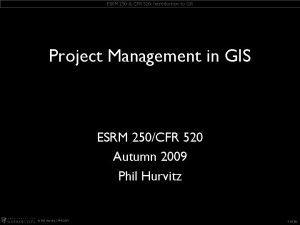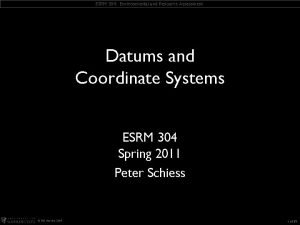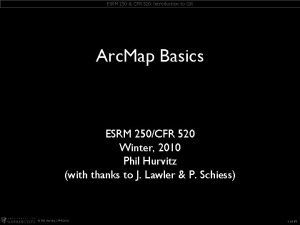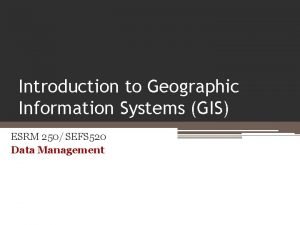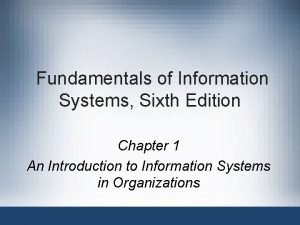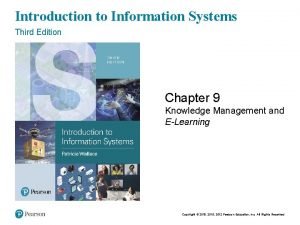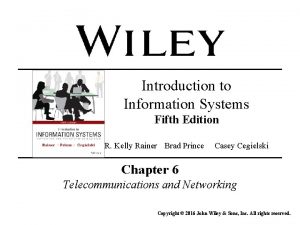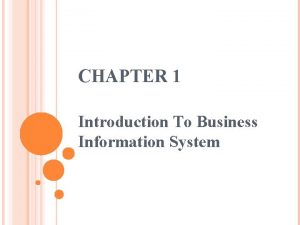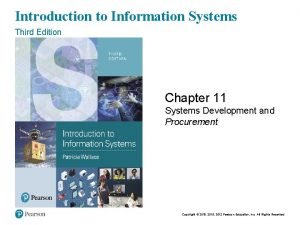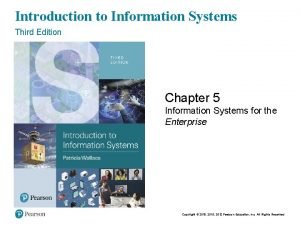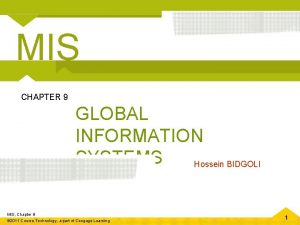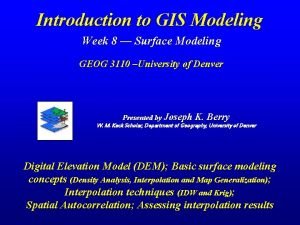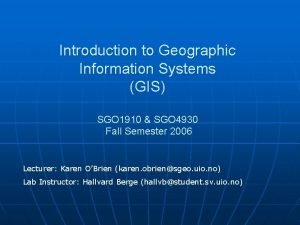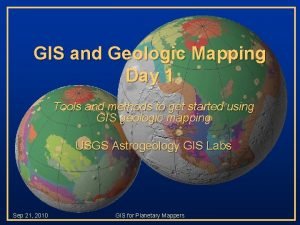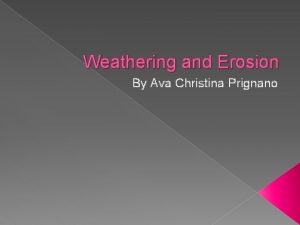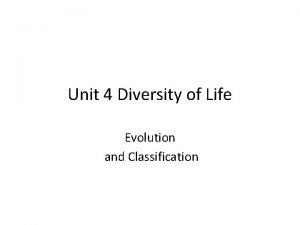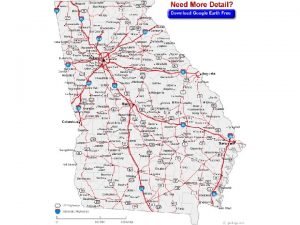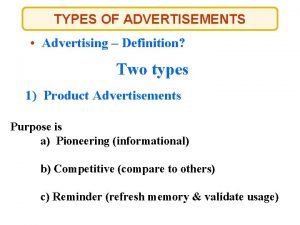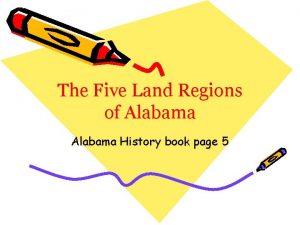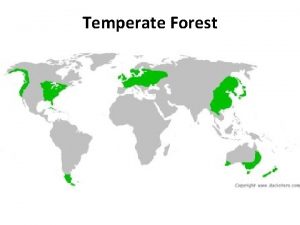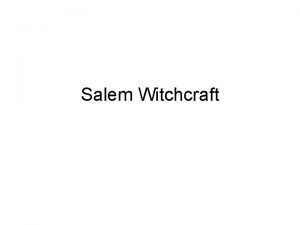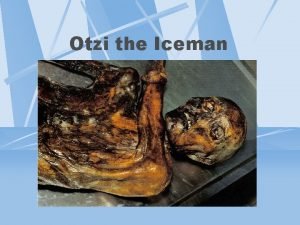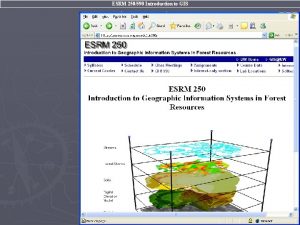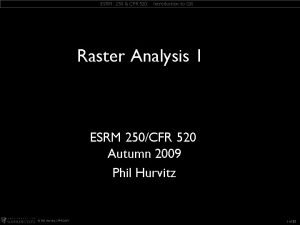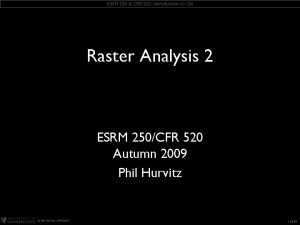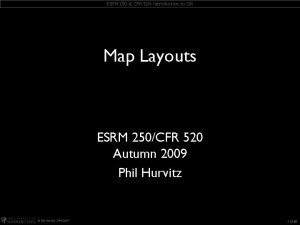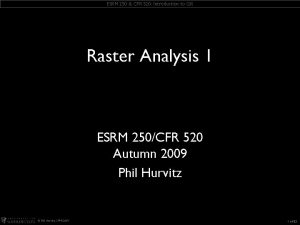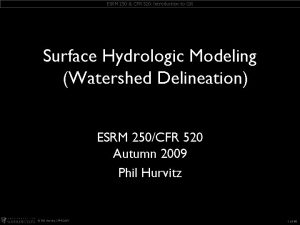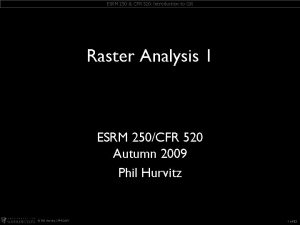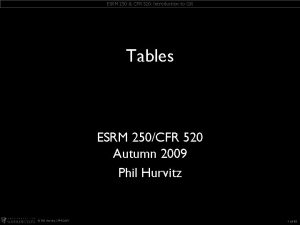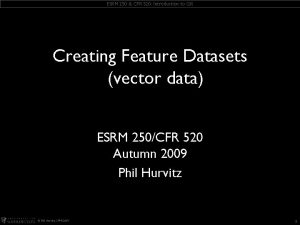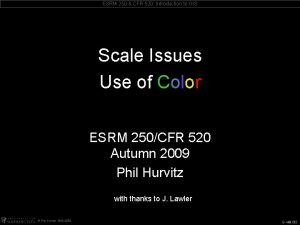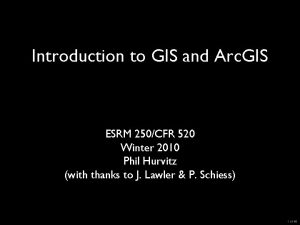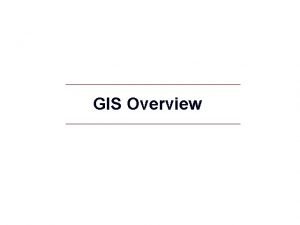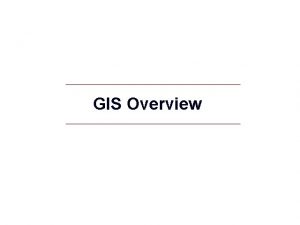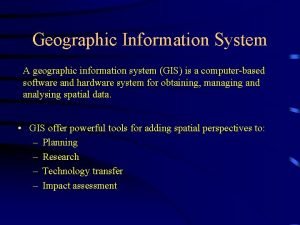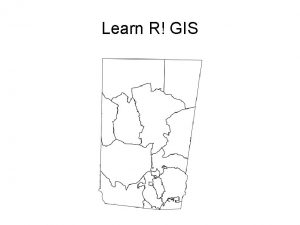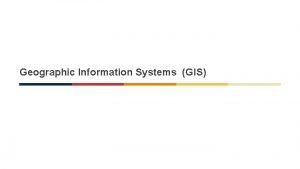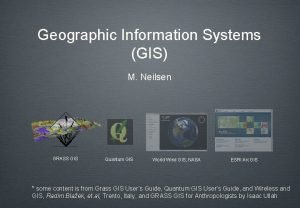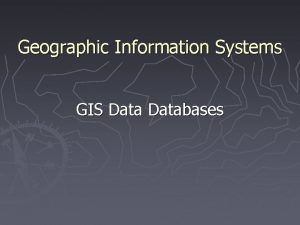Introduction to Geographic Information Systems GIS ESRM 250
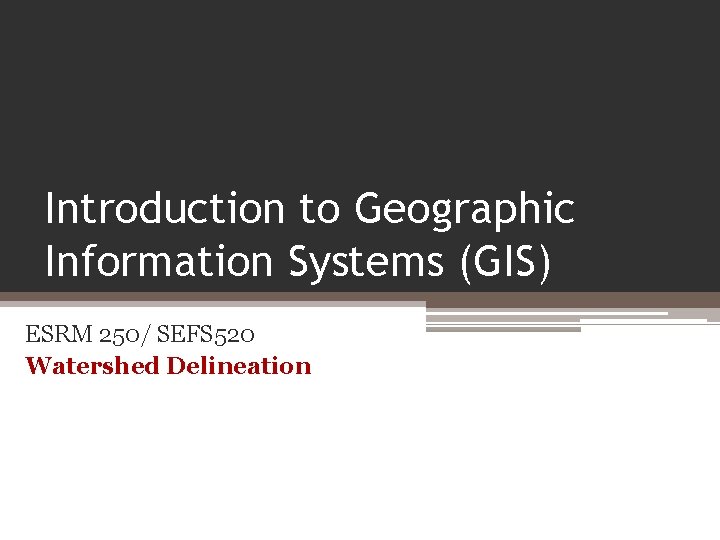
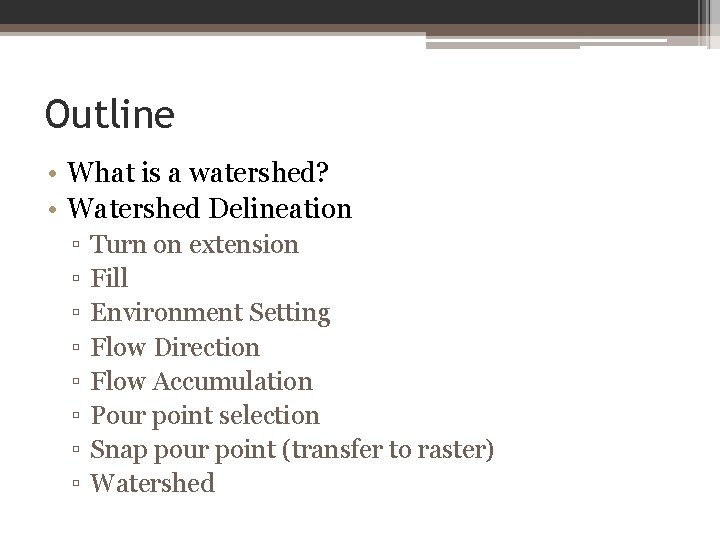
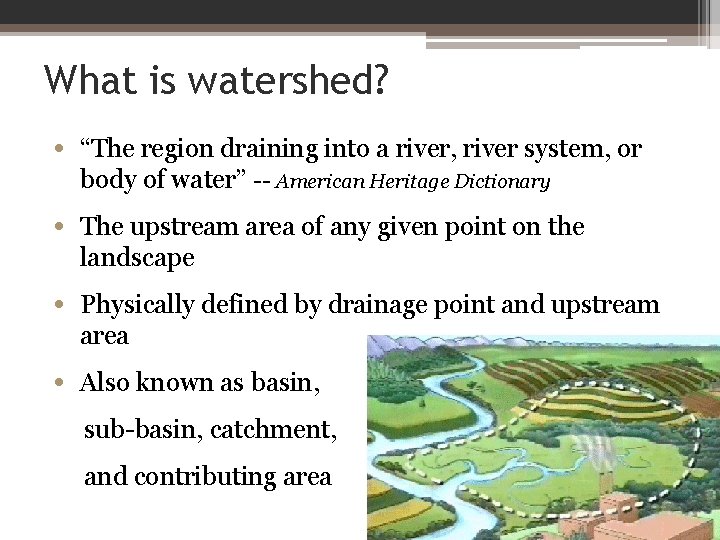
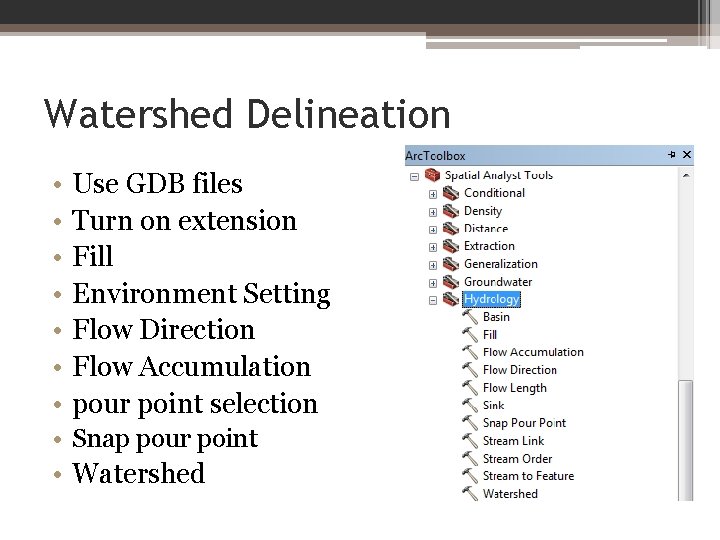
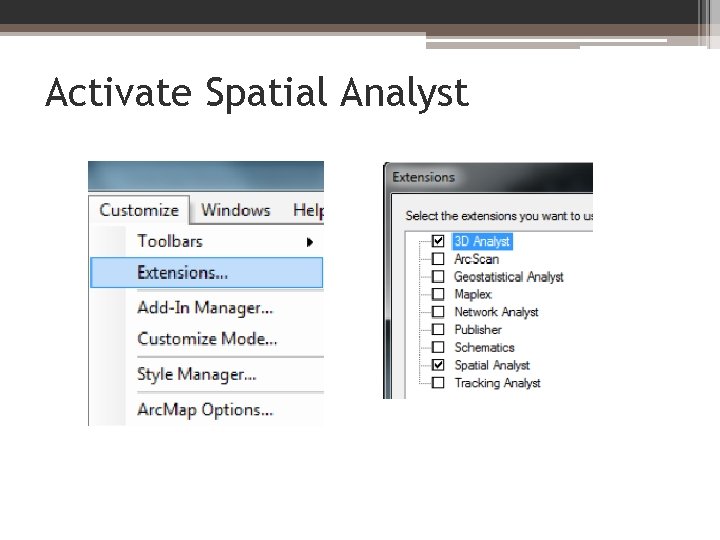
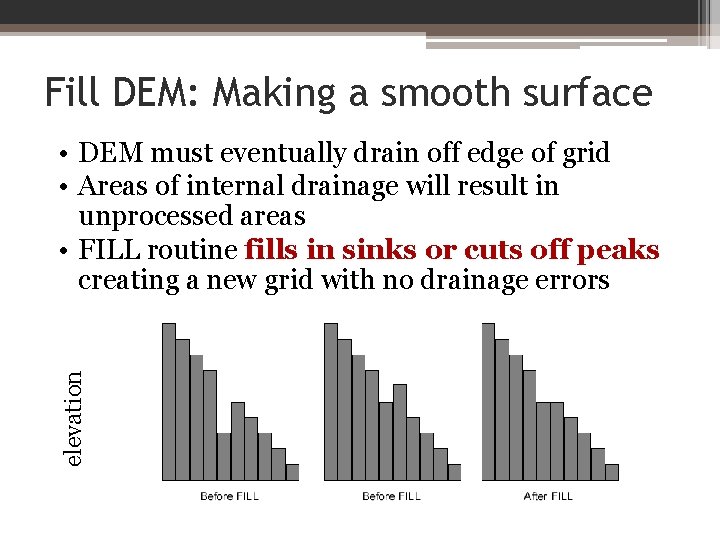
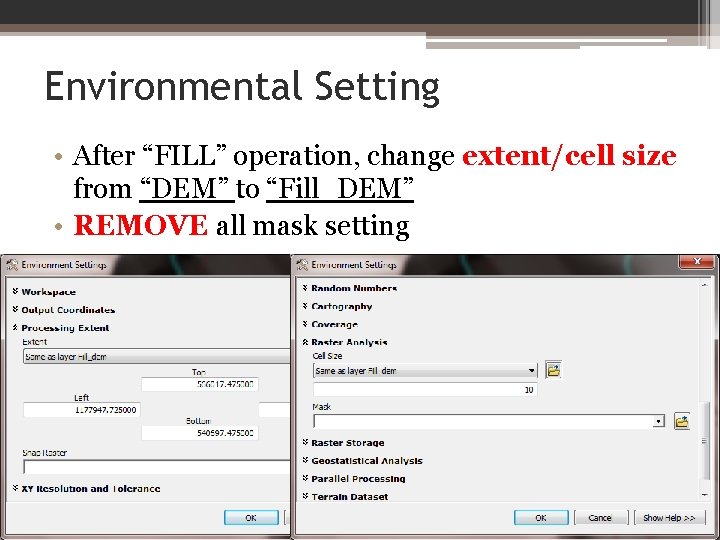
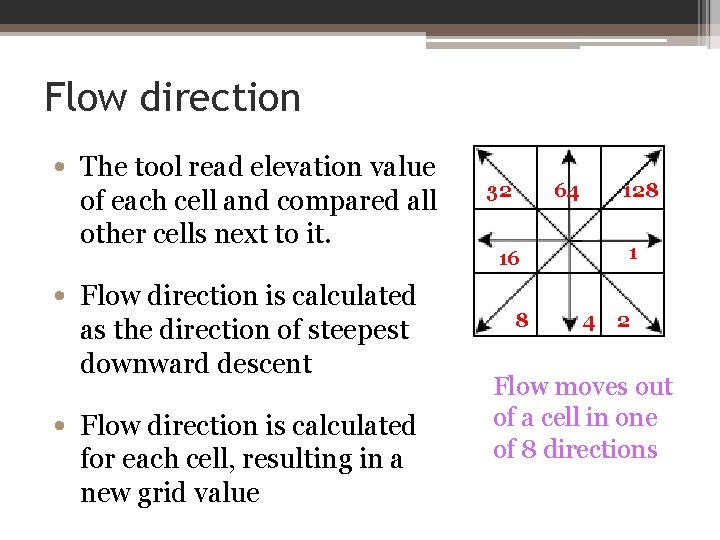
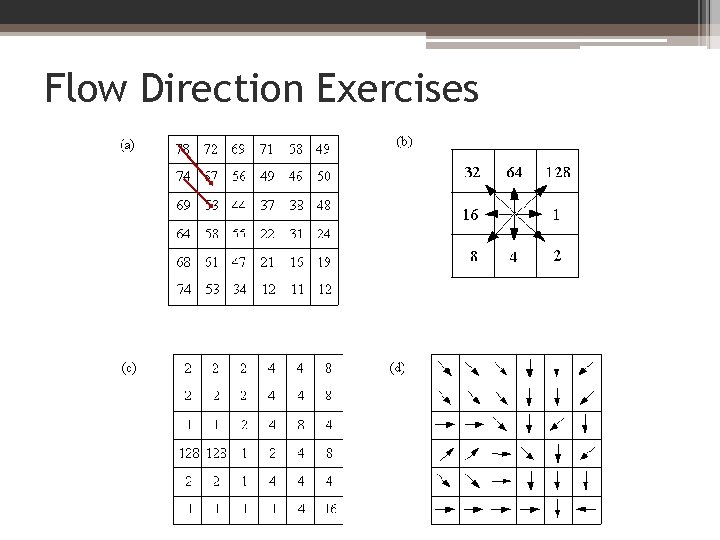
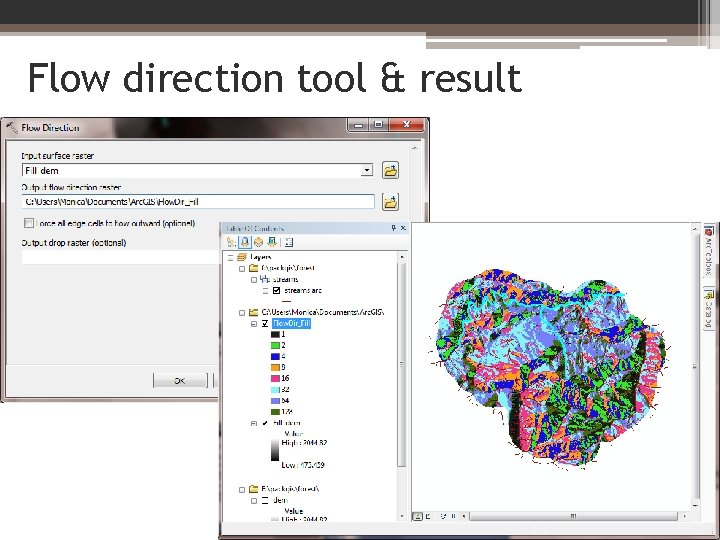
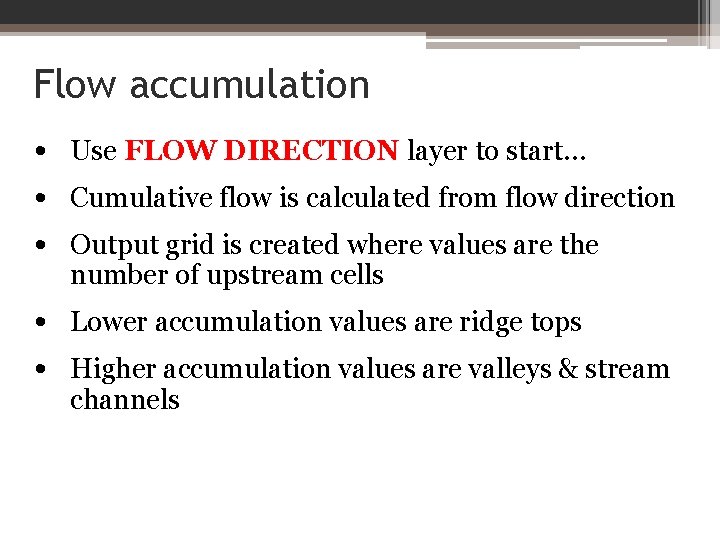
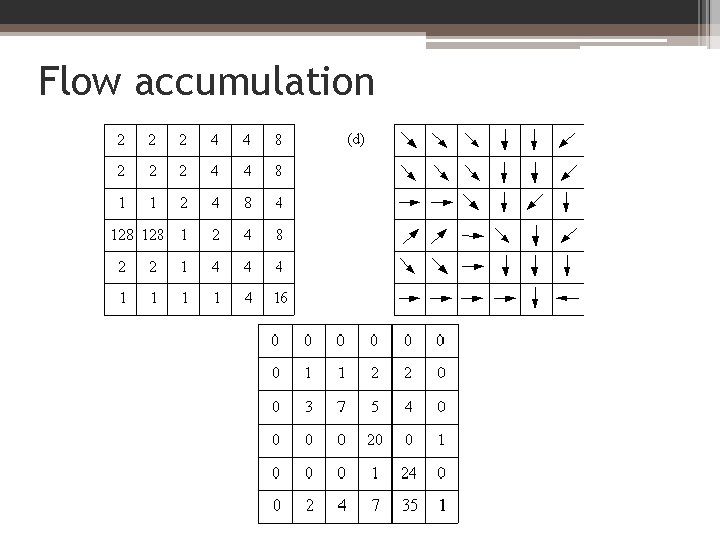
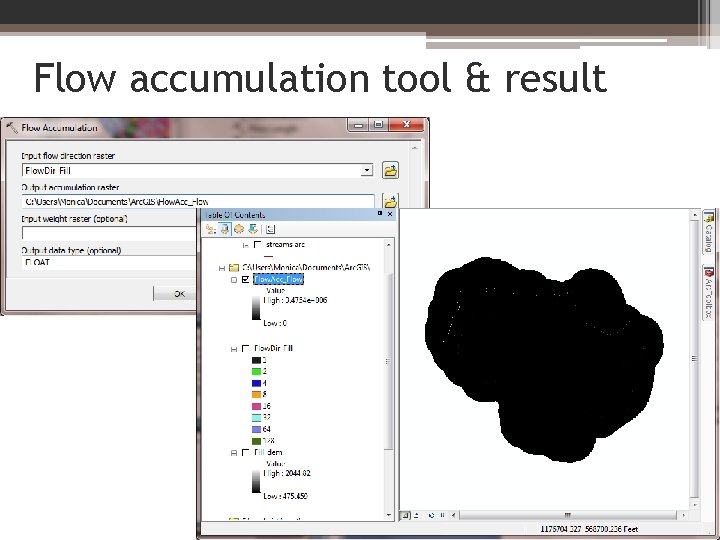
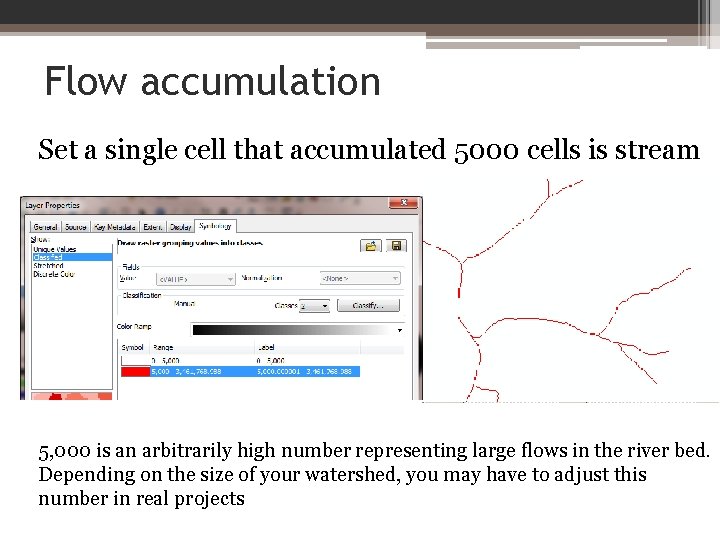
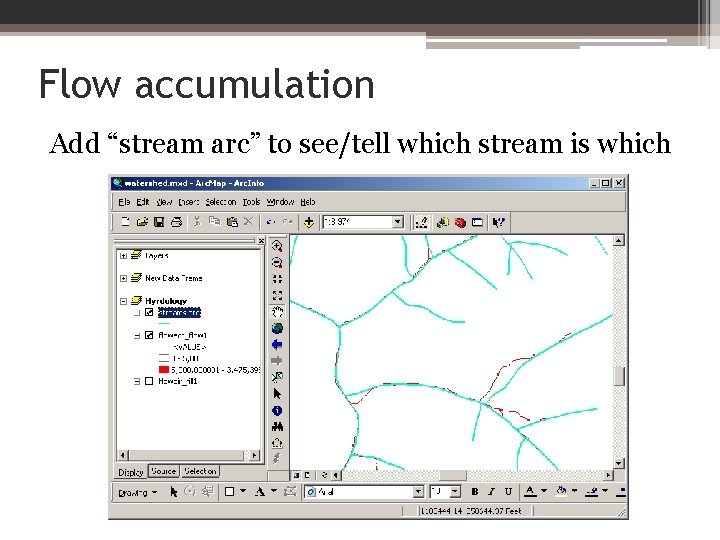
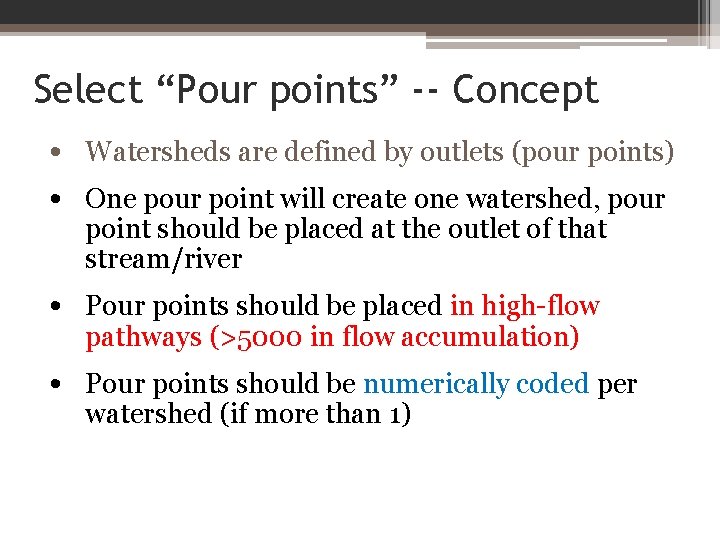
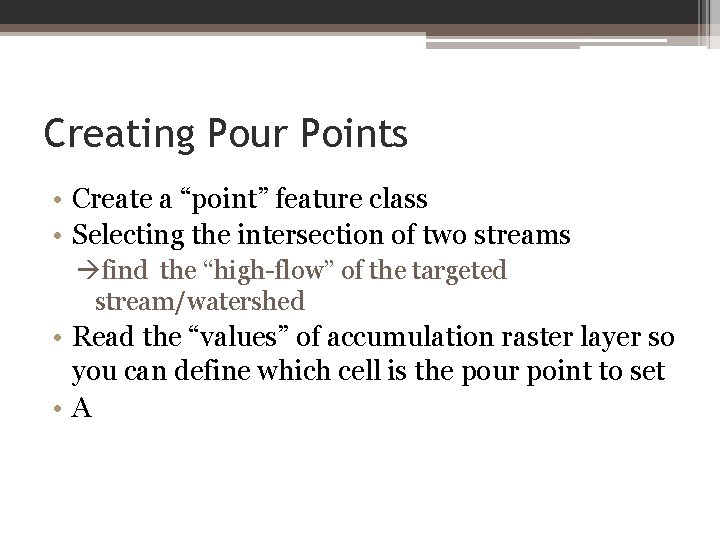
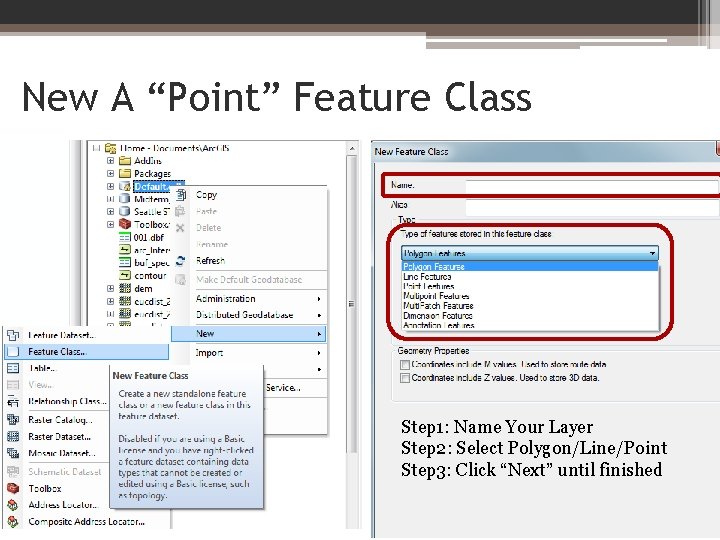
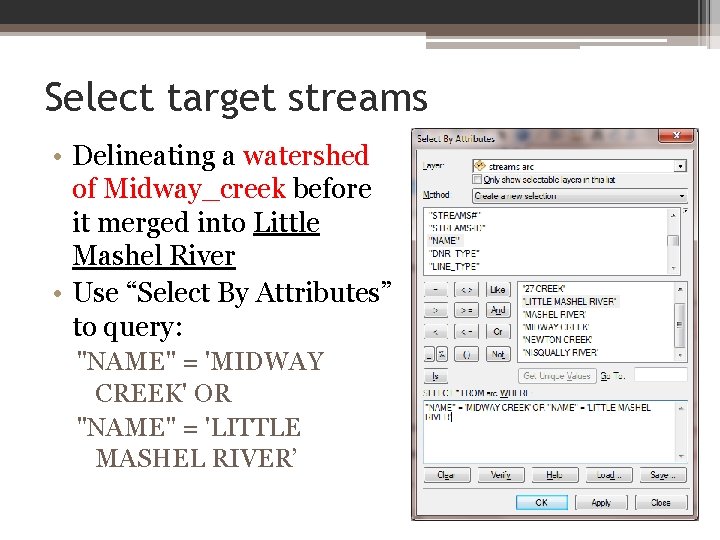
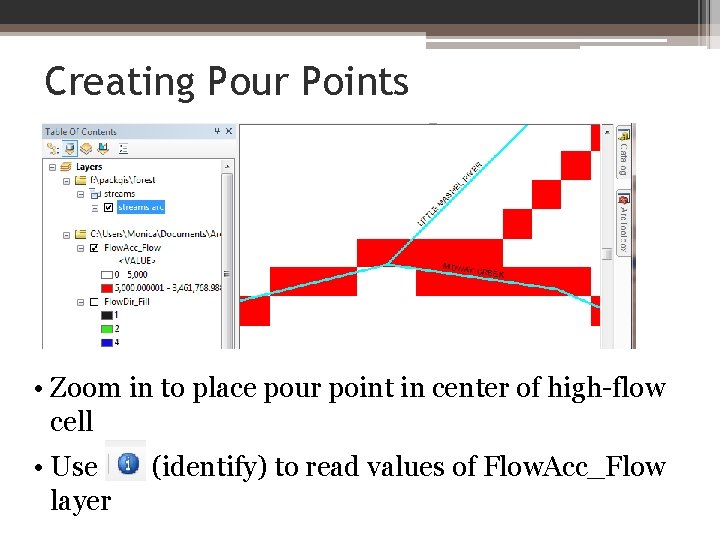
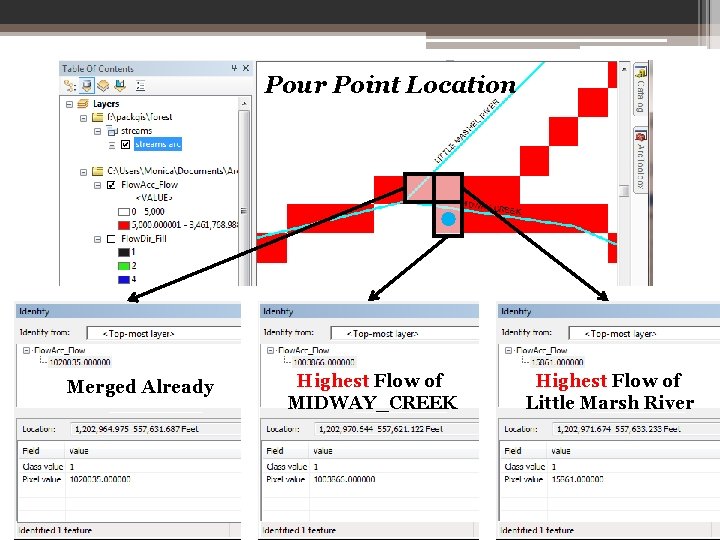
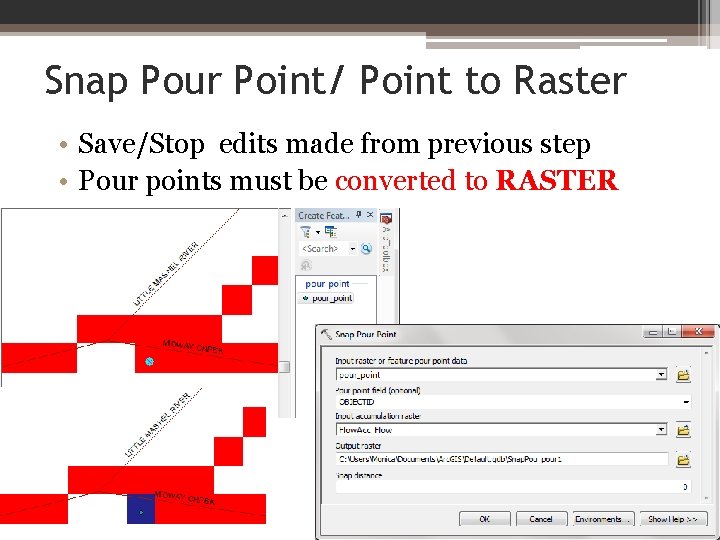

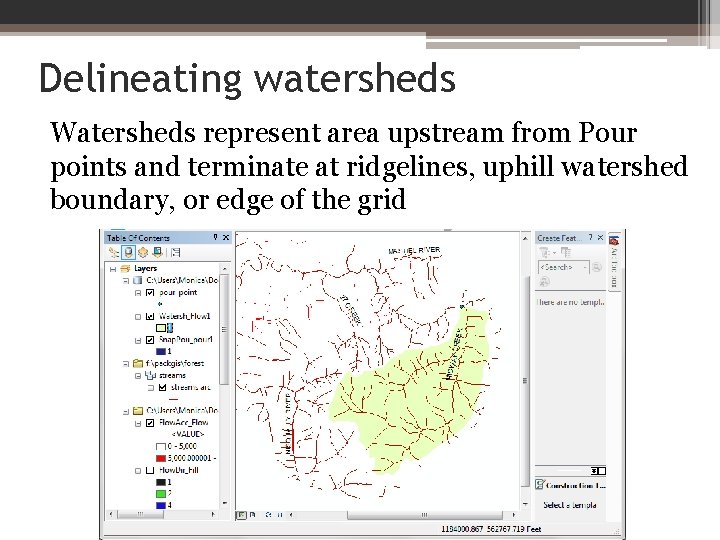
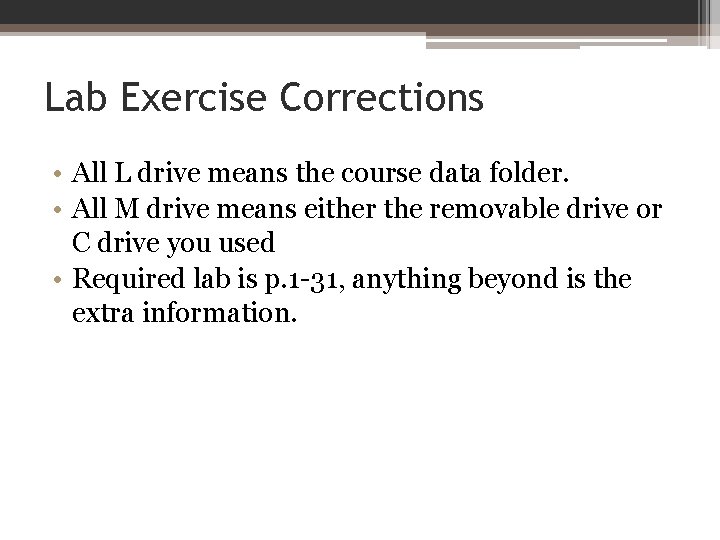
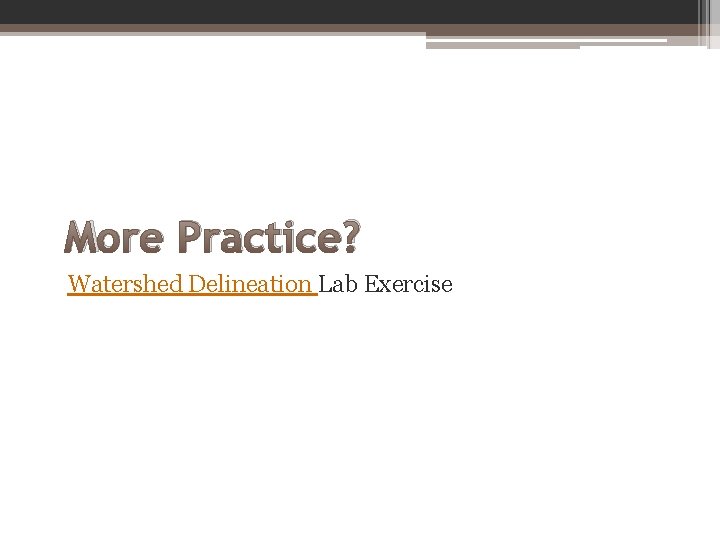
- Slides: 26
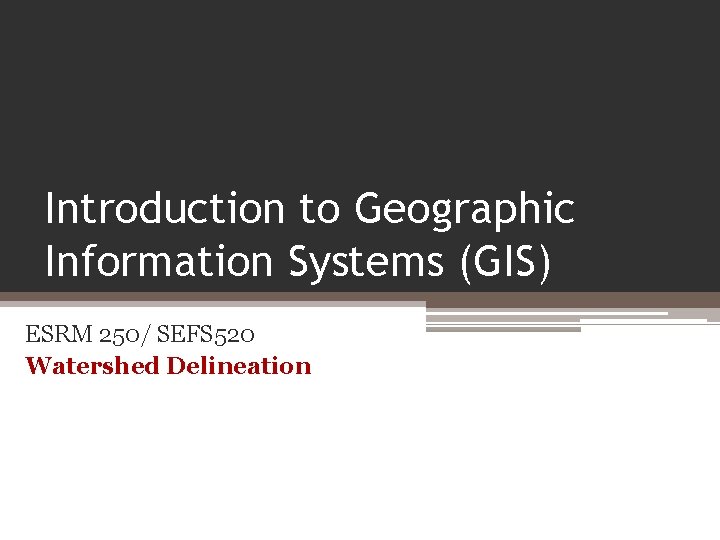
Introduction to Geographic Information Systems (GIS) ESRM 250/ SEFS 520 Watershed Delineation
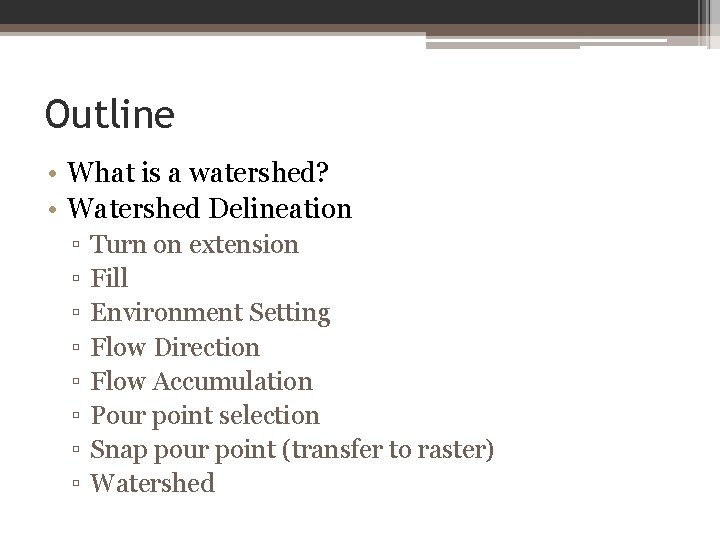
Outline • What is a watershed? • Watershed Delineation ▫ ▫ ▫ ▫ Turn on extension Fill Environment Setting Flow Direction Flow Accumulation Pour point selection Snap pour point (transfer to raster) Watershed
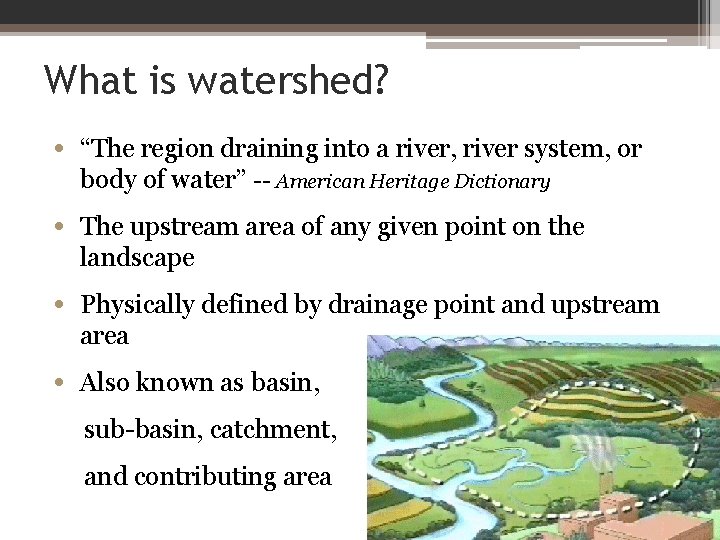
What is watershed? • “The region draining into a river, river system, or body of water” -- American Heritage Dictionary • The upstream area of any given point on the landscape • Physically defined by drainage point and upstream area • Also known as basin, sub-basin, catchment, and contributing area
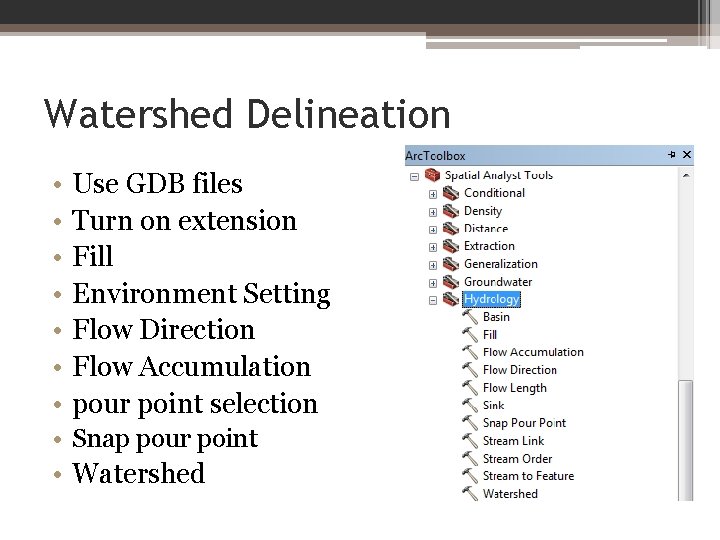
Watershed Delineation • • Use GDB files Turn on extension Fill Environment Setting Flow Direction Flow Accumulation pour point selection • Snap pour point • Watershed
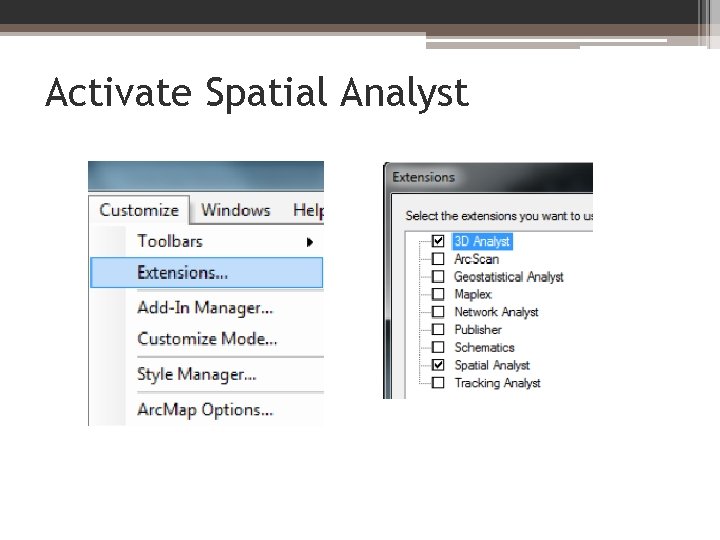
Activate Spatial Analyst
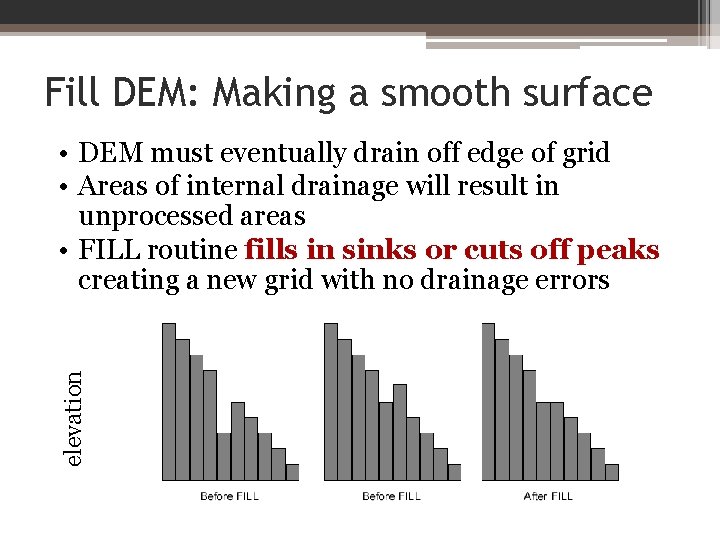
Fill DEM: Making a smooth surface elevation • DEM must eventually drain off edge of grid • Areas of internal drainage will result in unprocessed areas • FILL routine fills in sinks or cuts off peaks creating a new grid with no drainage errors
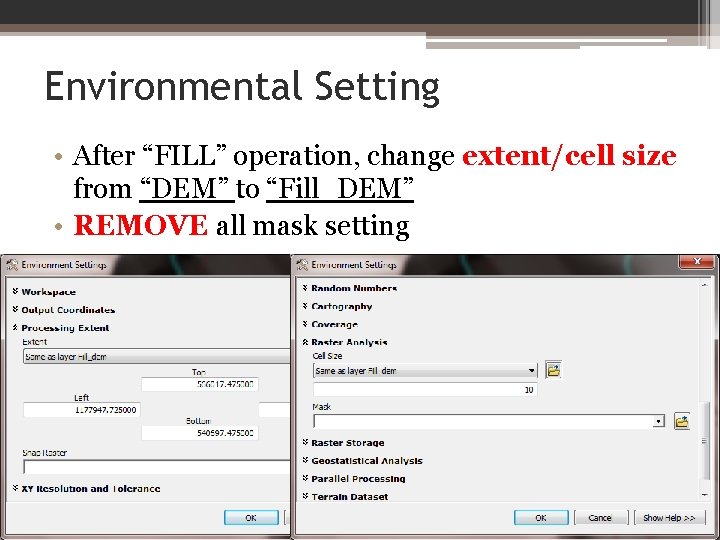
Environmental Setting • After “FILL” operation, change extent/cell size from “DEM” to “Fill_DEM” • REMOVE all mask setting
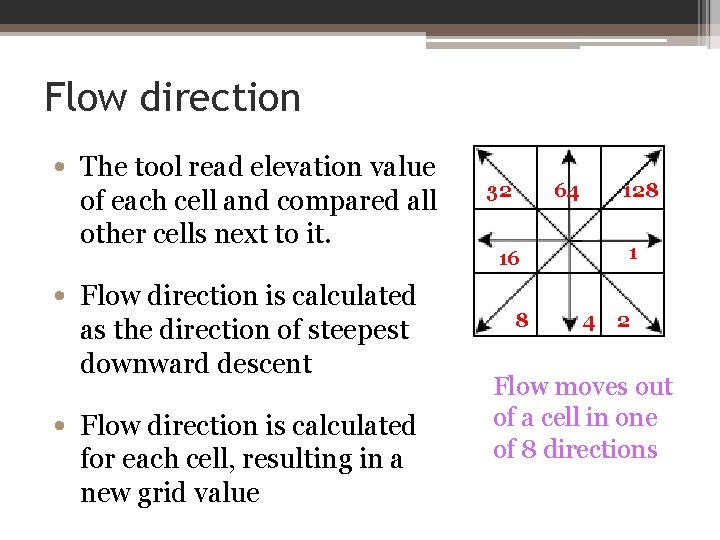
Flow direction • The tool read elevation value of each cell and compared all other cells next to it. • Flow direction is calculated as the direction of steepest downward descent • Flow direction is calculated for each cell, resulting in a new grid value 32 64 128 1 16 8 4 2 Flow moves out of a cell in one of 8 directions
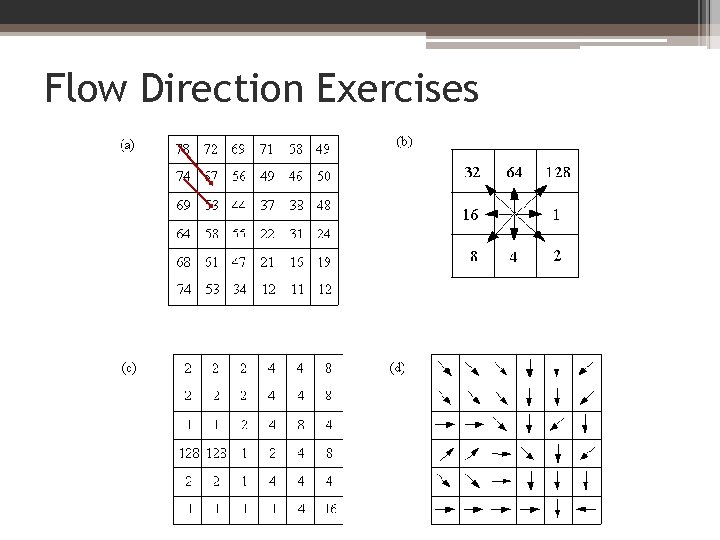
Flow Direction Exercises
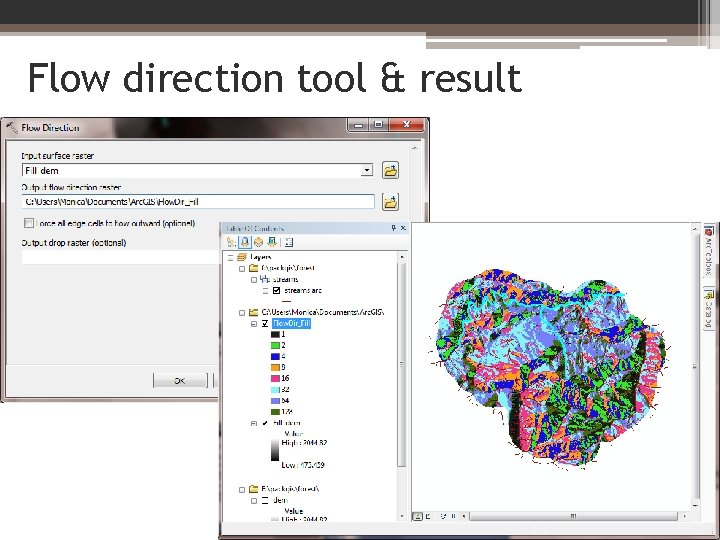
Flow direction tool & result
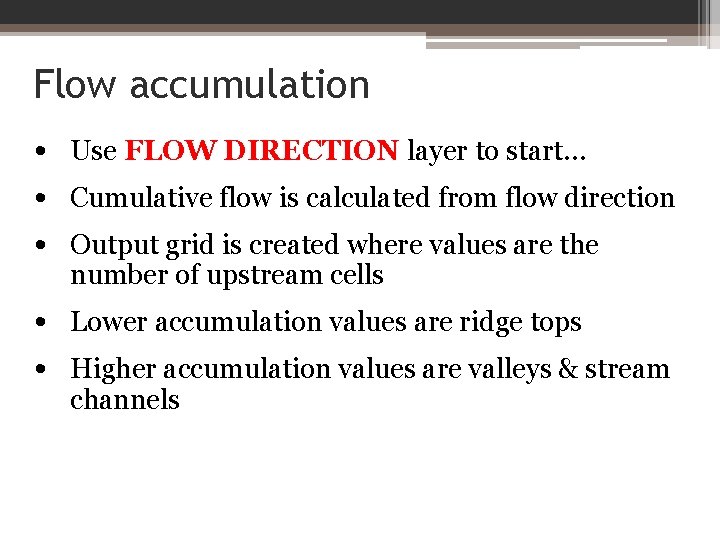
Flow accumulation • Use FLOW DIRECTION layer to start… • Cumulative flow is calculated from flow direction • Output grid is created where values are the number of upstream cells • Lower accumulation values are ridge tops • Higher accumulation values are valleys & stream channels
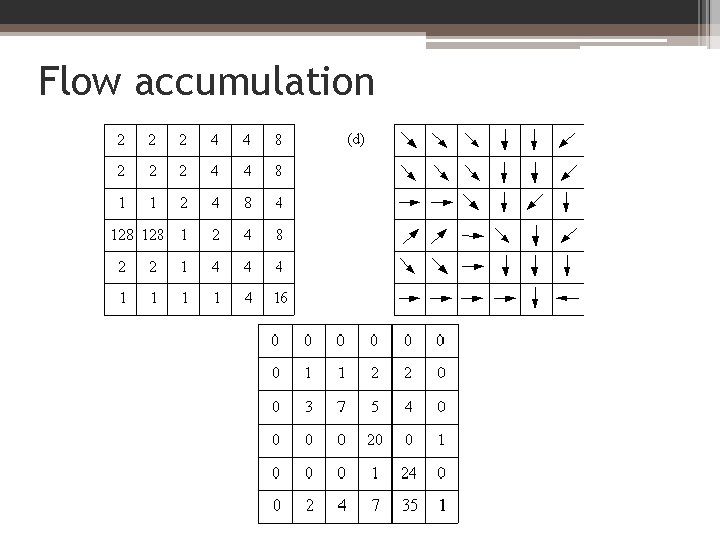
Flow accumulation
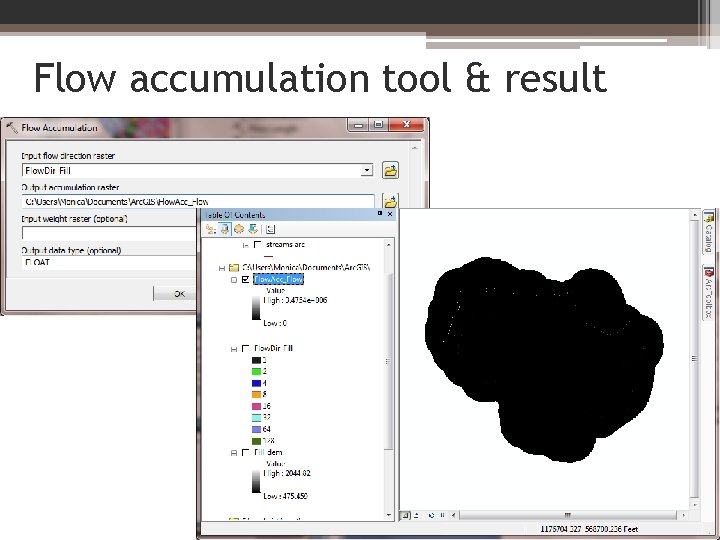
Flow accumulation tool & result
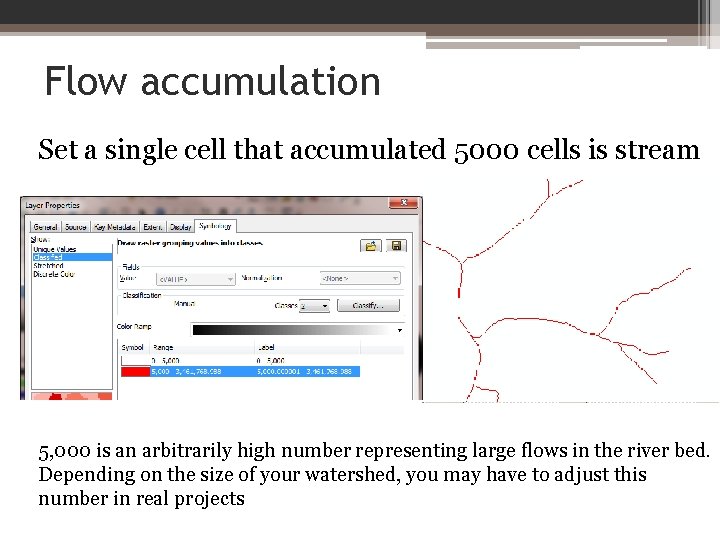
Flow accumulation Set a single cell that accumulated 5000 cells is stream 5, 000 is an arbitrarily high number representing large flows in the river bed. Depending on the size of your watershed, you may have to adjust this number in real projects
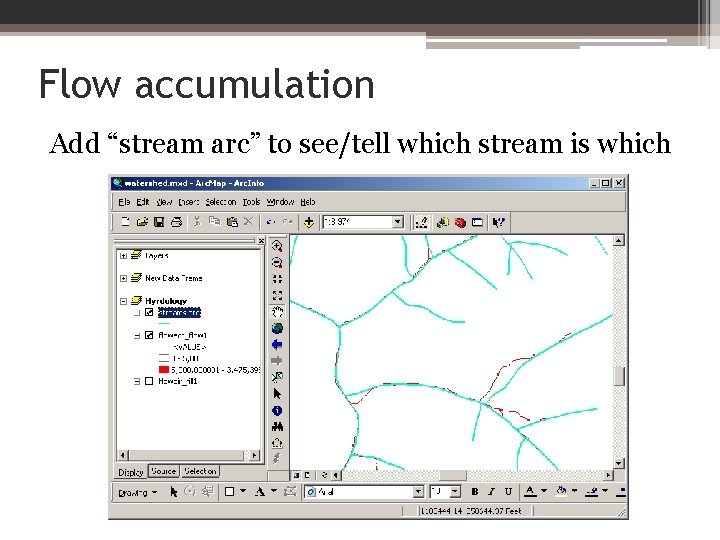
Flow accumulation Add “stream arc” to see/tell which stream is which
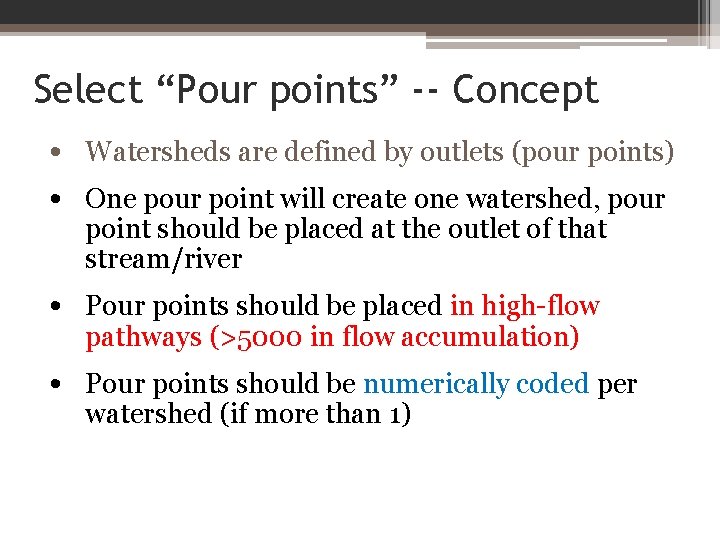
Select “Pour points” -- Concept • Watersheds are defined by outlets (pour points) • One pour point will create one watershed, pour point should be placed at the outlet of that stream/river • Pour points should be placed in high-flow pathways (>5000 in flow accumulation) • Pour points should be numerically coded per watershed (if more than 1)
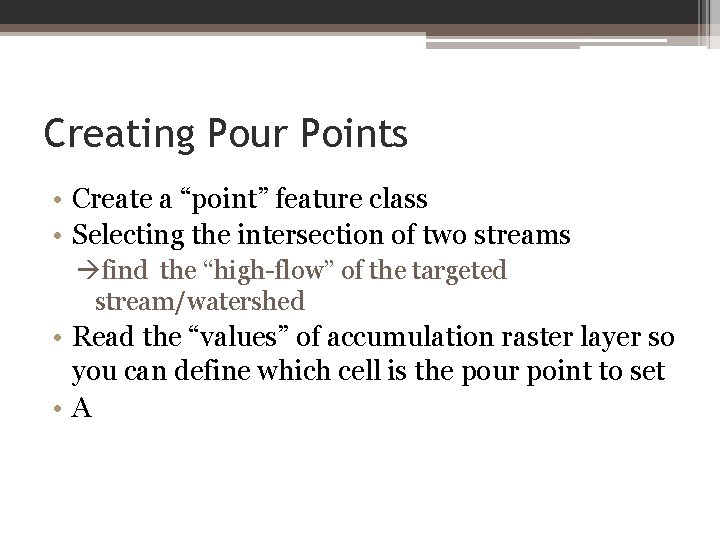
Creating Pour Points • Create a “point” feature class • Selecting the intersection of two streams find the “high-flow” of the targeted stream/watershed • Read the “values” of accumulation raster layer so you can define which cell is the pour point to set • A
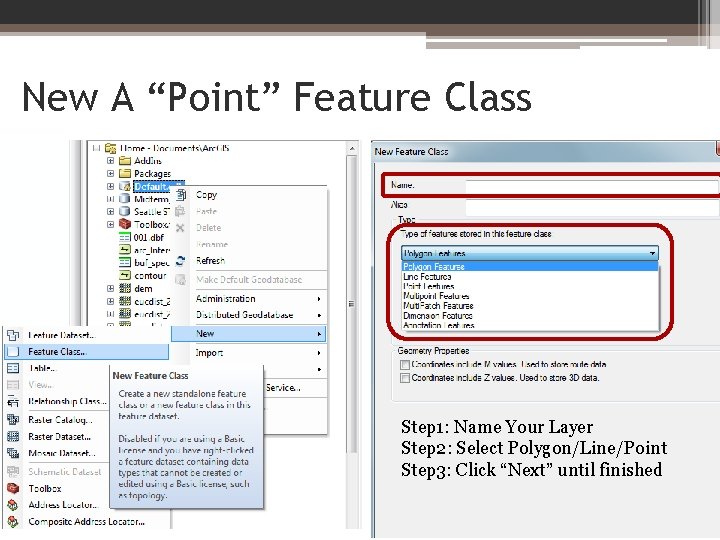
New A “Point” Feature Class Step 1: Name Your Layer Step 2: Select Polygon/Line/Point Step 3: Click “Next” until finished
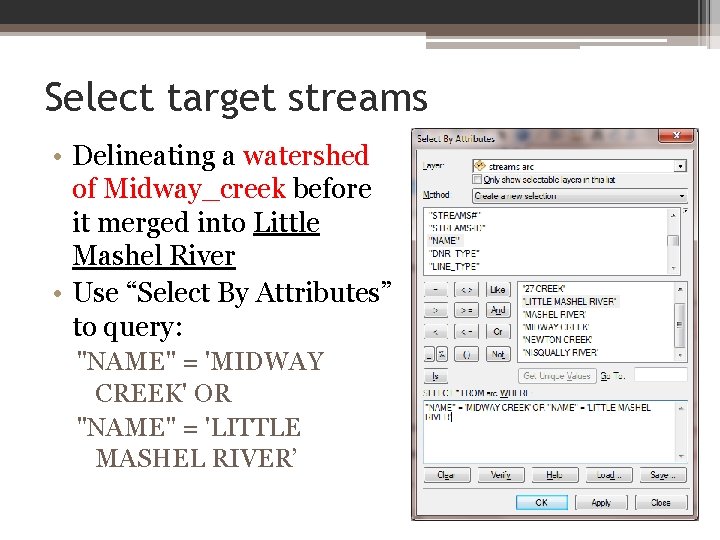
Select target streams • Delineating a watershed of Midway_creek before it merged into Little Mashel River • Use “Select By Attributes” to query: "NAME" = 'MIDWAY CREEK' OR "NAME" = 'LITTLE MASHEL RIVER’
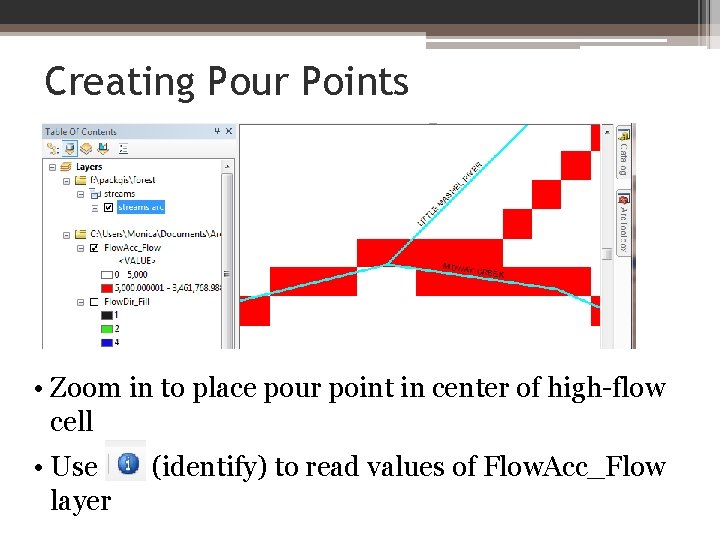
Creating Pour Points • Zoom in to place pour point in center of high-flow cell • Use layer (identify) to read values of Flow. Acc_Flow
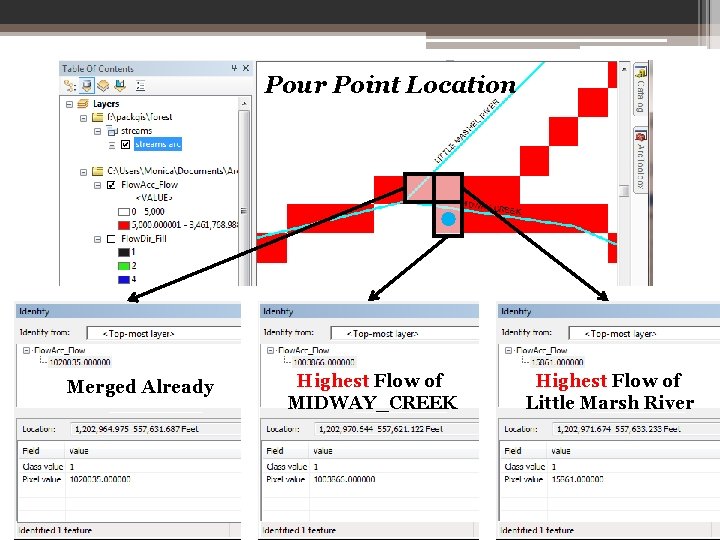
Pour Point Location Merged Already Highest Flow of MIDWAY_CREEK Highest Flow of Little Marsh River
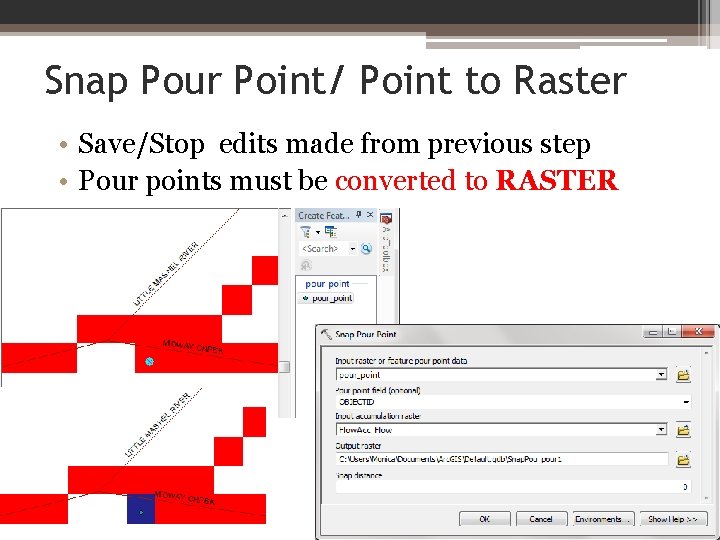
Snap Pour Point/ Point to Raster • Save/Stop edits made from previous step • Pour points must be converted to RASTER

Delineating watersheds • Preliminary steps are completed Filled DEM Flow direction Flow accumulation Pour points created & converted to grid • Run tool to create watersheds
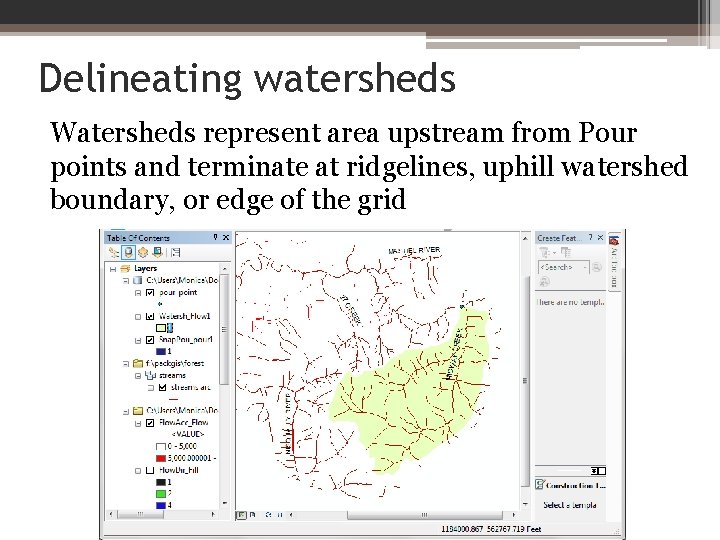
Delineating watersheds Watersheds represent area upstream from Pour points and terminate at ridgelines, uphill watershed boundary, or edge of the grid
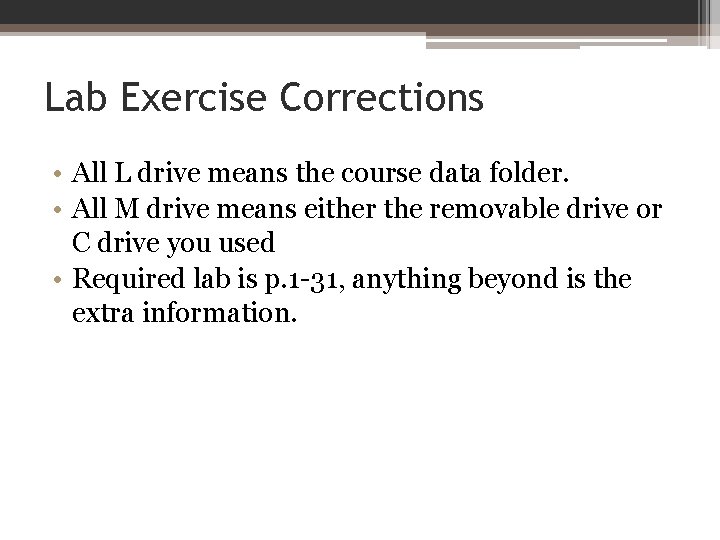
Lab Exercise Corrections • All L drive means the course data folder. • All M drive means either the removable drive or C drive you used • Required lab is p. 1 -31, anything beyond is the extra information.
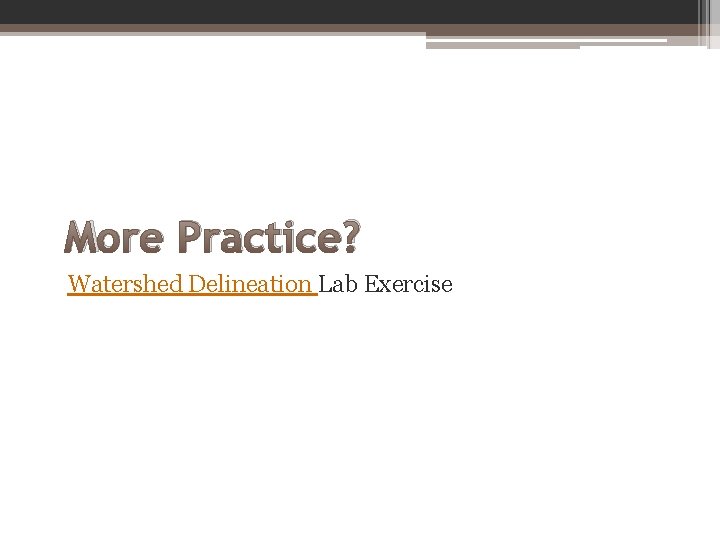
More Practice? Watershed Delineation Lab Exercise
 Esrm cad
Esrm cad Esrm national grid
Esrm national grid Gisarc
Gisarc Esrmcad
Esrmcad Esrm software
Esrm software Introduction to information systems 6th edition
Introduction to information systems 6th edition Introduction to information systems 6th edition
Introduction to information systems 6th edition Introduction to information systems 3rd edition
Introduction to information systems 3rd edition Introduction to management information systems 5th edition
Introduction to management information systems 5th edition Components of information system
Components of information system Introduction to accounting information systems
Introduction to accounting information systems Introduction to information systems 3rd edition
Introduction to information systems 3rd edition Introduction to information systems 3rd edition
Introduction to information systems 3rd edition In a global information system (gis), high coordination:
In a global information system (gis), high coordination: Introduction to gis
Introduction to gis Introduction to gis
Introduction to gis Introduction to gis
Introduction to gis Coordinate
Coordinate Weathering national geographic
Weathering national geographic Evolution
Evolution Ga geographic regions
Ga geographic regions What are the two types of advertising?
What are the two types of advertising? Five regions of alabama
Five regions of alabama Temperate forest biotic factors
Temperate forest biotic factors Geographic terms jeopardy
Geographic terms jeopardy National geographic salem witch trials
National geographic salem witch trials Autzi ecommerce
Autzi ecommerce