Introduction to Excel Part 1 The Basics CS
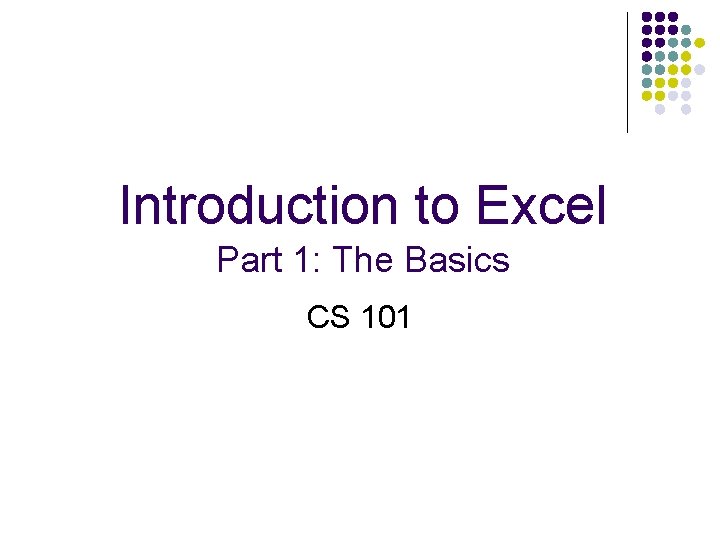
Introduction to Excel Part 1: The Basics CS 101
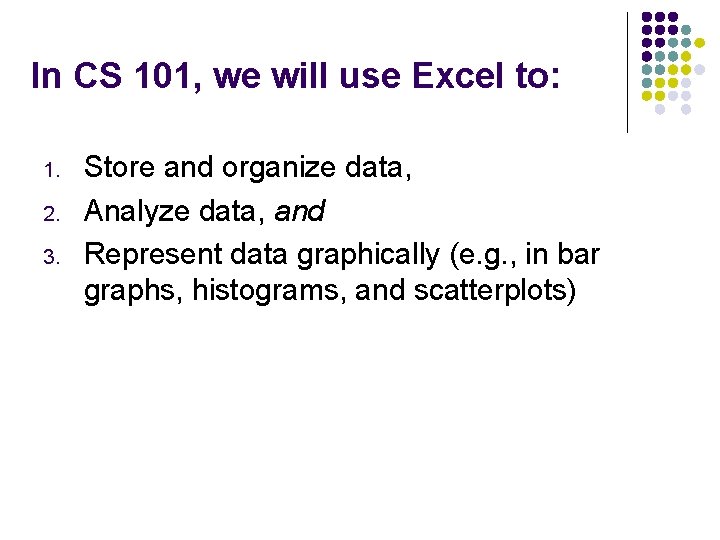
In CS 101, we will use Excel to: 1. 2. 3. Store and organize data, Analyze data, and Represent data graphically (e. g. , in bar graphs, histograms, and scatterplots)
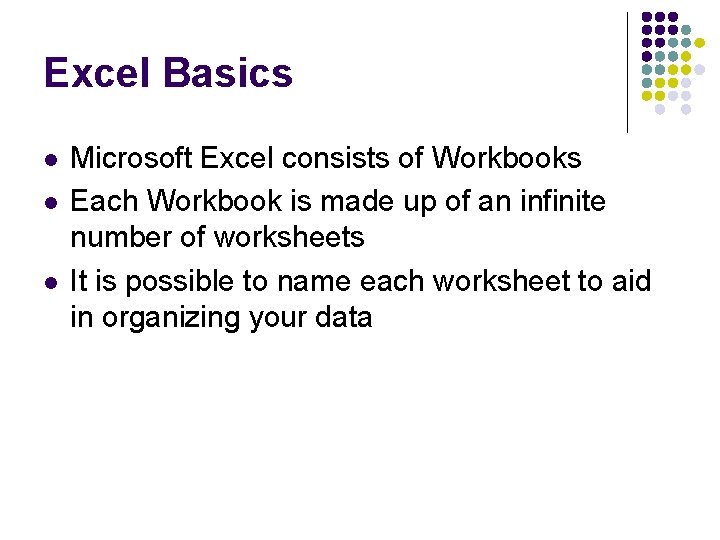
Excel Basics l l l Microsoft Excel consists of Workbooks Each Workbook is made up of an infinite number of worksheets It is possible to name each worksheet to aid in organizing your data
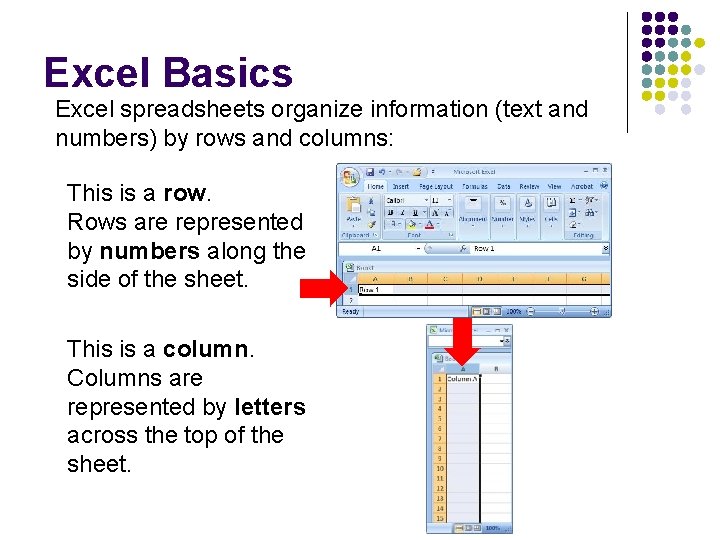
Excel Basics Excel spreadsheets organize information (text and numbers) by rows and columns: This is a row. Rows are represented by numbers along the side of the sheet. This is a column. Columns are represented by letters across the top of the sheet.
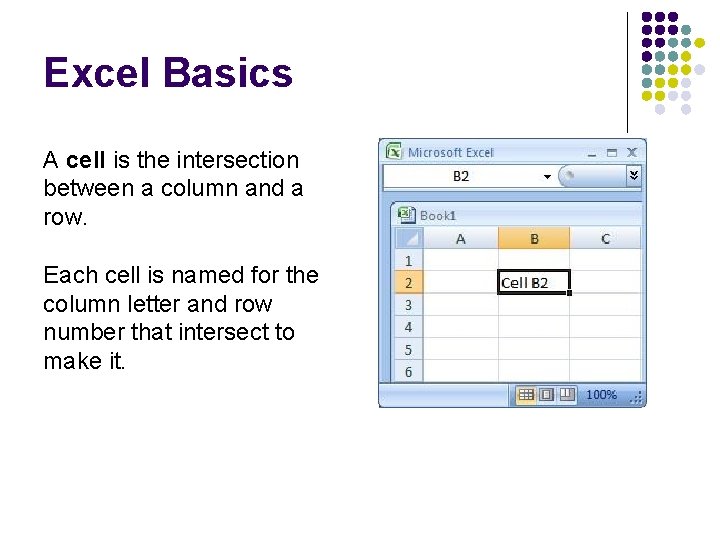
Excel Basics A cell is the intersection between a column and a row. Each cell is named for the column letter and row number that intersect to make it.
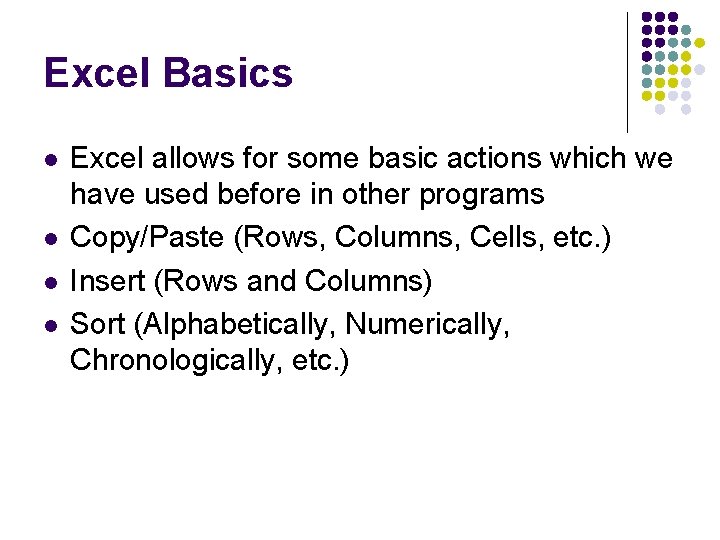
Excel Basics l l Excel allows for some basic actions which we have used before in other programs Copy/Paste (Rows, Columns, Cells, etc. ) Insert (Rows and Columns) Sort (Alphabetically, Numerically, Chronologically, etc. )
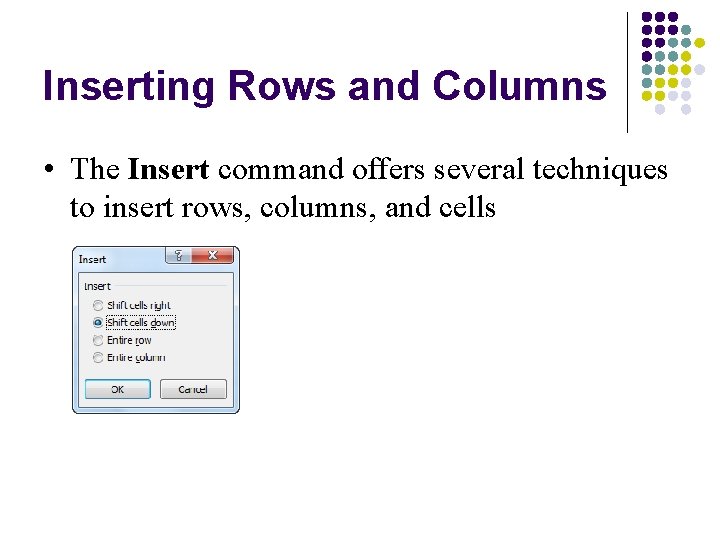
Inserting Rows and Columns • The Insert command offers several techniques to insert rows, columns, and cells
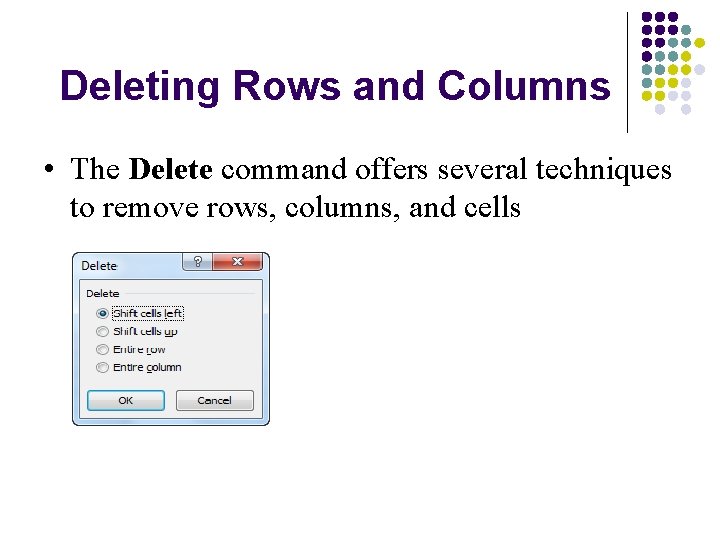
Deleting Rows and Columns • The Delete command offers several techniques to remove rows, columns, and cells
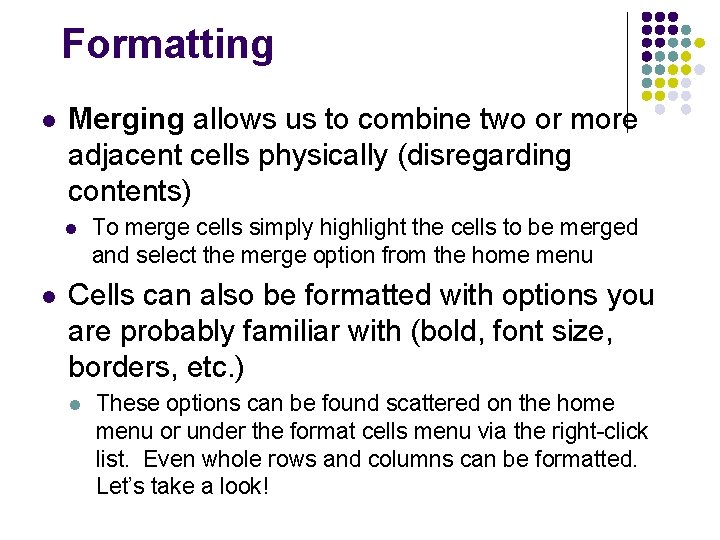
Formatting l Merging allows us to combine two or more adjacent cells physically (disregarding contents) l l To merge cells simply highlight the cells to be merged and select the merge option from the home menu Cells can also be formatted with options you are probably familiar with (bold, font size, borders, etc. ) l These options can be found scattered on the home menu or under the format cells menu via the right-click list. Even whole rows and columns can be formatted. Let’s take a look!
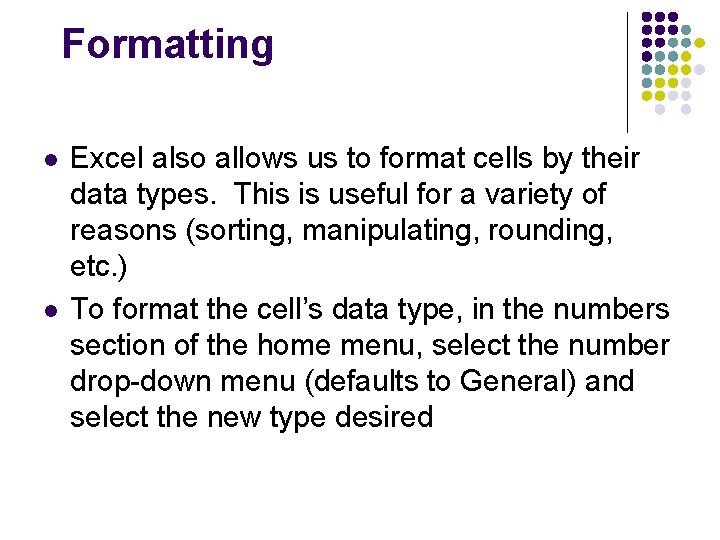
Formatting l l Excel also allows us to format cells by their data types. This is useful for a variety of reasons (sorting, manipulating, rounding, etc. ) To format the cell’s data type, in the numbers section of the home menu, select the number drop-down menu (defaults to General) and select the new type desired
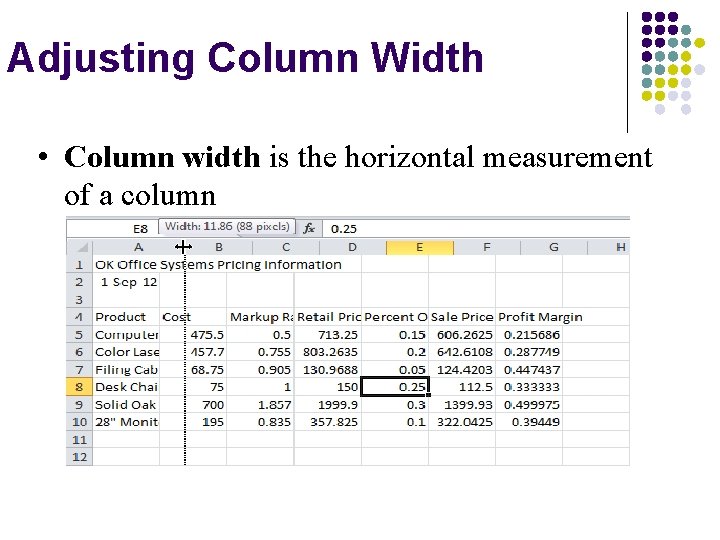
Adjusting Column Width • Column width is the horizontal measurement of a column
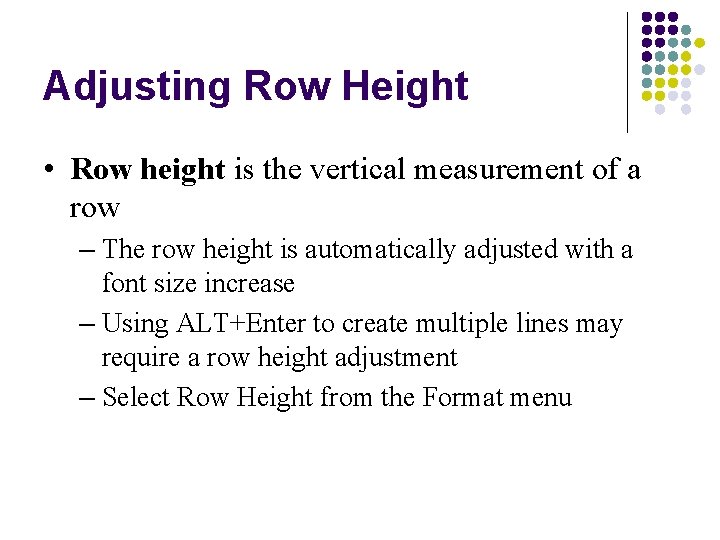
Adjusting Row Height • Row height is the vertical measurement of a row – The row height is automatically adjusted with a font size increase – Using ALT+Enter to create multiple lines may require a row height adjustment – Select Row Height from the Format menu
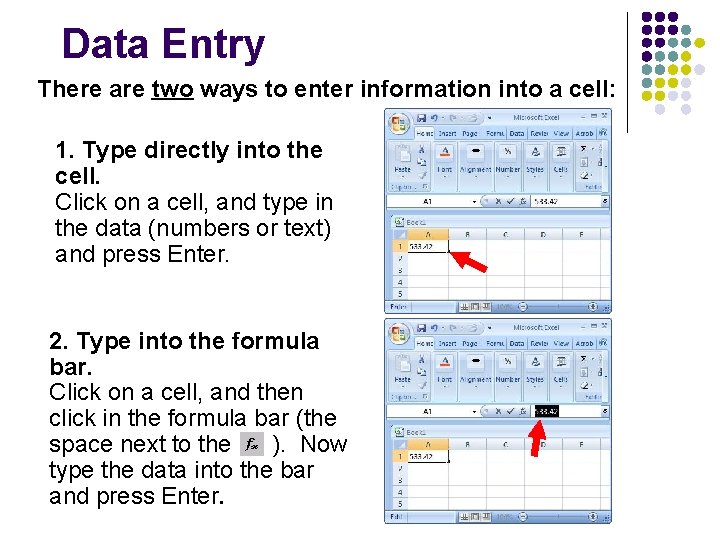
Data Entry There are two ways to enter information into a cell: 1. Type directly into the cell. Click on a cell, and type in the data (numbers or text) and press Enter. 2. Type into the formula bar. Click on a cell, and then click in the formula bar (the space next to the ). Now type the data into the bar and press Enter.
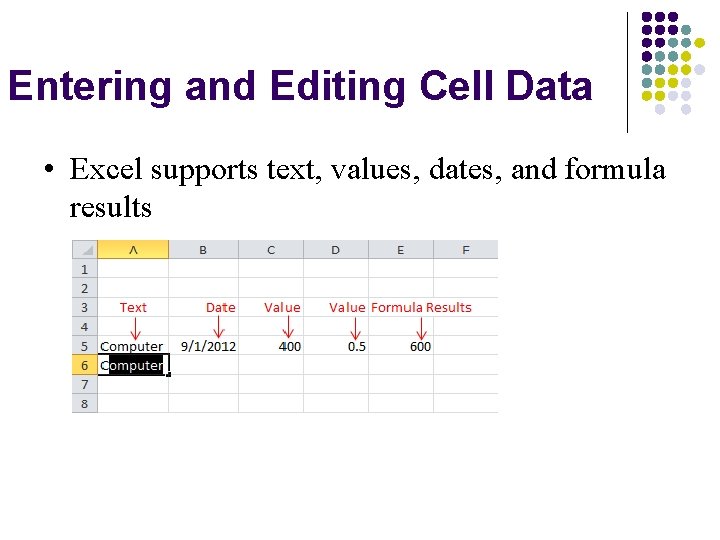
Entering and Editing Cell Data • Excel supports text, values, dates, and formula results
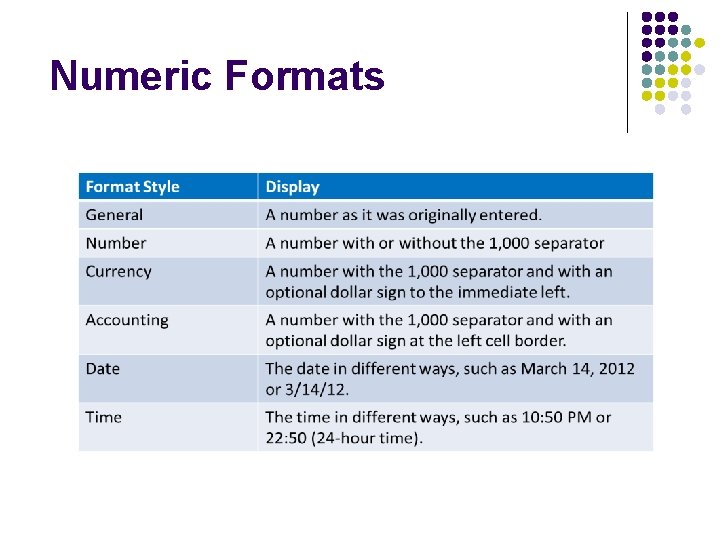
Numeric Formats
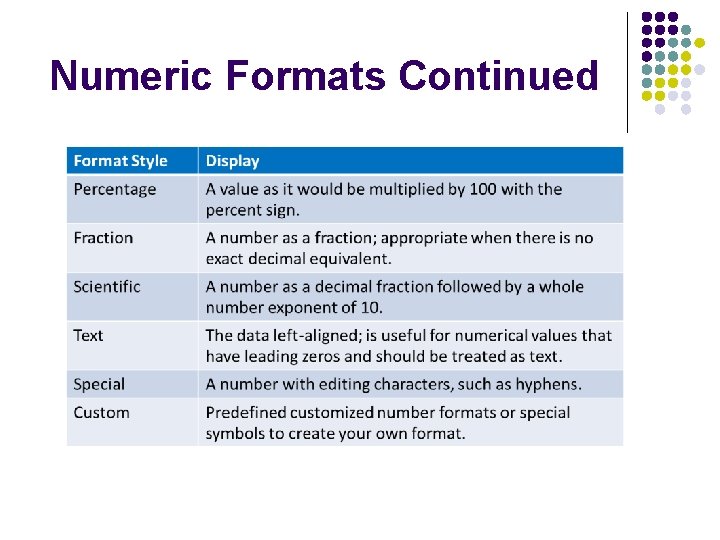
Numeric Formats Continued
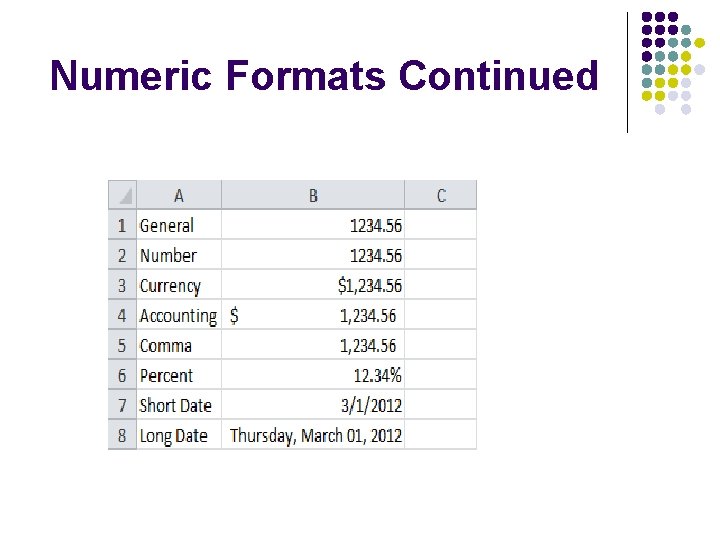
Numeric Formats Continued
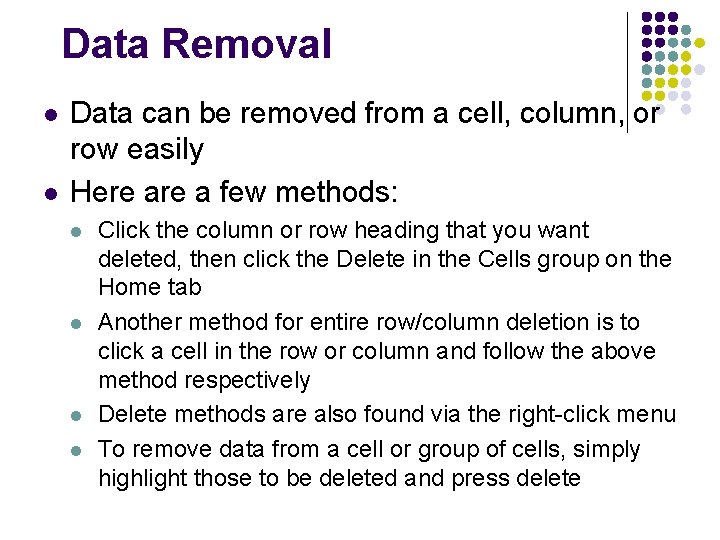
Data Removal l l Data can be removed from a cell, column, or row easily Here a few methods: l l Click the column or row heading that you want deleted, then click the Delete in the Cells group on the Home tab Another method for entire row/column deletion is to click a cell in the row or column and follow the above method respectively Delete methods are also found via the right-click menu To remove data from a cell or group of cells, simply highlight those to be deleted and press delete
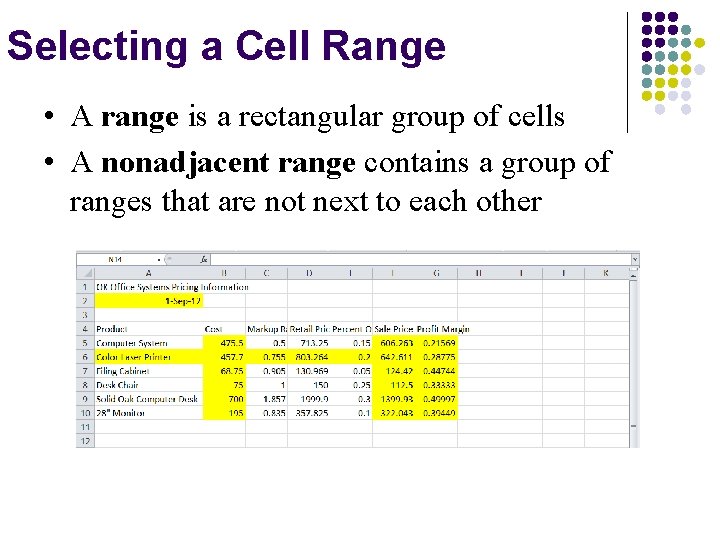
Selecting a Cell Range • A range is a rectangular group of cells • A nonadjacent range contains a group of ranges that are not next to each other
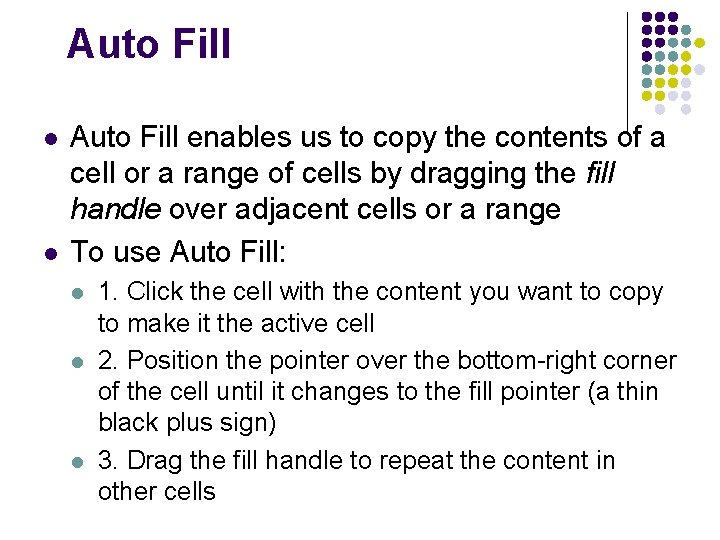
Auto Fill l l Auto Fill enables us to copy the contents of a cell or a range of cells by dragging the fill handle over adjacent cells or a range To use Auto Fill: l l l 1. Click the cell with the content you want to copy to make it the active cell 2. Position the pointer over the bottom-right corner of the cell until it changes to the fill pointer (a thin black plus sign) 3. Drag the fill handle to repeat the content in other cells
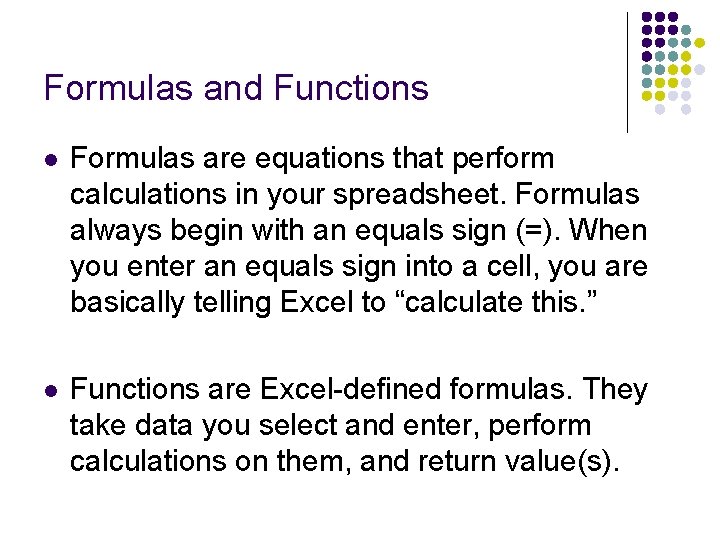
Formulas and Functions l Formulas are equations that perform calculations in your spreadsheet. Formulas always begin with an equals sign (=). When you enter an equals sign into a cell, you are basically telling Excel to “calculate this. ” l Functions are Excel-defined formulas. They take data you select and enter, perform calculations on them, and return value(s).
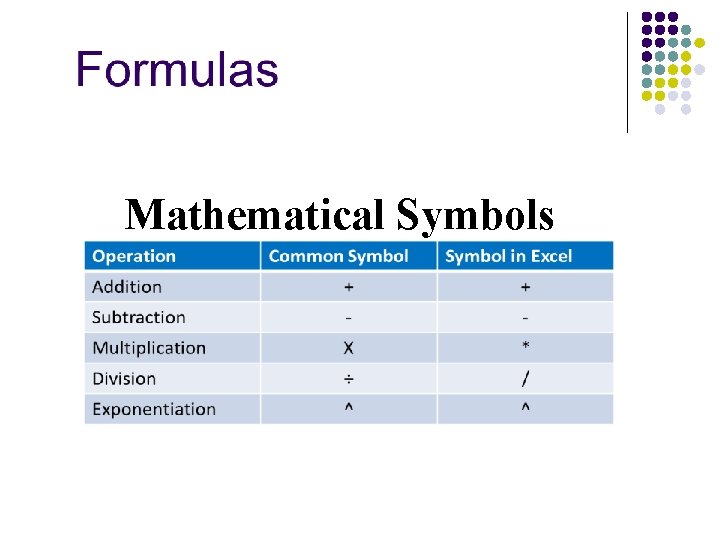
Mathematical Symbols
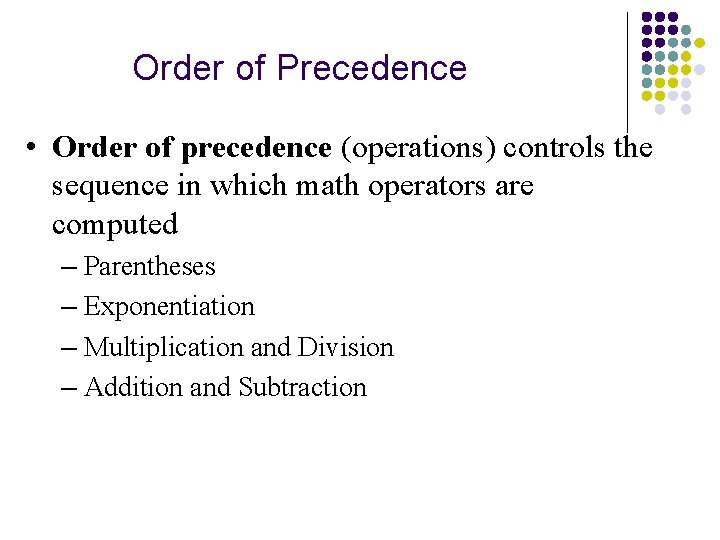
Order of Precedence • Order of precedence (operations) controls the sequence in which math operators are computed – Parentheses – Exponentiation – Multiplication and Division – Addition and Subtraction
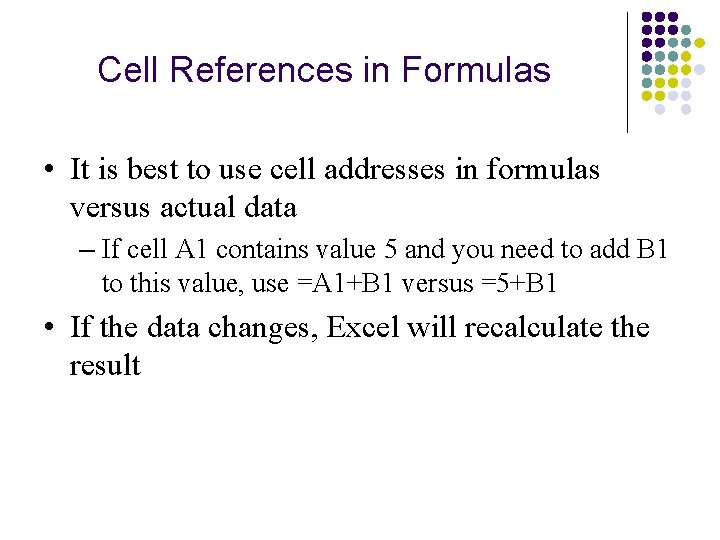
Cell References in Formulas • It is best to use cell addresses in formulas versus actual data – If cell A 1 contains value 5 and you need to add B 1 to this value, use =A 1+B 1 versus =5+B 1 • If the data changes, Excel will recalculate the result

Functions l l All functions have a common format – the equals sign followed by the function name followed by the input in parentheses. The input for a function can be either: l l A set of numbers (e. g. , “=AVERAGE(2, 3, 4, 5)”) l This tells Excel to calculate the average of these numbers. A reference to cell(s) (e. g. , “=AVERAGE(B 1: B 18) or “=AVERAGE (B 1, B 2, B 3, B 4, B 5, B 6, B 7, B 8)” l This tells Excel to calculate the average of the data that appear in all the cells from B 1 to B 8. l You can either type these cell references in by hand or by clicking and dragging with your mouse to select the cells.
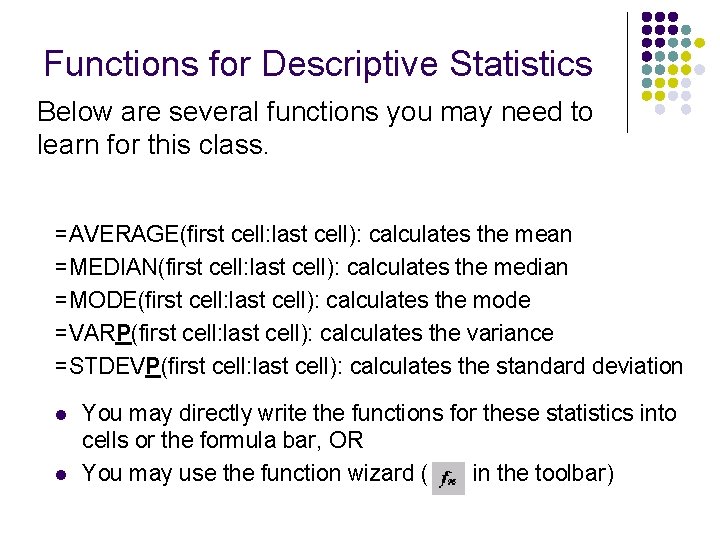
Functions for Descriptive Statistics Below are several functions you may need to learn for this class. =AVERAGE(first cell: last cell): calculates the mean =MEDIAN(first cell: last cell): calculates the median =MODE(first cell: last cell): calculates the mode =VARP(first cell: last cell): calculates the variance =STDEVP(first cell: last cell): calculates the standard deviation l l You may directly write the functions for these statistics into cells or the formula bar, OR You may use the function wizard ( in the toolbar)
- Slides: 26