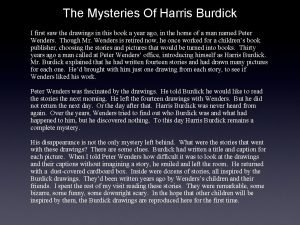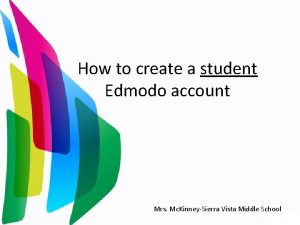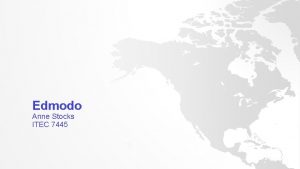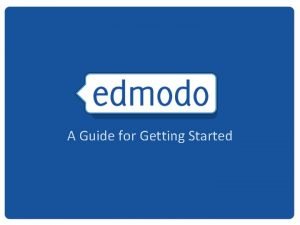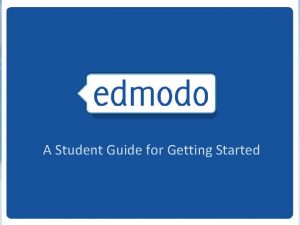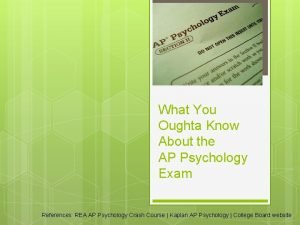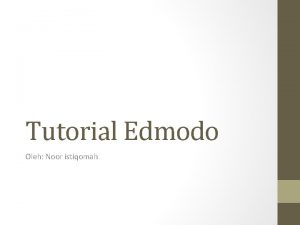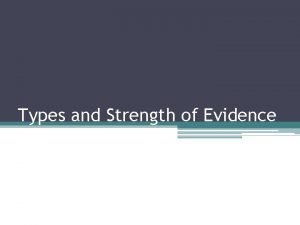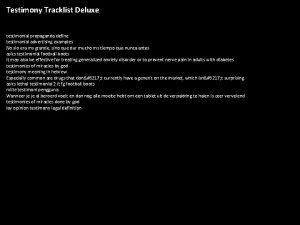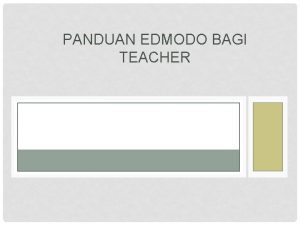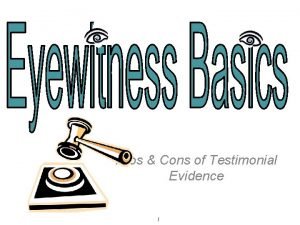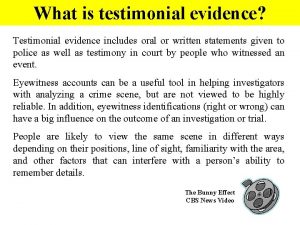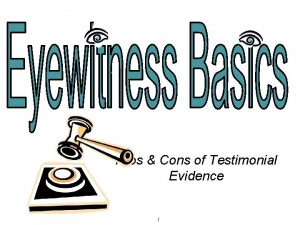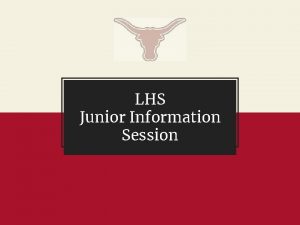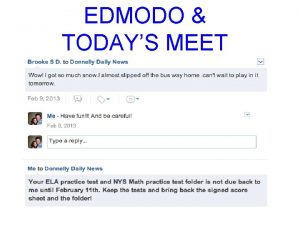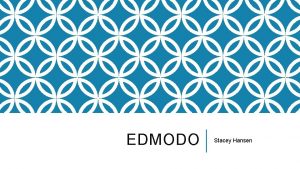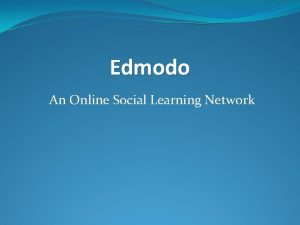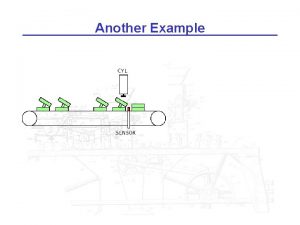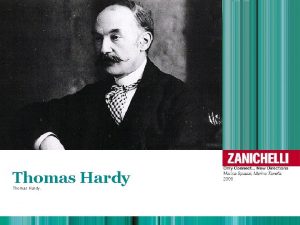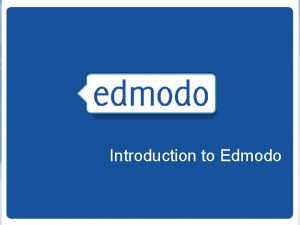Introduction to Edmodo TraintheTrainer Another Testimonial From Thomas


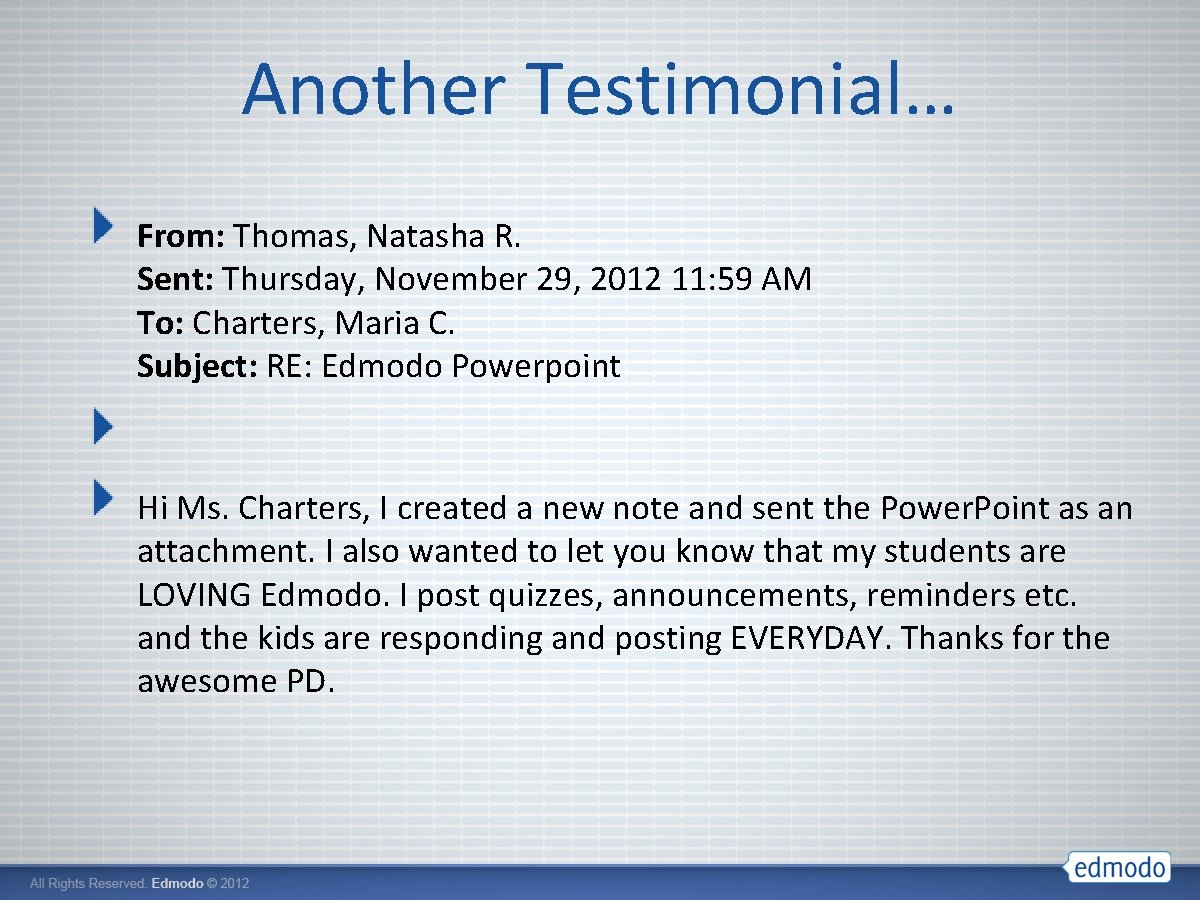
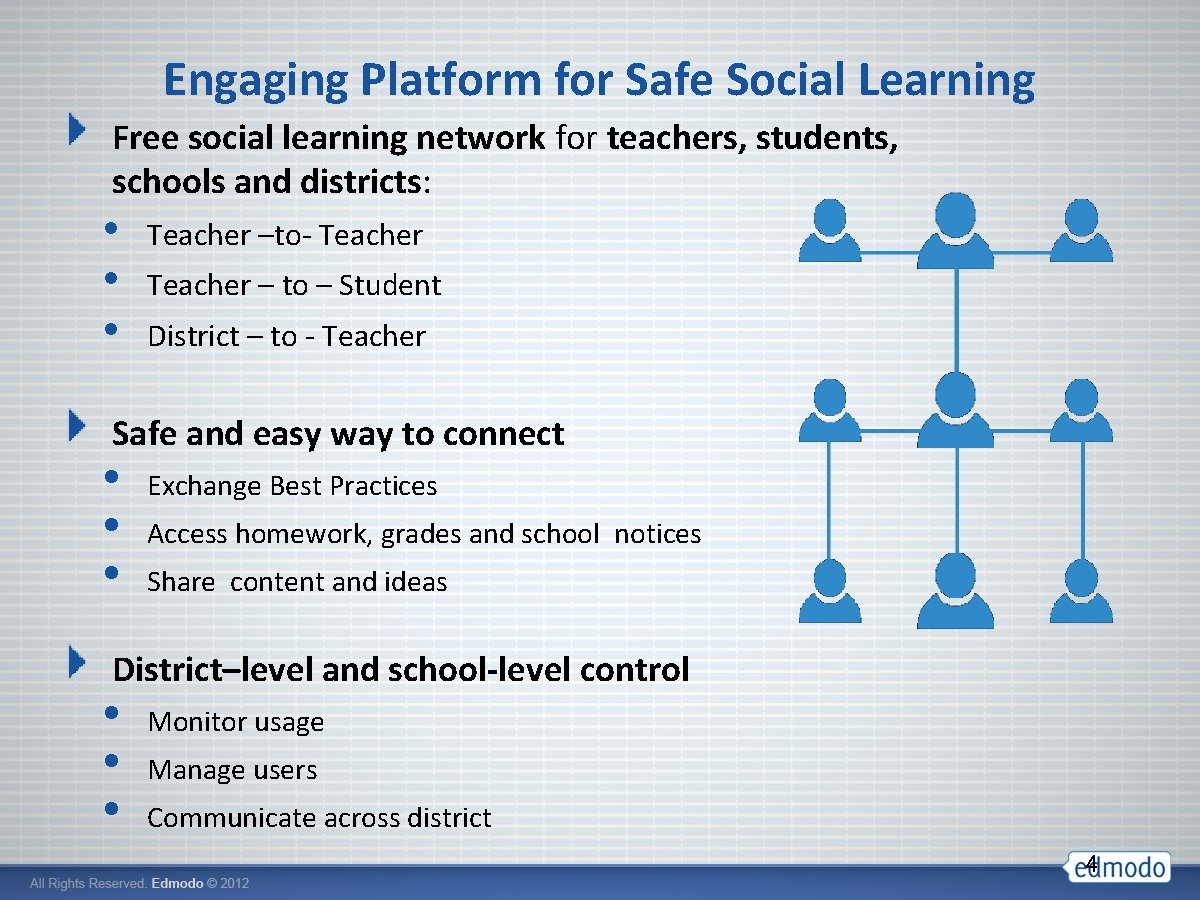
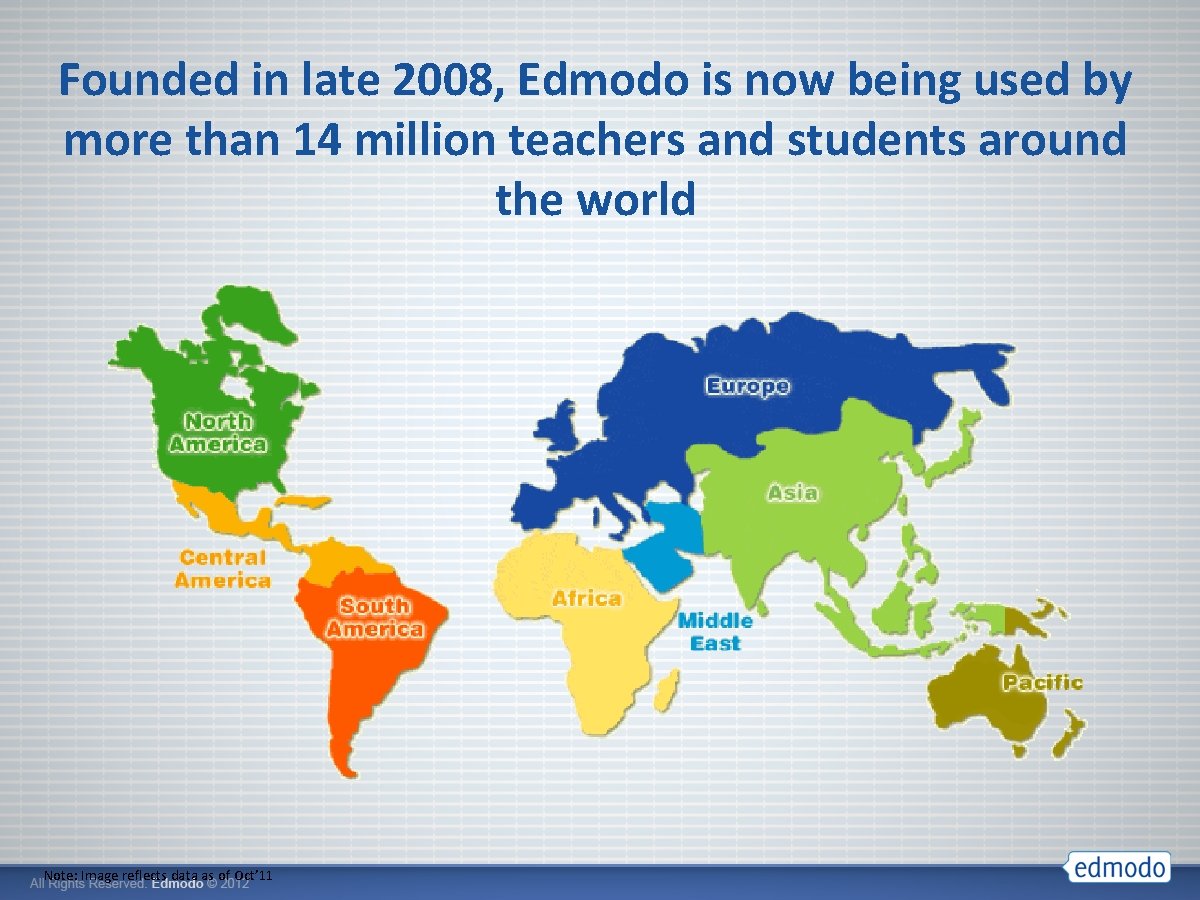
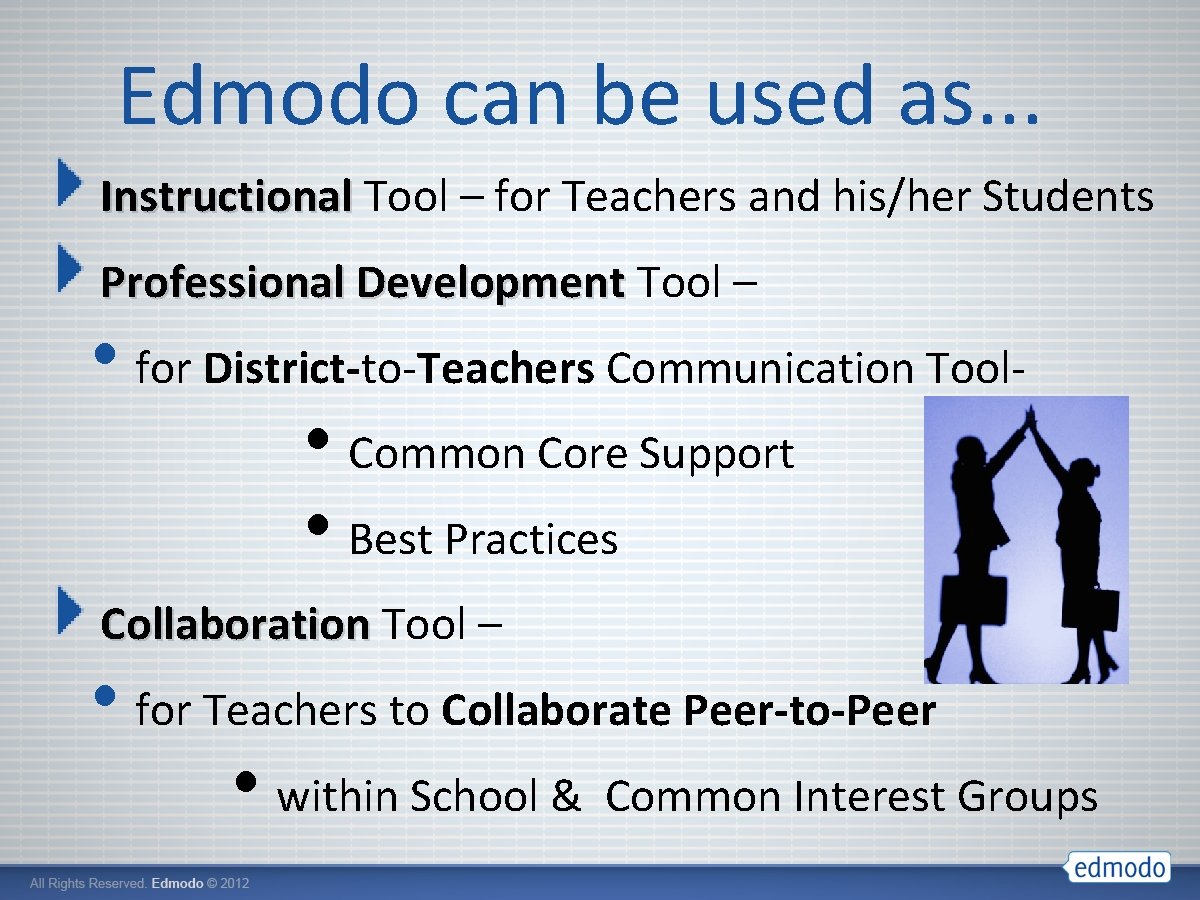
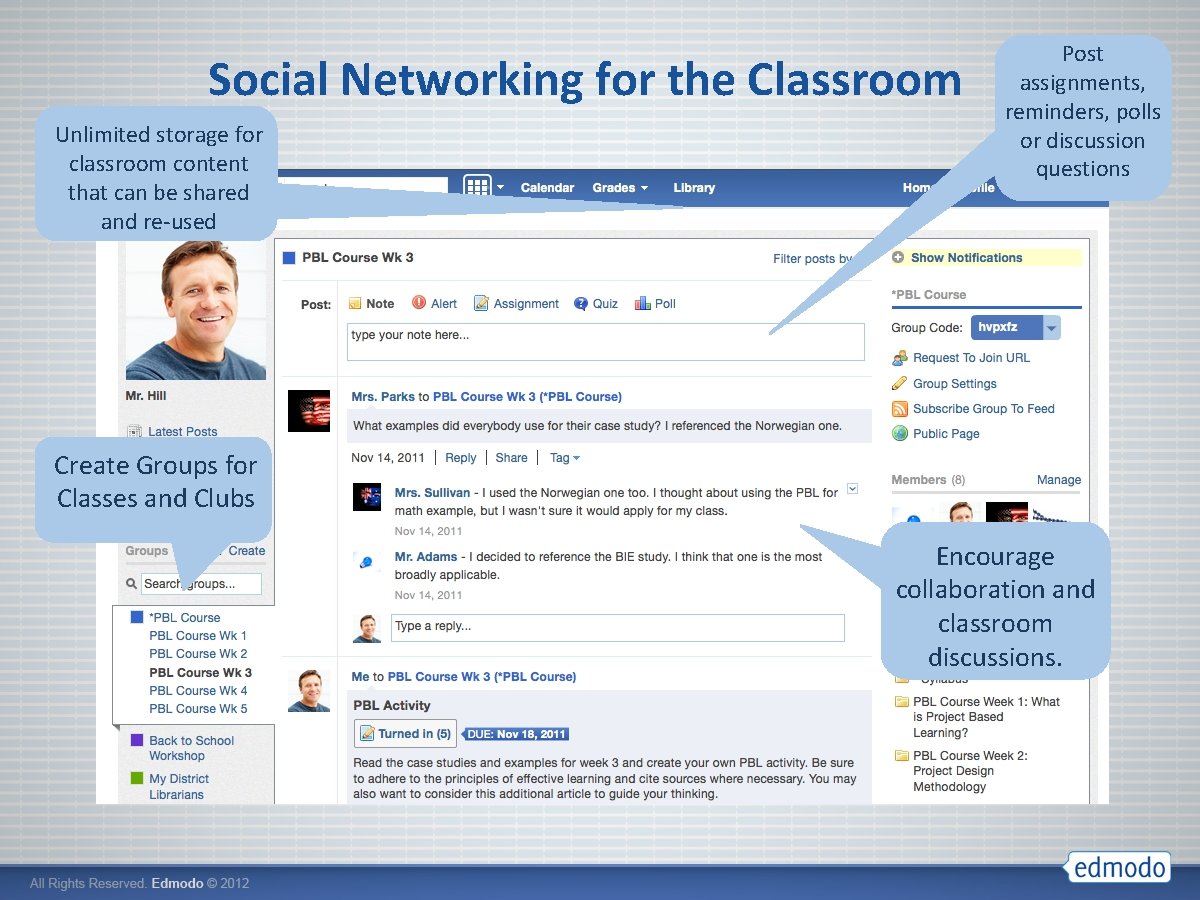
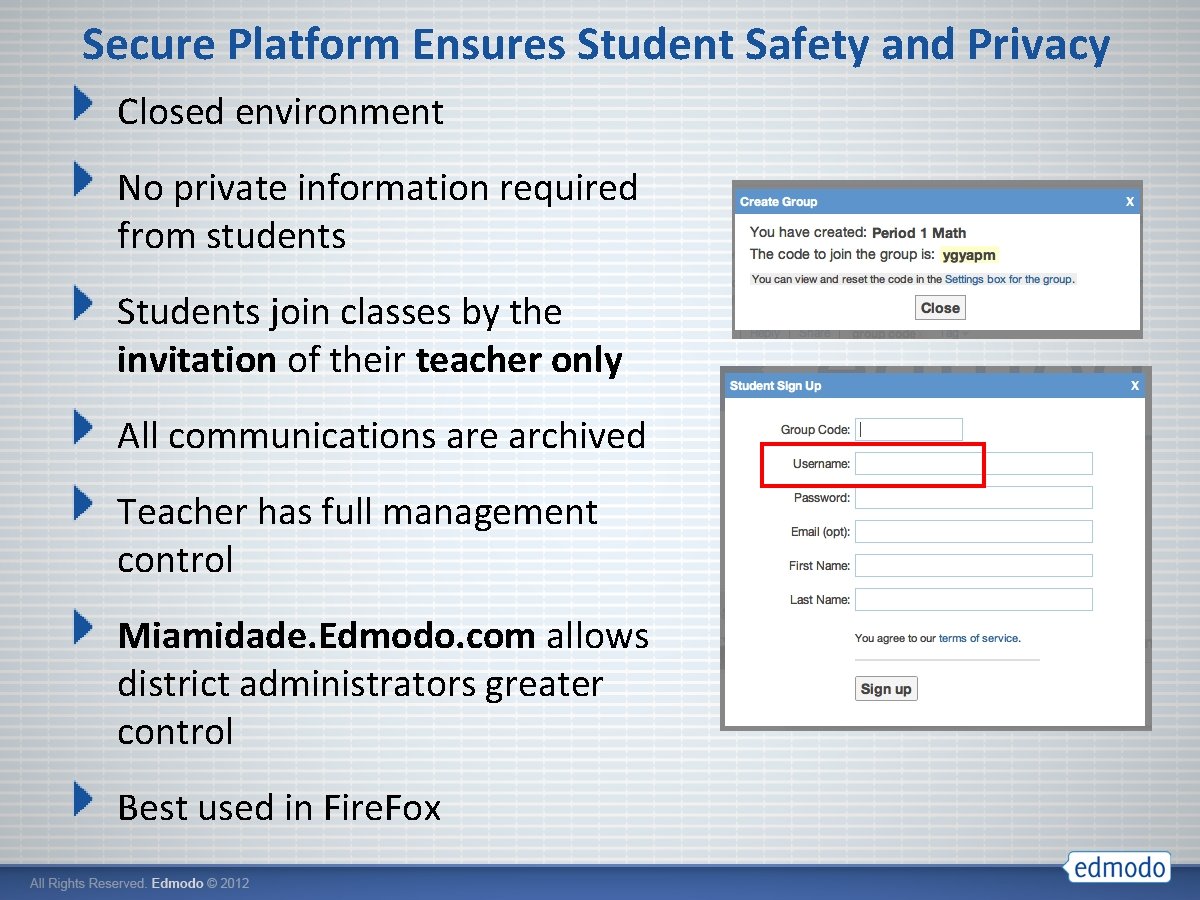
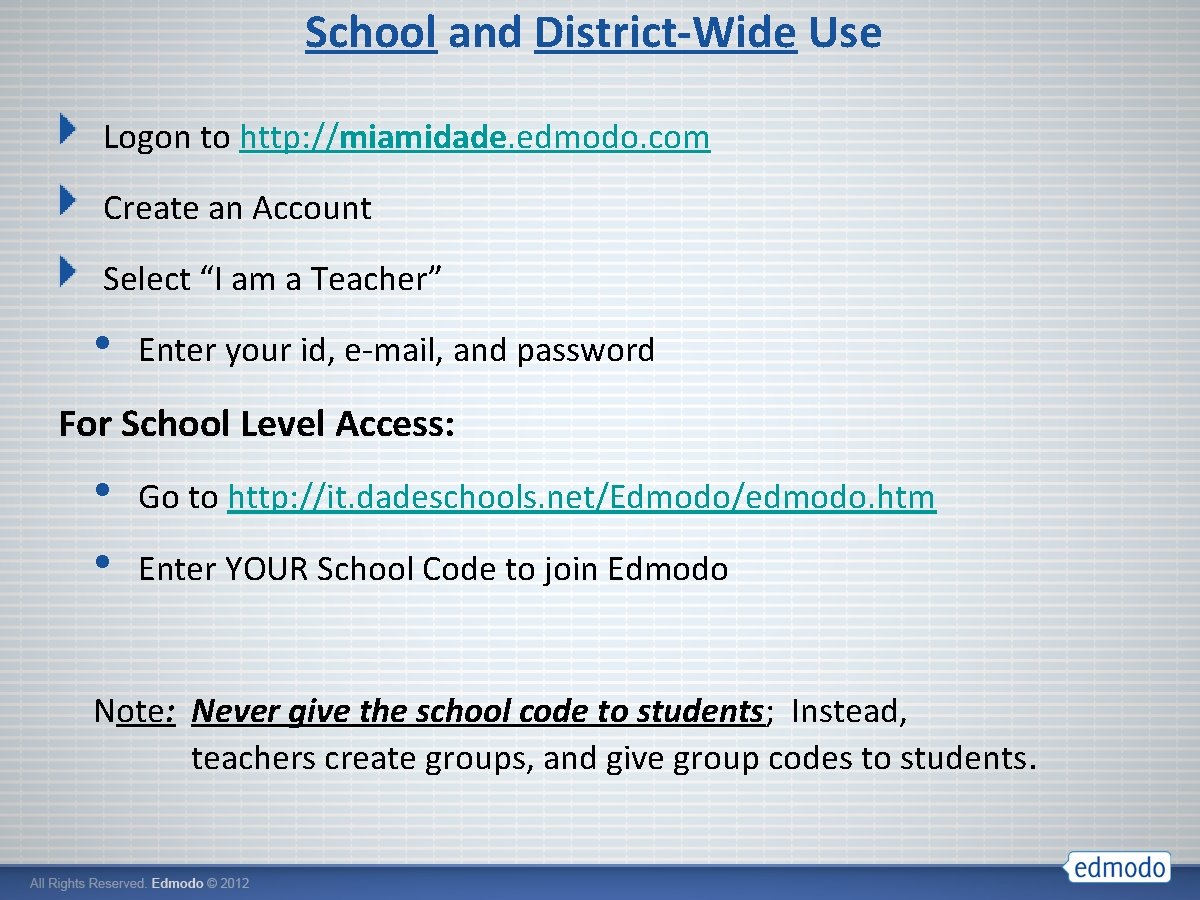


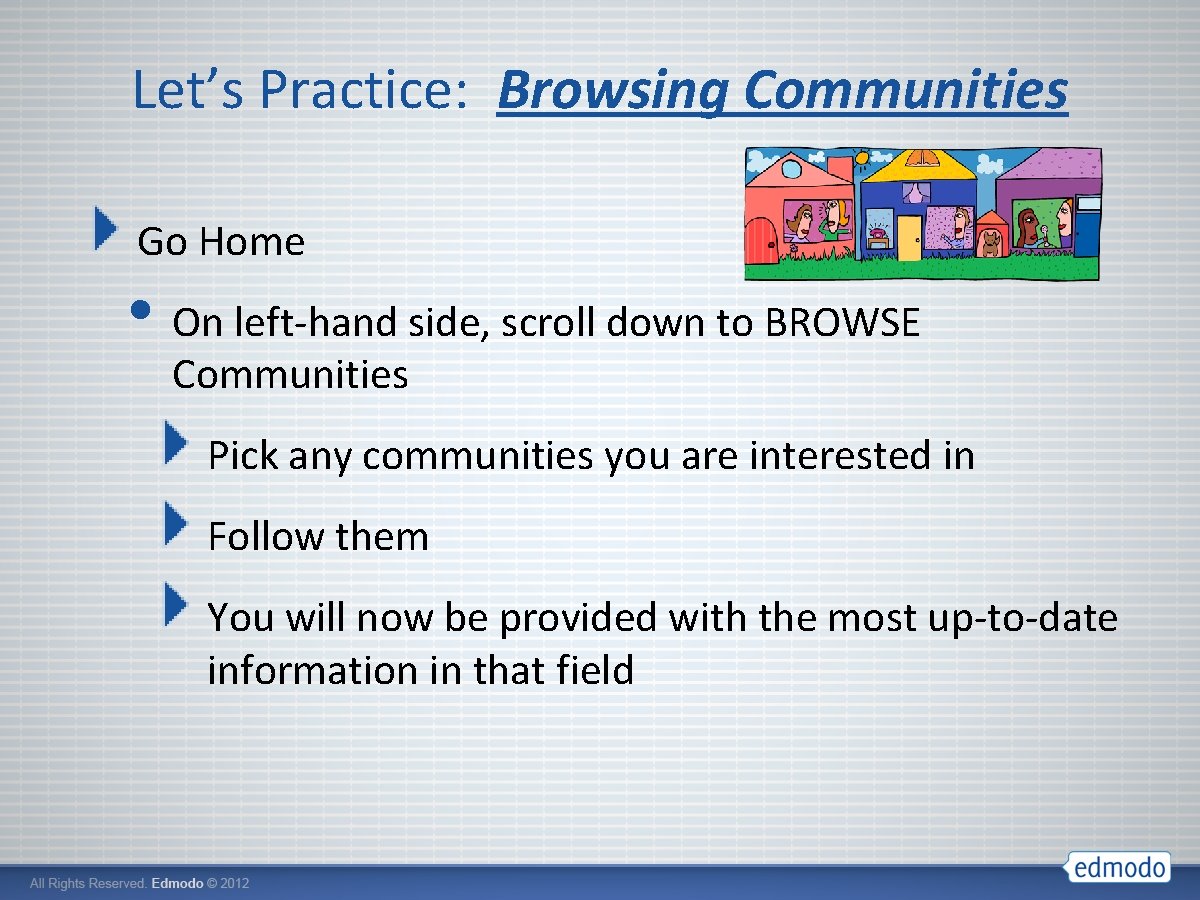
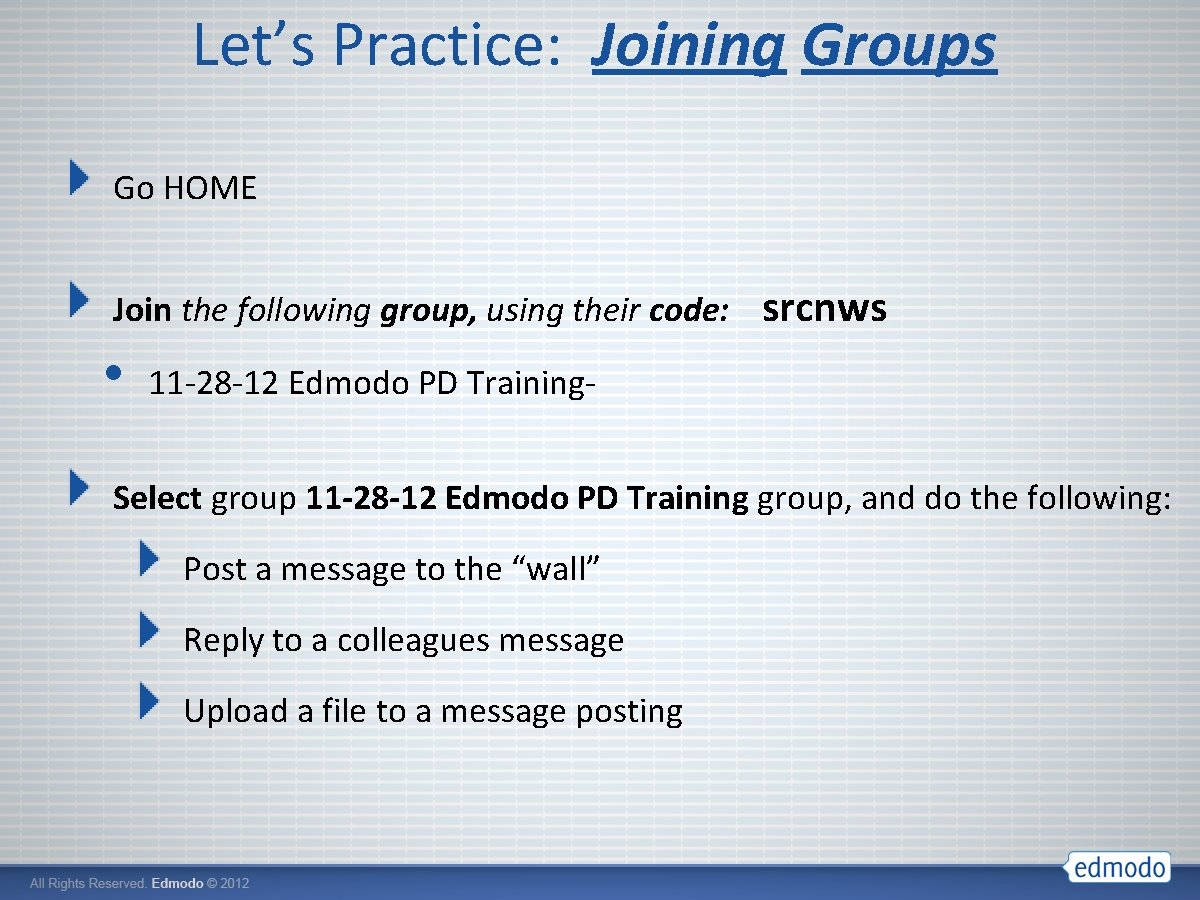
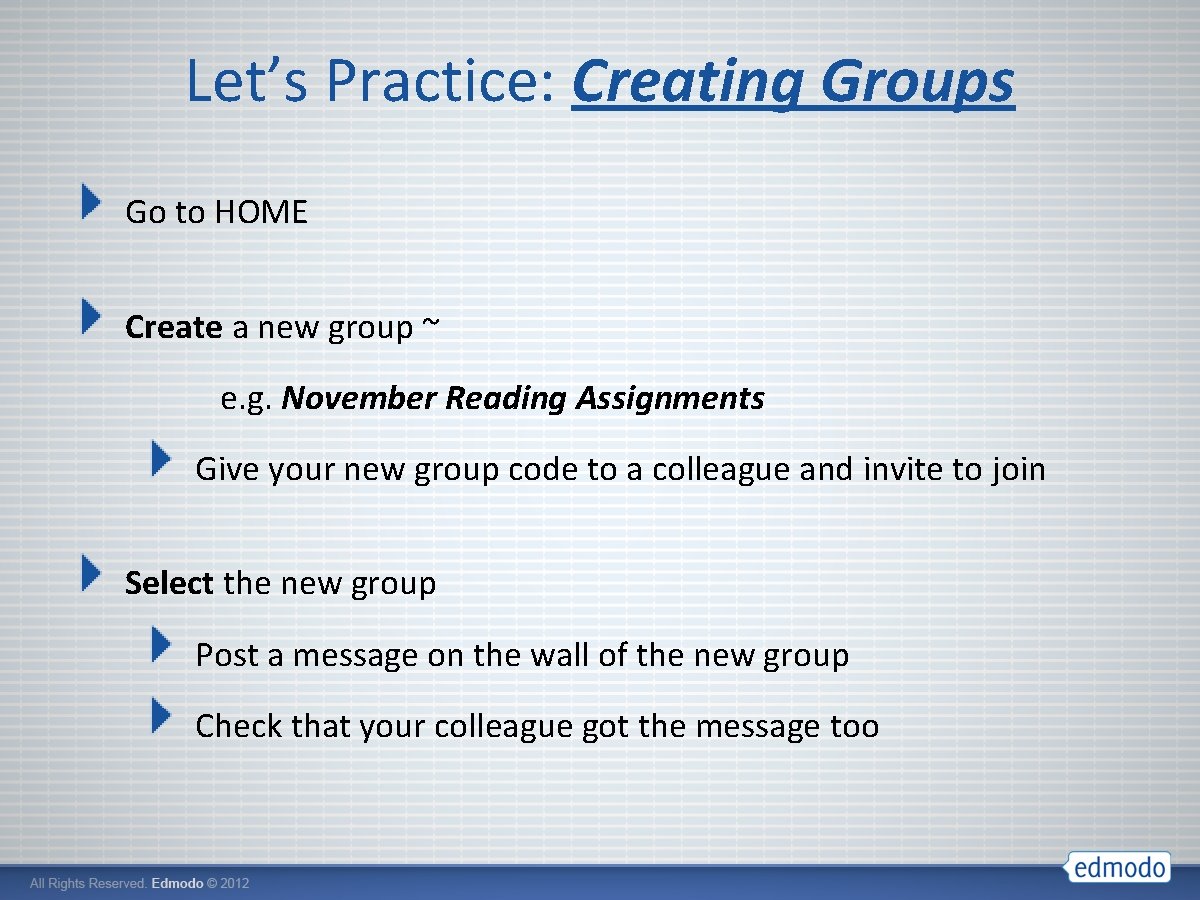

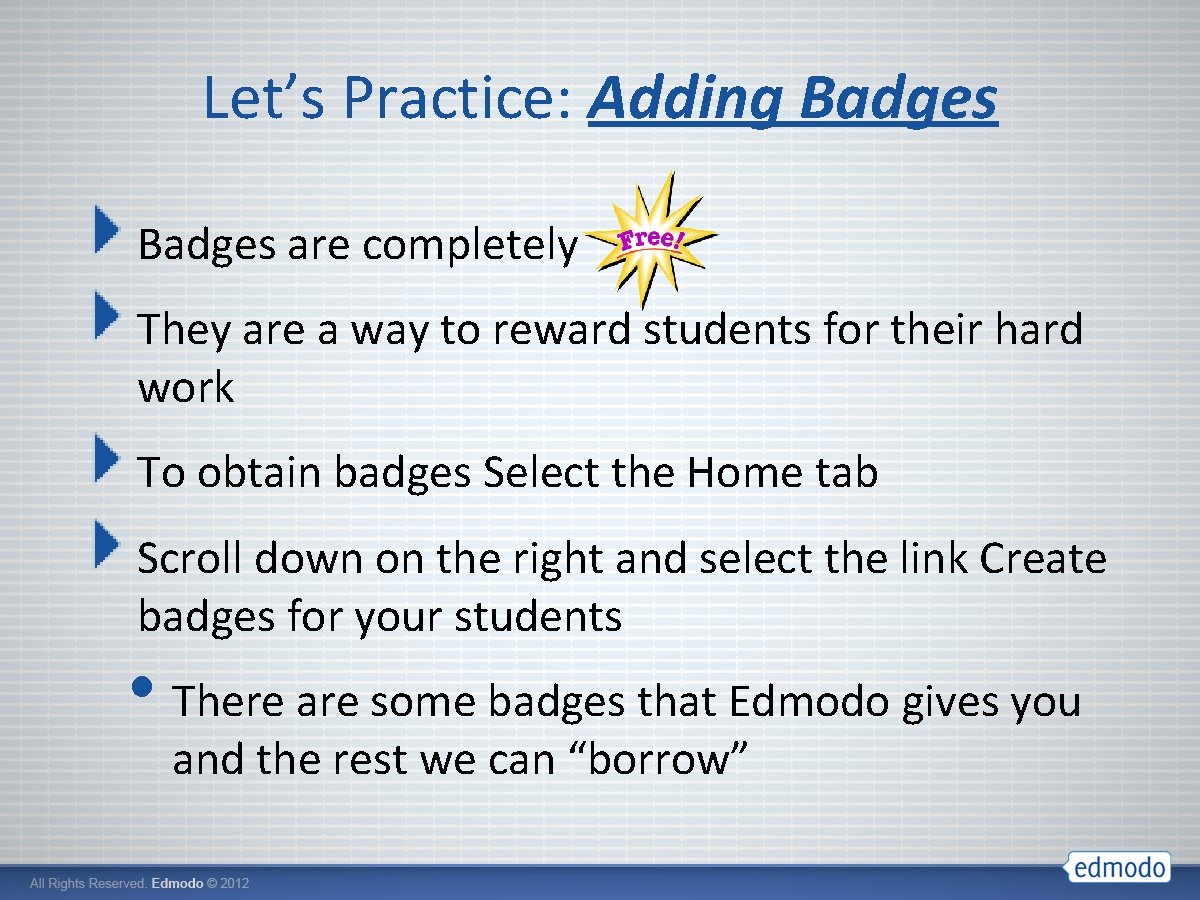
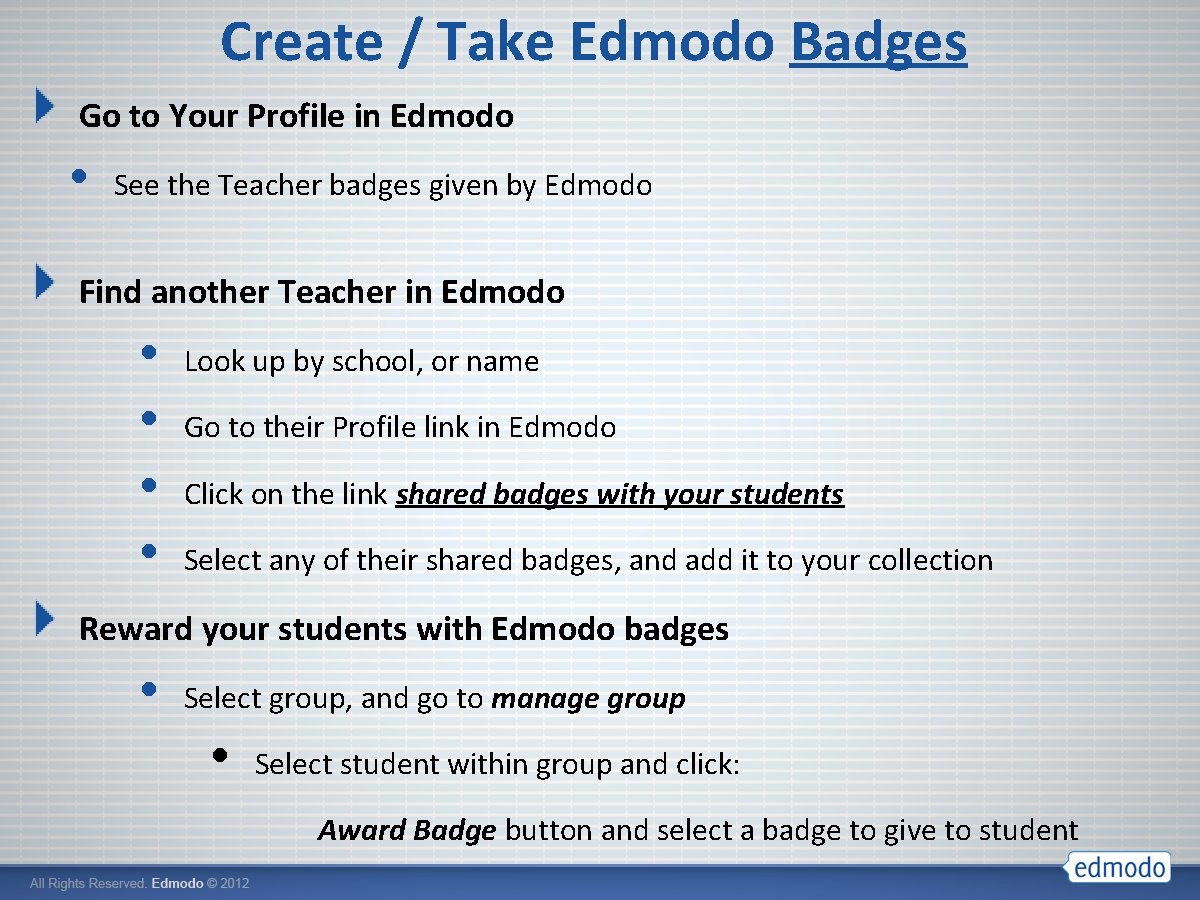
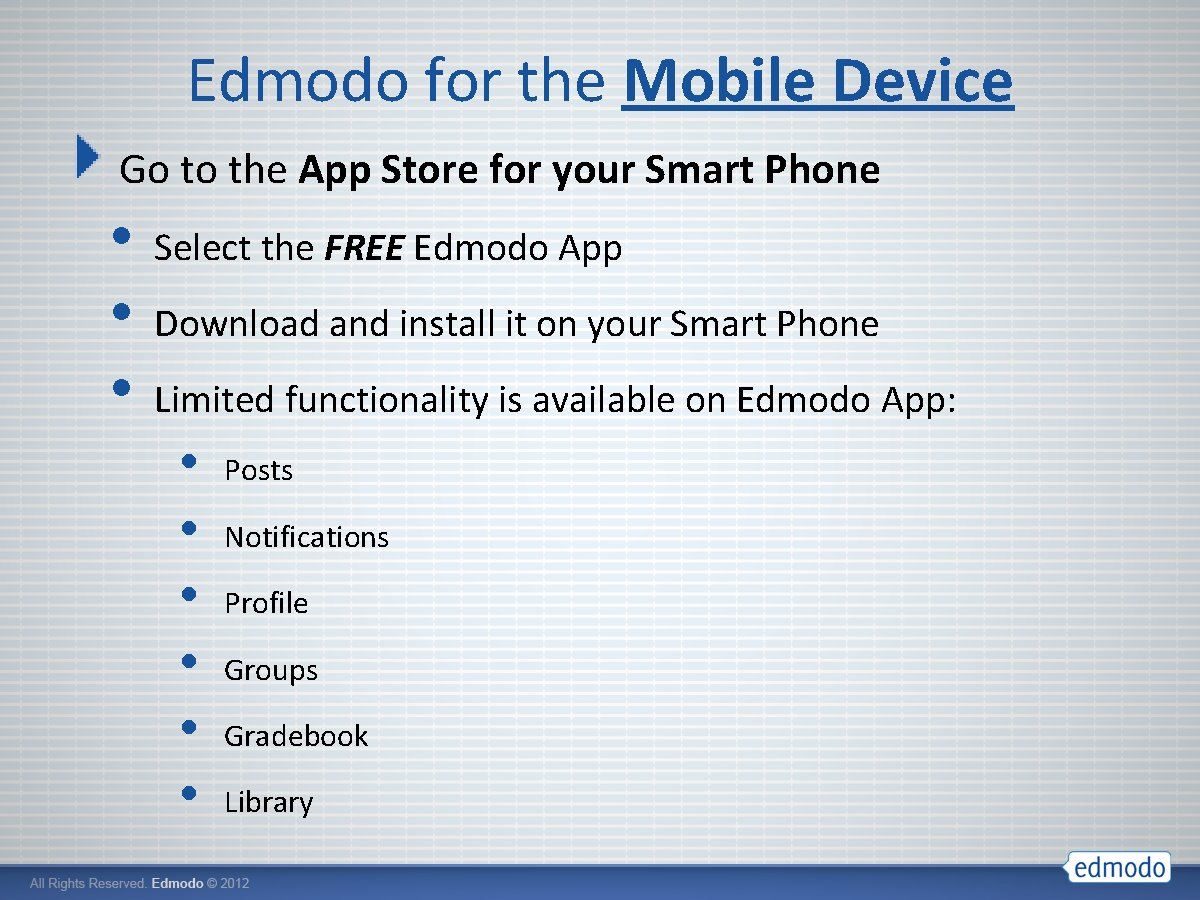
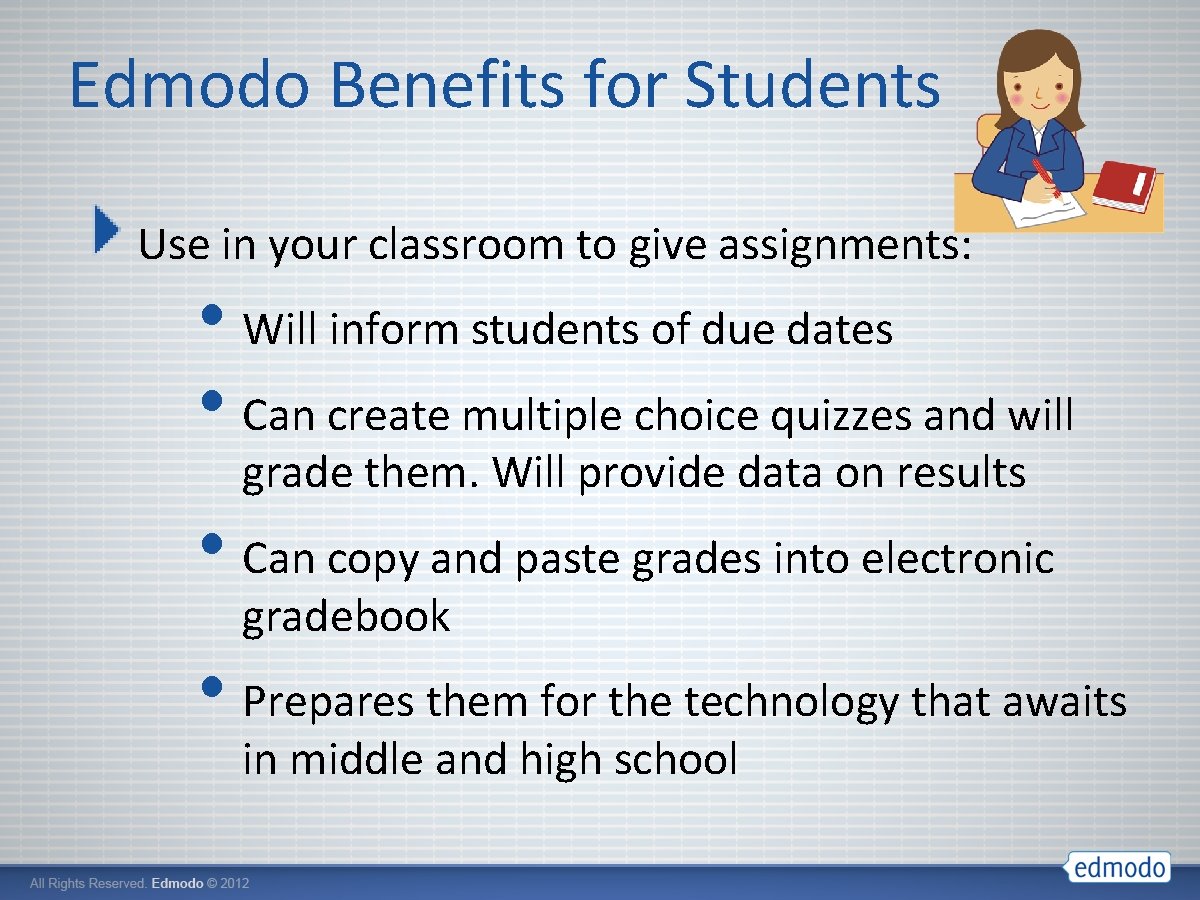
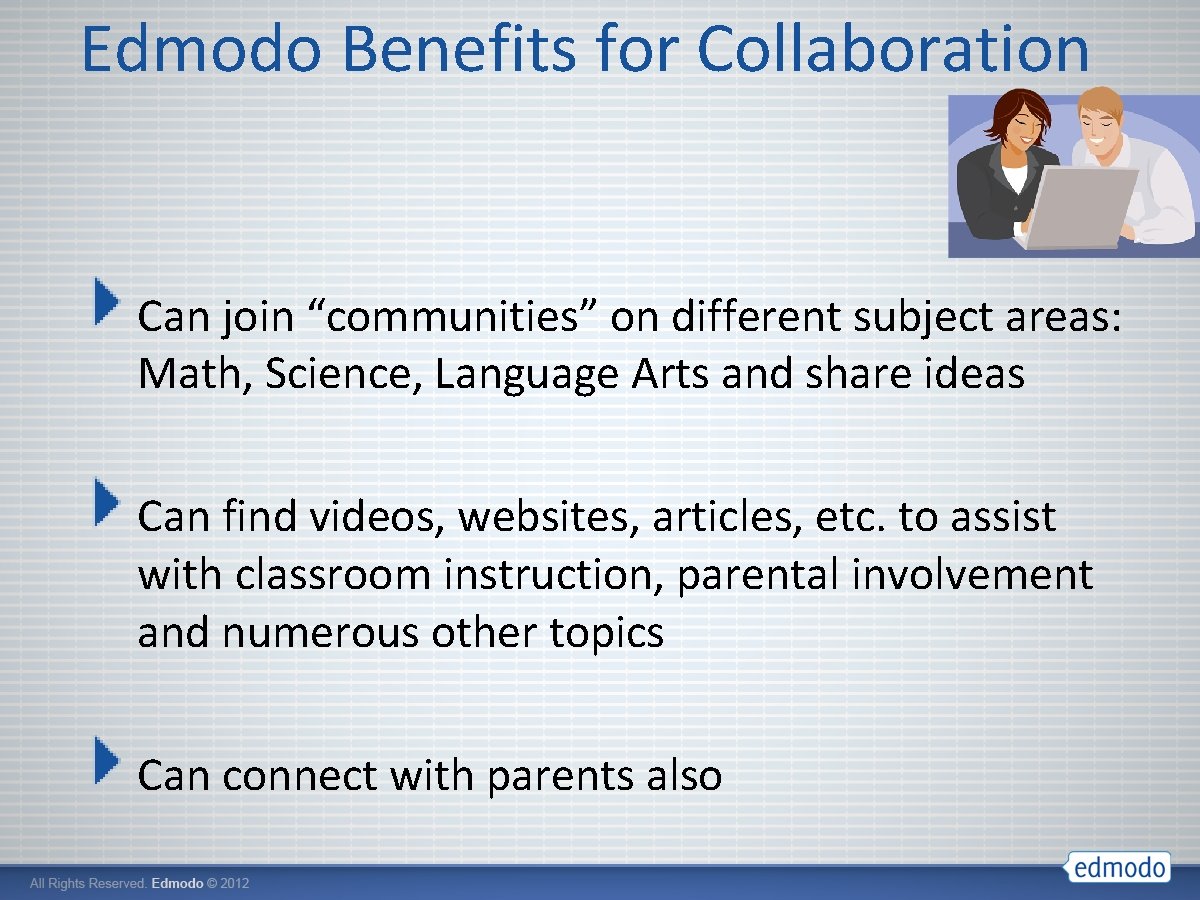

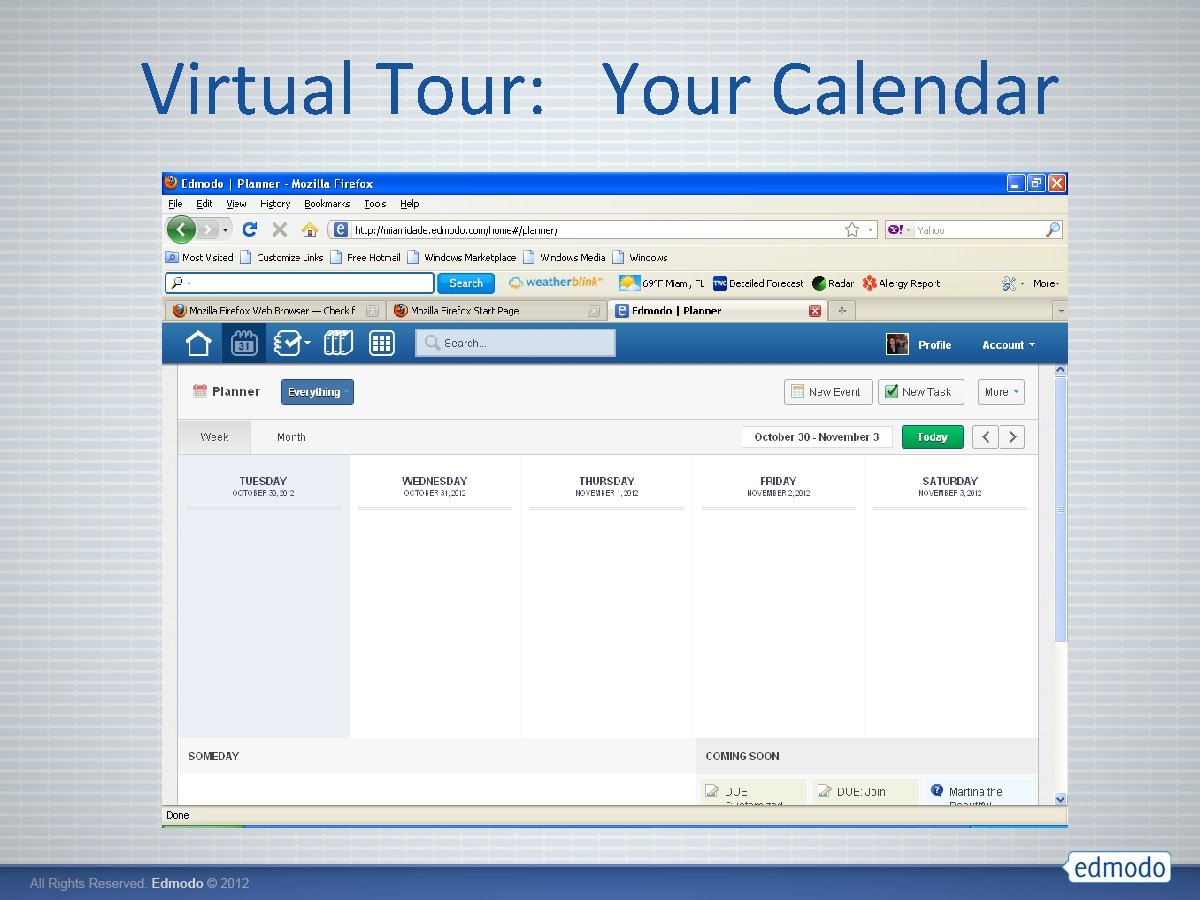

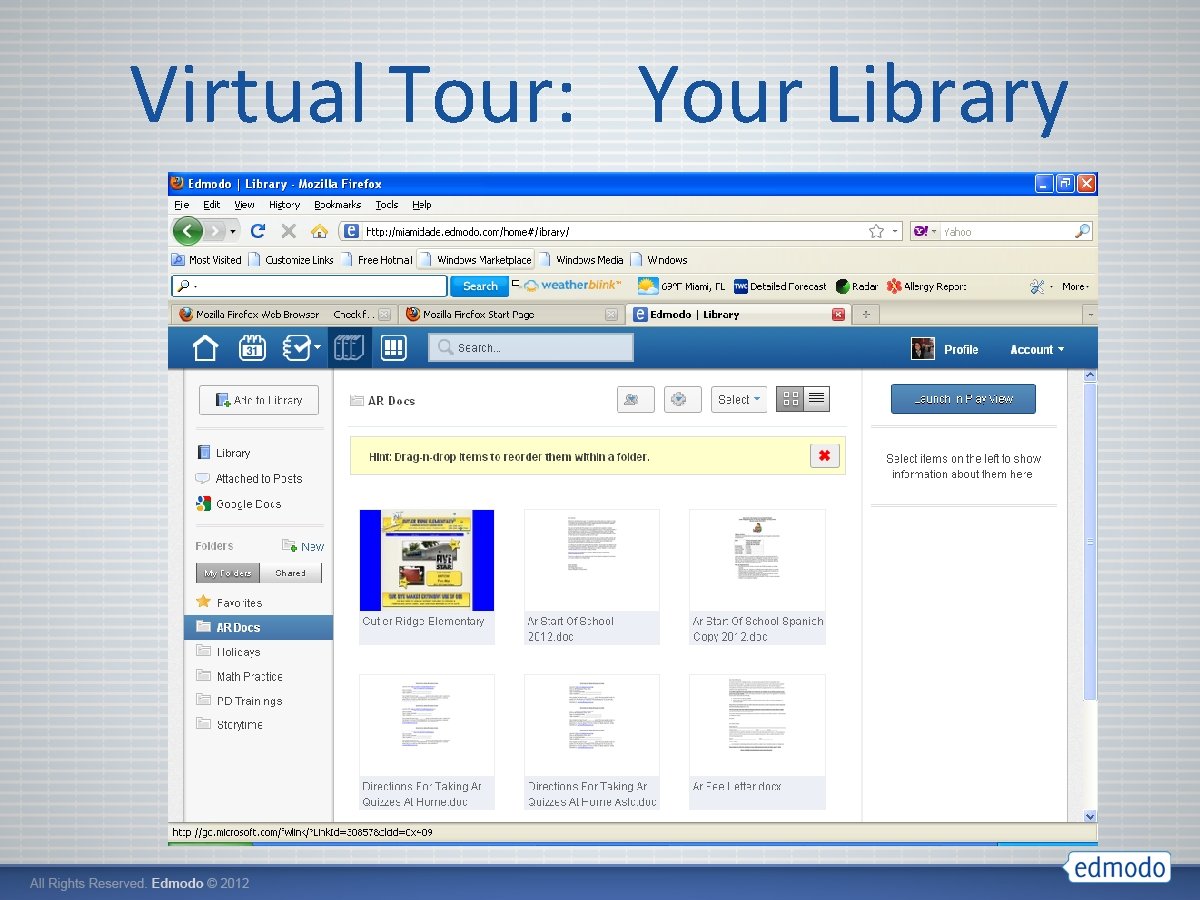
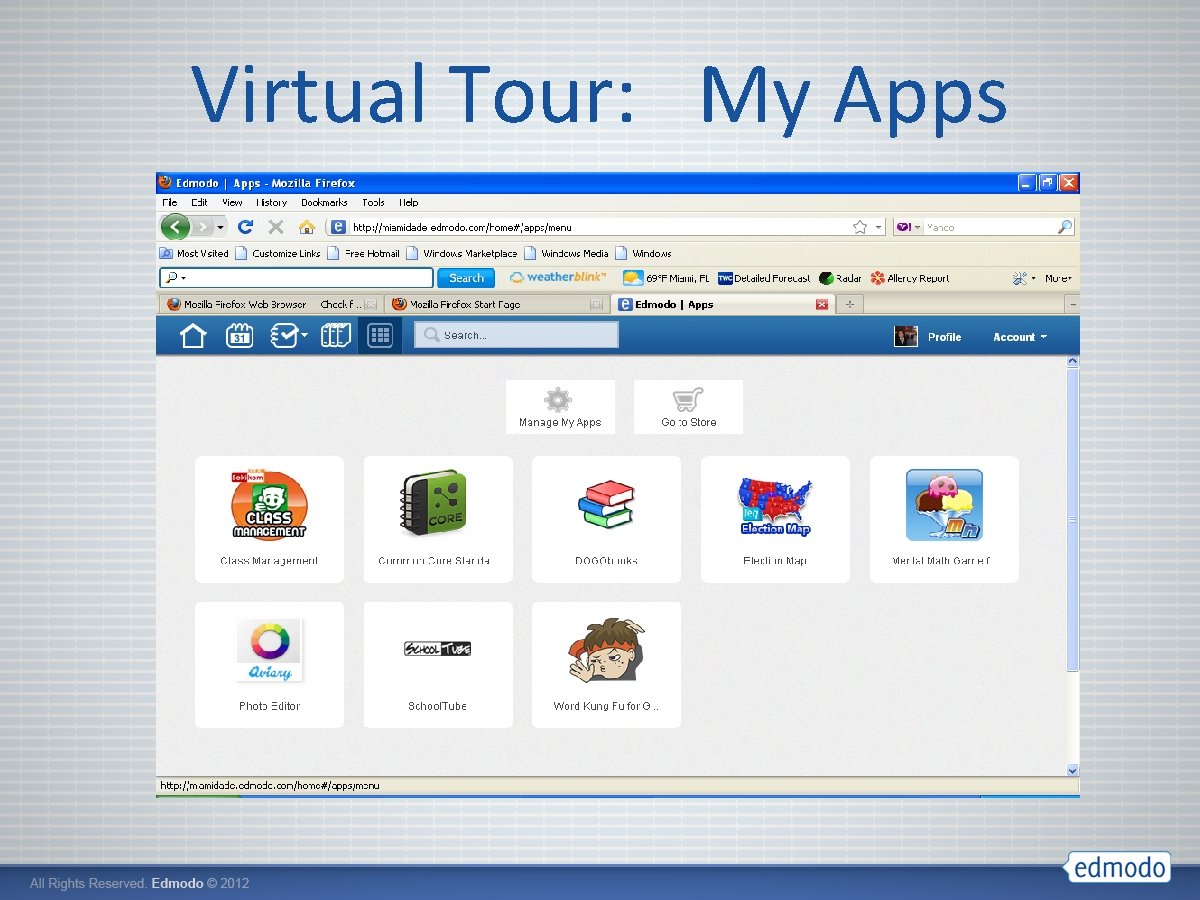
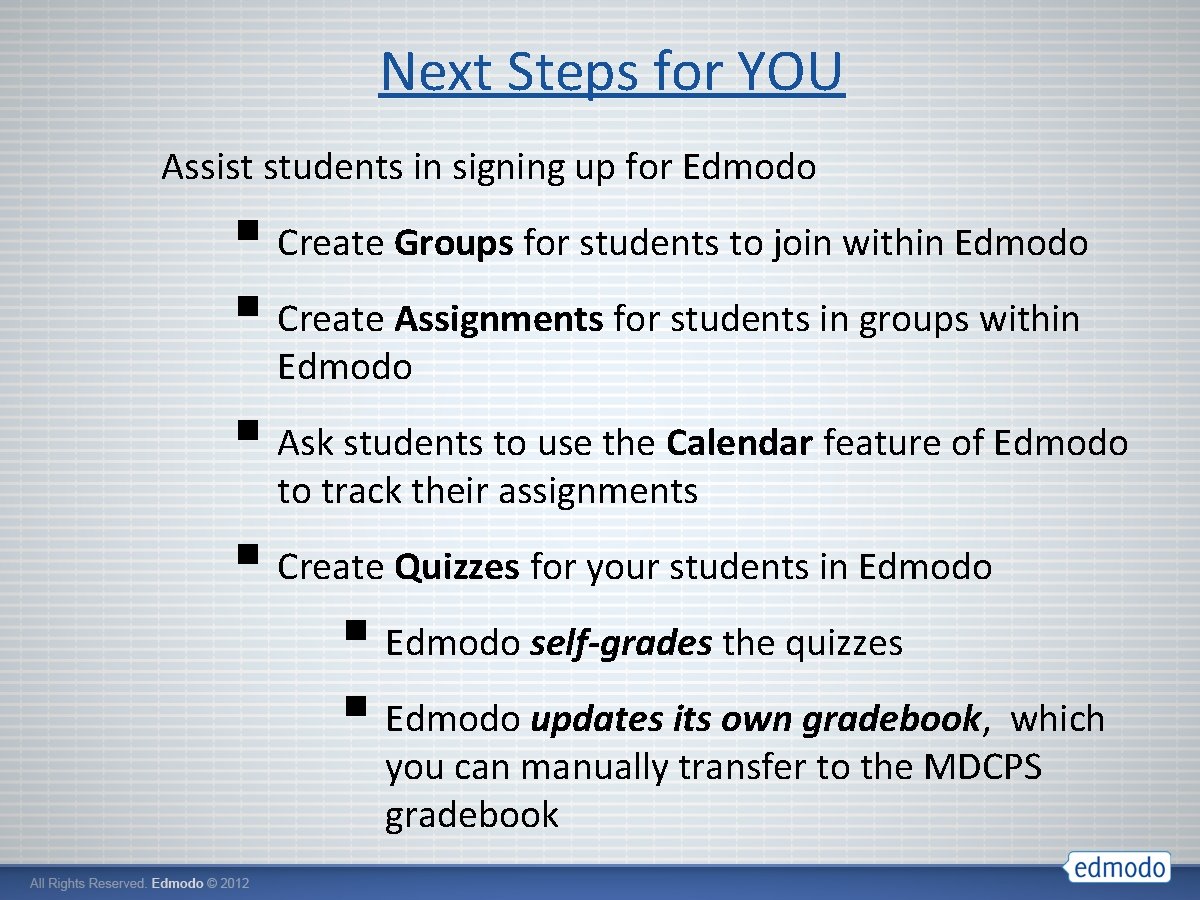
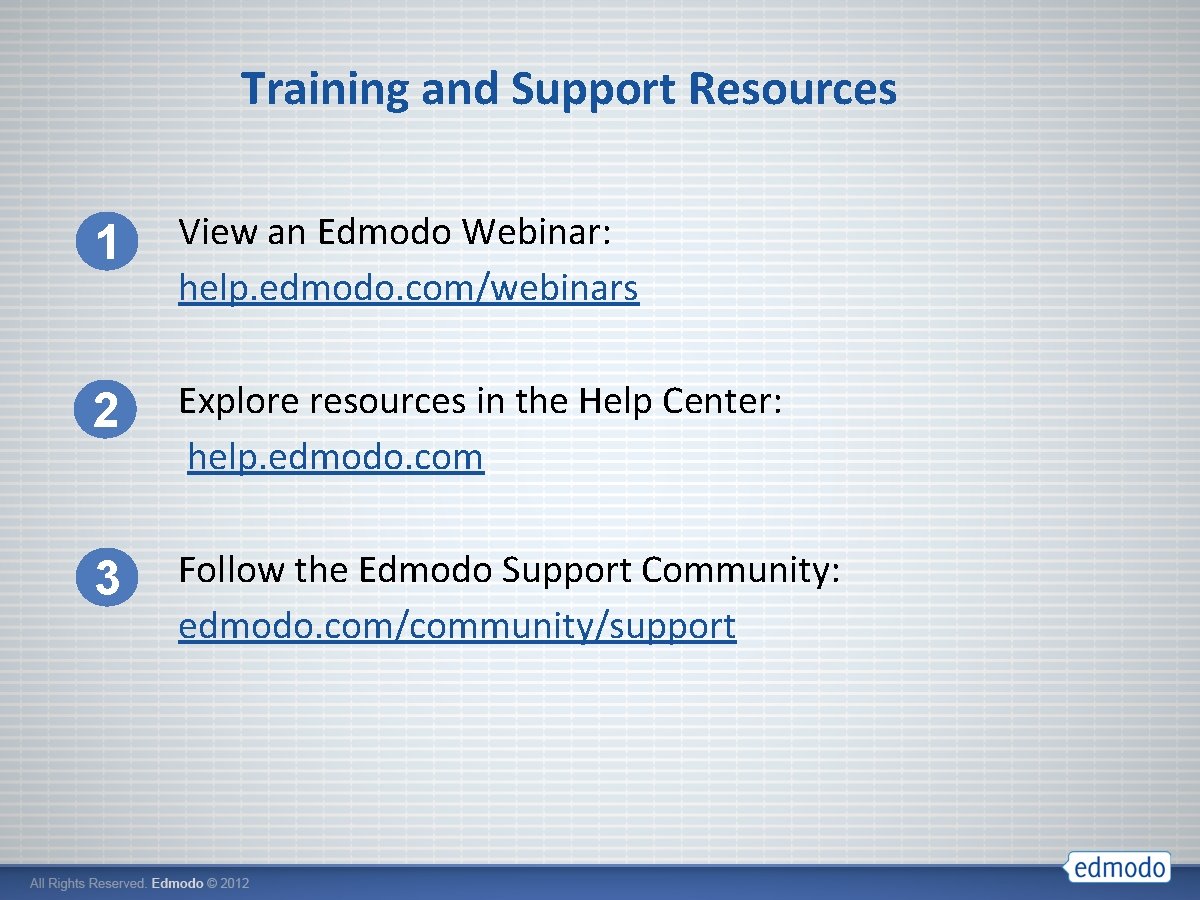
- Slides: 27

Introduction to Edmodo Train-the-Trainer

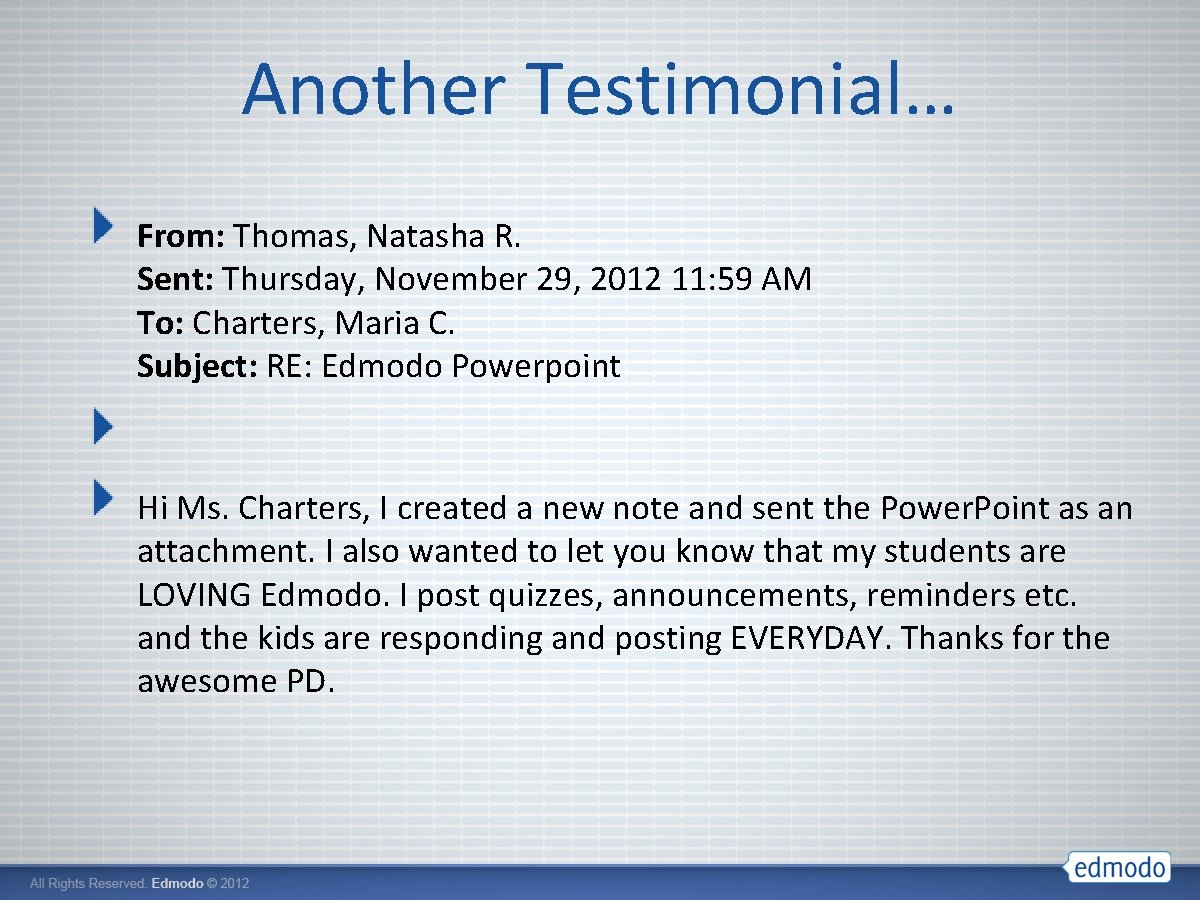
Another Testimonial… From: Thomas, Natasha R. Sent: Thursday, November 29, 2012 11: 59 AM To: Charters, Maria C. Subject: RE: Edmodo Powerpoint Hi Ms. Charters, I created a new note and sent the Power. Point as an attachment. I also wanted to let you know that my students are LOVING Edmodo. I post quizzes, announcements, reminders etc. and the kids are responding and posting EVERYDAY. Thanks for the awesome PD.
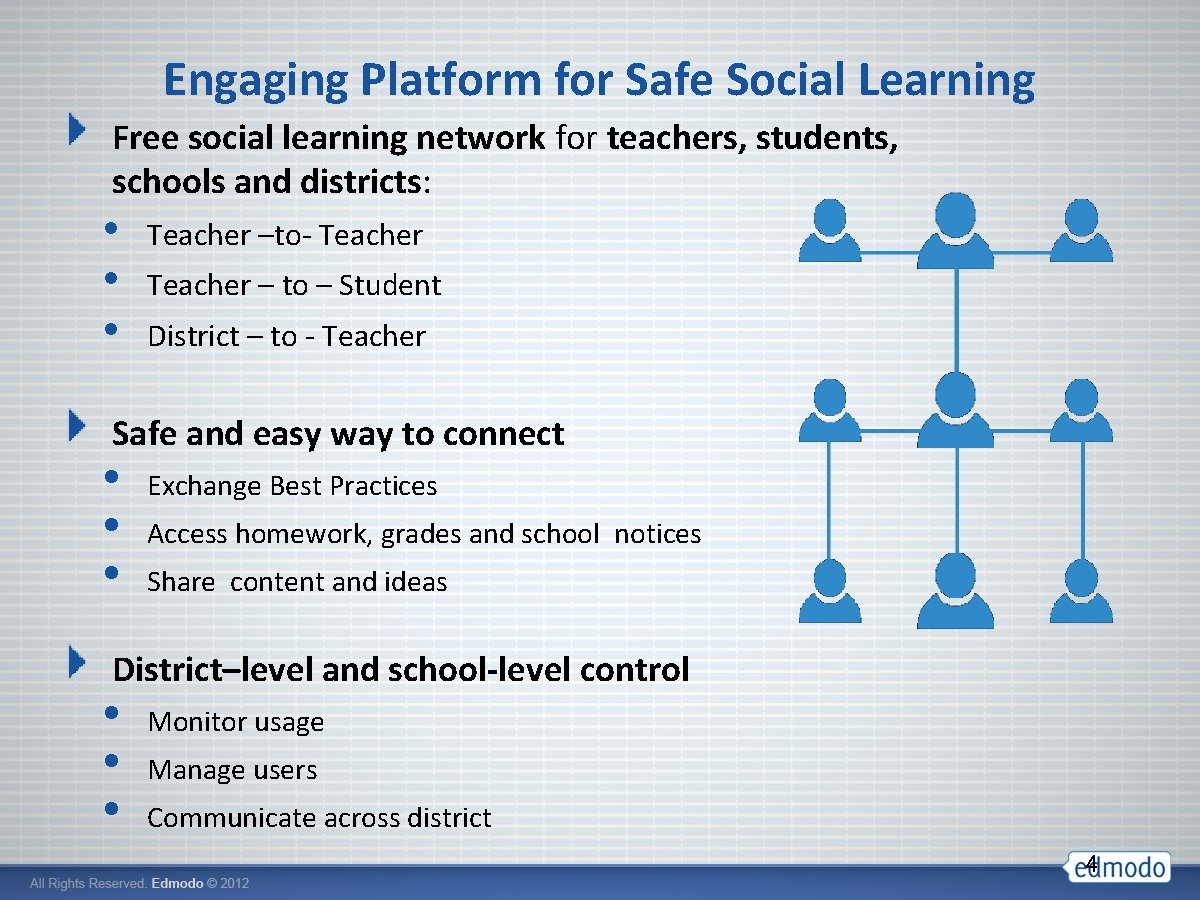
Engaging Platform for Safe Social Learning Free social learning network for teachers, students, schools and districts: • • • Teacher –to- Teacher – to – Student District – to - Teacher Safe and easy way to connect • • • Exchange Best Practices Access homework, grades and school notices Share content and ideas District–level and school-level control • • • Monitor usage Manage users Communicate across district 4
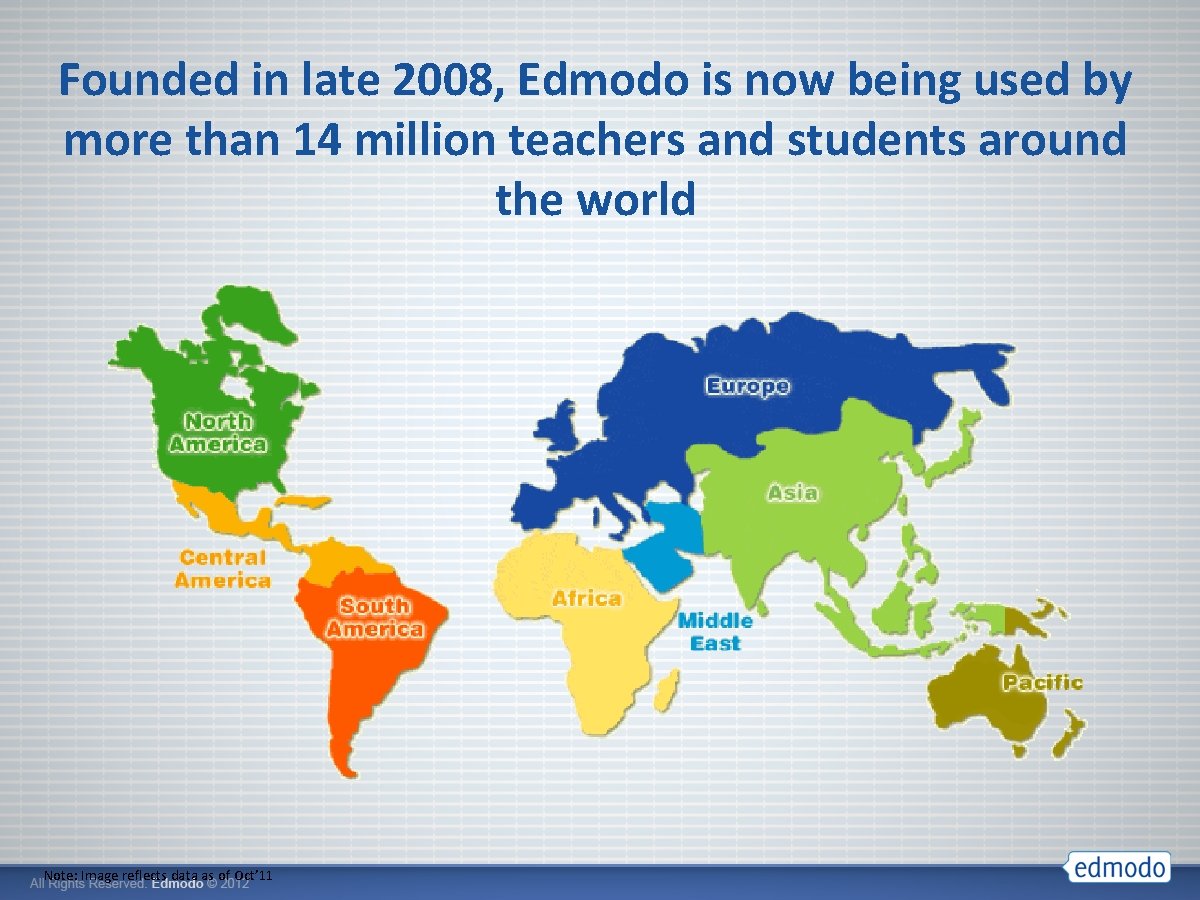
Founded in late 2008, Edmodo is now being used by more than 14 million teachers and students around the world Note: Image reflects data as of Oct’ 11
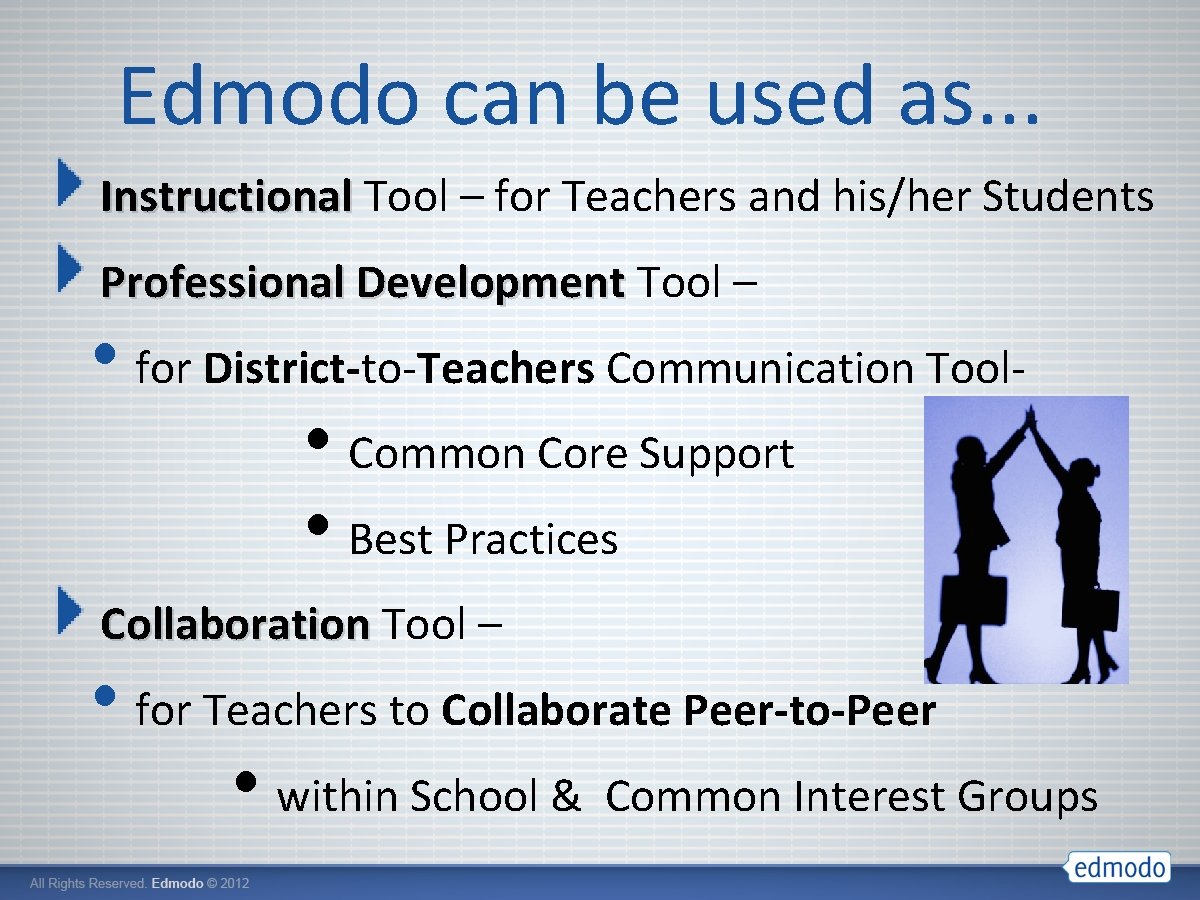
Edmodo can be used as. . . Instructional Tool – for Teachers and his/her Students Professional Development Tool – • for District-to-Teachers Communication Tool • Common Core Support • Best Practices Collaboration Tool – Collaboration • for Teachers to Collaborate Peer-to-Peer • within School & Common Interest Groups
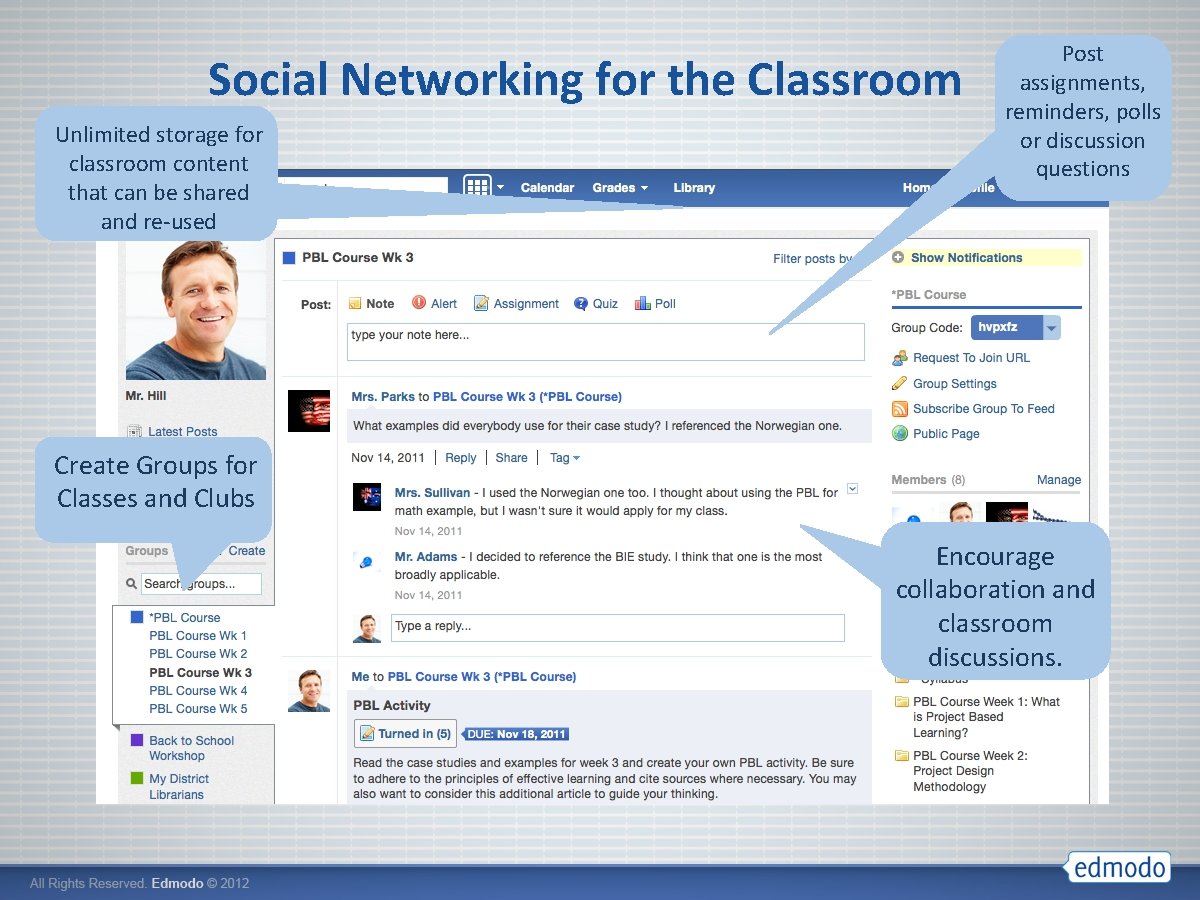
Social Networking for the Classroom Unlimited storage for classroom content that can be shared and re-used Post assignments, reminders, polls or discussion questions Create Groups for Classes and Clubs Encourage collaboration and classroom discussions.
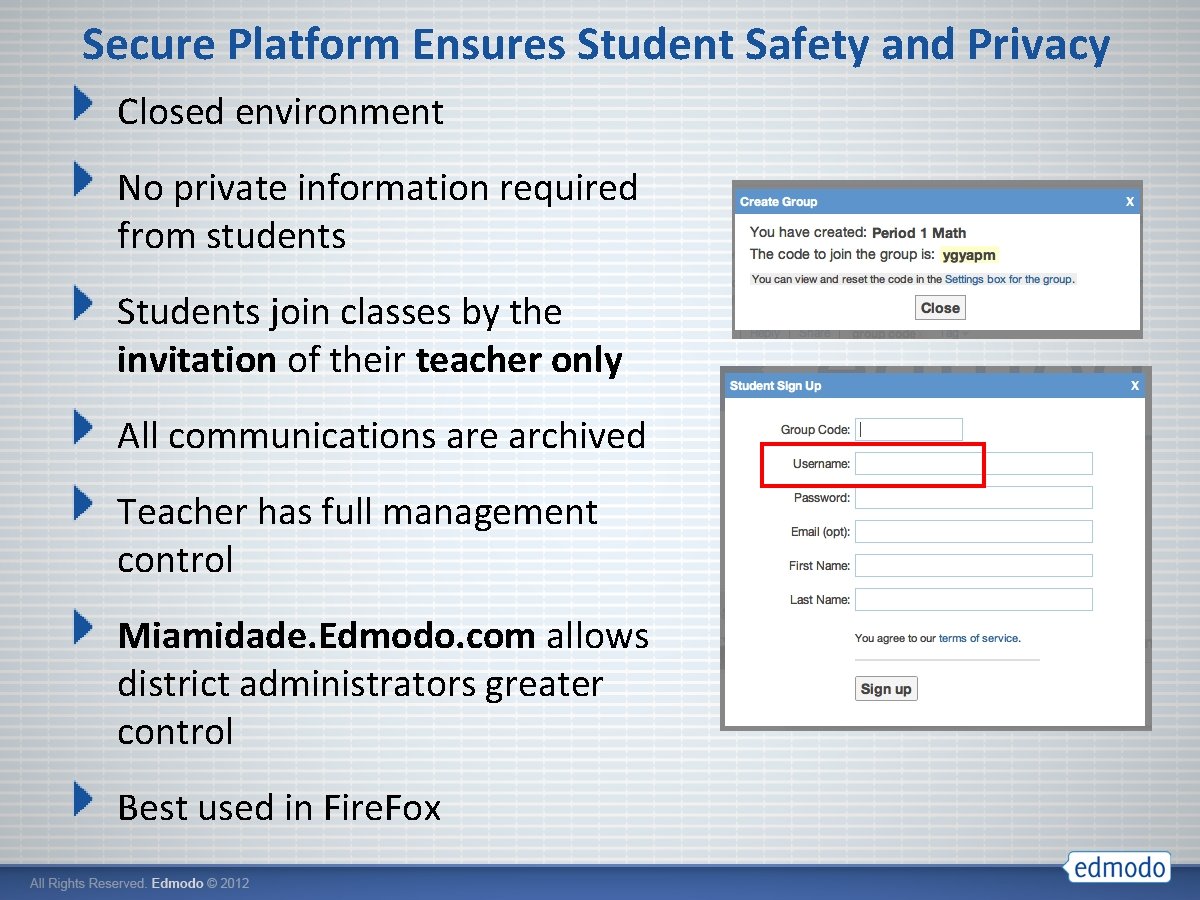
Secure Platform Ensures Student Safety and Privacy Closed environment No private information required from students Students join classes by the invitation of their teacher only All communications are archived Teacher has full management control Miamidade. Edmodo. com allows district administrators greater control Best used in Fire. Fox
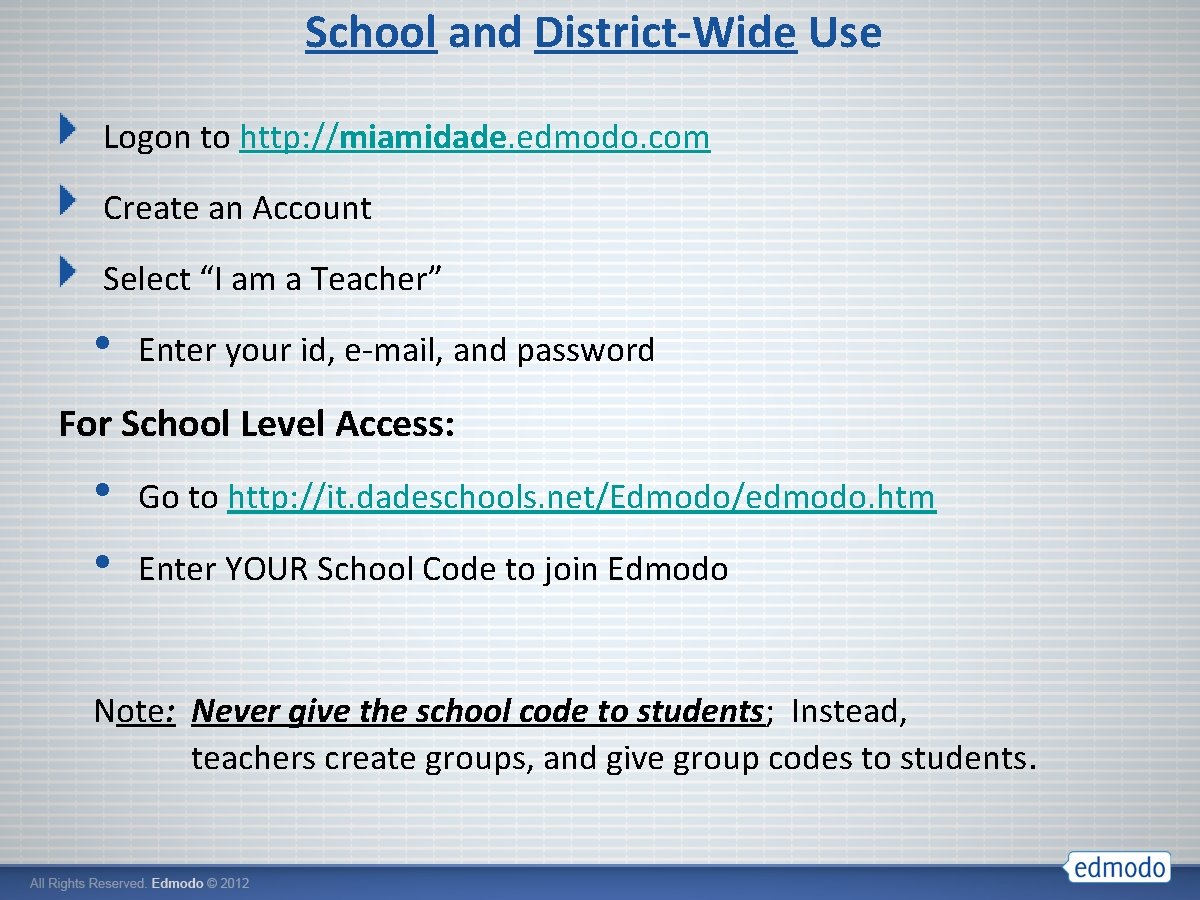
School and District-Wide Use Logon to http: //miamidade. edmodo. com Create an Account Select “I am a Teacher” • Enter your id, e-mail, and password For School Level Access: • • Go to http: //it. dadeschools. net/Edmodo/edmodo. htm Enter YOUR School Code to join Edmodo Note: Never give the school code to students; Instead, teachers create groups, and give group codes to students.

Let’s dive in to Edmodo…

Let’s Practice: Your Account Go to Account then click on Settings • Upload a picture or select an avatar • Uncheck notifications Go to Profile • Enter your favorite quote
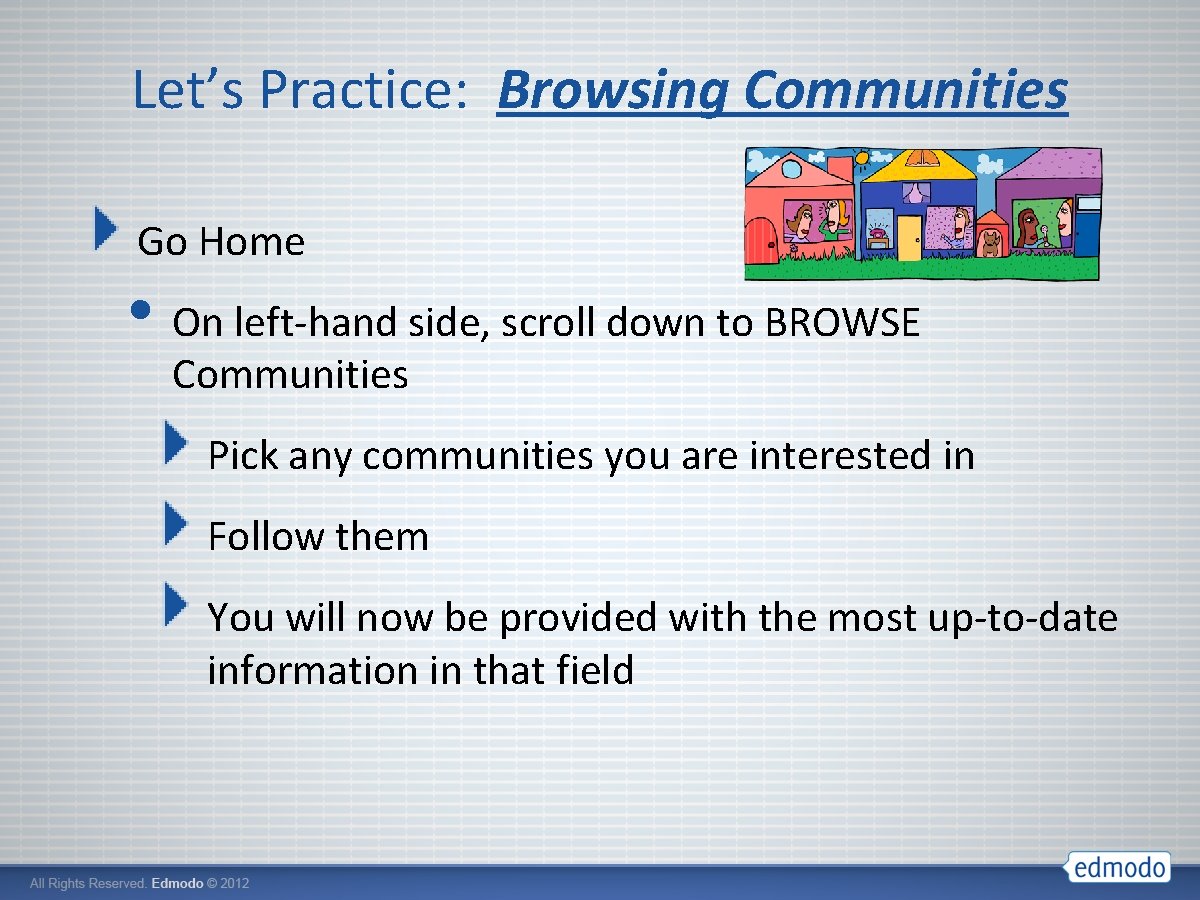
Let’s Practice: Browsing Communities Go Home • On left-hand side, scroll down to BROWSE Communities Pick any communities you are interested in Follow them You will now be provided with the most up-to-date information in that field
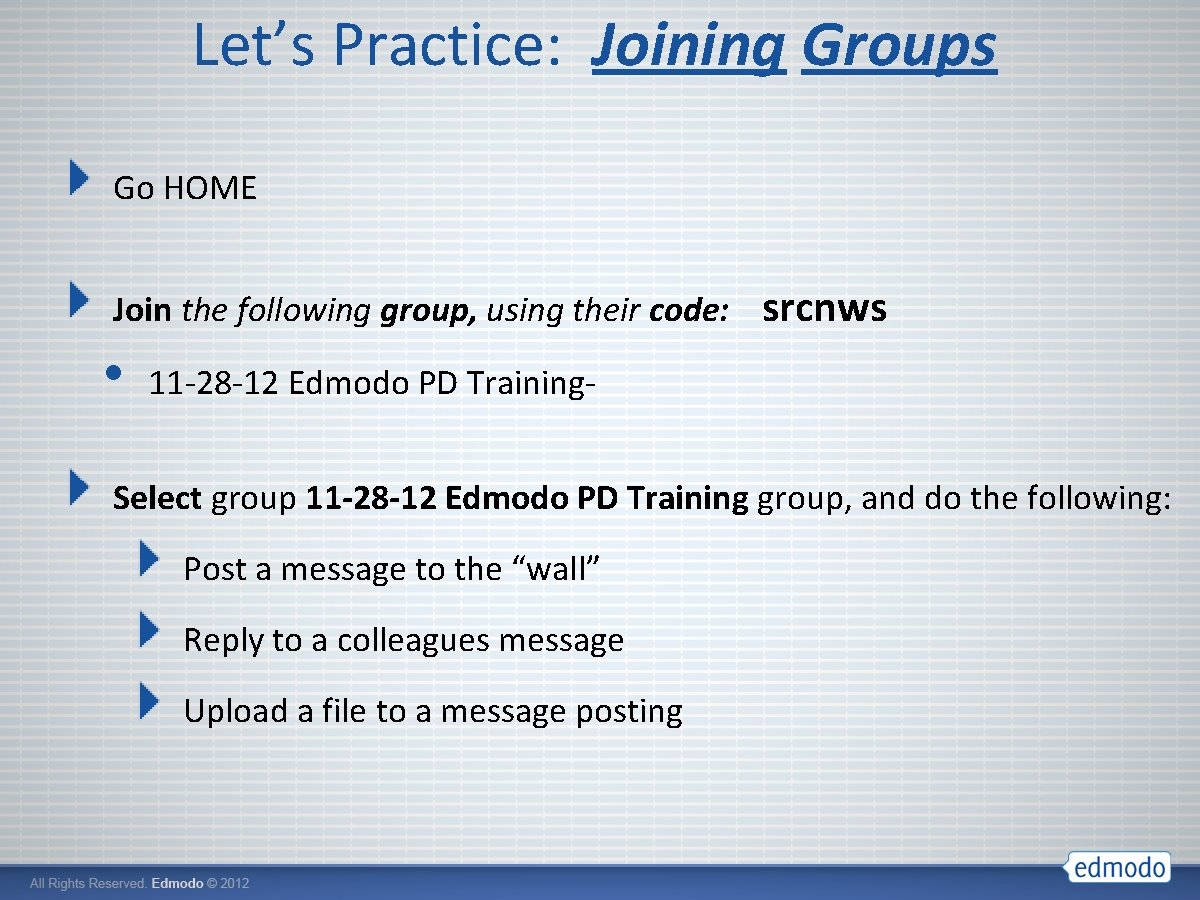
Let’s Practice: Joining Groups Go HOME Join the following group, using their code: • srcnws 11 -28 -12 Edmodo PD Training- Select group 11 -28 -12 Edmodo PD Training group, and do the following: Post a message to the “wall” Reply to a colleagues message Upload a file to a message posting
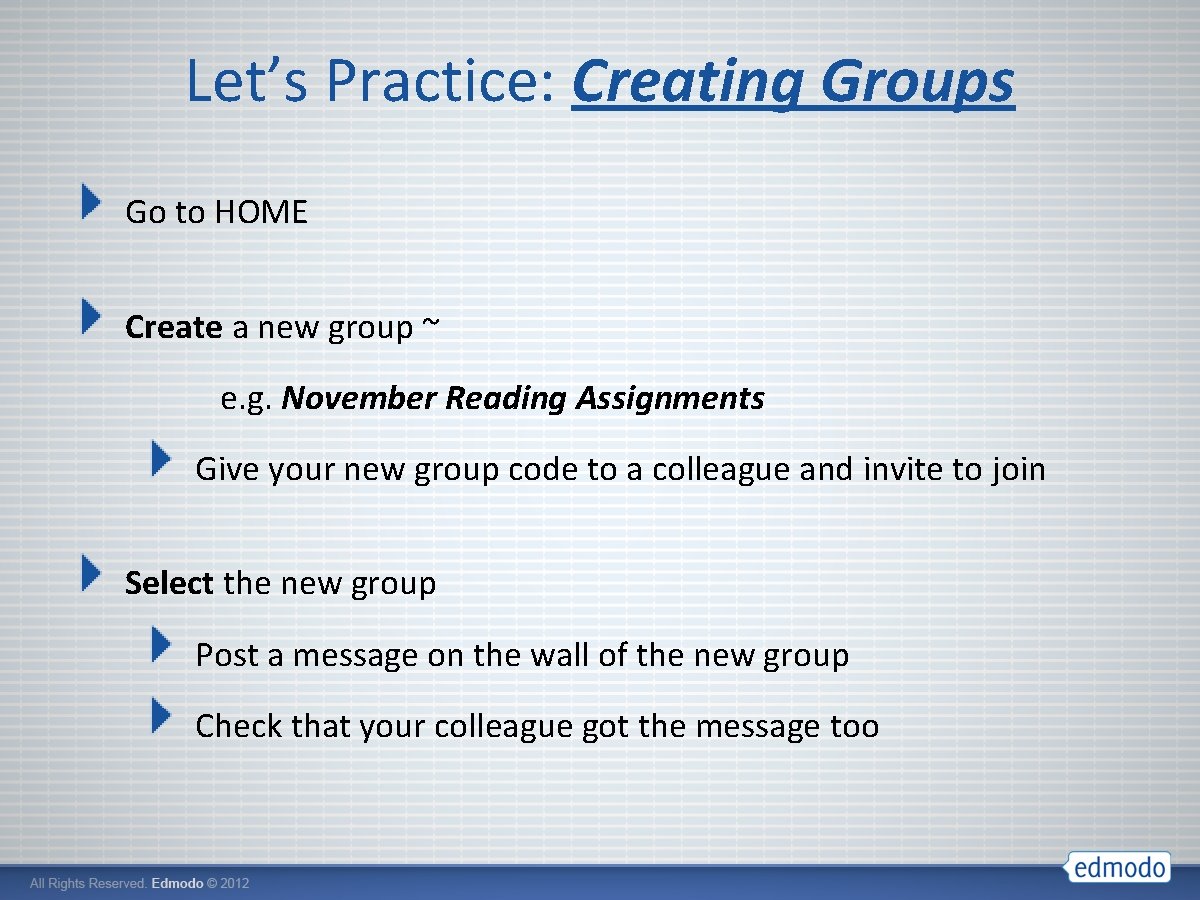
Let’s Practice: Creating Groups Go to HOME Create a new group ~ e. g. November Reading Assignments Give your new group code to a colleague and invite to join Select the new group Post a message on the wall of the new group Check that your colleague got the message too

Let’s Practice: Adding to Library Go HOME Click on Library Link above Create new folder, name it, and then select it. Click Add to Library • Upload file or click on link • • • Press Add to Library button in dialog box Share this Folder with 11 -28 -12 Edmodo PD Training Group Go HOME, and check on right hand side if folder appears for you and your colleagues
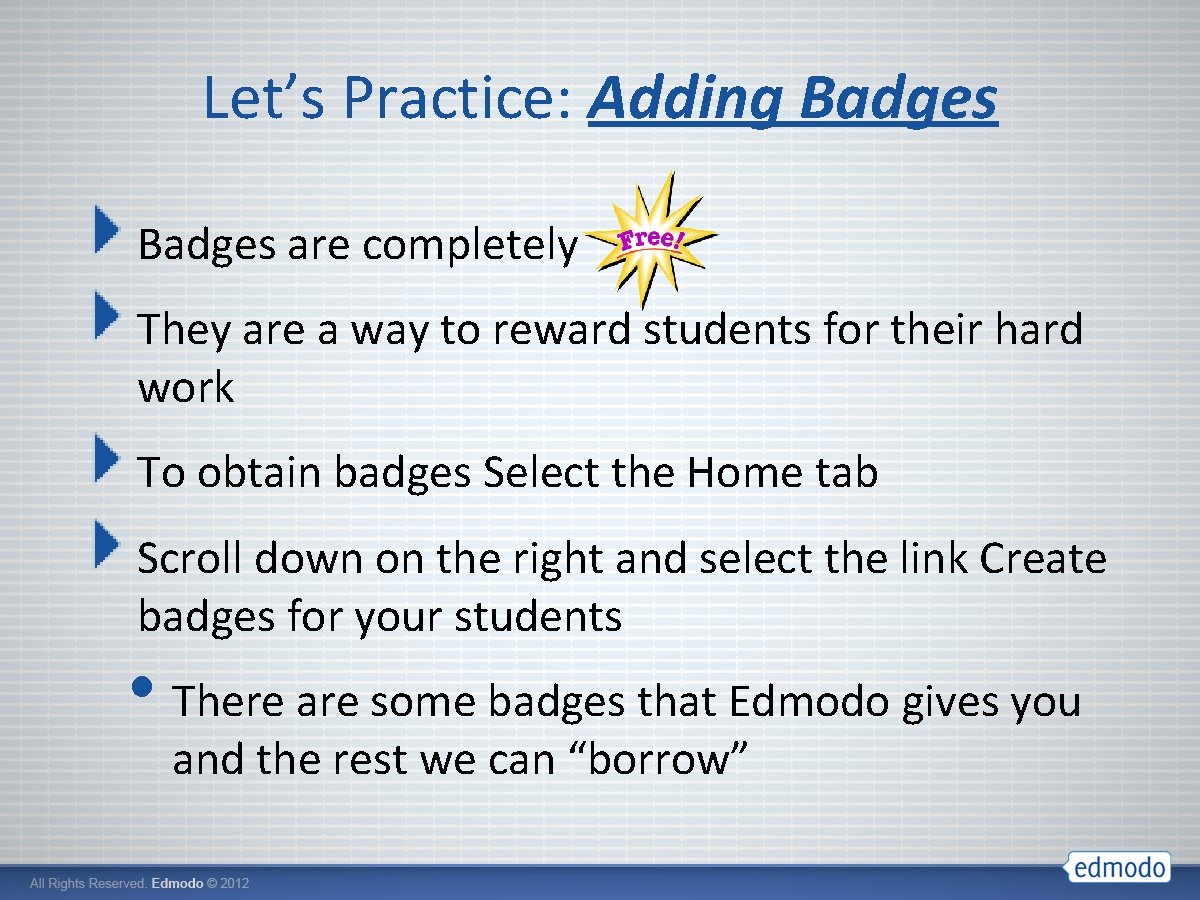
Let’s Practice: Adding Badges are completely They are a way to reward students for their hard work To obtain badges Select the Home tab Scroll down on the right and select the link Create badges for your students • There are some badges that Edmodo gives you and the rest we can “borrow”
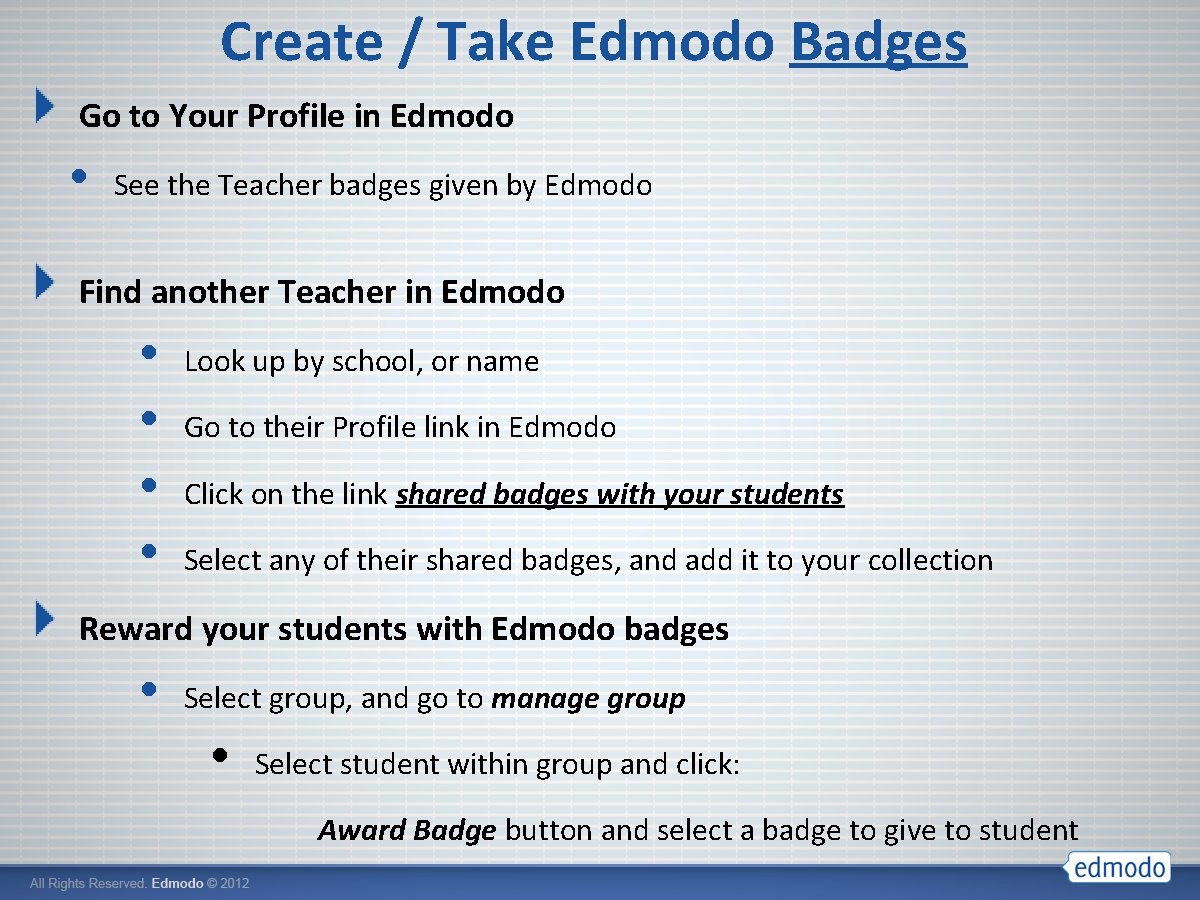
Create / Take Edmodo Badges Go to Your Profile in Edmodo • See the Teacher badges given by Edmodo Find another Teacher in Edmodo • • Look up by school, or name Go to their Profile link in Edmodo Click on the link shared badges with your students Select any of their shared badges, and add it to your collection Reward your students with Edmodo badges • Select group, and go to manage group • Select student within group and click: Award Badge button and select a badge to give to student
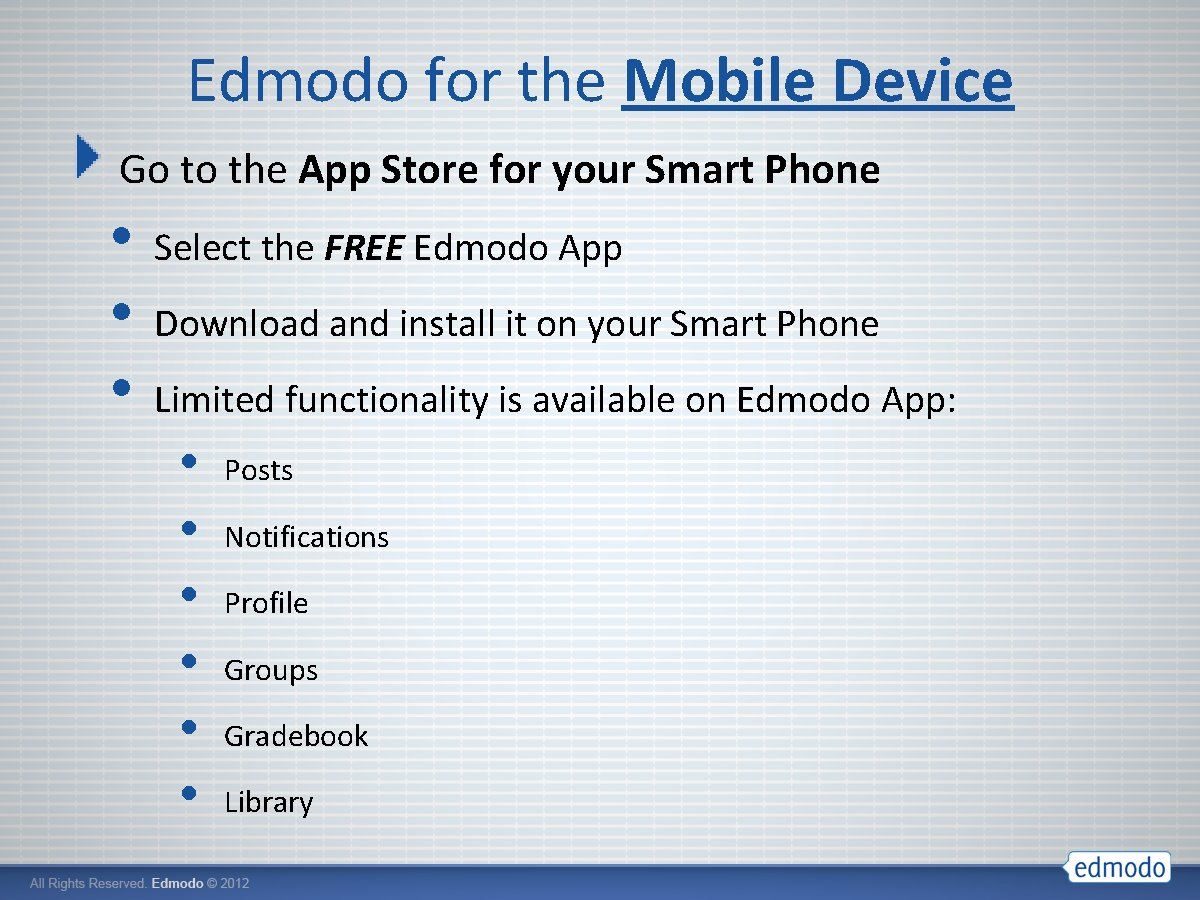
Edmodo for the Mobile Device Go to the App Store for your Smart Phone • • • Select the FREE Edmodo App Download and install it on your Smart Phone Limited functionality is available on Edmodo App: • • • Posts Notifications Profile Groups Gradebook Library
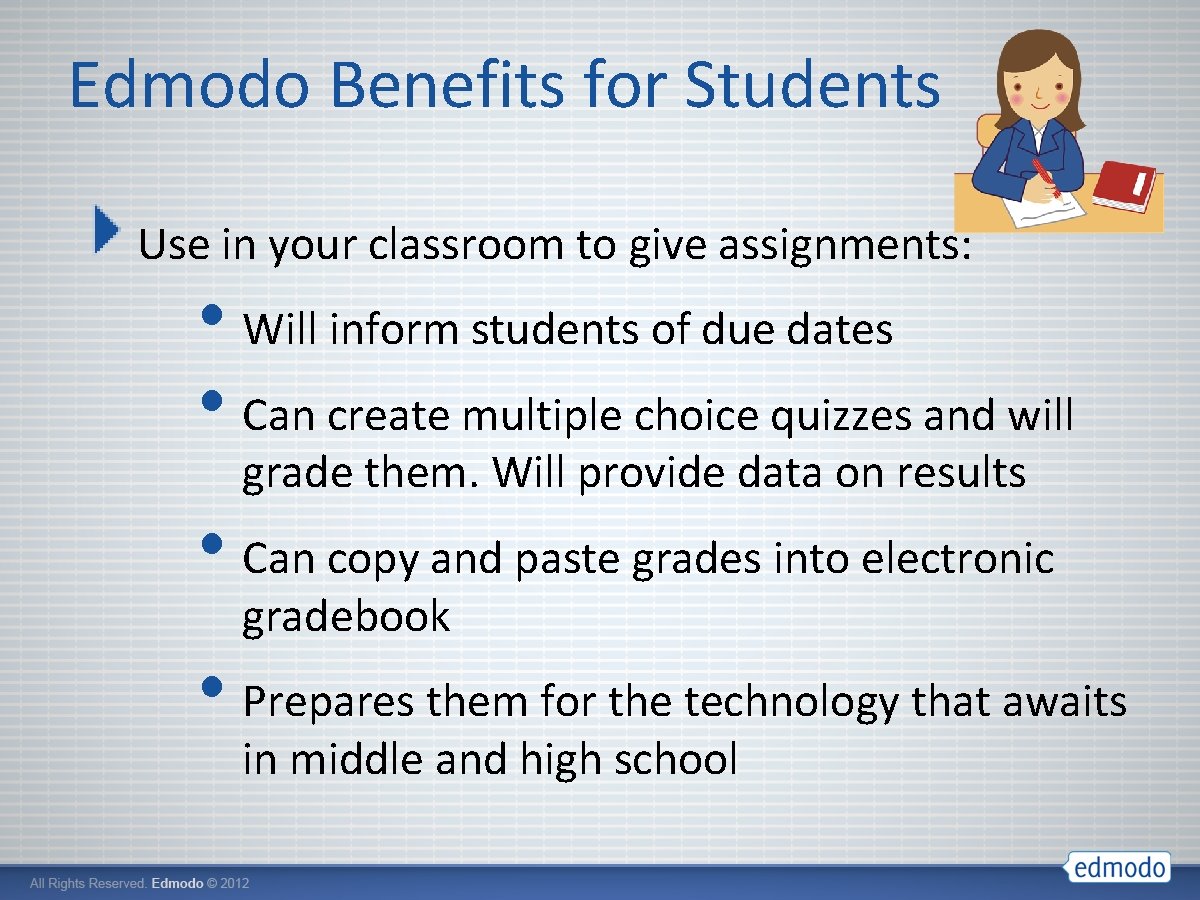
Edmodo Benefits for Students Use in your classroom to give assignments: • Will inform students of due dates • Can create multiple choice quizzes and will grade them. Will provide data on results • Can copy and paste grades into electronic gradebook • Prepares them for the technology that awaits in middle and high school
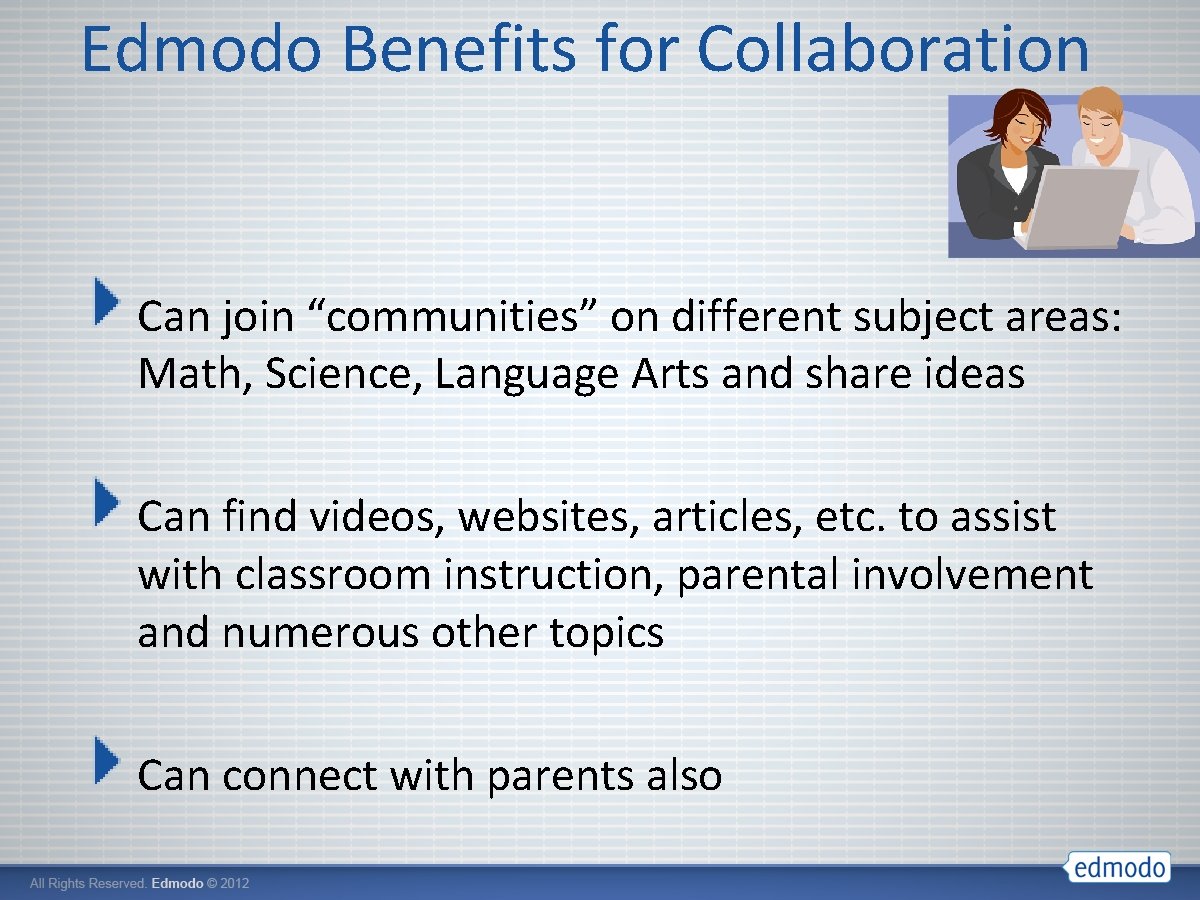
Edmodo Benefits for Collaboration Can join “communities” on different subject areas: Math, Science, Language Arts and share ideas Can find videos, websites, articles, etc. to assist with classroom instruction, parental involvement and numerous other topics Can connect with parents also

Visual Tour: Your Wall
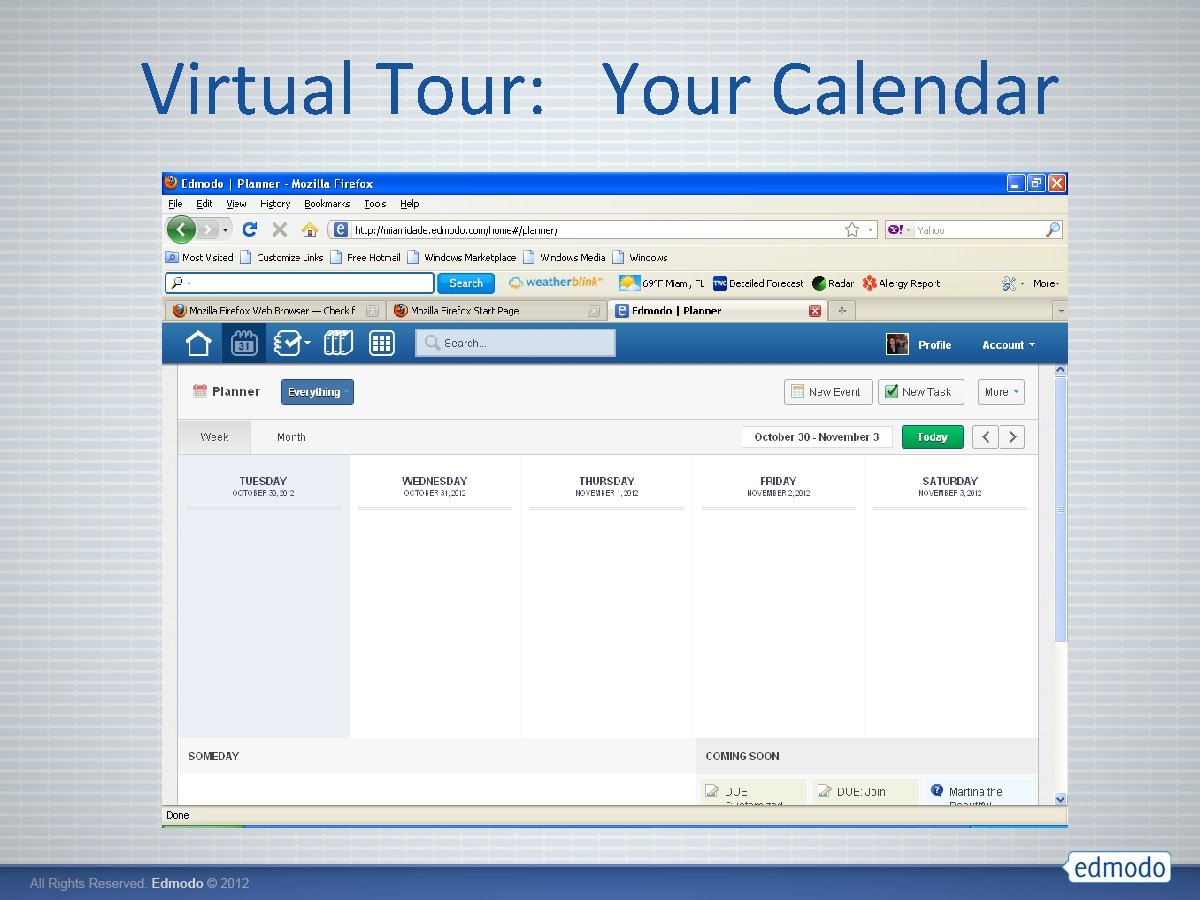
Virtual Tour: Your Calendar

Virtual Tour: Student Badges
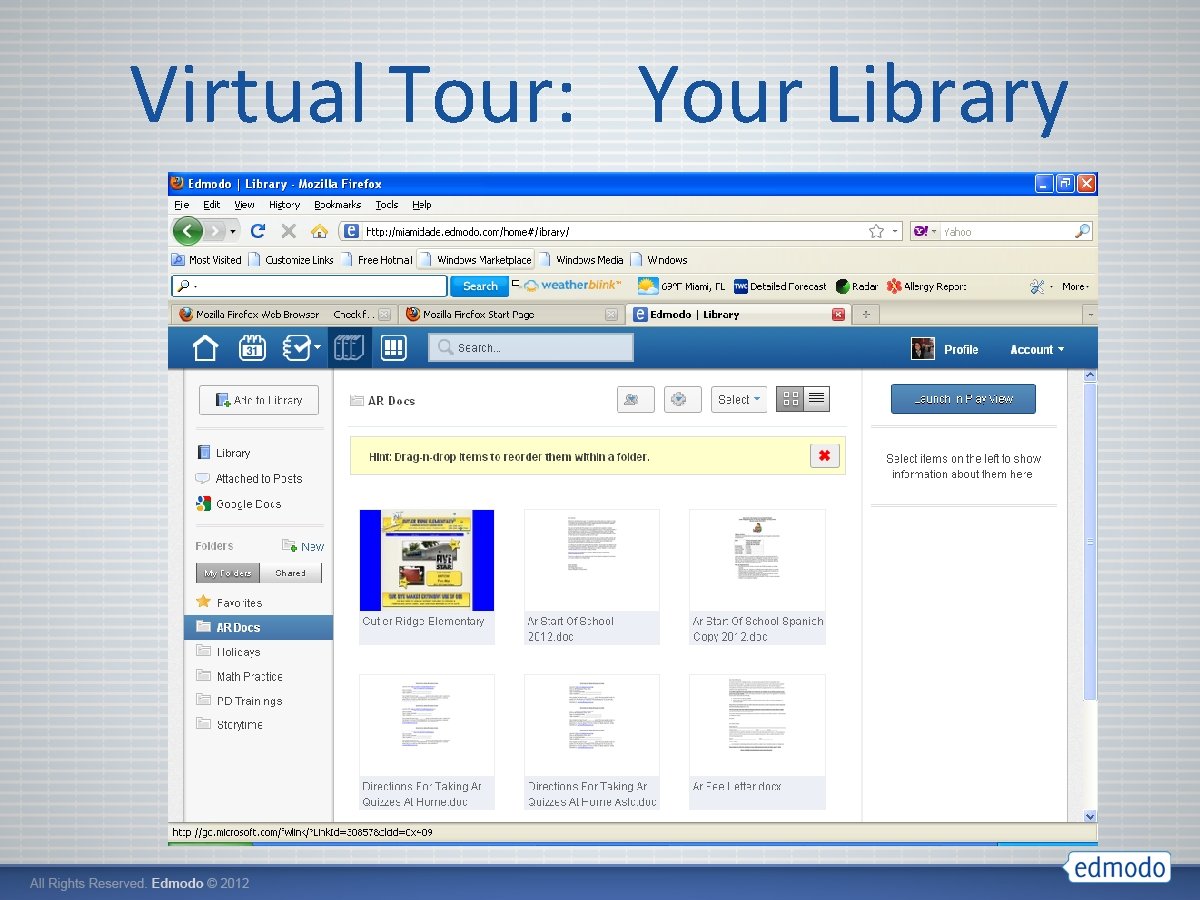
Virtual Tour: Your Library
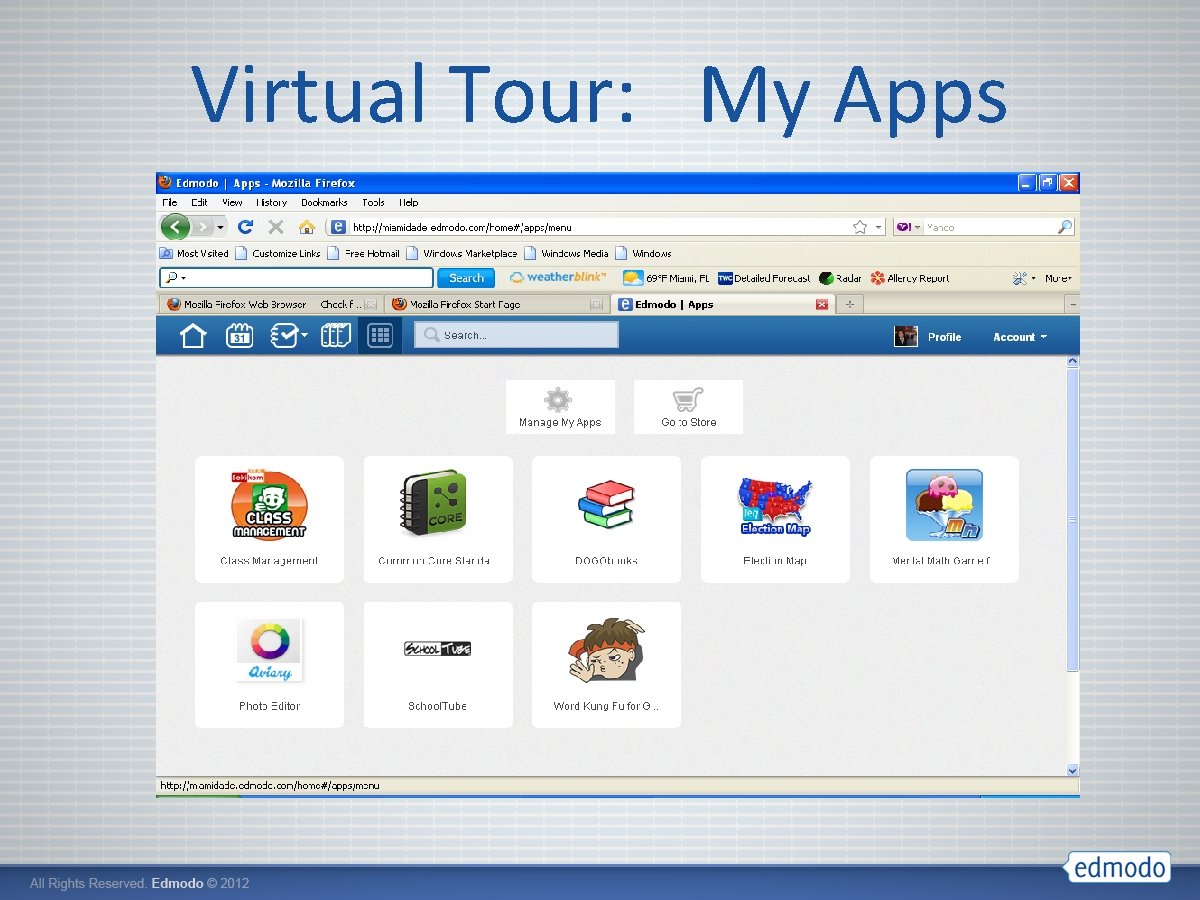
Virtual Tour: My Apps
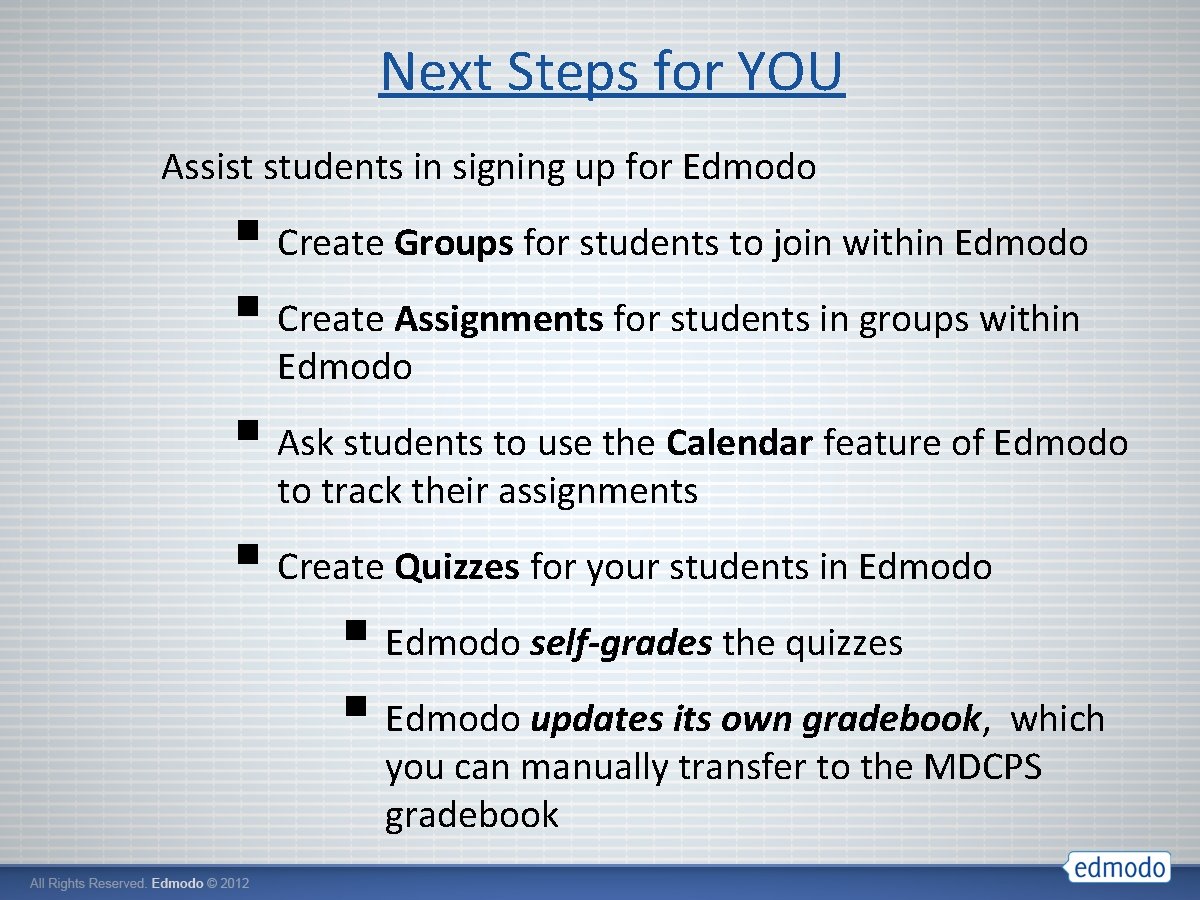
Next Steps for YOU Assist students in signing up for Edmodo § Create Groups for students to join within Edmodo § Create Assignments for students in groups within Edmodo § Ask students to use the Calendar feature of Edmodo to track their assignments § Create Quizzes for your students in Edmodo § Edmodo self-grades the quizzes § Edmodo updates its own gradebook, which you can manually transfer to the MDCPS gradebook
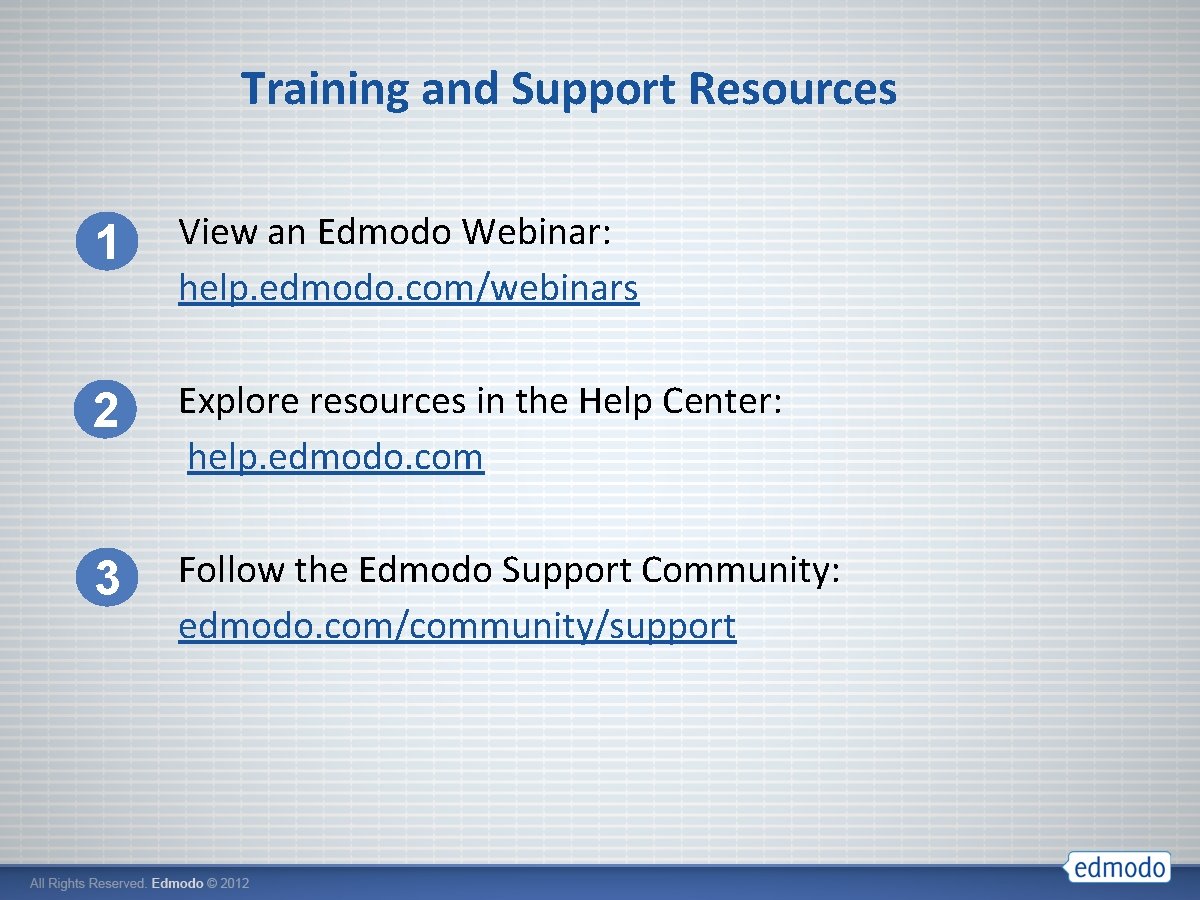
Training and Support Resources 1 View an Edmodo Webinar: help. edmodo. com/webinars 2 Explore resources in the Help Center: help. edmodo. com 3 Follow the Edmodo Support Community: edmodo. com/community/support
 The mysteries of harris burdick captain tory
The mysteries of harris burdick captain tory Forensic anthropologist vs forensic pathologist
Forensic anthropologist vs forensic pathologist Www.edmodo,com
Www.edmodo,com Clase virtuale sto
Clase virtuale sto How to make edmodo account
How to make edmodo account 4j edmodo
4j edmodo Platforma edmodo
Platforma edmodo Edmodo log in
Edmodo log in Edmodo основатели
Edmodo основатели What is edmodo
What is edmodo Welcome to edmodo
Welcome to edmodo Platforma edmodo
Platforma edmodo Edmodo ingresar
Edmodo ingresar Edmodo
Edmodo Daniela ivanov
Daniela ivanov Ww edmodo
Ww edmodo Www edmodo com
Www edmodo com Edmodo backpack storage
Edmodo backpack storage Sodas psychology
Sodas psychology Pengertian edmodo
Pengertian edmodo Edmodo framework
Edmodo framework Google imagenes
Google imagenes Tutorial edmodo
Tutorial edmodo Pengertian edmodo
Pengertian edmodo Testimonial for friend
Testimonial for friend Analogical evidence
Analogical evidence Testimonial propaganda
Testimonial propaganda Testimonial rhetorical device
Testimonial rhetorical device