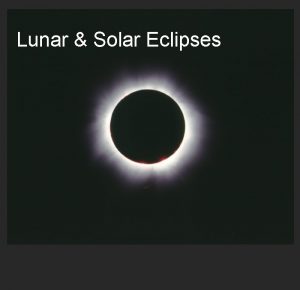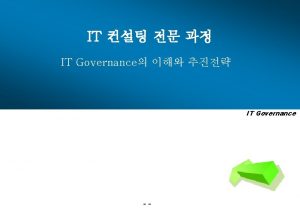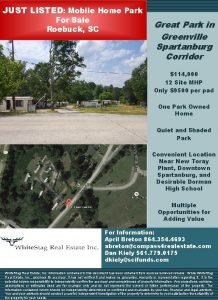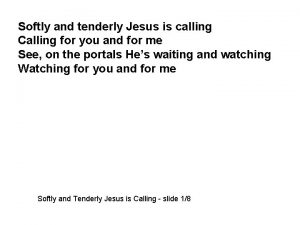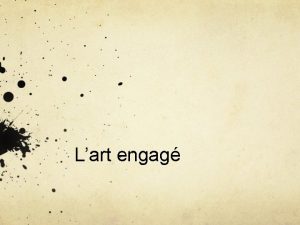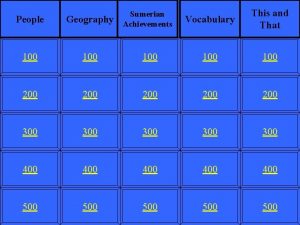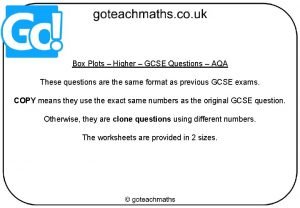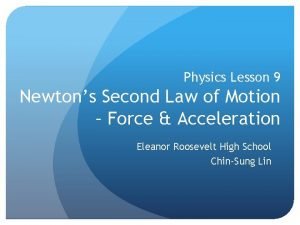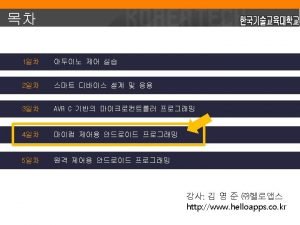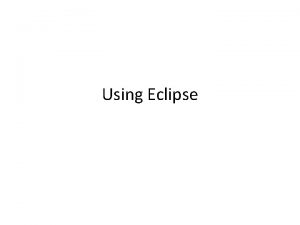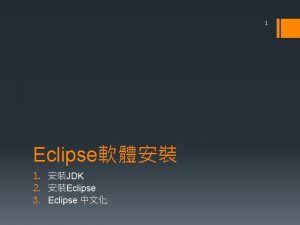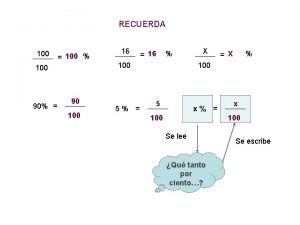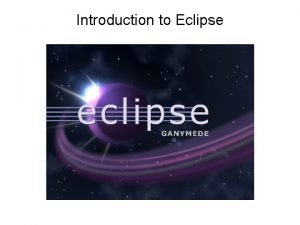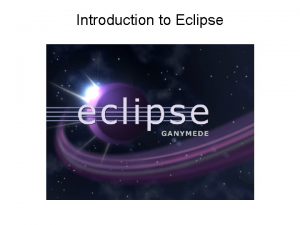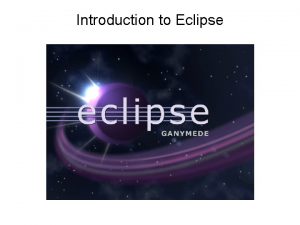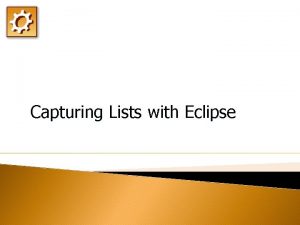Introduction to ECLIPSE 100 Home General Informations Contents
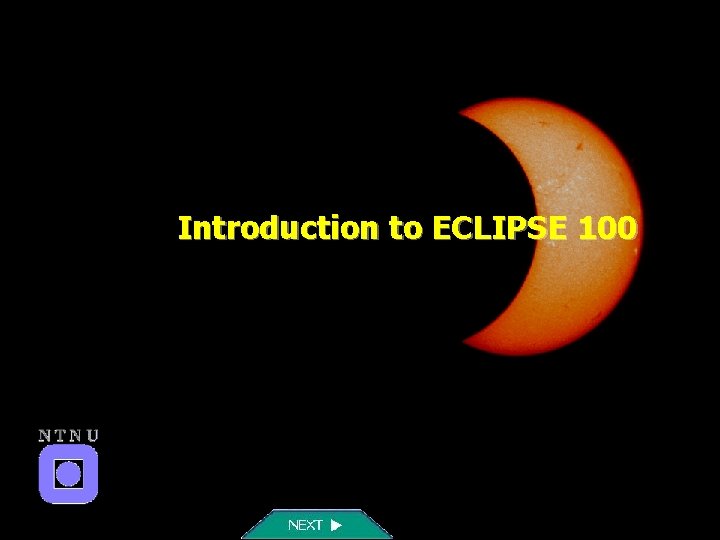
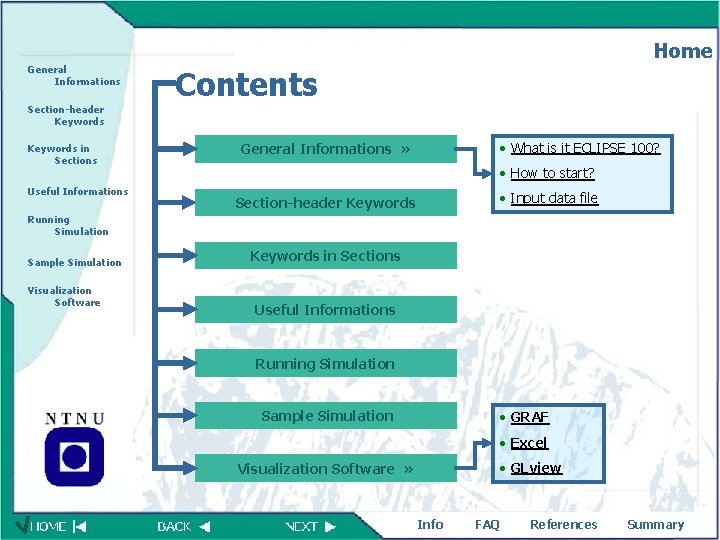
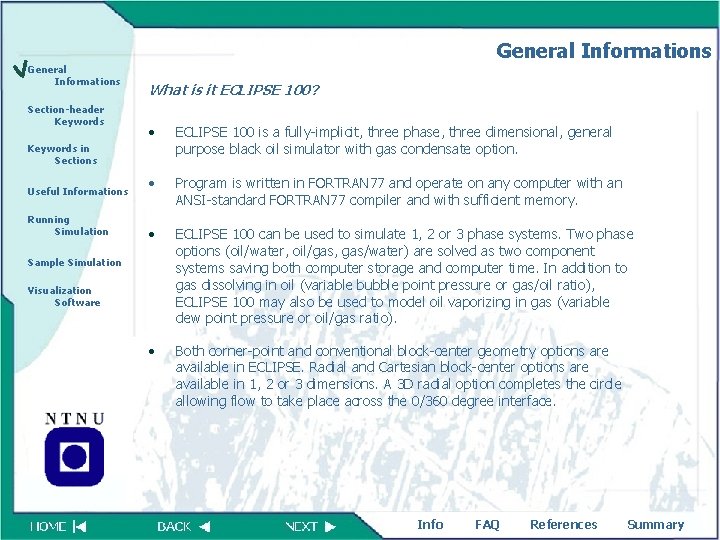
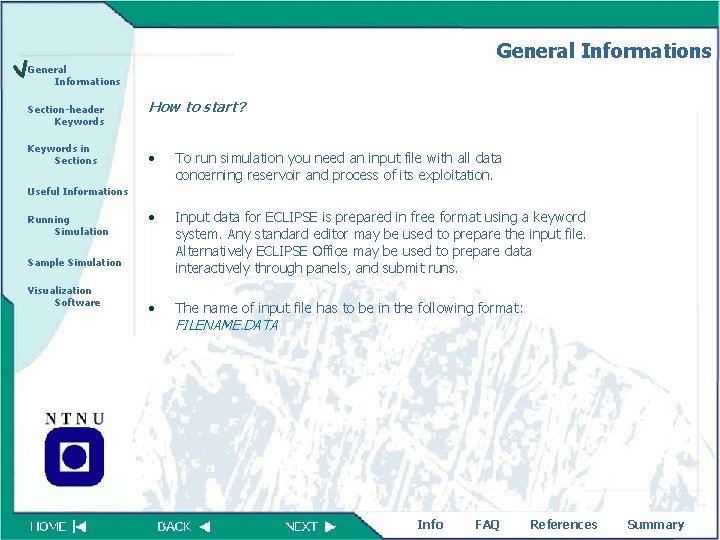
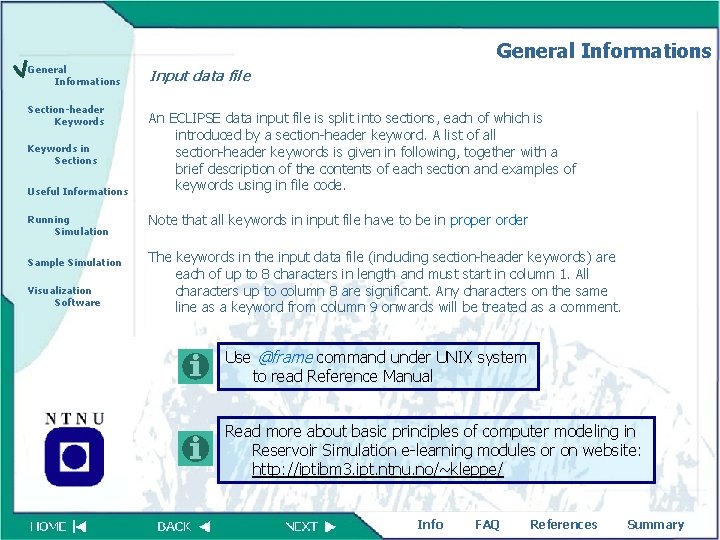
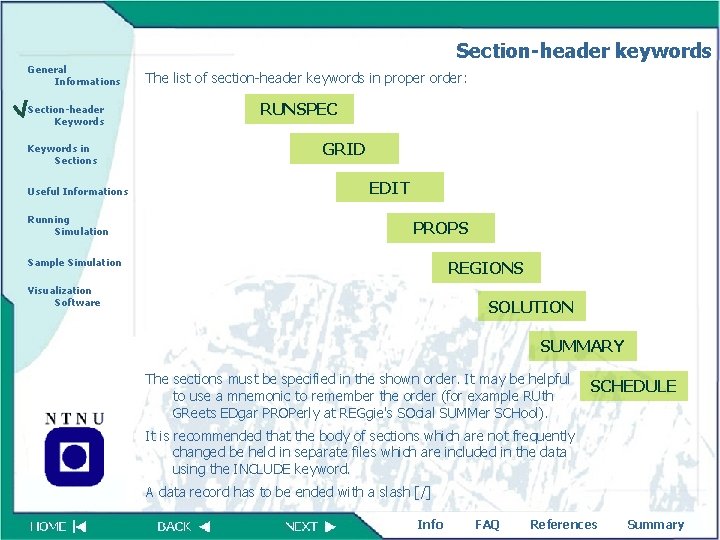
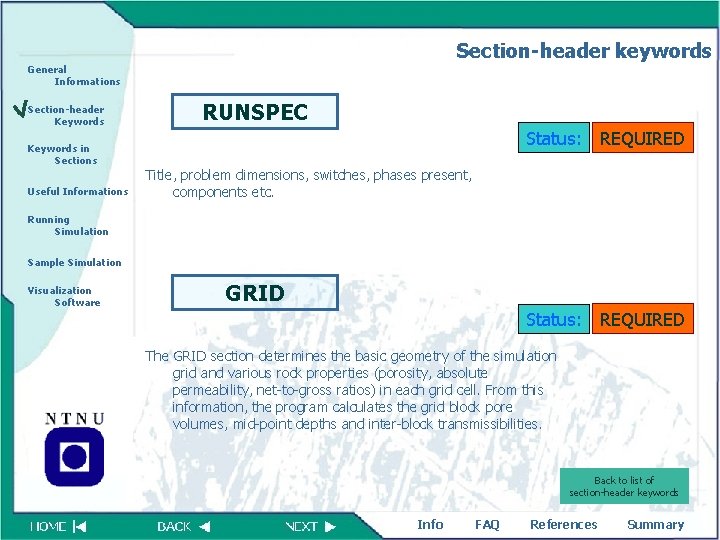
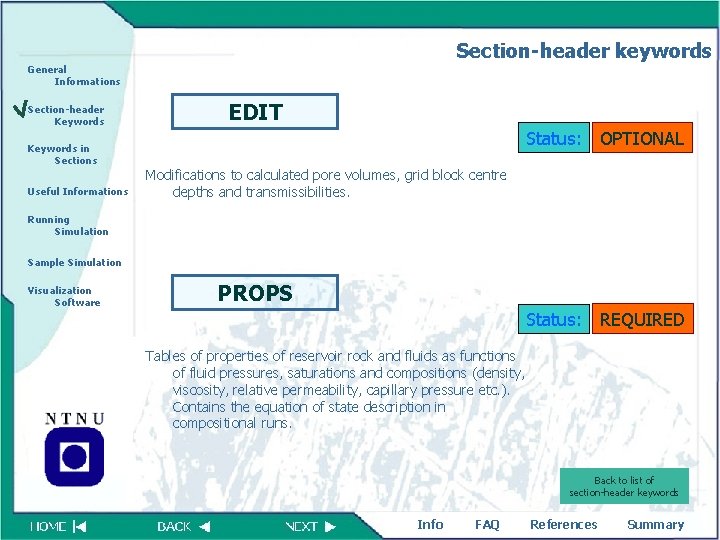
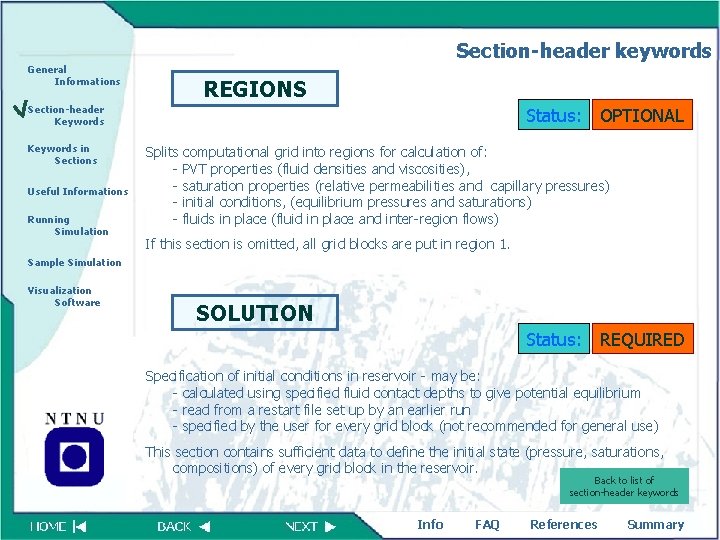
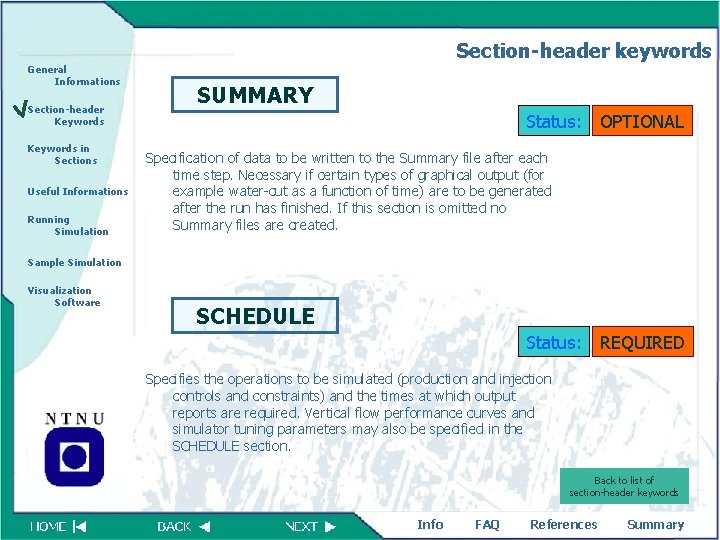
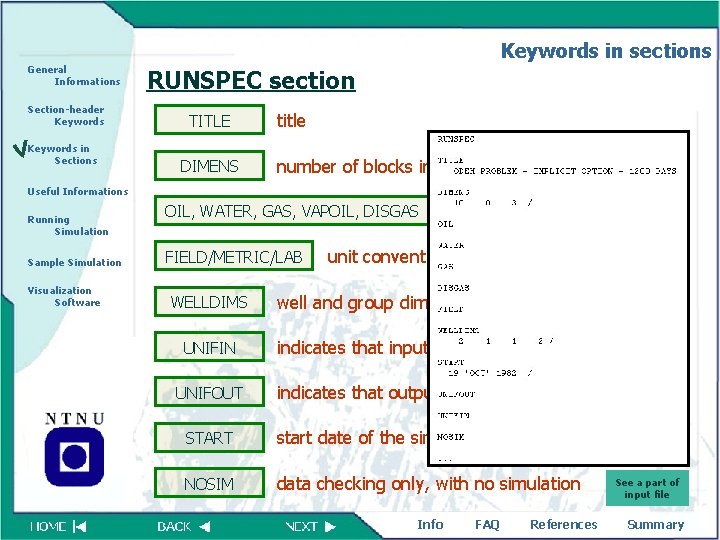
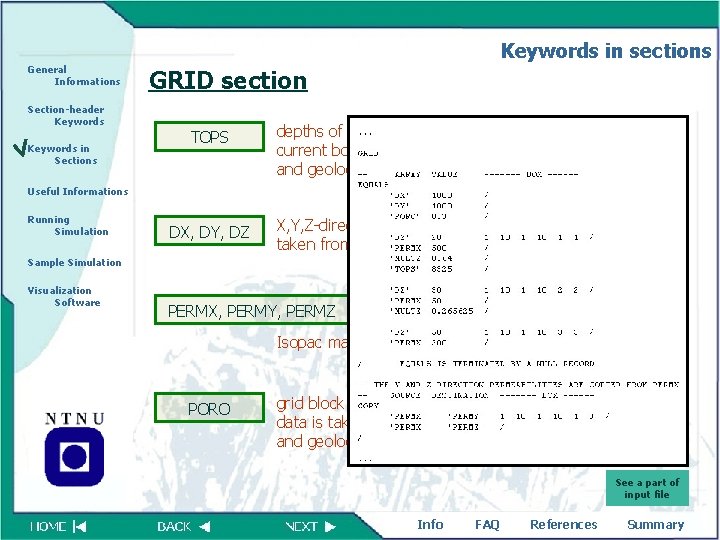
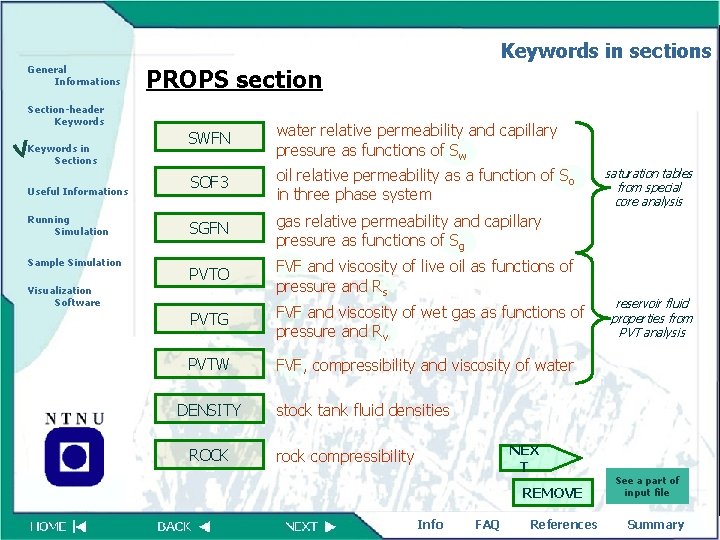
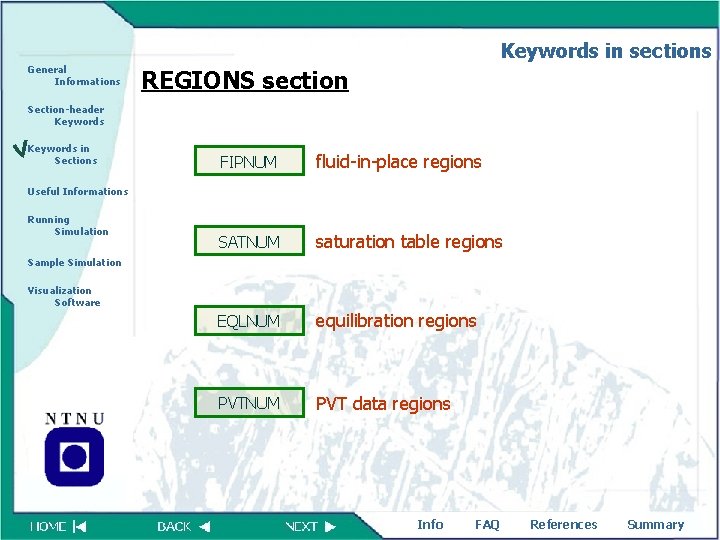
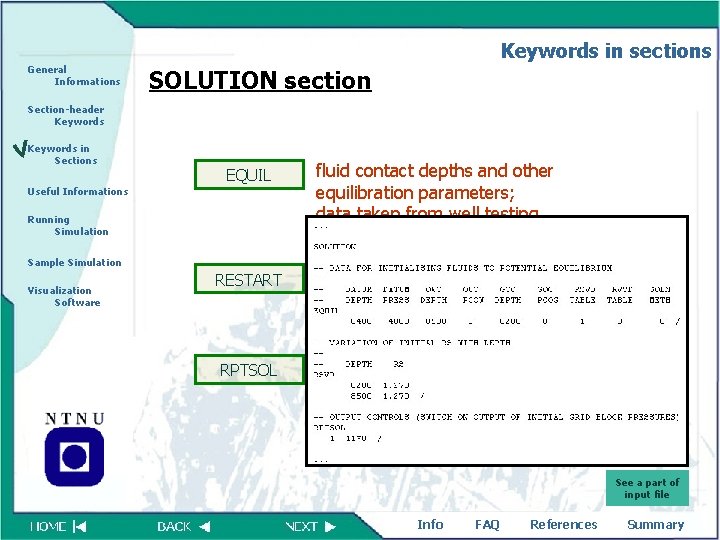
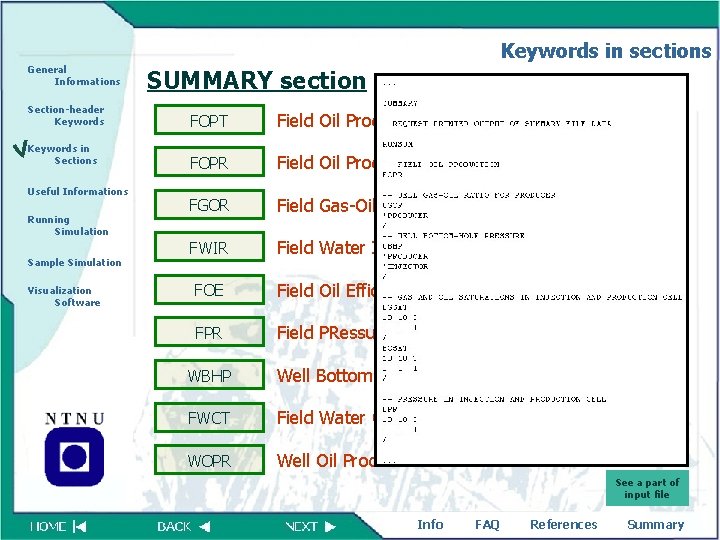
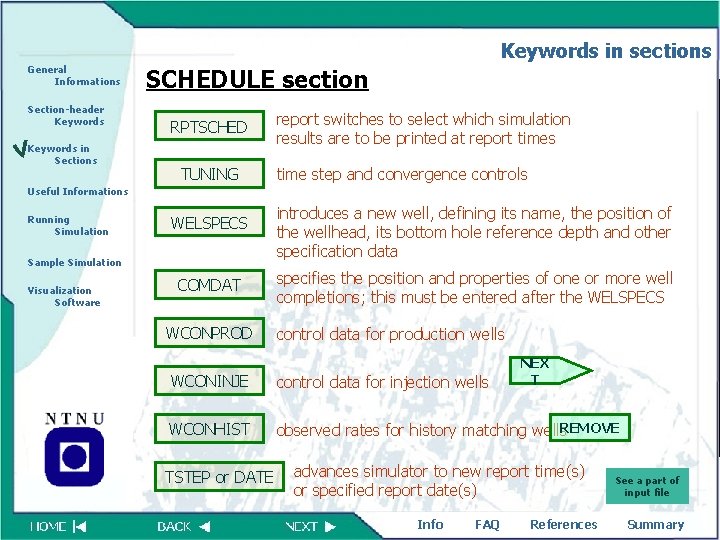
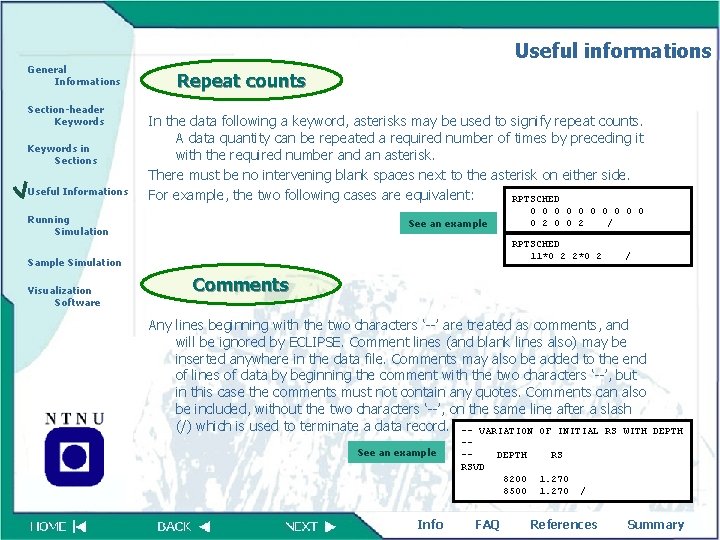
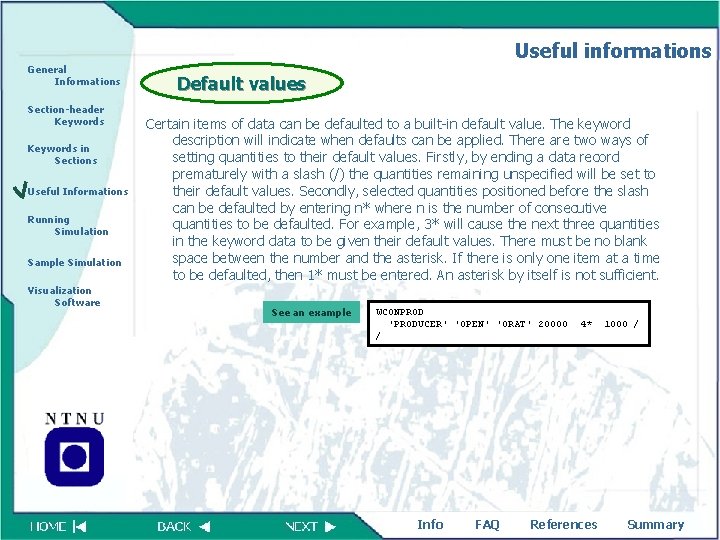
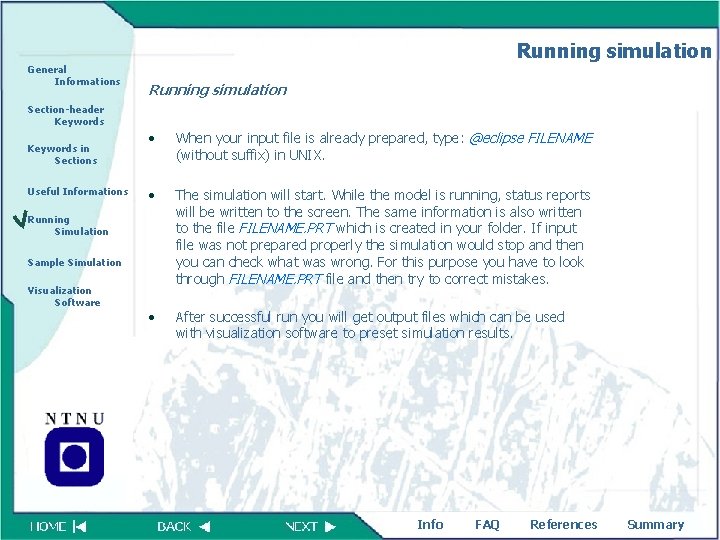
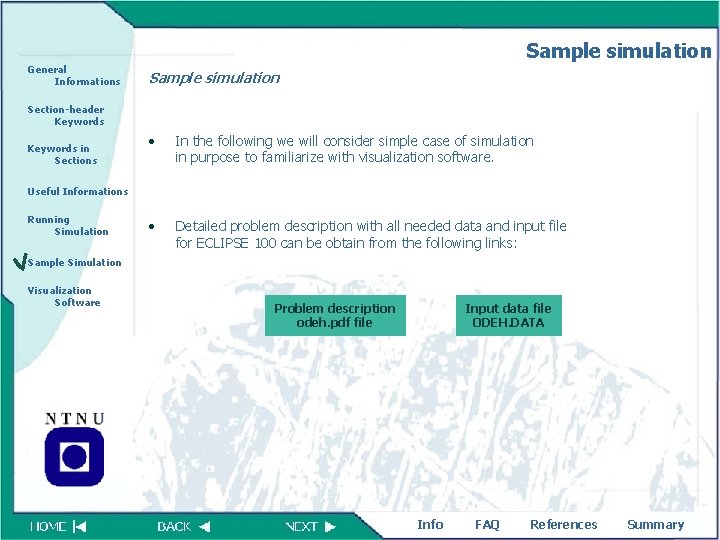
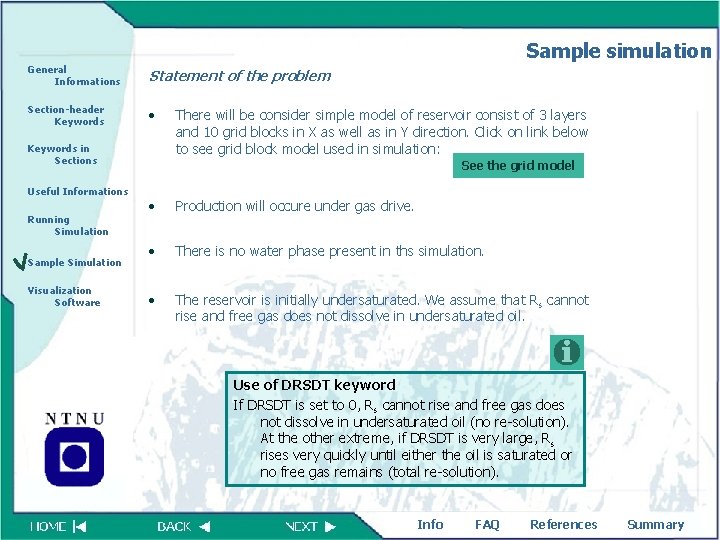
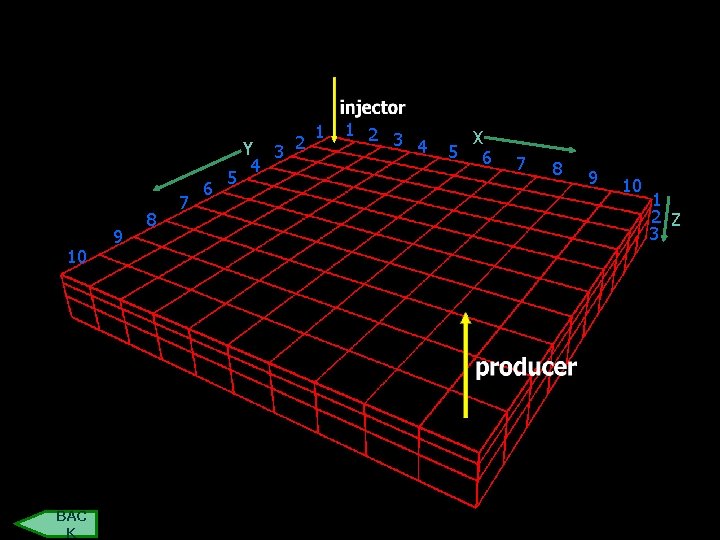
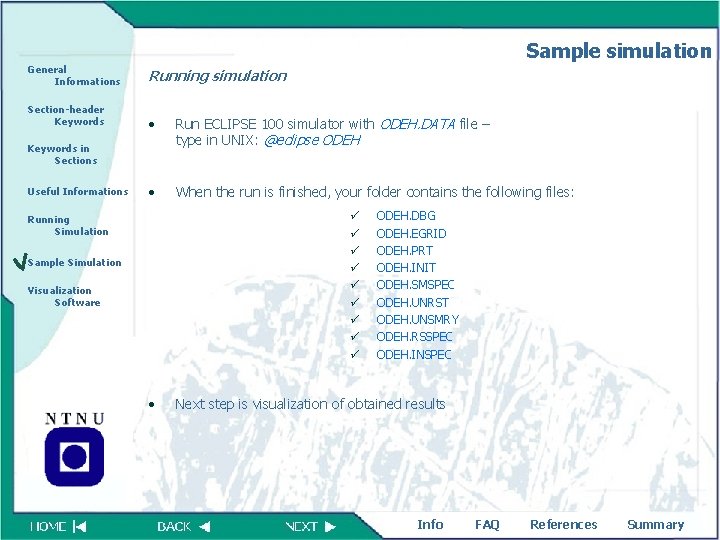
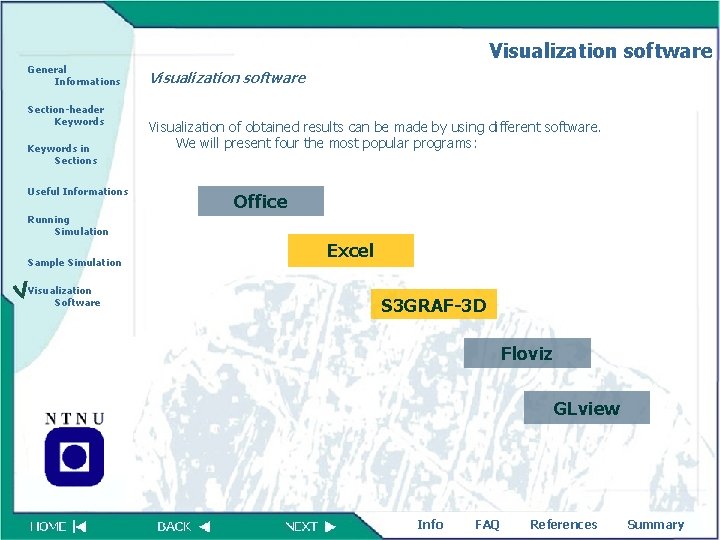
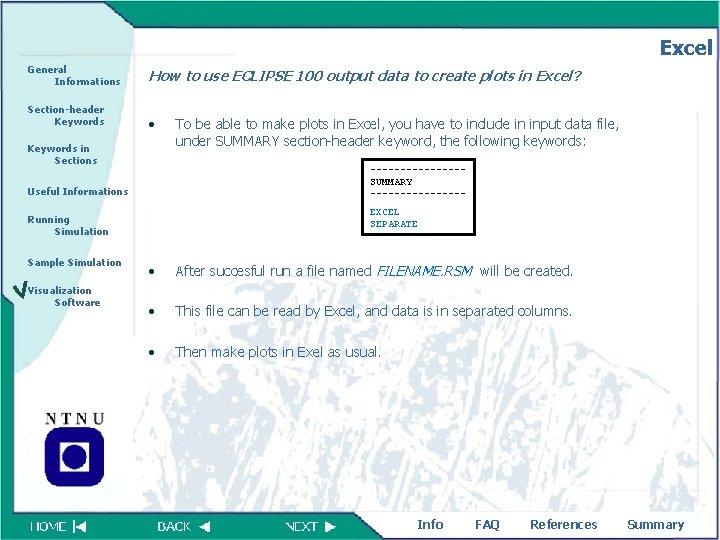
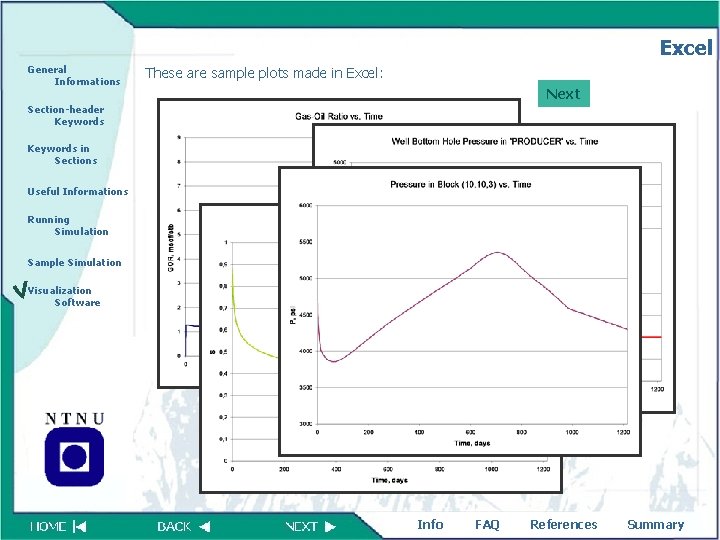
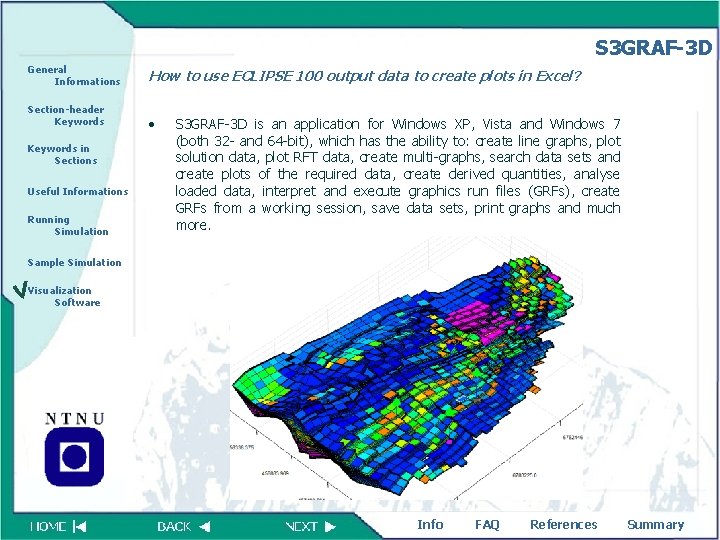
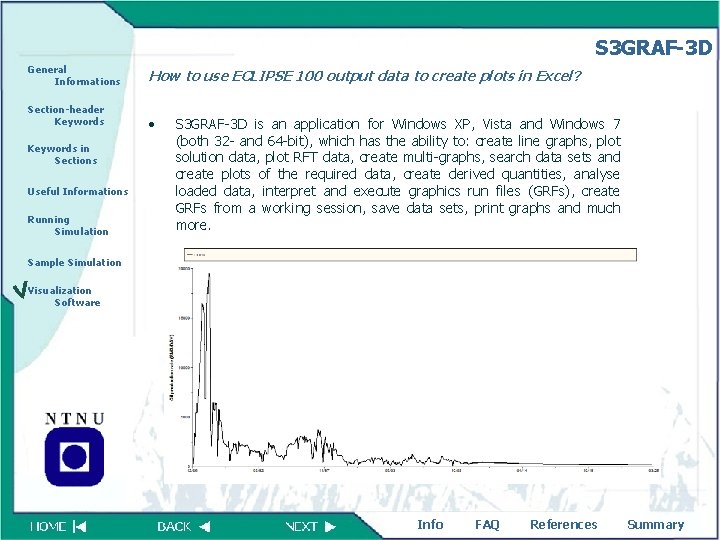
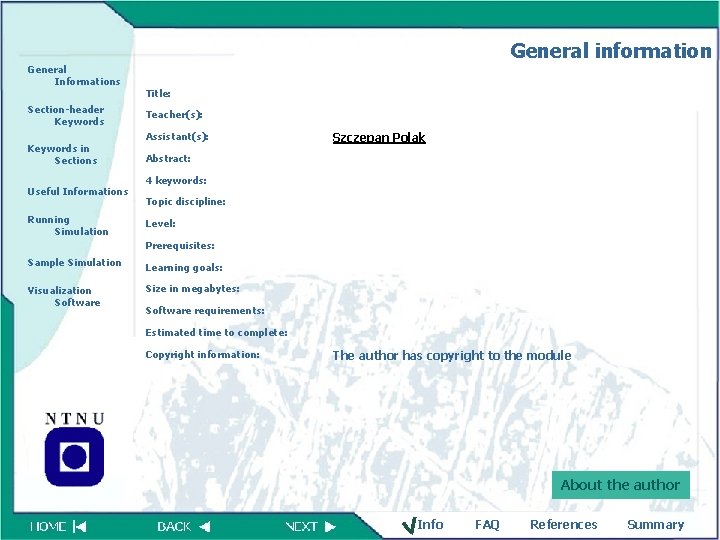
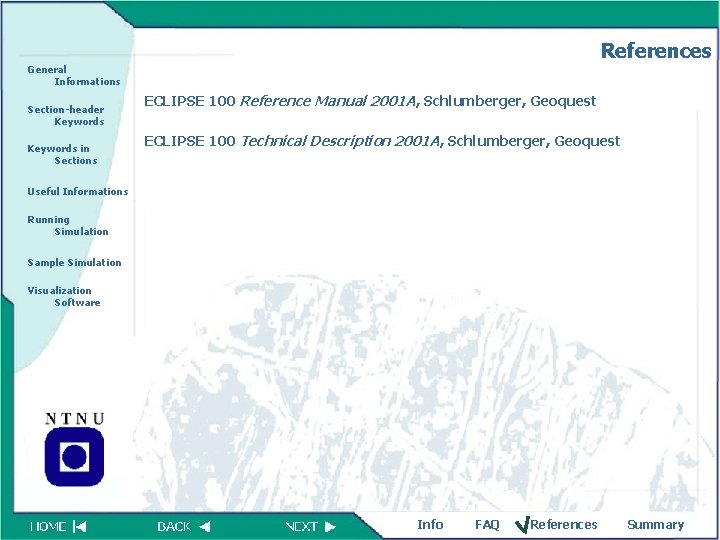
- Slides: 31
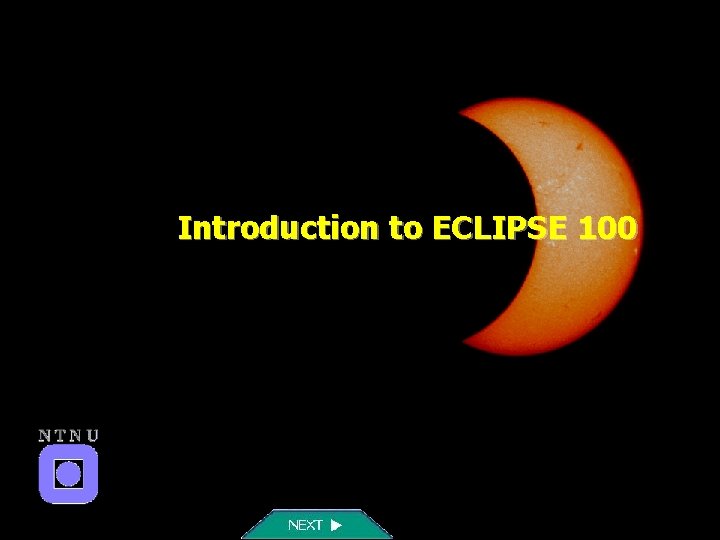
Introduction to ECLIPSE 100
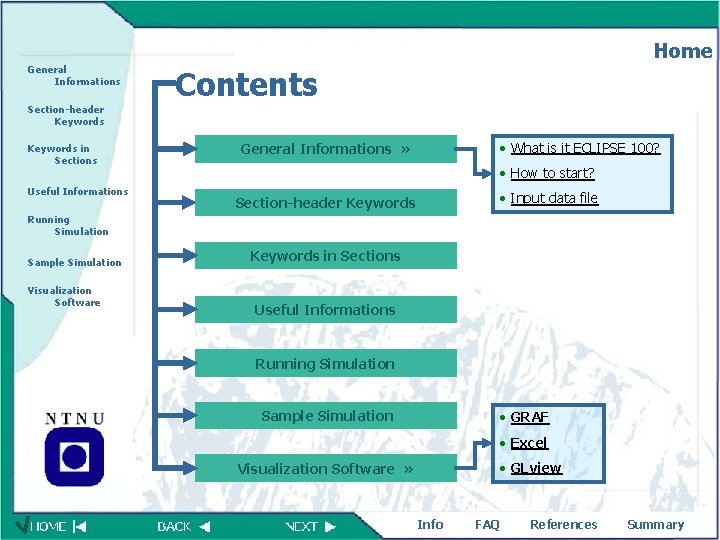
Home General Informations Contents Section-header Keywords in Sections Useful Informations • What is it ECLIPSE 100? General Informations » • How to start? • Input data file Section-header Keywords Running Simulation Sample Simulation Visualization Software Keywords in Sections Useful Informations Running Simulation Sample Simulation • GRAF • Excel • GLview Visualization Software » Info FAQ References Summary
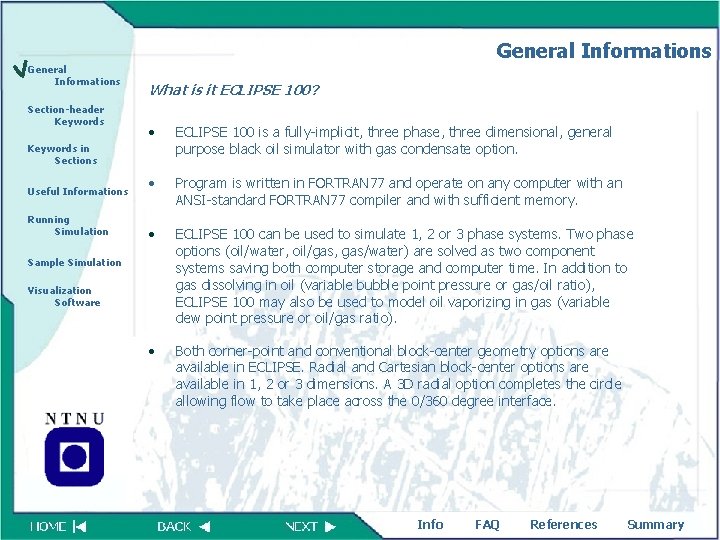
General Informations Section-header Keywords What is it ECLIPSE 100? • ECLIPSE 100 is a fully-implicit, three phase, three dimensional, general purpose black oil simulator with gas condensate option. • Program is written in FORTRAN 77 and operate on any computer with an ANSI-standard FORTRAN 77 compiler and with sufficient memory. • ECLIPSE 100 can be used to simulate 1, 2 or 3 phase systems. Two phase options (oil/water, oil/gas, gas/water) are solved as two component systems saving both computer storage and computer time. In addition to gas dissolving in oil (variable bubble point pressure or gas/oil ratio), ECLIPSE 100 may also be used to model oil vaporizing in gas (variable dew point pressure or oil/gas ratio). • Both corner-point and conventional block-center geometry options are available in ECLIPSE. Radial and Cartesian block-center options are available in 1, 2 or 3 dimensions. A 3 D radial option completes the circle allowing flow to take place across the 0/360 degree interface. Keywords in Sections Useful Informations Running Simulation Sample Simulation Visualization Software Info FAQ References Summary
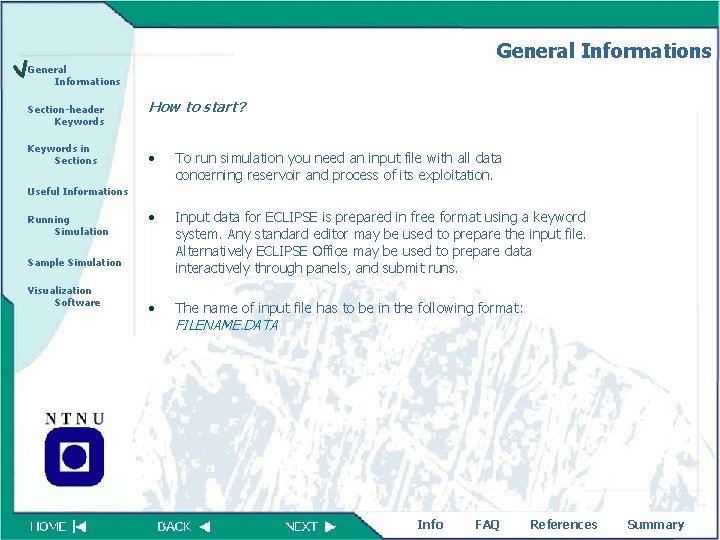
General Informations Section-header Keywords in Sections How to start? • To run simulation you need an input file with all data concerning reservoir and process of its exploitation. • Input data for ECLIPSE is prepared in free format using a keyword system. Any standard editor may be used to prepare the input file. Alternatively ECLIPSE Office may be used to prepare data interactively through panels, and submit runs. • The name of input file has to be in the following format: Useful Informations Running Simulation Sample Simulation Visualization Software FILENAME. DATA Info FAQ References Summary
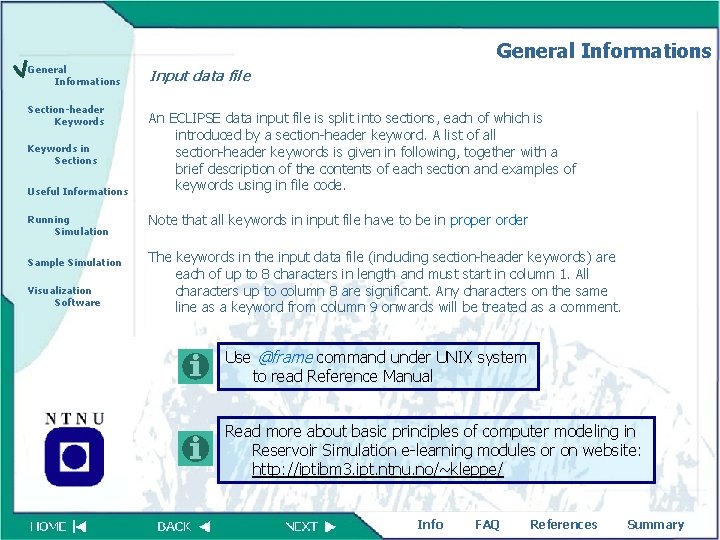
General Informations Section-header Keywords in Sections Useful Informations Running Simulation Sample Simulation Visualization Software Input data file An ECLIPSE data input file is split into sections, each of which is introduced by a section-header keyword. A list of all section-header keywords is given in following, together with a brief description of the contents of each section and examples of keywords using in file code. Note that all keywords in input file have to be in proper order The keywords in the input data file (including section-header keywords) are each of up to 8 characters in length and must start in column 1. All characters up to column 8 are significant. Any characters on the same line as a keyword from column 9 onwards will be treated as a comment. Use @frame command under UNIX system to read Reference Manual Read more about basic principles of computer modeling in Reservoir Simulation e-learning modules or on website: http: //iptibm 3. ipt. ntnu. no/~kleppe/ Info FAQ References Summary
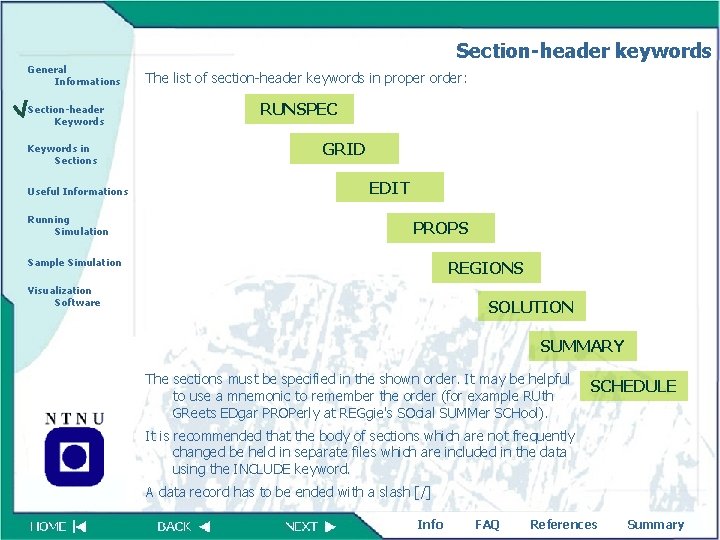
Section-header keywords General Informations Section-header Keywords in Sections Useful Informations Running Simulation The list of section-header keywords in proper order: RUNSPEC GRID EDIT PROPS Sample Simulation REGIONS Visualization Software SOLUTION SUMMARY The sections must be specified in the shown order. It may be helpful to use a mnemonic to remember the order (for example RUth GReets EDgar PROPerly at REGgie's SOcial SUMMer SCHool). SCHEDULE It is recommended that the body of sections which are not frequently changed be held in separate files which are included in the data using the INCLUDE keyword. A data record has to be ended with a slash [/] Info FAQ References Summary
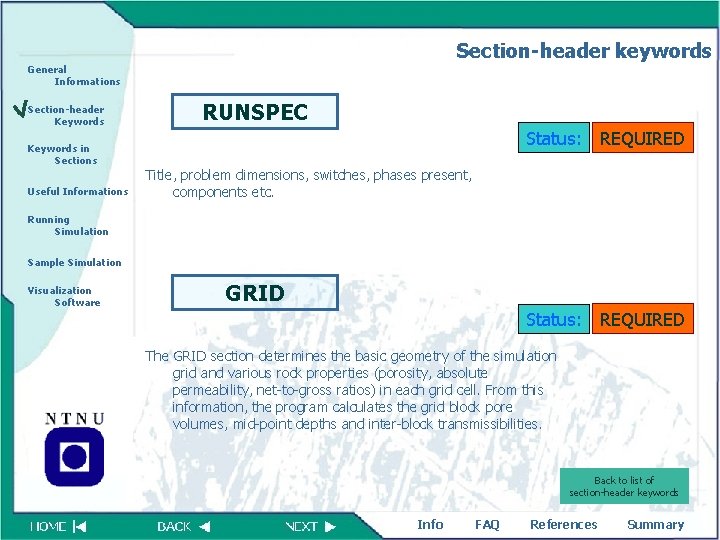
Section-header keywords General Informations Section-header Keywords in Sections Useful Informations RUNSPEC Status: REQUIRED Title, problem dimensions, switches, phases present, components etc. Running Simulation Sample Simulation Visualization Software GRID Status: REQUIRED The GRID section determines the basic geometry of the simulation grid and various rock properties (porosity, absolute permeability, net-to-gross ratios) in each grid cell. From this information, the program calculates the grid block pore volumes, mid-point depths and inter-block transmissibilities. Back to list of section-header keywords Info FAQ References Summary
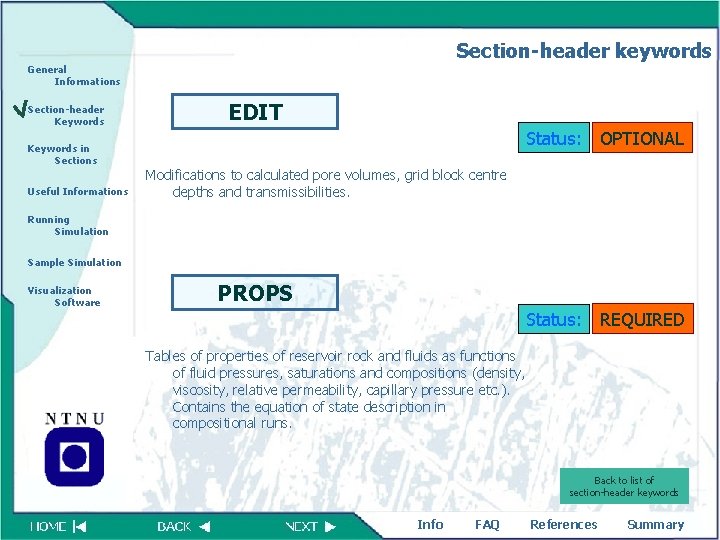
Section-header keywords General Informations Section-header Keywords in Sections Useful Informations EDIT Status: OPTIONAL Modifications to calculated pore volumes, grid block centre depths and transmissibilities. Running Simulation Sample Simulation Visualization Software PROPS Status: REQUIRED Tables of properties of reservoir rock and fluids as functions of fluid pressures, saturations and compositions (density, viscosity, relative permeability, capillary pressure etc. ). Contains the equation of state description in compositional runs. Back to list of section-header keywords Info FAQ References Summary
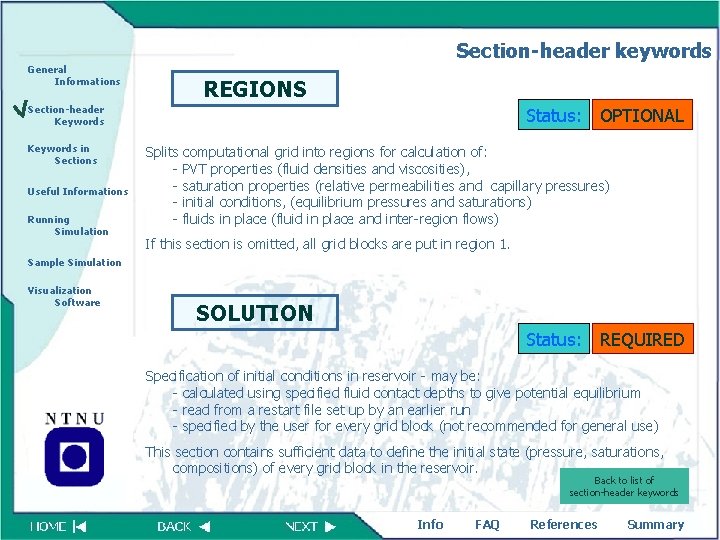
Section-header keywords General Informations REGIONS Section-header Keywords in Sections Useful Informations Running Simulation Status: OPTIONAL Splits computational grid into regions for calculation of: - PVT properties (fluid densities and viscosities), - saturation properties (relative permeabilities and capillary pressures) - initial conditions, (equilibrium pressures and saturations) - fluids in place (fluid in place and inter-region flows) If this section is omitted, all grid blocks are put in region 1. Sample Simulation Visualization Software SOLUTION Status: REQUIRED Specification of initial conditions in reservoir - may be: - calculated using specified fluid contact depths to give potential equilibrium - read from a restart file set up by an earlier run - specified by the user for every grid block (not recommended for general use) This section contains sufficient data to define the initial state (pressure, saturations, compositions) of every grid block in the reservoir. Back to list of section-header keywords Info FAQ References Summary
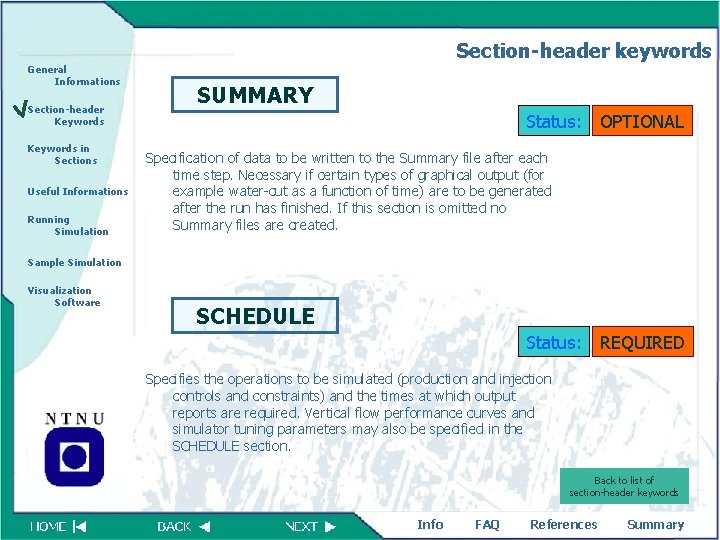
Section-header keywords General Informations Section-header Keywords in Sections Useful Informations Running Simulation SUMMARY Status: OPTIONAL Specification of data to be written to the Summary file after each time step. Necessary if certain types of graphical output (for example water-cut as a function of time) are to be generated after the run has finished. If this section is omitted no Summary files are created. Sample Simulation Visualization Software SCHEDULE Status: REQUIRED Specifies the operations to be simulated (production and injection controls and constraints) and the times at which output reports are required. Vertical flow performance curves and simulator tuning parameters may also be specified in the SCHEDULE section. Back to list of section-header keywords Info FAQ References Summary
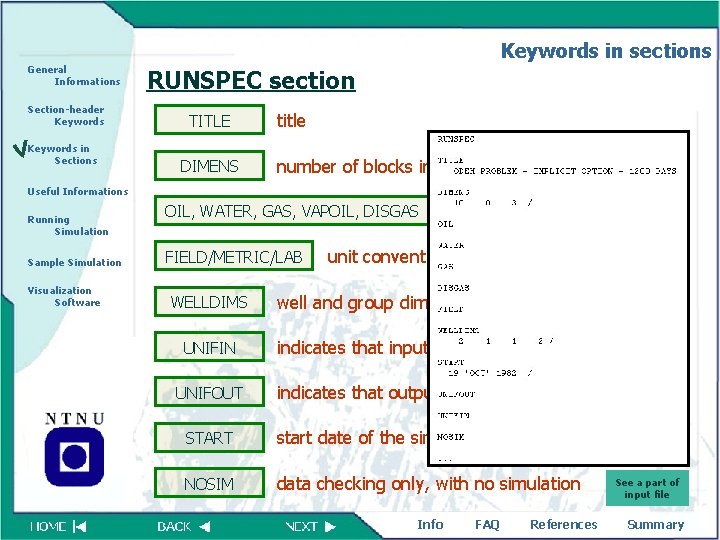
Keywords in sections General Informations Section-header Keywords in Sections RUNSPEC section TITLE DIMENS title number of blocks in X, Y, Z directions Useful Informations Running Simulation Sample Simulation Visualization Software OIL, WATER, GAS, VAPOIL, DISGAS FIELD/METRIC/LAB WELLDIMS UNIFIN UNIFOUT the active phases present unit convention well and group dimensions indicates that input files are unified indicates that output files are unified START start date of the simulation NOSIM data checking only, with no simulation Info FAQ References See a part of input file Summary
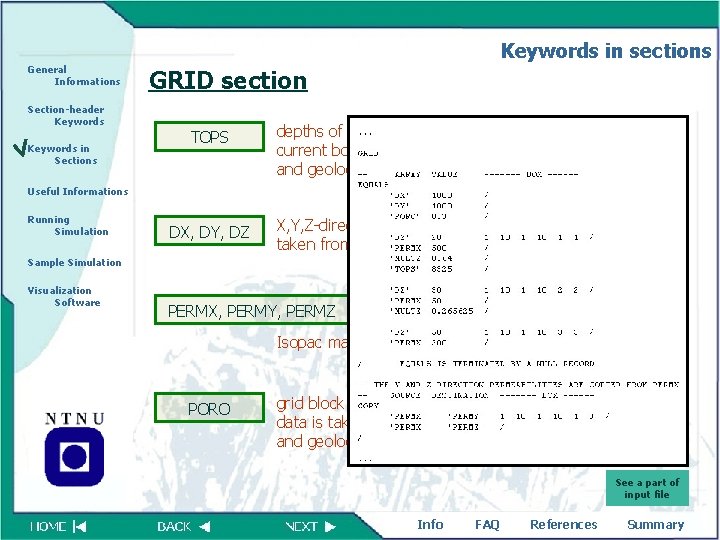
Keywords in sections General Informations GRID section Section-header Keywords in Sections TOPS depths of top faces of grid blocks for the current box; data is taken from Structure map, and geological model from IRAP Useful Informations Running Simulation DX, DY, DZ X, Y, Z-direction grid block sizes for the current box; data is taken from Isopac map, and geological model from IRAP Sample Simulation Visualization Software X, Y, Z-direction permeabilities for the current box; data is taken from Isopac map, and geological model from IRAP PERMX, PERMY, PERMZ PORO grid block porosities for the current box; data is taken from Isopac map, and geological model from IRAP See a part of input file Info FAQ References Summary
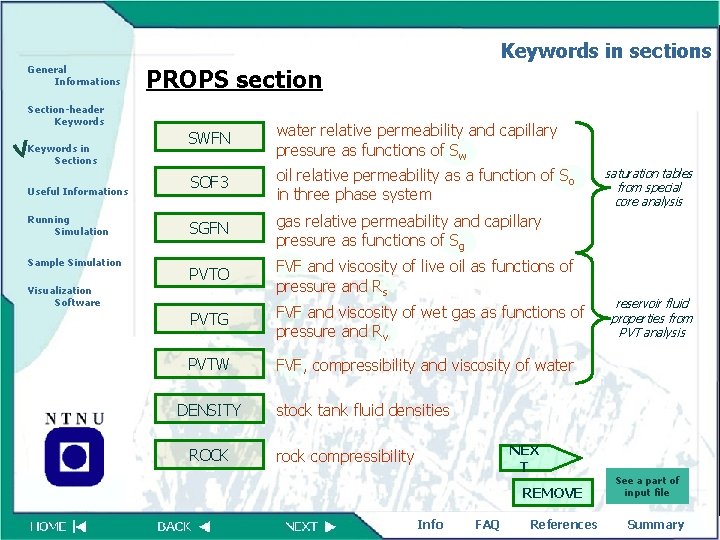
Keywords in sections General Informations PROPS section Section-header Keywords in Sections Useful Informations Running Simulation Sample Simulation SWFN water relative permeability and capillary pressure as functions of Sw SOF 3 oil relative permeability as a function of So in three phase system SGFN gas relative permeability and capillary pressure as functions of Sg PVTO FVF and viscosity of live oil as functions of pressure and Rs PVTG FVF and viscosity of wet gas as functions of pressure and Rv PVTW FVF, compressibility and viscosity of water Visualization Software DENSITY ROCK saturation tables from special core analysis reservoir fluid properties from PVT analysis stock tank fluid densities NEX T rock compressibility REMOVE Info FAQ References See a part of input file Summary
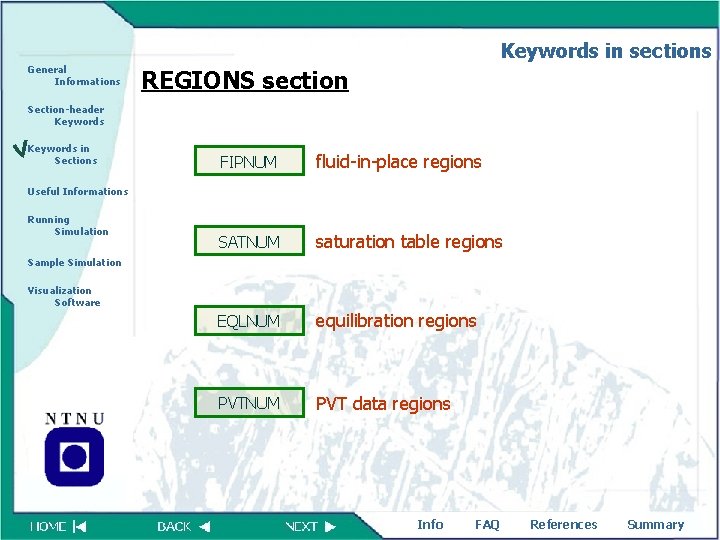
Keywords in sections General Informations REGIONS section Section-header Keywords in Sections FIPNUM fluid-in-place regions SATNUM saturation table regions EQLNUM equilibration regions PVTNUM PVT data regions Useful Informations Running Simulation Sample Simulation Visualization Software Info FAQ References Summary
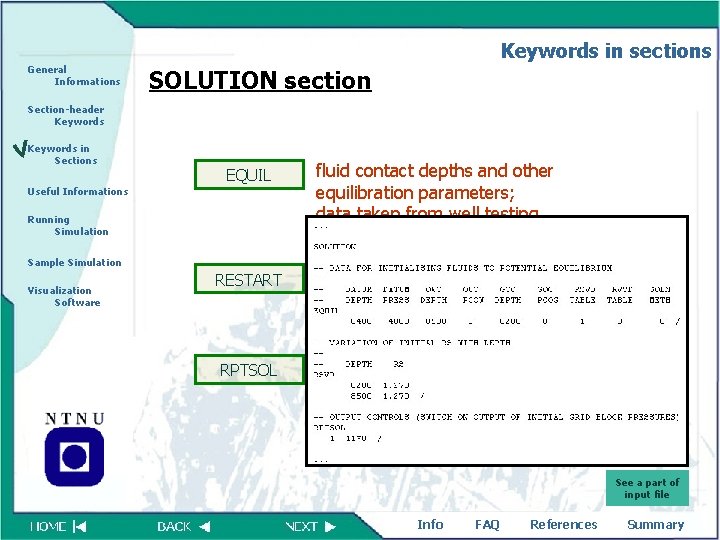
Keywords in sections General Informations SOLUTION section Section-header Keywords in Sections EQUIL Useful Informations Running Simulation fluid contact depths and other equilibration parameters; data taken from well testing Sample Simulation Visualization Software RESTART RPTSOL name of the restart file report switches for SOLUTION data See a part of input file Info FAQ References Summary
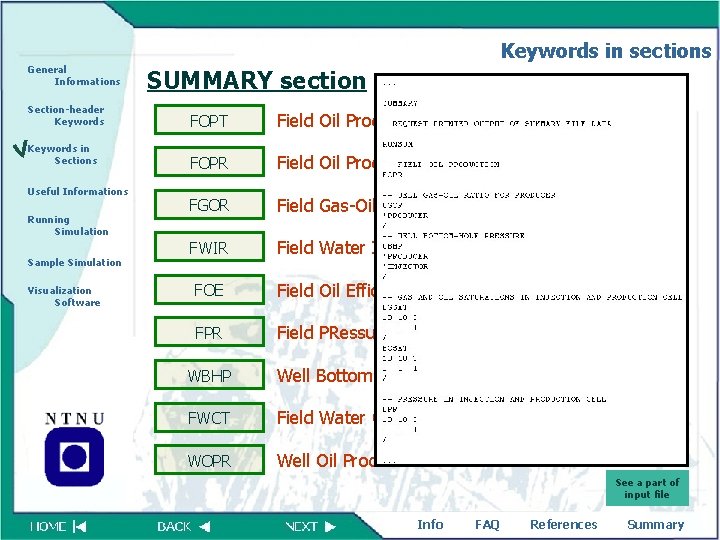
Keywords in sections General Informations Section-header Keywords in Sections Useful Informations Running Simulation Sample Simulation Visualization Software SUMMARY section FOPT Field Oil Production Total FOPR Field Oil Production Rate FGOR Field Gas-Oil Ratio FWIR Field Water Injection Rate FOE Field Oil Efficiency FPR Field PRessure WBHP Well Bottom Hole Pressure FWCT Field Water Cu. T WOPR Well Oil Production Rate See a part of input file Info FAQ References Summary
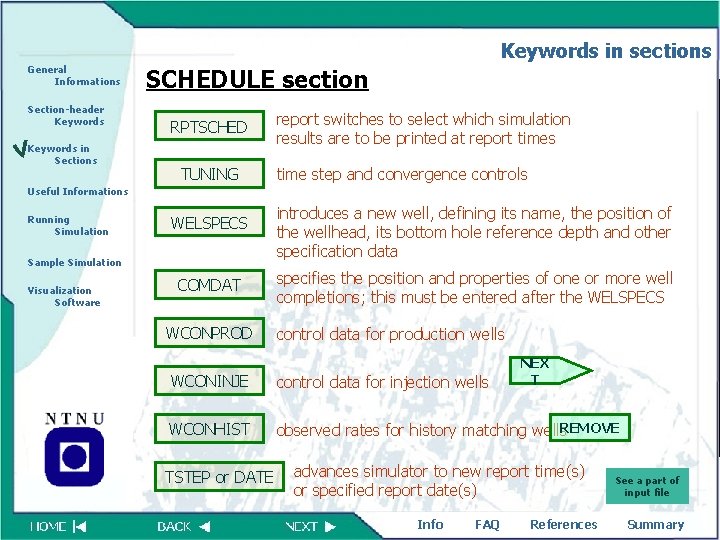
Keywords in sections General Informations Section-header Keywords in Sections SCHEDULE section RPTSCHED TUNING report switches to select which simulation results are to be printed at report times time step and convergence controls Useful Informations Running Simulation WELSPECS Sample Simulation Visualization Software COMDAT WCONPROD introduces a new well, defining its name, the position of the wellhead, its bottom hole reference depth and other specification data specifies the position and properties of one or more well completions; this must be entered after the WELSPECS control data for production wells NEX T WCONINJE control data for injection wells WCONHIST observed rates for history matching wells. REMOVE TSTEP or DATE advances simulator to new report time(s) or specified report date(s) Info FAQ References See a part of input file Summary
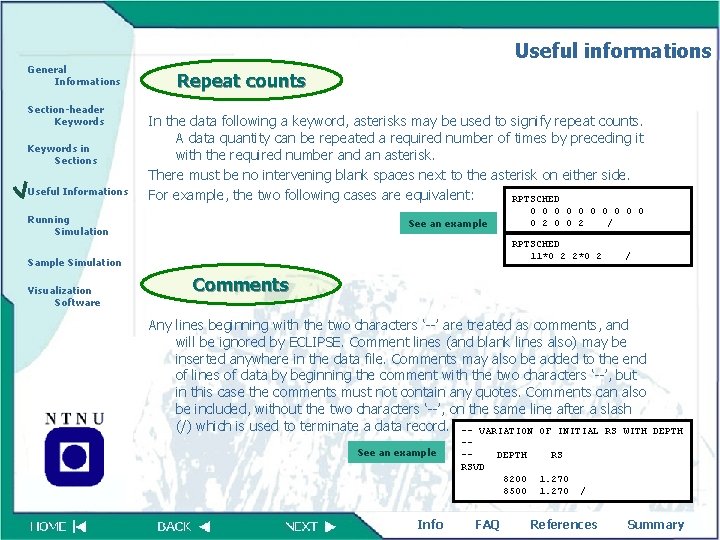
Useful informations General Informations Section-header Keywords in Sections Useful Informations Repeat counts In the data following a keyword, asterisks may be used to signify repeat counts. A data quantity can be repeated a required number of times by preceding it with the required number and an asterisk. There must be no intervening blank spaces next to the asterisk on either side. For example, the two following cases are equivalent: RPTSCHED Running Simulation 0 0 0 2 0 0 2 / See an example RPTSCHED 11*0 2 2*0 2 Sample Simulation Visualization Software / Comments Any lines beginning with the two characters ‘--’ are treated as comments, and will be ignored by ECLIPSE. Comment lines (and blank lines also) may be inserted anywhere in the data file. Comments may also be added to the end of lines of data by beginning the comment with the two characters ‘--’, but in this case the comments must not contain any quotes. Comments can also be included, without the two characters ‘--’, on the same line after a slash (/) which is used to terminate a data record. -- VARIATION OF INITIAL RS WITH See an example Info --RSVD DEPTH RS 8200 8500 1. 270 FAQ DEPTH / References Summary
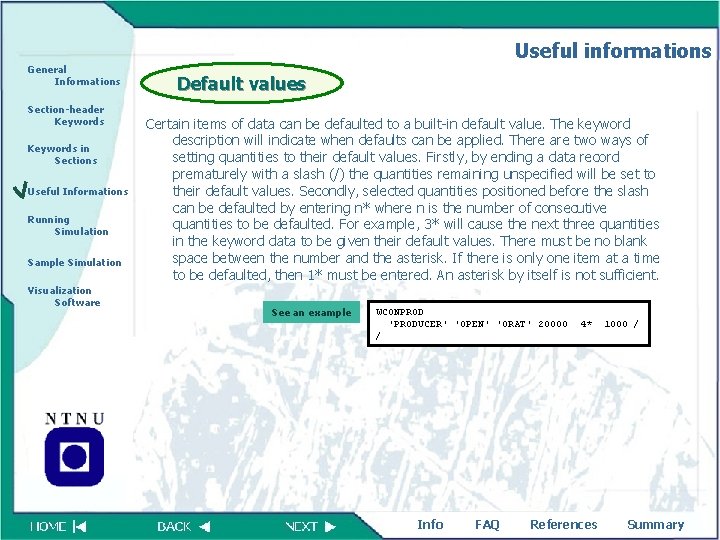
Useful informations General Informations Section-header Keywords in Sections Useful Informations Running Simulation Sample Simulation Visualization Software Default values Certain items of data can be defaulted to a built-in default value. The keyword description will indicate when defaults can be applied. There are two ways of setting quantities to their default values. Firstly, by ending a data record prematurely with a slash (/) the quantities remaining unspecified will be set to their default values. Secondly, selected quantities positioned before the slash can be defaulted by entering n* where n is the number of consecutive quantities to be defaulted. For example, 3* will cause the next three quantities in the keyword data to be given their default values. There must be no blank space between the number and the asterisk. If there is only one item at a time to be defaulted, then 1* must be entered. An asterisk by itself is not sufficient. See an example WCONPROD 'PRODUCER' 'OPEN' 'ORAT' 20000 / Info FAQ 4* References 1000 / Summary
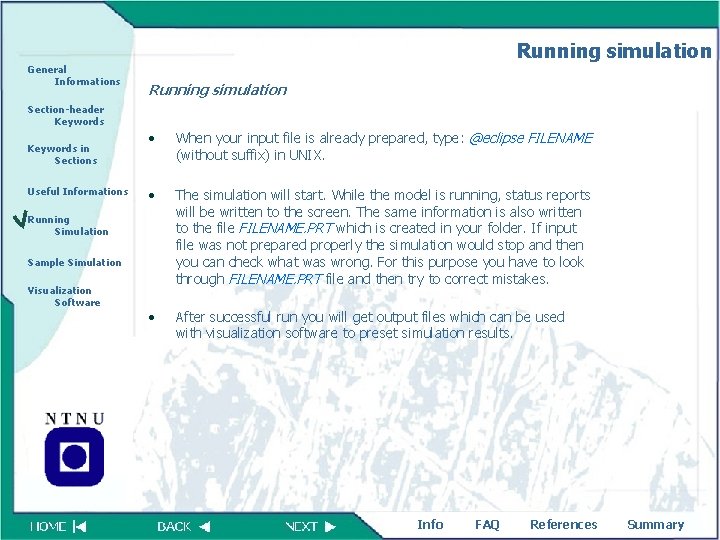
Running simulation General Informations Running simulation Section-header Keywords in Sections Useful Informations • When your input file is already prepared, type: @eclipse FILENAME (without suffix) in UNIX. • The simulation will start. While the model is running, status reports will be written to the screen. The same information is also written to the file FILENAME. PRT which is created in your folder. If input file was not prepared properly the simulation would stop and then you can check what was wrong. For this purpose you have to look through FILENAME. PRT file and then try to correct mistakes. • After successful run you will get output files which can be used with visualization software to preset simulation results. Running Simulation Sample Simulation Visualization Software Info FAQ References Summary
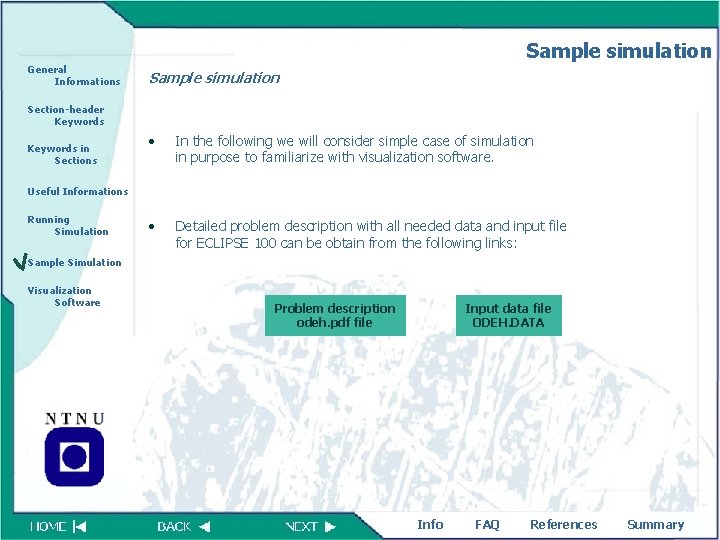
Sample simulation General Informations Sample simulation Section-header Keywords in Sections • In the following we will consider simple case of simulation in purpose to familiarize with visualization software. • Detailed problem description with all needed data and input file for ECLIPSE 100 can be obtain from the following links: Useful Informations Running Simulation Sample Simulation Visualization Software Problem description odeh. pdf file Input data file ODEH. DATA Info FAQ References Summary
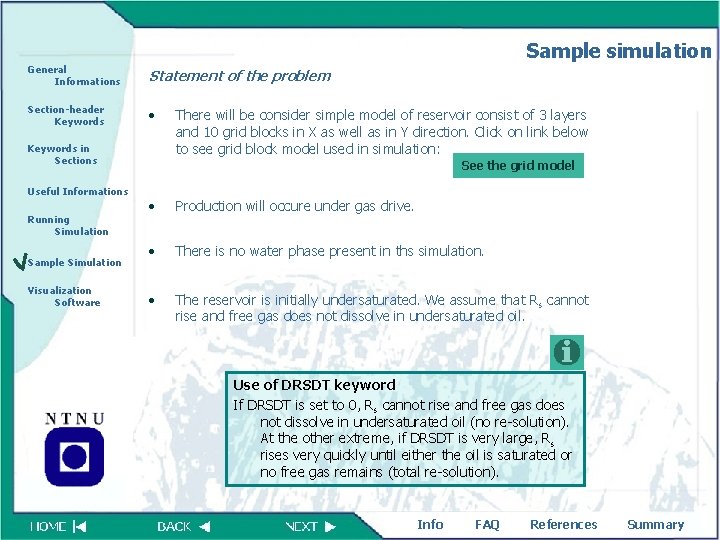
Sample simulation General Informations Statement of the problem Section-header Keywords • Keywords in Sections Useful Informations Running Simulation Sample Simulation Visualization Software There will be consider simple model of reservoir consist of 3 layers and 10 grid blocks in X as well as in Y direction. Click on link below to see grid block model used in simulation: See the grid model • Production will occure under gas drive. • There is no water phase present in ths simulation. • The reservoir is initially undersaturated. We assume that Rs cannot rise and free gas does not dissolve in undersaturated oil. Use of DRSDT keyword If DRSDT is set to 0, Rs cannot rise and free gas does not dissolve in undersaturated oil (no re-solution). At the other extreme, if DRSDT is very large, Rs rises very quickly until either the oil is saturated or no free gas remains (total re-solution). Info FAQ References Summary
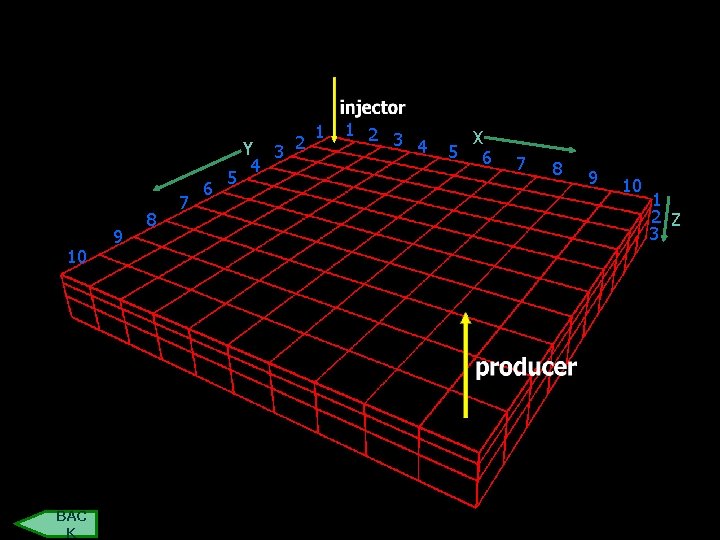
General Informations Section-header Keywords in Sections Useful Informations Running Simulation 10 9 8 7 6 5 Y 3 2 4 1 1 2 3 4 X 5 6 7 8 9 10 1 2 Z 3 Sample Simulation Visualization Software BAC K Info FAQ References Summary
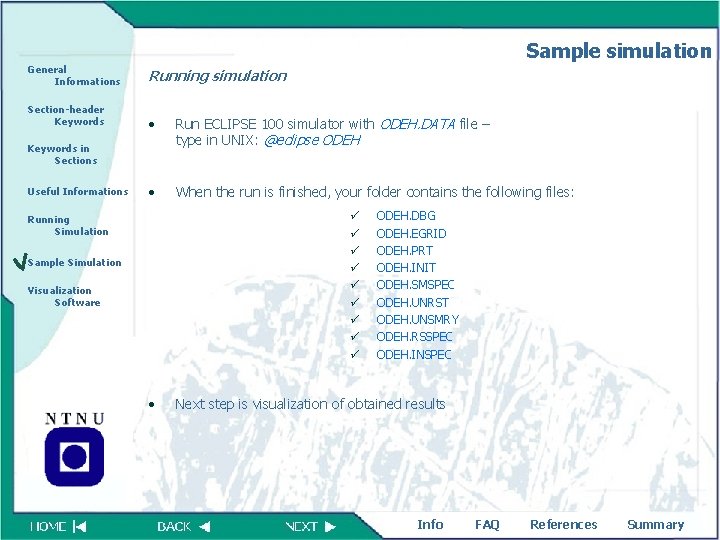
Sample simulation General Informations Running simulation Section-header Keywords • Run ECLIPSE 100 simulator with ODEH. DATA file – type in UNIX: @eclipse ODEH • When the run is finished, your folder contains the following files: Keywords in Sections Useful Informations ü ü ü ü ü Running Simulation Sample Simulation Visualization Software • ODEH. DBG ODEH. EGRID ODEH. PRT ODEH. INIT ODEH. SMSPEC ODEH. UNRST ODEH. UNSMRY ODEH. RSSPEC ODEH. INSPEC Next step is visualization of obtained results Info FAQ References Summary
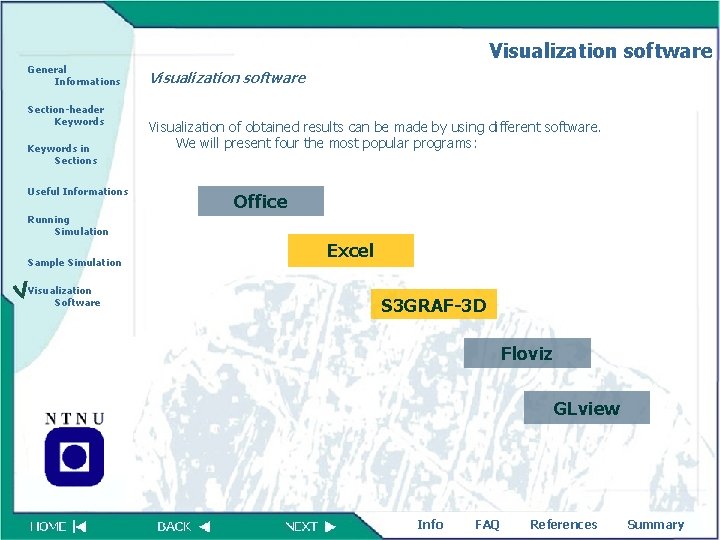
Visualization software General Informations Section-header Keywords in Sections Useful Informations Visualization software Visualization of obtained results can be made by using different software. We will present four the most popular programs: Office Running Simulation Sample Simulation Visualization Software Excel S 3 GRAF-3 D Floviz GLview Info FAQ References Summary
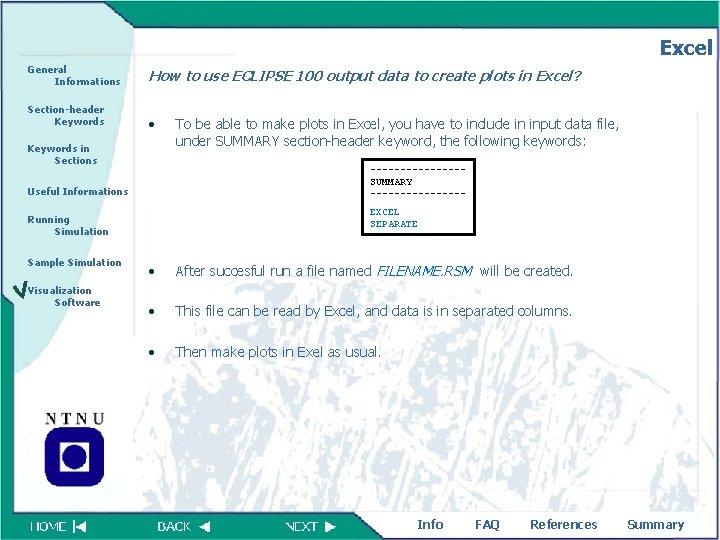
Excel General Informations Section-header Keywords How to use ECLIPSE 100 output data to create plots in Excel? • Keywords in Sections --------SUMMARY -------- Useful Informations EXCEL SEPARATE Running Simulation Sample Simulation Visualization Software To be able to make plots in Excel, you have to include in input data file, under SUMMARY section-header keyword, the following keywords: • After succesful run a file named FILENAME. RSM will be created. • This file can be read by Excel, and data is in separated columns. • Then make plots in Exel as usual. Info FAQ References Summary
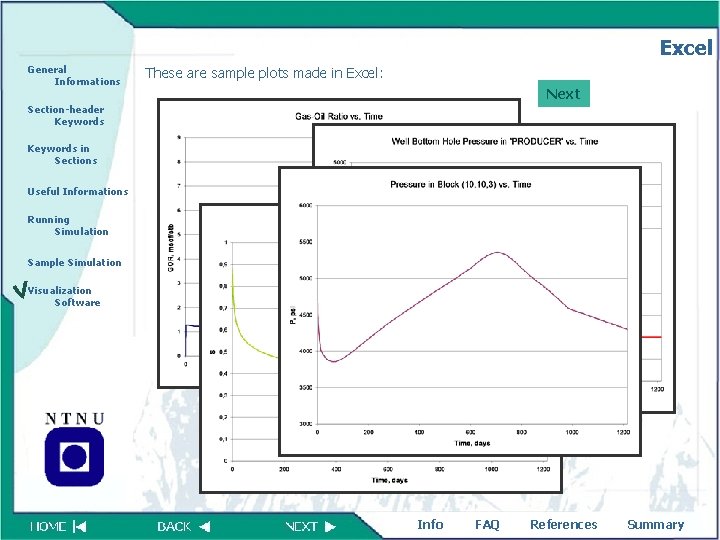
Excel General Informations These are sample plots made in Excel: Next Section-header Keywords in Sections Useful Informations Running Simulation Sample Simulation Visualization Software Info FAQ References Summary
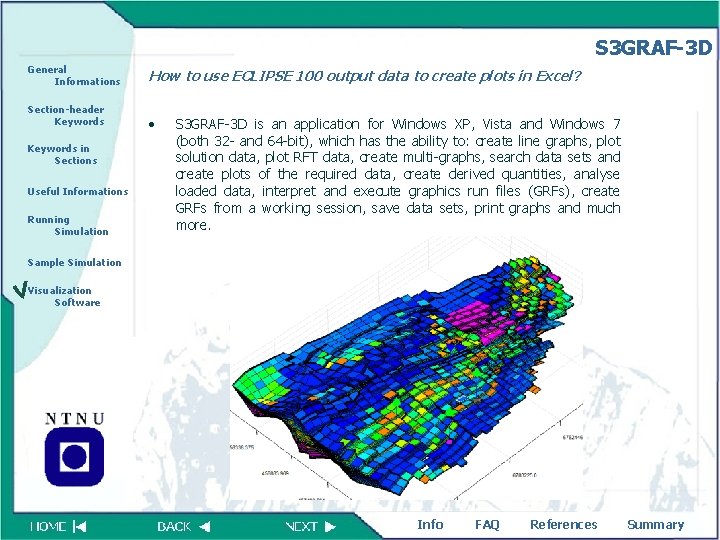
S 3 GRAF-3 D General Informations Section-header Keywords in Sections Useful Informations Running Simulation How to use ECLIPSE 100 output data to create plots in Excel? • S 3 GRAF-3 D is an application for Windows XP, Vista and Windows 7 (both 32 - and 64 -bit), which has the ability to: create line graphs, plot solution data, plot RFT data, create multi-graphs, search data sets and create plots of the required data, create derived quantities, analyse loaded data, interpret and execute graphics run files (GRFs), create GRFs from a working session, save data sets, print graphs and much more. Sample Simulation Visualization Software Info FAQ References Summary
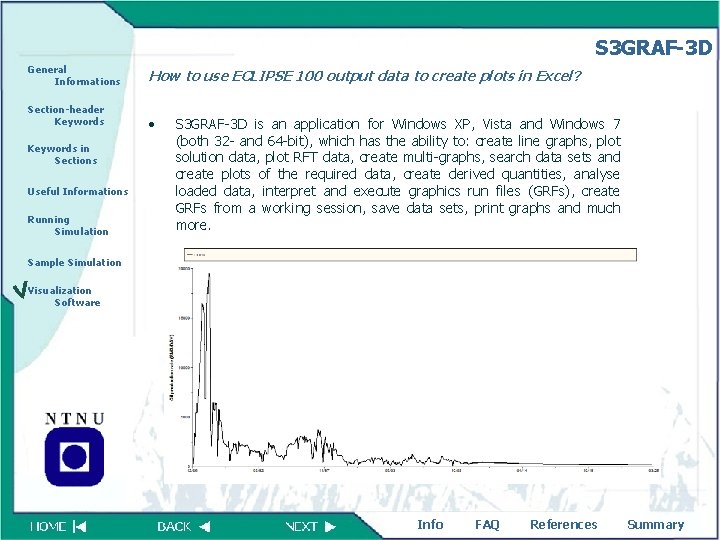
S 3 GRAF-3 D General Informations Section-header Keywords in Sections Useful Informations Running Simulation How to use ECLIPSE 100 output data to create plots in Excel? • S 3 GRAF-3 D is an application for Windows XP, Vista and Windows 7 (both 32 - and 64 -bit), which has the ability to: create line graphs, plot solution data, plot RFT data, create multi-graphs, search data sets and create plots of the required data, create derived quantities, analyse loaded data, interpret and execute graphics run files (GRFs), create GRFs from a working session, save data sets, print graphs and much more. Sample Simulation Visualization Software Info FAQ References Summary
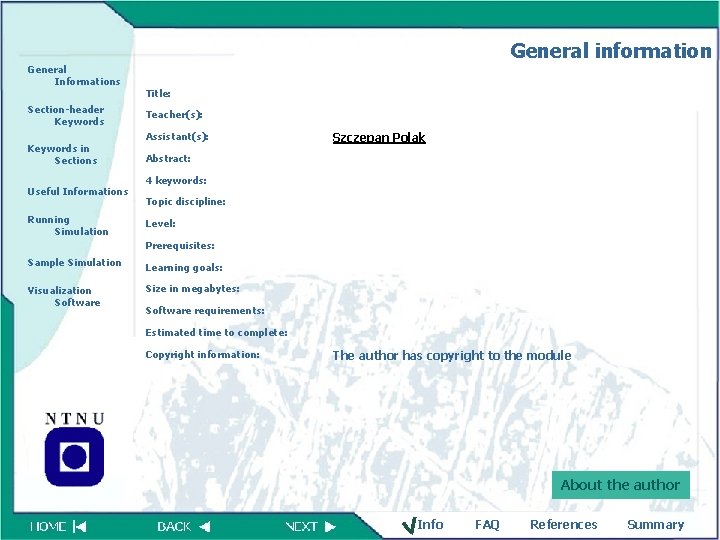
General information General Informations Section-header Keywords Title: Teacher(s): Assistant(s): Keywords in Sections Useful Informations Running Simulation Szczepan Polak Abstract: 4 keywords: Topic discipline: Level: Prerequisites: Sample Simulation Learning goals: Visualization Software Size in megabytes: Software requirements: Estimated time to complete: Copyright information: The author has copyright to the module About the author Info FAQ References Summary
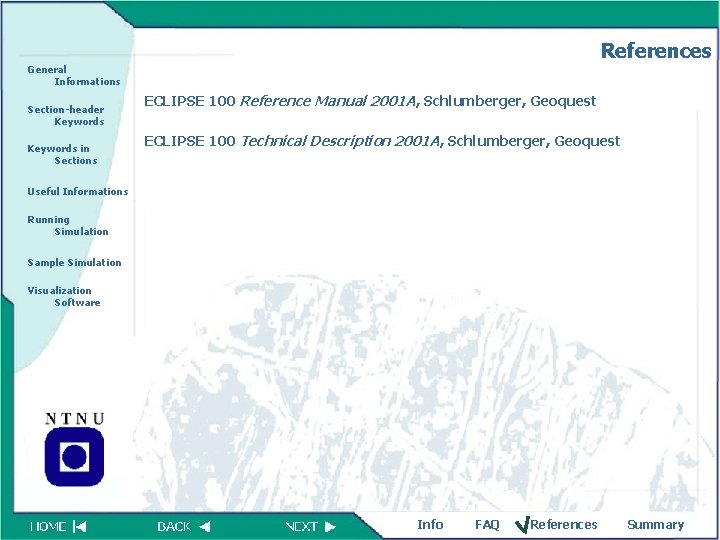
References General Informations Section-header Keywords in Sections ECLIPSE 100 Reference Manual 2001 A, Schlumberger, Geoquest ECLIPSE 100 Technical Description 2001 A, Schlumberger, Geoquest Useful Informations Running Simulation Sample Simulation Visualization Software Info FAQ References Summary
 100 100 100 100 100
100 100 100 100 100 Differentiate between lunar eclipse and solar eclipse
Differentiate between lunar eclipse and solar eclipse Tim solar exo
Tim solar exo Informations sur les chats
Informations sur les chats Représentation interne des informations
Représentation interne des informations Donner des informations personnelles
Donner des informations personnelles Programme sauzay et voltaire
Programme sauzay et voltaire Schma
Schma Eclipse 100
Eclipse 100 Contents introduction
Contents introduction Pengertian home care
Pengertian home care Perbedaan home care dan home visit
Perbedaan home care dan home visit Homes for sale in roebuck sc
Homes for sale in roebuck sc Unit 3 home sweet home
Unit 3 home sweet home Come home come home jesus is calling
Come home come home jesus is calling Oak springs rv park
Oak springs rv park What did you say
What did you say André fougeron
André fougeron She said that, home economics stands for the ideal home.
She said that, home economics stands for the ideal home. Home sweet home survival
Home sweet home survival 140'ın yüzde yirmi fazlası
140'ın yüzde yirmi fazlası 200+200+100+100
200+200+100+100 Box plot gcse
Box plot gcse Malloc lab 100/100
Malloc lab 100/100 1453-1337
1453-1337 100+100=200
100+100=200 Big data on bare metal
Big data on bare metal 100 200 300
100 200 300 C/100=f-32/180=k-273/100
C/100=f-32/180=k-273/100 What's 100 + 100
What's 100 + 100 300 + 200 + 200
300 + 200 + 200 Cuanto es 1/9 en decimal
Cuanto es 1/9 en decimal