Introduction to Databases with Microsoft Access Matt Martin
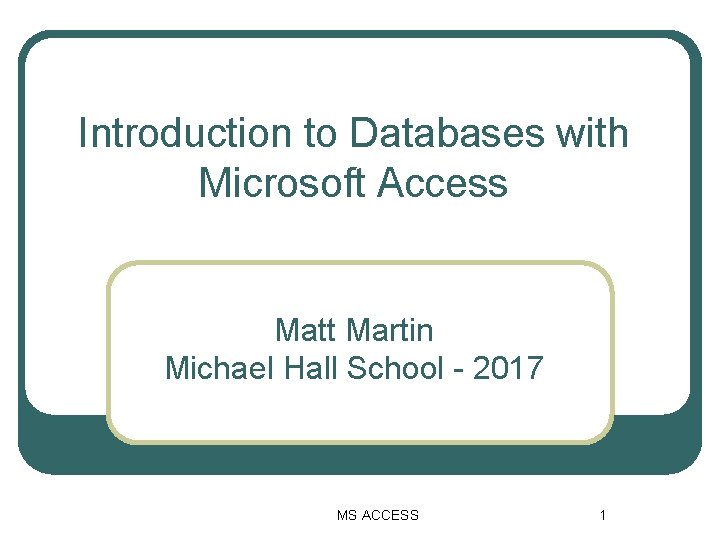
Introduction to Databases with Microsoft Access Matt Martin Michael Hall School - 2017 MS ACCESS 1
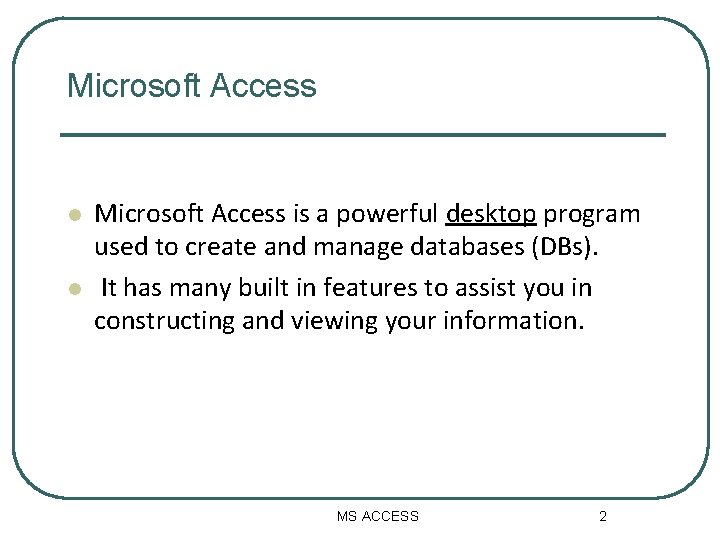
Microsoft Access l l Microsoft Access is a powerful desktop program used to create and manage databases (DBs). It has many built in features to assist you in constructing and viewing your information. MS ACCESS 2
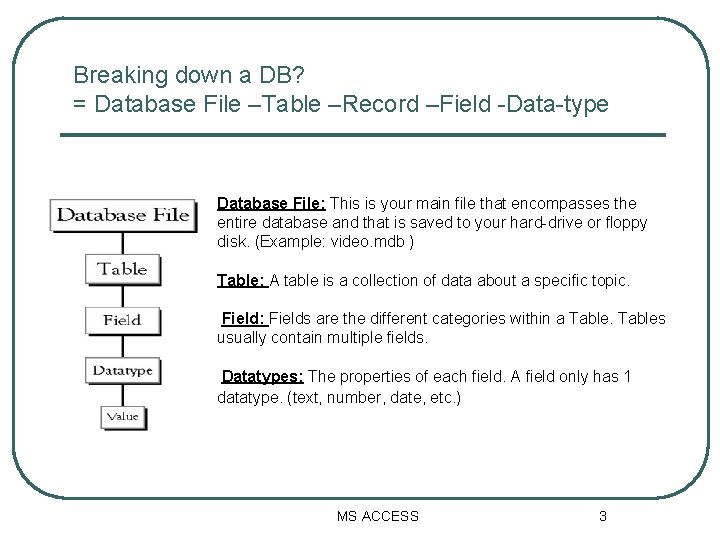
Breaking down a DB? = Database File –Table –Record –Field -Data-type Database File: This is your main file that encompasses the entire database and that is saved to your hard-drive or floppy disk. (Example: video. mdb ) Table: A table is a collection of data about a specific topic. Field: Fields are the different categories within a Tables usually contain multiple fields. Datatypes: The properties of each field. A field only has 1 datatype. (text, number, date, etc. ) MS ACCESS 3
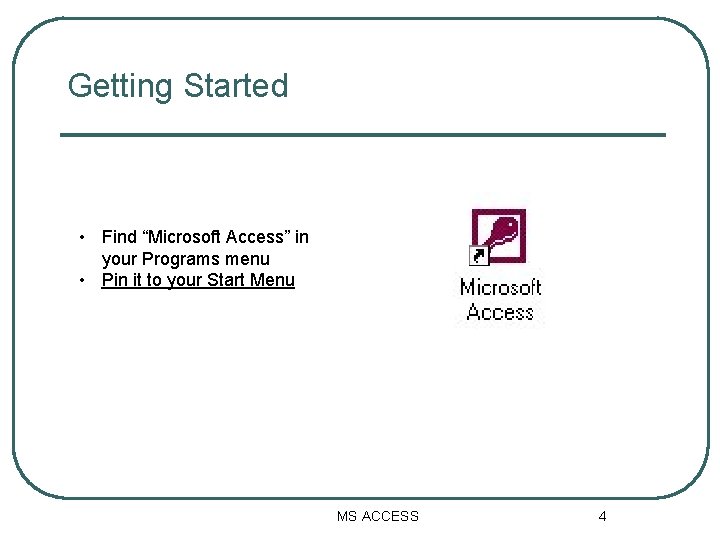
Getting Started • Find “Microsoft Access” in your Programs menu • Pin it to your Start Menu MS ACCESS 4

New and Existing DBs This dialogue box gives you the option to: 1. Create a New Database from scratch. 2. Use the wizard to create a New Database. 3. Open an existing database. The white box below gives you the most recent databases you have used. If you do not see the one you had created, choose the More Files option and click “OK”. Otherwise choose the database you had previously used and click “OK”. MS ACCESS 5
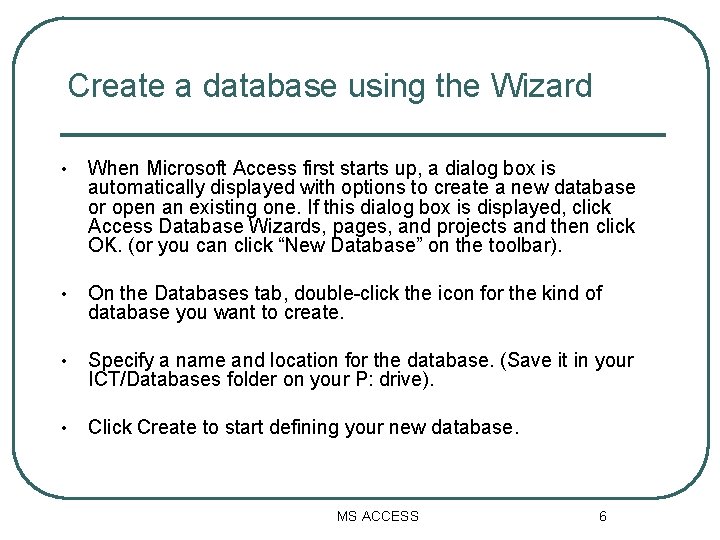
Create a database using the Wizard • When Microsoft Access first starts up, a dialog box is automatically displayed with options to create a new database or open an existing one. If this dialog box is displayed, click Access Database Wizards, pages, and projects and then click OK. (or you can click “New Database” on the toolbar). • On the Databases tab, double-click the icon for the kind of database you want to create. • Specify a name and location for the database. (Save it in your ICT/Databases folder on your P: drive). • Click Create to start defining your new database. MS ACCESS 6
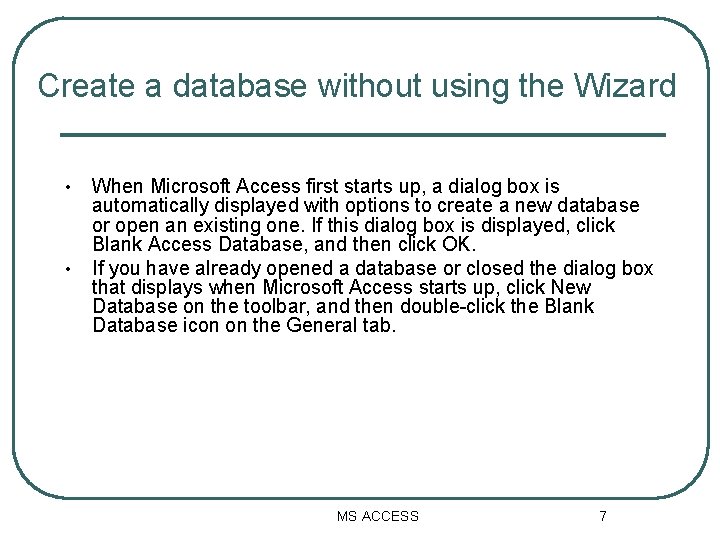
Create a database without using the Wizard • • When Microsoft Access first starts up, a dialog box is automatically displayed with options to create a new database or open an existing one. If this dialog box is displayed, click Blank Access Database, and then click OK. If you have already opened a database or closed the dialog box that displays when Microsoft Access starts up, click New Database on the toolbar, and then double-click the Blank Database icon on the General tab. MS ACCESS 7
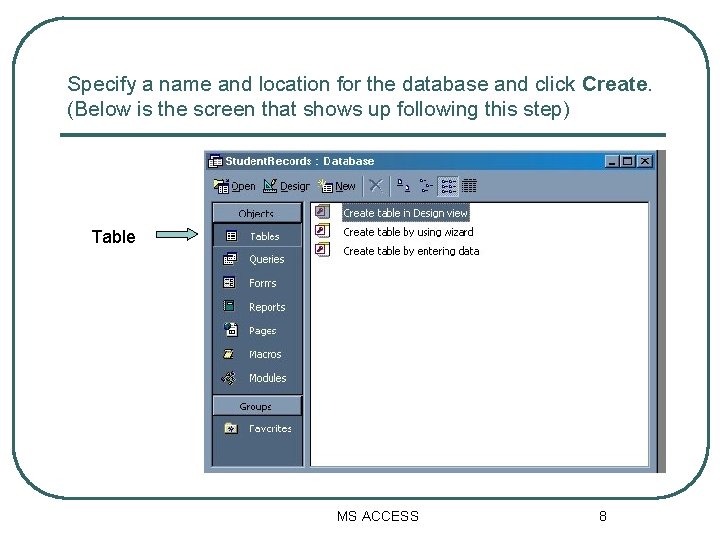
Specify a name and location for the database and click Create. (Below is the screen that shows up following this step) Table MS ACCESS 8
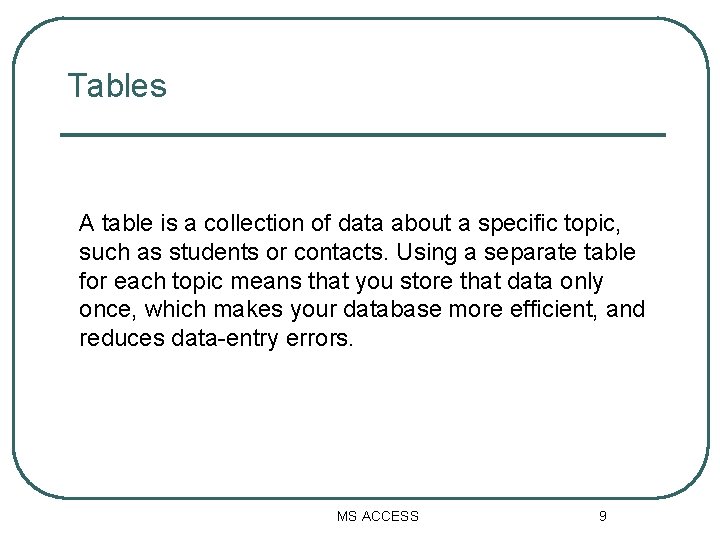
Tables A table is a collection of data about a specific topic, such as students or contacts. Using a separate table for each topic means that you store that data only once, which makes your database more efficient, and reduces data-entry errors. MS ACCESS 9
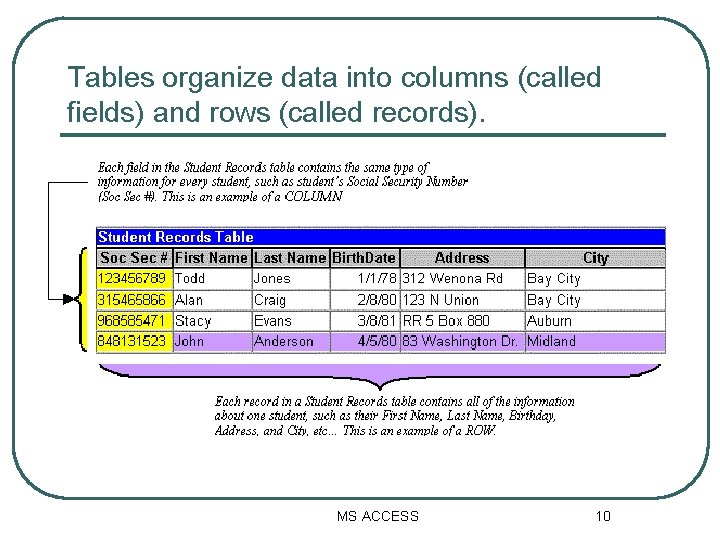
Tables organize data into columns (called fields) and rows (called records). MS ACCESS 10
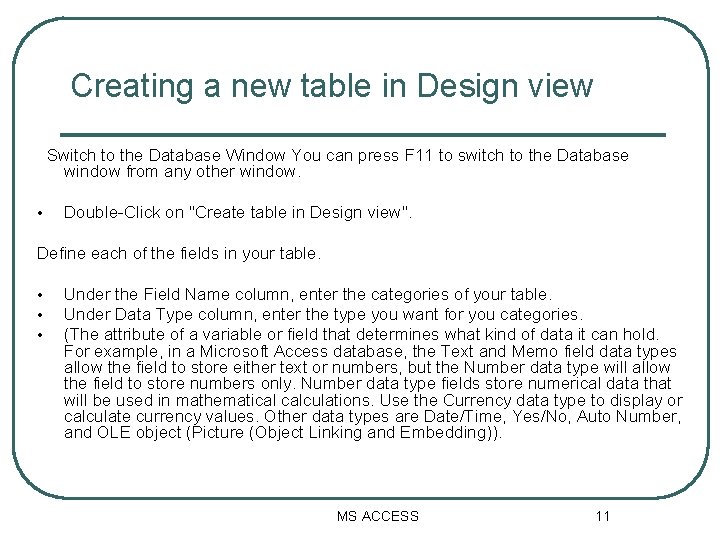
Creating a new table in Design view Switch to the Database Window You can press F 11 to switch to the Database window from any other window. • Double-Click on "Create table in Design view". Define each of the fields in your table. • • • Under the Field Name column, enter the categories of your table. Under Data Type column, enter the type you want for you categories. (The attribute of a variable or field that determines what kind of data it can hold. For example, in a Microsoft Access database, the Text and Memo field data types allow the field to store either text or numbers, but the Number data type will allow the field to store numbers only. Number data type fields store numerical data that will be used in mathematical calculations. Use the Currency data type to display or calculate currency values. Other data types are Date/Time, Yes/No, Auto Number, and OLE object (Picture (Object Linking and Embedding)). MS ACCESS 11
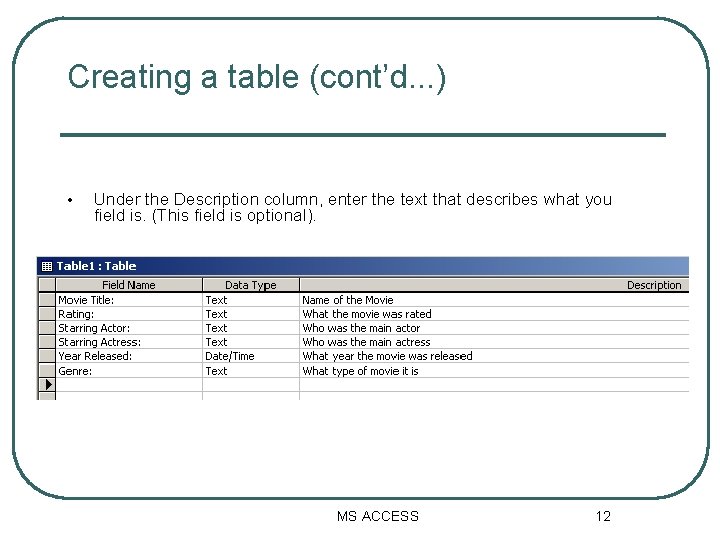
Creating a table (cont’d. . . ) • Under the Description column, enter the text that describes what you field is. (This field is optional). MS ACCESS 12
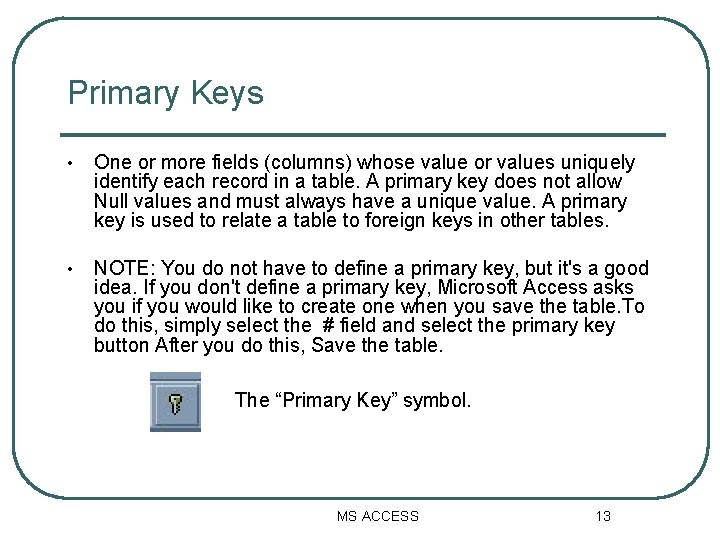
Primary Keys • One or more fields (columns) whose value or values uniquely identify each record in a table. A primary key does not allow Null values and must always have a unique value. A primary key is used to relate a table to foreign keys in other tables. • NOTE: You do not have to define a primary key, but it's a good idea. If you don't define a primary key, Microsoft Access asks you if you would like to create one when you save the table. To do this, simply select the # field and select the primary key button After you do this, Save the table. The “Primary Key” symbol. MS ACCESS 13
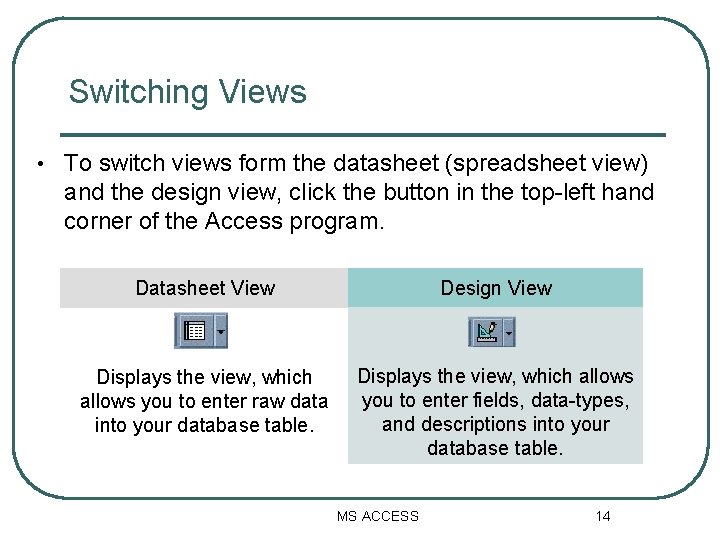
Switching Views • To switch views form the datasheet (spreadsheet view) and the design view, click the button in the top-left hand corner of the Access program. Datasheet View Design View Displays the view, which allows you to enter raw data into your database table. Displays the view, which allows you to enter fields, data-types, and descriptions into your database table. MS ACCESS 14
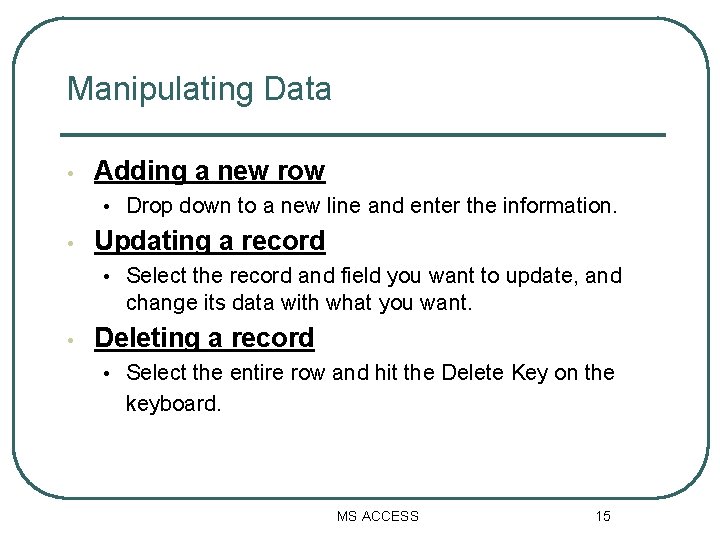
Manipulating Data • Adding a new row • Drop down to a new line and enter the information. • Updating a record • Select the record and field you want to update, and change its data with what you want. • Deleting a record • Select the entire row and hit the Delete Key on the keyboard. MS ACCESS 15
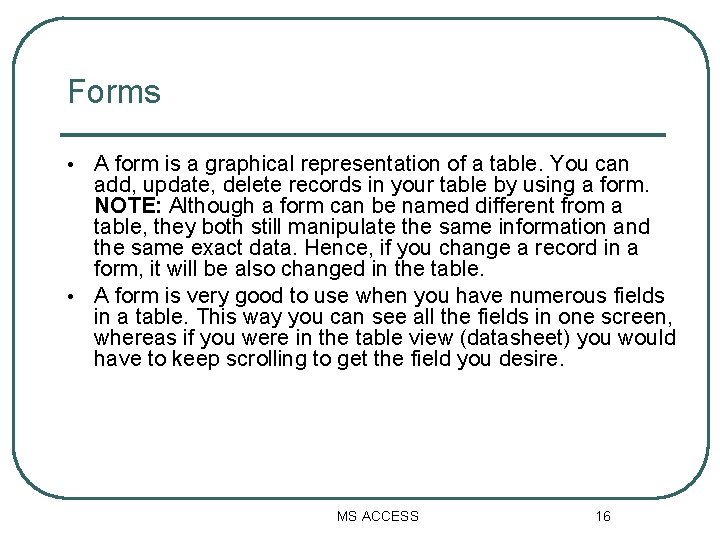
Forms A form is a graphical representation of a table. You can add, update, delete records in your table by using a form. NOTE: Although a form can be named different from a table, they both still manipulate the same information and the same exact data. Hence, if you change a record in a form, it will be also changed in the table. • A form is very good to use when you have numerous fields in a table. This way you can see all the fields in one screen, whereas if you were in the table view (datasheet) you would have to keep scrolling to get the field you desire. • MS ACCESS 16
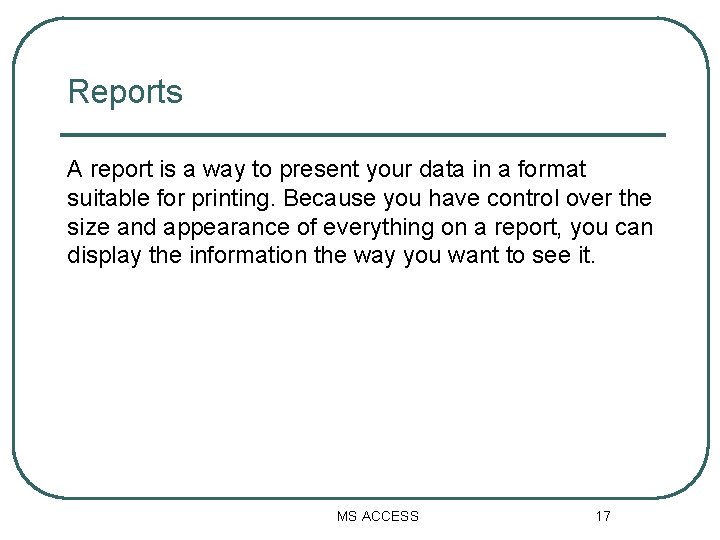
Reports A report is a way to present your data in a format suitable for printing. Because you have control over the size and appearance of everything on a report, you can display the information the way you want to see it. MS ACCESS 17
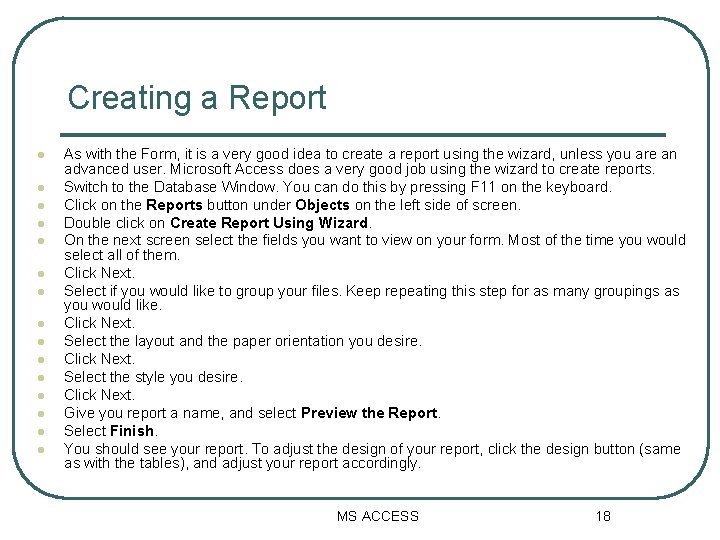
Creating a Report l l l l As with the Form, it is a very good idea to create a report using the wizard, unless you are an advanced user. Microsoft Access does a very good job using the wizard to create reports. Switch to the Database Window. You can do this by pressing F 11 on the keyboard. Click on the Reports button under Objects on the left side of screen. Double click on Create Report Using Wizard. On the next screen select the fields you want to view on your form. Most of the time you would select all of them. Click Next. Select if you would like to group your files. Keep repeating this step for as many groupings as you would like. Click Next. Select the layout and the paper orientation you desire. Click Next. Select the style you desire. Click Next. Give you report a name, and select Preview the Report. Select Finish. You should see your report. To adjust the design of your report, click the design button (same as with the tables), and adjust your report accordingly. MS ACCESS 18
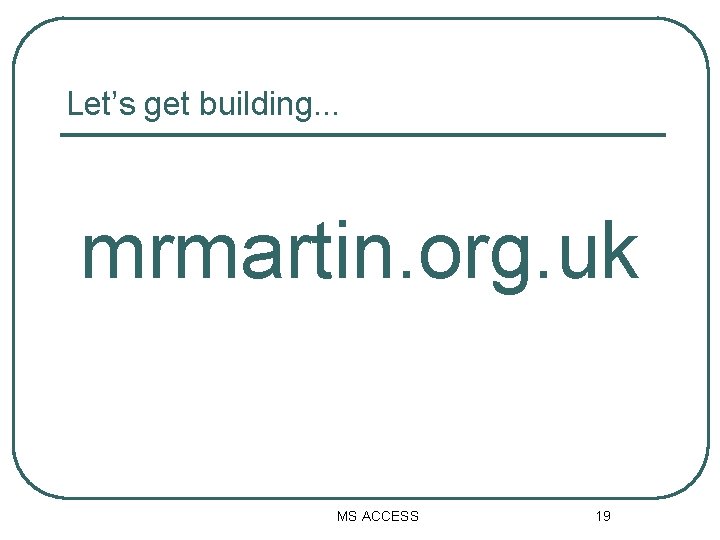
Let’s get building. . . mrmartin. org. uk MS ACCESS 19
- Slides: 19