Introduction to Computer Programming Project 3 Intro to
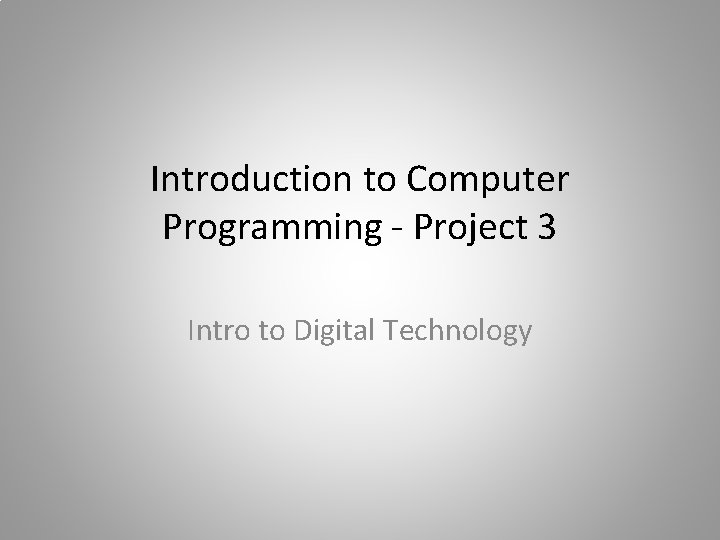
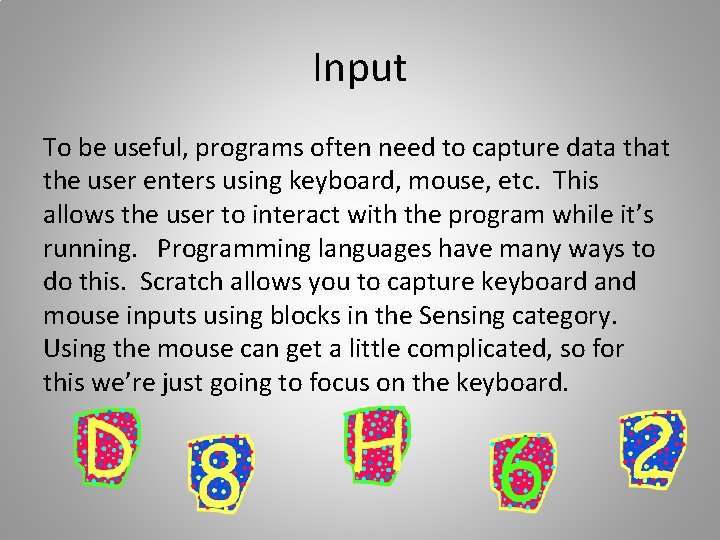
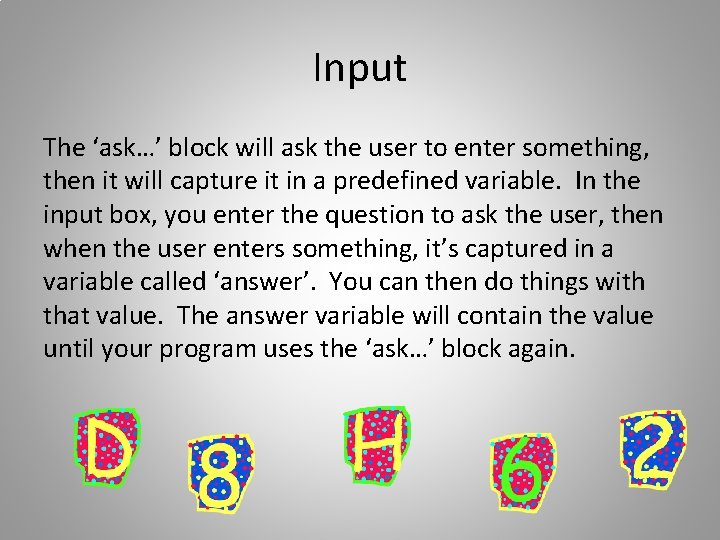
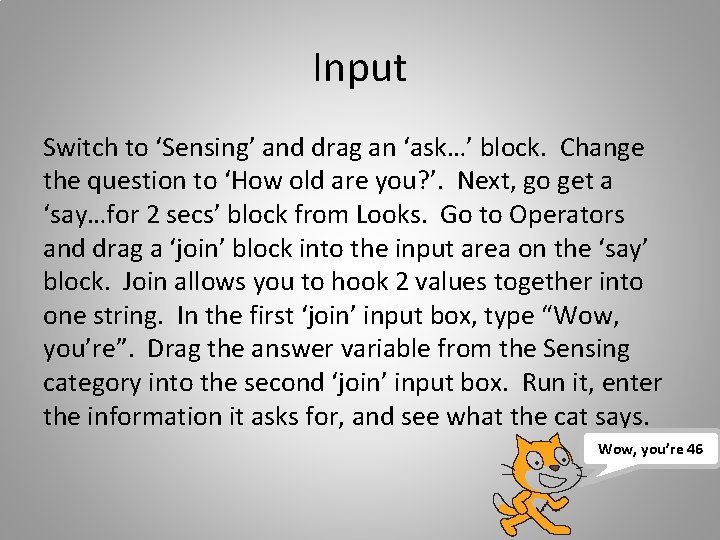
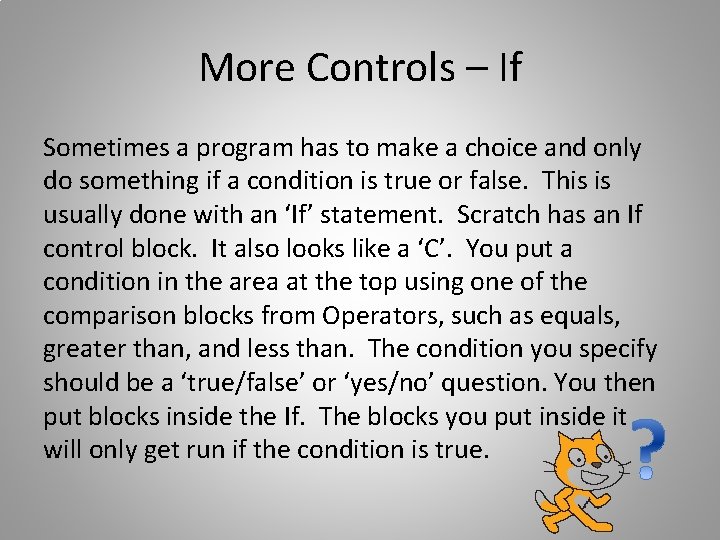
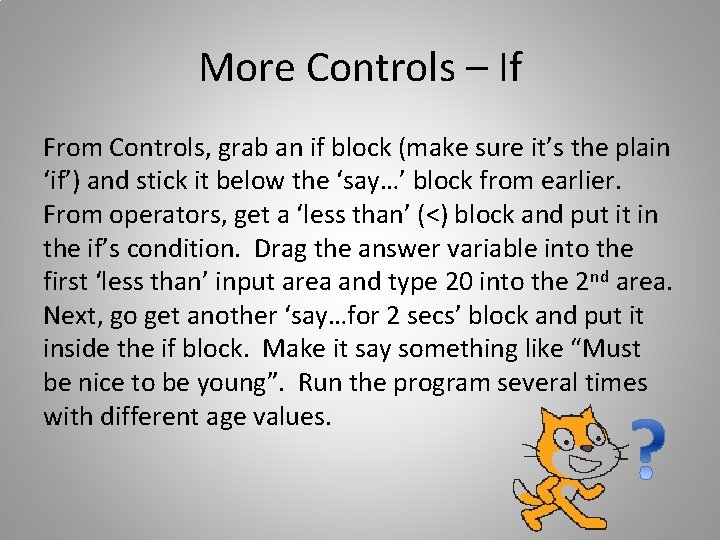
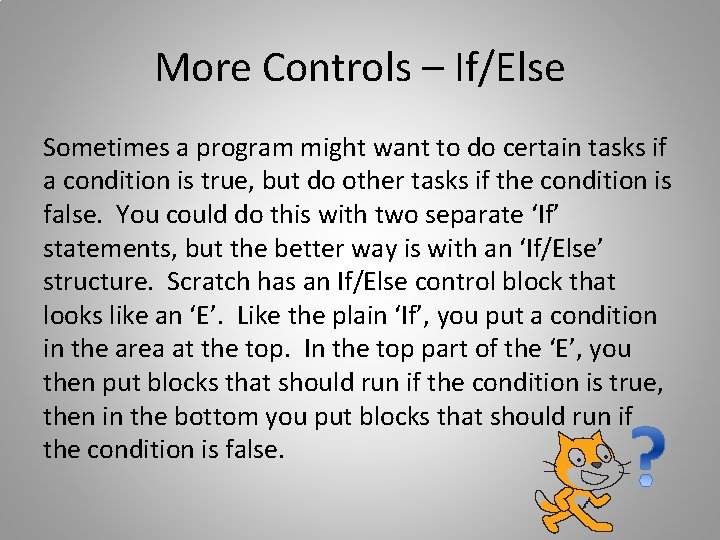
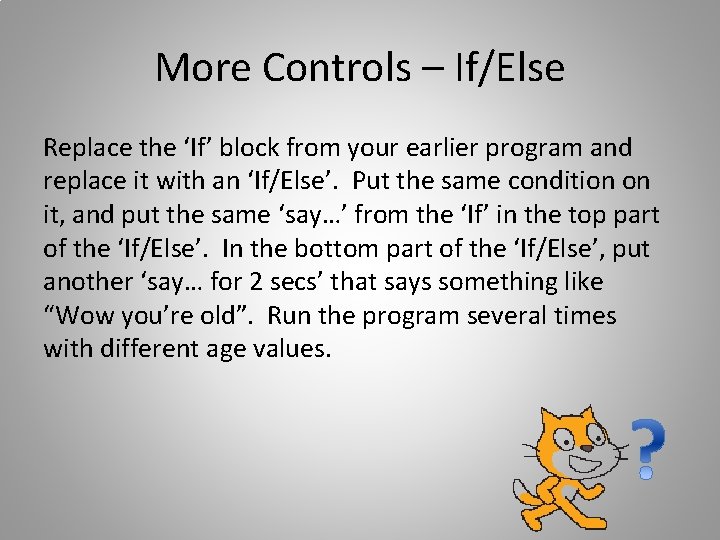
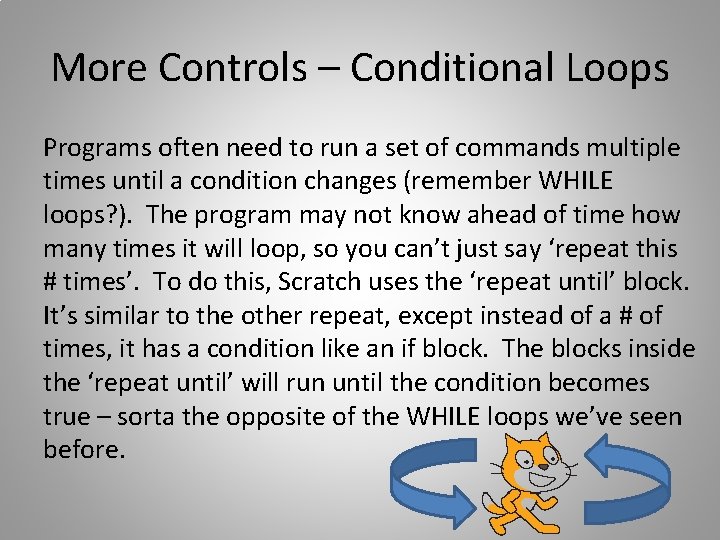
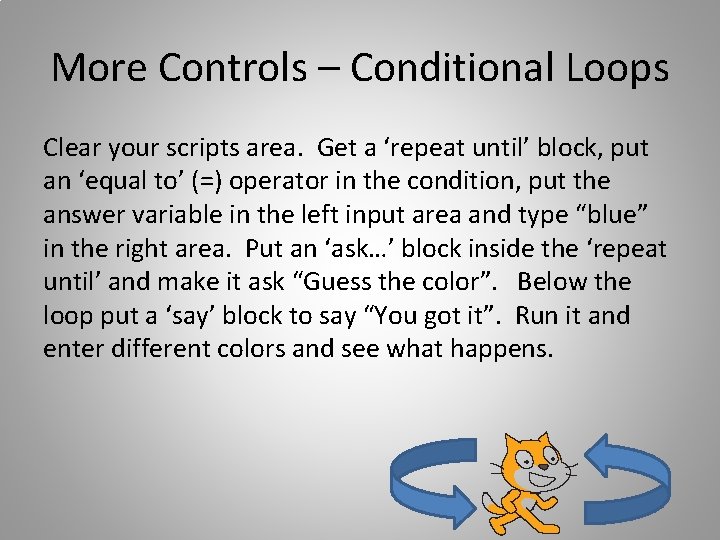
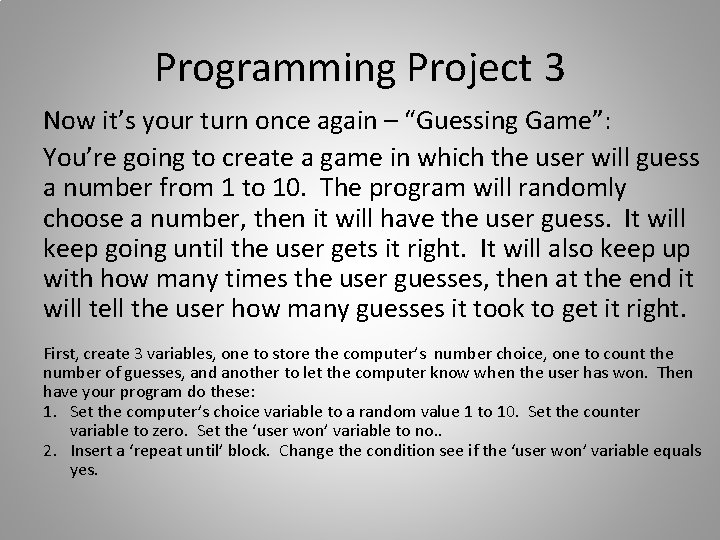
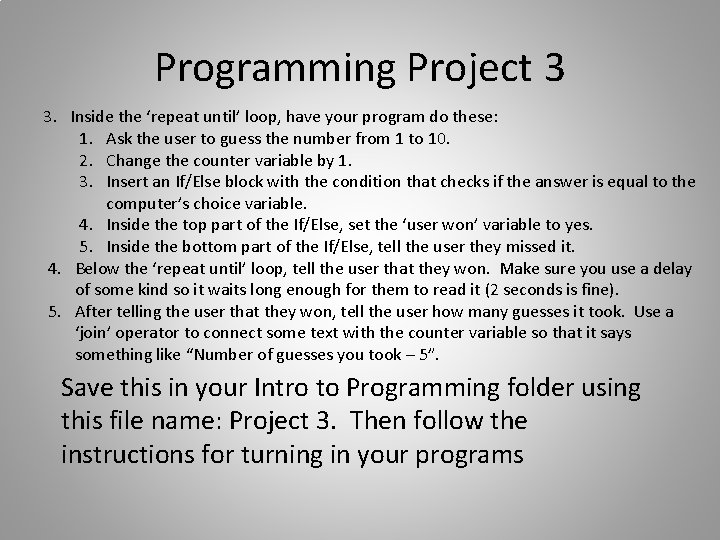
- Slides: 12
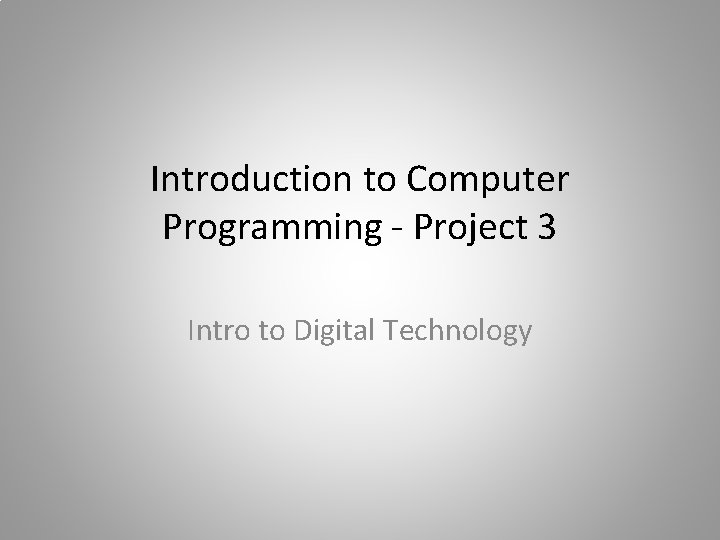
Introduction to Computer Programming - Project 3 Intro to Digital Technology
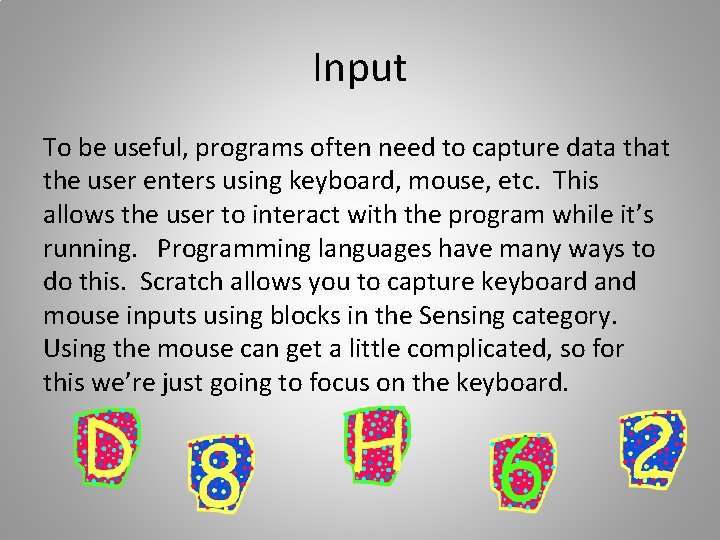
Input To be useful, programs often need to capture data that the user enters using keyboard, mouse, etc. This allows the user to interact with the program while it’s running. Programming languages have many ways to do this. Scratch allows you to capture keyboard and mouse inputs using blocks in the Sensing category. Using the mouse can get a little complicated, so for this we’re just going to focus on the keyboard.
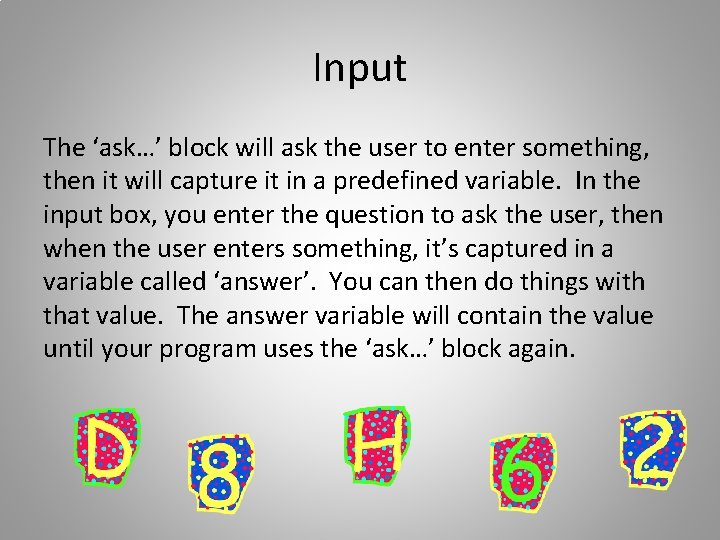
Input The ‘ask…’ block will ask the user to enter something, then it will capture it in a predefined variable. In the input box, you enter the question to ask the user, then when the user enters something, it’s captured in a variable called ‘answer’. You can then do things with that value. The answer variable will contain the value until your program uses the ‘ask…’ block again.
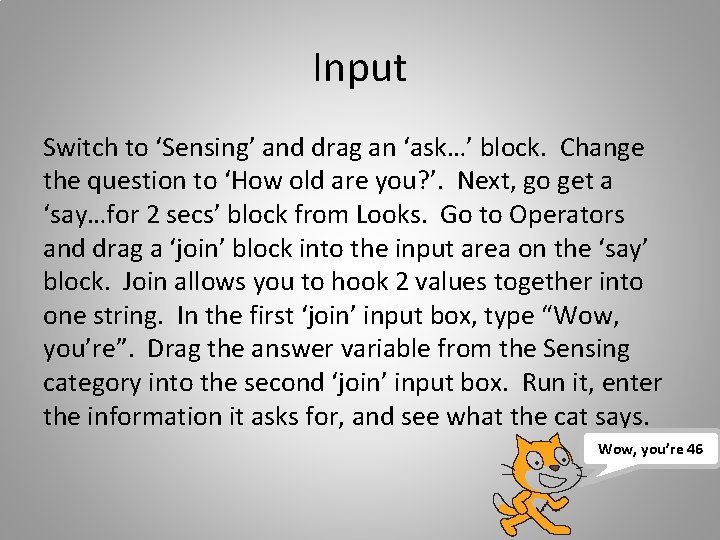
Input Switch to ‘Sensing’ and drag an ‘ask…’ block. Change the question to ‘How old are you? ’. Next, go get a ‘say…for 2 secs’ block from Looks. Go to Operators and drag a ‘join’ block into the input area on the ‘say’ block. Join allows you to hook 2 values together into one string. In the first ‘join’ input box, type “Wow, you’re”. Drag the answer variable from the Sensing category into the second ‘join’ input box. Run it, enter the information it asks for, and see what the cat says. Wow, you’re 46
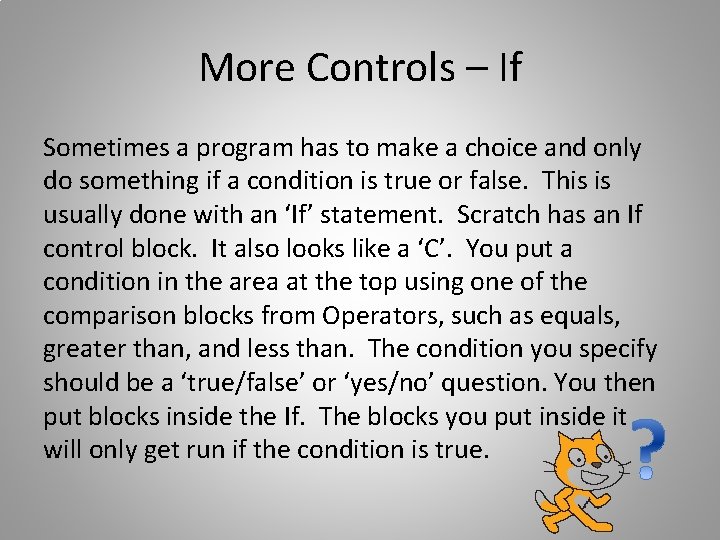
More Controls – If Sometimes a program has to make a choice and only do something if a condition is true or false. This is usually done with an ‘If’ statement. Scratch has an If control block. It also looks like a ‘C’. You put a condition in the area at the top using one of the comparison blocks from Operators, such as equals, greater than, and less than. The condition you specify should be a ‘true/false’ or ‘yes/no’ question. You then put blocks inside the If. The blocks you put inside it will only get run if the condition is true.
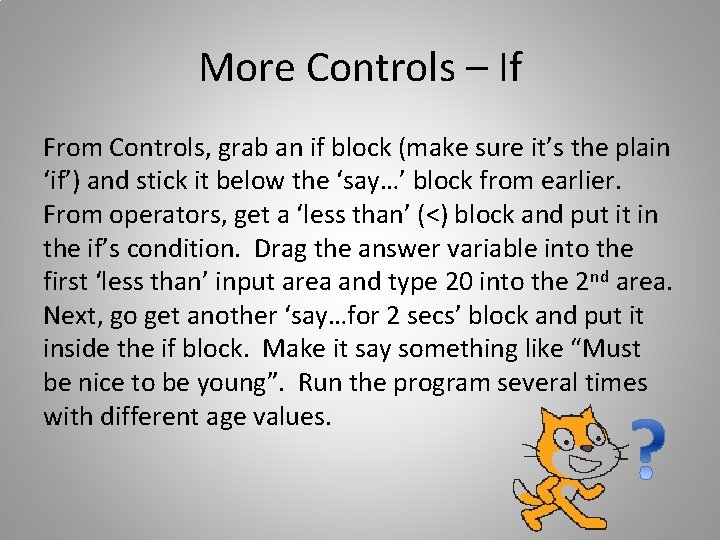
More Controls – If From Controls, grab an if block (make sure it’s the plain ‘if’) and stick it below the ‘say…’ block from earlier. From operators, get a ‘less than’ (<) block and put it in the if’s condition. Drag the answer variable into the first ‘less than’ input area and type 20 into the 2 nd area. Next, go get another ‘say…for 2 secs’ block and put it inside the if block. Make it say something like “Must be nice to be young”. Run the program several times with different age values.
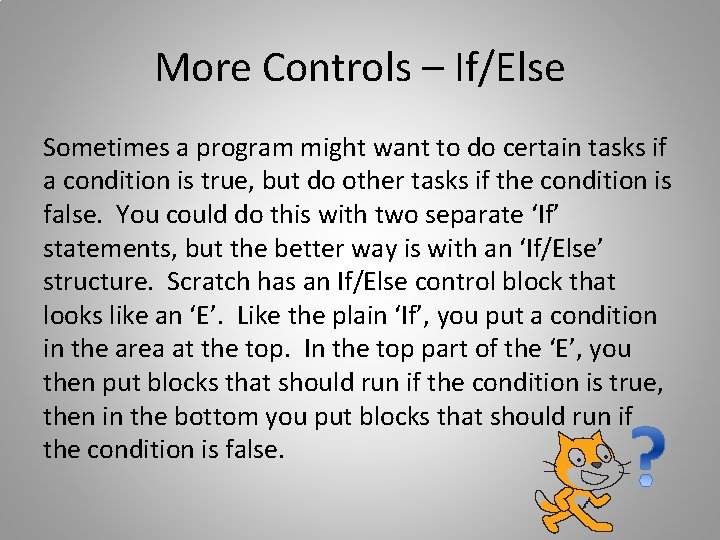
More Controls – If/Else Sometimes a program might want to do certain tasks if a condition is true, but do other tasks if the condition is false. You could do this with two separate ‘If’ statements, but the better way is with an ‘If/Else’ structure. Scratch has an If/Else control block that looks like an ‘E’. Like the plain ‘If’, you put a condition in the area at the top. In the top part of the ‘E’, you then put blocks that should run if the condition is true, then in the bottom you put blocks that should run if the condition is false.
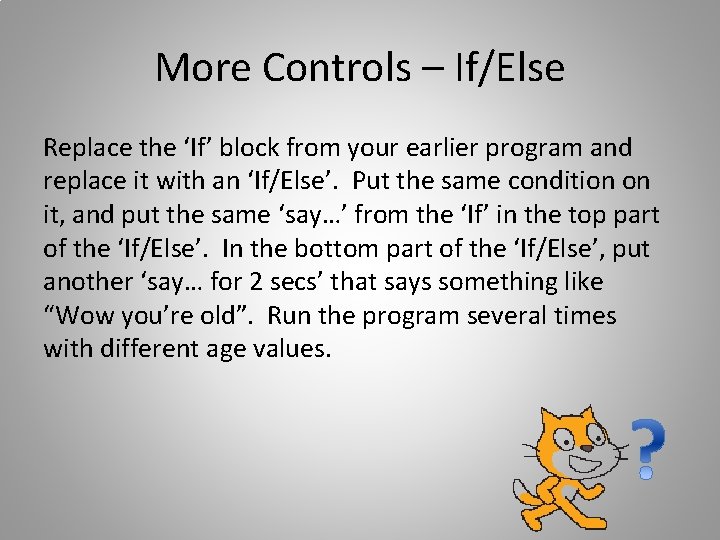
More Controls – If/Else Replace the ‘If’ block from your earlier program and replace it with an ‘If/Else’. Put the same condition on it, and put the same ‘say…’ from the ‘If’ in the top part of the ‘If/Else’. In the bottom part of the ‘If/Else’, put another ‘say… for 2 secs’ that says something like “Wow you’re old”. Run the program several times with different age values.
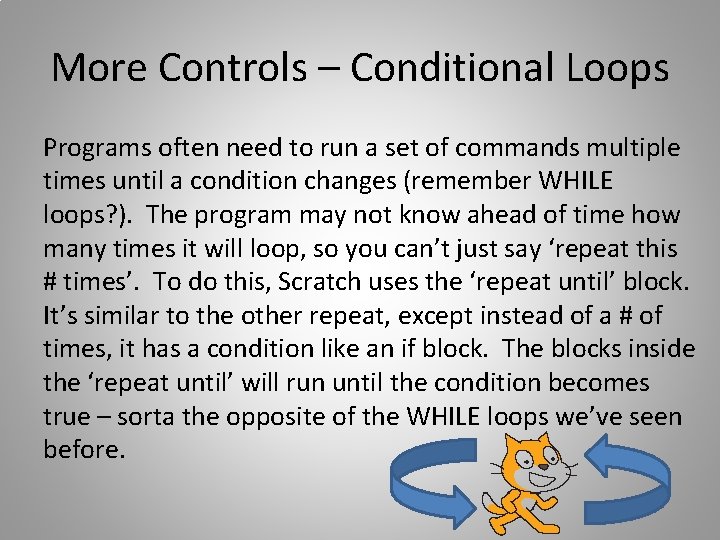
More Controls – Conditional Loops Programs often need to run a set of commands multiple times until a condition changes (remember WHILE loops? ). The program may not know ahead of time how many times it will loop, so you can’t just say ‘repeat this # times’. To do this, Scratch uses the ‘repeat until’ block. It’s similar to the other repeat, except instead of a # of times, it has a condition like an if block. The blocks inside the ‘repeat until’ will run until the condition becomes true – sorta the opposite of the WHILE loops we’ve seen before.
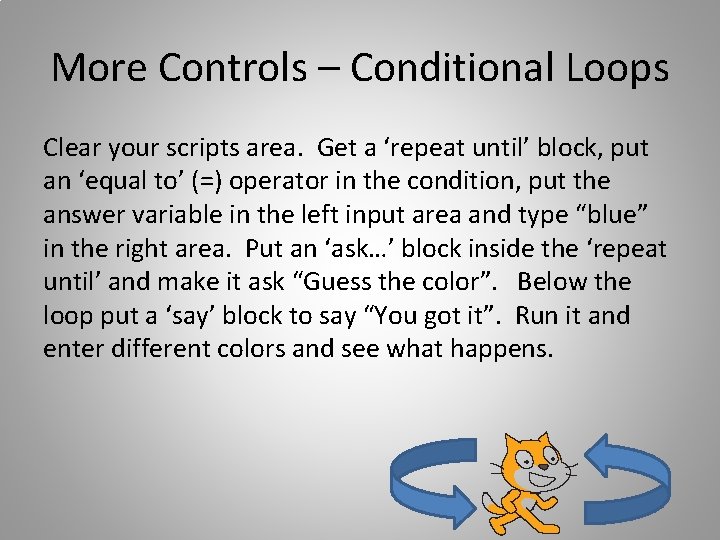
More Controls – Conditional Loops Clear your scripts area. Get a ‘repeat until’ block, put an ‘equal to’ (=) operator in the condition, put the answer variable in the left input area and type “blue” in the right area. Put an ‘ask…’ block inside the ‘repeat until’ and make it ask “Guess the color”. Below the loop put a ‘say’ block to say “You got it”. Run it and enter different colors and see what happens.
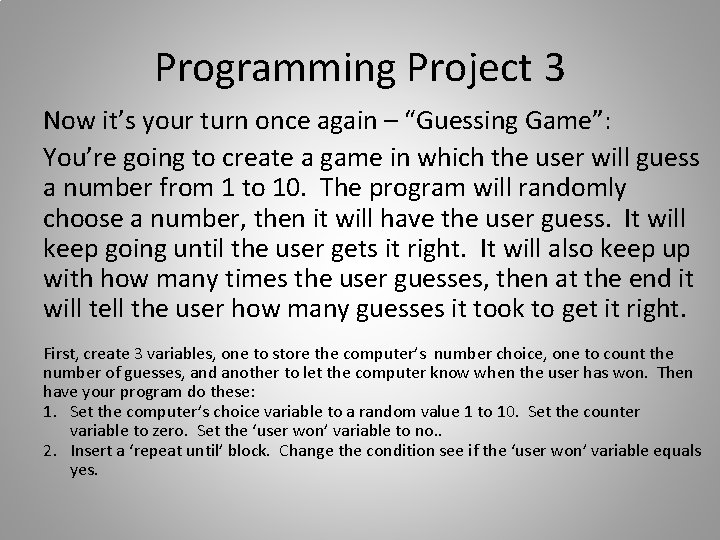
Programming Project 3 Now it’s your turn once again – “Guessing Game”: You’re going to create a game in which the user will guess a number from 1 to 10. The program will randomly choose a number, then it will have the user guess. It will keep going until the user gets it right. It will also keep up with how many times the user guesses, then at the end it will tell the user how many guesses it took to get it right. First, create 3 variables, one to store the computer’s number choice, one to count the number of guesses, and another to let the computer know when the user has won. Then have your program do these: 1. Set the computer’s choice variable to a random value 1 to 10. Set the counter variable to zero. Set the ‘user won’ variable to no. . 2. Insert a ‘repeat until’ block. Change the condition see if the ‘user won’ variable equals yes.
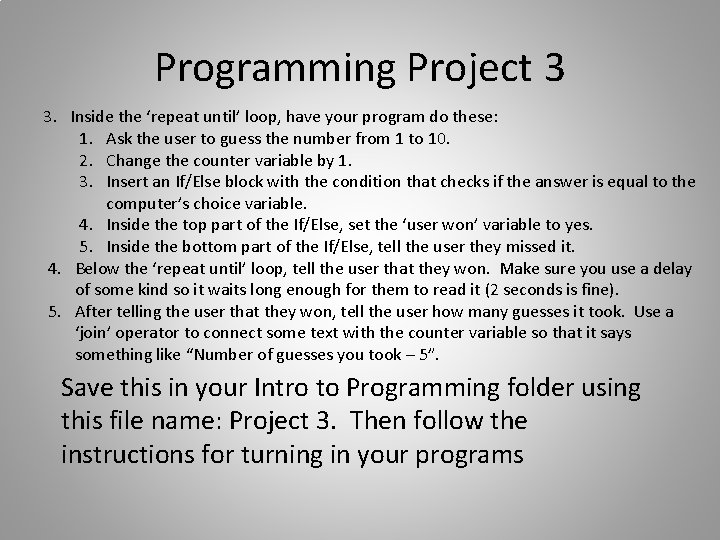
Programming Project 3 3. Inside the ‘repeat until’ loop, have your program do these: 1. Ask the user to guess the number from 1 to 10. 2. Change the counter variable by 1. 3. Insert an If/Else block with the condition that checks if the answer is equal to the computer’s choice variable. 4. Inside the top part of the If/Else, set the ‘user won’ variable to yes. 5. Inside the bottom part of the If/Else, tell the user they missed it. 4. Below the ‘repeat until’ loop, tell the user that they won. Make sure you use a delay of some kind so it waits long enough for them to read it (2 seconds is fine). 5. After telling the user that they won, tell the user how many guesses it took. Use a ‘join’ operator to connect some text with the counter variable so that it says something like “Number of guesses you took – 5”. Save this in your Intro to Programming folder using this file name: Project 3. Then follow the instructions for turning in your programs