Introduction to Computer Graphics Design Professional RasterPaint Software
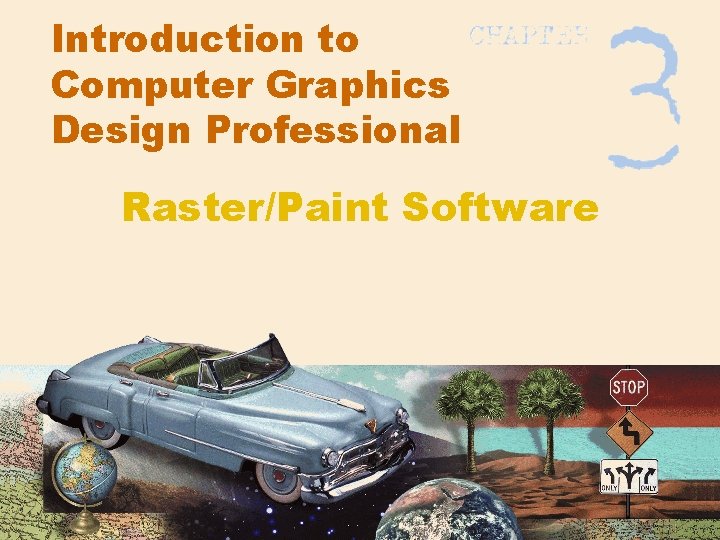
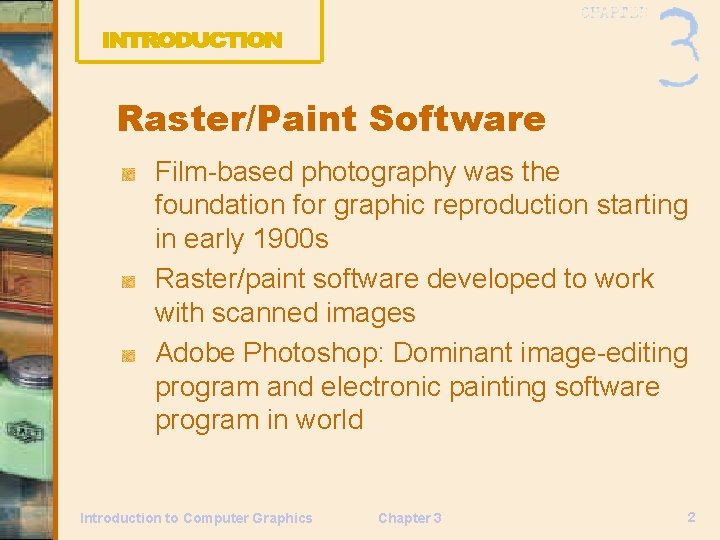
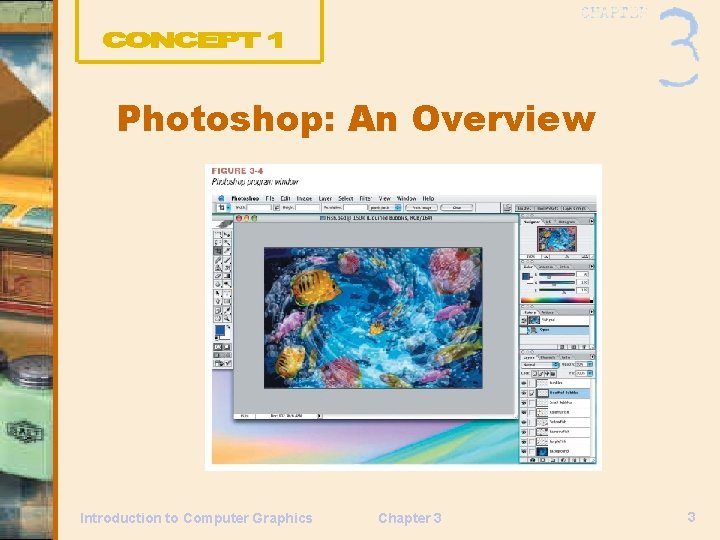
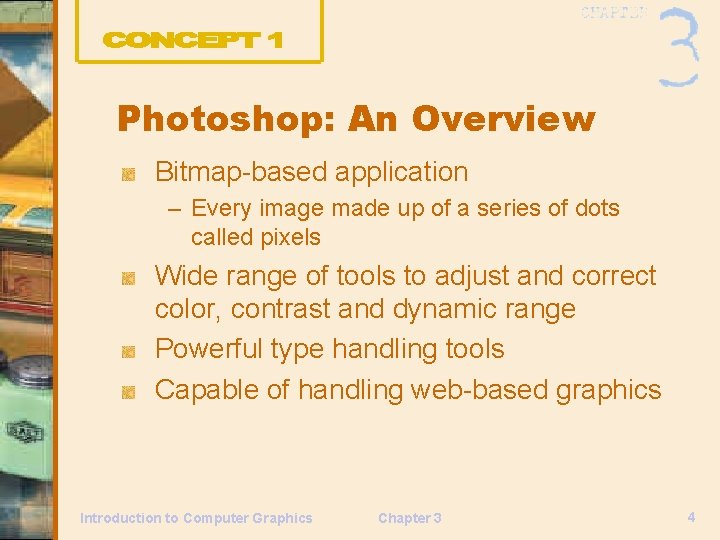

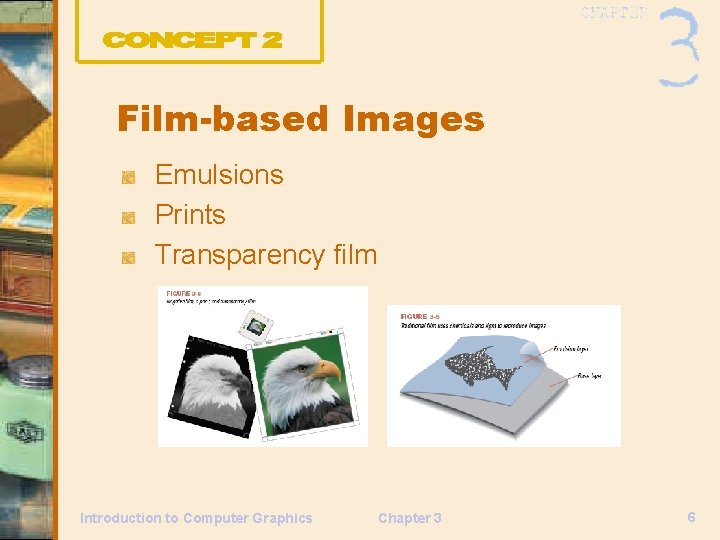
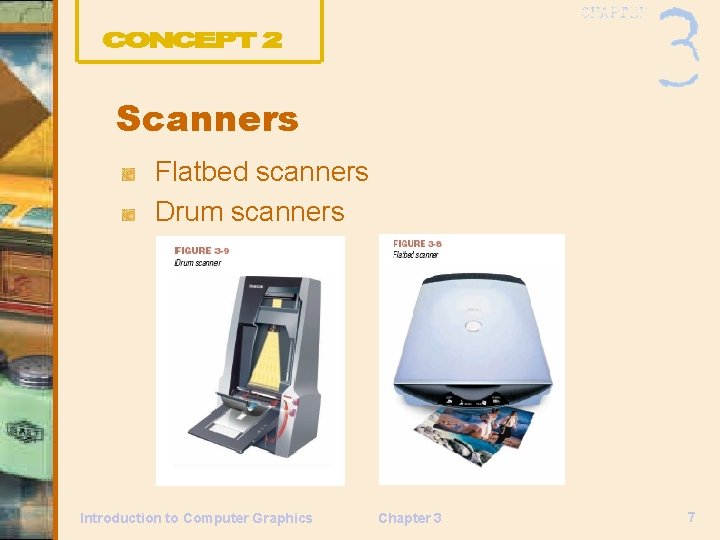


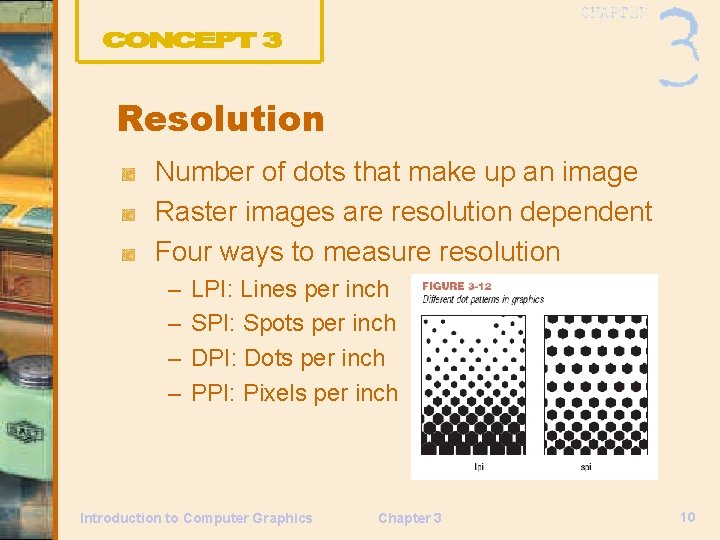
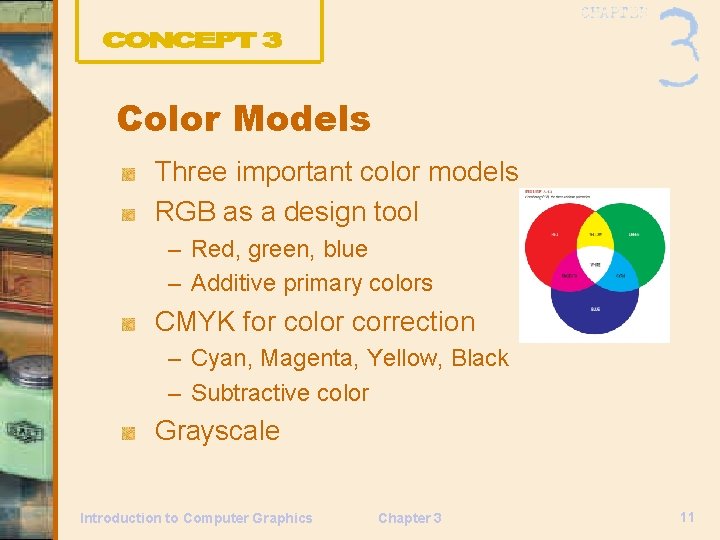
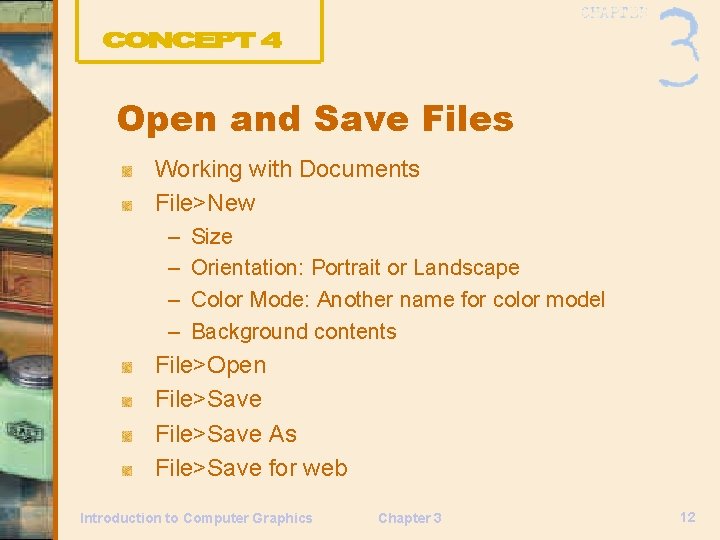
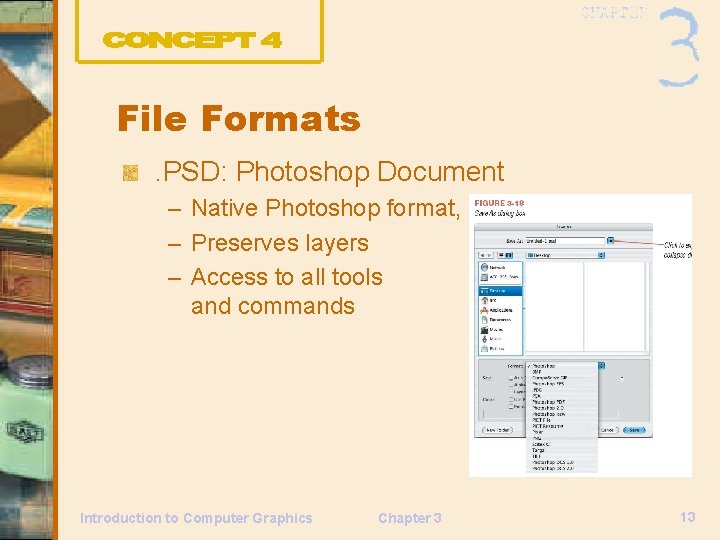
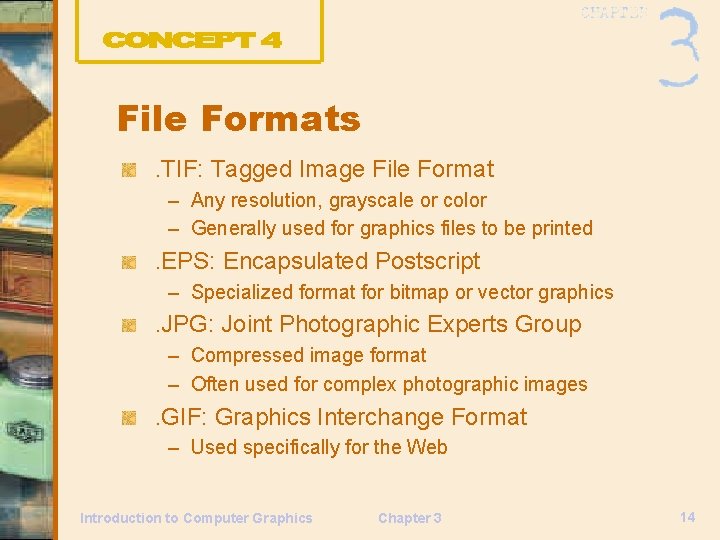
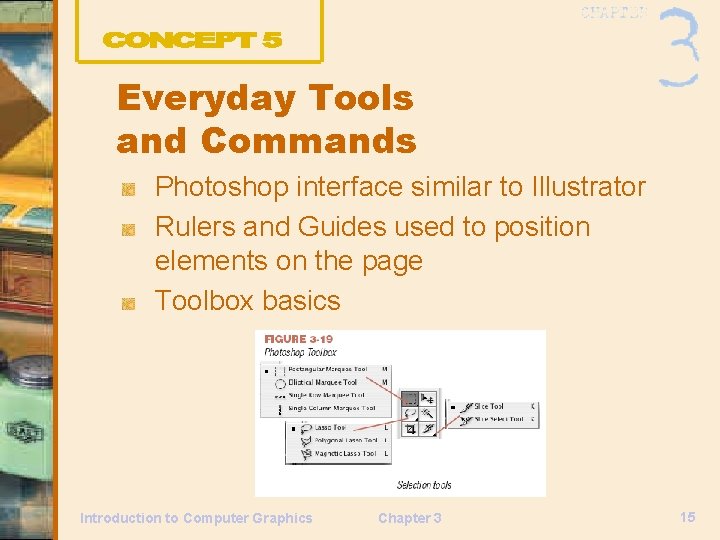
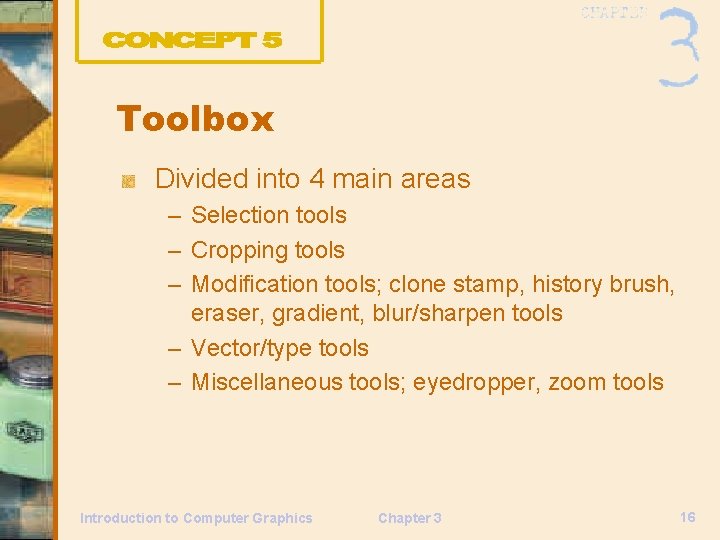
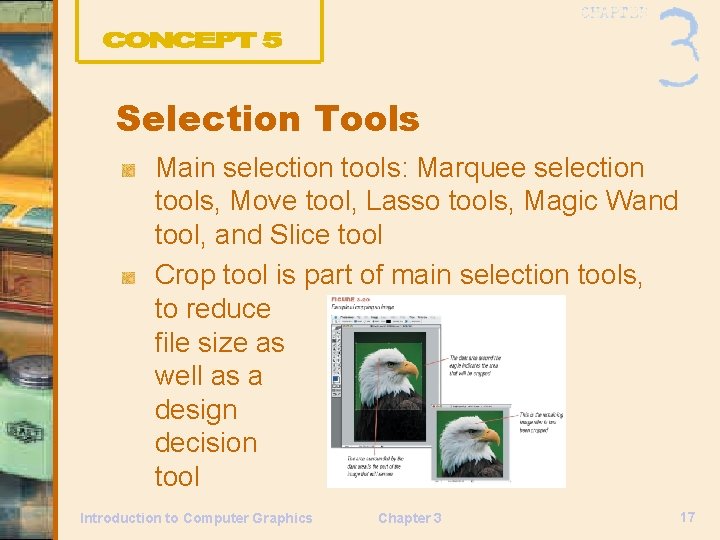
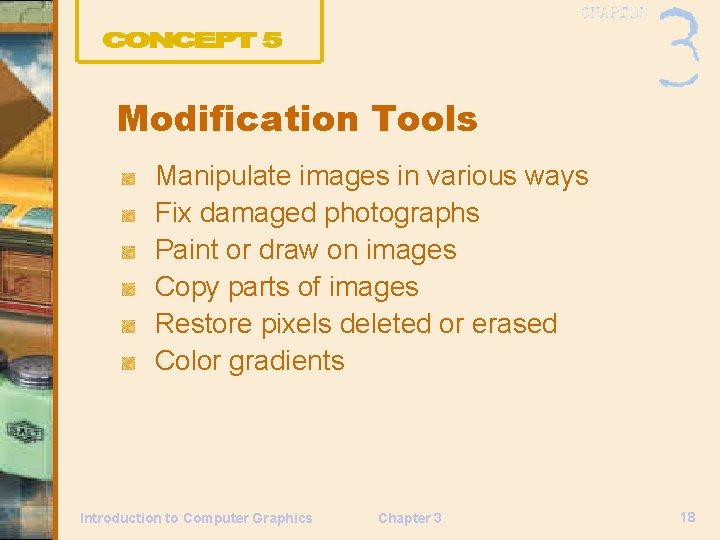
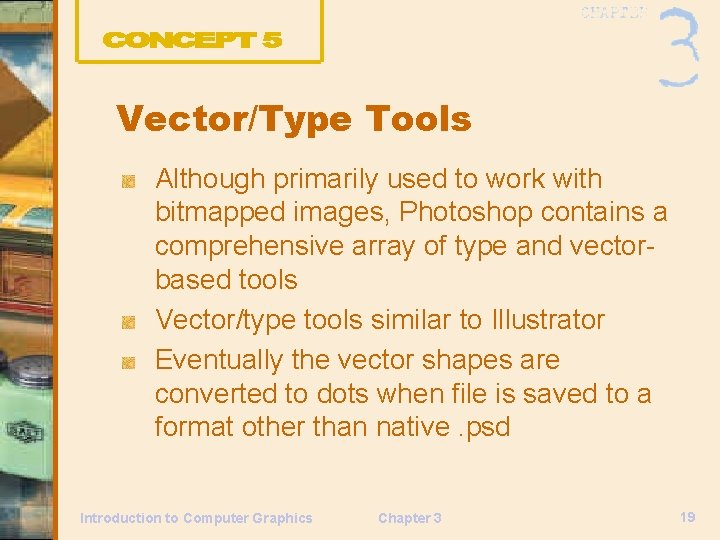
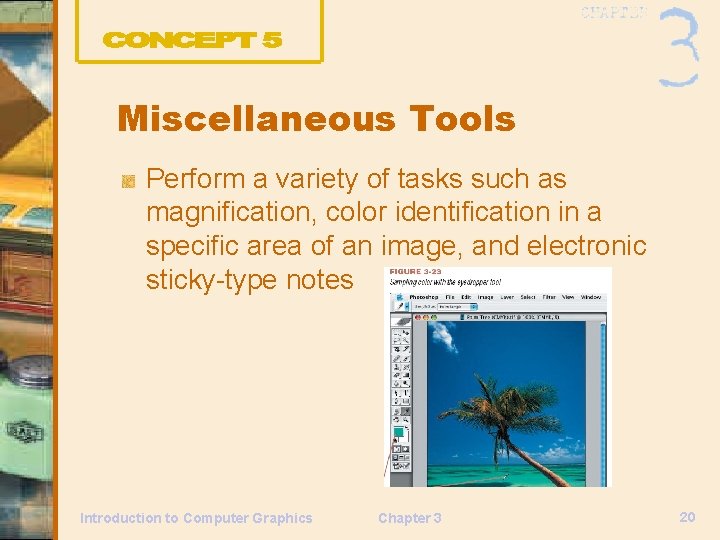
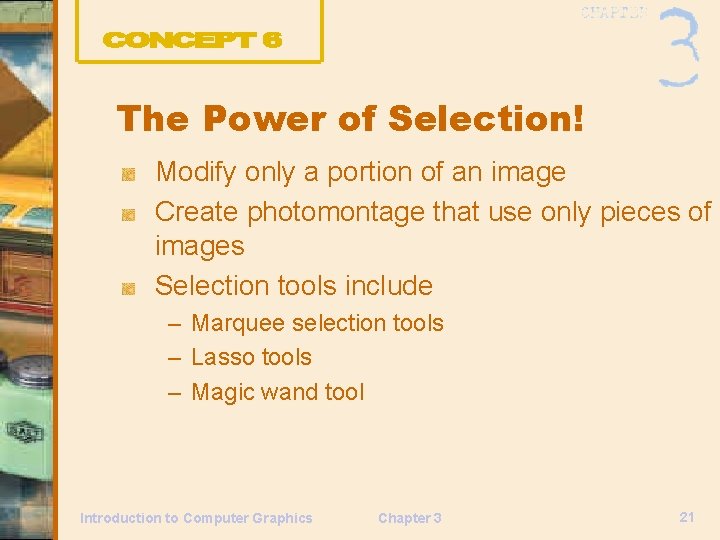
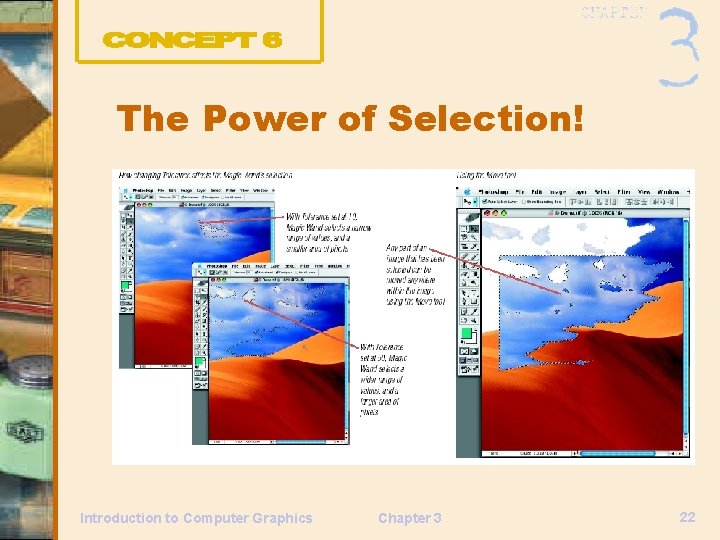
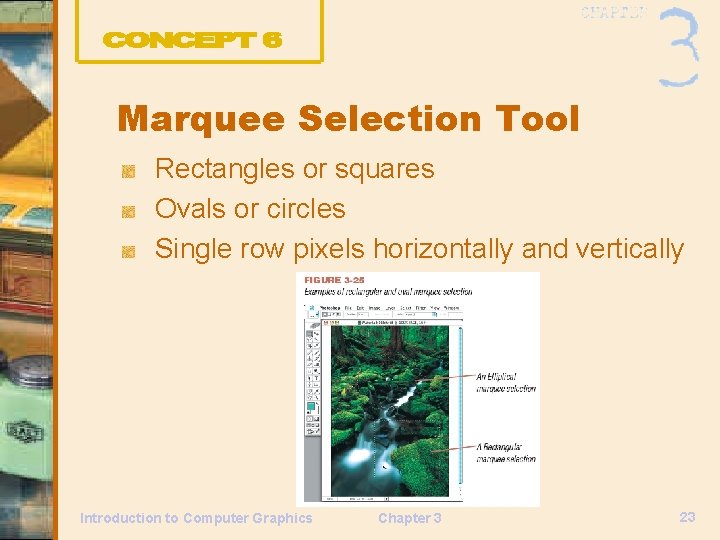
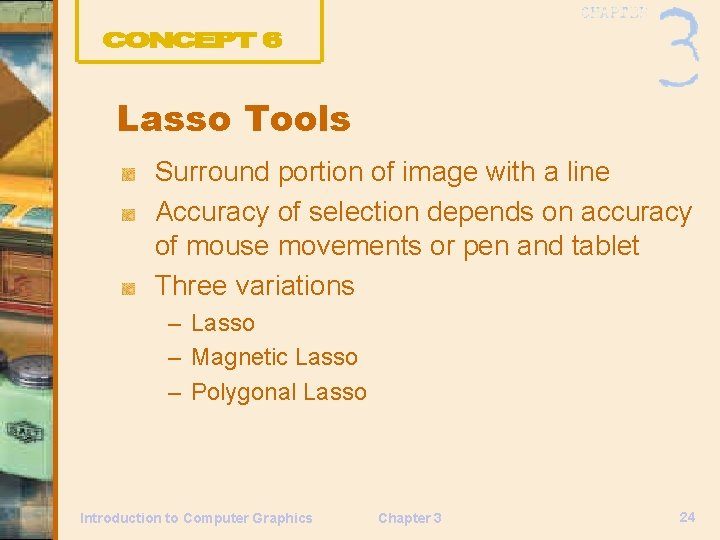
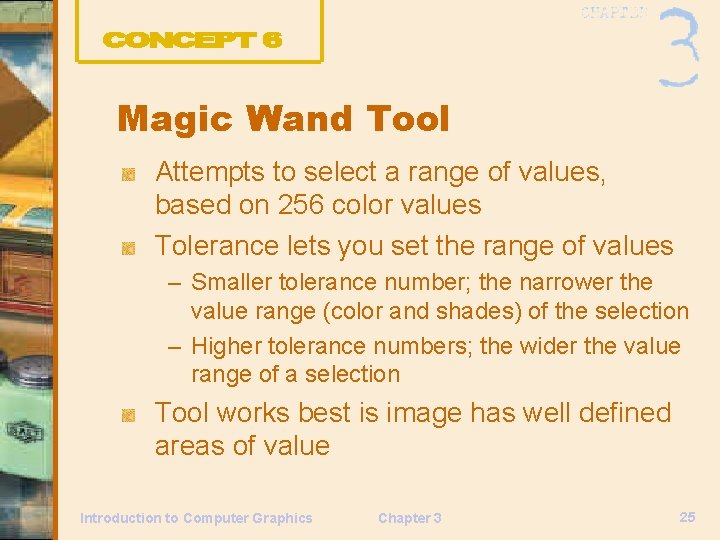
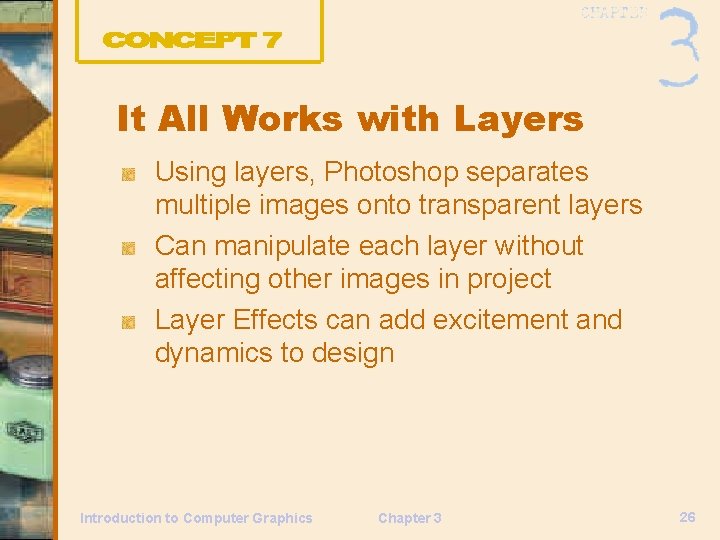
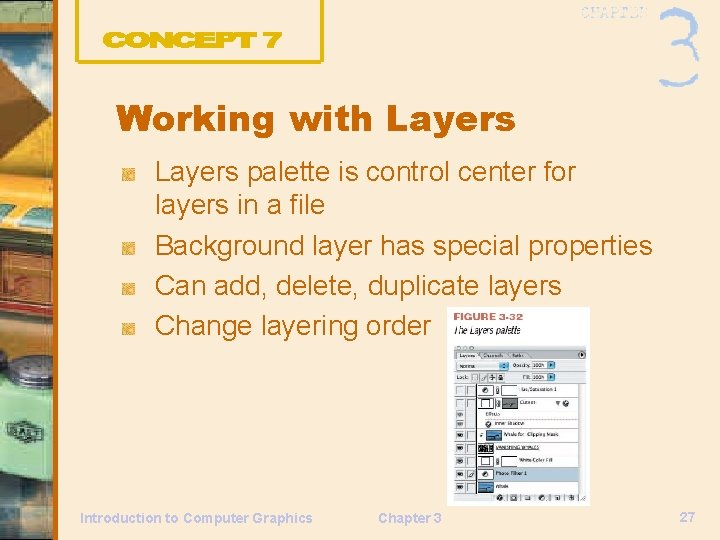
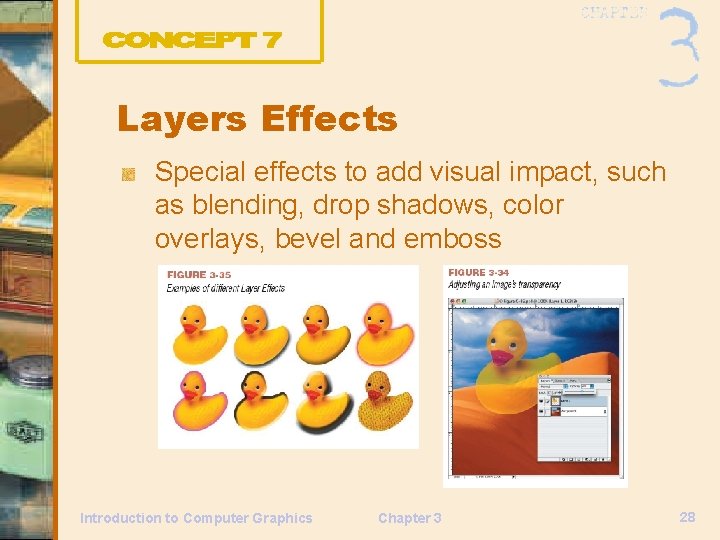
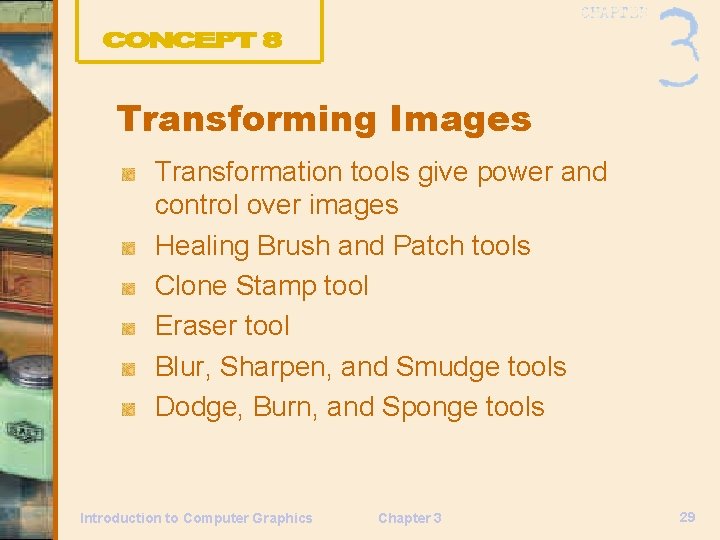
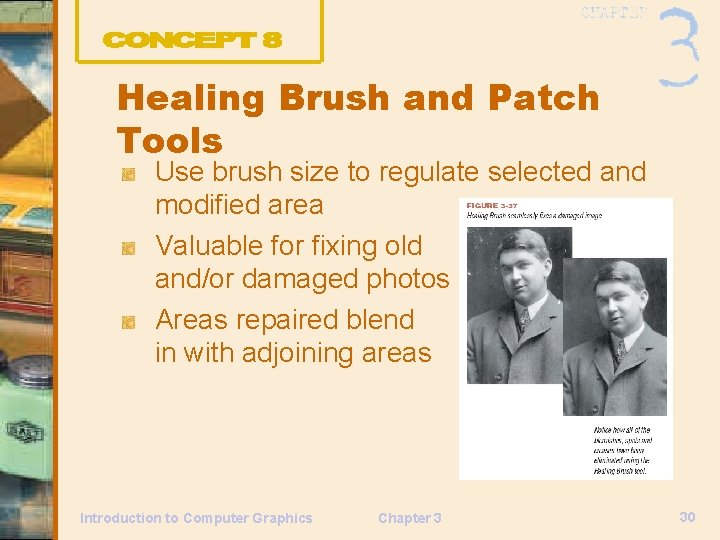
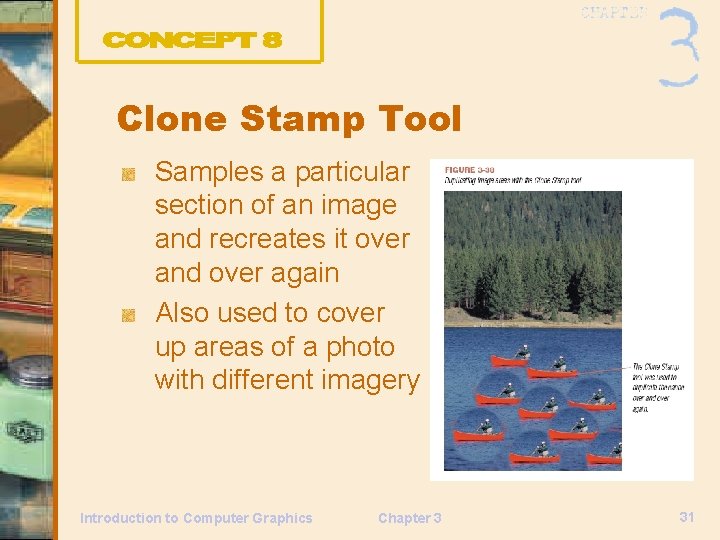
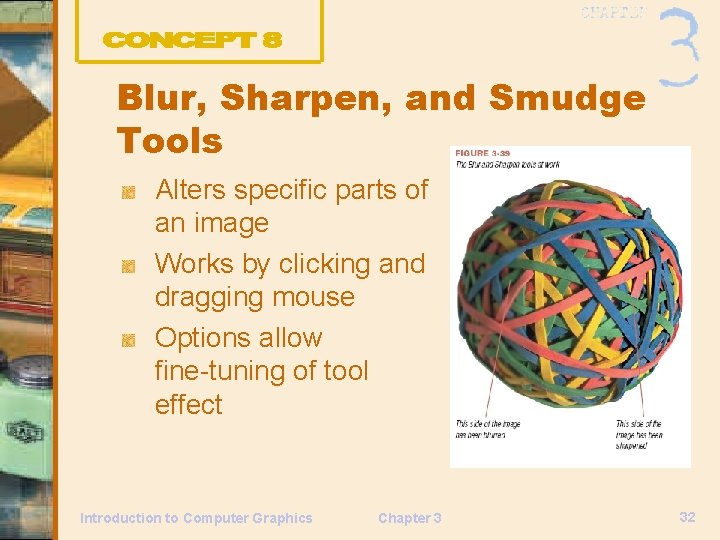
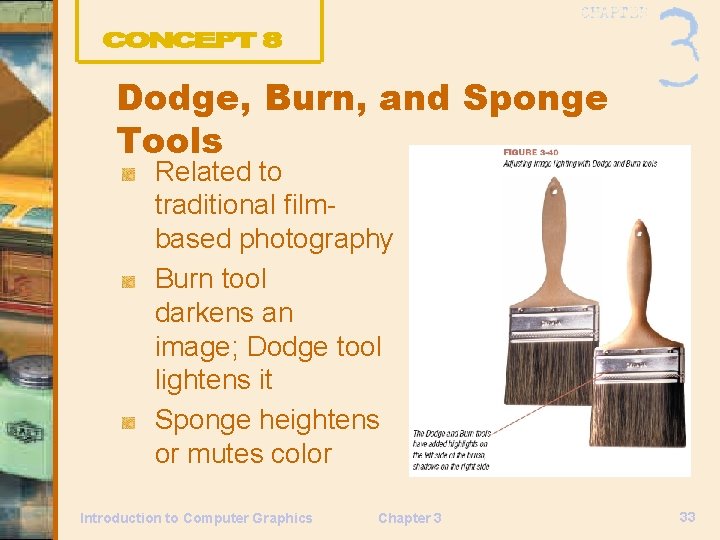
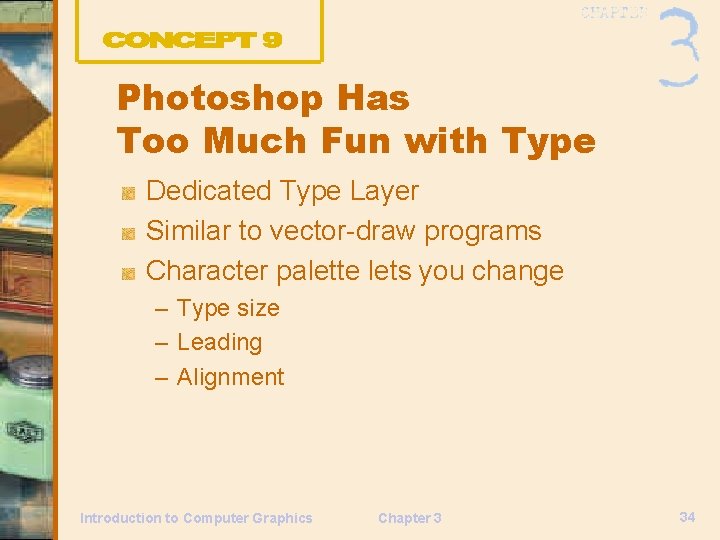
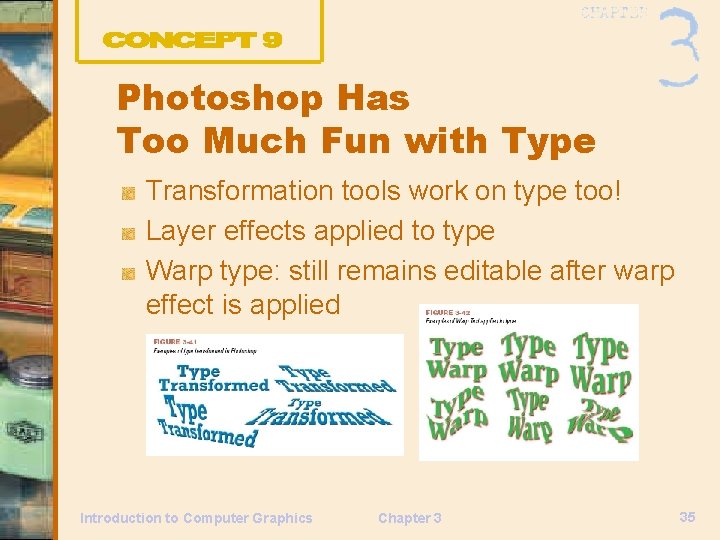
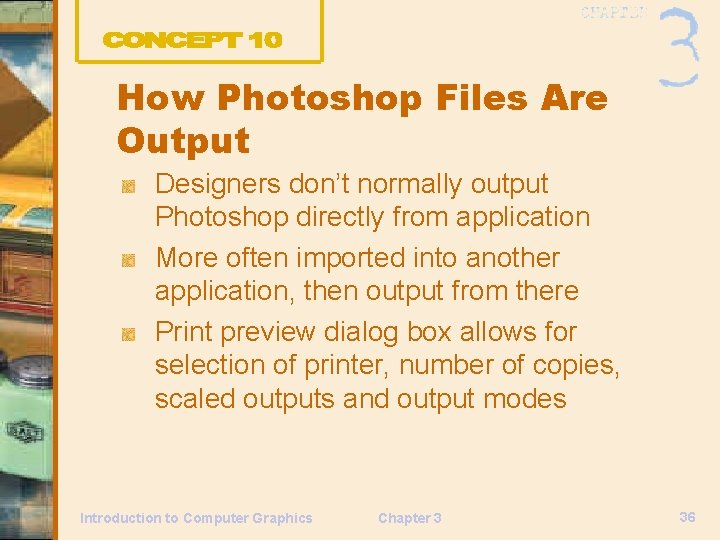
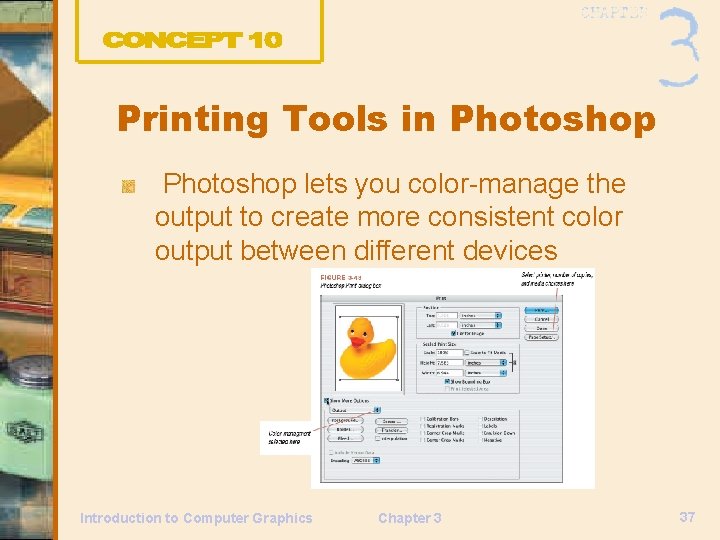
- Slides: 37
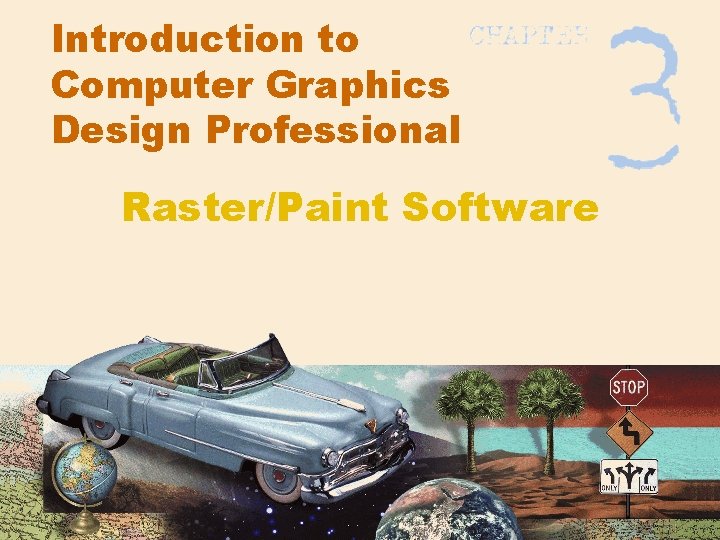
Introduction to Computer Graphics Design Professional Raster/Paint Software
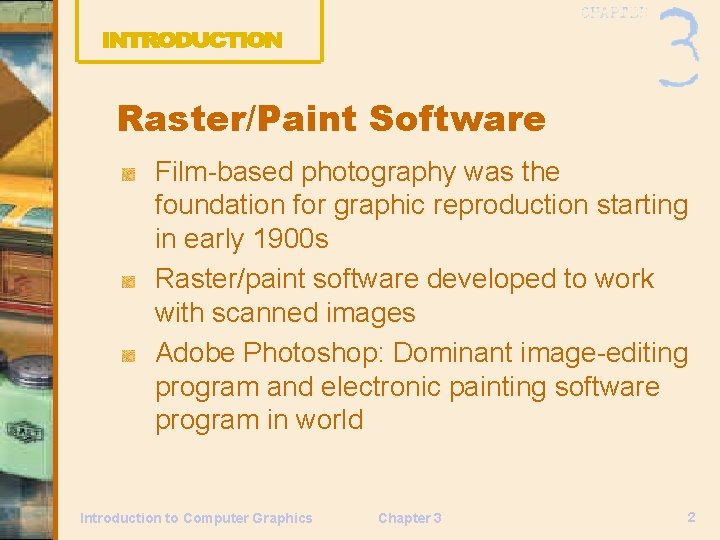
Raster/Paint Software Film-based photography was the foundation for graphic reproduction starting in early 1900 s Raster/paint software developed to work with scanned images Adobe Photoshop: Dominant image-editing program and electronic painting software program in world Introduction to Computer Graphics Chapter 3 2
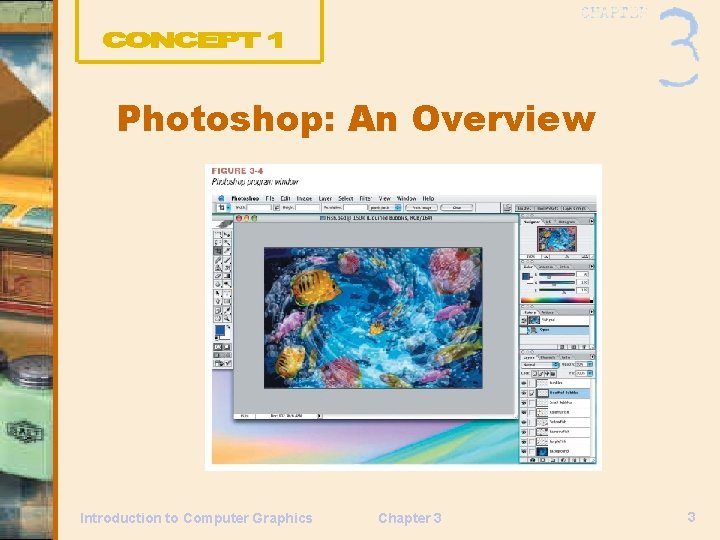
Photoshop: An Overview Introduction to Computer Graphics Chapter 3 3
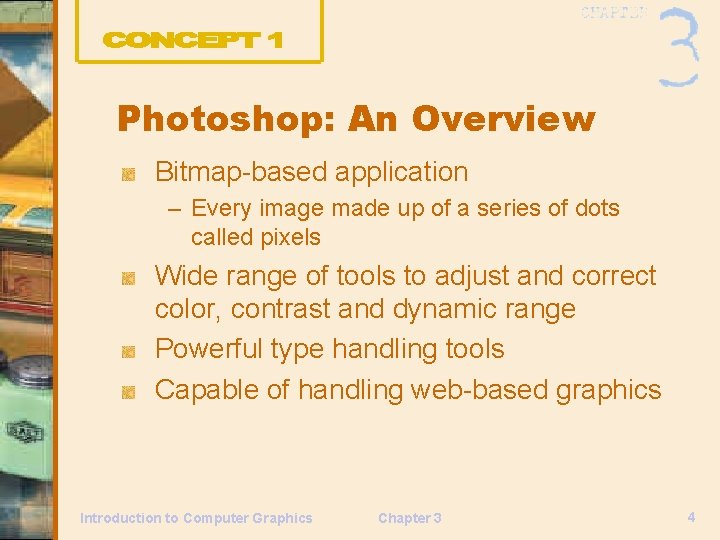
Photoshop: An Overview Bitmap-based application – Every image made up of a series of dots called pixels Wide range of tools to adjust and correct color, contrast and dynamic range Powerful type handling tools Capable of handling web-based graphics Introduction to Computer Graphics Chapter 3 4

How Are Photographic Images Created? Film-based images Scanners Digital Image Capture Introduction to Computer Graphics Chapter 3 5
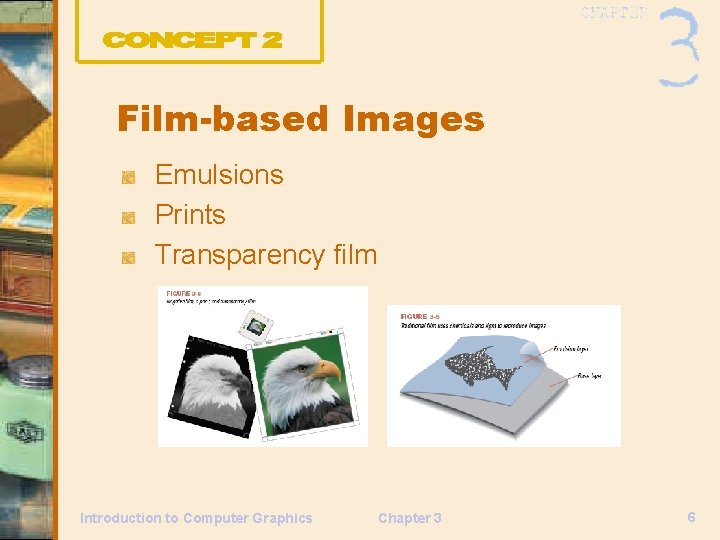
Film-based Images Emulsions Prints Transparency film Introduction to Computer Graphics Chapter 3 6
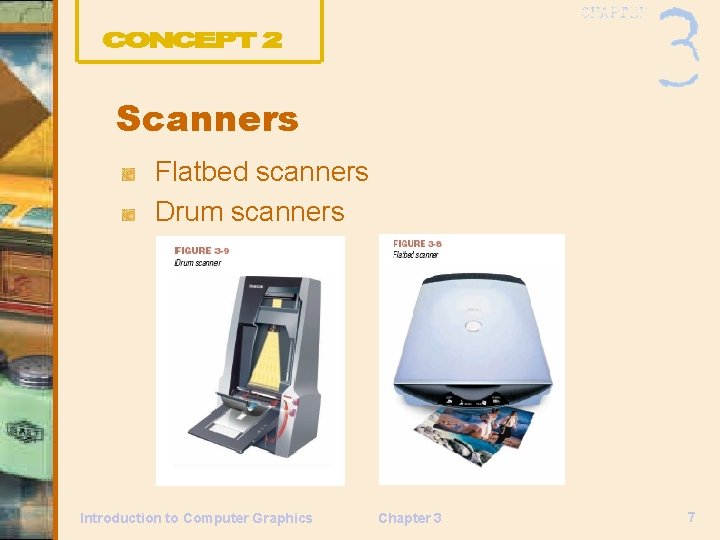
Scanners Flatbed scanners Drum scanners Introduction to Computer Graphics Chapter 3 7

Digital Image Capture Digital cameras Introduction to Computer Graphics Chapter 3 8

Resolution and Color Raster art or Bitmapped art – Series of dots arranged in a grid – Dots vary in value and color Resolution Color Models File formats Introduction to Computer Graphics Chapter 3 9
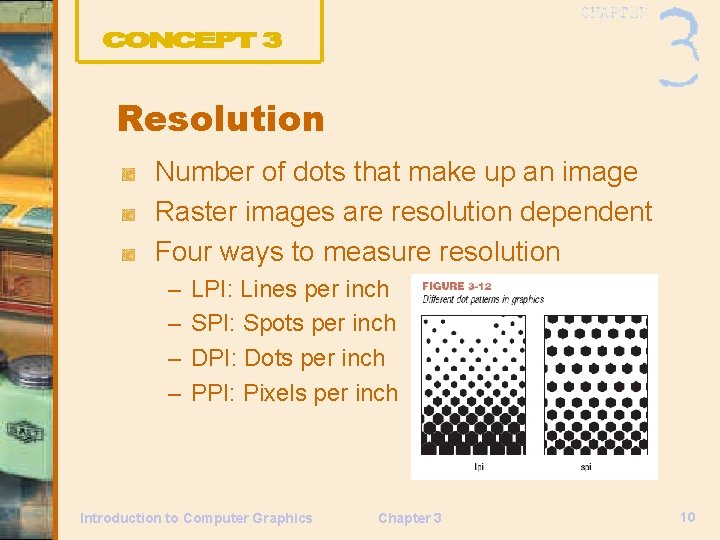
Resolution Number of dots that make up an image Raster images are resolution dependent Four ways to measure resolution – – LPI: Lines per inch SPI: Spots per inch DPI: Dots per inch PPI: Pixels per inch Introduction to Computer Graphics Chapter 3 10
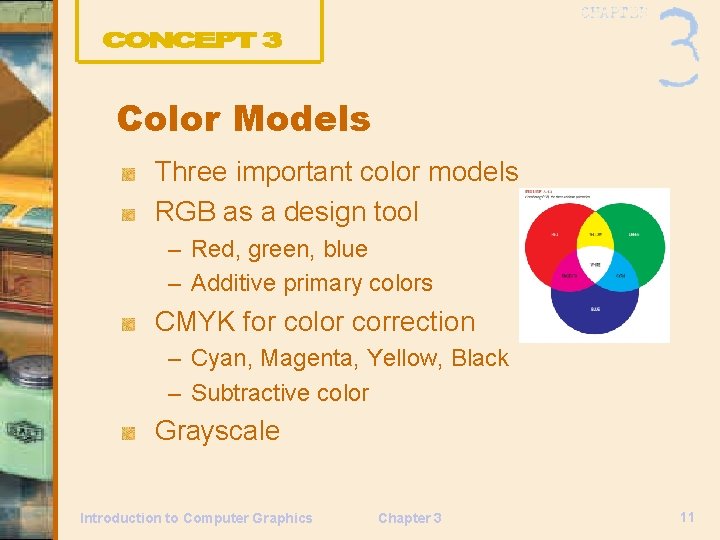
Color Models Three important color models RGB as a design tool – Red, green, blue – Additive primary colors CMYK for color correction – Cyan, Magenta, Yellow, Black – Subtractive color Grayscale Introduction to Computer Graphics Chapter 3 11
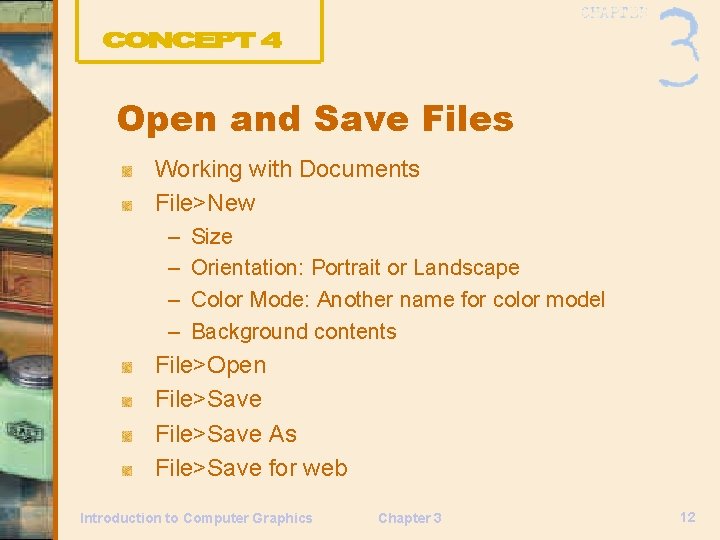
Open and Save Files Working with Documents File>New – – Size Orientation: Portrait or Landscape Color Mode: Another name for color model Background contents File>Open File>Save As File>Save for web Introduction to Computer Graphics Chapter 3 12
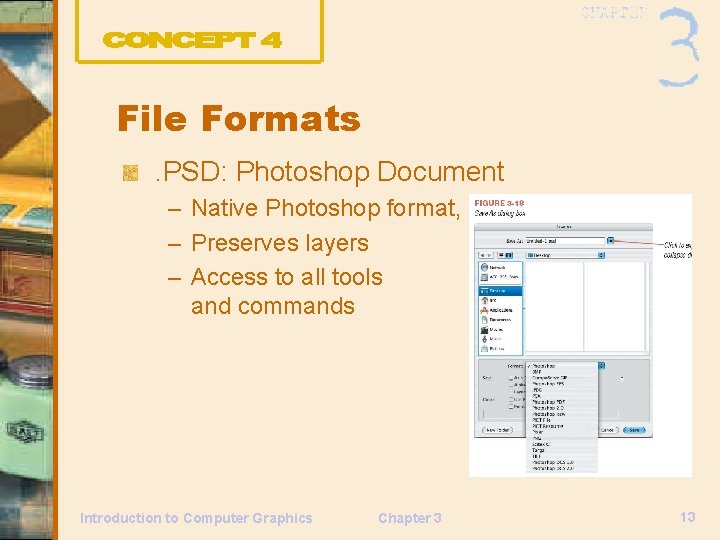
File Formats. PSD: Photoshop Document – Native Photoshop format, – Preserves layers – Access to all tools and commands Introduction to Computer Graphics Chapter 3 13
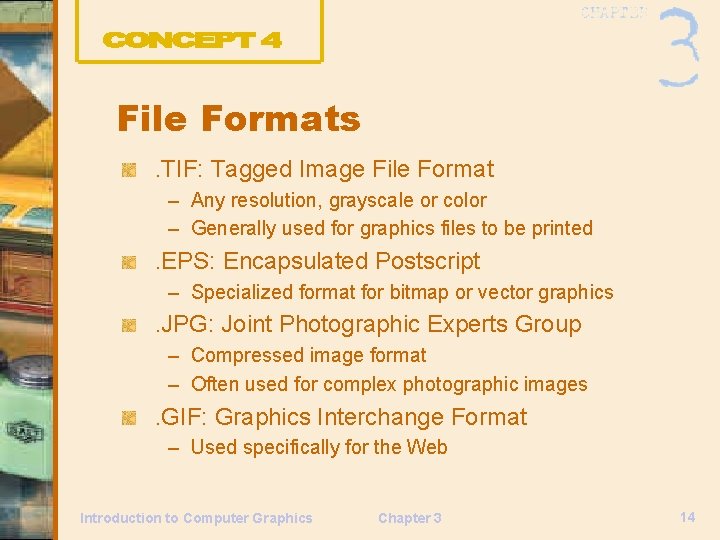
File Formats. TIF: Tagged Image File Format – Any resolution, grayscale or color – Generally used for graphics files to be printed . EPS: Encapsulated Postscript – Specialized format for bitmap or vector graphics . JPG: Joint Photographic Experts Group – Compressed image format – Often used for complex photographic images . GIF: Graphics Interchange Format – Used specifically for the Web Introduction to Computer Graphics Chapter 3 14
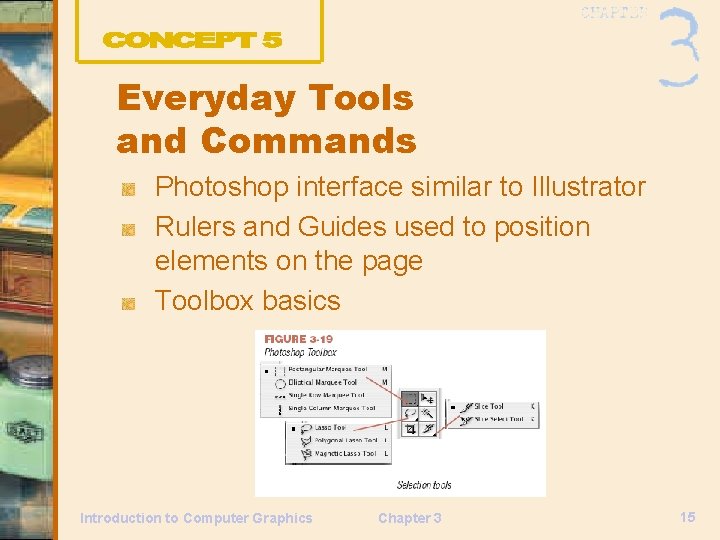
Everyday Tools and Commands Photoshop interface similar to Illustrator Rulers and Guides used to position elements on the page Toolbox basics Introduction to Computer Graphics Chapter 3 15
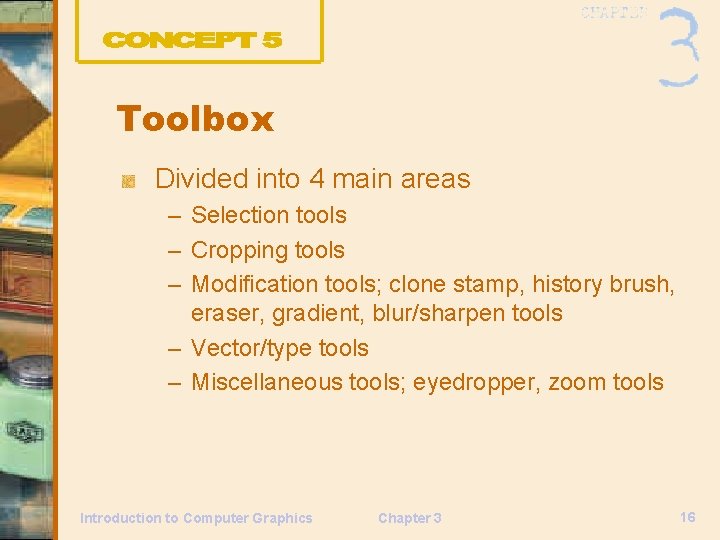
Toolbox Divided into 4 main areas – Selection tools – Cropping tools – Modification tools; clone stamp, history brush, eraser, gradient, blur/sharpen tools – Vector/type tools – Miscellaneous tools; eyedropper, zoom tools Introduction to Computer Graphics Chapter 3 16
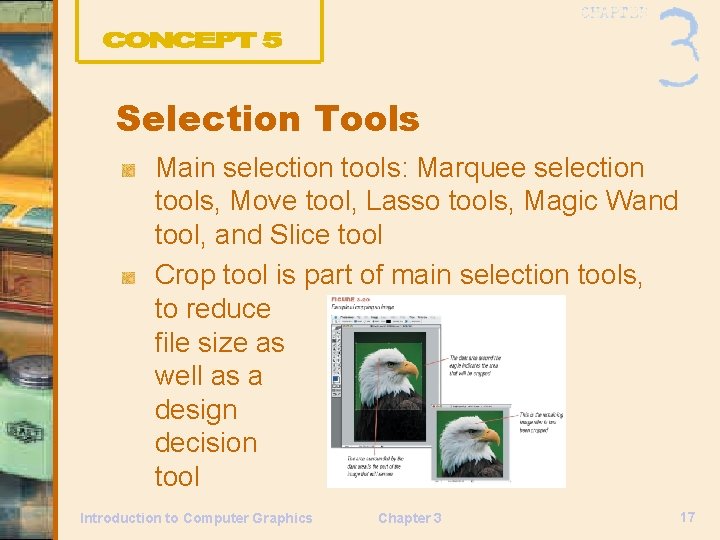
Selection Tools Main selection tools: Marquee selection tools, Move tool, Lasso tools, Magic Wand tool, and Slice tool Crop tool is part of main selection tools, to reduce file size as well as a design decision tool Introduction to Computer Graphics Chapter 3 17
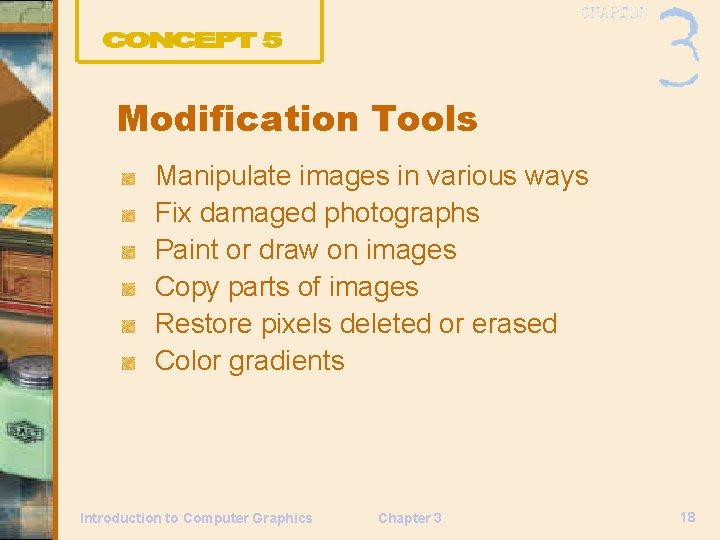
Modification Tools Manipulate images in various ways Fix damaged photographs Paint or draw on images Copy parts of images Restore pixels deleted or erased Color gradients Introduction to Computer Graphics Chapter 3 18
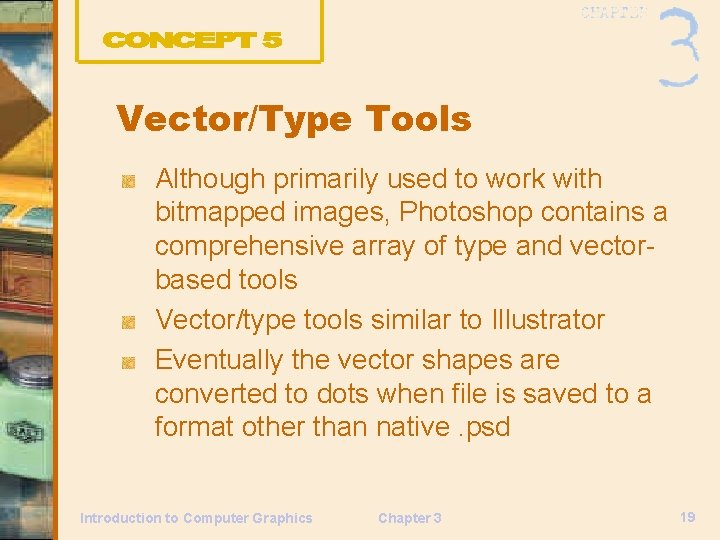
Vector/Type Tools Although primarily used to work with bitmapped images, Photoshop contains a comprehensive array of type and vectorbased tools Vector/type tools similar to Illustrator Eventually the vector shapes are converted to dots when file is saved to a format other than native. psd Introduction to Computer Graphics Chapter 3 19
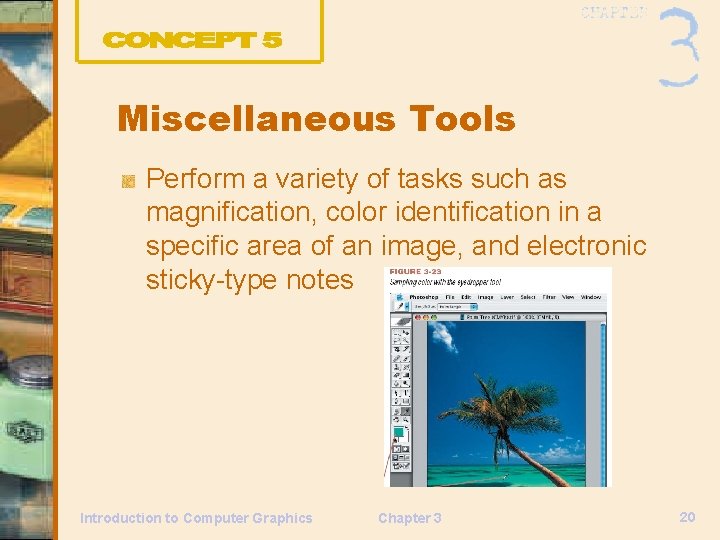
Miscellaneous Tools Perform a variety of tasks such as magnification, color identification in a specific area of an image, and electronic sticky-type notes Introduction to Computer Graphics Chapter 3 20
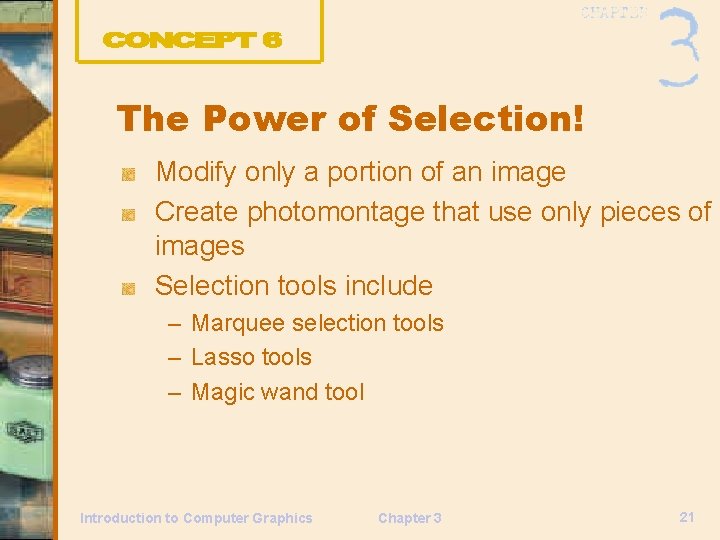
The Power of Selection! Modify only a portion of an image Create photomontage that use only pieces of images Selection tools include – Marquee selection tools – Lasso tools – Magic wand tool Introduction to Computer Graphics Chapter 3 21
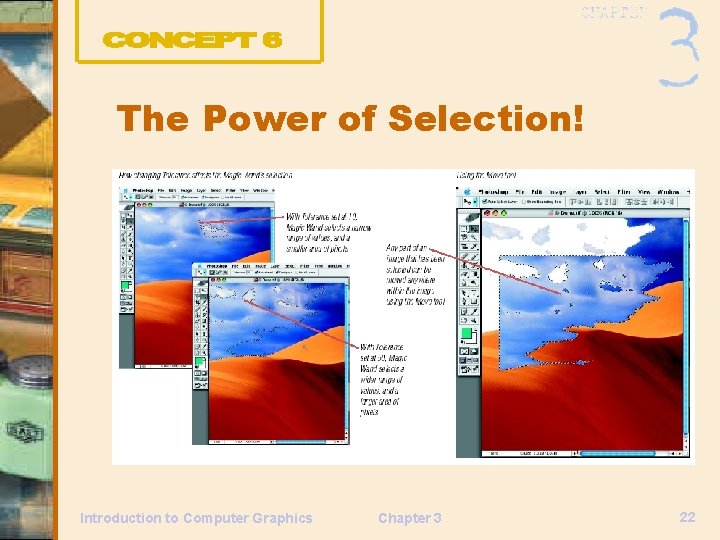
The Power of Selection! Introduction to Computer Graphics Chapter 3 22
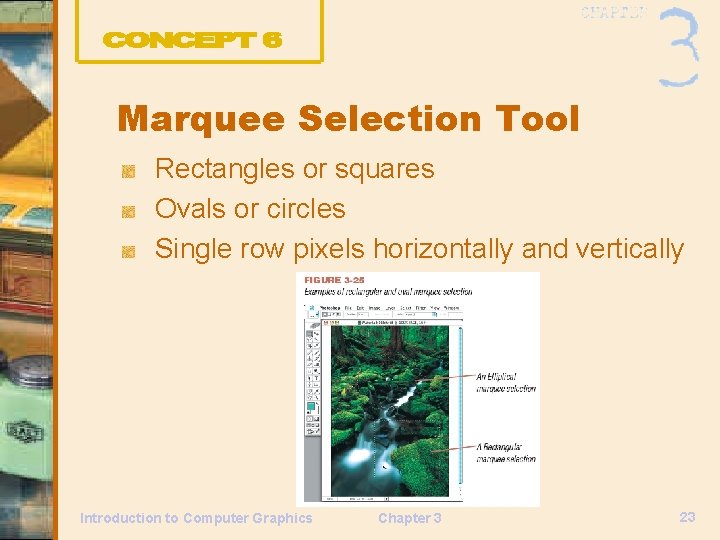
Marquee Selection Tool Rectangles or squares Ovals or circles Single row pixels horizontally and vertically Introduction to Computer Graphics Chapter 3 23
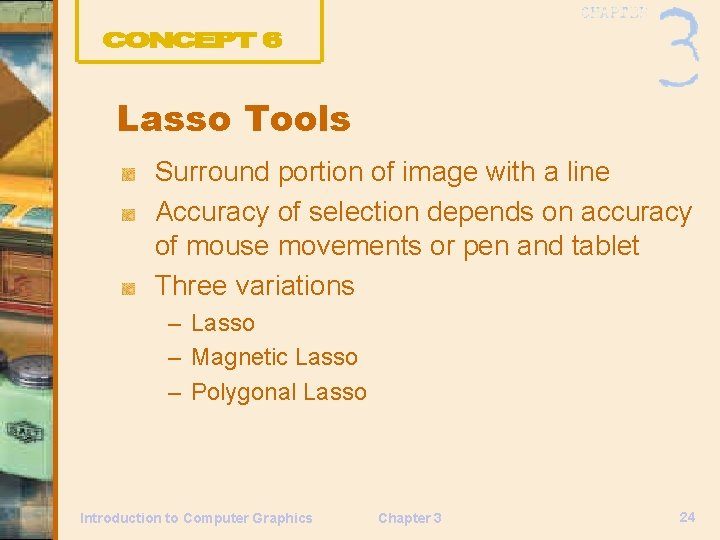
Lasso Tools Surround portion of image with a line Accuracy of selection depends on accuracy of mouse movements or pen and tablet Three variations – Lasso – Magnetic Lasso – Polygonal Lasso Introduction to Computer Graphics Chapter 3 24
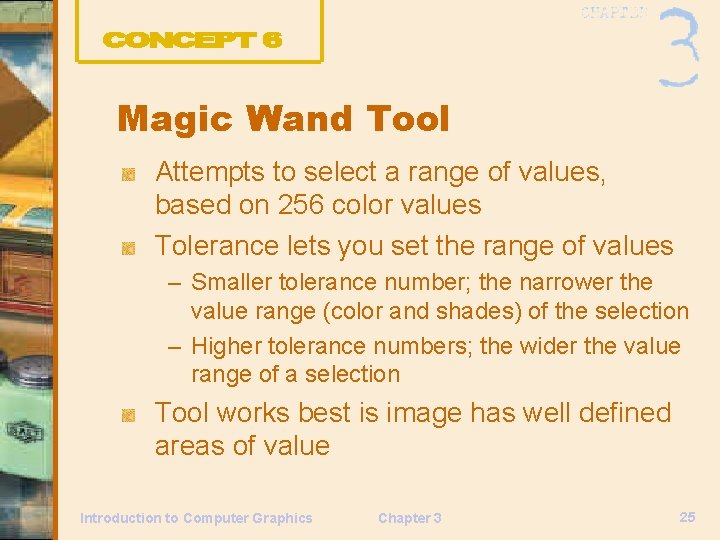
Magic Wand Tool Attempts to select a range of values, based on 256 color values Tolerance lets you set the range of values – Smaller tolerance number; the narrower the value range (color and shades) of the selection – Higher tolerance numbers; the wider the value range of a selection Tool works best is image has well defined areas of value Introduction to Computer Graphics Chapter 3 25
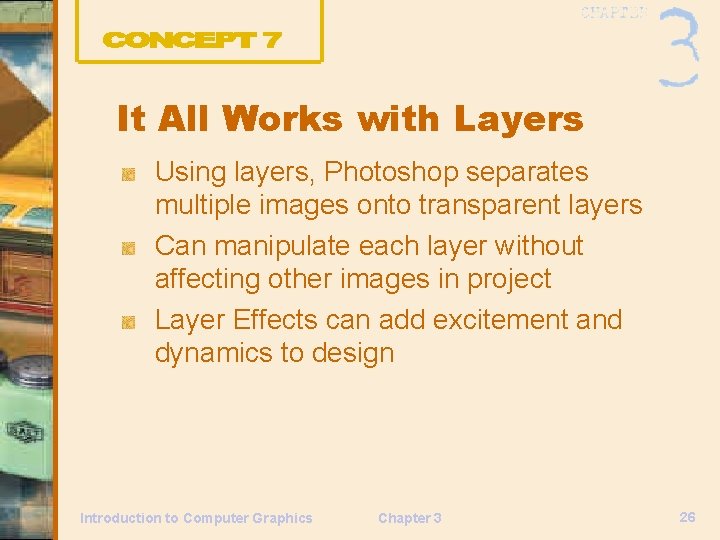
It All Works with Layers Using layers, Photoshop separates multiple images onto transparent layers Can manipulate each layer without affecting other images in project Layer Effects can add excitement and dynamics to design Introduction to Computer Graphics Chapter 3 26
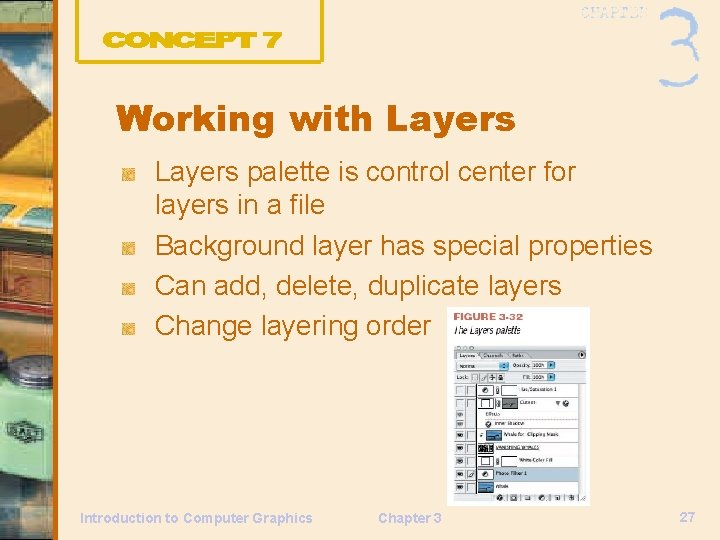
Working with Layers palette is control center for layers in a file Background layer has special properties Can add, delete, duplicate layers Change layering order Introduction to Computer Graphics Chapter 3 27
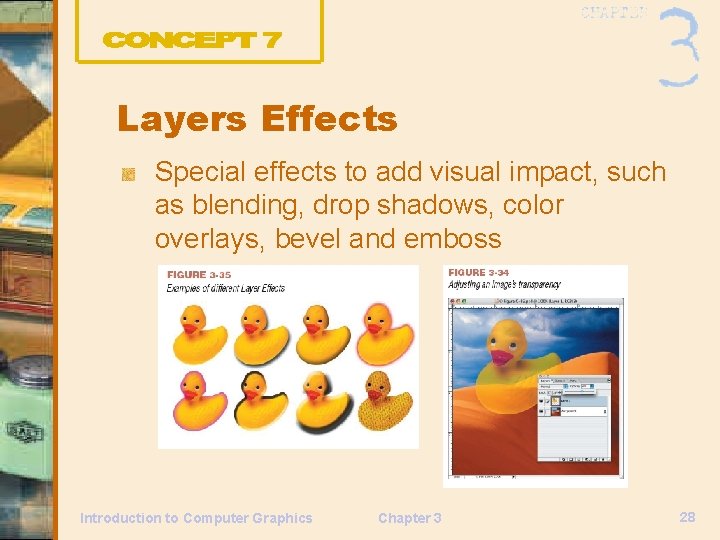
Layers Effects Special effects to add visual impact, such as blending, drop shadows, color overlays, bevel and emboss Introduction to Computer Graphics Chapter 3 28
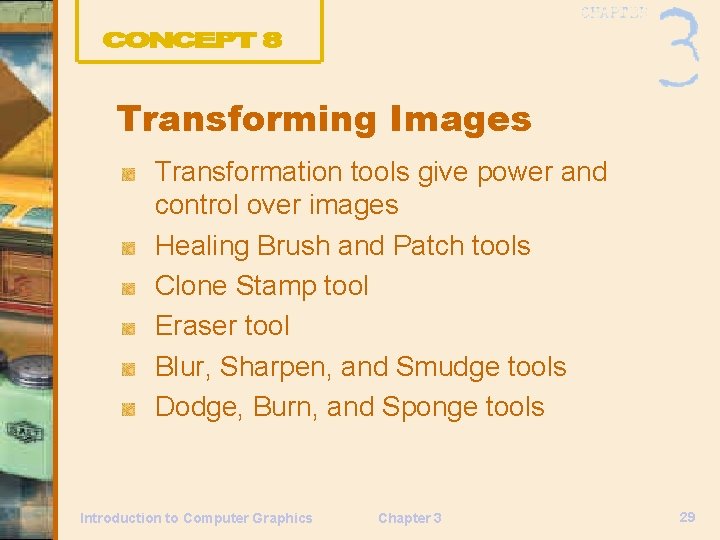
Transforming Images Transformation tools give power and control over images Healing Brush and Patch tools Clone Stamp tool Eraser tool Blur, Sharpen, and Smudge tools Dodge, Burn, and Sponge tools Introduction to Computer Graphics Chapter 3 29
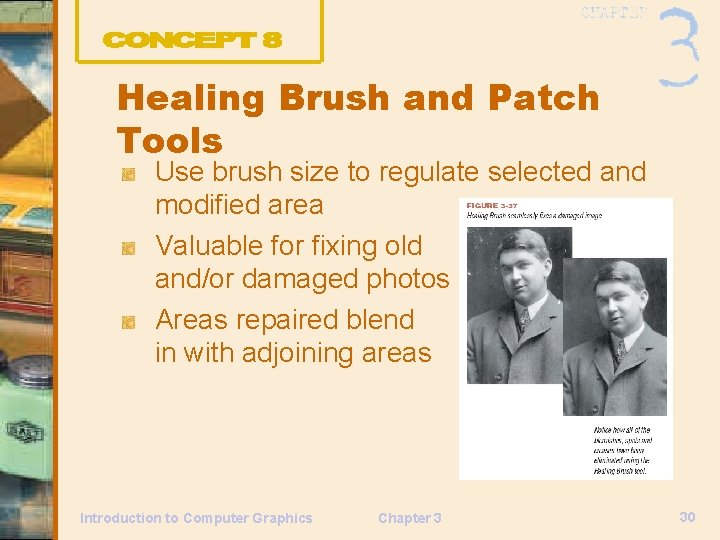
Healing Brush and Patch Tools Use brush size to regulate selected and modified area Valuable for fixing old and/or damaged photos Areas repaired blend in with adjoining areas Introduction to Computer Graphics Chapter 3 30
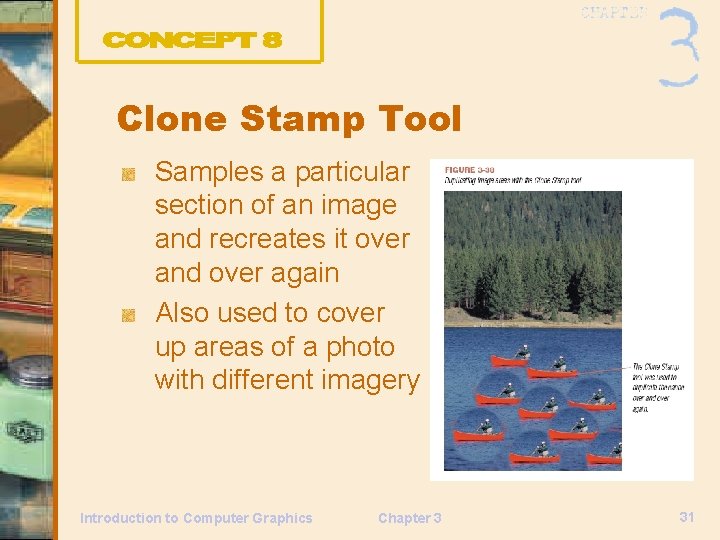
Clone Stamp Tool Samples a particular section of an image and recreates it over and over again Also used to cover up areas of a photo with different imagery Introduction to Computer Graphics Chapter 3 31
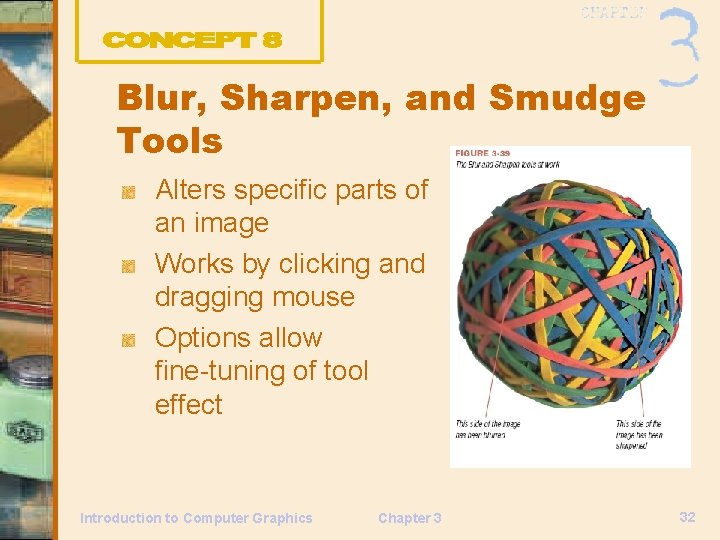
Blur, Sharpen, and Smudge Tools Alters specific parts of an image Works by clicking and dragging mouse Options allow fine-tuning of tool effect Introduction to Computer Graphics Chapter 3 32
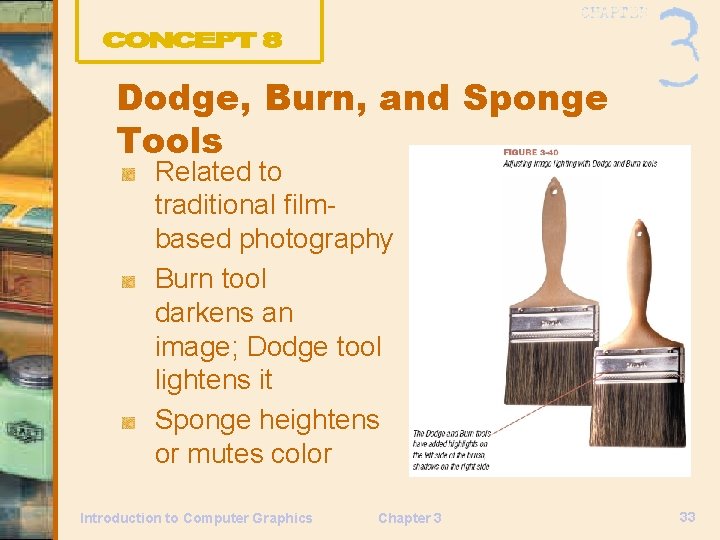
Dodge, Burn, and Sponge Tools Related to traditional filmbased photography Burn tool darkens an image; Dodge tool lightens it Sponge heightens or mutes color Introduction to Computer Graphics Chapter 3 33
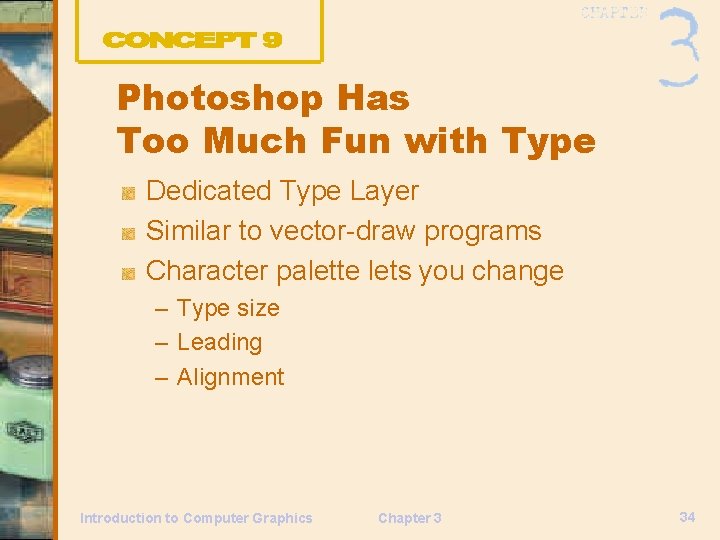
Photoshop Has Too Much Fun with Type Dedicated Type Layer Similar to vector-draw programs Character palette lets you change – Type size – Leading – Alignment Introduction to Computer Graphics Chapter 3 34
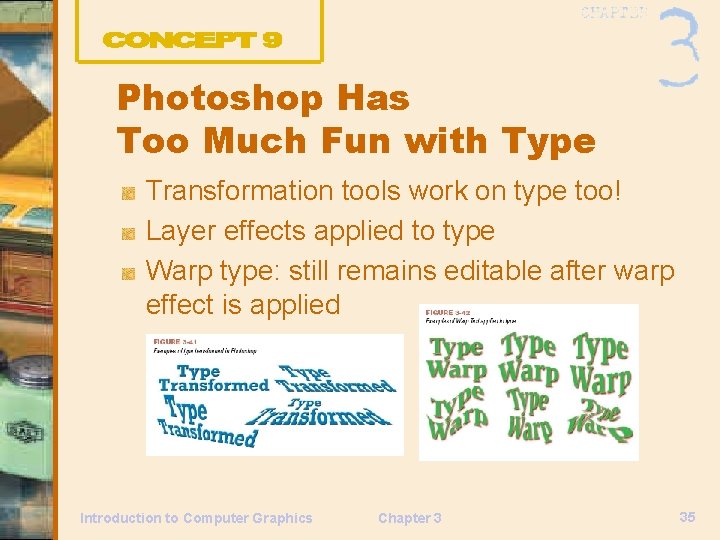
Photoshop Has Too Much Fun with Type Transformation tools work on type too! Layer effects applied to type Warp type: still remains editable after warp effect is applied Introduction to Computer Graphics Chapter 3 35
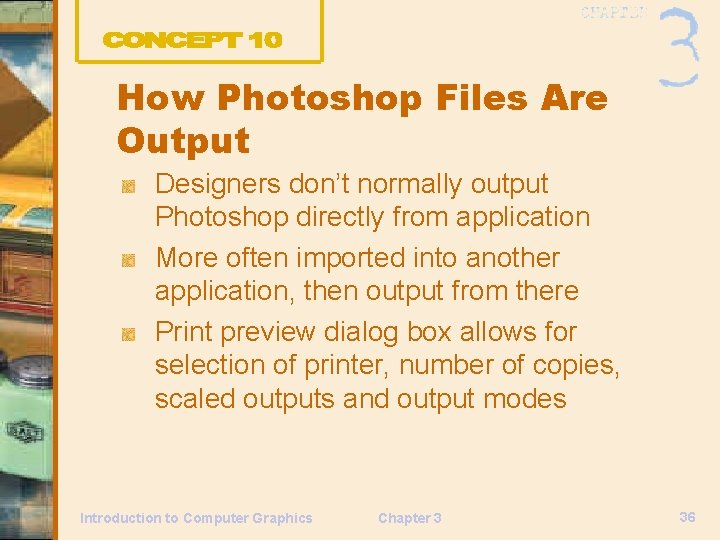
How Photoshop Files Are Output Designers don’t normally output Photoshop directly from application More often imported into another application, then output from there Print preview dialog box allows for selection of printer, number of copies, scaled outputs and output modes Introduction to Computer Graphics Chapter 3 36
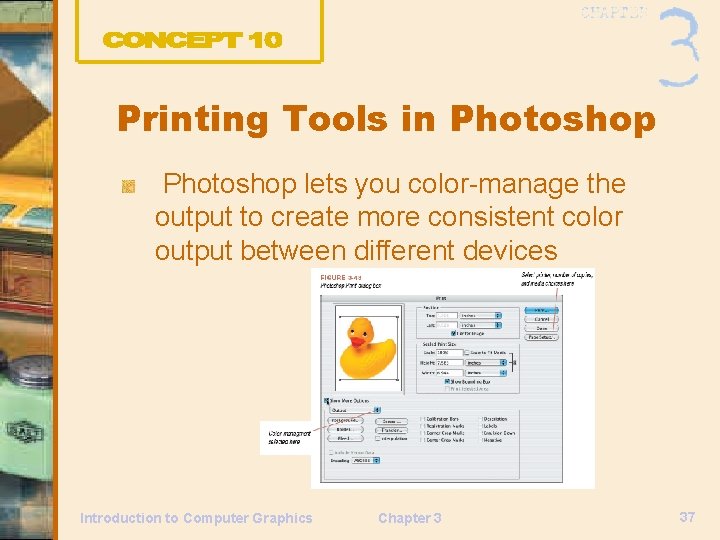
Printing Tools in Photoshop lets you color-manage the output to create more consistent color output between different devices Introduction to Computer Graphics Chapter 3 37