Introduction to Computer Bus Buses Information travels between
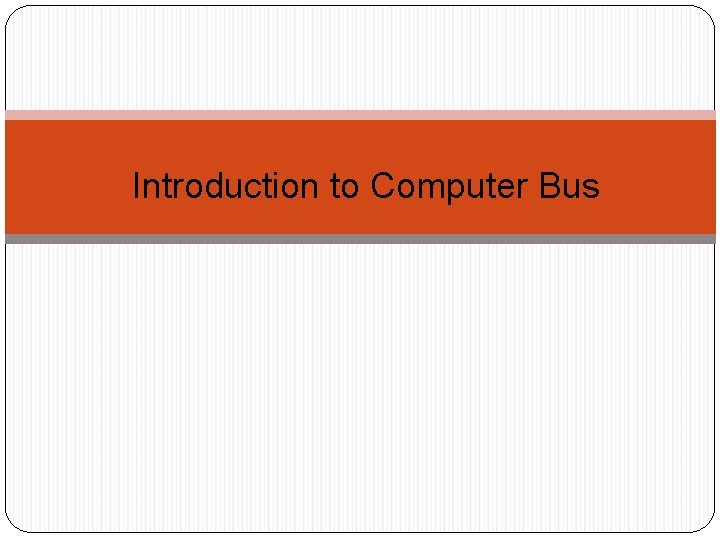
Introduction to Computer Bus
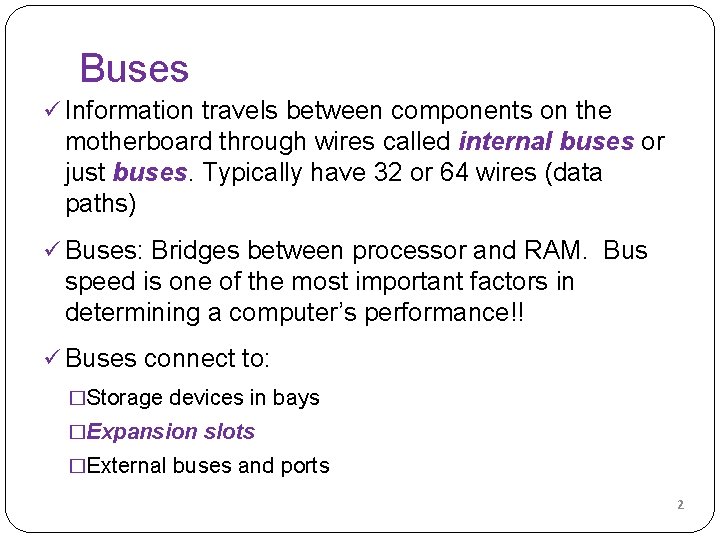
Buses ü Information travels between components on the motherboard through wires called internal buses or just buses. Typically have 32 or 64 wires (data paths) ü Buses: Bridges between processor and RAM. Bus speed is one of the most important factors in determining a computer’s performance!! ü Buses connect to: �Storage devices in bays �Expansion slots �External buses and ports 2
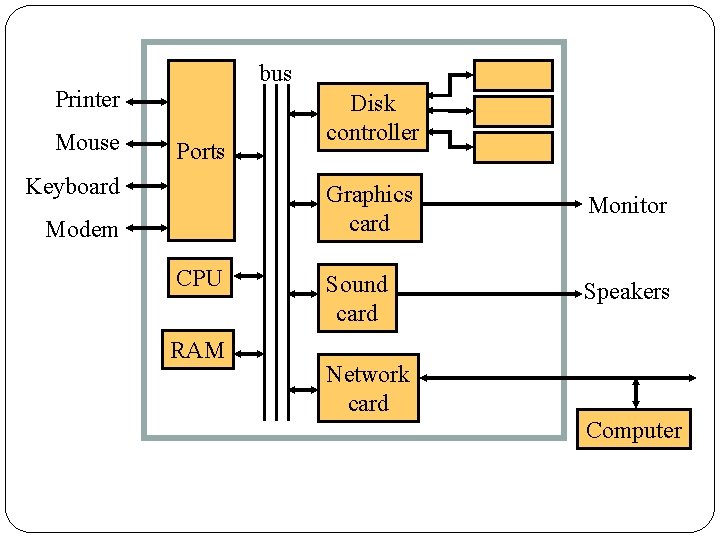
bus Printer Mouse Ports Keyboard Modem CPU RAM Disk controller Graphics card Monitor Sound card Speakers Network card Computer
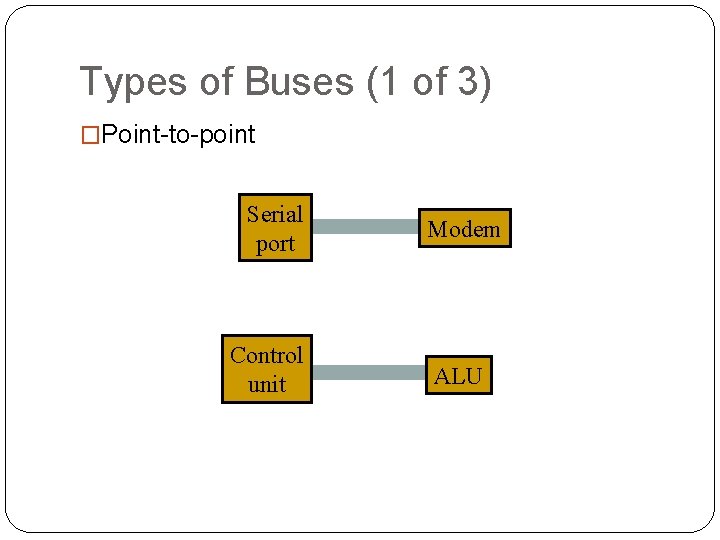
Types of Buses (1 of 3) �Point-to-point Serial port Control unit Modem ALU
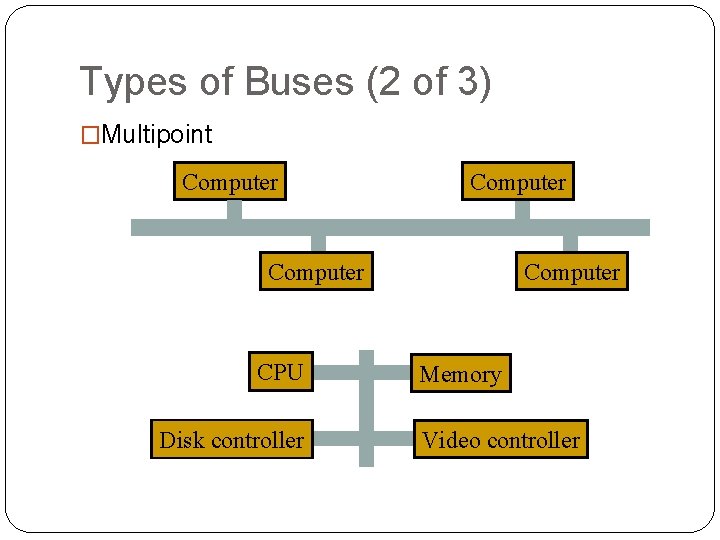
Types of Buses (2 of 3) �Multipoint Computer CPU Disk controller Computer Memory Video controller
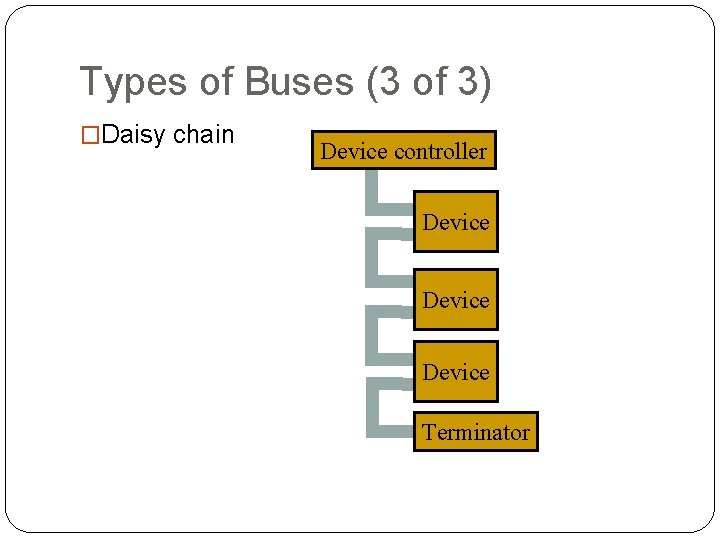
Types of Buses (3 of 3) �Daisy chain Device controller Device Terminator
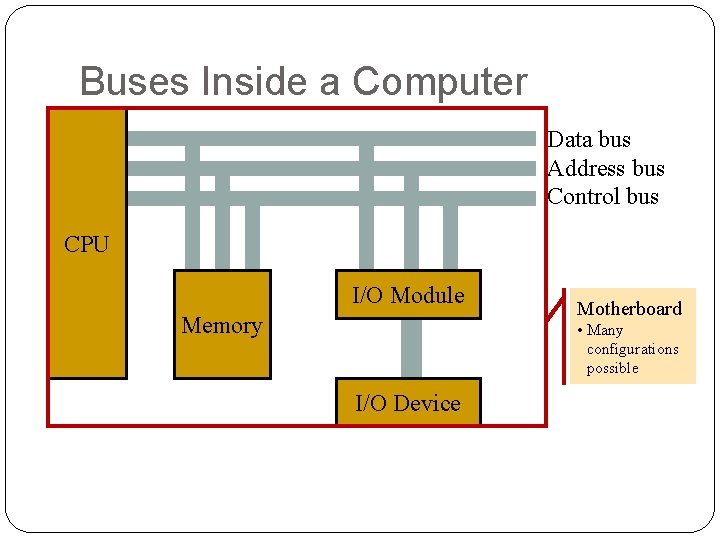
Buses Inside a Computer Data bus Address bus Control bus CPU I/O Module Memory Motherboard • Many configurations possible I/O Device
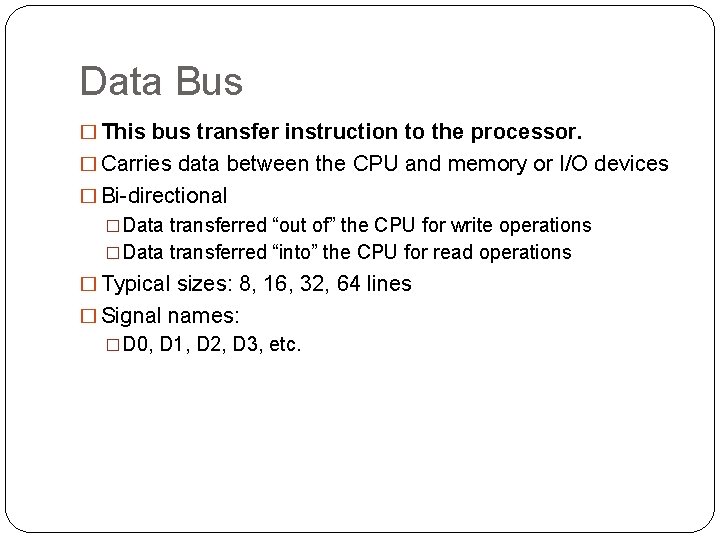
Data Bus � This bus transfer instruction to the processor. � Carries data between the CPU and memory or I/O devices � Bi-directional �Data transferred “out of” the CPU for write operations �Data transferred “into” the CPU for read operations � Typical sizes: 8, 16, 32, 64 lines � Signal names: �D 0, D 1, D 2, D 3, etc.
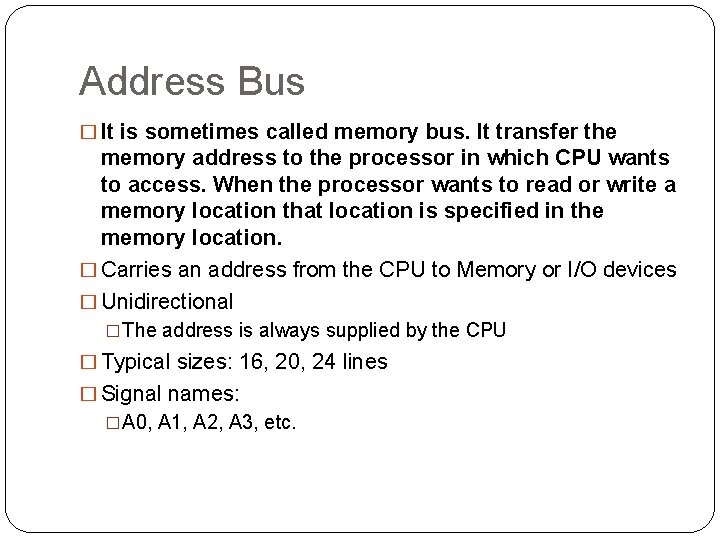
Address Bus � It is sometimes called memory bus. It transfer the memory address to the processor in which CPU wants to access. When the processor wants to read or write a memory location that location is specified in the memory location. � Carries an address from the CPU to Memory or I/O devices � Unidirectional �The address is always supplied by the CPU � Typical sizes: 16, 20, 24 lines � Signal names: �A 0, A 1, A 2, A 3, etc.
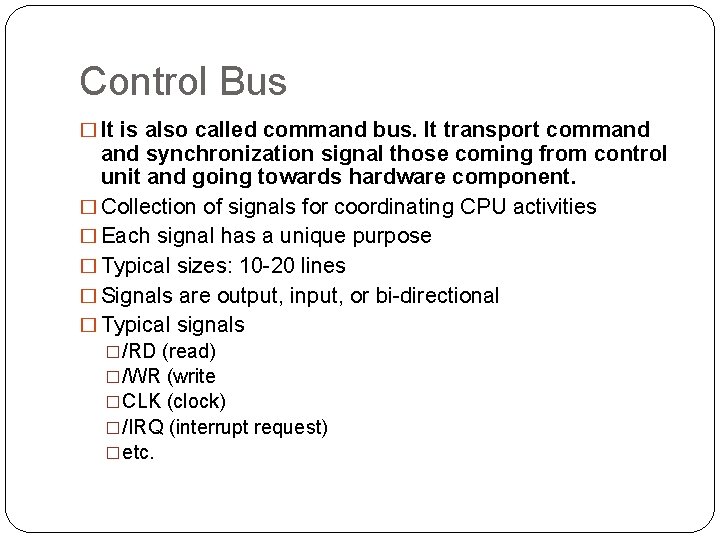
Control Bus � It is also called command bus. It transport command synchronization signal those coming from control unit and going towards hardware component. � Collection of signals for coordinating CPU activities � Each signal has a unique purpose � Typical sizes: 10 -20 lines � Signals are output, input, or bi-directional � Typical signals �/RD (read) �/WR (write �CLK (clock) �/IRQ (interrupt request) �etc.
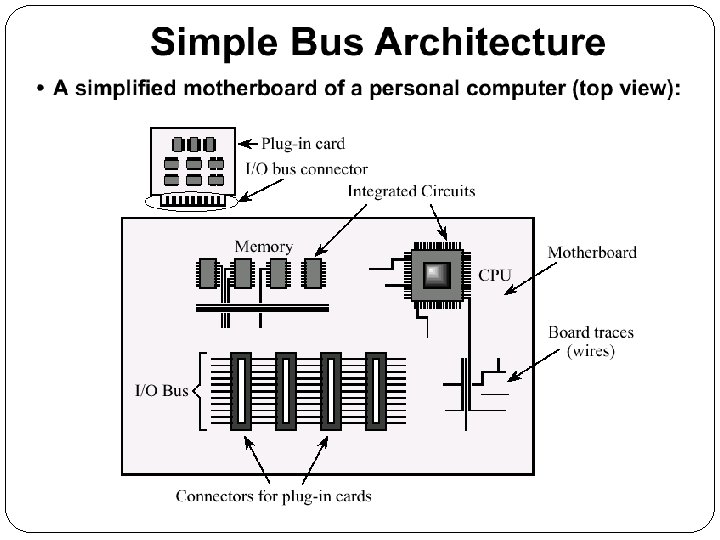
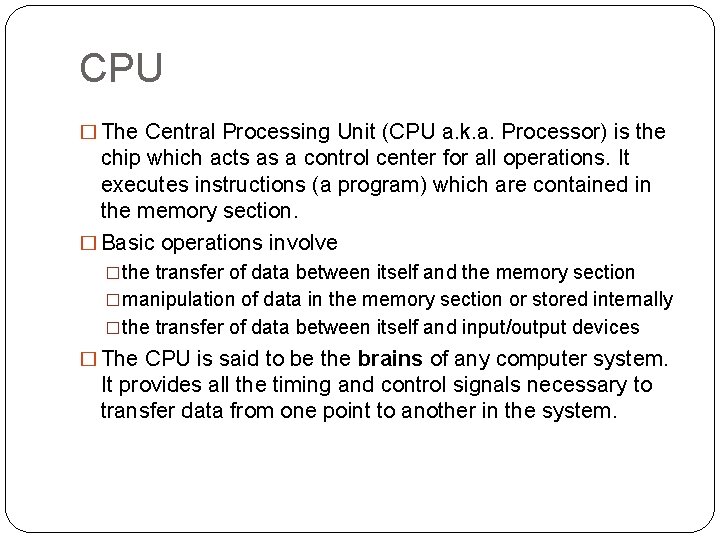
CPU � The Central Processing Unit (CPU a. k. a. Processor) is the chip which acts as a control center for all operations. It executes instructions (a program) which are contained in the memory section. � Basic operations involve �the transfer of data between itself and the memory section �manipulation of data in the memory section or stored internally �the transfer of data between itself and input/output devices � The CPU is said to be the brains of any computer system. It provides all the timing and control signals necessary to transfer data from one point to another in the system.
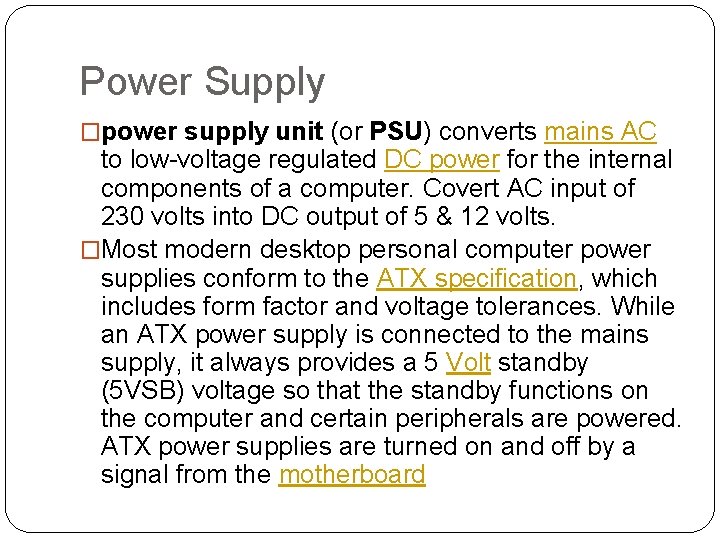
Power Supply �power supply unit (or PSU) converts mains AC to low-voltage regulated DC power for the internal components of a computer. Covert AC input of 230 volts into DC output of 5 & 12 volts. �Most modern desktop personal computer power supplies conform to the ATX specification, which includes form factor and voltage tolerances. While an ATX power supply is connected to the mains supply, it always provides a 5 Volt standby (5 VSB) voltage so that the standby functions on the computer and certain peripherals are powered. ATX power supplies are turned on and off by a signal from the motherboard
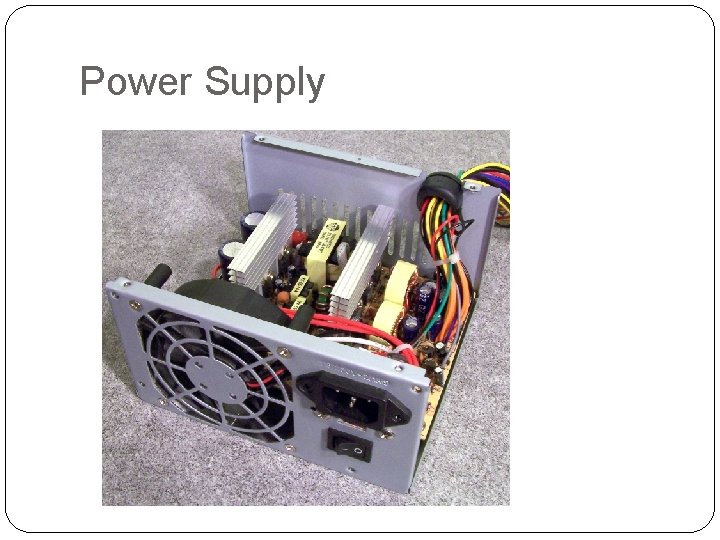
Power Supply
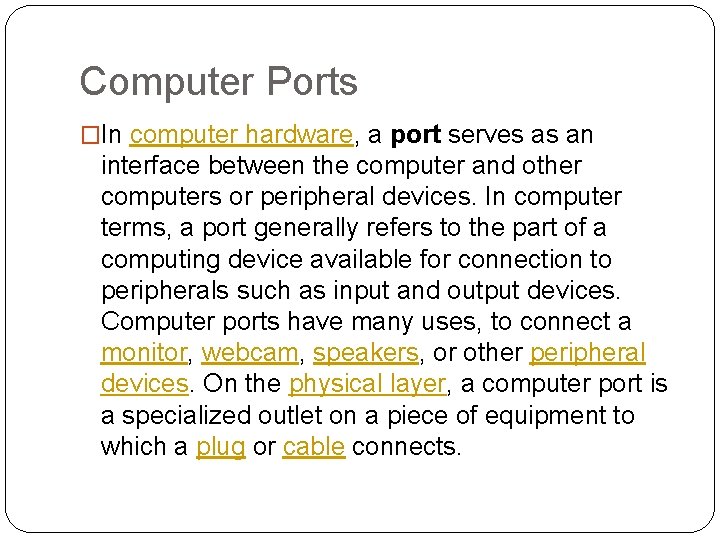
Computer Ports �In computer hardware, a port serves as an interface between the computer and other computers or peripheral devices. In computer terms, a port generally refers to the part of a computing device available for connection to peripherals such as input and output devices. Computer ports have many uses, to connect a monitor, webcam, speakers, or other peripheral devices. On the physical layer, a computer port is a specialized outlet on a piece of equipment to which a plug or cable connects.
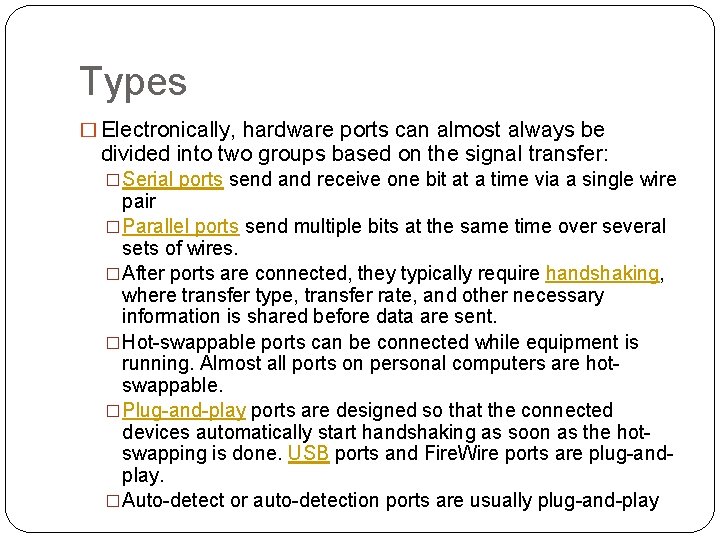
Types � Electronically, hardware ports can almost always be divided into two groups based on the signal transfer: �Serial ports send and receive one bit at a time via a single wire pair �Parallel ports send multiple bits at the same time over several sets of wires. �After ports are connected, they typically require handshaking, where transfer type, transfer rate, and other necessary information is shared before data are sent. �Hot-swappable ports can be connected while equipment is running. Almost all ports on personal computers are hotswappable. �Plug-and-play ports are designed so that the connected devices automatically start handshaking as soon as the hotswapping is done. USB ports and Fire. Wire ports are plug-andplay. �Auto-detect or auto-detection ports are usually plug-and-play
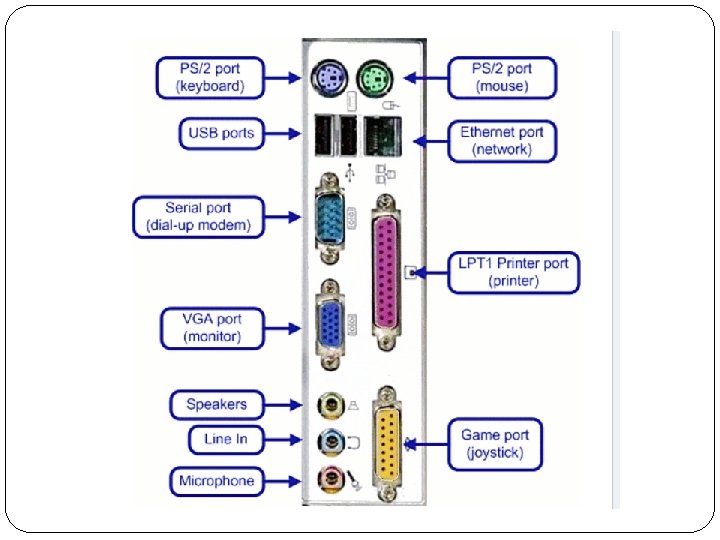
- Slides: 17