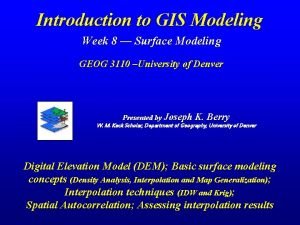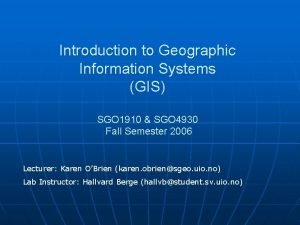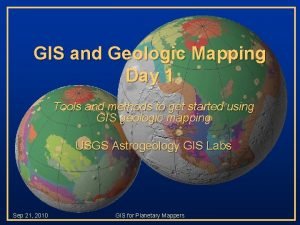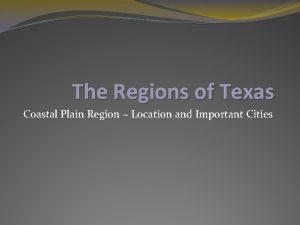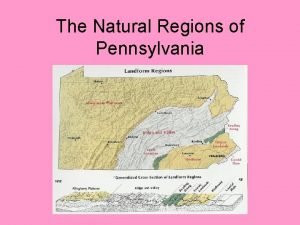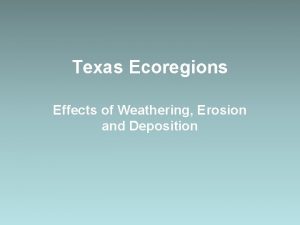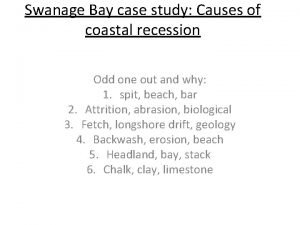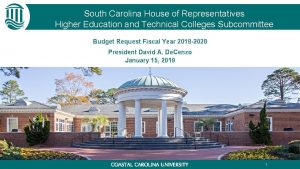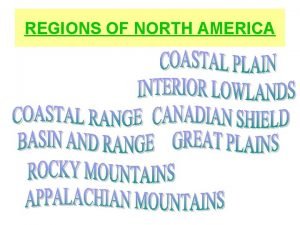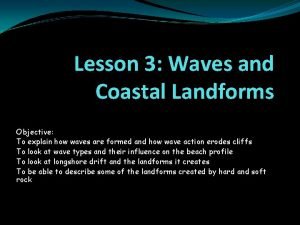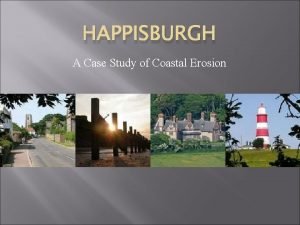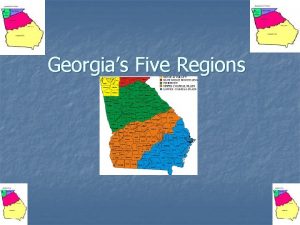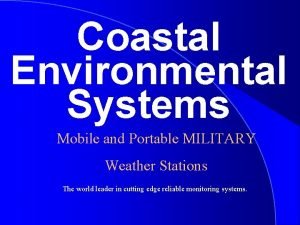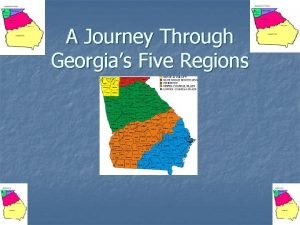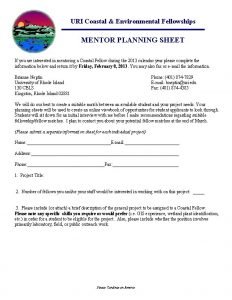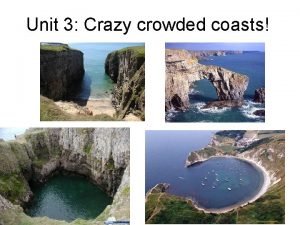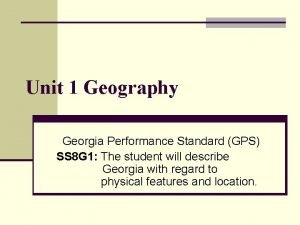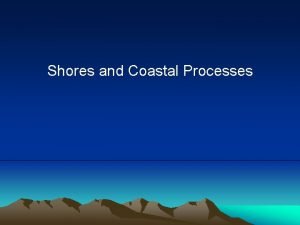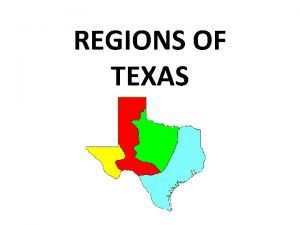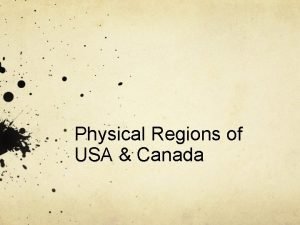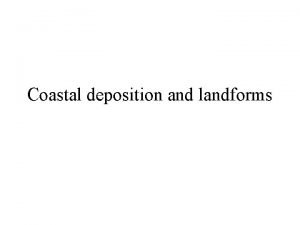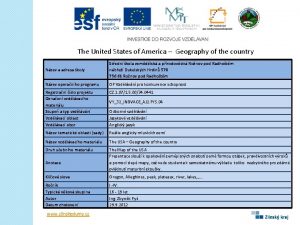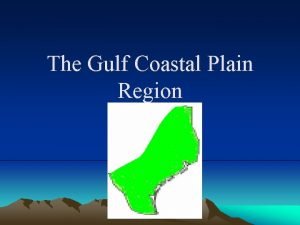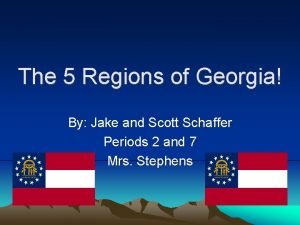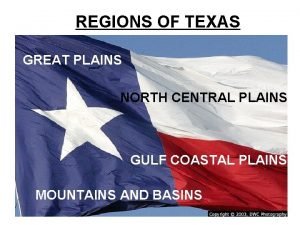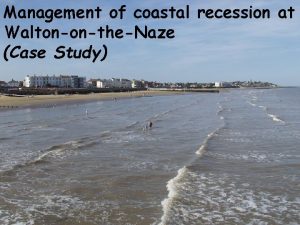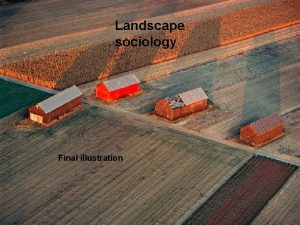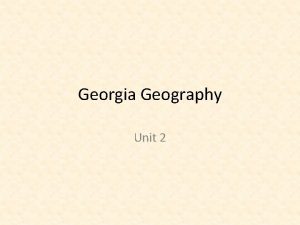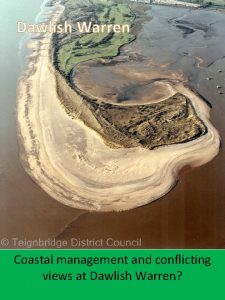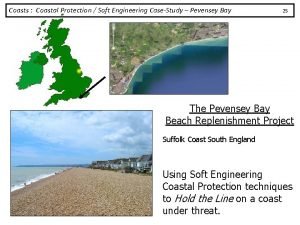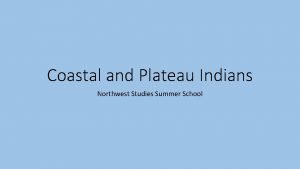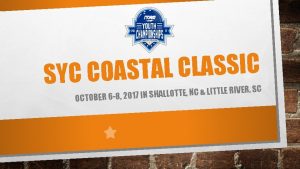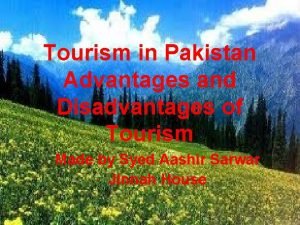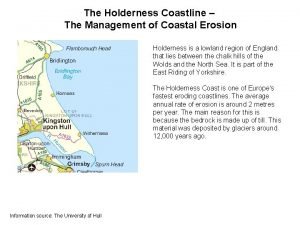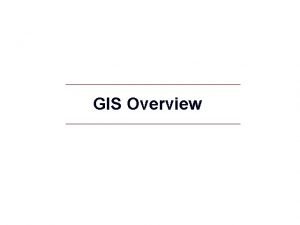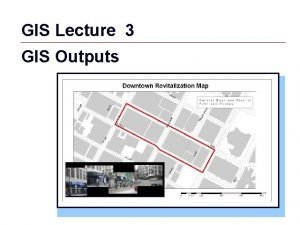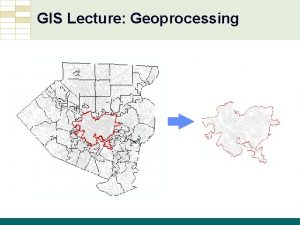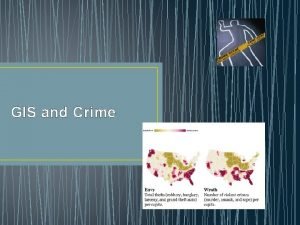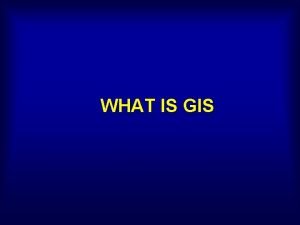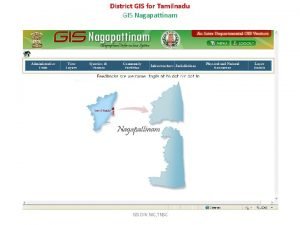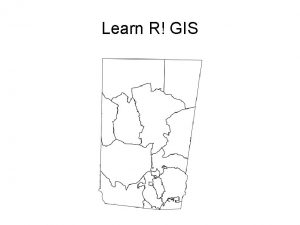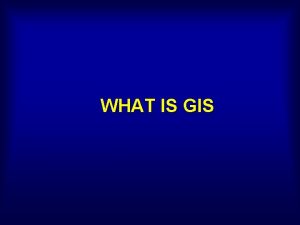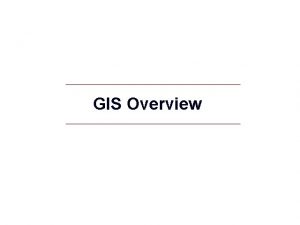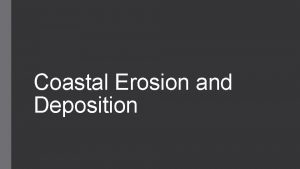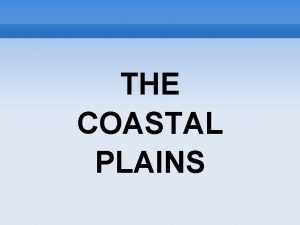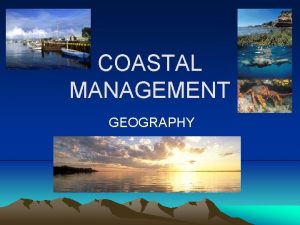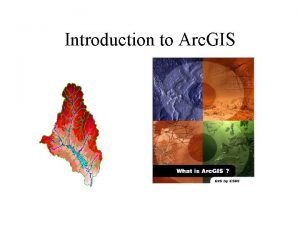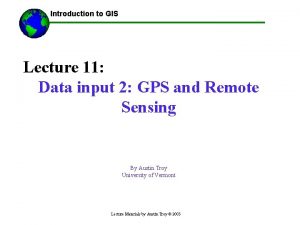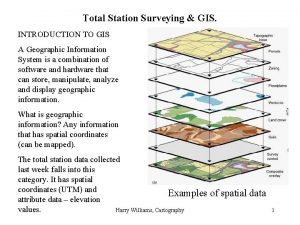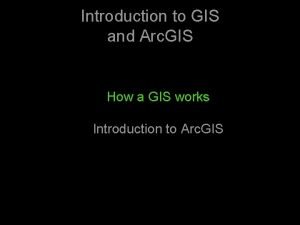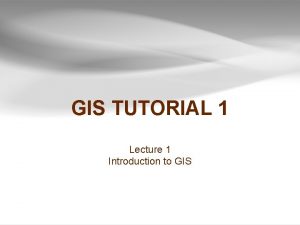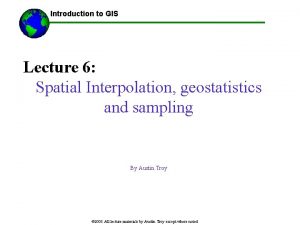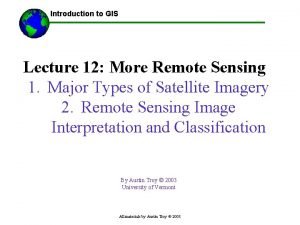Introduction to Coastal GIS 1 Introduction to Coastal

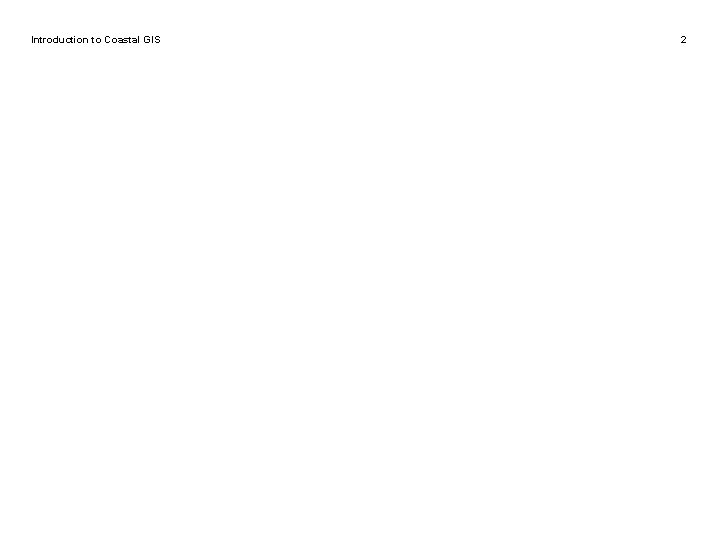
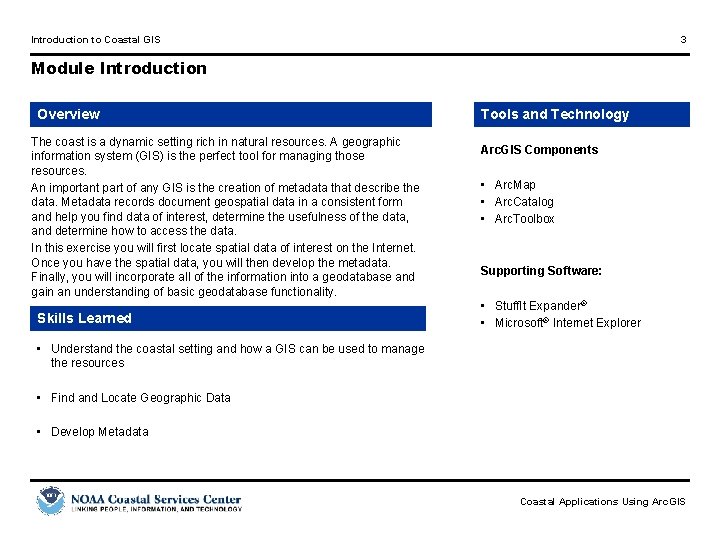


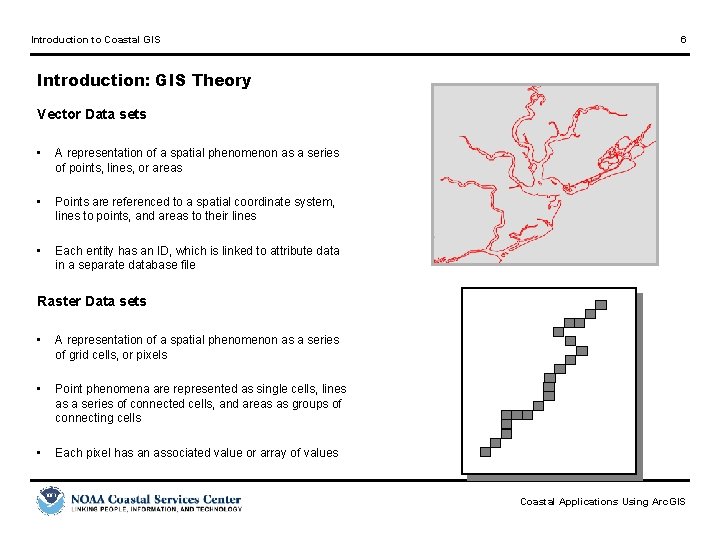
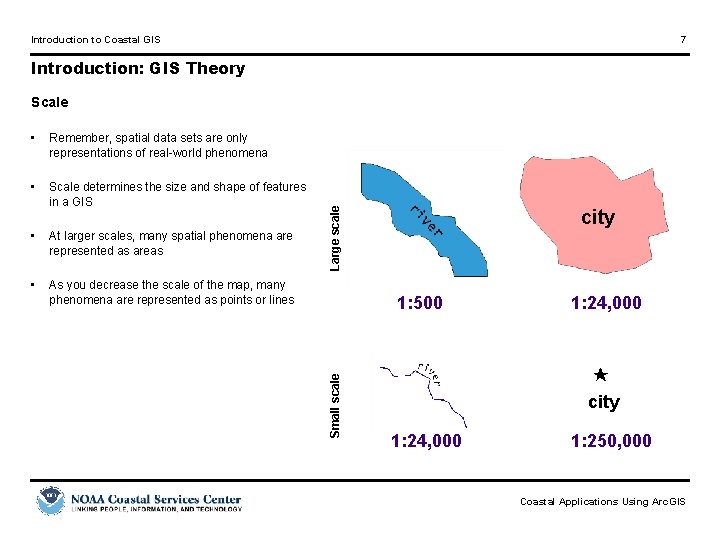
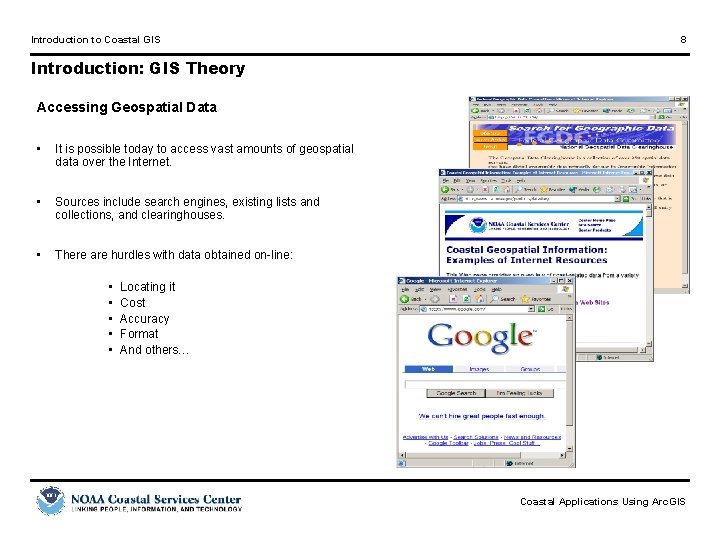
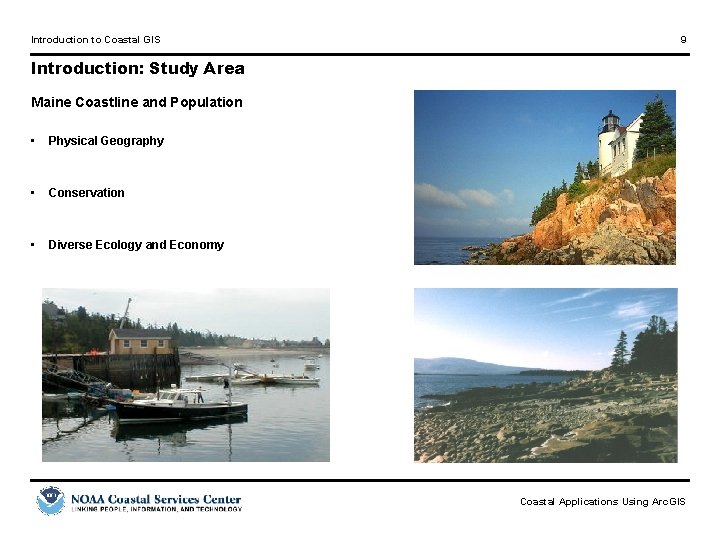
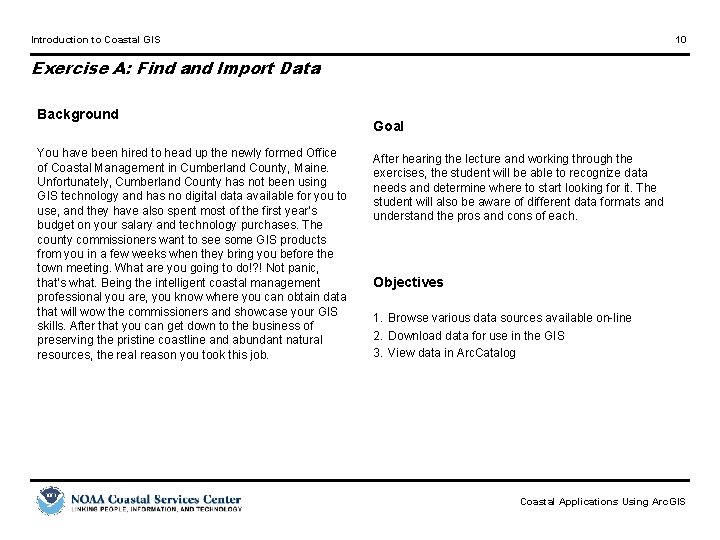

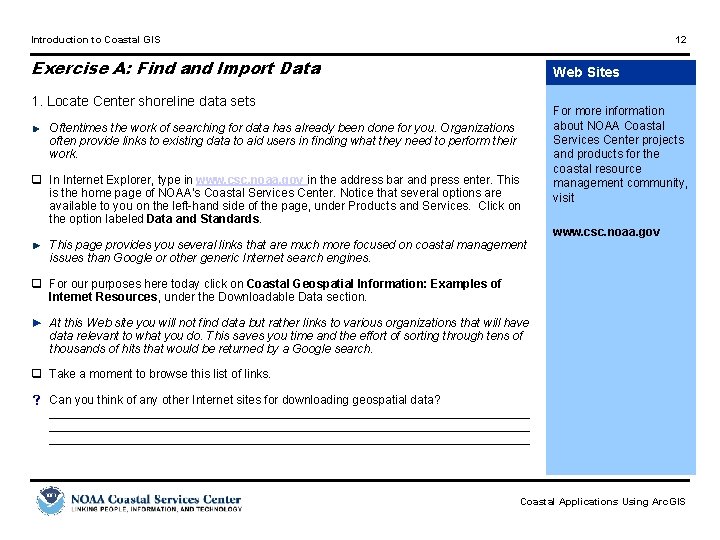
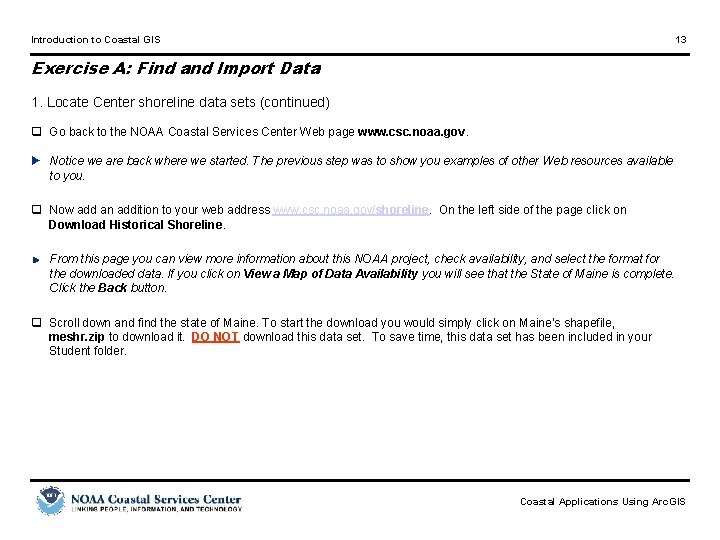
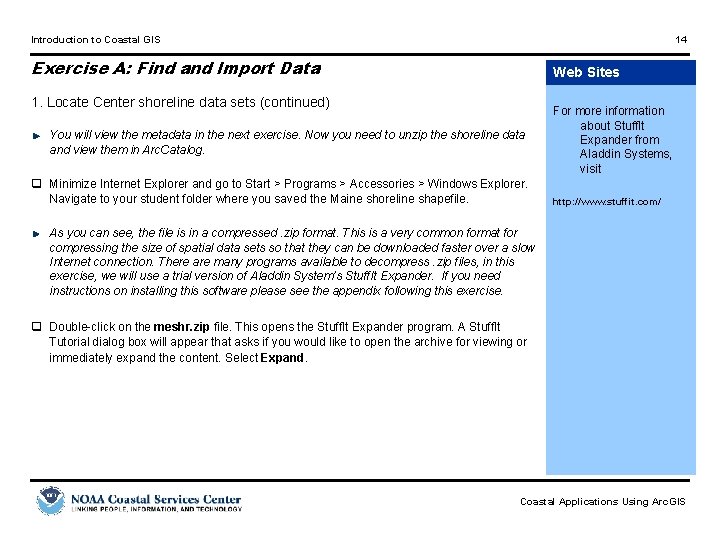
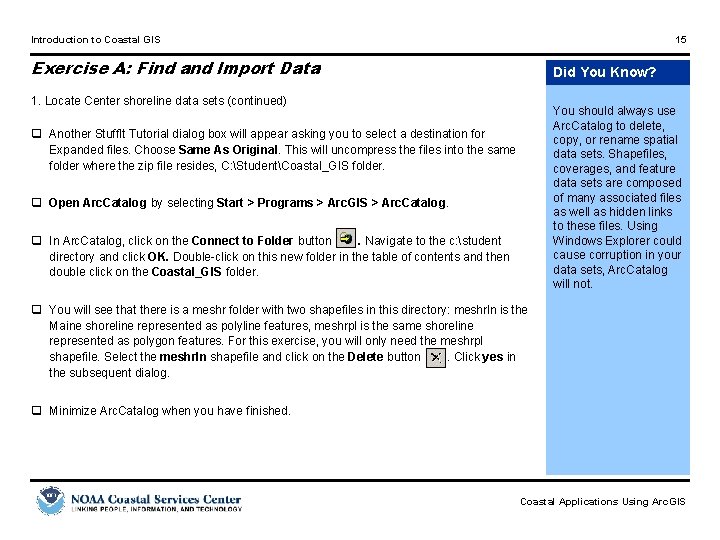
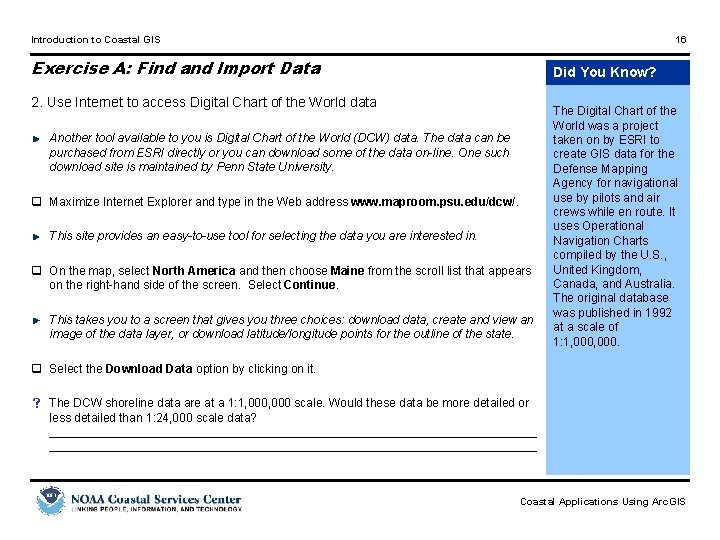
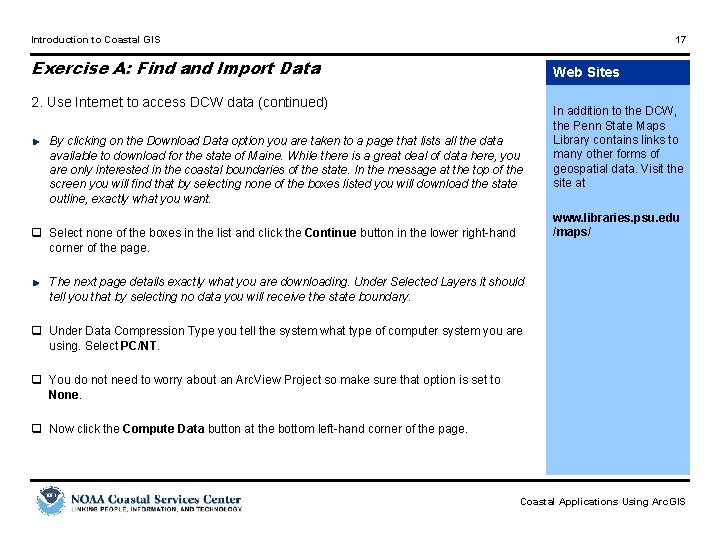
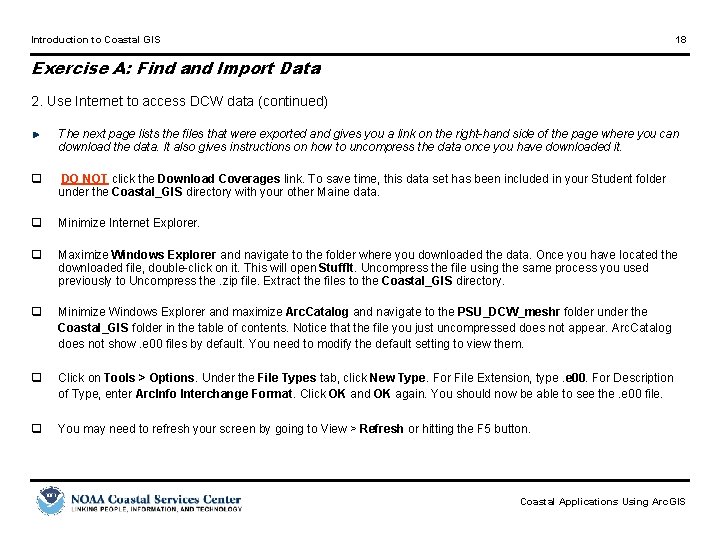
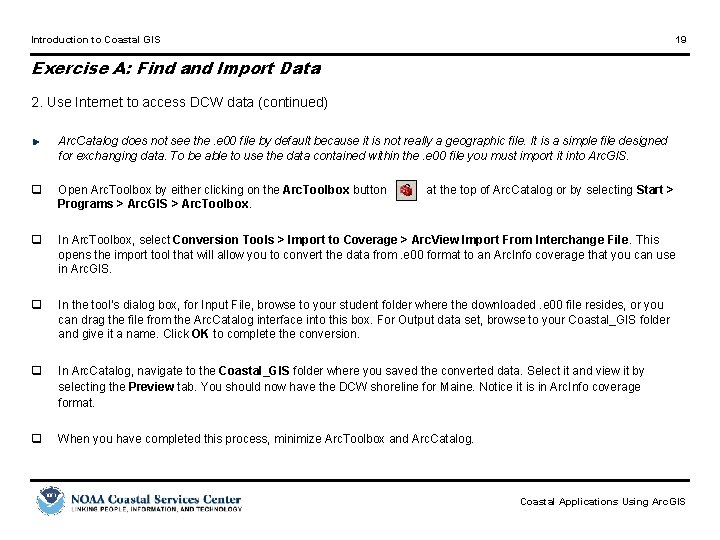
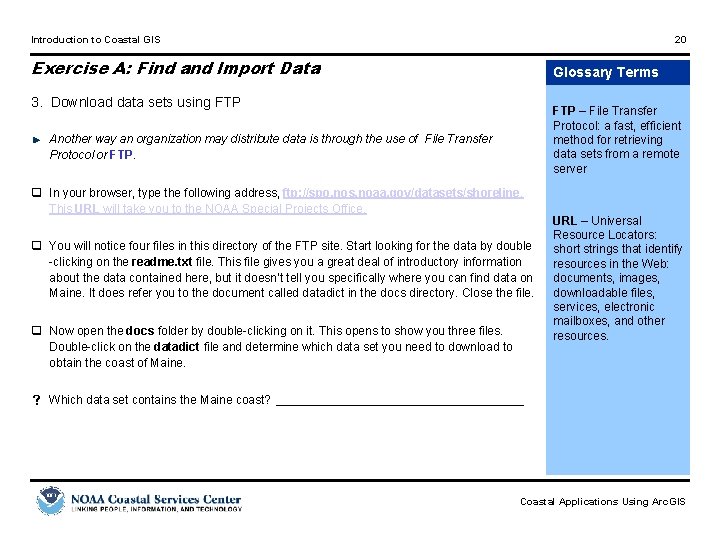
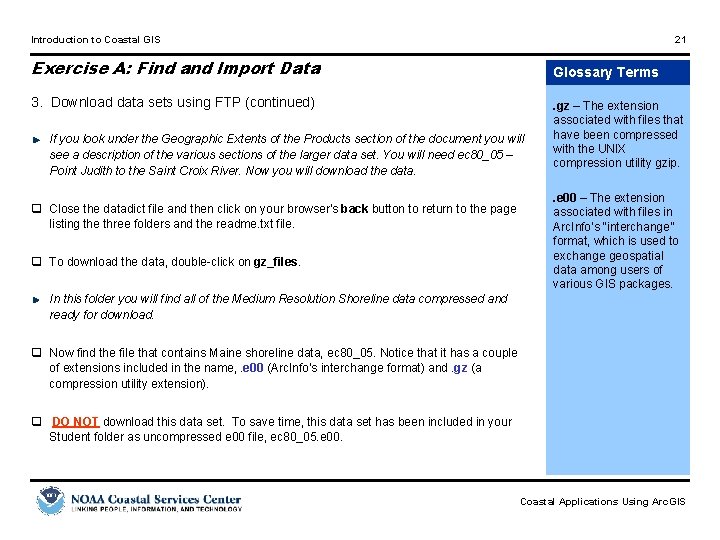
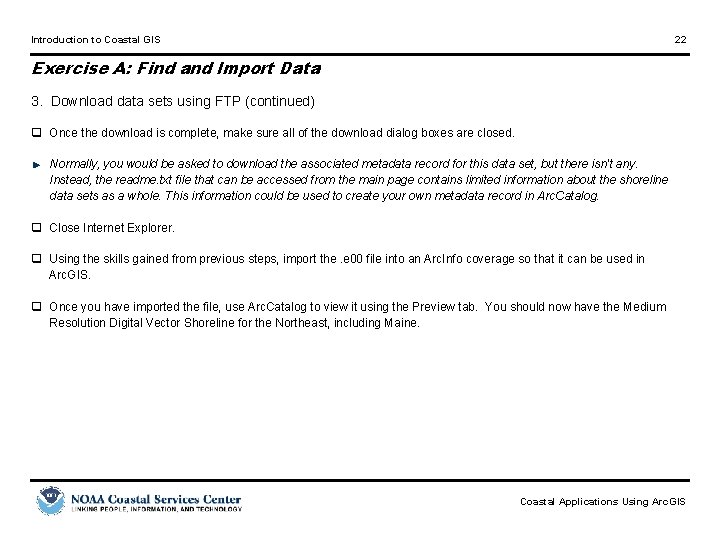
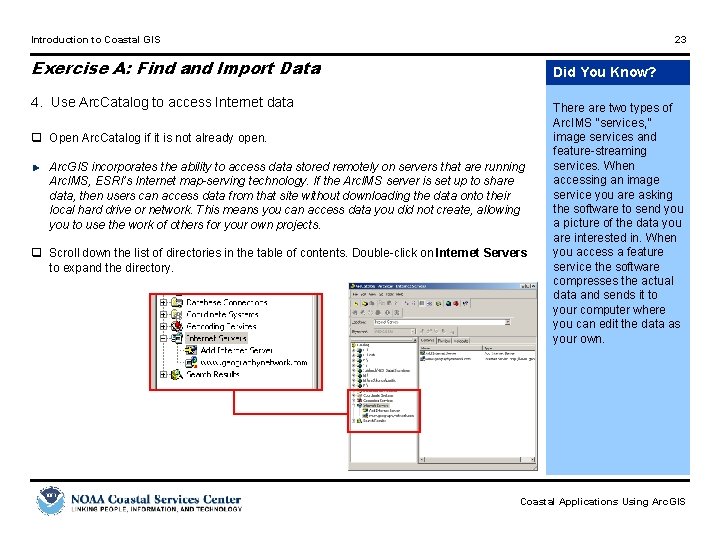
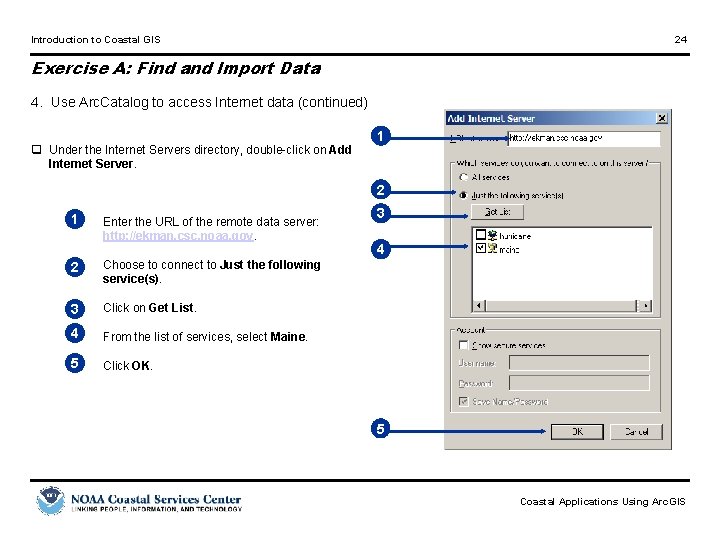
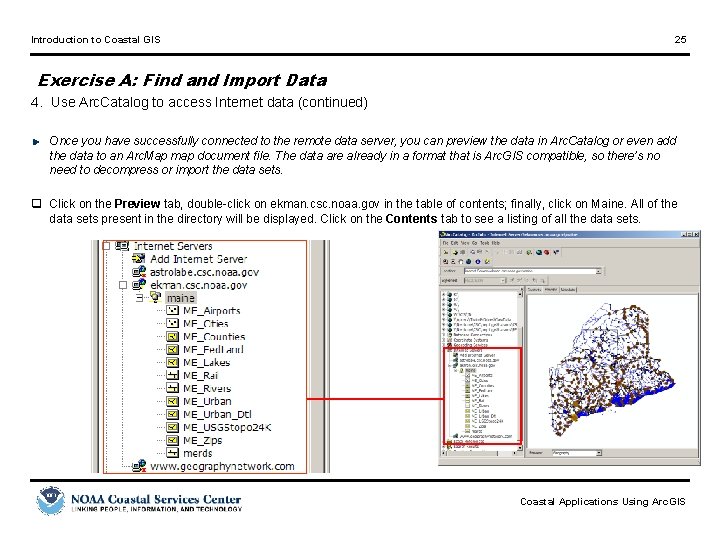

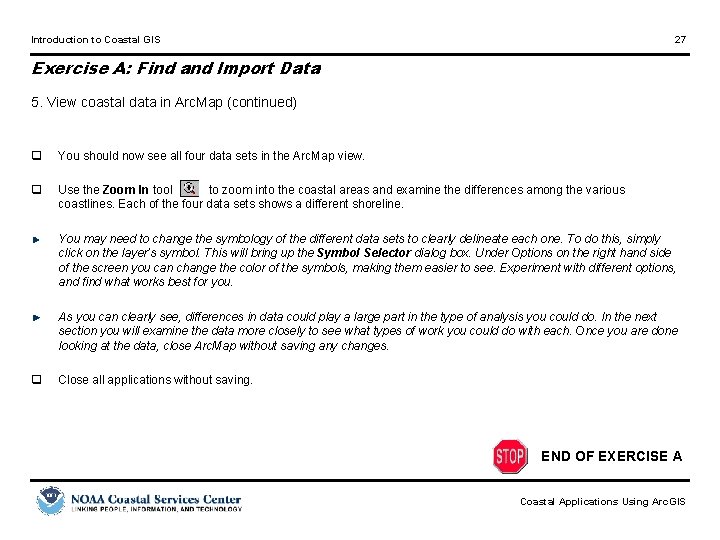


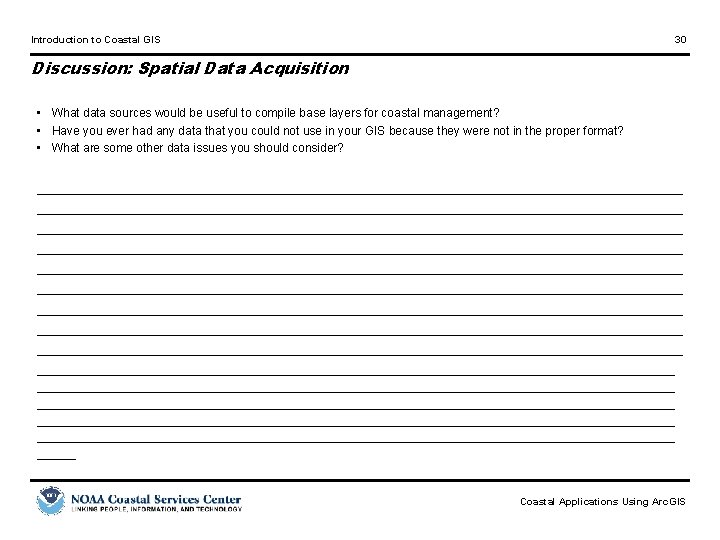
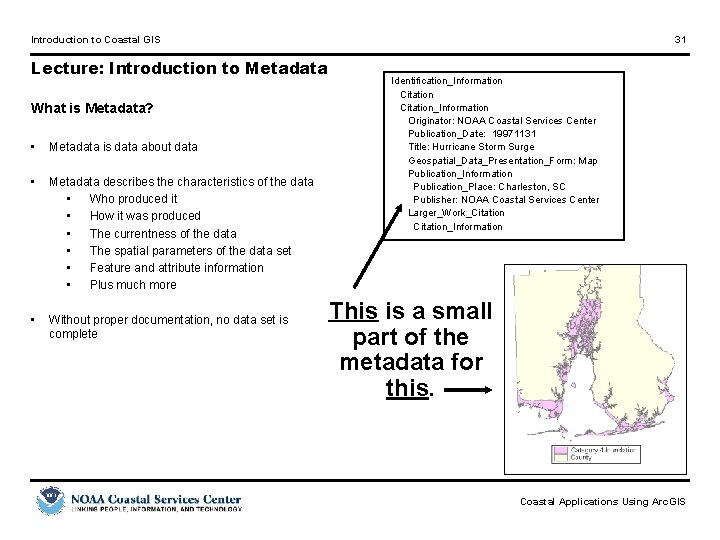
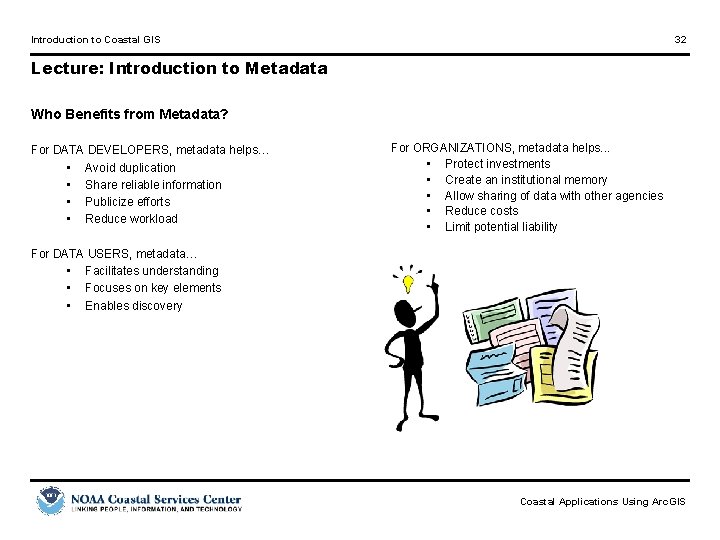

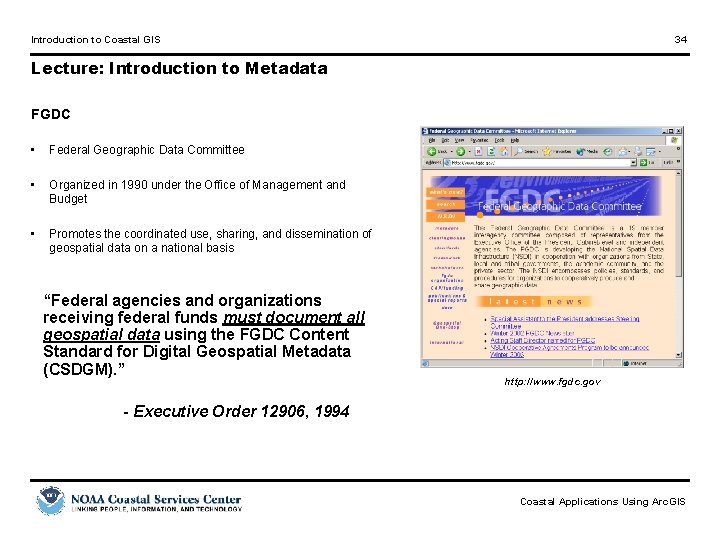

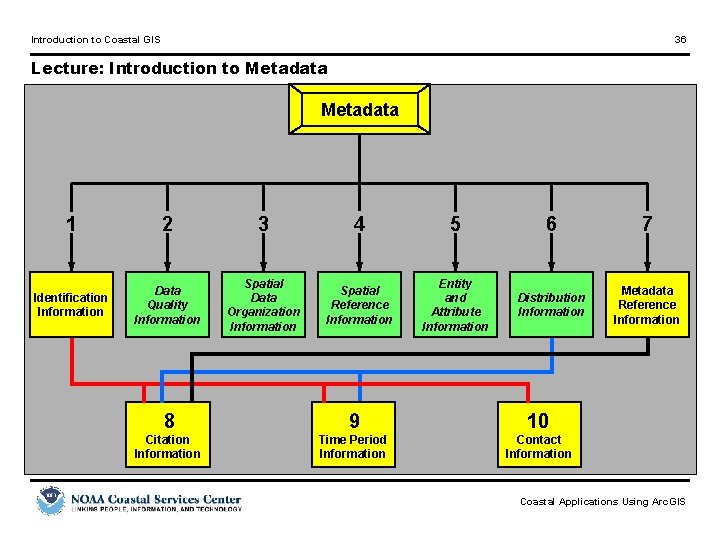

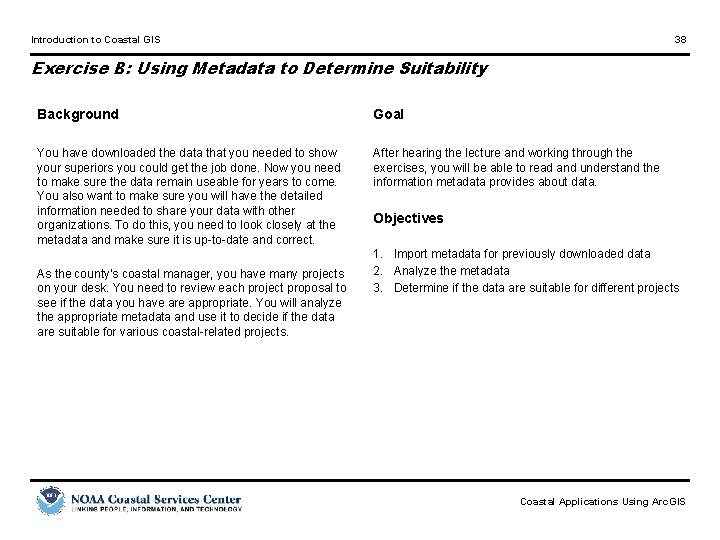
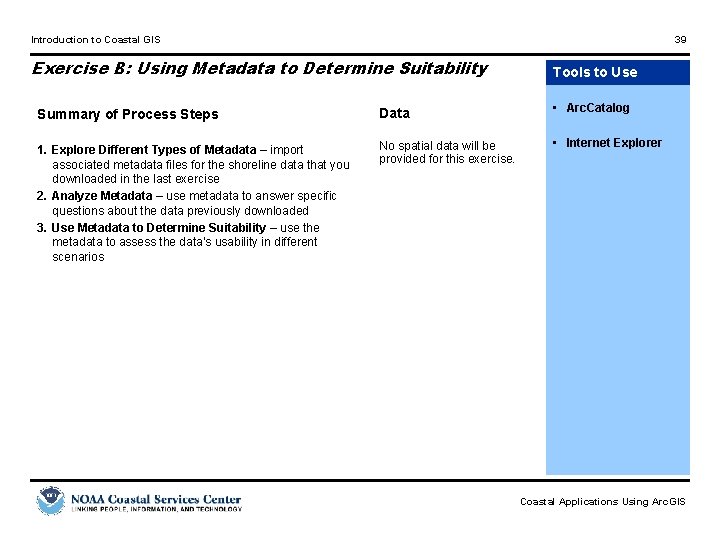
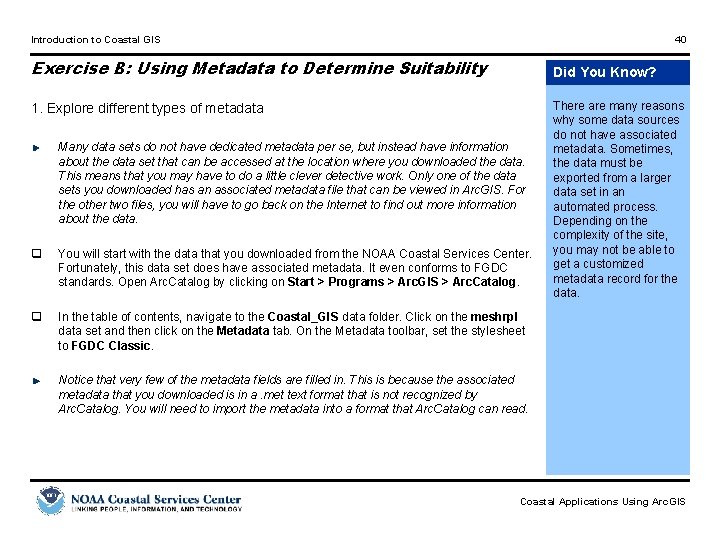

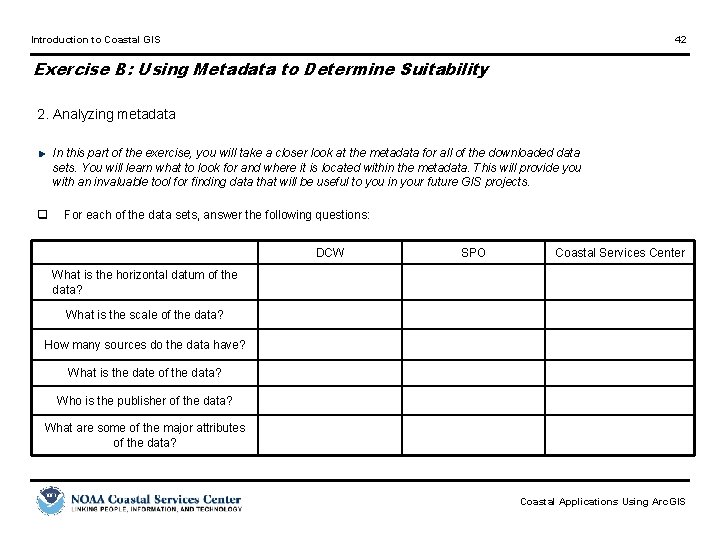
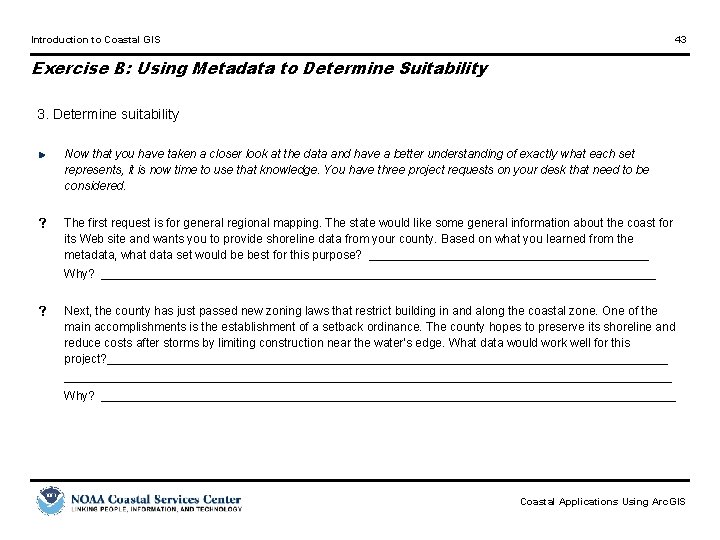
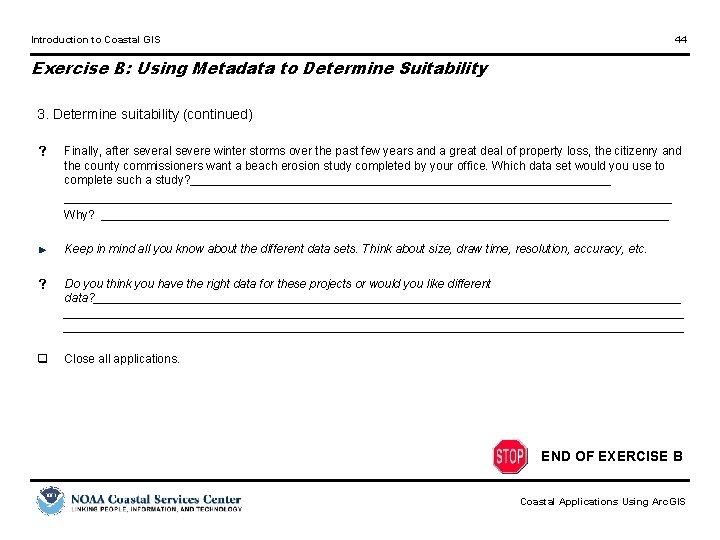
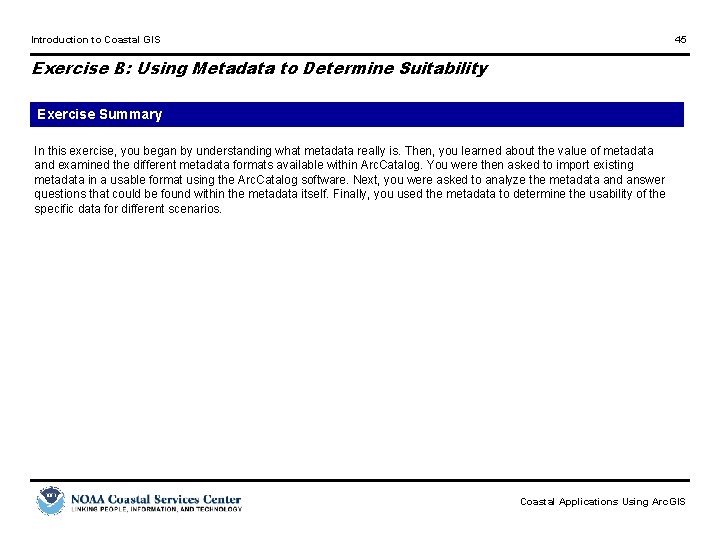
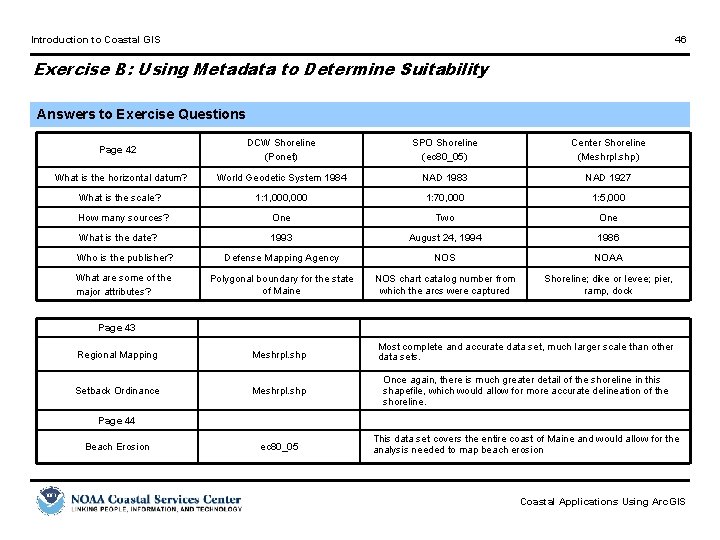
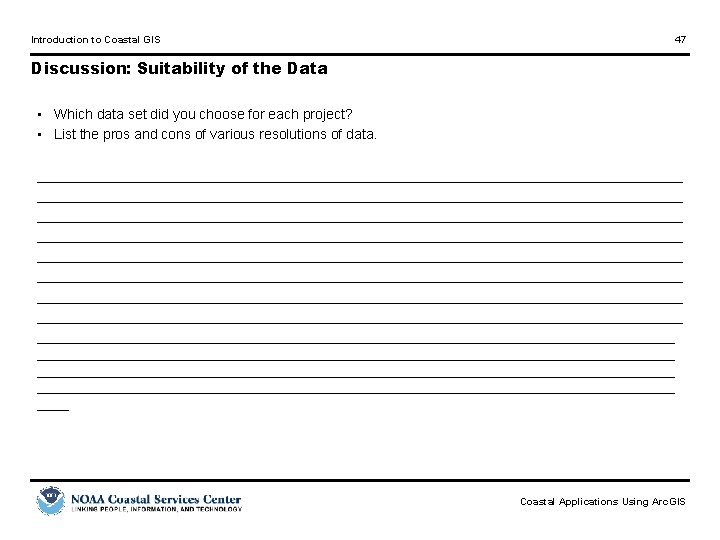
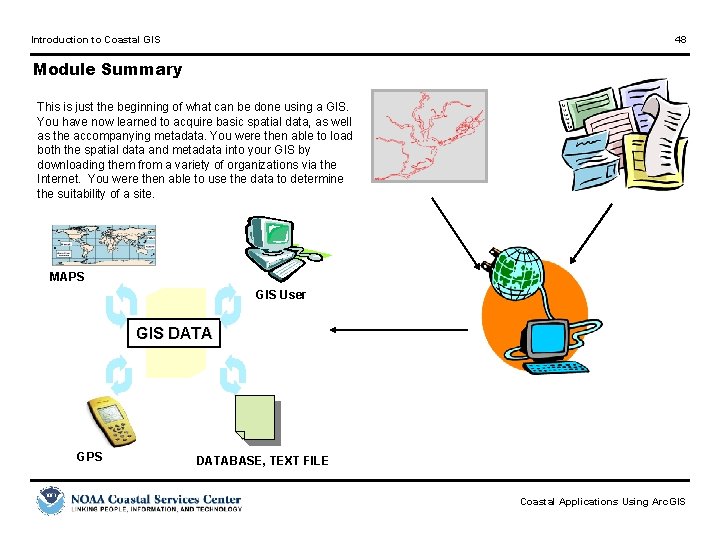
- Slides: 48

Introduction to Coastal GIS 1 Introduction to Coastal GIS Introduction Overview, GIS Theory, and the Study Area Exercise A Find and Import Data Lecture Exercise B Introduction to Metadata Using Metadata to Determine Suitability Estimated Length: 2. 5 hours
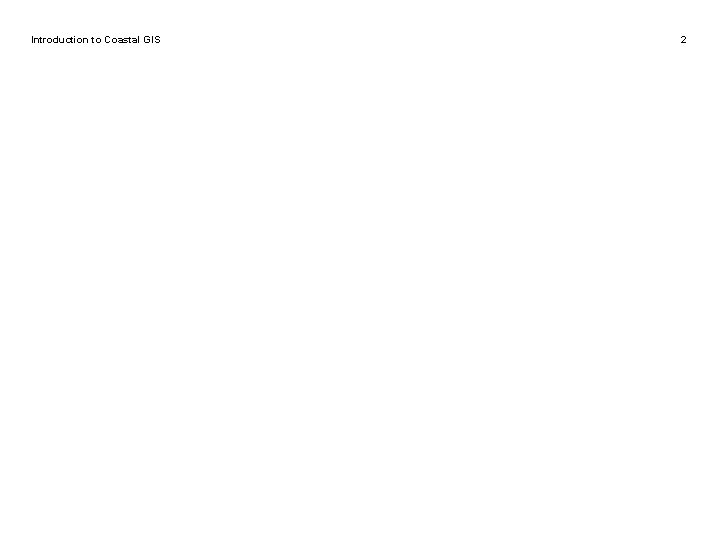
Introduction to Coastal GIS 2
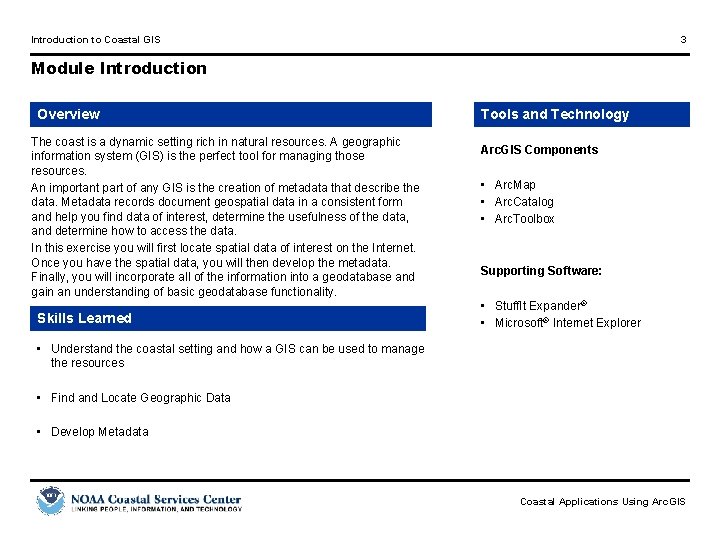
Introduction to Coastal GIS 3 Module Introduction Overview The coast is a dynamic setting rich in natural resources. A geographic information system (GIS) is the perfect tool for managing those resources. An important part of any GIS is the creation of metadata that describe the data. Metadata records document geospatial data in a consistent form and help you find data of interest, determine the usefulness of the data, and determine how to access the data. In this exercise you will first locate spatial data of interest on the Internet. Once you have the spatial data, you will then develop the metadata. Finally, you will incorporate all of the information into a geodatabase and gain an understanding of basic geodatabase functionality. Skills Learned Tools and Technology Arc. GIS Components • Arc. Map • Arc. Catalog • Arc. Toolbox Supporting Software: • Stuff. It Expander® • Microsoft® Internet Explorer • Understand the coastal setting and how a GIS can be used to manage the resources • Find and Locate Geographic Data • Develop Metadata Coastal Applications Using Arc. GIS

Introduction to Coastal GIS 4

Introduction to Coastal GIS 5 Introduction: Overview Coastal GIS • Geographic information systems (GIS) provide the coastal resource management community with an opportunity to • Examine the effects of population growth on natural resources • Create protected areas for habitat management • Examine the spatial distribution of species over time • Create and update marine boundaries • Perform hazards management • Other issues? • We would not be able to perform any of these without accurate geospatial data Coastal Applications Using Arc. GIS
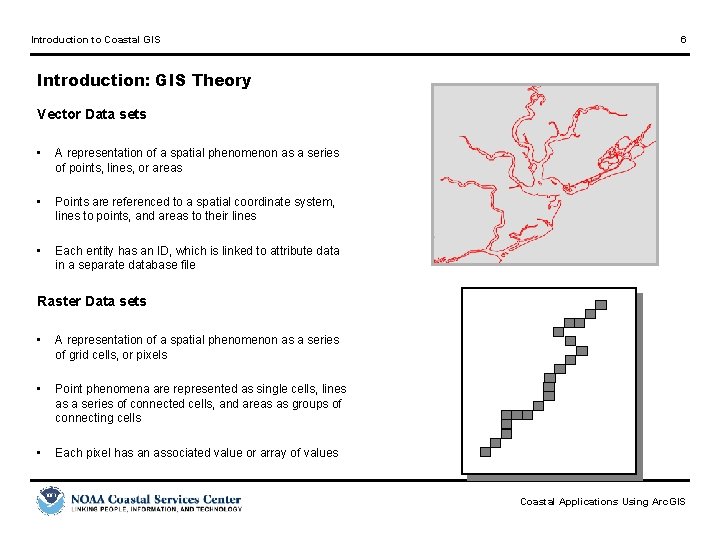
Introduction to Coastal GIS 6 Introduction: GIS Theory Vector Data sets • A representation of a spatial phenomenon as a series of points, lines, or areas • Points are referenced to a spatial coordinate system, lines to points, and areas to their lines • Each entity has an ID, which is linked to attribute data in a separate database file Raster Data sets • A representation of a spatial phenomenon as a series of grid cells, or pixels • Point phenomena are represented as single cells, lines as a series of connected cells, and areas as groups of connecting cells • Each pixel has an associated value or array of values Coastal Applications Using Arc. GIS
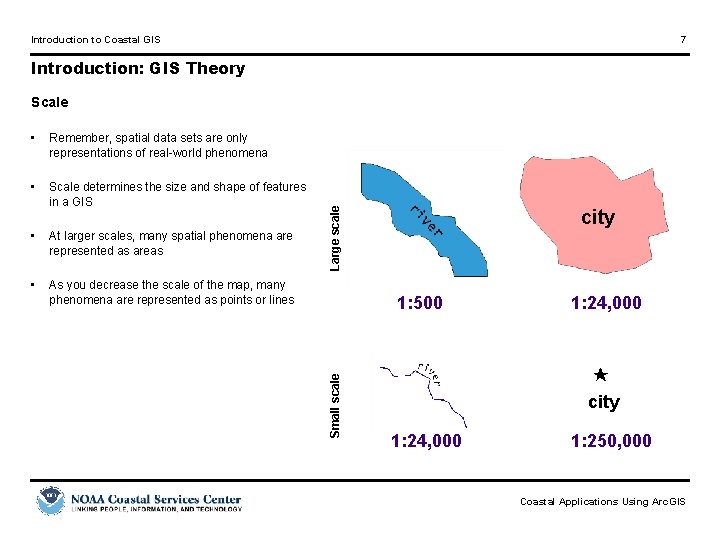
Introduction to Coastal GIS 7 Introduction: GIS Theory Remember, spatial data sets are only representations of real-world phenomena • Scale determines the size and shape of features in a GIS • At larger scales, many spatial phenomena are represented as areas • As you decrease the scale of the map, many phenomena are represented as points or lines city 1: 500 Small scale • Large scale Scale 1: 24, 000 city 1: 24, 000 1: 250, 000 Coastal Applications Using Arc. GIS
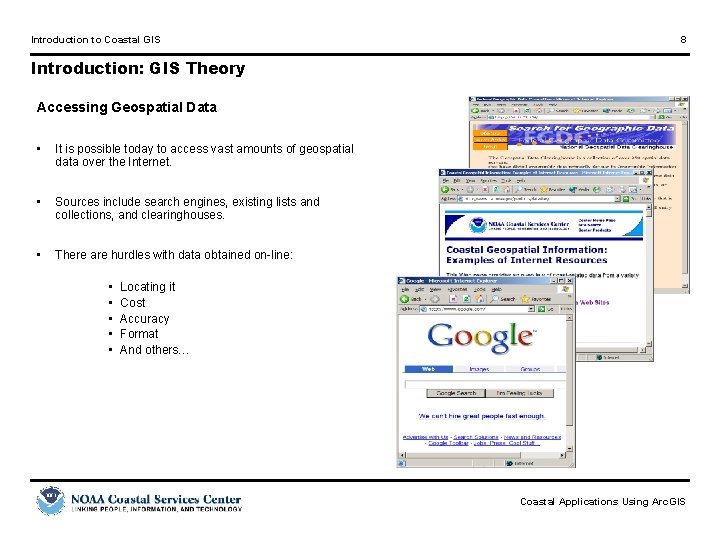
Introduction to Coastal GIS 8 Introduction: GIS Theory Accessing Geospatial Data • It is possible today to access vast amounts of geospatial data over the Internet. • Sources include search engines, existing lists and collections, and clearinghouses. • There are hurdles with data obtained on-line: • • • Locating it Cost Accuracy Format And others… Coastal Applications Using Arc. GIS
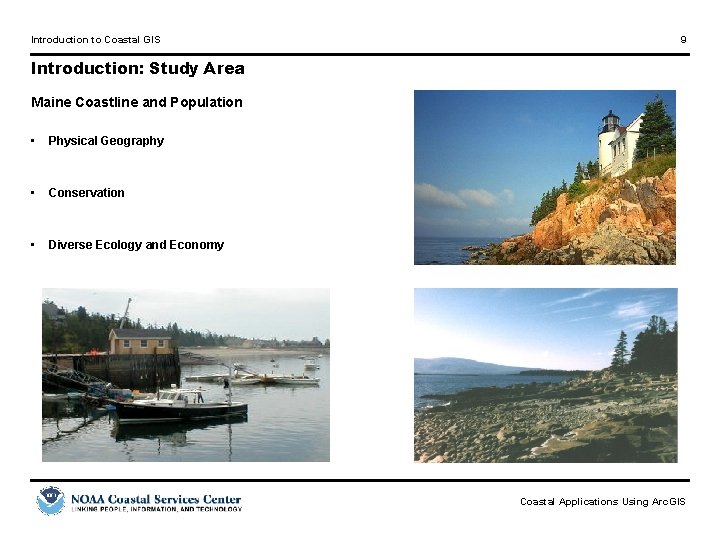
Introduction to Coastal GIS 9 Introduction: Study Area Maine Coastline and Population • Physical Geography • Conservation • Diverse Ecology and Economy Coastal Applications Using Arc. GIS
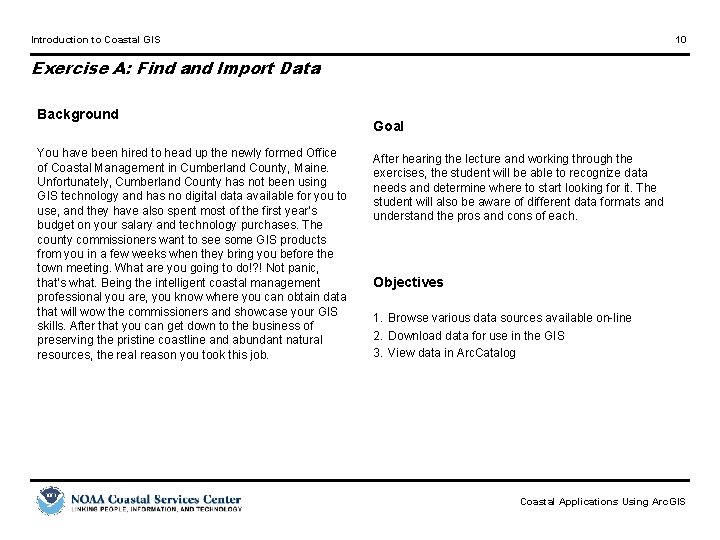
Introduction to Coastal GIS 10 Exercise A: Find and Import Data Background You have been hired to head up the newly formed Office of Coastal Management in Cumberland County, Maine. Unfortunately, Cumberland County has not been using GIS technology and has no digital data available for you to use, and they have also spent most of the first year’s budget on your salary and technology purchases. The county commissioners want to see some GIS products from you in a few weeks when they bring you before the town meeting. What are you going to do!? ! Not panic, that’s what. Being the intelligent coastal management professional you are, you know where you can obtain data that will wow the commissioners and showcase your GIS skills. After that you can get down to the business of preserving the pristine coastline and abundant natural resources, the real reason you took this job. Goal After hearing the lecture and working through the exercises, the student will be able to recognize data needs and determine where to start looking for it. The student will also be aware of different data formats and understand the pros and cons of each. Objectives 1. Browse various data sources available on-line 2. Download data for use in the GIS 3. View data in Arc. Catalog Coastal Applications Using Arc. GIS

Introduction to Coastal GIS 11 Exercise A: Find and Import Data Tools to Use Summary of Process Steps Data 1. Locate NOAA Coastal Services Center shoreline data sets – Using the Center’s Web resources, locate shoreline data for the coast of Maine 2. Use Internet to access Digital Chart of the World (DCW) data – Navigate to Penn State’s DCW Web site and download shoreline data for Maine coast 3. Download data sets using FTP – Use File Transfer Protocol to access and download data from NOAA’s Special Projects Office 4. Use Arc. Catalog to Access Internet Data – Utilizing Arc. Catalog’s networking capabilities, access and use data over the Internet 5. View coastal data in Arc. Map – Import and analyze downloaded shoreline data sets No spatial data will be provided for this exercise. • Internet Explorer, Netscape® Navigator, or similar Web browser • Stuff. It Expander®, or similar file compression utility • Arc. Catalog • Arc. Map • Arc. Toolbox Coastal Applications Using Arc. GIS
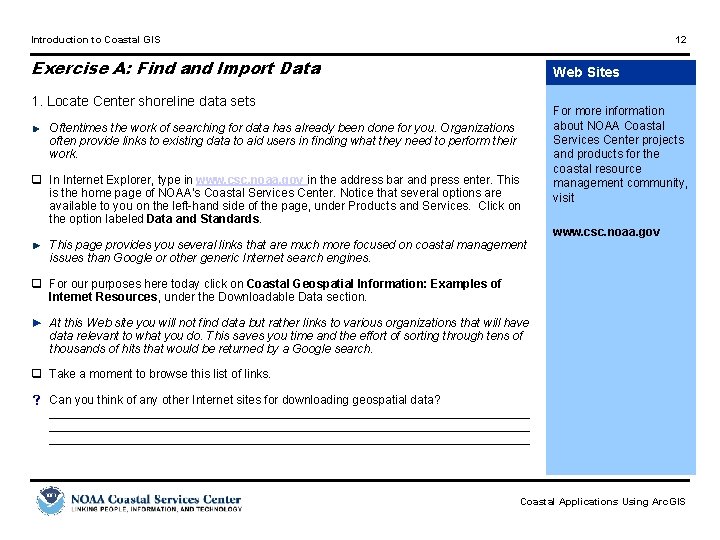
Introduction to Coastal GIS 12 Exercise A: Find and Import Data Web Sites 1. Locate Center shoreline data sets Oftentimes the work of searching for data has already been done for you. Organizations often provide links to existing data to aid users in finding what they need to perform their work. q In Internet Explorer, type in www. csc. noaa. gov in the address bar and press enter. This is the home page of NOAA’s Coastal Services Center. Notice that several options are available to you on the left-hand side of the page, under Products and Services. Click on the option labeled Data and Standards. This page provides you several links that are much more focused on coastal management issues than Google or other generic Internet search engines. For more information about NOAA Coastal Services Center projects and products for the coastal resource management community, visit www. csc. noaa. gov q For our purposes here today click on Coastal Geospatial Information: Examples of Internet Resources, under the Downloadable Data section. ► At this Web site you will not find data but rather links to various organizations that will have data relevant to what you do. This saves you time and the effort of sorting through tens of thousands of hits that would be returned by a Google search. q Take a moment to browse this list of links. s Can you think of any other Internet sites for downloading geospatial data? ________________________________________________________________________ Coastal Applications Using Arc. GIS
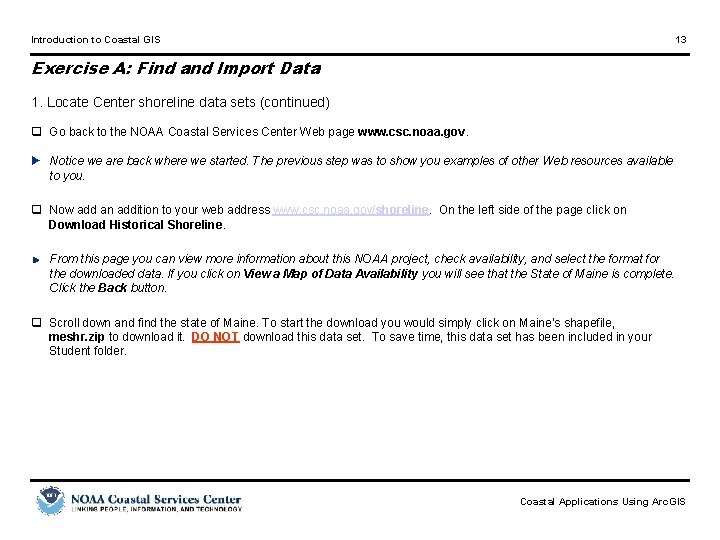
Introduction to Coastal GIS 13 Exercise A: Find and Import Data 1. Locate Center shoreline data sets (continued) q Go back to the NOAA Coastal Services Center Web page www. csc. noaa. gov. ► Notice we are back where we started. The previous step was to show you examples of other Web resources available to you. q Now add an addition to your web address www. csc. noaa. gov/shoreline. On the left side of the page click on Download Historical Shoreline. From this page you can view more information about this NOAA project, check availability, and select the format for the downloaded data. If you click on View a Map of Data Availability you will see that the State of Maine is complete. Click the Back button. q Scroll down and find the state of Maine. To start the download you would simply click on Maine’s shapefile, meshr. zip to download it. DO NOT download this data set. To save time, this data set has been included in your Student folder. Coastal Applications Using Arc. GIS
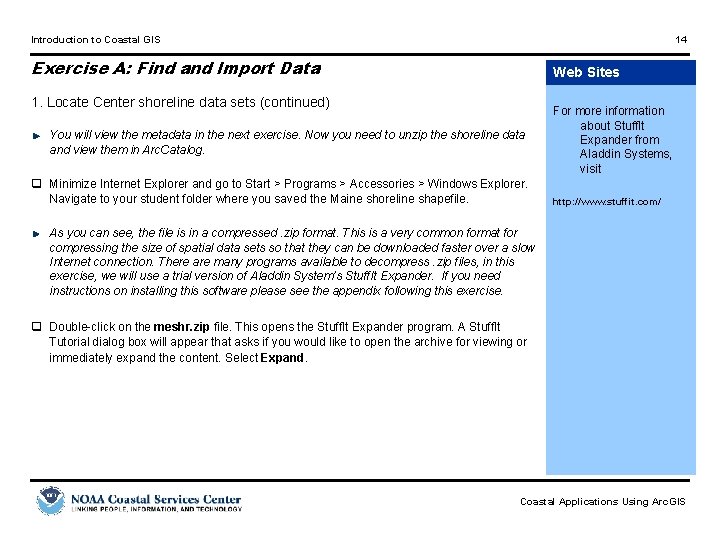
Introduction to Coastal GIS 14 Exercise A: Find and Import Data Web Sites 1. Locate Center shoreline data sets (continued) You will view the metadata in the next exercise. Now you need to unzip the shoreline data and view them in Arc. Catalog. q Minimize Internet Explorer and go to Start > Programs > Accessories > Windows Explorer. Navigate to your student folder where you saved the Maine shoreline shapefile. For more information about Stuff. It Expander from Aladdin Systems, visit http: //www. stuffit. com/ As you can see, the file is in a compressed. zip format. This is a very common format for compressing the size of spatial data sets so that they can be downloaded faster over a slow Internet connection. There are many programs available to decompress. zip files, in this exercise, we will use a trial version of Aladdin System’s Stuff. It Expander. If you need instructions on installing this software please see the appendix following this exercise. q Double-click on the meshr. zip file. This opens the Stuff. It Expander program. A Stuff. It Tutorial dialog box will appear that asks if you would like to open the archive for viewing or immediately expand the content. Select Expand. Coastal Applications Using Arc. GIS
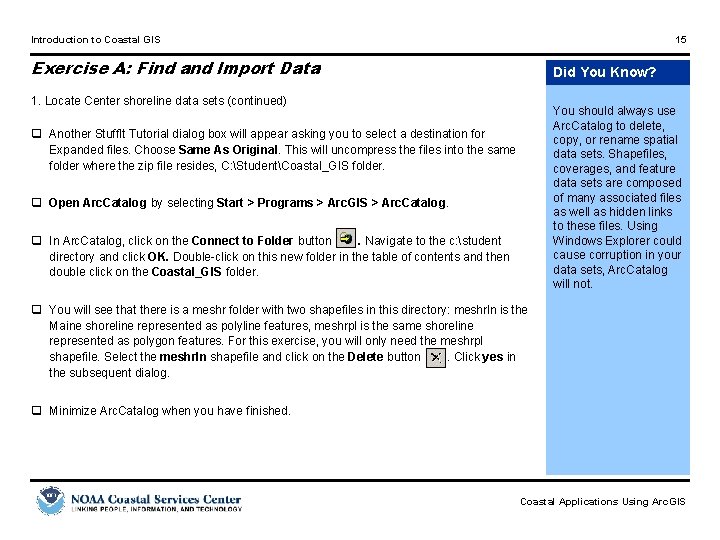
Introduction to Coastal GIS 15 Exercise A: Find and Import Data Did You Know? 1. Locate Center shoreline data sets (continued) You should always use Arc. Catalog to delete, copy, or rename spatial data sets. Shapefiles, coverages, and feature data sets are composed of many associated files as well as hidden links to these files. Using Windows Explorer could cause corruption in your data sets, Arc. Catalog will not. q Another Stuff. It Tutorial dialog box will appear asking you to select a destination for Expanded files. Choose Same As Original. This will uncompress the files into the same folder where the zip file resides, C: StudentCoastal_GIS folder. q Open Arc. Catalog by selecting Start > Programs > Arc. GIS > Arc. Catalog. q In Arc. Catalog, click on the Connect to Folder button. Navigate to the c: student directory and click OK. Double-click on this new folder in the table of contents and then double click on the Coastal_GIS folder. q You will see that there is a meshr folder with two shapefiles in this directory: meshrln is the Maine shoreline represented as polyline features, meshrpl is the same shoreline represented as polygon features. For this exercise, you will only need the meshrpl shapefile. Select the meshrln shapefile and click on the Delete button. Click yes in the subsequent dialog. q Minimize Arc. Catalog when you have finished. Coastal Applications Using Arc. GIS
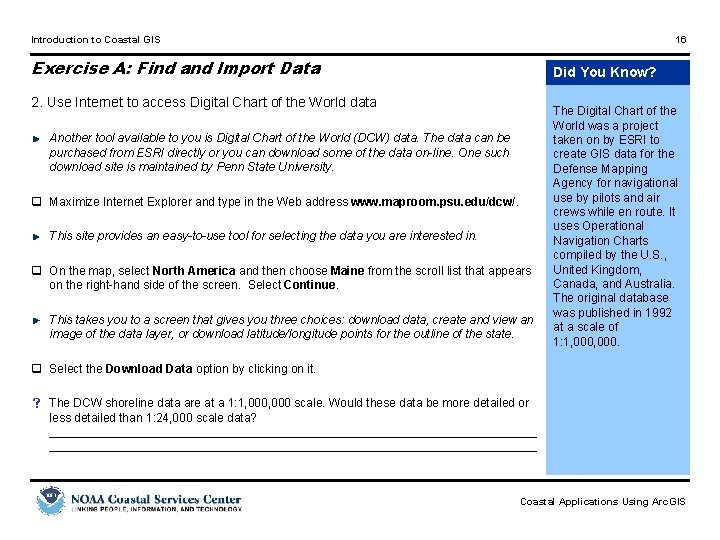
Introduction to Coastal GIS 16 Exercise A: Find and Import Data Did You Know? 2. Use Internet to access Digital Chart of the World data Another tool available to you is Digital Chart of the World (DCW) data. The data can be purchased from ESRI directly or you can download some of the data on-line. One such download site is maintained by Penn State University. q Maximize Internet Explorer and type in the Web address www. maproom. psu. edu/dcw/. This site provides an easy-to-use tool for selecting the data you are interested in. q On the map, select North America and then choose Maine from the scroll list that appears on the right-hand side of the screen. Select Continue. This takes you to a screen that gives you three choices: download data, create and view an image of the data layer, or download latitude/longitude points for the outline of the state. The Digital Chart of the World was a project taken on by ESRI to create GIS data for the Defense Mapping Agency for navigational use by pilots and air crews while en route. It uses Operational Navigation Charts compiled by the U. S. , United Kingdom, Canada, and Australia. The original database was published in 1992 at a scale of 1: 1, 000. q Select the Download Data option by clicking on it. s The DCW shoreline data are at a 1: 1, 000 scale. Would these data be more detailed or less detailed than 1: 24, 000 scale data? _________________________________________________________________________ Coastal Applications Using Arc. GIS
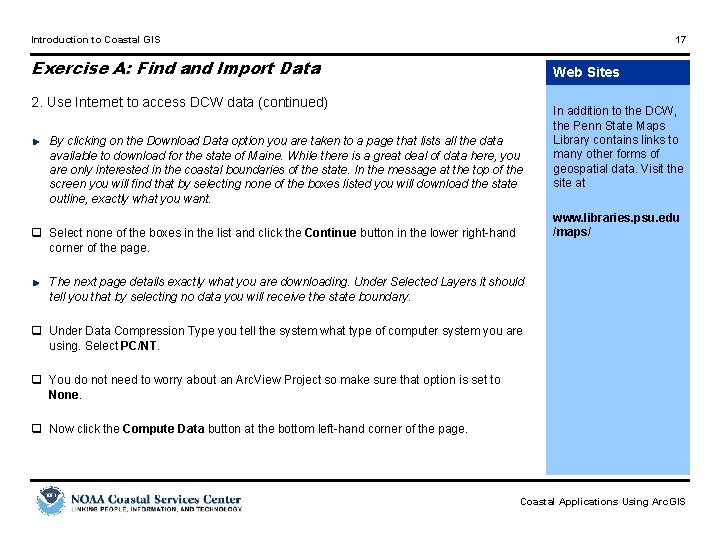
Introduction to Coastal GIS 17 Exercise A: Find and Import Data Web Sites 2. Use Internet to access DCW data (continued) By clicking on the Download Data option you are taken to a page that lists all the data available to download for the state of Maine. While there is a great deal of data here, you are only interested in the coastal boundaries of the state. In the message at the top of the screen you will find that by selecting none of the boxes listed you will download the state outline, exactly what you want. In addition to the DCW, the Penn State Maps Library contains links to many other forms of geospatial data. Visit the site at www. libraries. psu. edu /maps/ q Select none of the boxes in the list and click the Continue button in the lower right-hand corner of the page. The next page details exactly what you are downloading. Under Selected Layers it should tell you that by selecting no data you will receive the state boundary. q Under Data Compression Type you tell the system what type of computer system you are using. Select PC/NT. q You do not need to worry about an Arc. View Project so make sure that option is set to None. q Now click the Compute Data button at the bottom left-hand corner of the page. Coastal Applications Using Arc. GIS
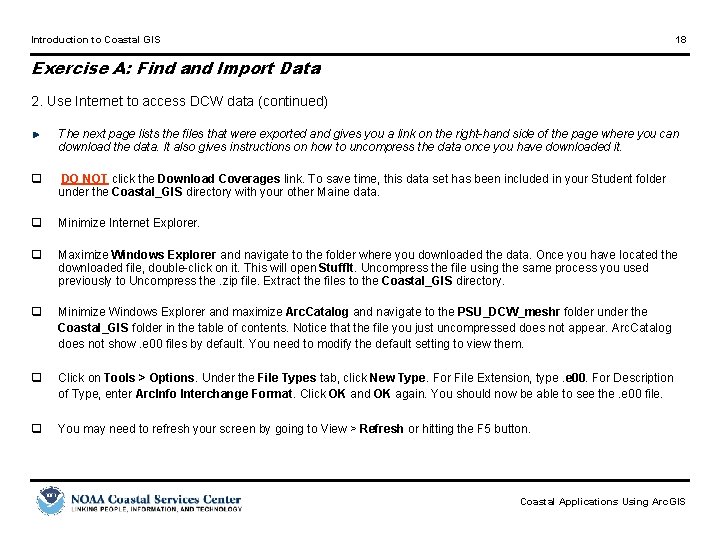
Introduction to Coastal GIS 18 Exercise A: Find and Import Data 2. Use Internet to access DCW data (continued) The next page lists the files that were exported and gives you a link on the right-hand side of the page where you can download the data. It also gives instructions on how to uncompress the data once you have downloaded it. q DO NOT click the Download Coverages link. To save time, this data set has been included in your Student folder under the Coastal_GIS directory with your other Maine data. q Minimize Internet Explorer. q Maximize Windows Explorer and navigate to the folder where you downloaded the data. Once you have located the downloaded file, double-click on it. This will open Stuff. It. Uncompress the file using the same process you used previously to Uncompress the. zip file. Extract the files to the Coastal_GIS directory. q Minimize Windows Explorer and maximize Arc. Catalog and navigate to the PSU_DCW_meshr folder under the Coastal_GIS folder in the table of contents. Notice that the file you just uncompressed does not appear. Arc. Catalog does not show. e 00 files by default. You need to modify the default setting to view them. q Click on Tools > Options. Under the File Types tab, click New Type. For File Extension, type. e 00. For Description of Type, enter Arc. Info Interchange Format. Click OK and OK again. You should now be able to see the. e 00 file. q You may need to refresh your screen by going to View > Refresh or hitting the F 5 button. Coastal Applications Using Arc. GIS
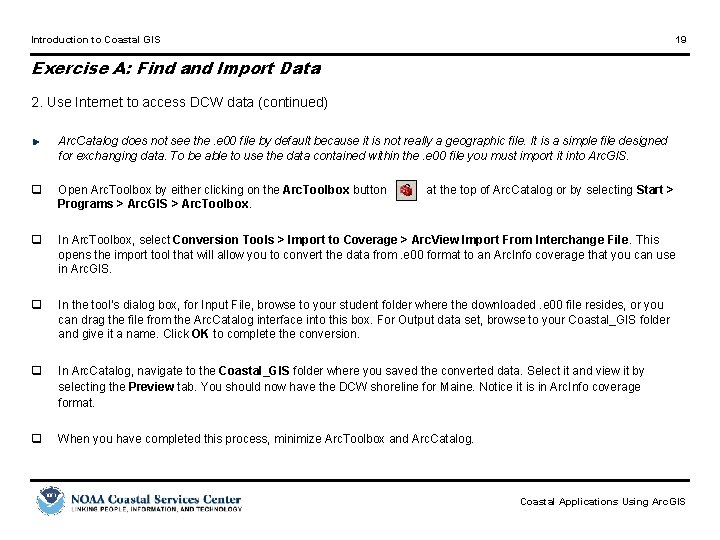
Introduction to Coastal GIS 19 Exercise A: Find and Import Data 2. Use Internet to access DCW data (continued) Arc. Catalog does not see the. e 00 file by default because it is not really a geographic file. It is a simple file designed for exchanging data. To be able to use the data contained within the. e 00 file you must import it into Arc. GIS. q Open Arc. Toolbox by either clicking on the Arc. Toolbox button Programs > Arc. GIS > Arc. Toolbox. q In Arc. Toolbox, select Conversion Tools > Import to Coverage > Arc. View Import From Interchange File. This opens the import tool that will allow you to convert the data from. e 00 format to an Arc. Info coverage that you can use in Arc. GIS. q In the tool’s dialog box, for Input File, browse to your student folder where the downloaded. e 00 file resides, or you can drag the file from the Arc. Catalog interface into this box. For Output data set, browse to your Coastal_GIS folder and give it a name. Click OK to complete the conversion. q In Arc. Catalog, navigate to the Coastal_GIS folder where you saved the converted data. Select it and view it by selecting the Preview tab. You should now have the DCW shoreline for Maine. Notice it is in Arc. Info coverage format. q When you have completed this process, minimize Arc. Toolbox and Arc. Catalog. at the top of Arc. Catalog or by selecting Start > Coastal Applications Using Arc. GIS
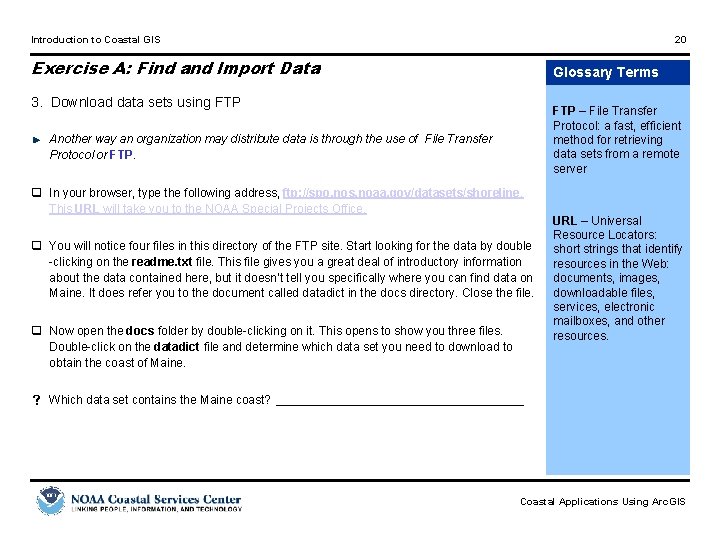
Introduction to Coastal GIS 20 Exercise A: Find and Import Data Glossary Terms 3. Download data sets using FTP – File Transfer Protocol: a fast, efficient method for retrieving data sets from a remote server Another way an organization may distribute data is through the use of File Transfer Protocol or FTP. q In your browser, type the following address, ftp: //spo. nos. noaa. gov/datasets/shoreline. This URL will take you to the NOAA Special Projects Office. q You will notice four files in this directory of the FTP site. Start looking for the data by double -clicking on the readme. txt file. This file gives you a great deal of introductory information about the data contained here, but it doesn’t tell you specifically where you can find data on Maine. It does refer you to the document called datadict in the docs directory. Close the file. q Now open the docs folder by double-clicking on it. This opens to show you three files. Double-click on the datadict file and determine which data set you need to download to obtain the coast of Maine. URL – Universal Resource Locators: short strings that identify resources in the Web: documents, images, downloadable files, services, electronic mailboxes, and other resources. s Which data set contains the Maine coast? ___________________ Coastal Applications Using Arc. GIS
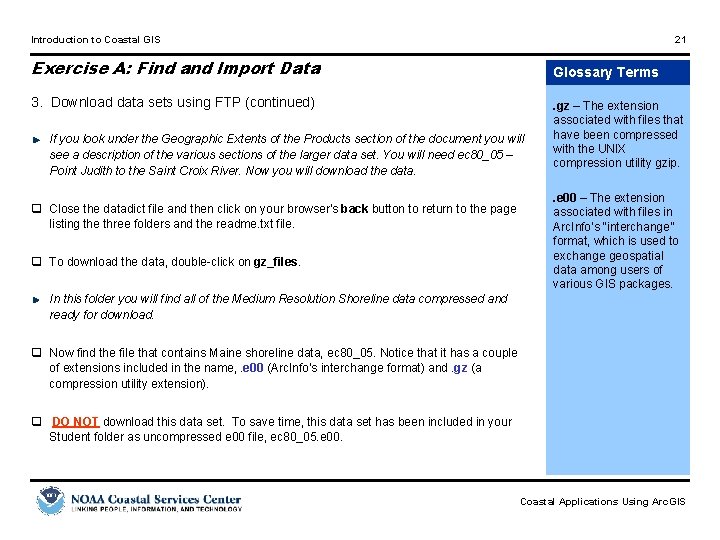
Introduction to Coastal GIS 21 Exercise A: Find and Import Data Glossary Terms 3. Download data sets using FTP (continued) If you look under the Geographic Extents of the Products section of the document you will see a description of the various sections of the larger data set. You will need ec 80_05 – Point Judith to the Saint Croix River. Now you will download the data. q Close the datadict file and then click on your browser’s back button to return to the page listing the three folders and the readme. txt file. q To download the data, double-click on gz_files. . gz – The extension associated with files that have been compressed with the UNIX compression utility gzip. . e 00 – The extension associated with files in Arc. Info’s “interchange” format, which is used to exchange geospatial data among users of various GIS packages. In this folder you will find all of the Medium Resolution Shoreline data compressed and ready for download. q Now find the file that contains Maine shoreline data, ec 80_05. Notice that it has a couple of extensions included in the name, . e 00 (Arc. Info’s interchange format) and. gz (a compression utility extension). q DO NOT download this data set. To save time, this data set has been included in your Student folder as uncompressed e 00 file, ec 80_05. e 00. Coastal Applications Using Arc. GIS
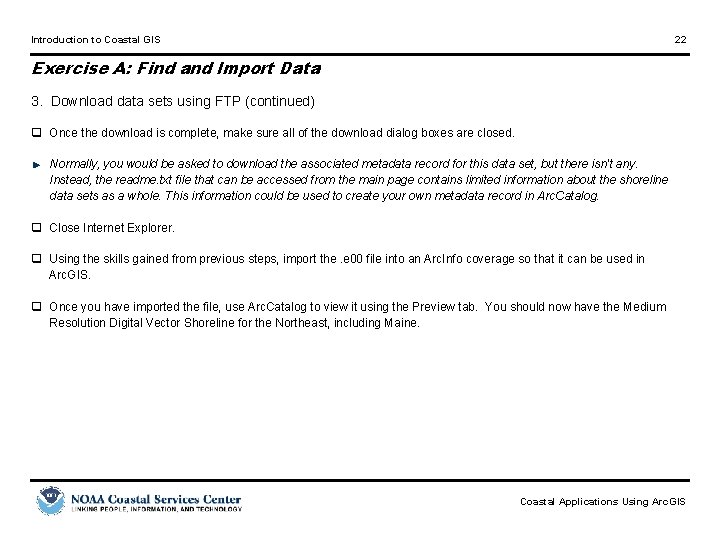
Introduction to Coastal GIS 22 Exercise A: Find and Import Data 3. Download data sets using FTP (continued) q Once the download is complete, make sure all of the download dialog boxes are closed. Normally, you would be asked to download the associated metadata record for this data set, but there isn't any. Instead, the readme. txt file that can be accessed from the main page contains limited information about the shoreline data sets as a whole. This information could be used to create your own metadata record in Arc. Catalog. q Close Internet Explorer. q Using the skills gained from previous steps, import the. e 00 file into an Arc. Info coverage so that it can be used in Arc. GIS. q Once you have imported the file, use Arc. Catalog to view it using the Preview tab. You should now have the Medium Resolution Digital Vector Shoreline for the Northeast, including Maine. Coastal Applications Using Arc. GIS
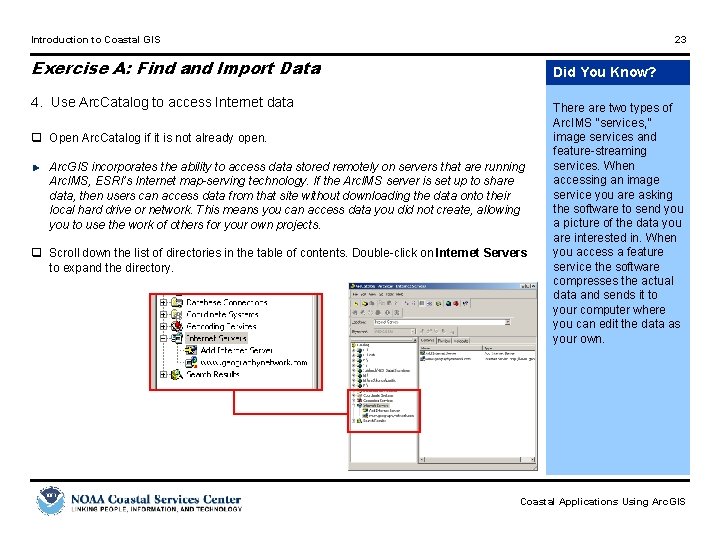
Introduction to Coastal GIS 23 Exercise A: Find and Import Data Did You Know? 4. Use Arc. Catalog to access Internet data q Open Arc. Catalog if it is not already open. Arc. GIS incorporates the ability to access data stored remotely on servers that are running Arc. IMS, ESRI’s Internet map-serving technology. If the Arc. IMS server is set up to share data, then users can access data from that site without downloading the data onto their local hard drive or network. This means you can access data you did not create, allowing you to use the work of others for your own projects. q Scroll down the list of directories in the table of contents. Double-click on Internet Servers to expand the directory. There are two types of Arc. IMS “services, ” image services and feature-streaming services. When accessing an image service you are asking the software to send you a picture of the data you are interested in. When you access a feature service the software compresses the actual data and sends it to your computer where you can edit the data as your own. Coastal Applications Using Arc. GIS
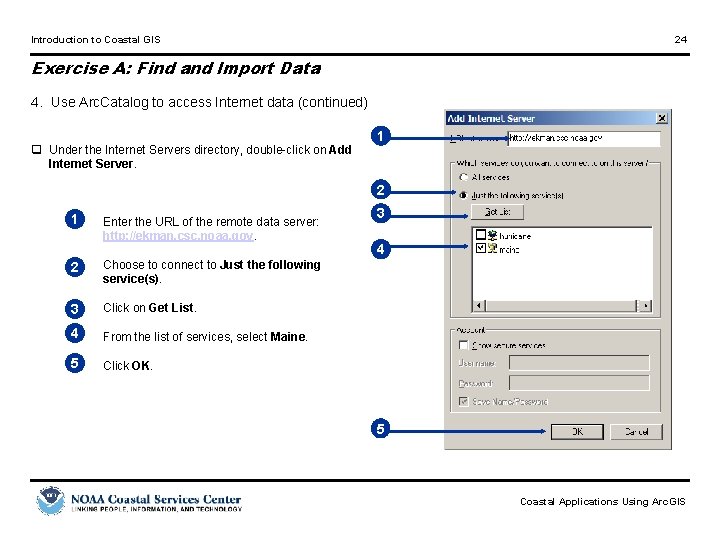
Introduction to Coastal GIS 24 Exercise A: Find and Import Data 4. Use Arc. Catalog to access Internet data (continued) q Under the Internet Servers directory, double-click on Add Internet Server. 1 2 1 q Enter the URL of the remote data server: http: //ekman. csc. noaa. gov. q 2 Choose to connect to Just the following service(s). q 3 Click on Get List. 4 q From the list of services, select Maine. 5 q Click OK. 3 4 5 Coastal Applications Using Arc. GIS
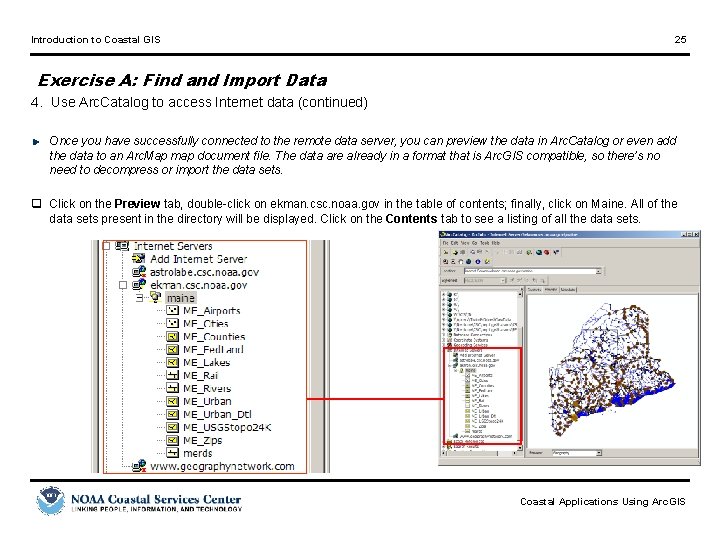
Introduction to Coastal GIS 25 Exercise A: Find and Import Data 4. Use Arc. Catalog to access Internet data (continued) Once you have successfully connected to the remote data server, you can preview the data in Arc. Catalog or even add the data to an Arc. Map map document file. The data are already in a format that is Arc. GIS compatible, so there’s no need to decompress or import the data sets. q Click on the Preview tab, double-click on ekman. csc. noaa. gov in the table of contents; finally, click on Maine. All of the data sets present in the directory will be displayed. Click on the Contents tab to see a listing of all the data sets. Coastal Applications Using Arc. GIS

Introduction to Coastal GIS 26 Exercise A: Find and Import Data Did You Know? 5. View coastal data in Arc. Map You have now brought many different data sets representing the Maine coast into Arc. GIS. You can see some individual differences, but to really understand your data you need to look at them together. q Open Arc. Map by clicking on the Arc. Map button q In Arc. Map select the Add Data button in Arc. Catalog. or go to File > Add Data. q In the Add Data dialog box, navigate to the Coastal_GIS folder, where your Maine data are located. To select multiple files, hold the Control key and use the mouse to click on each of the data sets. You should include the data from the Center, the Special Projects Office, and the DCW data. Once you have these three data sets highlighted, click the Add button. You should see these added to the Arc. Map view. Some of the data sets that you downloaded are in Arc. Info coverage format. Arc. GIS 8. 3 allows you to view these data sets, but you cannot edit them. Don’t fret; Arc. Toolbox contains tools that will allow you to convert these files to a geodatabase or a shapefile for editing. q To add the data from the Arc. IMS Web site, click the Add Data button again, but this time, under the Look In pull-down menu, scroll down until you see Internet Servers. Click on Internet Servers and then double-click on http: //ekman. csc. noaa. gov. You should see the Maine Arc. IMS site listed; double-click on it. q This will bring up a list of available data sets. Select the ME_Counties file and click Add. Coastal Applications Using Arc. GIS
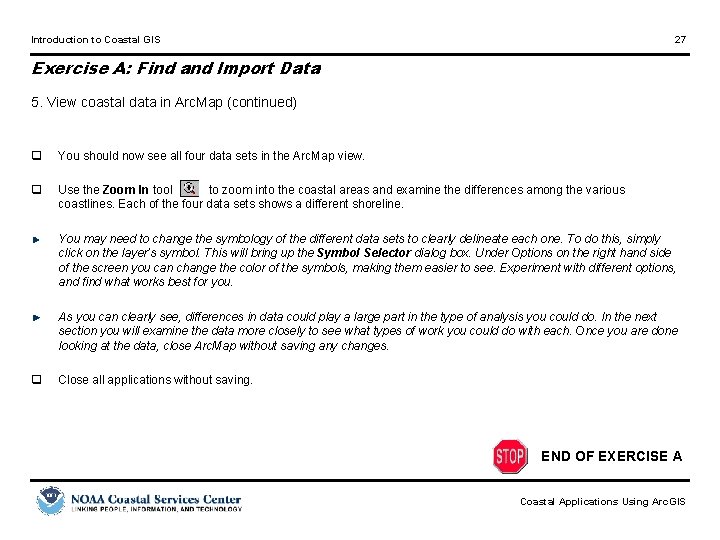
Introduction to Coastal GIS 27 Exercise A: Find and Import Data 5. View coastal data in Arc. Map (continued) q You should now see all four data sets in the Arc. Map view. q Use the Zoom In tool to zoom into the coastal areas and examine the differences among the various coastlines. Each of the four data sets shows a different shoreline. You may need to change the symbology of the different data sets to clearly delineate each one. To do this, simply click on the layer’s symbol. This will bring up the Symbol Selector dialog box. Under Options on the right hand side of the screen you can change the color of the symbols, making them easier to see. Experiment with different options, and find what works best for you. As you can clearly see, differences in data could play a large part in the type of analysis you could do. In the next section you will examine the data more closely to see what types of work you could do with each. Once you are done looking at the data, close Arc. Map without saving any changes. q Close all applications without saving. END OF EXERCISE A Coastal Applications Using Arc. GIS

Introduction to Coastal GIS 28 Exercise A: Find and Import Data Exercise Summary There are several steps involved with bringing data into a GIS. Not only do you have to know where to locate the data, but you also need to know how to document that process, and finally how to manage the data in an efficient way. In this exercise, you browsed various data sources available on-line and downloaded the spatial data of interest for use in the GIS. Then, you were able to view and manage the data using Arc. Catalog helps to make accessing and managing the geographic data simple. Answers to Exercise Questions p. 12 Can you think of any other Internet sites for downloading geospatial data? Individual answers will vary. p. 16 The DCW shoreline data are at a 1: 1, 000 scale. Would these data be more detailed or less detailed than 1: 24, 000 scale data? The 1: 1, 000 scale shoreline data set will be less detailed. This is a small-scale data set that is better suited for depicting the shorelines of the entire world, as opposed to a large-scale data set that would be better suited to depict the shoreline of a smaller area. p. 20 Which data set contains the Maine coast? The shoreline data set that contains the State of Maine is ec 80_05. Coastal Applications Using Arc. GIS

Introduction to Coastal GIS 29 Exercise A: Appendix Aladdin System’s Stuff. It Expander software: Installation Guide: • Double click on the Stuff. It. Standard 85 Setup. exe file located in your C: StudentCoastal_GIS folder • Accept all default settings in the installation dialog • Uncheck the “View special offer” box on the final screen and click Finish Associating Stuff. It with ZIP files: • Open Windows Explorer • Go to Tools >Folder Options and select File Types • Under the Registered file types box scroll down to the ZIP extension • If the ZIP extension does not have the file type “Stuff. It ZIP Archive” single click on it • Under the Details for ‘ZIP’ extension box at the bottom half of the page click on the Change button • Under Programs > Recommended Programs click Stuff. It for Windows 8. 5 and click OK • Close the Folder Options dialog box Coastal Applications Using Arc. GIS
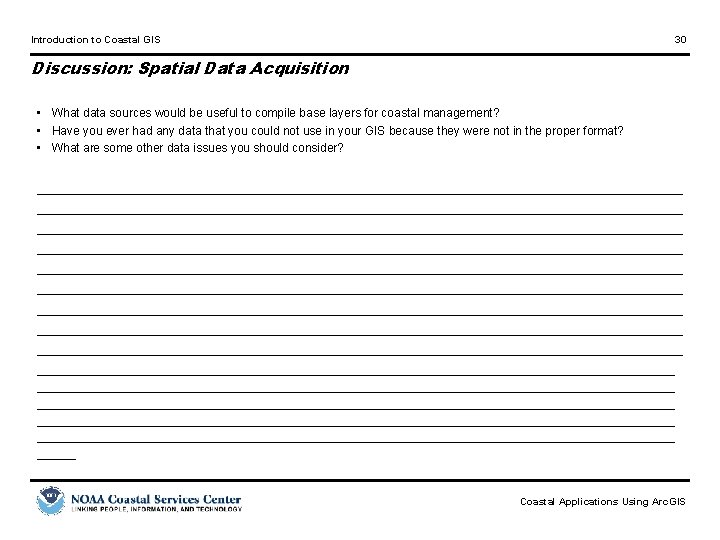
Introduction to Coastal GIS 30 Discussion: Spatial Data Acquisition • What data sources would be useful to compile base layers for coastal management? • Have you ever had any data that you could not use in your GIS because they were not in the proper format? • What are some other data issues you should consider? ___________________________________________________________________________________ ___________________________________________________________________________________ ____________________________________________________________________________________________________________________________ _____ Coastal Applications Using Arc. GIS
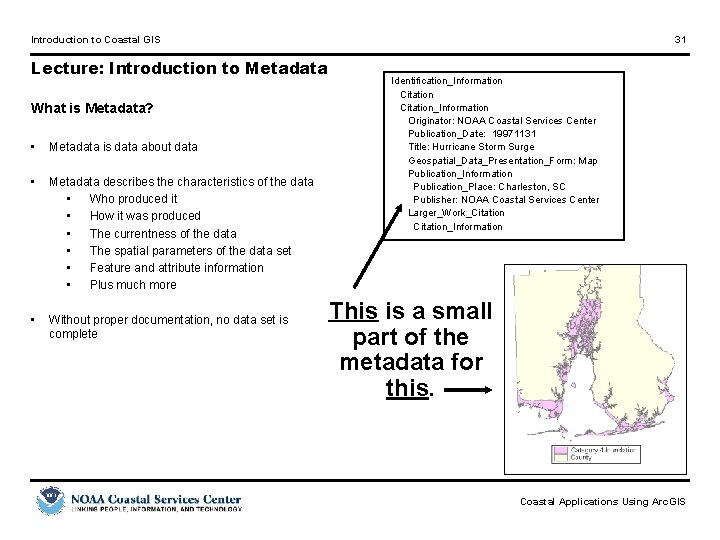
Introduction to Coastal GIS Lecture: Introduction to Metadata What is Metadata? • Metadata is data about data • Metadata describes the characteristics of the data • Who produced it • How it was produced • The currentness of the data • The spatial parameters of the data set • Feature and attribute information • Plus much more • Without proper documentation, no data set is complete 31 Identification_Information Citation_Information Originator: NOAA Coastal Services Center Publication_Date: 19971131 Title: Hurricane Storm Surge Geospatial_Data_Presentation_Form: Map Publication_Information Publication_Place: Charleston, SC Publisher: NOAA Coastal Services Center Larger_Work_Citation_Information This is a small part of the metadata for this. Coastal Applications Using Arc. GIS
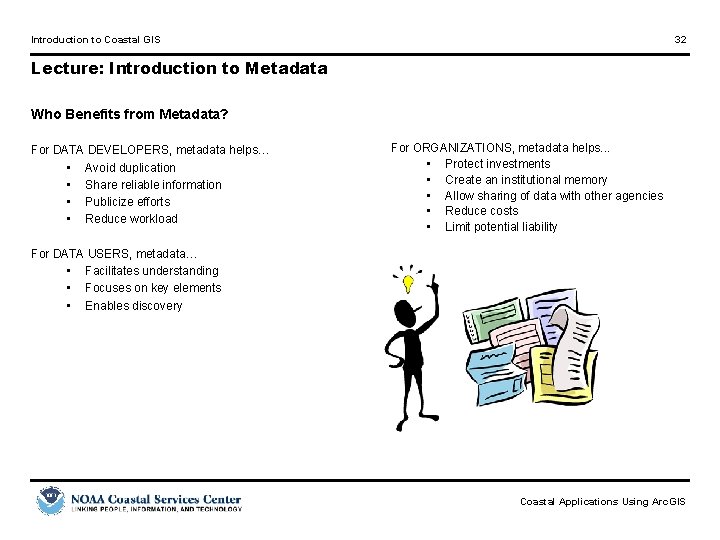
Introduction to Coastal GIS 32 Lecture: Introduction to Metadata Who Benefits from Metadata? For DATA DEVELOPERS, metadata helps… • Avoid duplication • Share reliable information • Publicize efforts • Reduce workload For ORGANIZATIONS, metadata helps. . . • Protect investments • Create an institutional memory • Allow sharing of data with other agencies • Reduce costs • Limit potential liability For DATA USERS, metadata… • Facilitates understanding • Focuses on key elements • Enables discovery Coastal Applications Using Arc. GIS

Introduction to Coastal GIS 33 Lecture: Introduction to Metadata Standards • Think for a moment how hard it would be to… • Bake a cake without standard units of measurement • Put gas into your car without standard nozzle sizes • Plug a lamp into a socket without standard electrical outlets • A metadata standard ensures a level of consistency for data documentation http: //www. fgdc. gov/standards. html Coastal Applications Using Arc. GIS
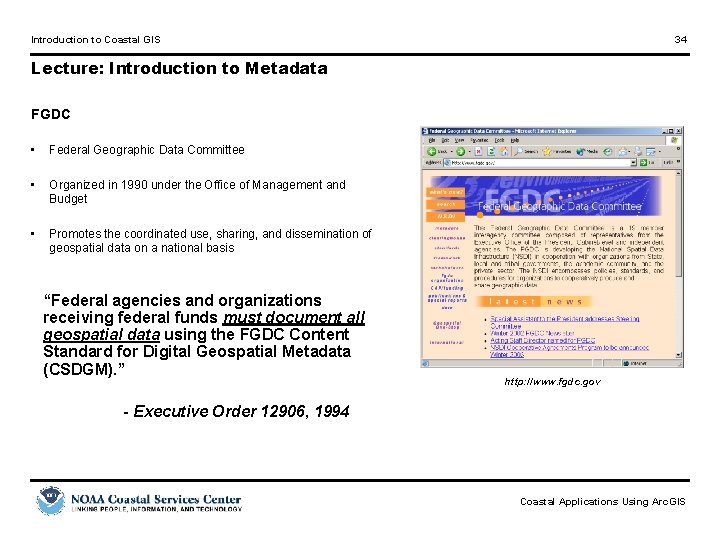
Introduction to Coastal GIS 34 Lecture: Introduction to Metadata FGDC • Federal Geographic Data Committee • Organized in 1990 under the Office of Management and Budget • Promotes the coordinated use, sharing, and dissemination of geospatial data on a national basis “Federal agencies and organizations receiving federal funds must document all geospatial data using the FGDC Content Standard for Digital Geospatial Metadata (CSDGM). ” http: //www. fgdc. gov - Executive Order 12906, 1994 Coastal Applications Using Arc. GIS

Introduction to Coastal GIS 35 Lecture: Introduction to Metadata Content Standard • CSDGM – Content Standard for Digital Geospatial Metadata • Serves as a uniform summary description of the data set • Establishes names of data elements and compound elements • Defines information about values provided for data elements The Content Standard utilizes. . . • Common terms • Common definitions • Common language • Common structure The Content Standard helps the user determine… • If a set of geospatial data is available and fit for a particular use • How to access and transfer the data set Coastal Applications Using Arc. GIS
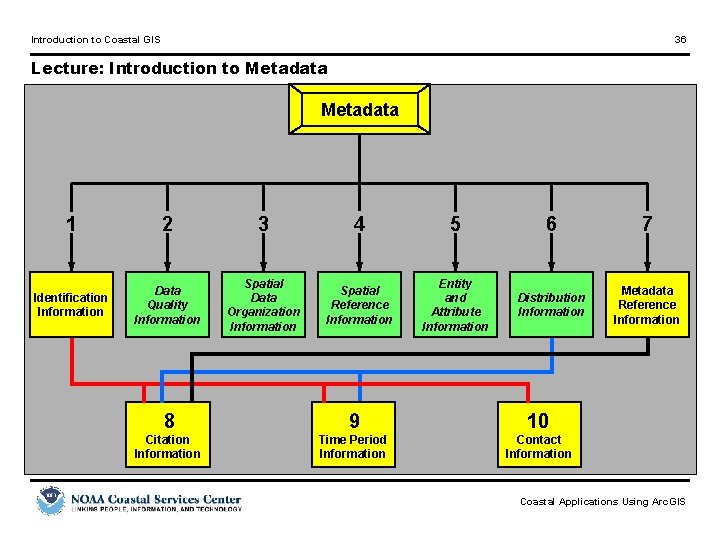
Introduction to Coastal GIS 36 Lecture: Introduction to Metadata Suitability Exercise B: Using Metadata to Determine 3. Analyzing Metadata In this part of the exercise, we will be taking a closer look at the metadata for all of the downloaded data sets. You will learn what to look for and where it is located within the metadata. This will provide you an invaluable tool for finding data that will be useful to you in your future GIS projects. 1 2 3 4 5 6 7 Identification Information Data Quality Information Spatial Data Organization Information Spatial Reference Information Entity and Attribute Information Distribution Information Metadata Reference Information 8 9 10 Citation Information Time Period Information Contact Information Coastal Applications Using Arc. GIS

Introduction to Coastal GIS 37 Lecture: Introduction to Metadata FGDC’s Metadata Workbook • Defines the 334 metadata elements. • Consult this document for detailed instructions on how to fill out metadata. • Can be found on-line: www. fgdc. gov/metadata/meta_workbook. html Coastal Applications Using Arc. GIS
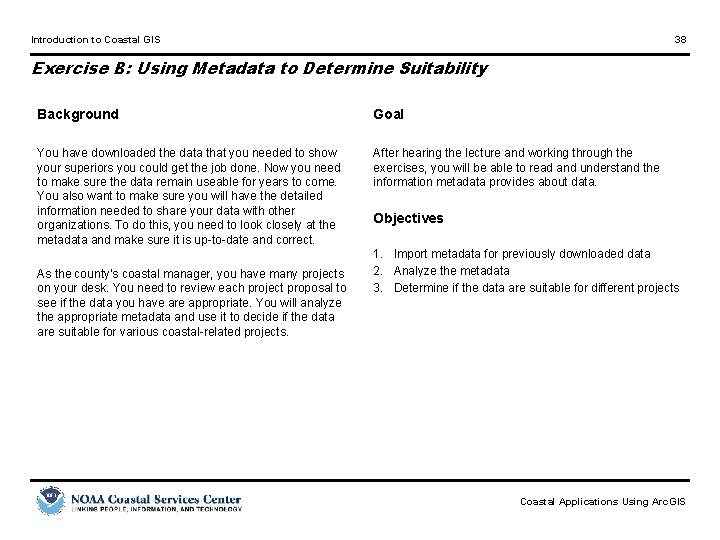
Introduction to Coastal GIS 38 Exercise B: Using Metadata to Determine Suitability Background Goal You have downloaded the data that you needed to show your superiors you could get the job done. Now you need to make sure the data remain useable for years to come. You also want to make sure you will have the detailed information needed to share your data with other organizations. To do this, you need to look closely at the metadata and make sure it is up-to-date and correct. After hearing the lecture and working through the exercises, you will be able to read and understand the information metadata provides about data. As the county’s coastal manager, you have many projects on your desk. You need to review each project proposal to see if the data you have are appropriate. You will analyze the appropriate metadata and use it to decide if the data are suitable for various coastal-related projects. Objectives 1. Import metadata for previously downloaded data 2. Analyze the metadata 3. Determine if the data are suitable for different projects Coastal Applications Using Arc. GIS
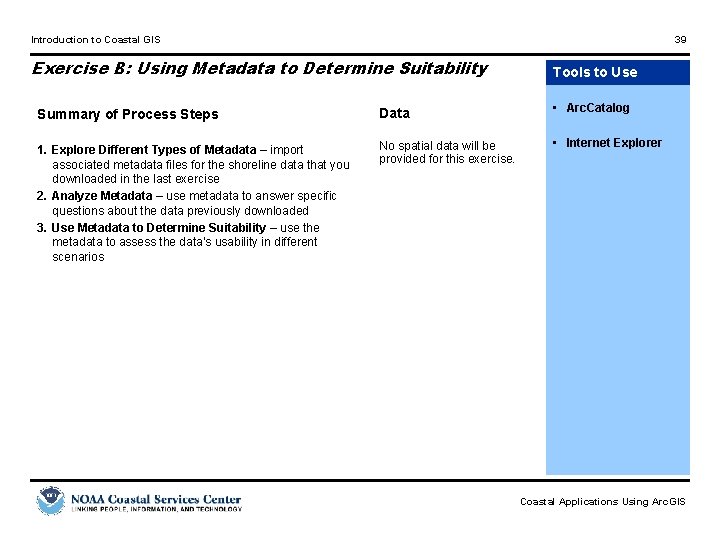
Introduction to Coastal GIS 39 Exercise B: Using Metadata to Determine Suitability Tools to Use Summary of Process Steps Data • Arc. Catalog 1. Explore Different Types of Metadata – import associated metadata files for the shoreline data that you downloaded in the last exercise 2. Analyze Metadata – use metadata to answer specific questions about the data previously downloaded 3. Use Metadata to Determine Suitability – use the metadata to assess the data’s usability in different scenarios No spatial data will be provided for this exercise. • Internet Explorer Coastal Applications Using Arc. GIS
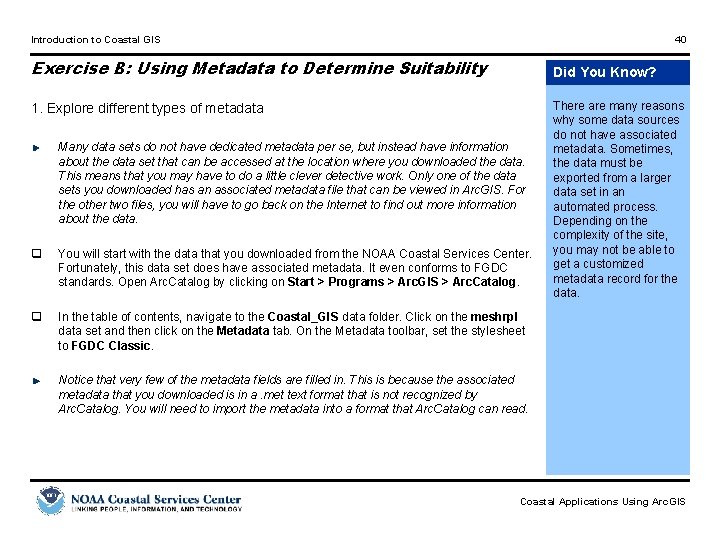
Introduction to Coastal GIS 40 Exercise B: Using Metadata to Determine Suitability Did You Know? 1. Explore different types of metadata Many data sets do not have dedicated metadata per se, but instead have information about the data set that can be accessed at the location where you downloaded the data. This means that you may have to do a little clever detective work. Only one of the data sets you downloaded has an associated metadata file that can be viewed in Arc. GIS. For the other two files, you will have to go back on the Internet to find out more information about the data. q You will start with the data that you downloaded from the NOAA Coastal Services Center. Fortunately, this data set does have associated metadata. It even conforms to FGDC standards. Open Arc. Catalog by clicking on Start > Programs > Arc. GIS > Arc. Catalog. q In the table of contents, navigate to the Coastal_GIS data folder. Click on the meshrpl data set and then click on the Metadata tab. On the Metadata toolbar, set the stylesheet to FGDC Classic. There are many reasons why some data sources do not have associated metadata. Sometimes, the data must be exported from a larger data set in an automated process. Depending on the complexity of the site, you may not be able to get a customized metadata record for the data. Notice that very few of the metadata fields are filled in. This is because the associated metadata that you downloaded is in a. met text format that is not recognized by Arc. Catalog. You will need to import the metadata into a format that Arc. Catalog can read. Coastal Applications Using Arc. GIS

Introduction to Coastal GIS 41 Exercise B: Using Metadata to Determine Suitability 1. Explore different types of metadata (continued) q Click on the Import metadata button. In the subsequent dialog, set the format to FGDC CSDGM (TXT) and click on the Browse button. Navigate to the c: studentCoastal_GIS directory and select the meshr. met file (NOTE: you may have to set the file type to All Files (*. *)). Click Open and then OK. Notice that most of the appropriate metadata fields are filled in. This only works with files that conform to the FGDC CSDGM standard. q Minimize, but do not close, Arc. Catalog. q Open Internet Explorer. Navigate to the following site: ftp: //spo. nos. noaa. gov/datasets/shoreline Remember in the last exercise when you learned that these SPO shoreline data sets do not have a true metadata file? There is, however, a text file that contains information on the data sets contained on the site. q Double-click on readme. txt. Review the document. Once you have finished, click File > New > Window. In the new window, enter the following URL: http: //www. maproom. psu. edu/dcw/. Click on the About DCW and Questions (FAQ) links. These documents contains pertinent information about the DCW shoreline that you downloaded. Keep both of the Internet Explorer browser windows open because you will use them in the next step. Coastal Applications Using Arc. GIS
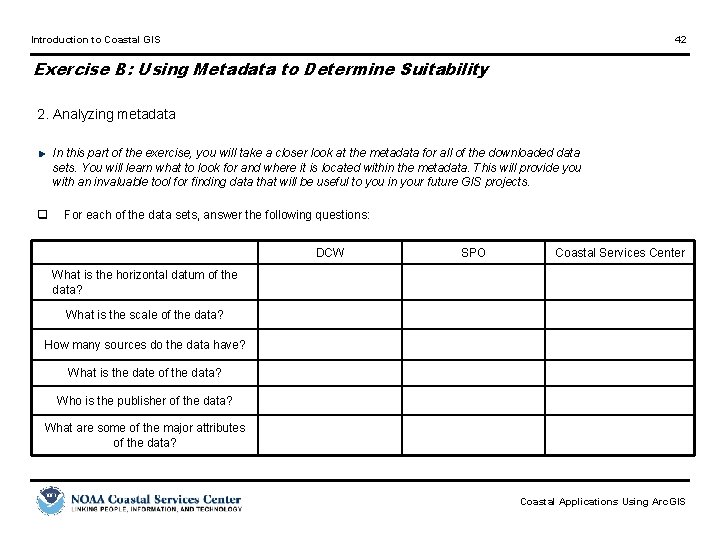
Introduction to Coastal GIS 42 Exercise B: Using Metadata to Determine Suitability 2. Analyzing metadata In this part of the exercise, you will take a closer look at the metadata for all of the downloaded data sets. You will learn what to look for and where it is located within the metadata. This will provide you with an invaluable tool for finding data that will be useful to you in your future GIS projects. q For each of the data sets, answer the following questions: DCW SPO Coastal Services Center What is the horizontal datum of the data? What is the scale of the data? How many sources do the data have? What is the date of the data? Who is the publisher of the data? What are some of the major attributes of the data? Coastal Applications Using Arc. GIS
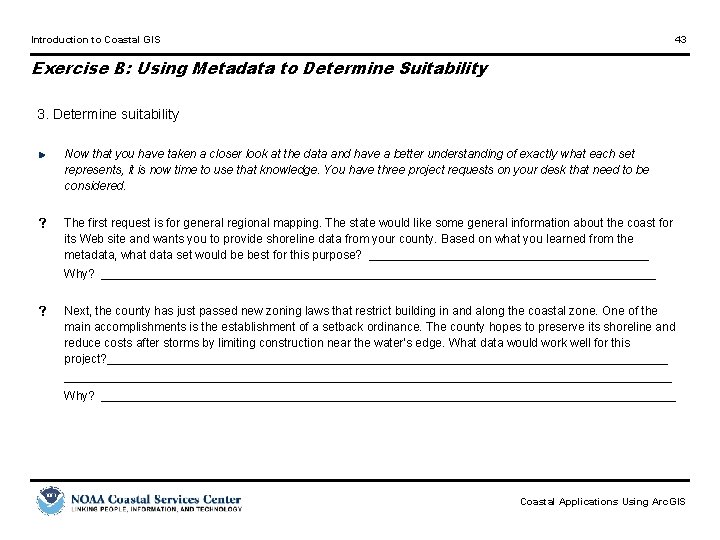
Introduction to Coastal GIS 43 Exercise B: Using Metadata to Determine Suitability 3. Determine suitability Now that you have taken a closer look at the data and have a better understanding of exactly what each set represents, it is now time to use that knowledge. You have three project requests on your desk that need to be considered. s The first request is for general regional mapping. The state would like some general information about the coast for its Web site and wants you to provide shoreline data from your county. Based on what you learned from the metadata, what data set would be best for this purpose? _____________________ Why? __________________________________________ s Next, the county has just passed new zoning laws that restrict building in and along the coastal zone. One of the main accomplishments is the establishment of a setback ordinance. The county hopes to preserve its shoreline and reduce costs after storms by limiting construction near the water’s edge. What data would work well for this project? ___________________________________________________________________________________________ Why? ___________________________________________ Coastal Applications Using Arc. GIS
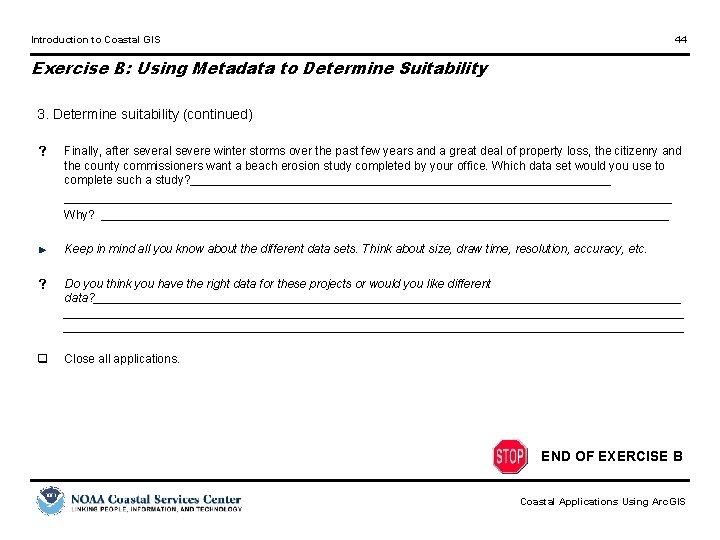
Introduction to Coastal GIS 44 Exercise B: Using Metadata to Determine Suitability 3. Determine suitability (continued) s Finally, after several severe winter storms over the past few years and a great deal of property loss, the citizenry and the county commissioners want a beach erosion study completed by your office. Which data set would you use to complete such a study? _____________________________________________________________________________ Why? ___________________________________________ Keep in mind all you know about the different data sets. Think about size, draw time, resolution, accuracy, etc. s Do you think you have the right data for these projects or would you like different data? _____________________________________________________________________________________________ q Close all applications. END OF EXERCISE B Coastal Applications Using Arc. GIS
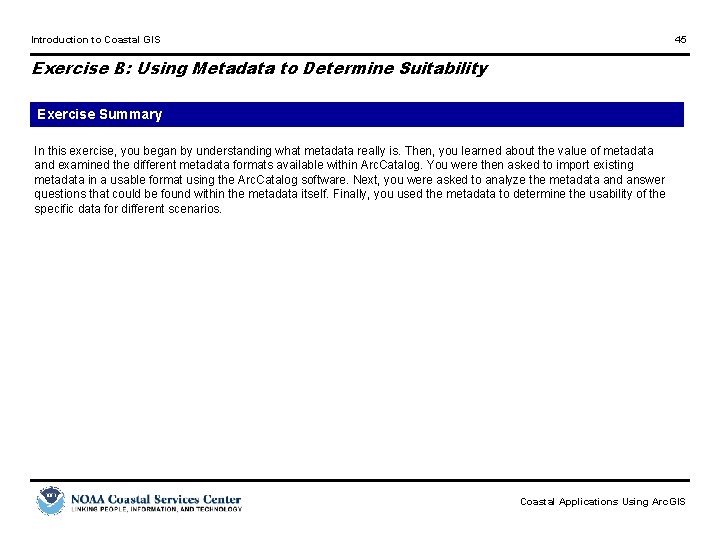
Introduction to Coastal GIS 45 Exercise B: Using Metadata to Determine Suitability Exercise Summary In this exercise, you began by understanding what metadata really is. Then, you learned about the value of metadata and examined the different metadata formats available within Arc. Catalog. You were then asked to import existing metadata in a usable format using the Arc. Catalog software. Next, you were asked to analyze the metadata and answer questions that could be found within the metadata itself. Finally, you used the metadata to determine the usability of the specific data for different scenarios. Coastal Applications Using Arc. GIS
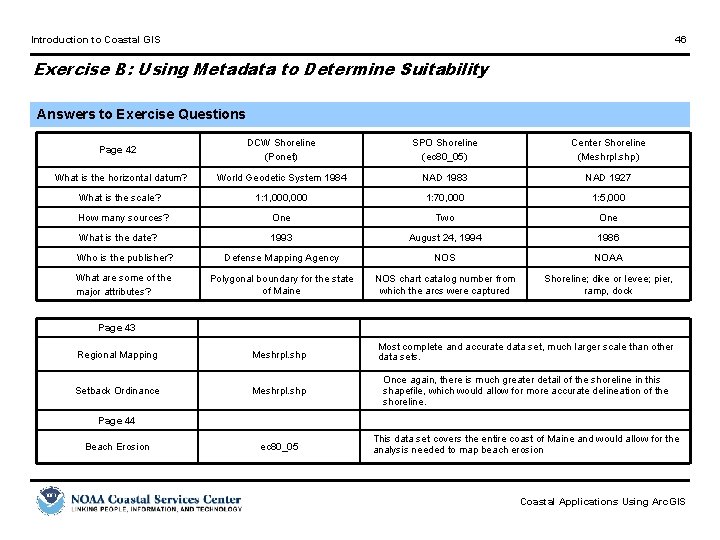
Introduction to Coastal GIS 46 Exercise B: Using Metadata to Determine Suitability Answers to Exercise Questions DCW Shoreline (Ponet) SPO Shoreline (ec 80_05) Center Shoreline (Meshrpl. shp) What is the horizontal datum? World Geodetic System 1984 NAD 1983 NAD 1927 What is the scale? 1: 1, 000 1: 70, 000 1: 5, 000 How many sources? One Two One What is the date? 1993 August 24, 1994 1986 Who is the publisher? Defense Mapping Agency NOS NOAA What are some of the major attributes? Polygonal boundary for the state of Maine NOS chart catalog number from which the arcs were captured Shoreline; dike or levee; pier, ramp, dock Page 42 Page 43 Regional Mapping Meshrpl. shp Most complete and accurate data set, much larger scale than other data sets. Setback Ordinance Meshrpl. shp Once again, there is much greater detail of the shoreline in this shapefile, which would allow for more accurate delineation of the shoreline. ec 80_05 This data set covers the entire coast of Maine and would allow for the analysis needed to map beach erosion Page 44 Beach Erosion Coastal Applications Using Arc. GIS
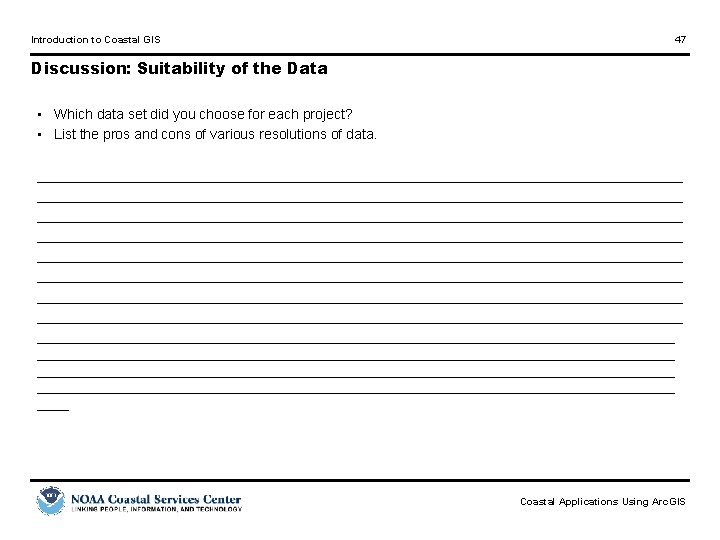
Introduction to Coastal GIS 47 Discussion: Suitability of the Data • Which data set did you choose for each project? • List the pros and cons of various resolutions of data. ___________________________________________________________________________________ ___________________________________________________________________________________ __________________________________________________________________________________ ____ Coastal Applications Using Arc. GIS
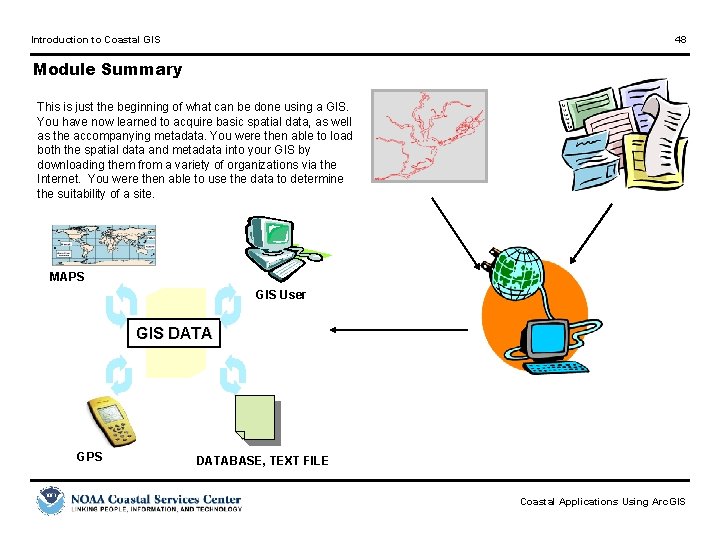
Introduction to Coastal GIS 48 Module Summary This is just the beginning of what can be done using a GIS. You have now learned to acquire basic spatial data, as well as the accompanying metadata. You were then able to load both the spatial data and metadata into your GIS by downloading them from a variety of organizations via the Internet. You were then able to use the data to determine the suitability of a site. MAPS GIS User GIS DATA GPS DATABASE, TEXT FILE Coastal Applications Using Arc. GIS
 Introduction to gis
Introduction to gis Introduction to gis
Introduction to gis Gis
Gis Ocean tides observed at coastal locations
Ocean tides observed at coastal locations Coastal plains map texas
Coastal plains map texas Atlantic coastal plain in pennsylvania
Atlantic coastal plain in pennsylvania Piedmont region of nj
Piedmont region of nj Post oak savannah erosion
Post oak savannah erosion Swanage coastal management
Swanage coastal management Coastal carolina student count
Coastal carolina student count Coastal plains region of texas
Coastal plains region of texas Canadian sheild facts
Canadian sheild facts Coastal features diagram
Coastal features diagram Coastal region of india
Coastal region of india Master 500 gt italia
Master 500 gt italia Happisburgh coastal management case study
Happisburgh coastal management case study Blue ridge region
Blue ridge region Emergent vs submergent coastline
Emergent vs submergent coastline Coastal environmental systems
Coastal environmental systems Coastal region south africa
Coastal region south africa Climate in coastal plains
Climate in coastal plains Uri coastal fellows
Uri coastal fellows Coastal kung fu
Coastal kung fu Coastal plains ga to columbus georgia gps
Coastal plains ga to columbus georgia gps Wave refraction
Wave refraction 4 regions of texas
4 regions of texas Coastal plain location
Coastal plain location Louisiana coastal use permit
Louisiana coastal use permit Coastal upwelling definition
Coastal upwelling definition Coastal deposition
Coastal deposition Submergent coast
Submergent coast Coastal and continental temperature ranges
Coastal and continental temperature ranges Region 5 themes of geography
Region 5 themes of geography Gulf
Gulf Tourist attractions in the coastal plain region of georgia
Tourist attractions in the coastal plain region of georgia Shepard coastal classification system
Shepard coastal classification system Oregon coastal birds
Oregon coastal birds Great plains of texas major cities
Great plains of texas major cities Walton on the naze case study
Walton on the naze case study Coastal landscapes in the uk
Coastal landscapes in the uk Coastal plains ga to columbus georgia gps
Coastal plains ga to columbus georgia gps Bipolar analysis of coastal defences
Bipolar analysis of coastal defences Pevensey bay case study
Pevensey bay case study Northwest coastal and plateau tribes
Northwest coastal and plateau tribes California coastal zone map
California coastal zone map Syc coastal classic
Syc coastal classic What are the advantages of tourism
What are the advantages of tourism Holbeck hotel scarborough
Holbeck hotel scarborough Texas glo gis
Texas glo gis