Introduction to Accessibility Testing Presented by The Idaho
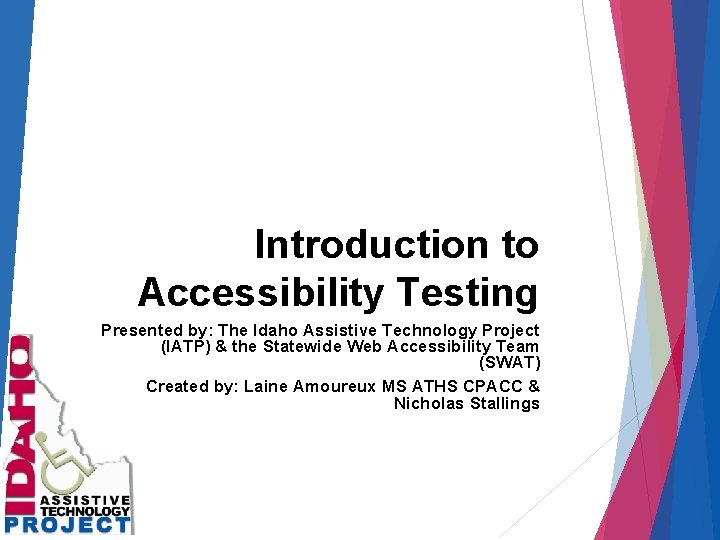
Introduction to Accessibility Testing Presented by: The Idaho Assistive Technology Project (IATP) & the Statewide Web Accessibility Team (SWAT) Created by: Laine Amoureux MS ATHS CPACC & Nicholas Stallings
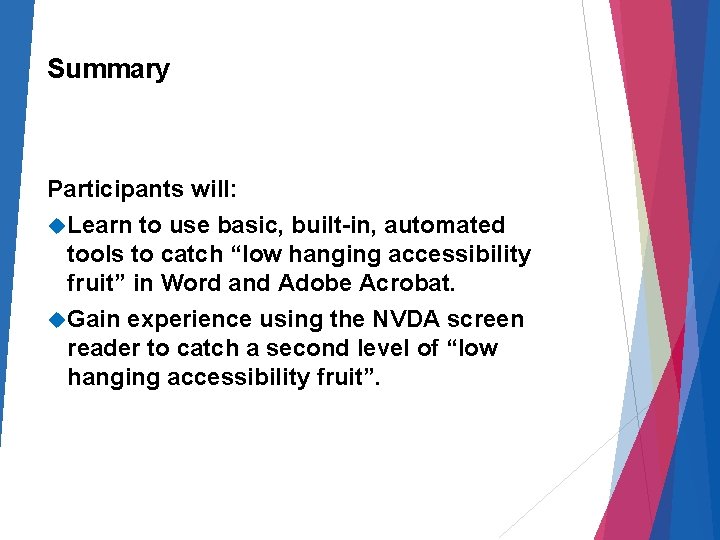
Summary Participants will: Learn to use basic, built-in, automated tools to catch “low hanging accessibility fruit” in Word and Adobe Acrobat. Gain experience using the NVDA screen reader to catch a second level of “low hanging accessibility fruit”.
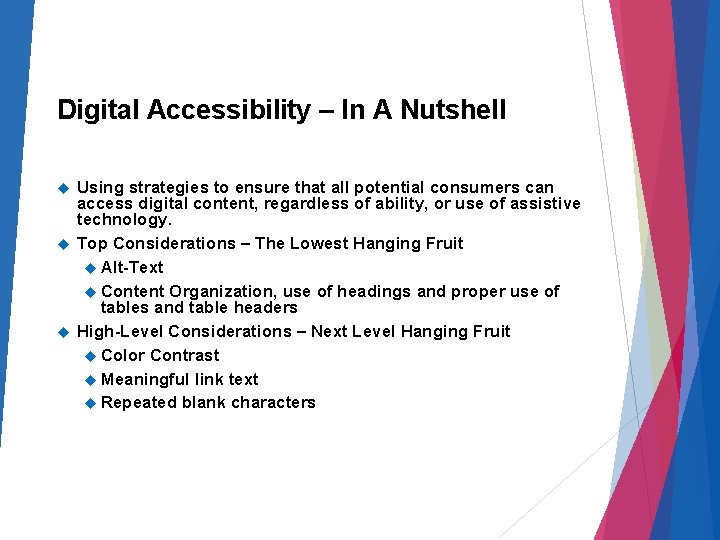
Digital Accessibility – In A Nutshell Using strategies to ensure that all potential consumers can access digital content, regardless of ability, or use of assistive technology. Top Considerations – The Lowest Hanging Fruit Alt-Text Content Organization, use of headings and proper use of tables and table headers High-Level Considerations – Next Level Hanging Fruit Color Contrast Meaningful link text Repeated blank characters
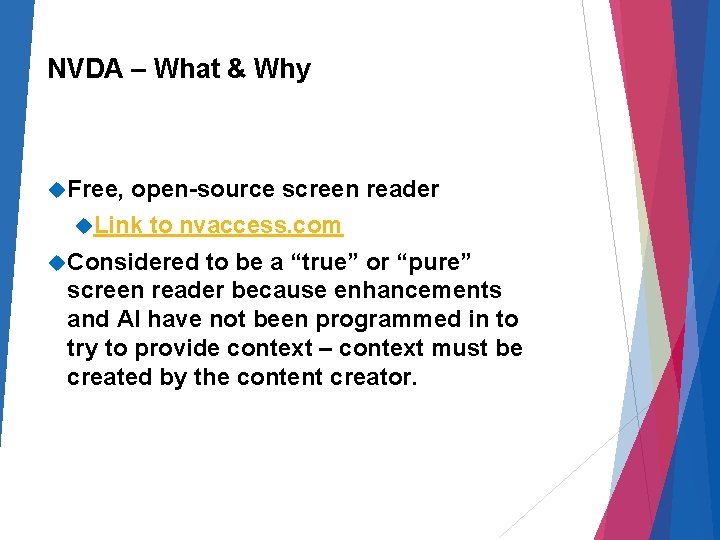
NVDA – What & Why Free, open-source screen reader Link to nvaccess. com Considered to be a “true” or “pure” screen reader because enhancements and AI have not been programmed in to try to provide context – context must be created by the content creator.
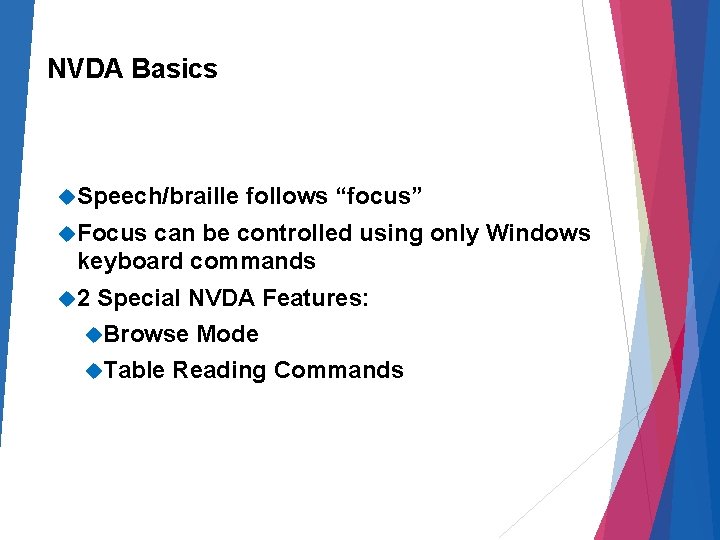
NVDA Basics Speech/braille follows “focus” Focus can be controlled using only Windows keyboard commands 2 Special NVDA Features: Browse Table Mode Reading Commands
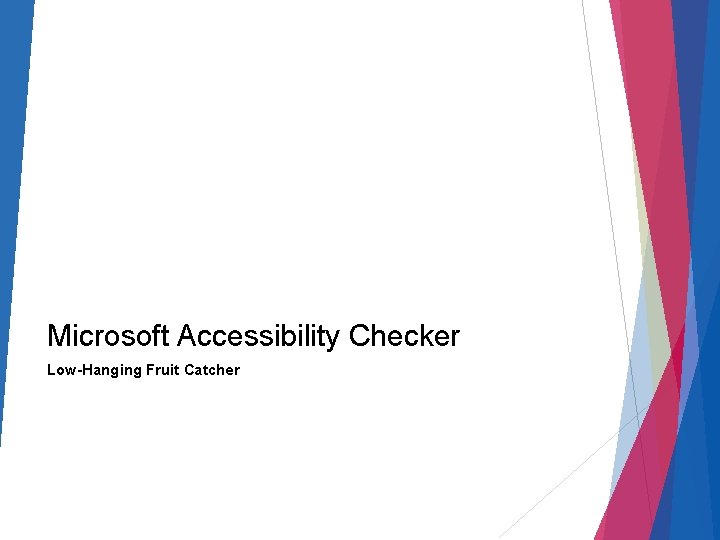
Microsoft Accessibility Checker Low-Hanging Fruit Catcher
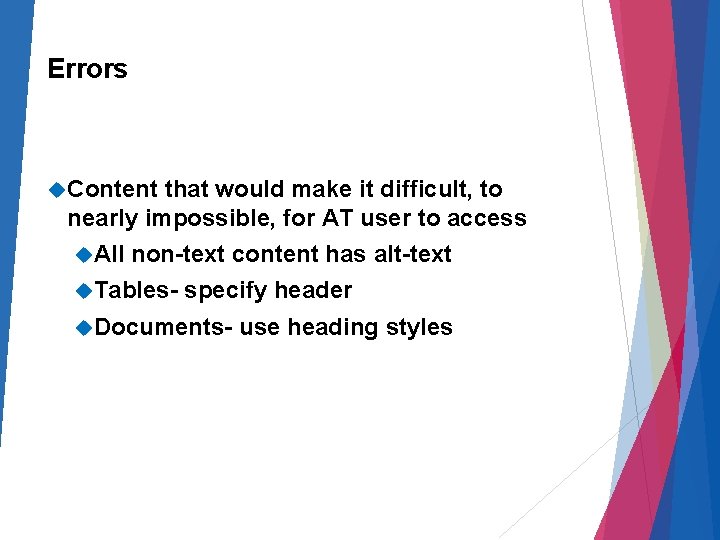
Errors Content that would make it difficult, to nearly impossible, for AT user to access All non-text content has alt-text Tables- specify header Documents- use heading styles
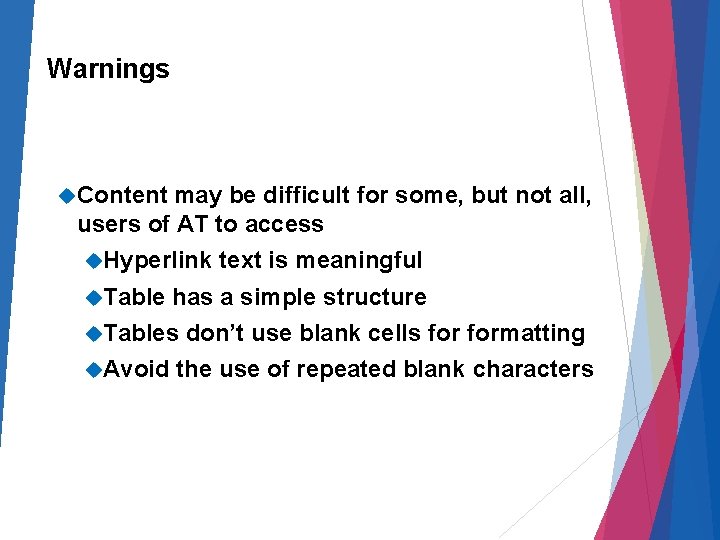
Warnings Content may be difficult for some, but not all, users of AT to access Hyperlink Table has a simple structure Tables Avoid text is meaningful don’t use blank cells formatting the use of repeated blank characters
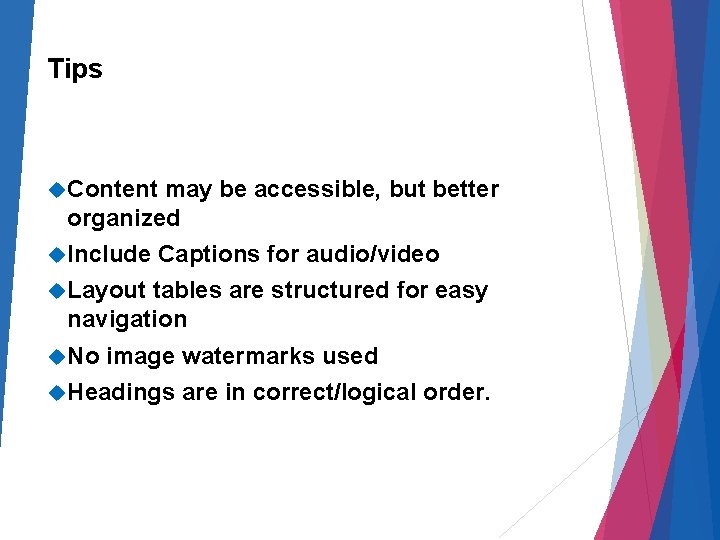
Tips Content may be accessible, but better organized Include Captions for audio/video Layout tables are structured for easy navigation No image watermarks used Headings are in correct/logical order.
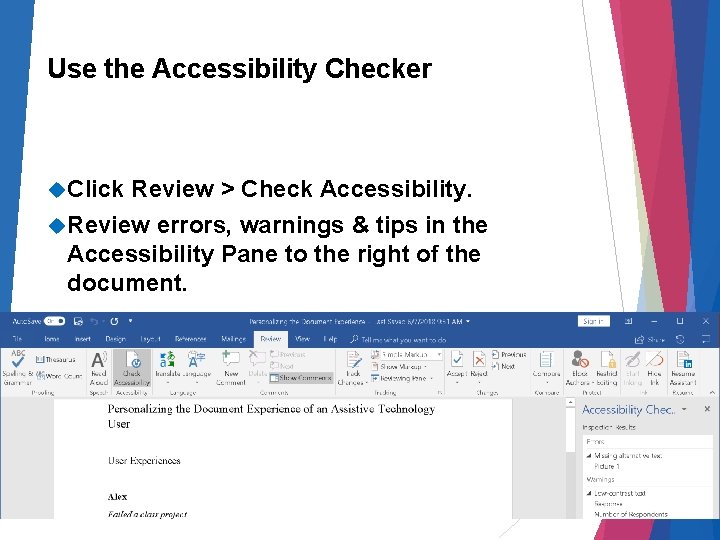
Use the Accessibility Checker Click Review > Check Accessibility. Review errors, warnings & tips in the Accessibility Pane to the right of the document.
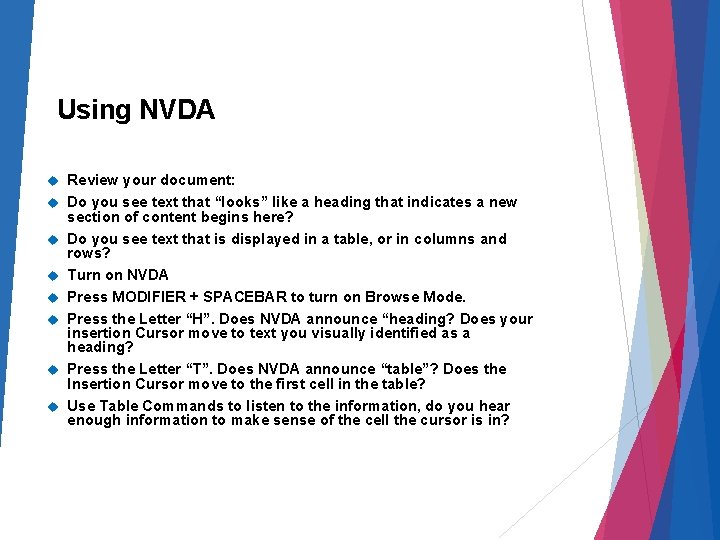
Using NVDA Review your document: Do you see text that “looks” like a heading that indicates a new section of content begins here? Do you see text that is displayed in a table, or in columns and rows? Turn on NVDA Press MODIFIER + SPACEBAR to turn on Browse Mode. Press the Letter “H”. Does NVDA announce “heading? Does your insertion Cursor move to text you visually identified as a heading? Press the Letter “T”. Does NVDA announce “table”? Does the Insertion Cursor move to the first cell in the table? Use Table Commands to listen to the information, do you hear enough information to make sense of the cell the cursor is in?
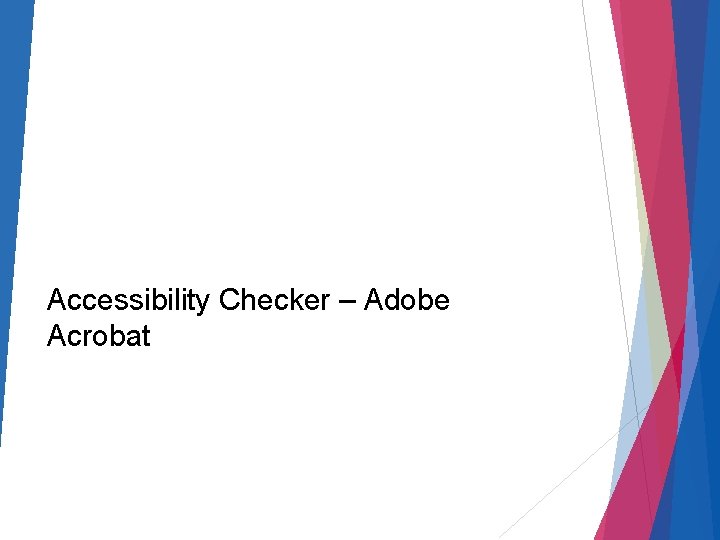
Accessibility Checker – Adobe Acrobat
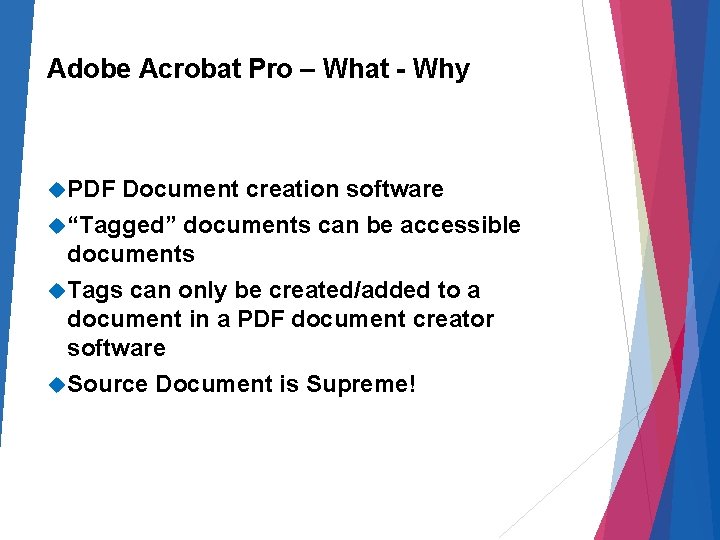
Adobe Acrobat Pro – What - Why PDF Document creation software “Tagged” documents can be accessible documents Tags can only be created/added to a document in a PDF document creator software Source Document is Supreme!
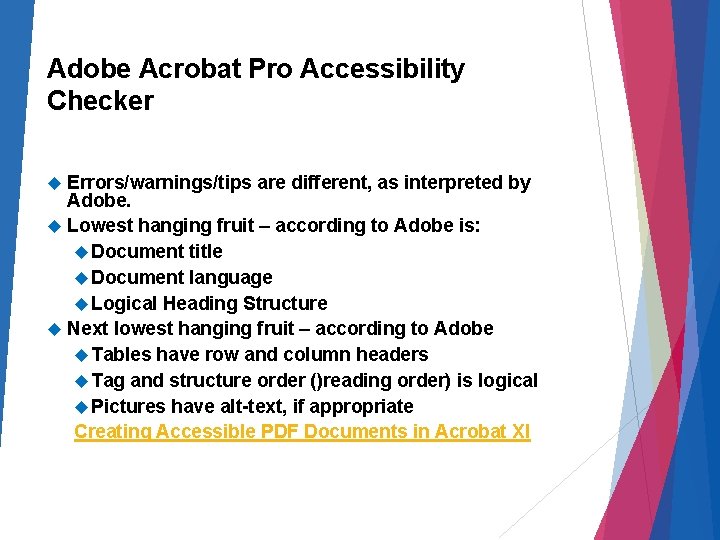
Adobe Acrobat Pro Accessibility Checker Errors/warnings/tips are different, as interpreted by Adobe. Lowest hanging fruit – according to Adobe is: Document title Document language Logical Heading Structure Next lowest hanging fruit – according to Adobe Tables have row and column headers Tag and structure order ()reading order) is logical Pictures have alt-text, if appropriate Creating Accessible PDF Documents in Acrobat XI
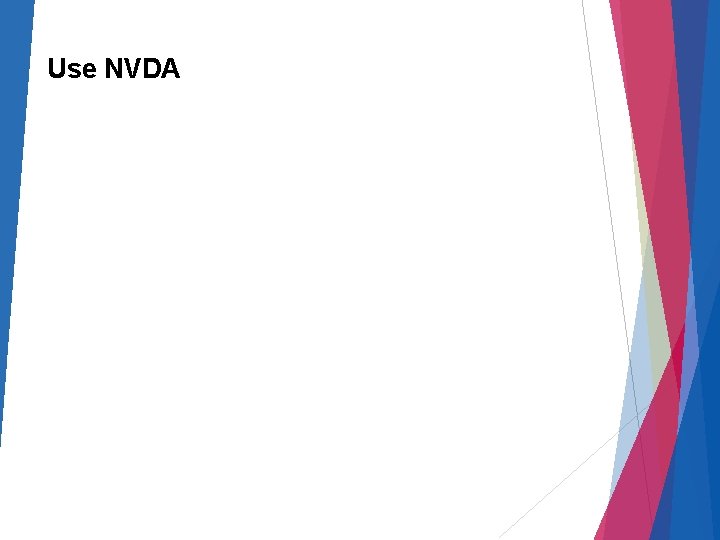
Use NVDA
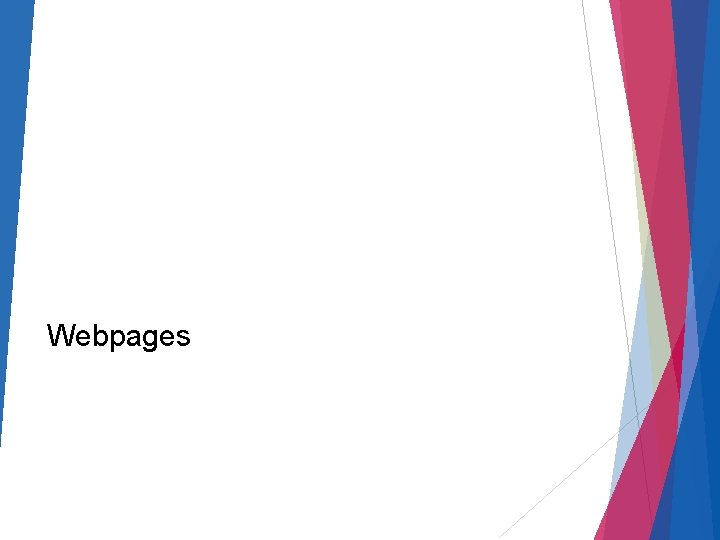
Webpages
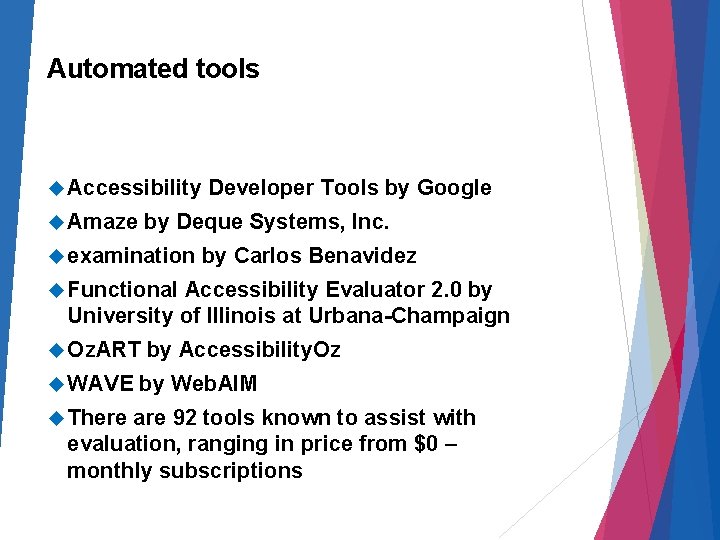
Automated tools Accessibility Amaze Developer Tools by Google by Deque Systems, Inc. examination by Carlos Benavidez Functional Accessibility Evaluator 2. 0 by University of Illinois at Urbana-Champaign Oz. ART WAVE There by Accessibility. Oz by Web. AIM are 92 tools known to assist with evaluation, ranging in price from $0 – monthly subscriptions
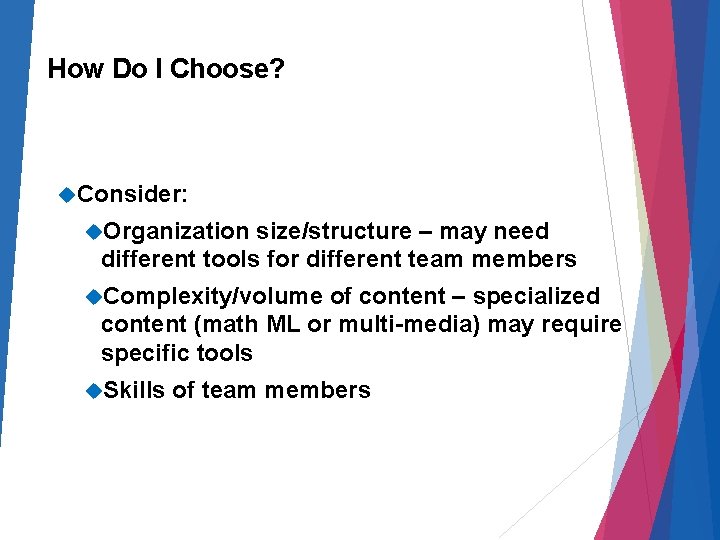
How Do I Choose? Consider: Organization size/structure – may need different tools for different team members Complexity/volume of content – specialized content (math ML or multi-media) may require specific tools Skills of team members
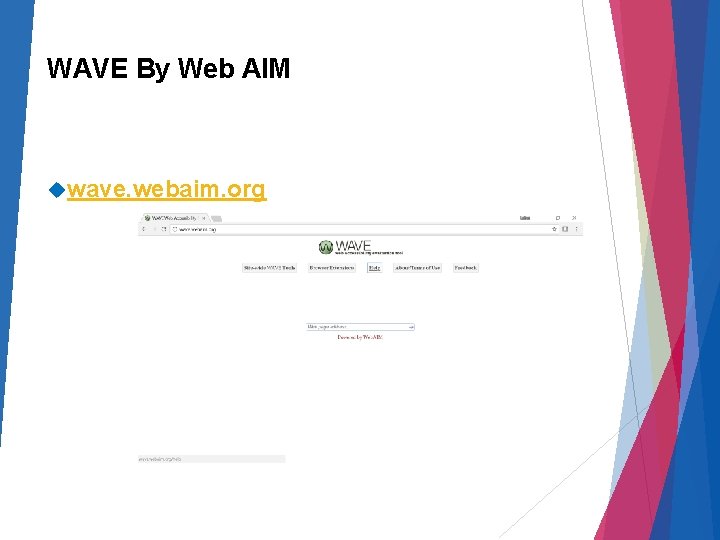
WAVE By Web AIM wave. webaim. org
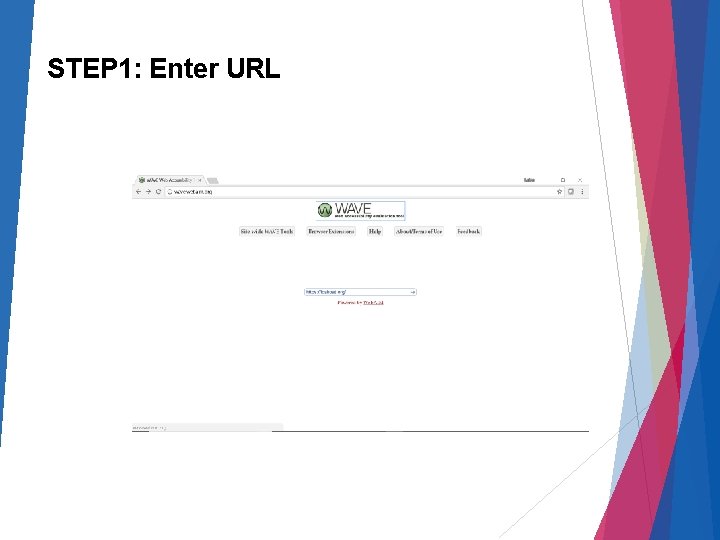
STEP 1: Enter URL
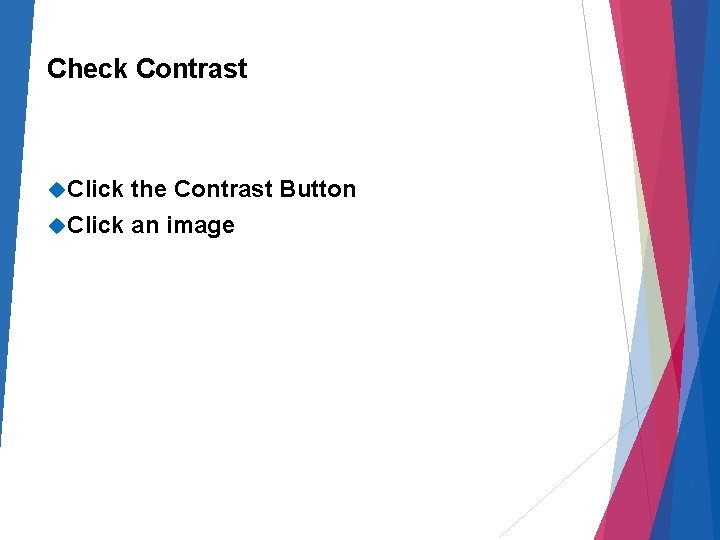
Check Contrast Click the Contrast Button Click an image
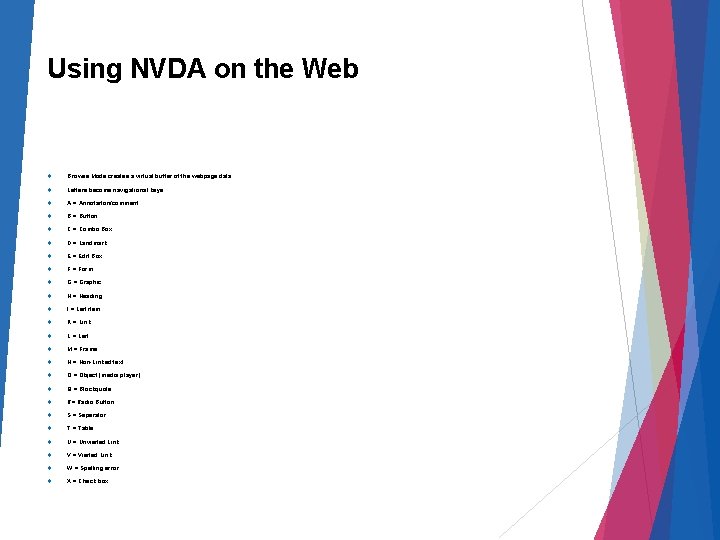
Using NVDA on the Web Browse Mode creates a virtual buffer of the webpage data. Letters become navigational keys: A = Annotaiton/comment B = Button C = Combo Box D = Landmark E = Edit Box F = Form G = Graphic H = Heading I = List item K = Link L = List M = Frame N = Non-Linked text O = Object (media player) Q = Blockquote R= Radio Button S = Seperator T = Table U = Unvisited Link V = Visited Link W = Spelling error X = Check box
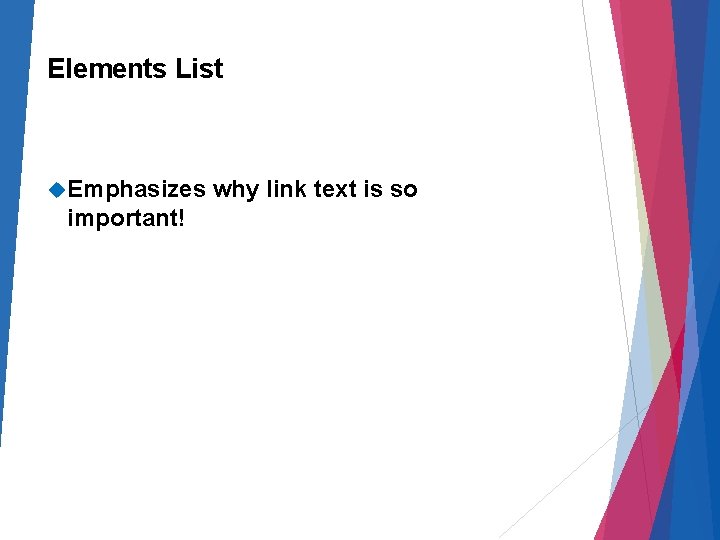
Elements List Emphasizes important! why link text is so
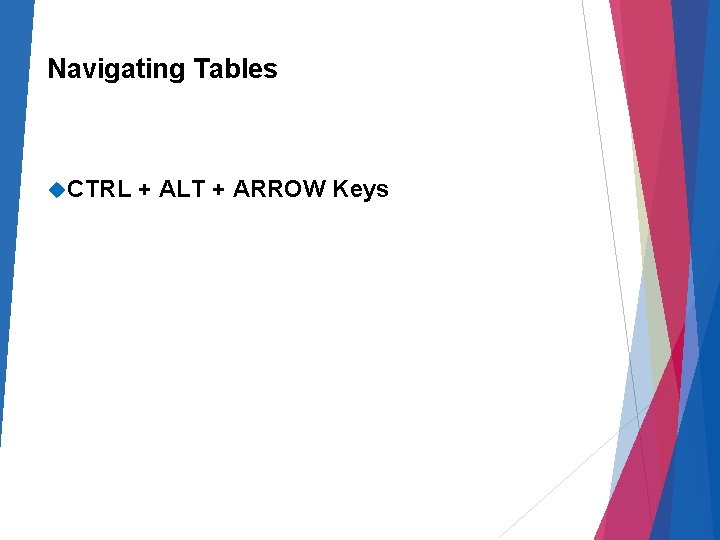
Navigating Tables CTRL + ALT + ARROW Keys
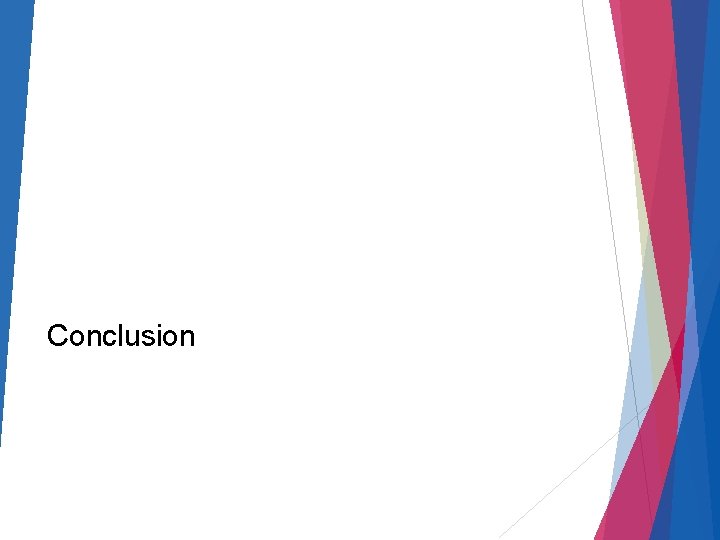
Conclusion
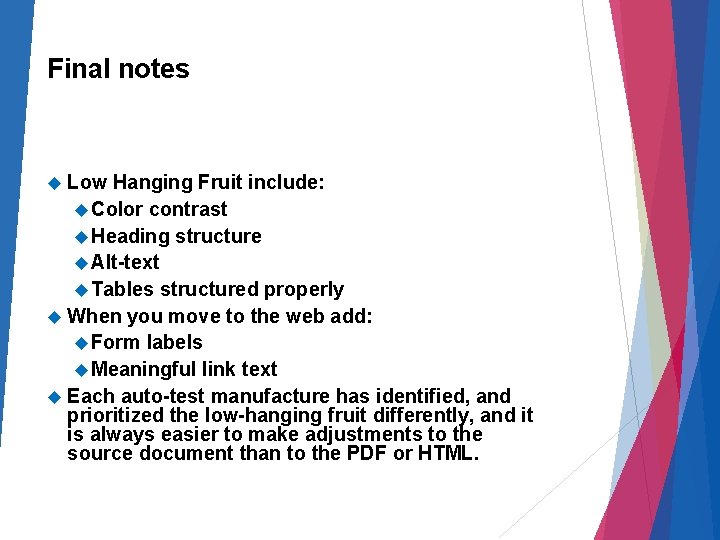
Final notes Low Hanging Fruit include: Color contrast Heading structure Alt-text Tables structured properly When you move to the web add: Form labels Meaningful link text Each auto-test manufacture has identified, and prioritized the low-hanging fruit differently, and it is always easier to make adjustments to the source document than to the PDF or HTML.
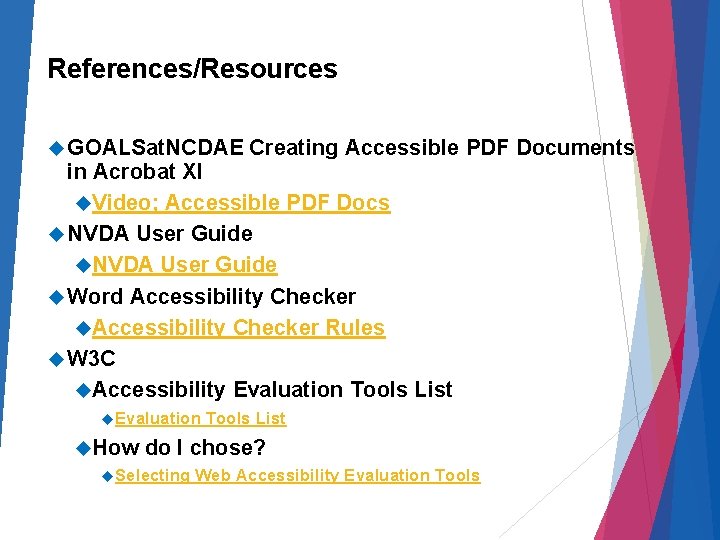
References/Resources GOALSat. NCDAE Creating Accessible PDF Documents in Acrobat XI Video; Accessible PDF Docs NVDA User Guide Word Accessibility Checker Rules W 3 C Accessibility Evaluation Tools List Evaluation How Tools List do I chose? Selecting Web Accessibility Evaluation Tools
- Slides: 27