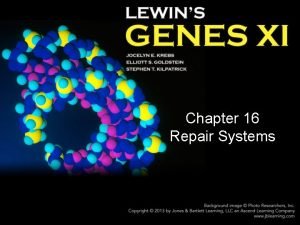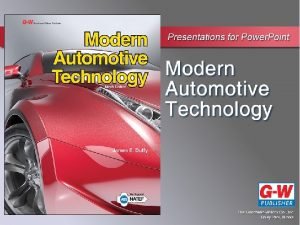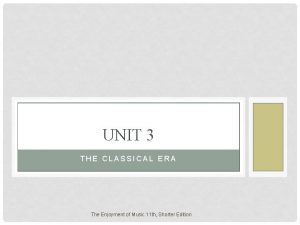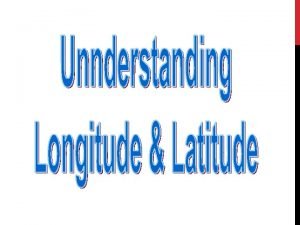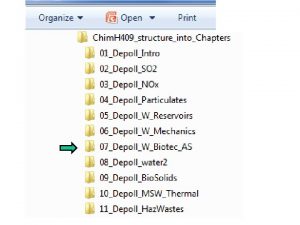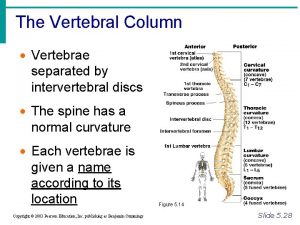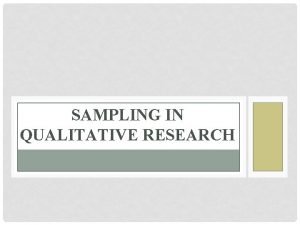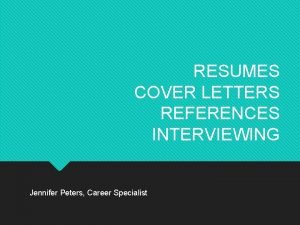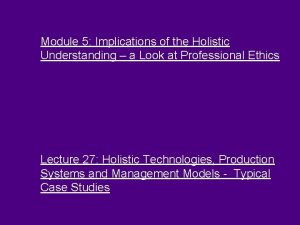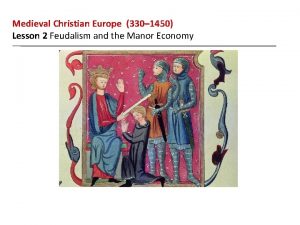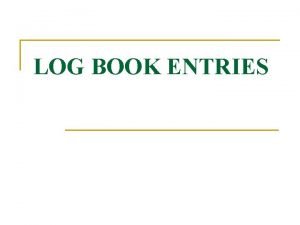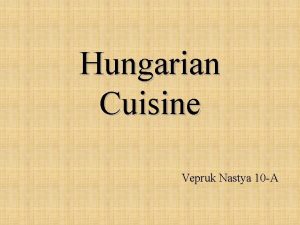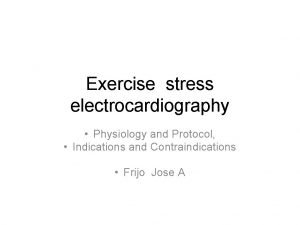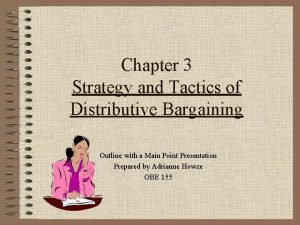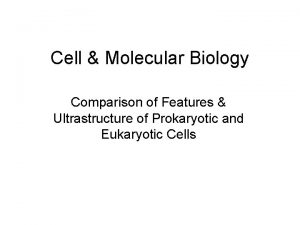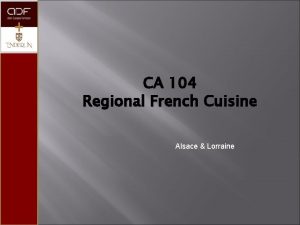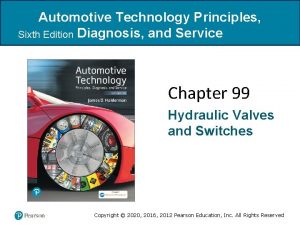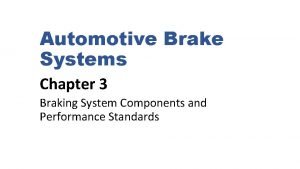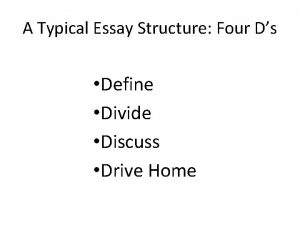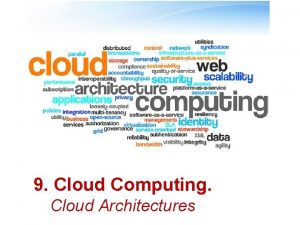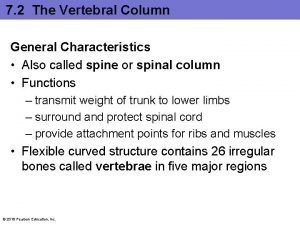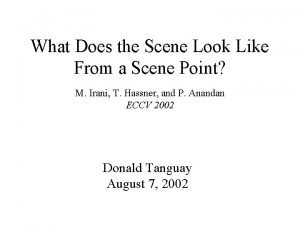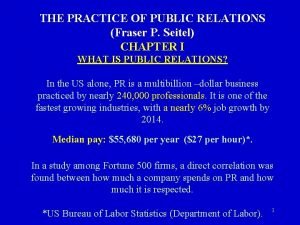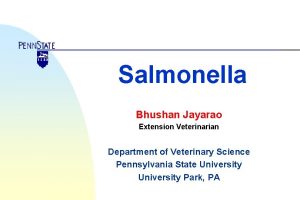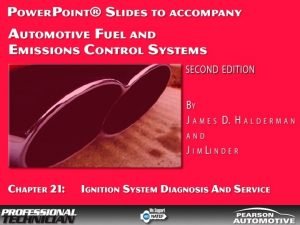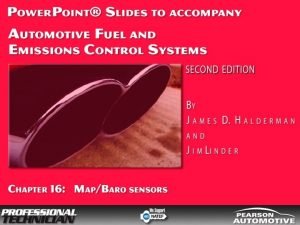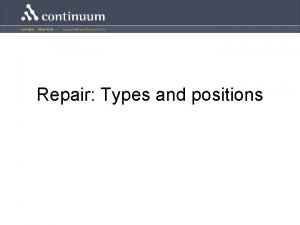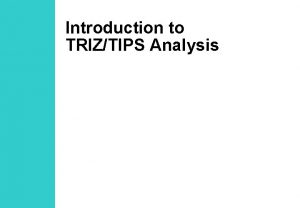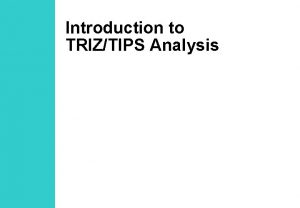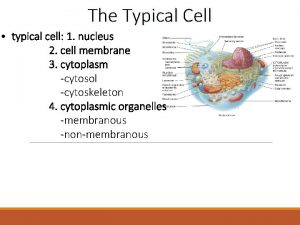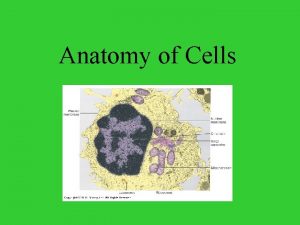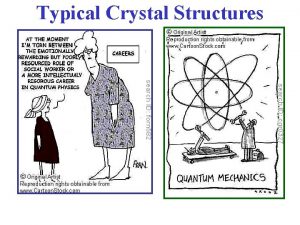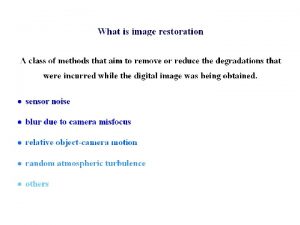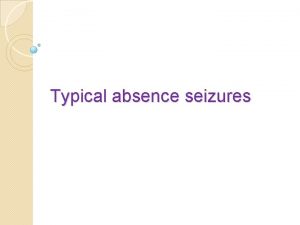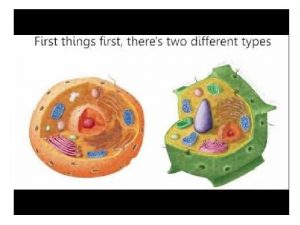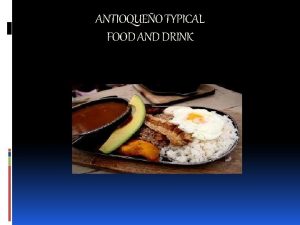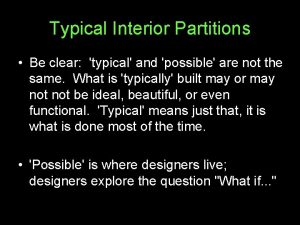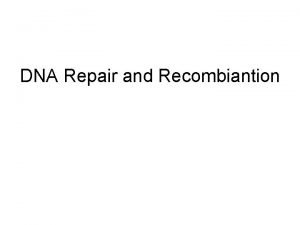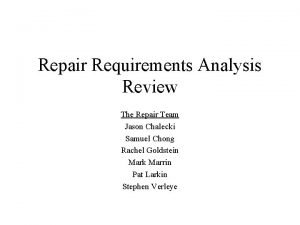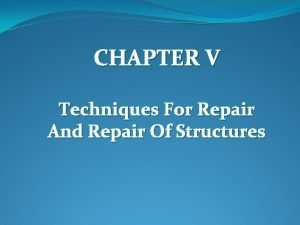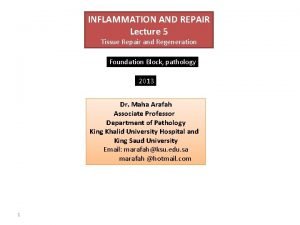Introduction to a Typical PC Computer Service Repair
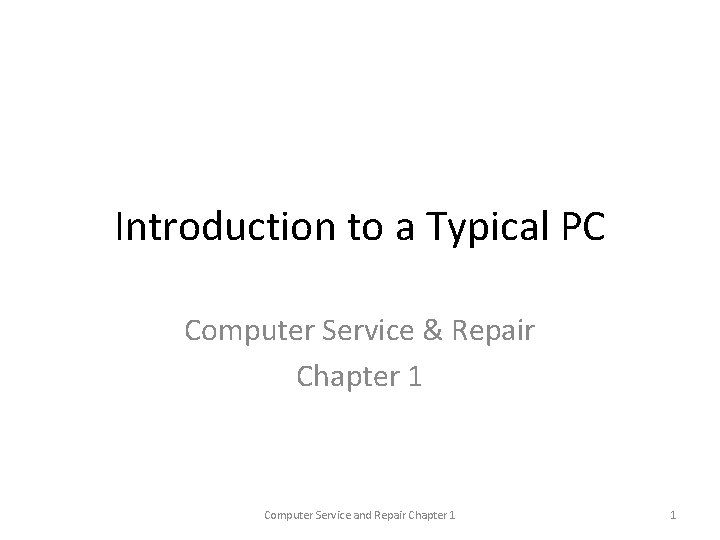
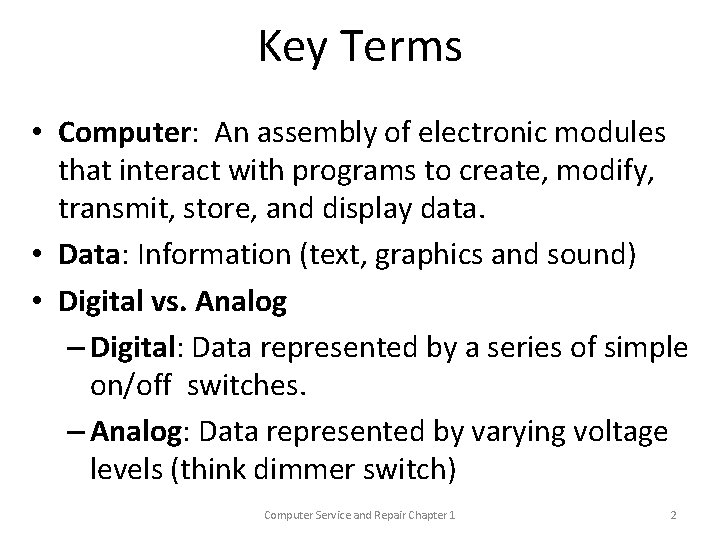
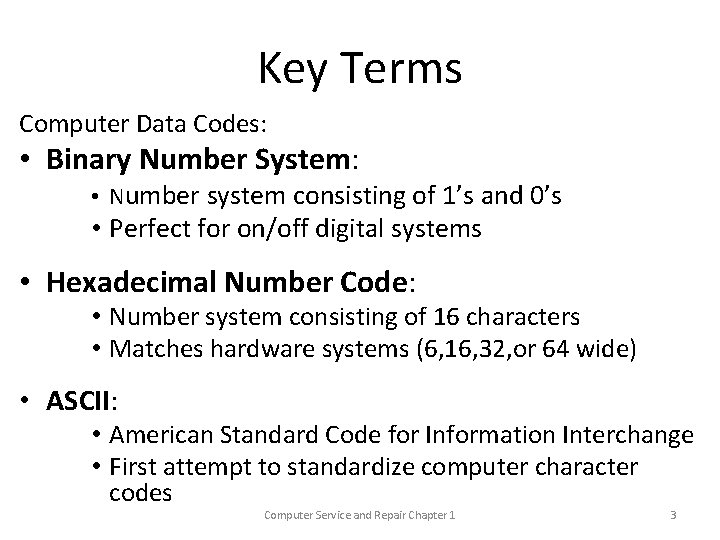
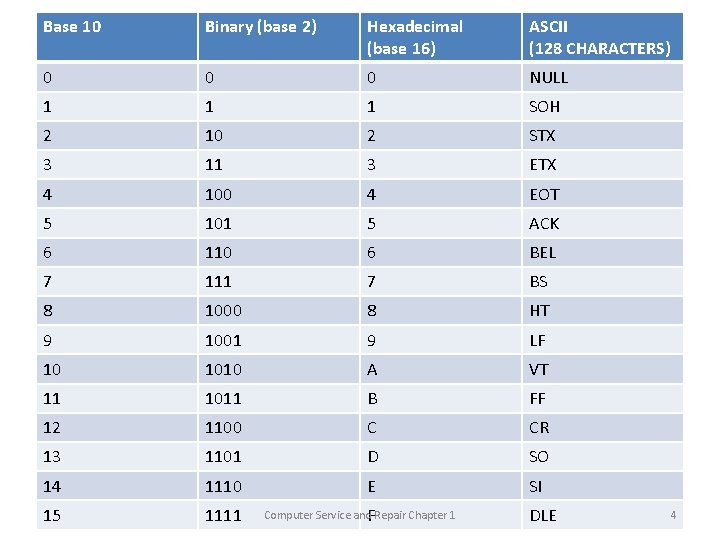
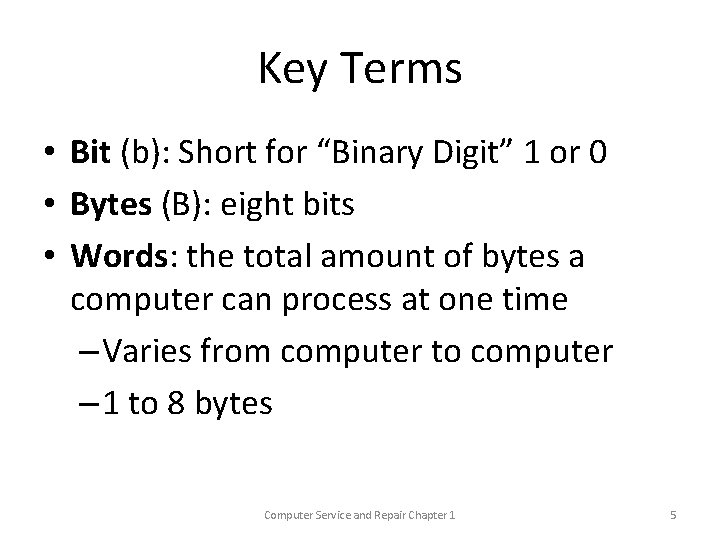
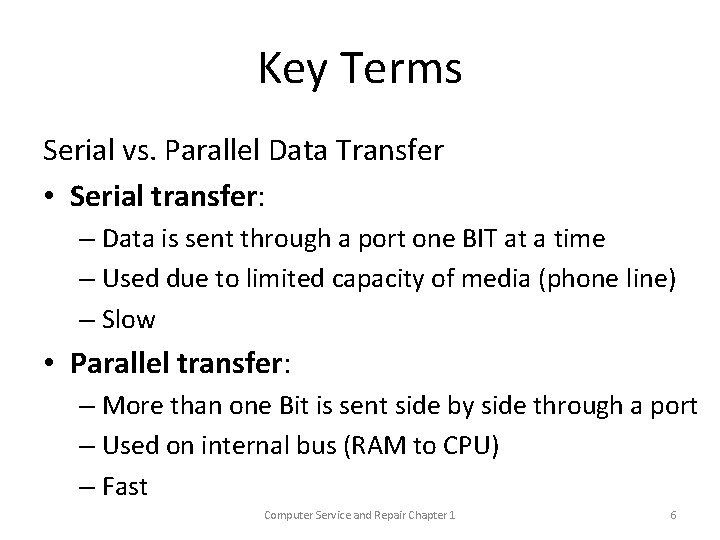
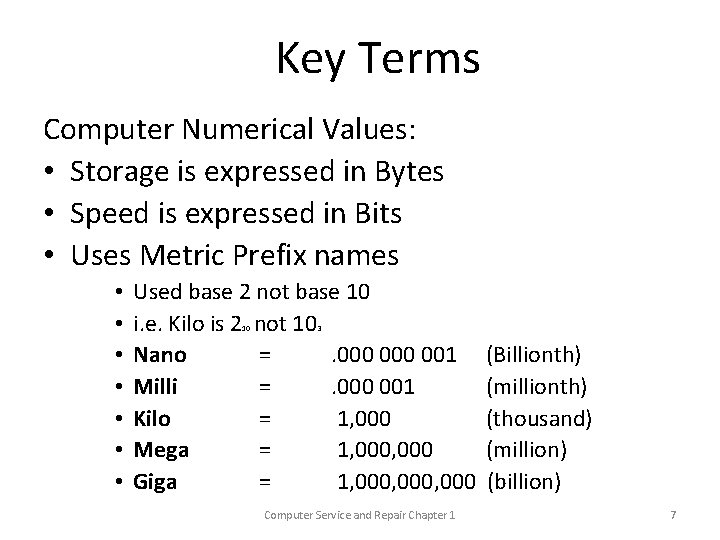
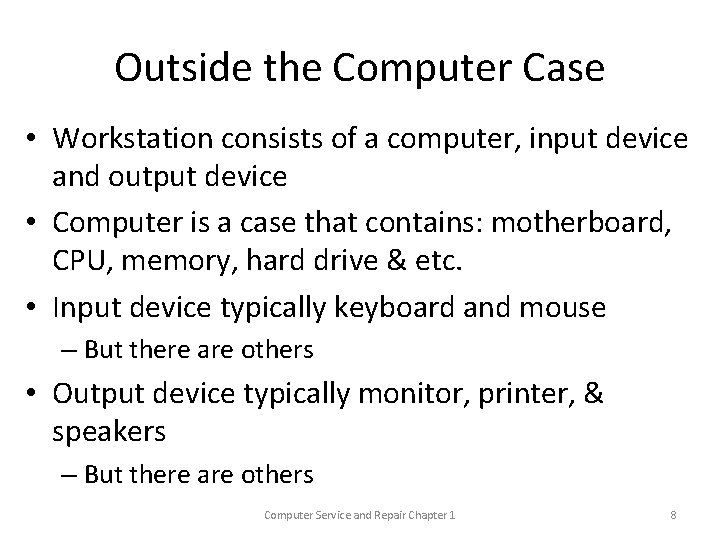
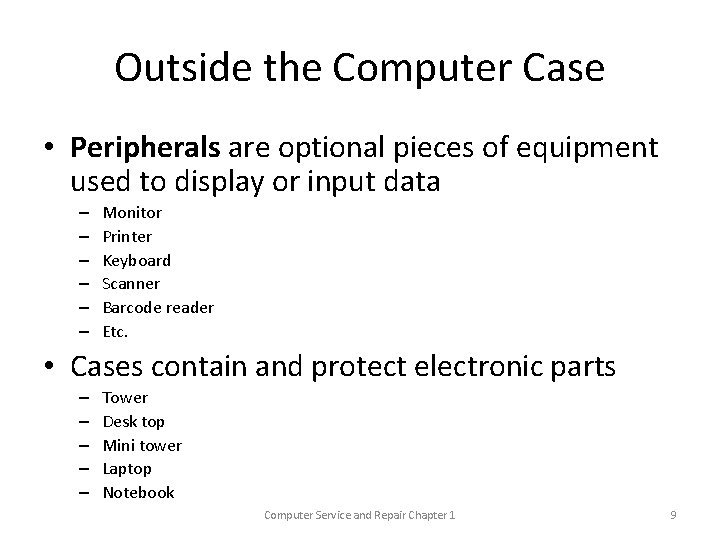
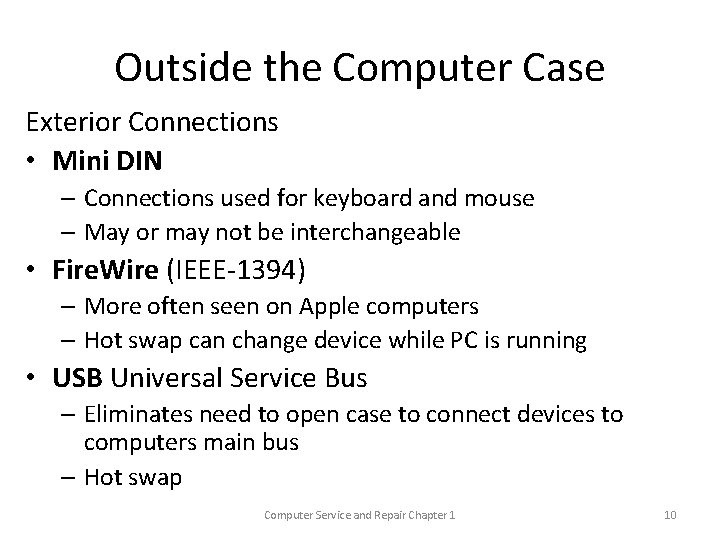
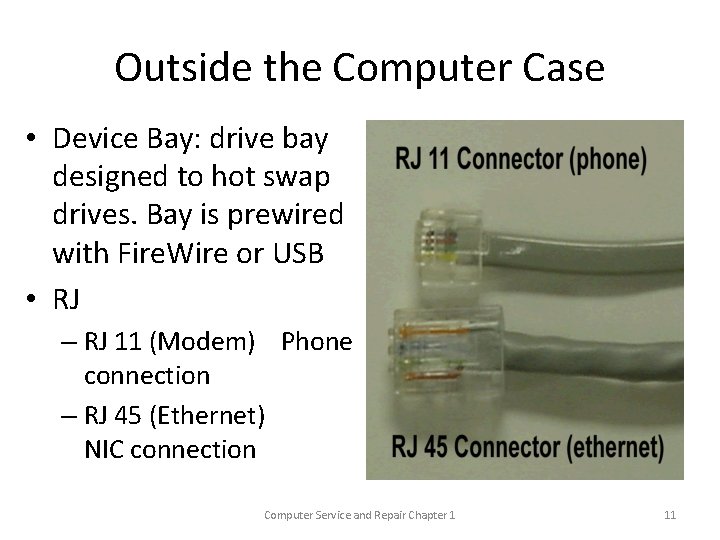


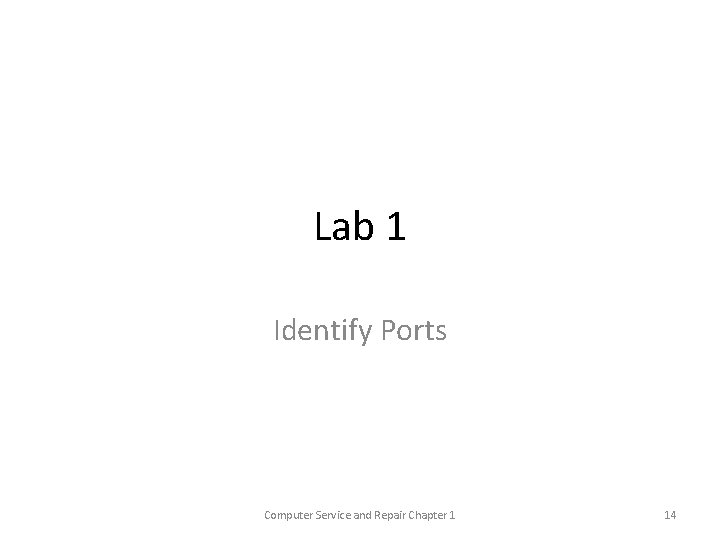
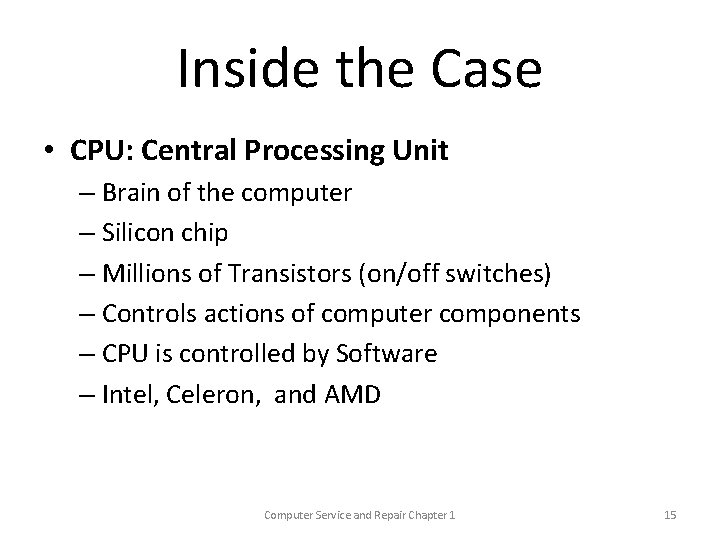

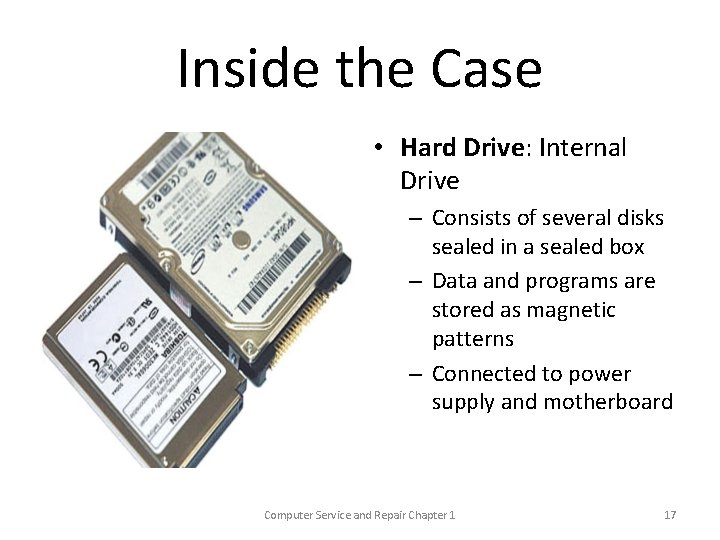
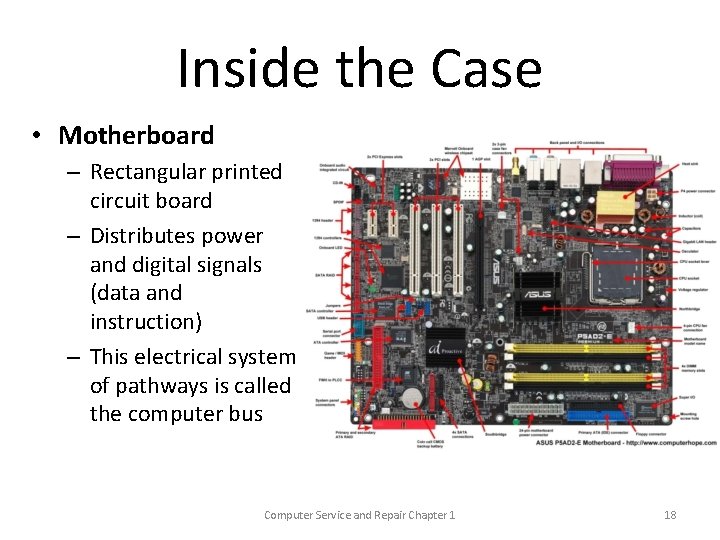


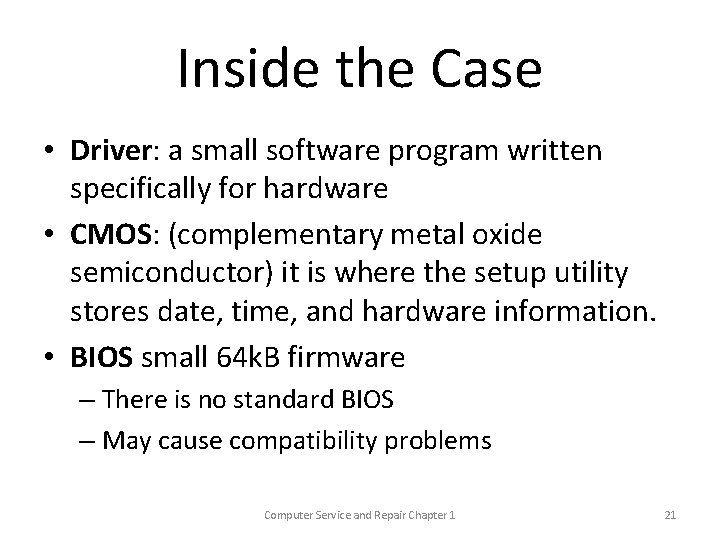

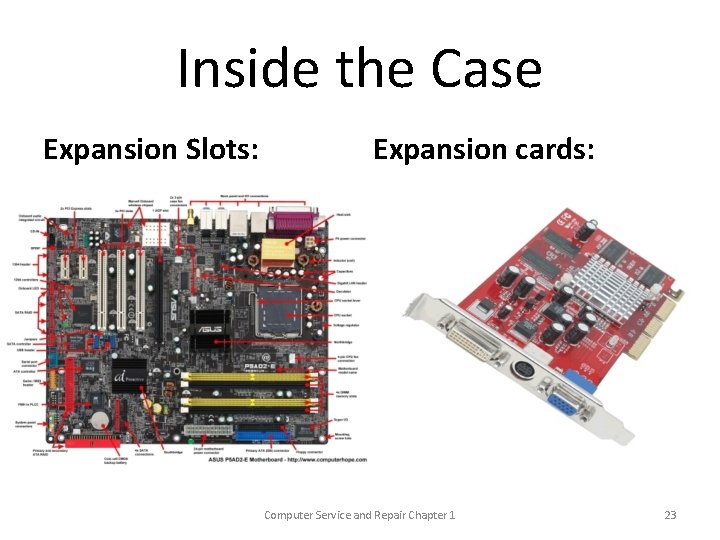
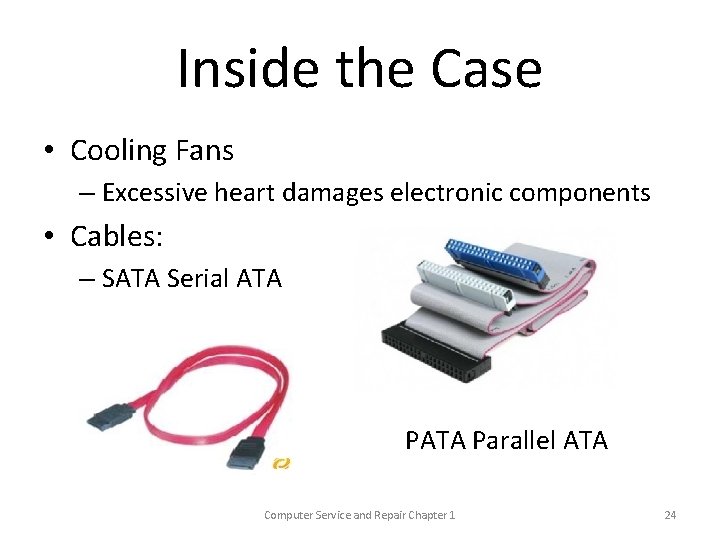
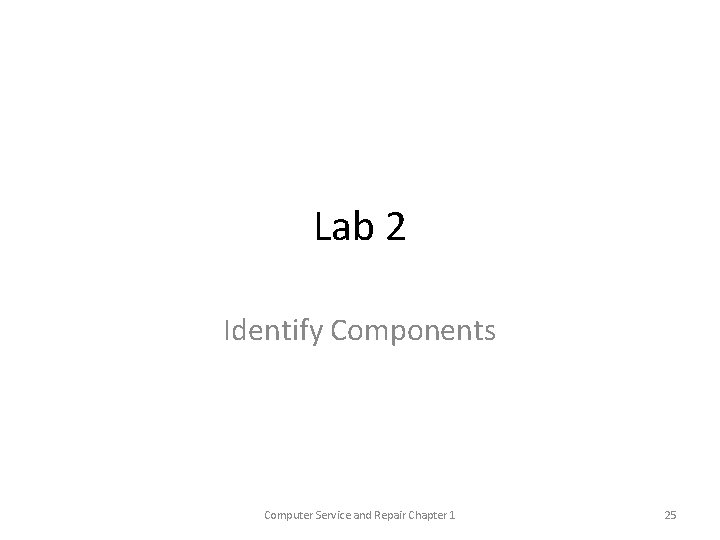
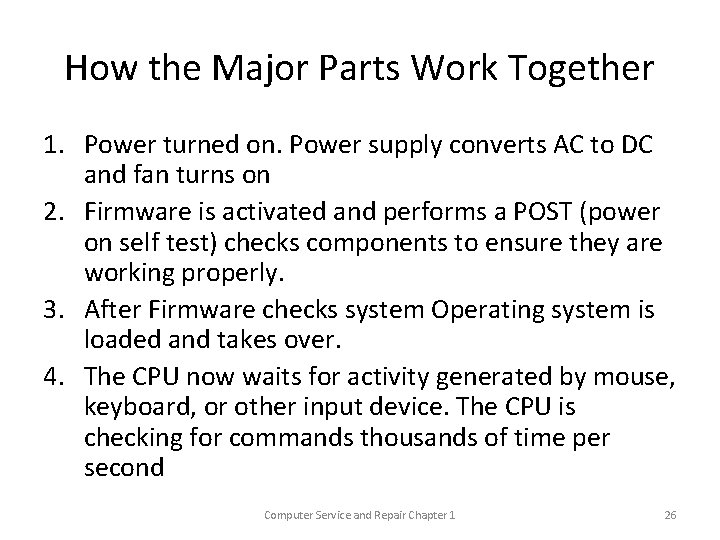
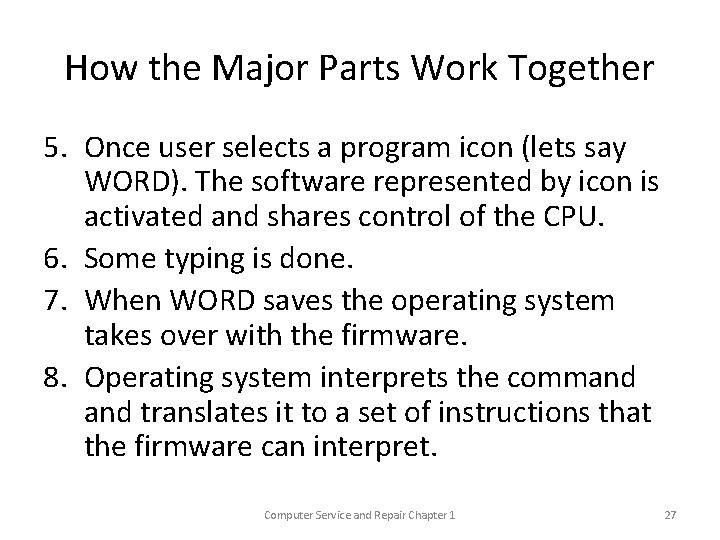
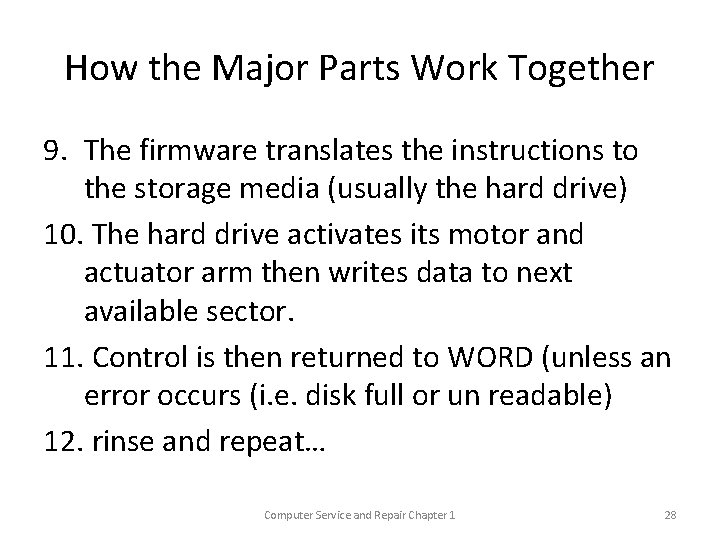
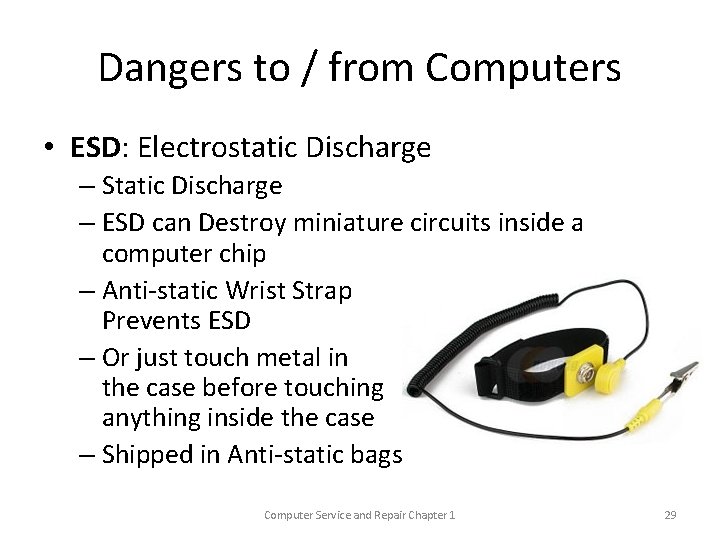
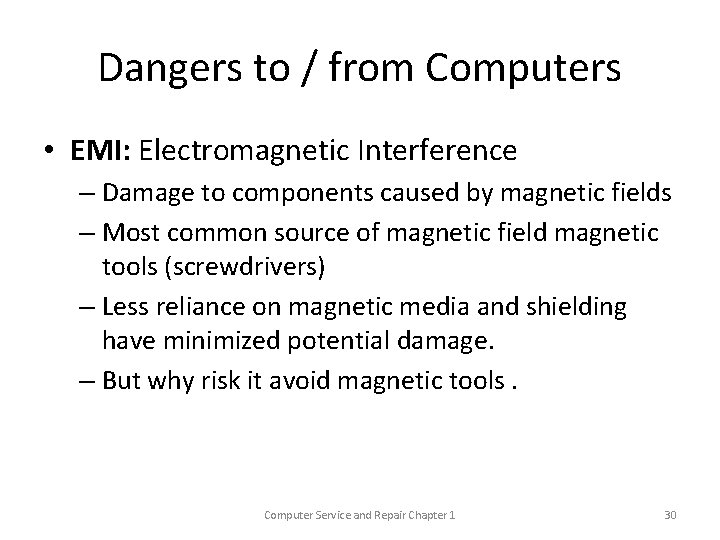
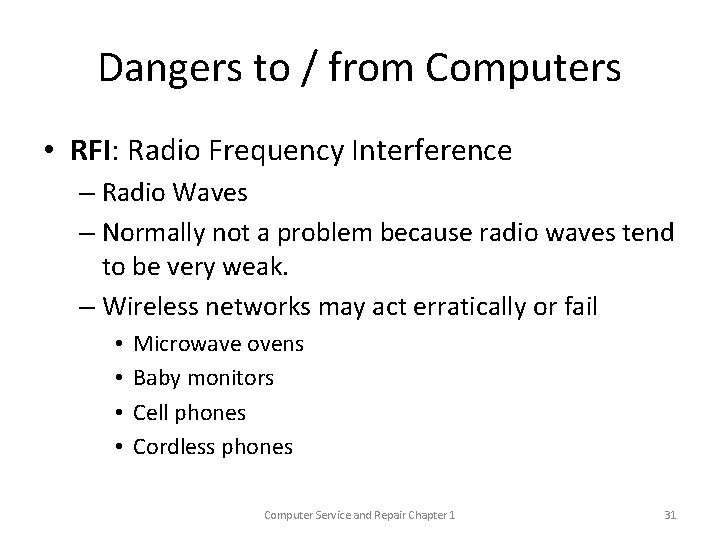
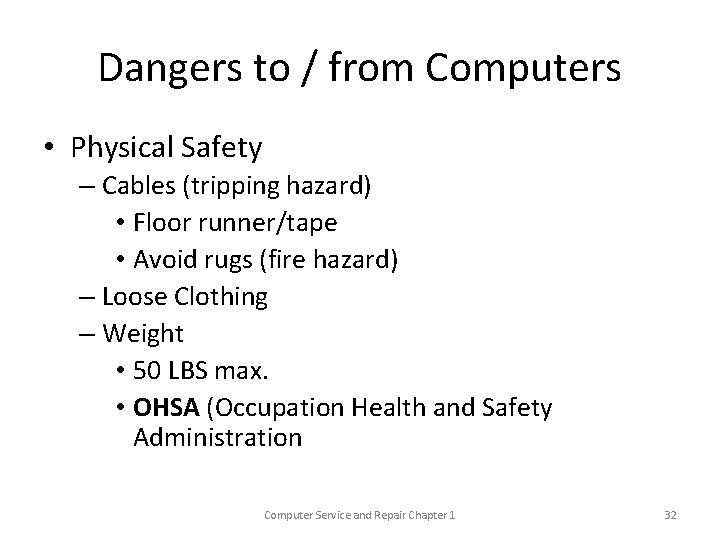
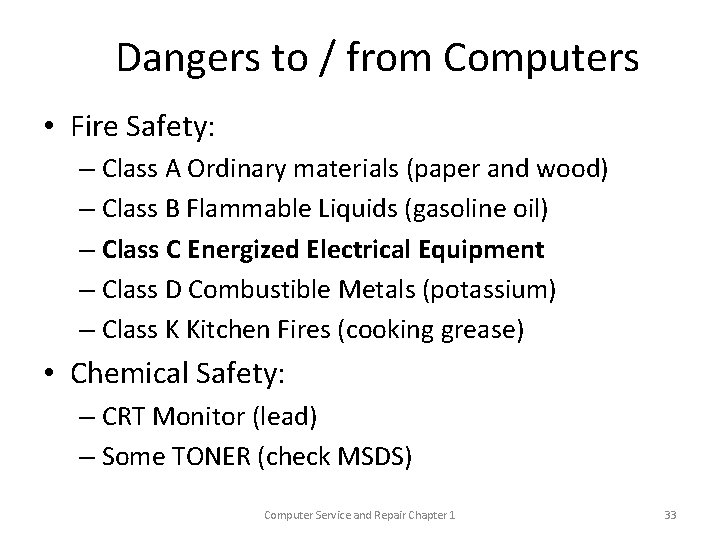
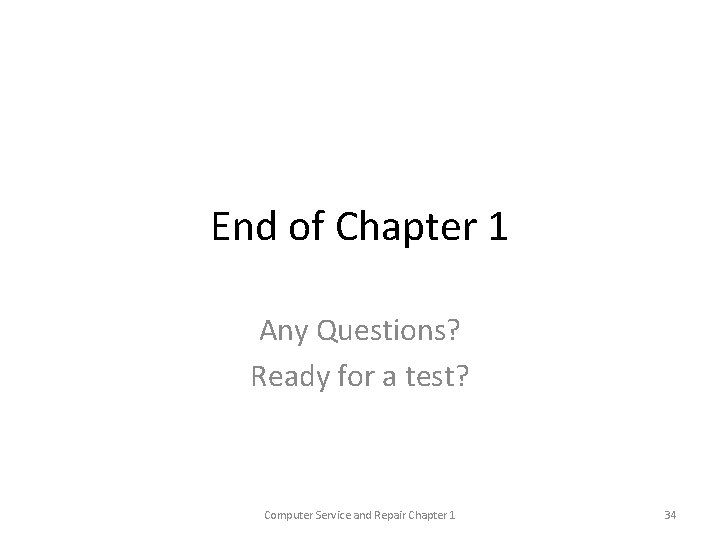
- Slides: 34
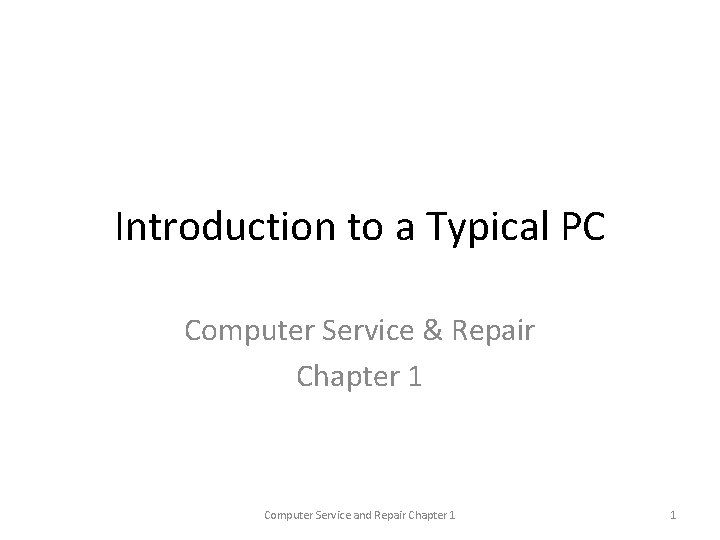
Introduction to a Typical PC Computer Service & Repair Chapter 1 Computer Service and Repair Chapter 1 1
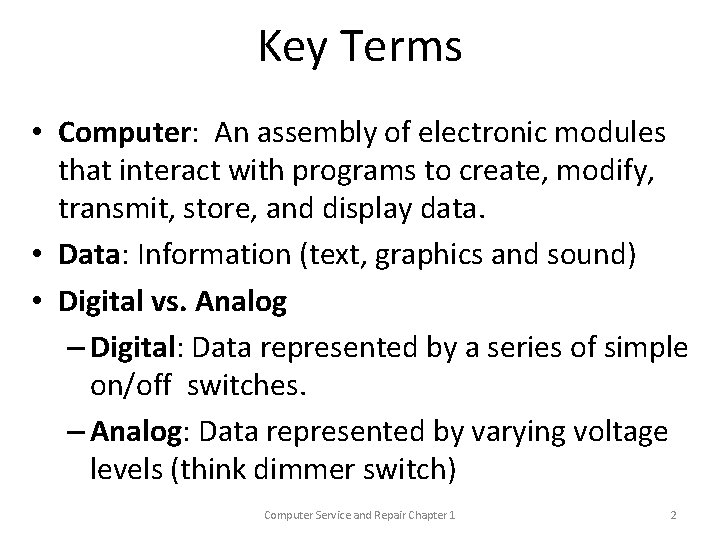
Key Terms • Computer: An assembly of electronic modules that interact with programs to create, modify, transmit, store, and display data. • Data: Information (text, graphics and sound) • Digital vs. Analog – Digital: Data represented by a series of simple on/off switches. – Analog: Data represented by varying voltage levels (think dimmer switch) Computer Service and Repair Chapter 1 2
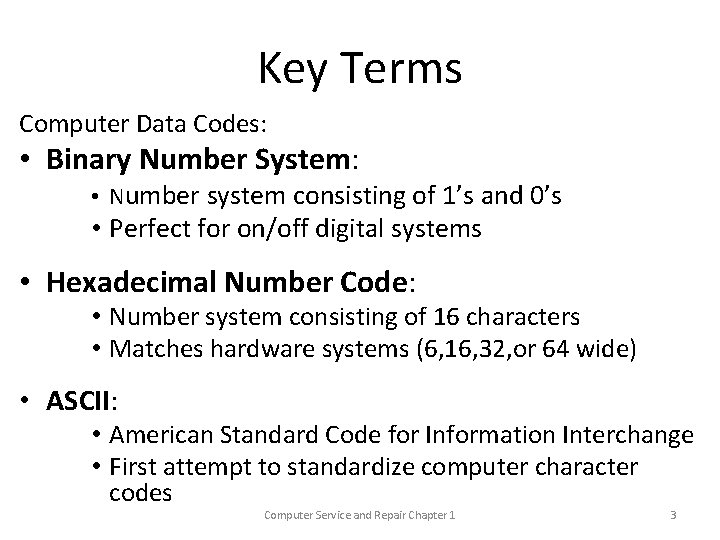
Key Terms Computer Data Codes: • Binary Number System: • Number system consisting of 1’s and 0’s • Perfect for on/off digital systems • Hexadecimal Number Code: • Number system consisting of 16 characters • Matches hardware systems (6, 16, 32, or 64 wide) • ASCII: • American Standard Code for Information Interchange • First attempt to standardize computer character codes Computer Service and Repair Chapter 1 3
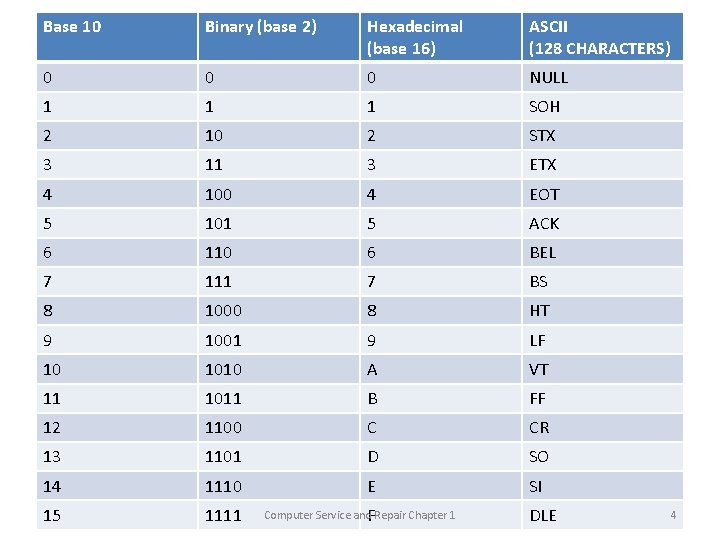
Base 10 Binary (base 2) Hexadecimal (base 16) ASCII (128 CHARACTERS) 0 0 0 NULL 1 1 1 SOH 2 10 2 STX 3 11 3 ETX 4 100 4 EOT 5 101 5 ACK 6 110 6 BEL 7 111 7 BS 8 1000 8 HT 9 1001 9 LF 10 1010 A VT 11 1011 B FF 12 1100 C CR 13 1101 D SO 14 1110 E SI 15 1111 Computer Service and. FRepair Chapter 1 DLE 4
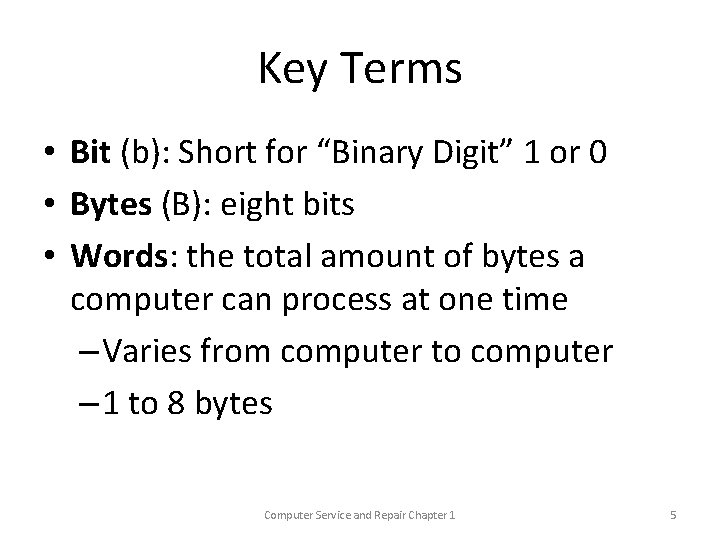
Key Terms • Bit (b): Short for “Binary Digit” 1 or 0 • Bytes (B): eight bits • Words: the total amount of bytes a computer can process at one time – Varies from computer to computer – 1 to 8 bytes Computer Service and Repair Chapter 1 5
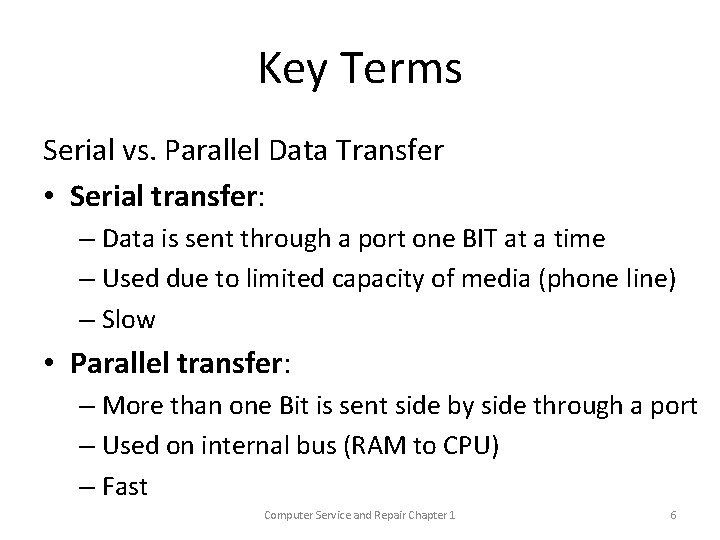
Key Terms Serial vs. Parallel Data Transfer • Serial transfer: – Data is sent through a port one BIT at a time – Used due to limited capacity of media (phone line) – Slow • Parallel transfer: – More than one Bit is sent side by side through a port – Used on internal bus (RAM to CPU) – Fast Computer Service and Repair Chapter 1 6
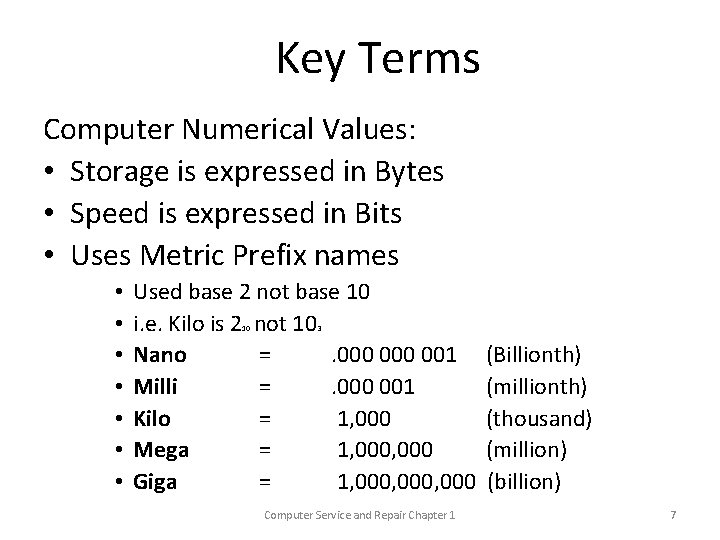
Key Terms Computer Numerical Values: • Storage is expressed in Bytes • Speed is expressed in Bits • Uses Metric Prefix names • • Used base 2 not base 10 i. e. Kilo is 2 not 10 Nano =. 000 001 Milli =. 000 001 Kilo = 1, 000 Mega = 1, 000 Giga = 1, 000, 000 10 3 Computer Service and Repair Chapter 1 (Billionth) (millionth) (thousand) (million) (billion) 7
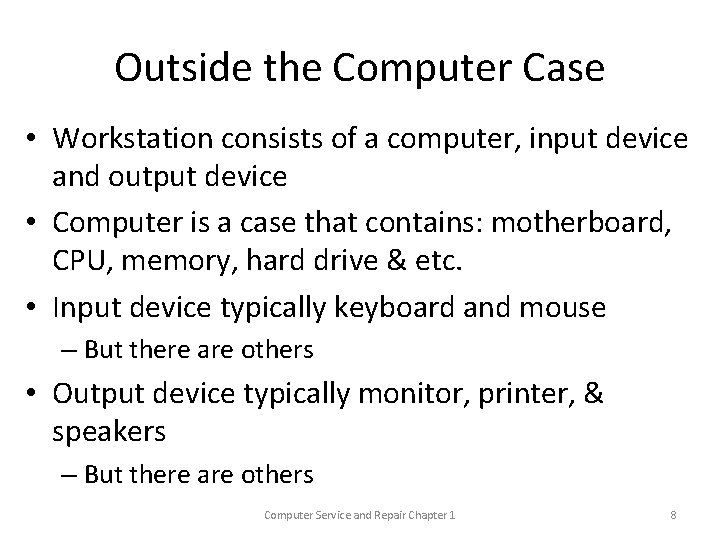
Outside the Computer Case • Workstation consists of a computer, input device and output device • Computer is a case that contains: motherboard, CPU, memory, hard drive & etc. • Input device typically keyboard and mouse – But there are others • Output device typically monitor, printer, & speakers – But there are others Computer Service and Repair Chapter 1 8
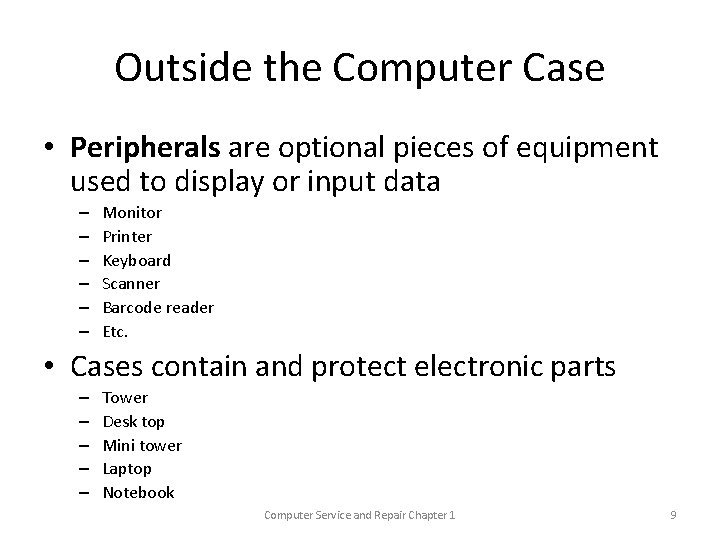
Outside the Computer Case • Peripherals are optional pieces of equipment used to display or input data – – – Monitor Printer Keyboard Scanner Barcode reader Etc. • Cases contain and protect electronic parts – – – Tower Desk top Mini tower Laptop Notebook Computer Service and Repair Chapter 1 9
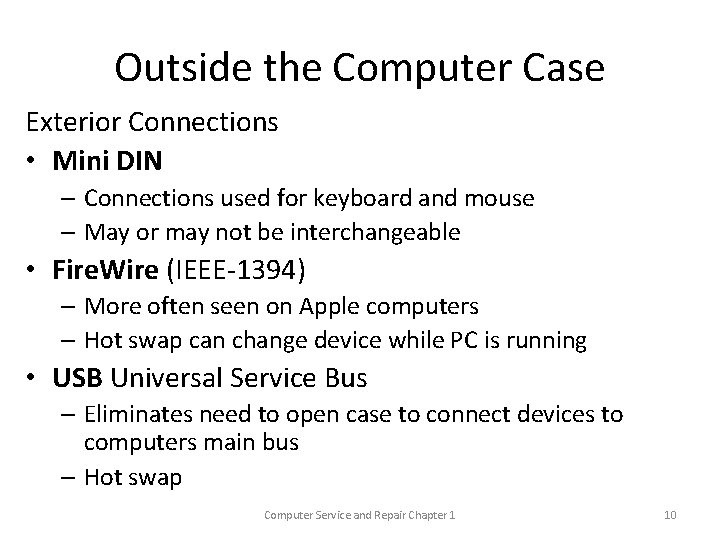
Outside the Computer Case Exterior Connections • Mini DIN – Connections used for keyboard and mouse – May or may not be interchangeable • Fire. Wire (IEEE-1394) – More often seen on Apple computers – Hot swap can change device while PC is running • USB Universal Service Bus – Eliminates need to open case to connect devices to computers main bus – Hot swap Computer Service and Repair Chapter 1 10
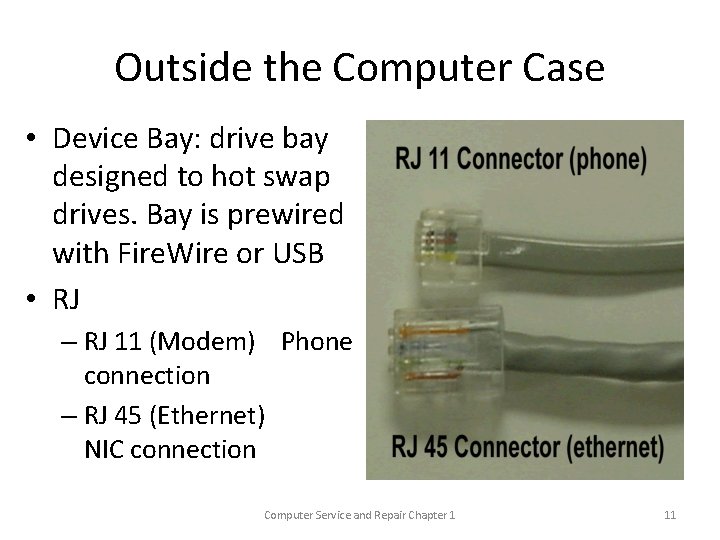
Outside the Computer Case • Device Bay: drive bay designed to hot swap drives. Bay is prewired with Fire. Wire or USB • RJ – RJ 11 (Modem) Phone connection – RJ 45 (Ethernet) NIC connection Computer Service and Repair Chapter 1 11

Outside the Computer Case • DB “D” Shaped connection – – 9, 15, or 25 pins Sound Card DB (game port) HD 15 Monitor connection Replaced by USB • VGA – HD 15 DB Port – Analog Port • DVI & HDMI (display ports) – Digital ports Computer Service and Repair Chapter 1 12

Outside the Computer Case • SATA – Data connection to external SATA device – Does NOT supply power to external device • Power e. SATA – Same as SATA but supplies power to external device Computer Service and Repair Chapter 1 13
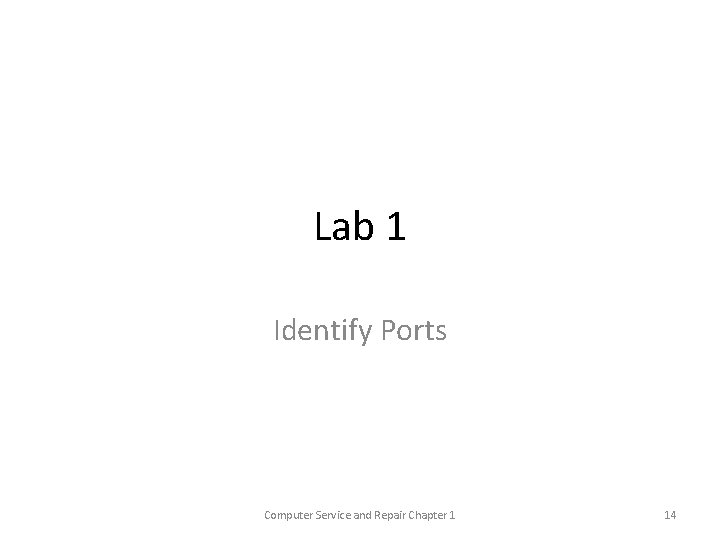
Lab 1 Identify Ports Computer Service and Repair Chapter 1 14
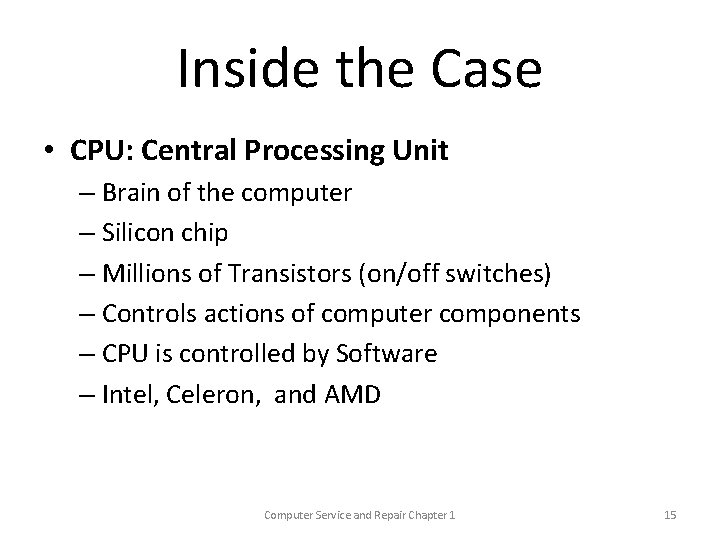
Inside the Case • CPU: Central Processing Unit – Brain of the computer – Silicon chip – Millions of Transistors (on/off switches) – Controls actions of computer components – CPU is controlled by Software – Intel, Celeron, and AMD Computer Service and Repair Chapter 1 15

Inside the Case • Power Supply – Converts 120 AC power from wall outlet to DC – Usually 3. 3, 5, or 12 volts DC – Lower DC voltage needed to avoid damage to Components Computer Service and Repair Chapter 1 16
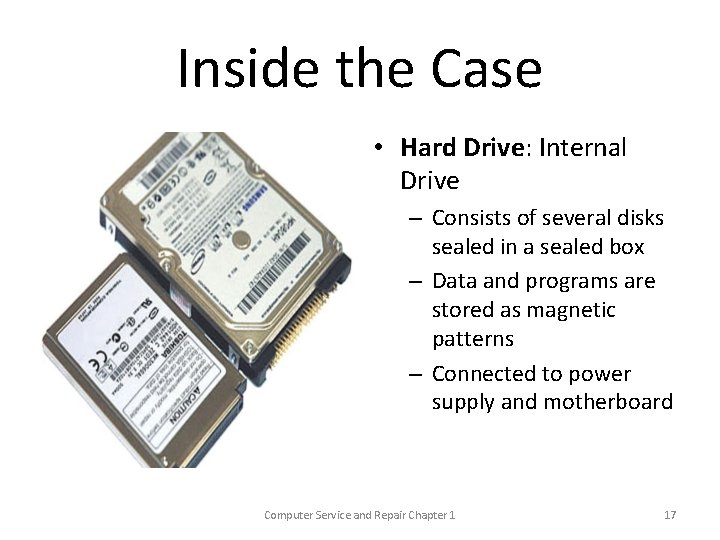
Inside the Case • Hard Drive: Internal Drive – Consists of several disks sealed in a sealed box – Data and programs are stored as magnetic patterns – Connected to power supply and motherboard Computer Service and Repair Chapter 1 17
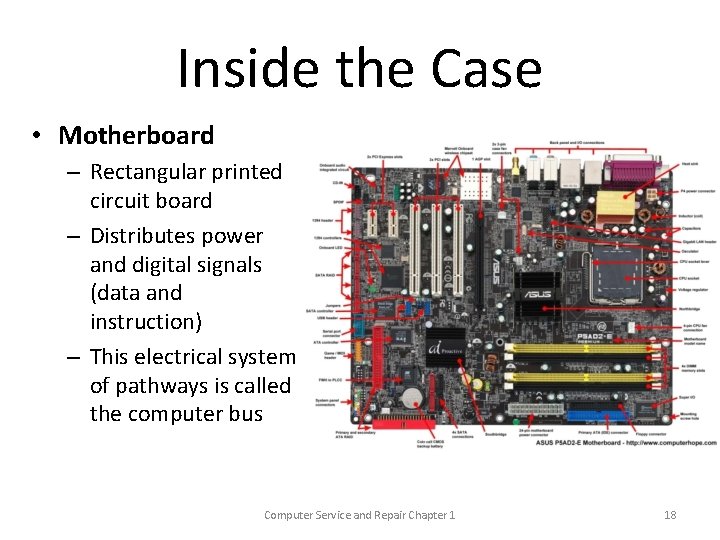
Inside the Case • Motherboard – Rectangular printed circuit board – Distributes power and digital signals (data and instruction) – This electrical system of pathways is called the computer bus Computer Service and Repair Chapter 1 18

Inside the Case • RAM (random access memory) – Stores programs loaded from hard drive – Volatile memory system (data lost when power is turned off) – Increasing RAM most common upgrade Computer Service and Repair Chapter 1 19

Inside the Case • Firmware: – Hardware specific software required to boot the computer and support communication operating system and hardware devices – Translates commands into actions – Found on mother board and in many devices – Includes SETUP utility - Once permanently burned onto “ROM chips” - Now on EEPROM (electronically erasable programmable ROM) Computer Service and Repair Chapter 1 20
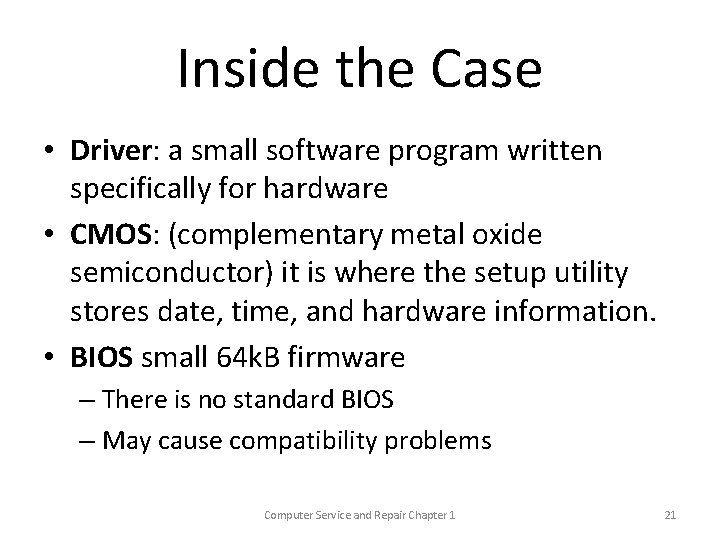
Inside the Case • Driver: a small software program written specifically for hardware • CMOS: (complementary metal oxide semiconductor) it is where the setup utility stores date, time, and hardware information. • BIOS small 64 k. B firmware – There is no standard BIOS – May cause compatibility problems Computer Service and Repair Chapter 1 21

Inside the Case • Battery: – Supplies voltage to CMOS – Without battery system would lose date, time and information about hardware when power is turned off Computer Service and Repair Chapter 1 22
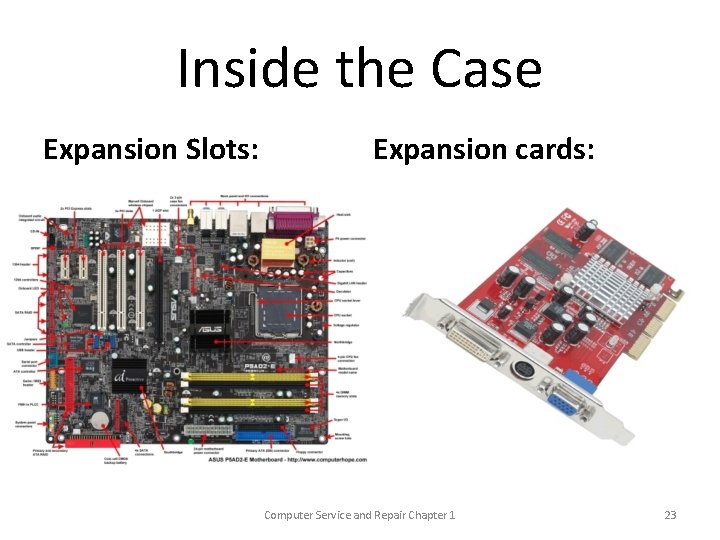
Inside the Case Expansion Slots: Expansion cards: Computer Service and Repair Chapter 1 23
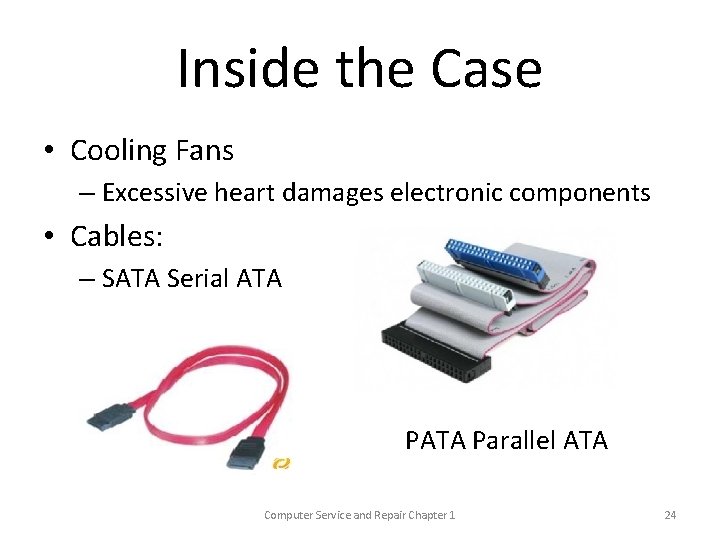
Inside the Case • Cooling Fans – Excessive heart damages electronic components • Cables: – SATA Serial ATA – PATA Parallel ATA Computer Service and Repair Chapter 1 24
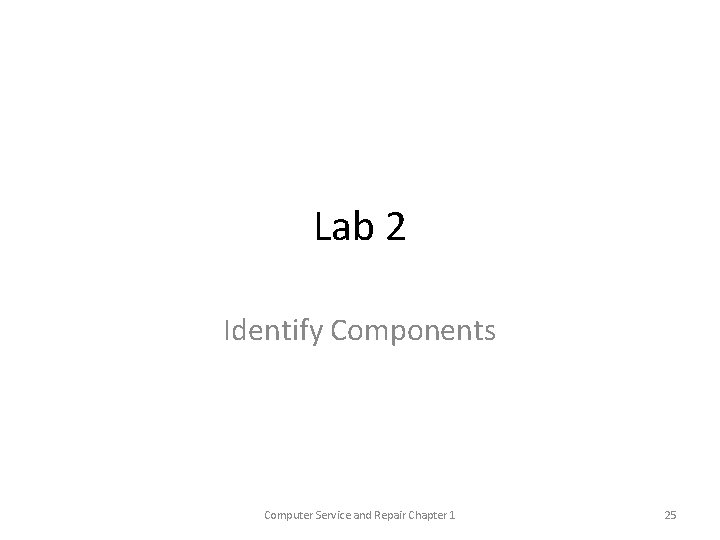
Lab 2 Identify Components Computer Service and Repair Chapter 1 25
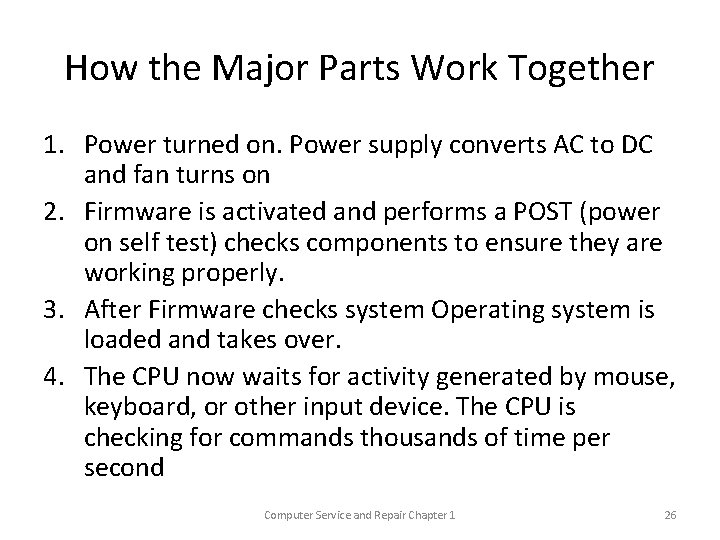
How the Major Parts Work Together 1. Power turned on. Power supply converts AC to DC and fan turns on 2. Firmware is activated and performs a POST (power on self test) checks components to ensure they are working properly. 3. After Firmware checks system Operating system is loaded and takes over. 4. The CPU now waits for activity generated by mouse, keyboard, or other input device. The CPU is checking for commands thousands of time per second Computer Service and Repair Chapter 1 26
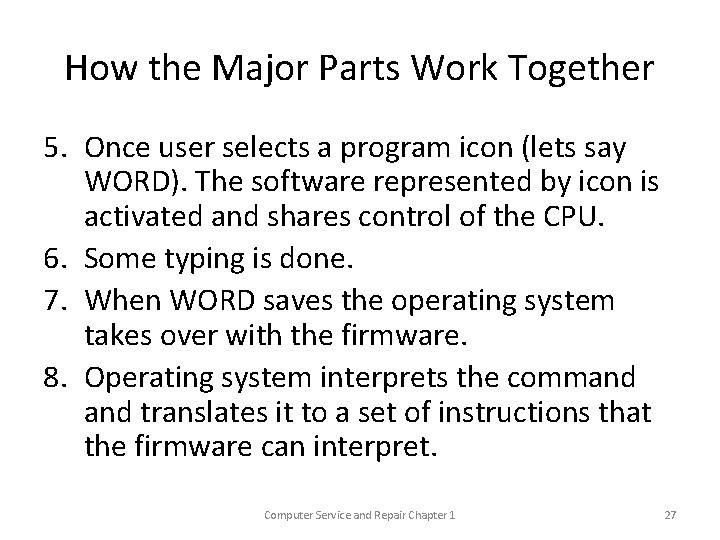
How the Major Parts Work Together 5. Once user selects a program icon (lets say WORD). The software represented by icon is activated and shares control of the CPU. 6. Some typing is done. 7. When WORD saves the operating system takes over with the firmware. 8. Operating system interprets the command translates it to a set of instructions that the firmware can interpret. Computer Service and Repair Chapter 1 27
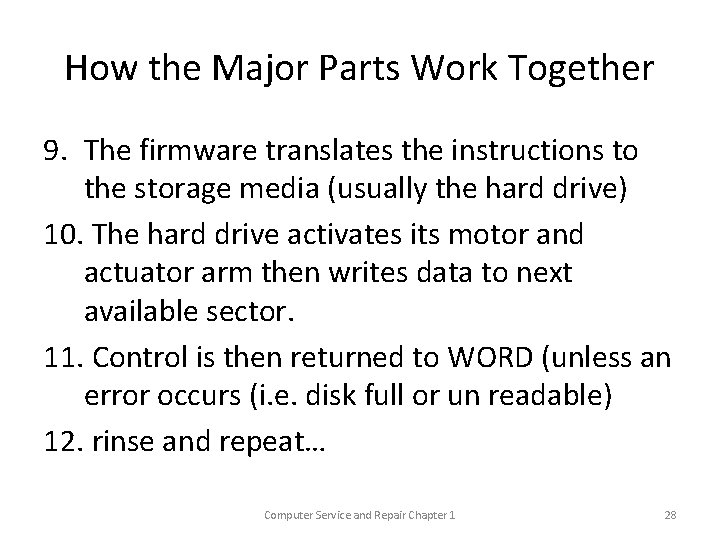
How the Major Parts Work Together 9. The firmware translates the instructions to the storage media (usually the hard drive) 10. The hard drive activates its motor and actuator arm then writes data to next available sector. 11. Control is then returned to WORD (unless an error occurs (i. e. disk full or un readable) 12. rinse and repeat… Computer Service and Repair Chapter 1 28
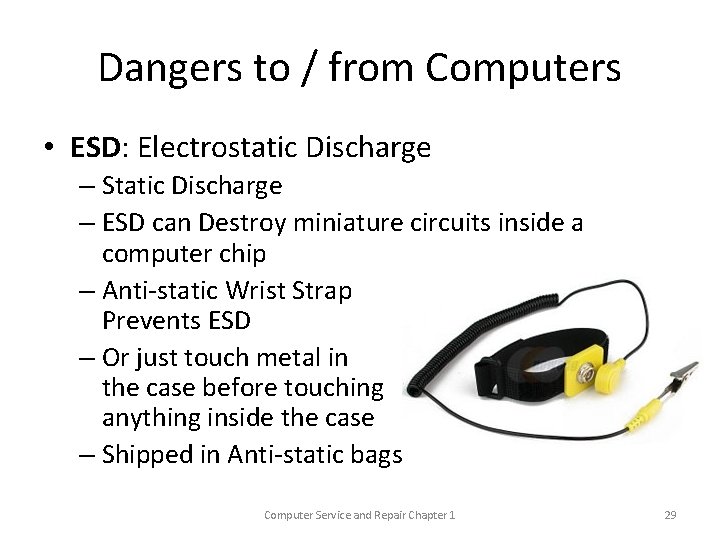
Dangers to / from Computers • ESD: Electrostatic Discharge – Static Discharge – ESD can Destroy miniature circuits inside a computer chip – Anti-static Wrist Strap Prevents ESD – Or just touch metal in the case before touching anything inside the case – Shipped in Anti-static bags Computer Service and Repair Chapter 1 29
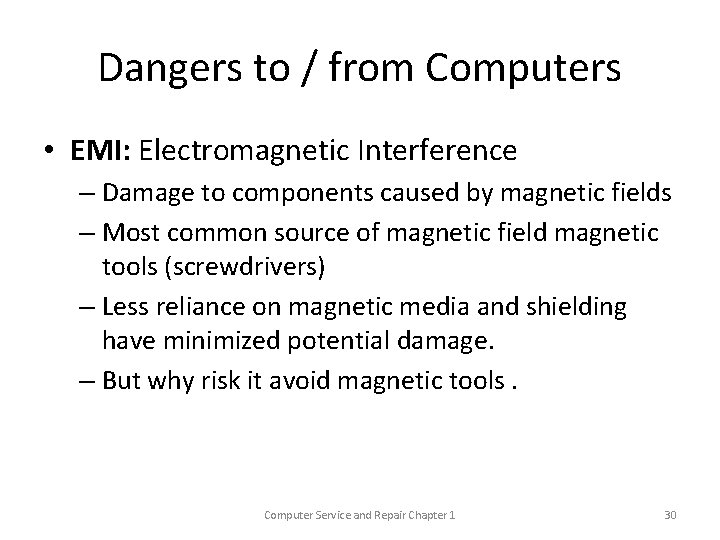
Dangers to / from Computers • EMI: Electromagnetic Interference – Damage to components caused by magnetic fields – Most common source of magnetic field magnetic tools (screwdrivers) – Less reliance on magnetic media and shielding have minimized potential damage. – But why risk it avoid magnetic tools. Computer Service and Repair Chapter 1 30
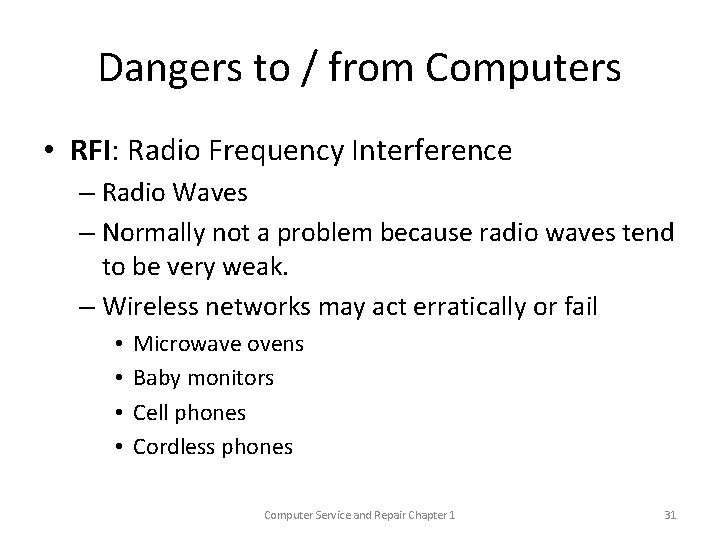
Dangers to / from Computers • RFI: Radio Frequency Interference – Radio Waves – Normally not a problem because radio waves tend to be very weak. – Wireless networks may act erratically or fail • • Microwave ovens Baby monitors Cell phones Cordless phones Computer Service and Repair Chapter 1 31
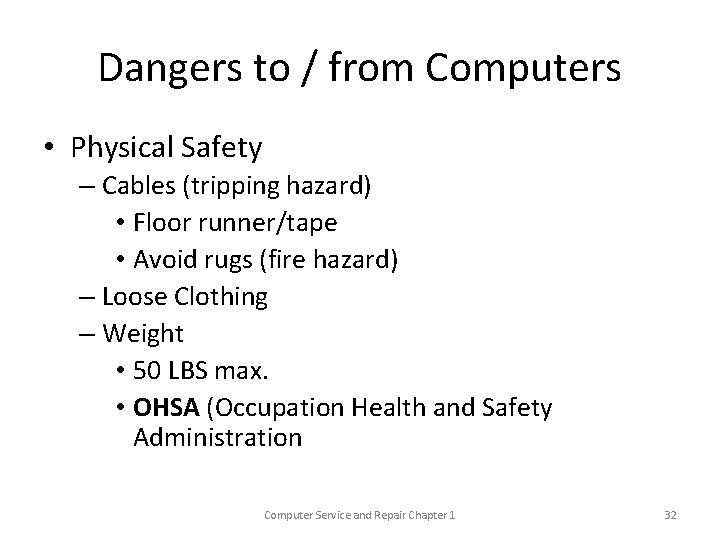
Dangers to / from Computers • Physical Safety – Cables (tripping hazard) • Floor runner/tape • Avoid rugs (fire hazard) – Loose Clothing – Weight • 50 LBS max. • OHSA (Occupation Health and Safety Administration Computer Service and Repair Chapter 1 32
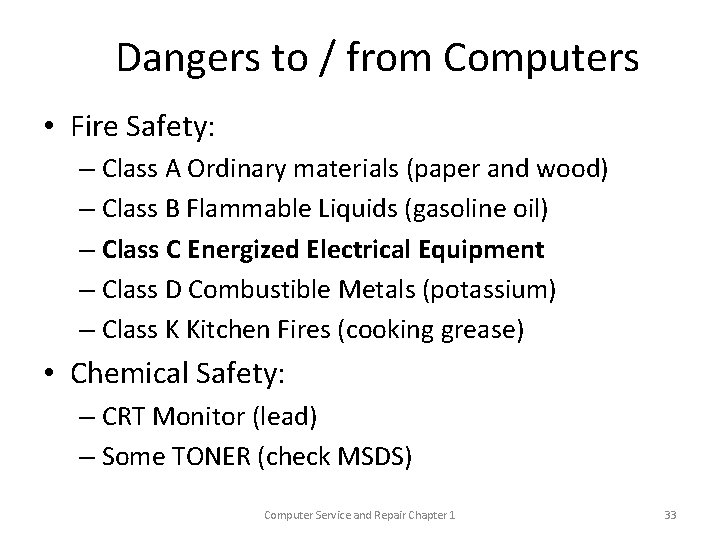
Dangers to / from Computers • Fire Safety: – Class A Ordinary materials (paper and wood) – Class B Flammable Liquids (gasoline oil) – Class C Energized Electrical Equipment – Class D Combustible Metals (potassium) – Class K Kitchen Fires (cooking grease) • Chemical Safety: – CRT Monitor (lead) – Some TONER (check MSDS) Computer Service and Repair Chapter 1 33
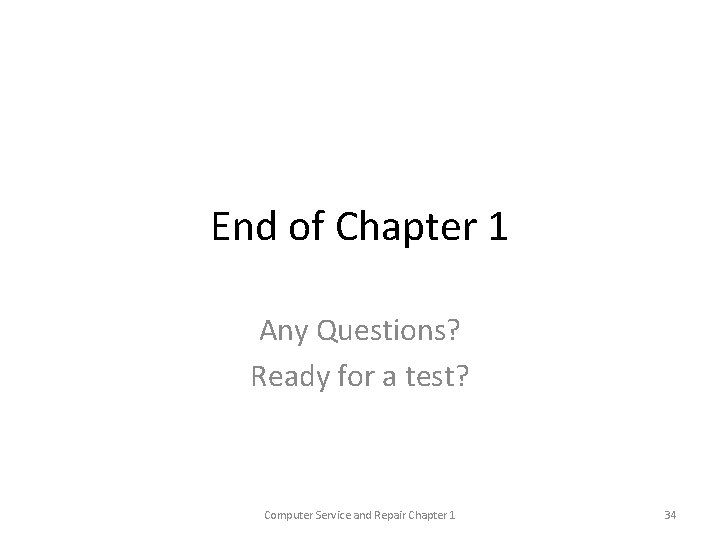
End of Chapter 1 Any Questions? Ready for a test? Computer Service and Repair Chapter 1 34
 Dna repair pathways
Dna repair pathways Rec a
Rec a Chapter 81 brake system diagnosis service and repair
Chapter 81 brake system diagnosis service and repair Kaspersky bsod
Kaspersky bsod In a typical asme welder qualification test
In a typical asme welder qualification test A typical sequence of movements in a classical concerto is
A typical sequence of movements in a classical concerto is Typical graph
Typical graph Typical composition of untreated domestic wastewater
Typical composition of untreated domestic wastewater Characteristics of a typical vertebra
Characteristics of a typical vertebra Correct sequence in supply chain
Correct sequence in supply chain Types of qualitative sampling
Types of qualitative sampling What does jennifer peters do on a typical day?
What does jennifer peters do on a typical day? Case studies of typical holistic technologies
Case studies of typical holistic technologies Feudal europe map
Feudal europe map Aircraft logbook examples
Aircraft logbook examples Typical vs atypical chest pain
Typical vs atypical chest pain Typical hungarian breakfast
Typical hungarian breakfast Typical chest pain
Typical chest pain Steel roof truss detail
Steel roof truss detail Nibble negotiation
Nibble negotiation Typical eukaryotic cell
Typical eukaryotic cell Baeckeoffe pronunciation
Baeckeoffe pronunciation A typical brake pedal position (bpp) sensor/switch is
A typical brake pedal position (bpp) sensor/switch is Brake system components
Brake system components Ds define
Ds define Typical english house
Typical english house Typical cloud architecture
Typical cloud architecture Rib vertebrae articulation
Rib vertebrae articulation Bestmilk a typical profit-maximizing dairy firm
Bestmilk a typical profit-maximizing dairy firm Typical scenario
Typical scenario Typical bar of rhythm reel
Typical bar of rhythm reel The practice of public relations fraser p. seitel pdf
The practice of public relations fraser p. seitel pdf Typical scenario
Typical scenario Typical primary coil resistance specifications
Typical primary coil resistance specifications A typical map compares the vacuum in the intake manifold to
A typical map compares the vacuum in the intake manifold to