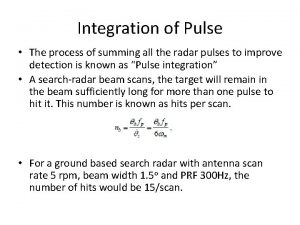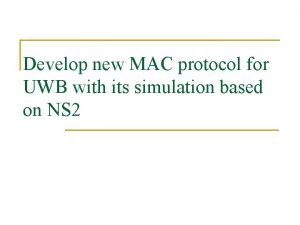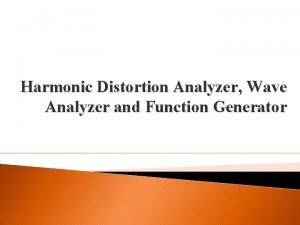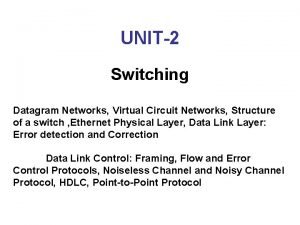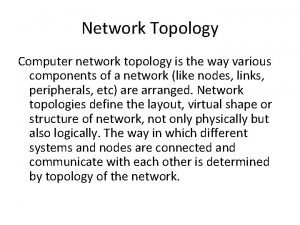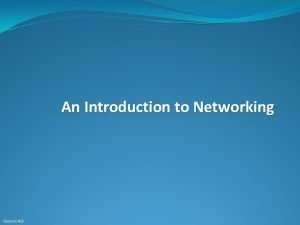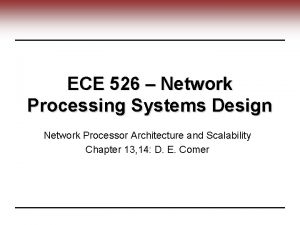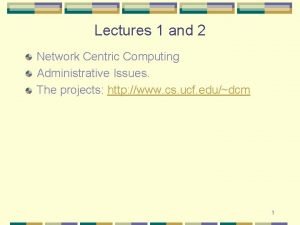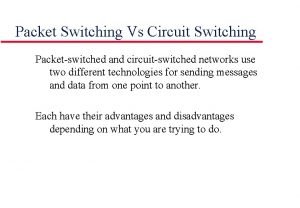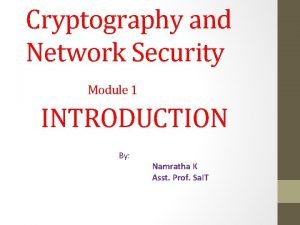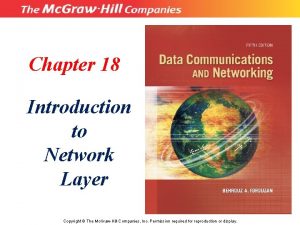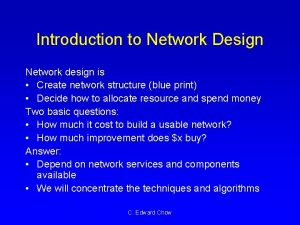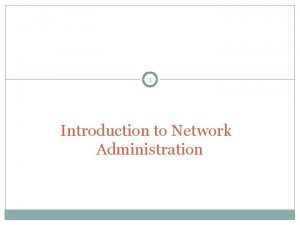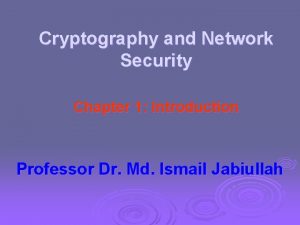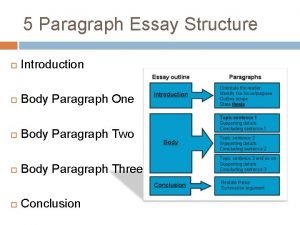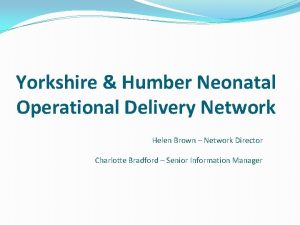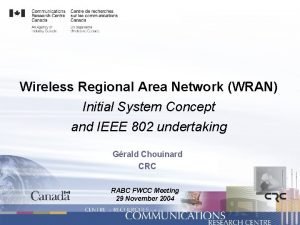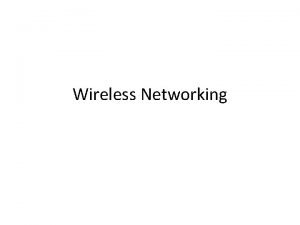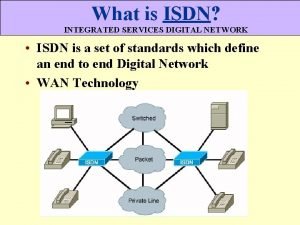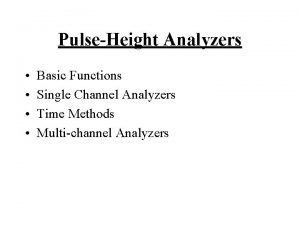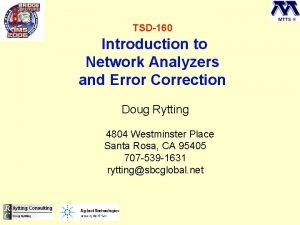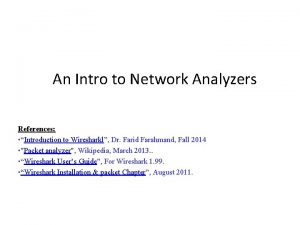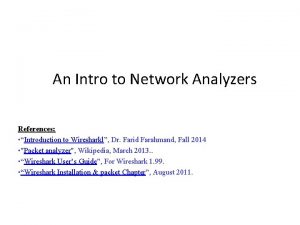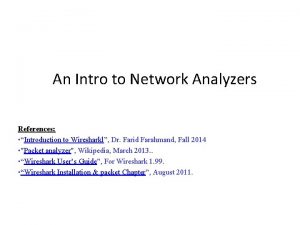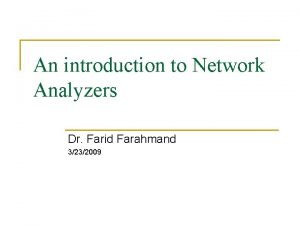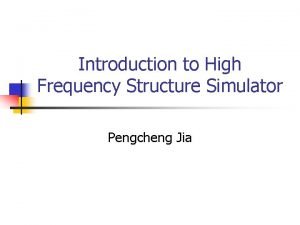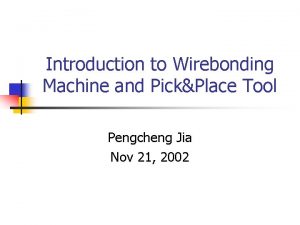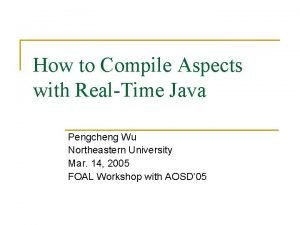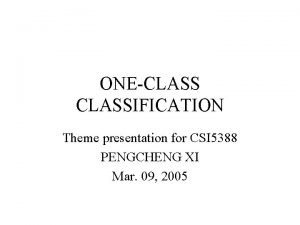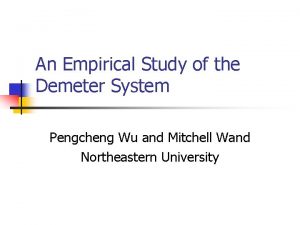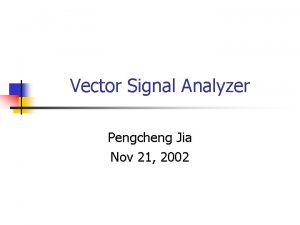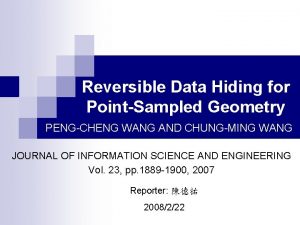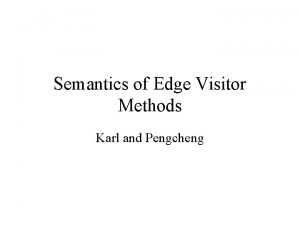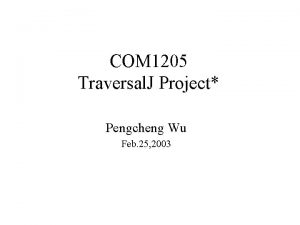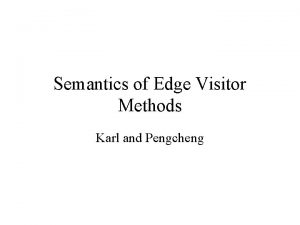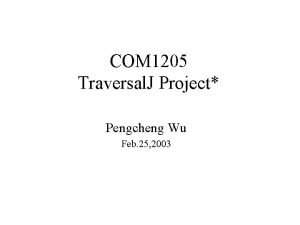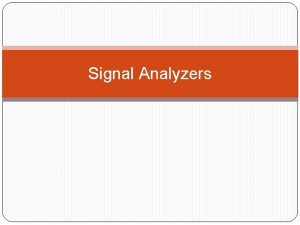Introduction to 85108 A Pulsed Network Analyzers Pengcheng
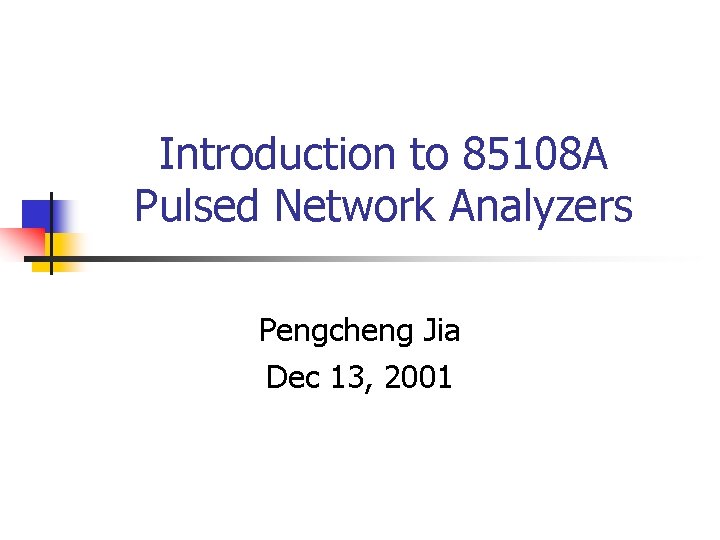
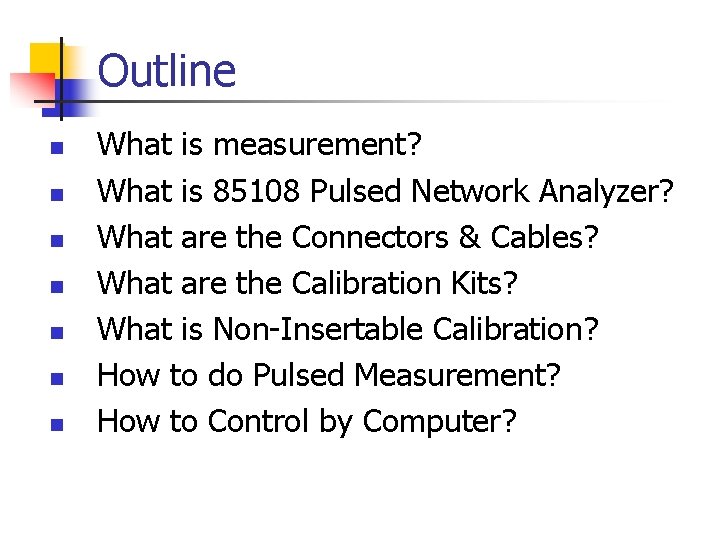
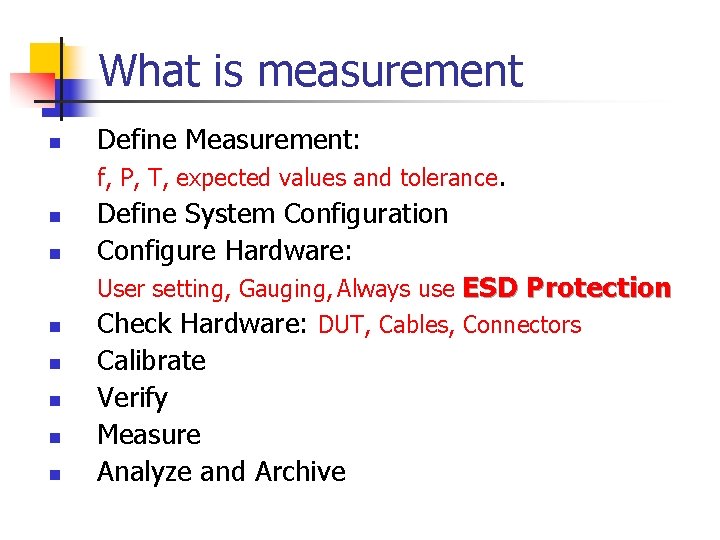
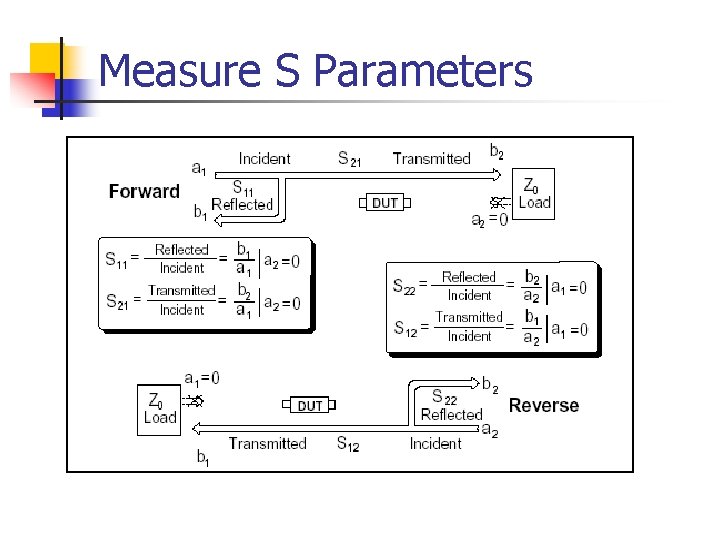
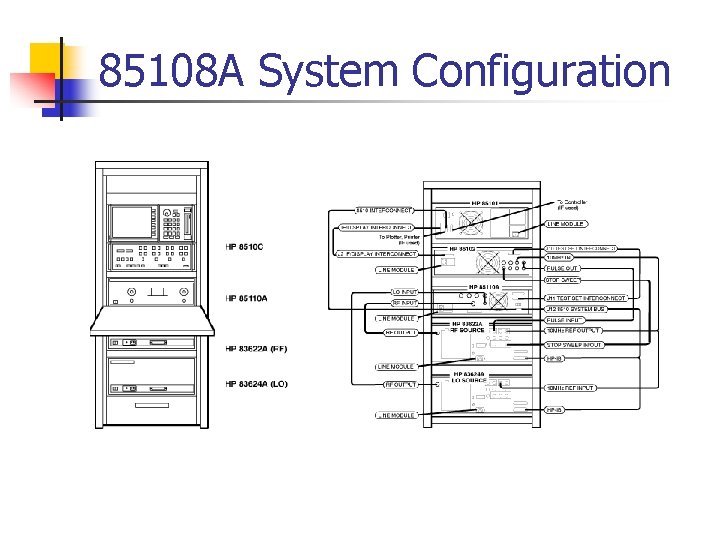
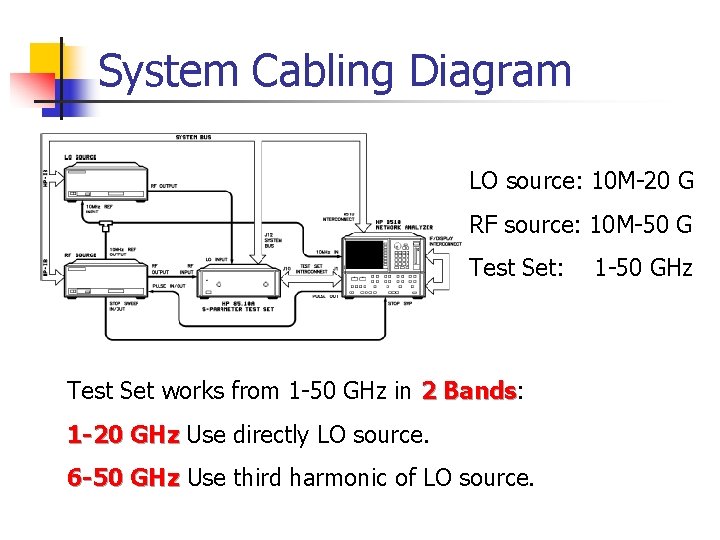
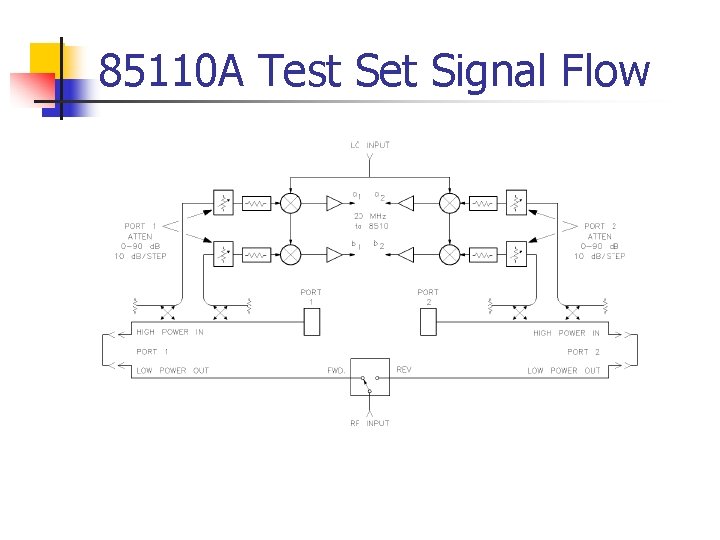
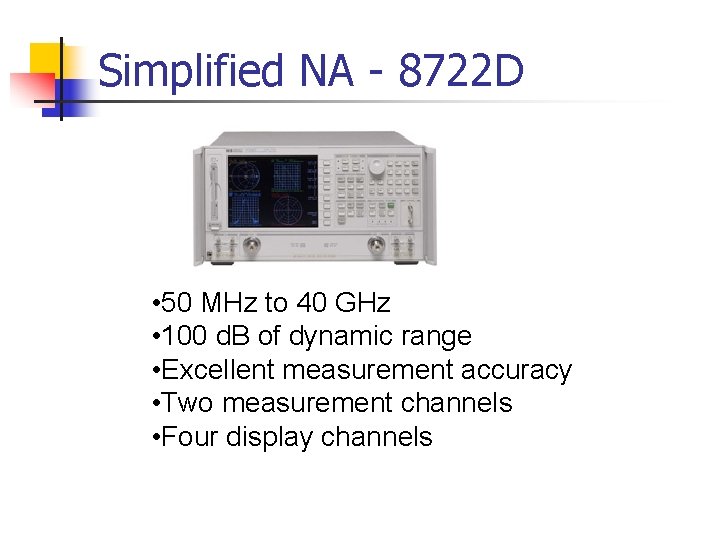
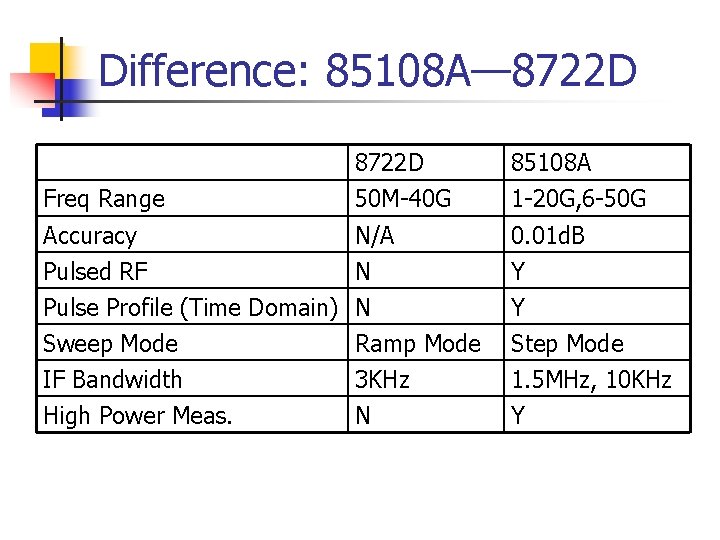
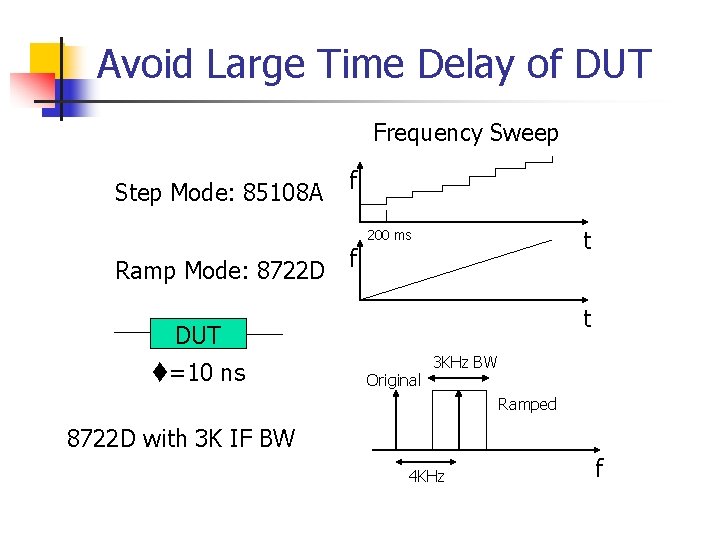
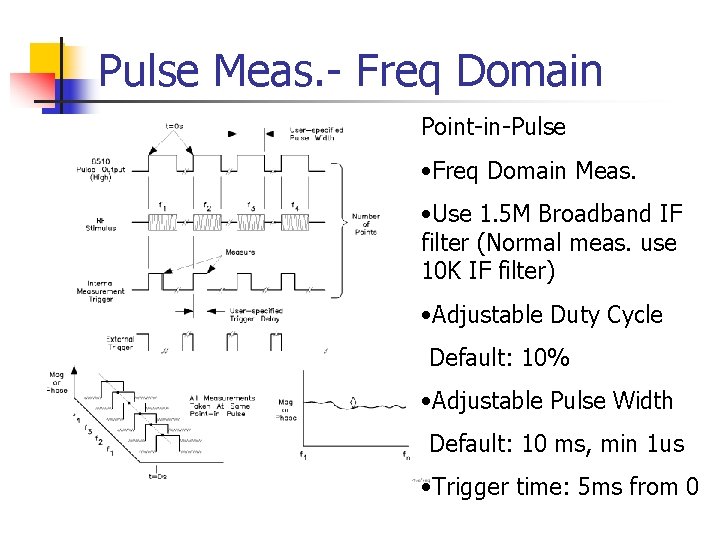
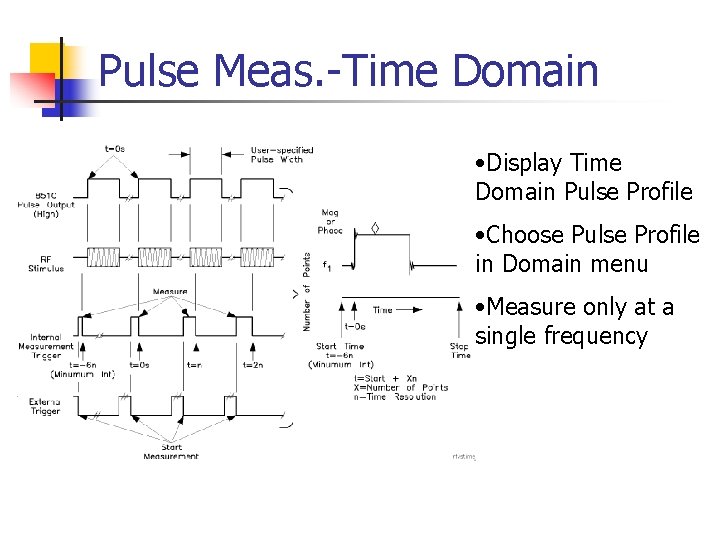
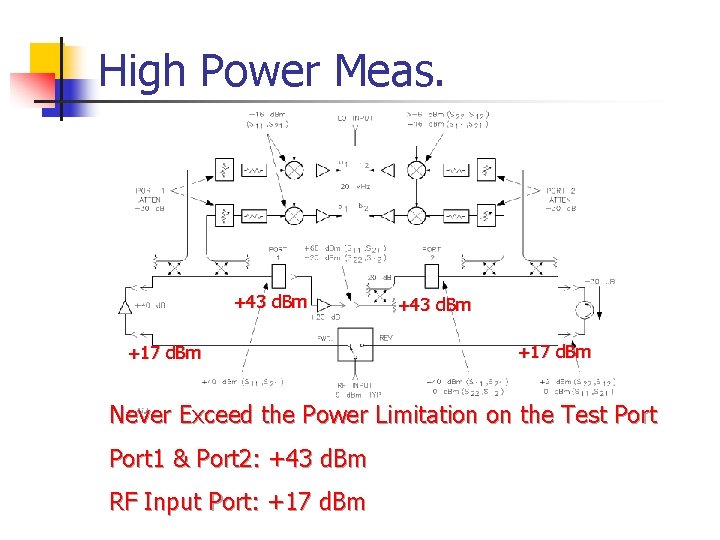
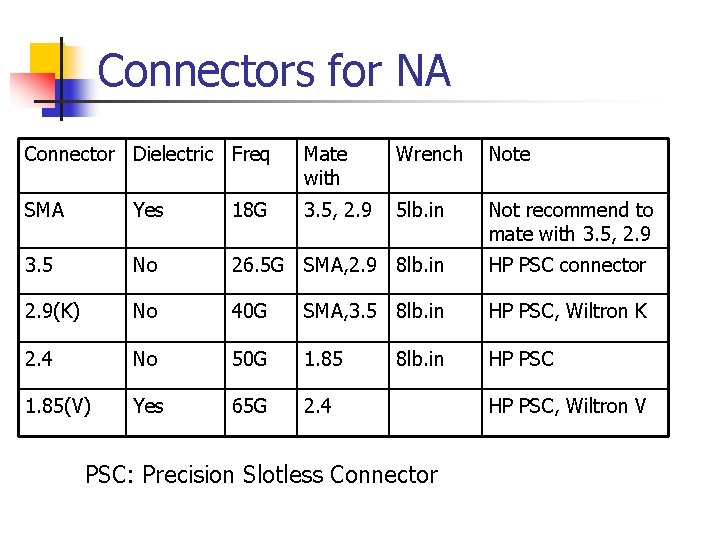
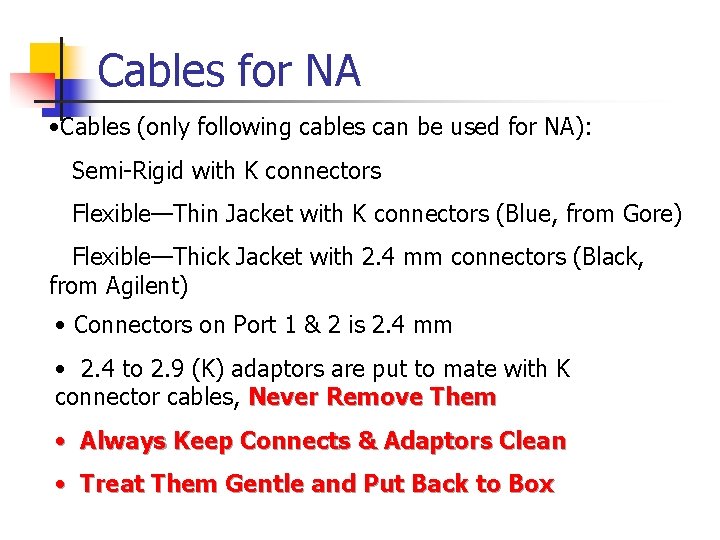
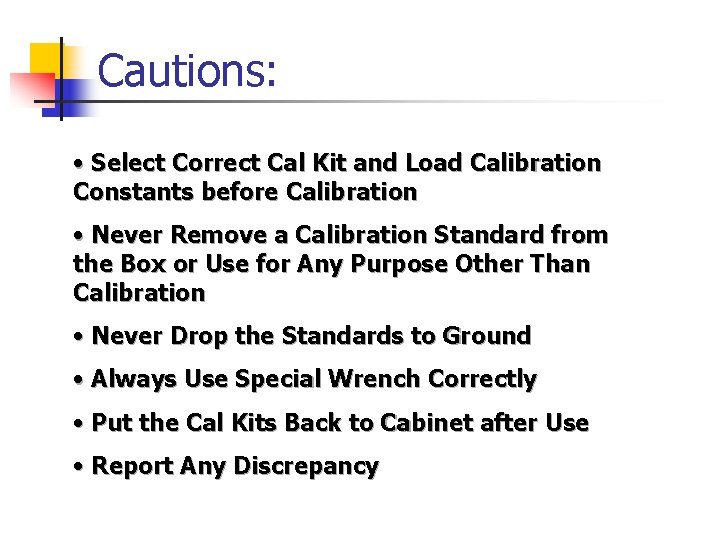
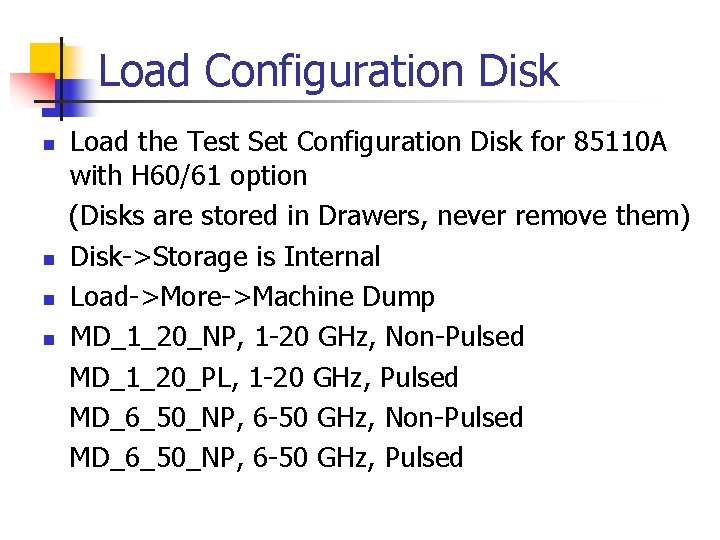
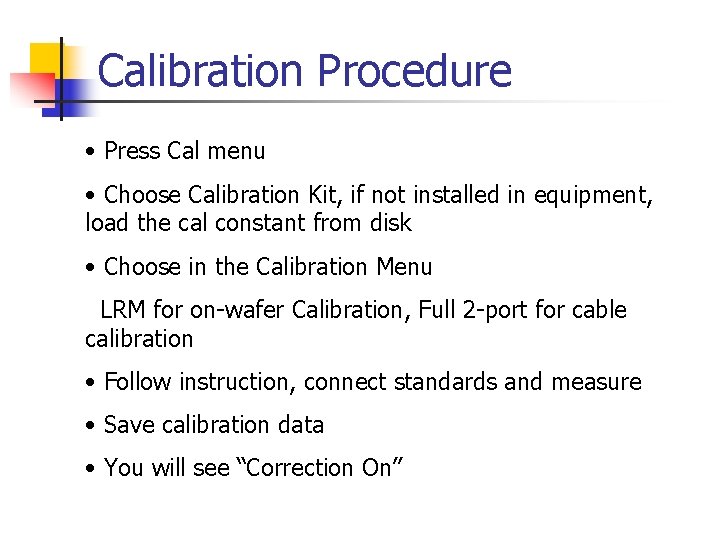
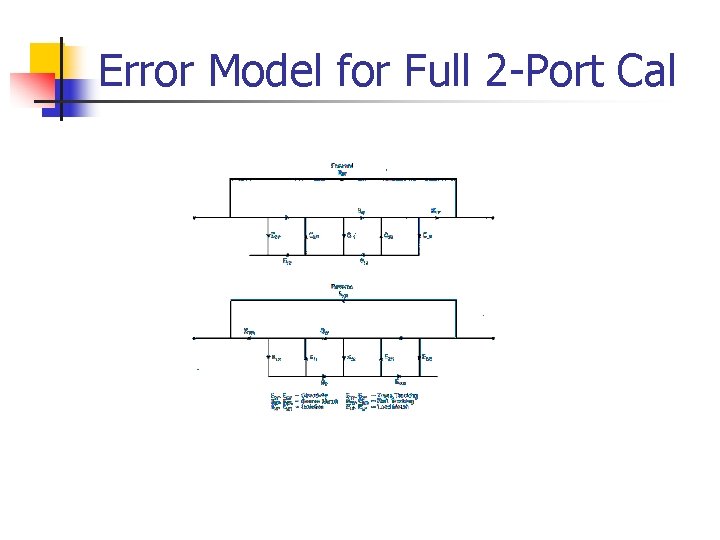
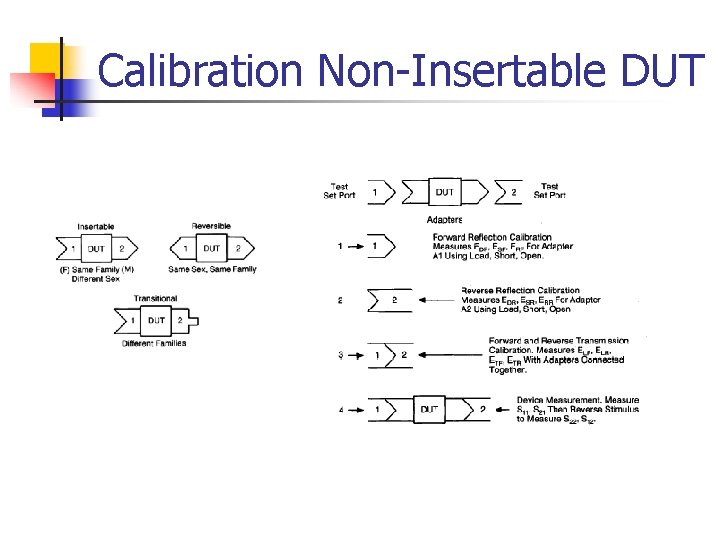
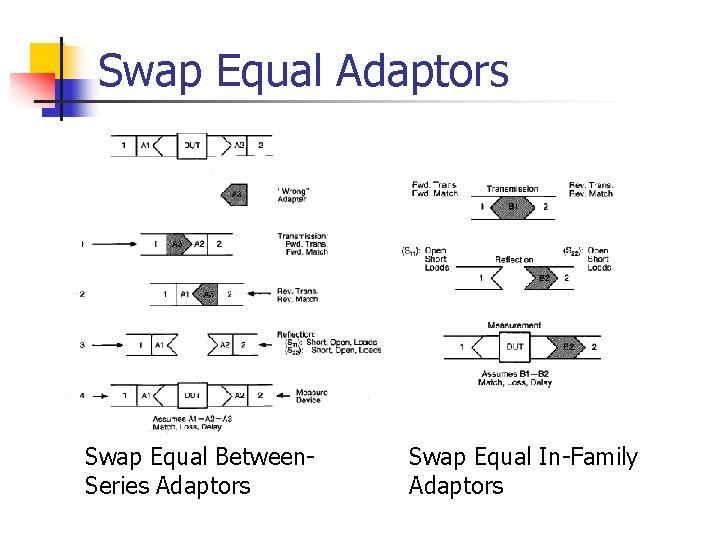
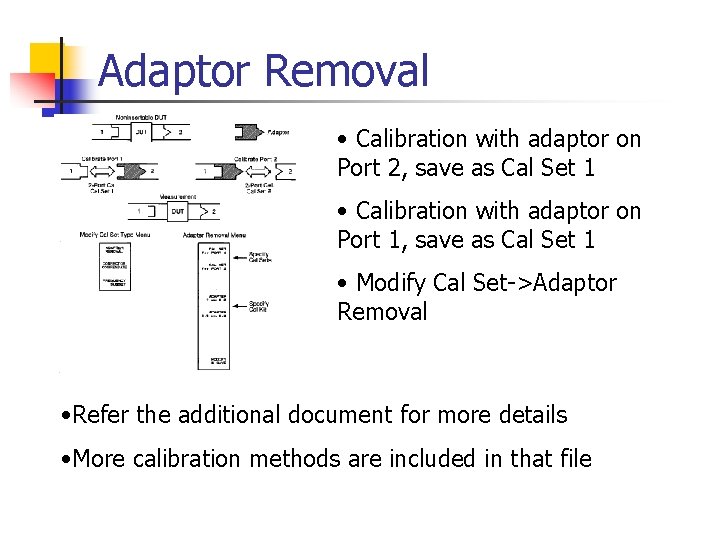
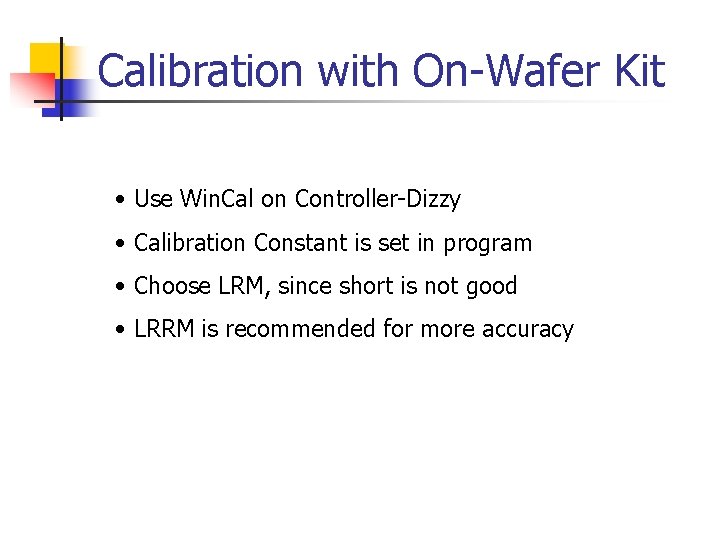
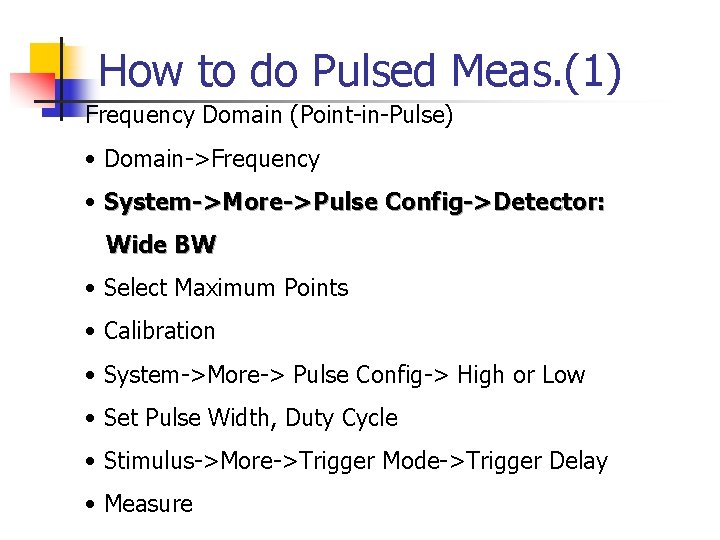
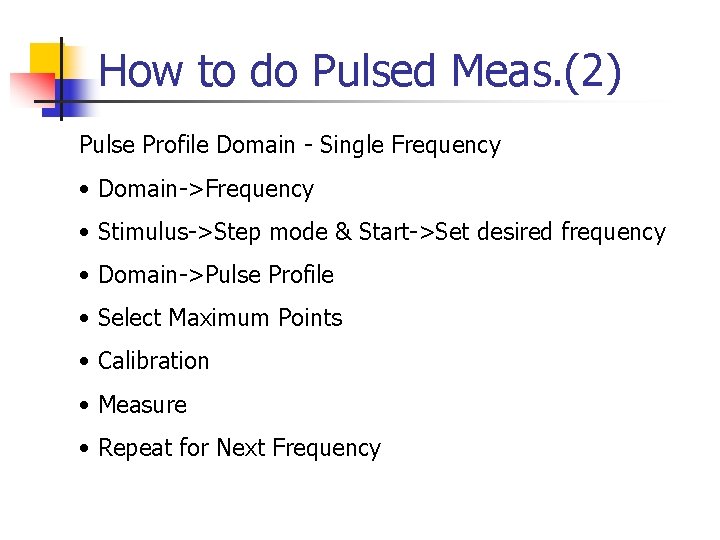
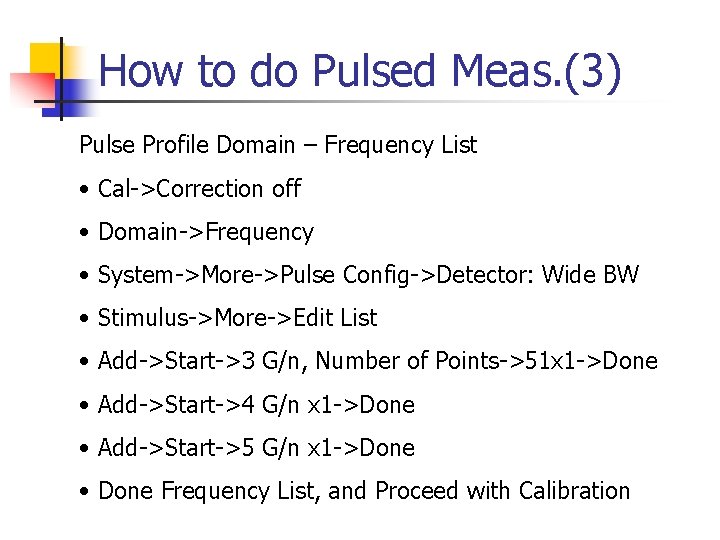
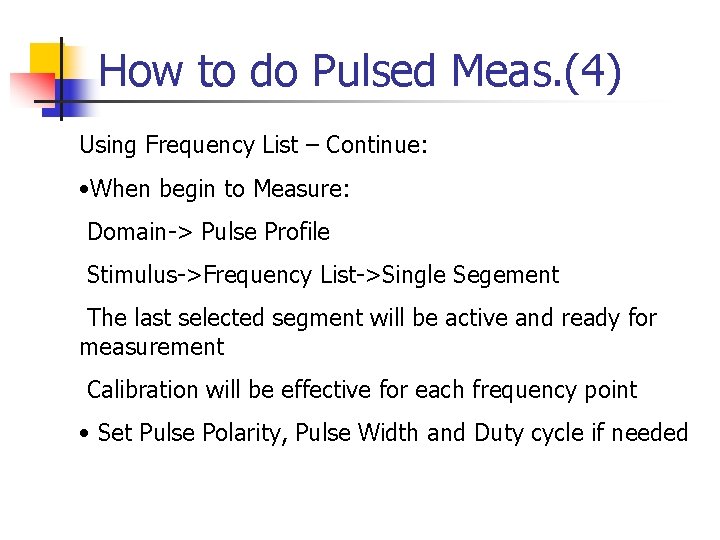
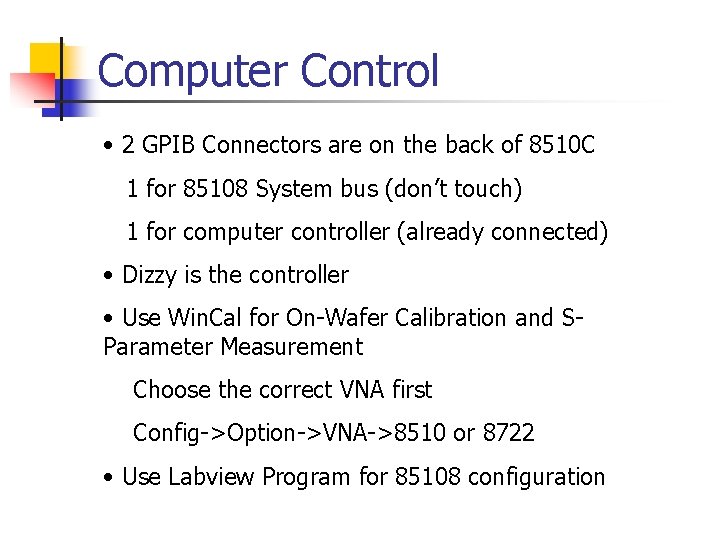
- Slides: 28
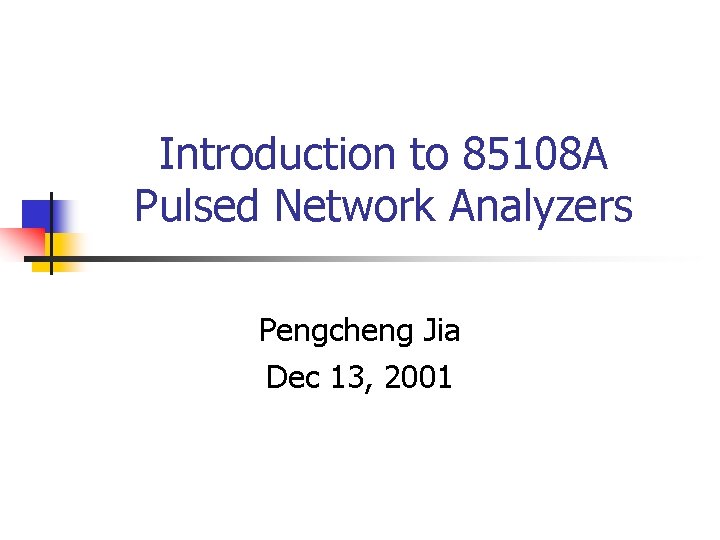
Introduction to 85108 A Pulsed Network Analyzers Pengcheng Jia Dec 13, 2001
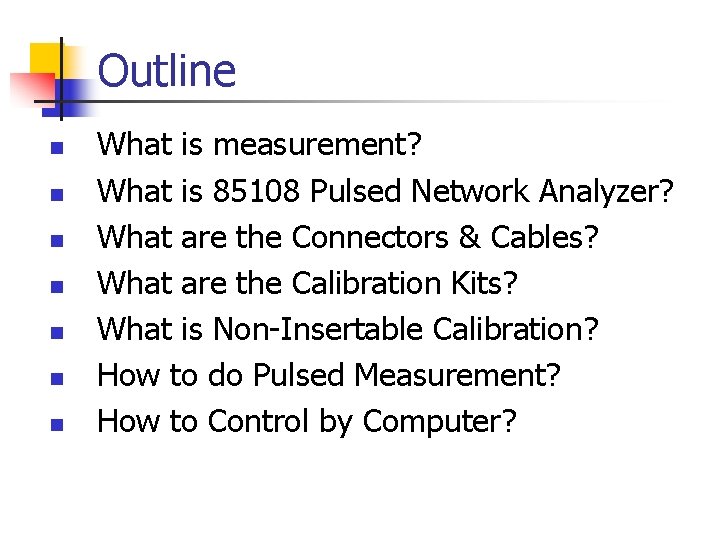
Outline n n n n What is measurement? What is 85108 Pulsed Network Analyzer? What are the Connectors & Cables? What are the Calibration Kits? What is Non-Insertable Calibration? How to do Pulsed Measurement? How to Control by Computer?
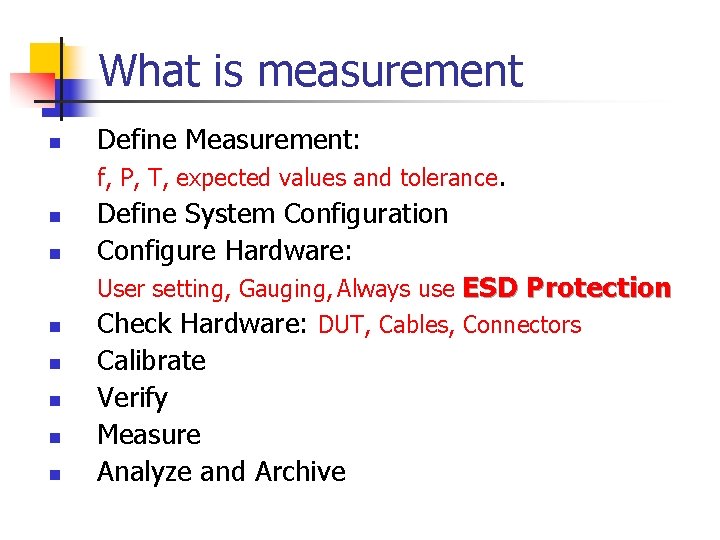
What is measurement n Define Measurement: f, P, T, expected values and tolerance. n n Define System Configuration Configure Hardware: User setting, Gauging, Always use ESD Protection n n Check Hardware: DUT, Cables, Connectors Calibrate Verify Measure Analyze and Archive
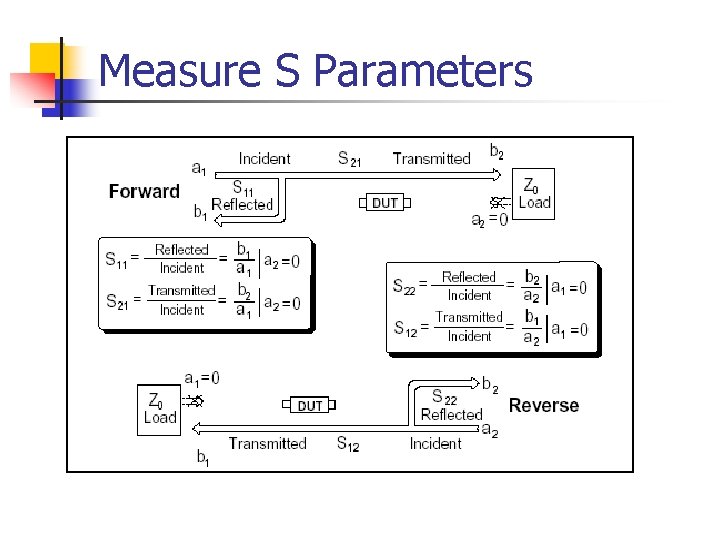
Measure S Parameters
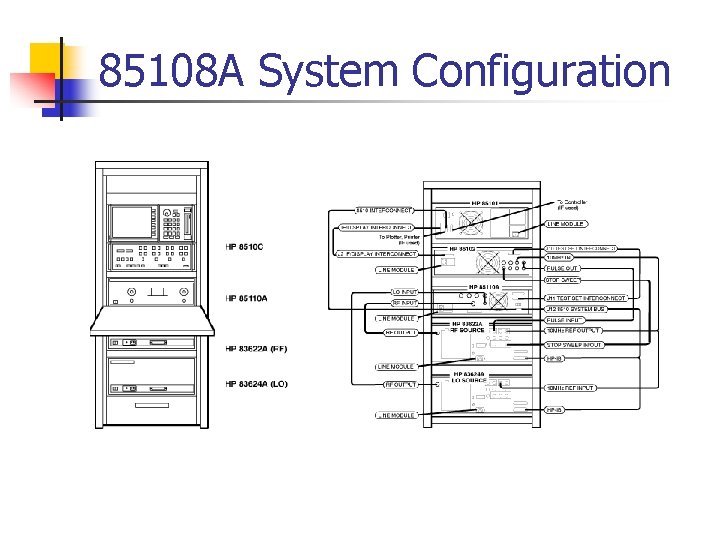
85108 A System Configuration
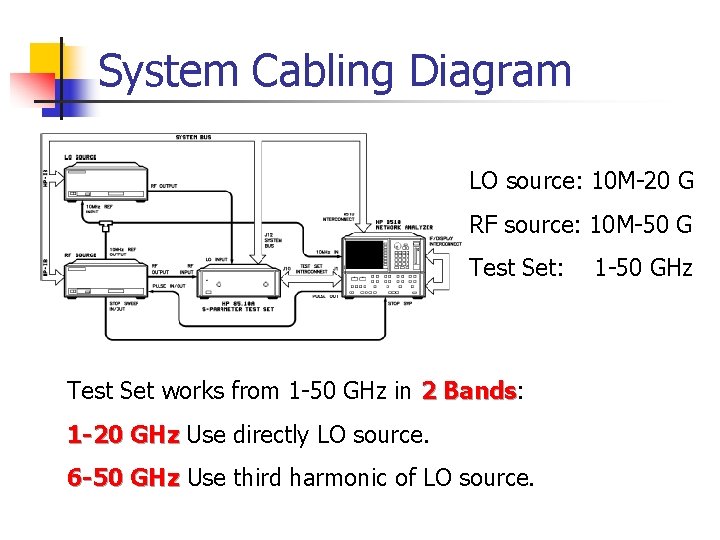
System Cabling Diagram LO source: 10 M-20 G RF source: 10 M-50 G Test Set: Test Set works from 1 -50 GHz in 2 Bands: Bands 1 -20 GHz Use directly LO source. 6 -50 GHz Use third harmonic of LO source. 1 -50 GHz
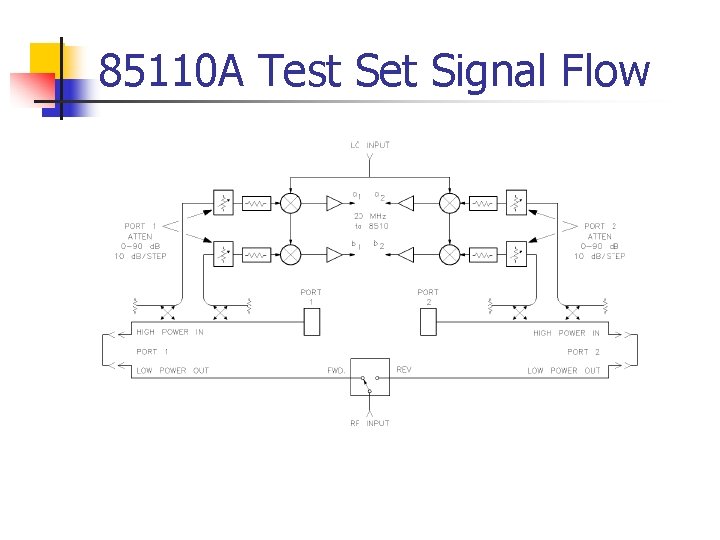
85110 A Test Set Signal Flow
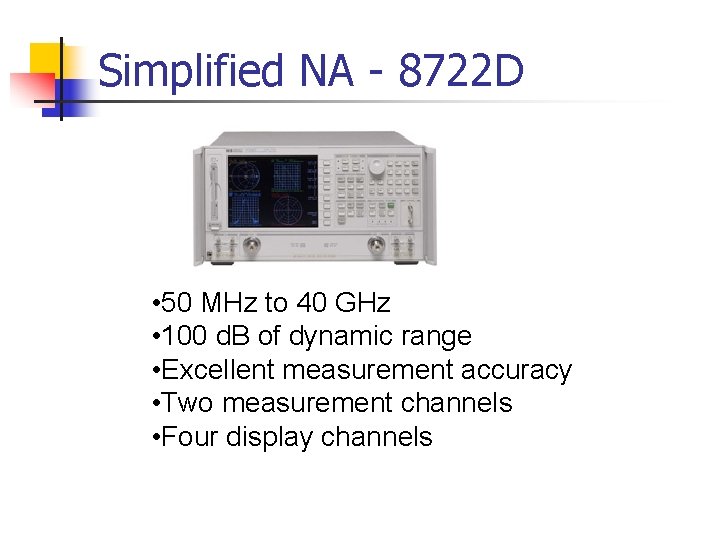
Simplified NA - 8722 D • 50 MHz to 40 GHz • 100 d. B of dynamic range • Excellent measurement accuracy • Two measurement channels • Four display channels
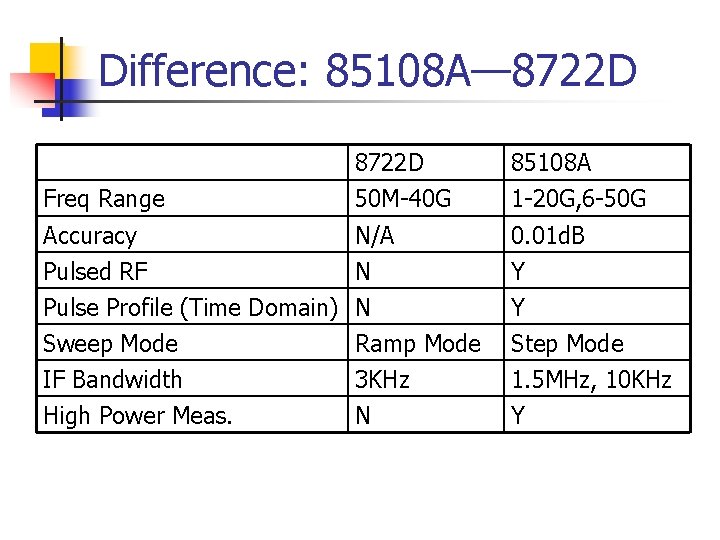
Difference: 85108 A— 8722 D Freq Range 8722 D 50 M-40 G 85108 A 1 -20 G, 6 -50 G Accuracy Pulsed RF N/A N 0. 01 d. B Y Pulse Profile (Time Domain) N Sweep Mode Ramp Mode IF Bandwidth 3 KHz High Power Meas. N Y Step Mode 1. 5 MHz, 10 KHz Y
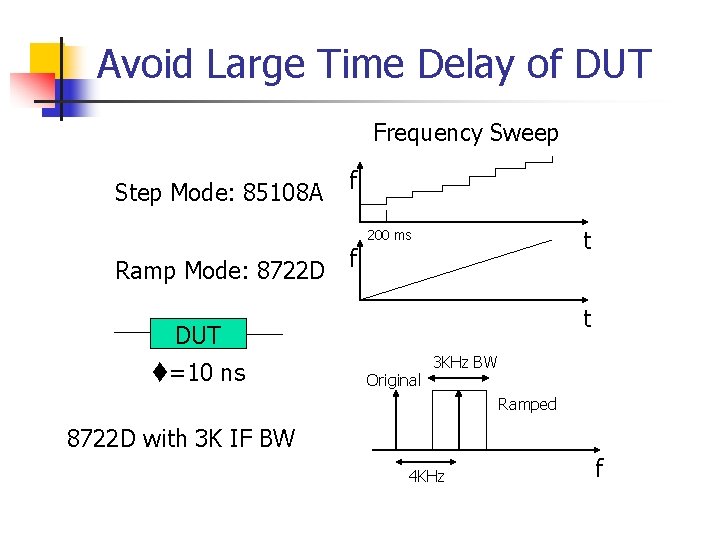
Avoid Large Time Delay of DUT Frequency Sweep Step Mode: 85108 A f t 200 ms Ramp Mode: 8722 D f t DUT =10 ns Original 3 KHz BW Ramped 8722 D with 3 K IF BW 4 KHz f
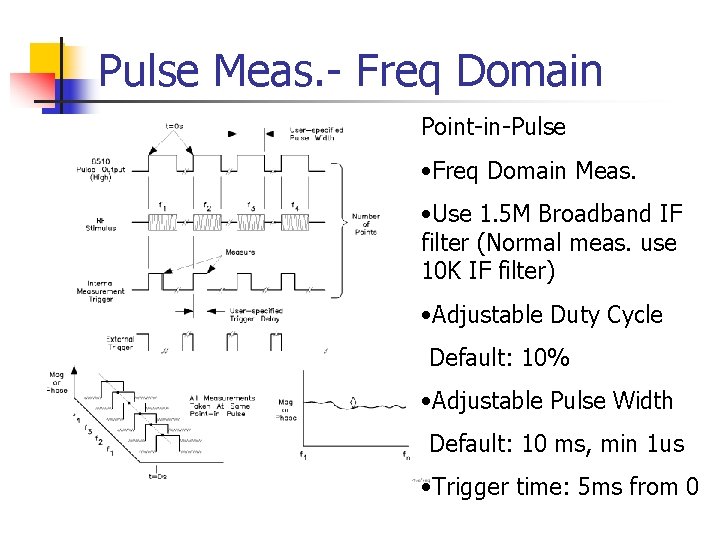
Pulse Meas. - Freq Domain Point-in-Pulse • Freq Domain Meas. • Use 1. 5 M Broadband IF filter (Normal meas. use 10 K IF filter) • Adjustable Duty Cycle Default: 10% • Adjustable Pulse Width Default: 10 ms, min 1 us • Trigger time: 5 ms from 0
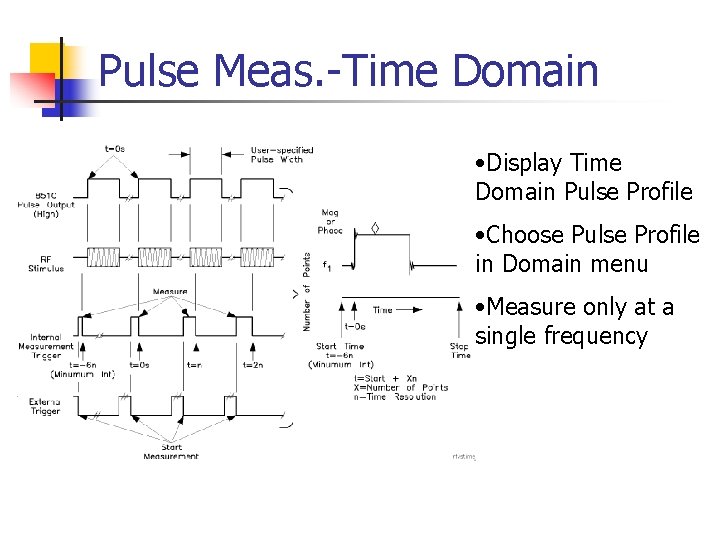
Pulse Meas. -Time Domain • Display Time Domain Pulse Profile • Choose Pulse Profile in Domain menu • Measure only at a single frequency
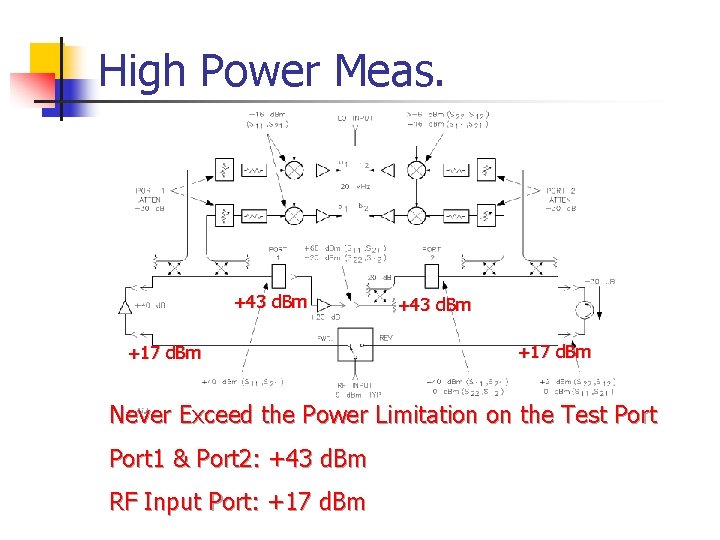
High Power Meas. +43 d. Bm +17 d. Bm Never Exceed the Power Limitation on the Test Port 1 & Port 2: +43 d. Bm RF Input Port: +17 d. Bm
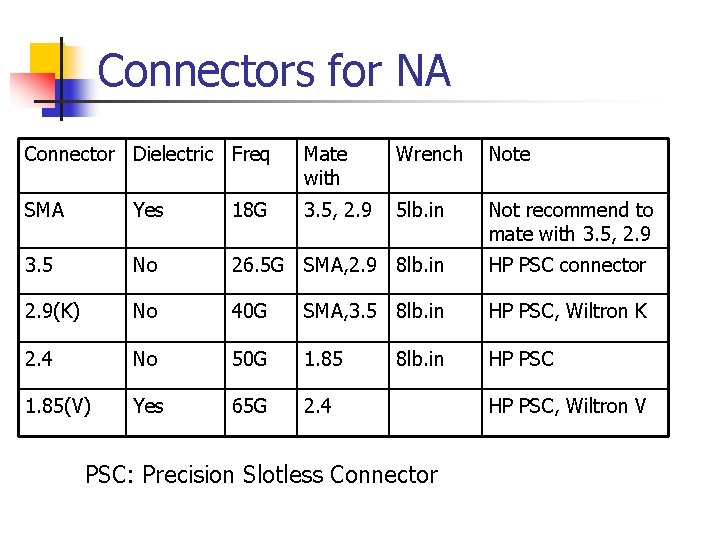
Connectors for NA Connector Dielectric Freq Mate with Wrench Note SMA Yes 18 G 3. 5, 2. 9 5 lb. in Not recommend to mate with 3. 5, 2. 9 3. 5 No 26. 5 G SMA, 2. 9 8 lb. in HP PSC connector 2. 9(K) No 40 G SMA, 3. 5 8 lb. in HP PSC, Wiltron K 2. 4 No 50 G 1. 85 HP PSC 1. 85(V) Yes 65 G 2. 4 8 lb. in PSC: Precision Slotless Connector HP PSC, Wiltron V
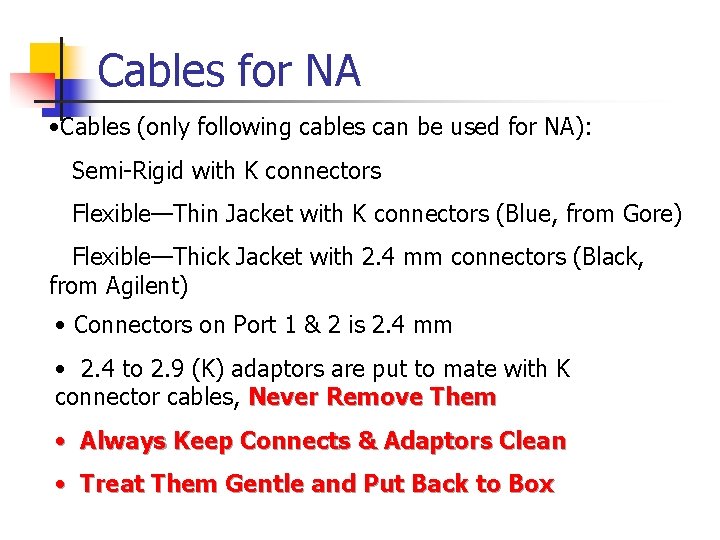
Cables for NA • Cables (only following cables can be used for NA): Semi-Rigid with K connectors Flexible—Thin Jacket with K connectors (Blue, from Gore) Flexible—Thick Jacket with 2. 4 mm connectors (Black, from Agilent) • Connectors on Port 1 & 2 is 2. 4 mm • 2. 4 to 2. 9 (K) adaptors are put to mate with K connector cables, Never Remove Them • Always Keep Connects & Adaptors Clean • Treat Them Gentle and Put Back to Box
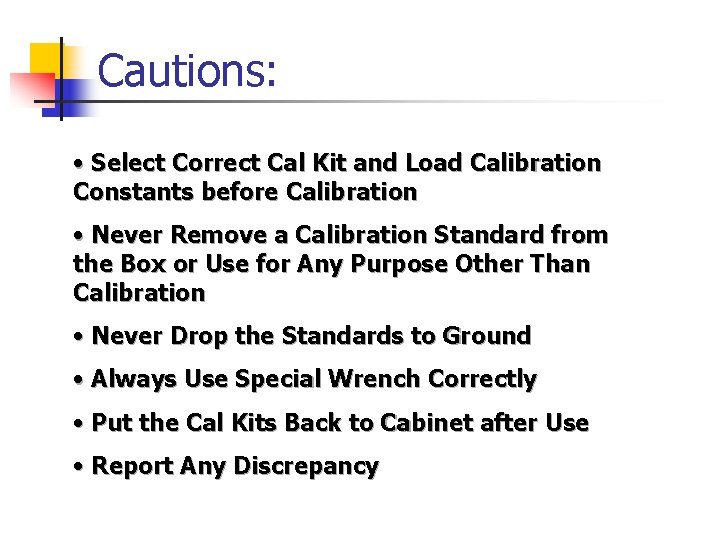
Cautions: • Select Correct Cal Kit and Load Calibration Constants before Calibration • Never Remove a Calibration Standard from the Box or Use for Any Purpose Other Than Calibration • Never Drop the Standards to Ground • Always Use Special Wrench Correctly • Put the Cal Kits Back to Cabinet after Use • Report Any Discrepancy
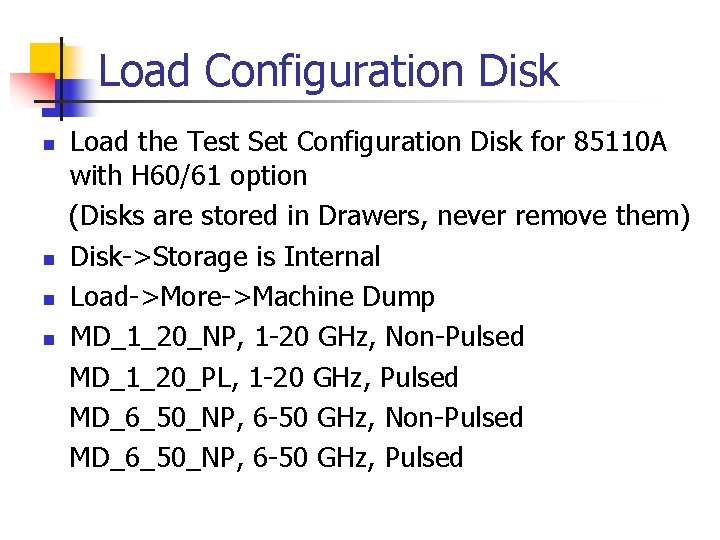
Load Configuration Disk n n Load the Test Set Configuration Disk for 85110 A with H 60/61 option (Disks are stored in Drawers, never remove them) Disk->Storage is Internal Load->More->Machine Dump MD_1_20_NP, 1 -20 GHz, Non-Pulsed MD_1_20_PL, 1 -20 GHz, Pulsed MD_6_50_NP, 6 -50 GHz, Non-Pulsed MD_6_50_NP, 6 -50 GHz, Pulsed
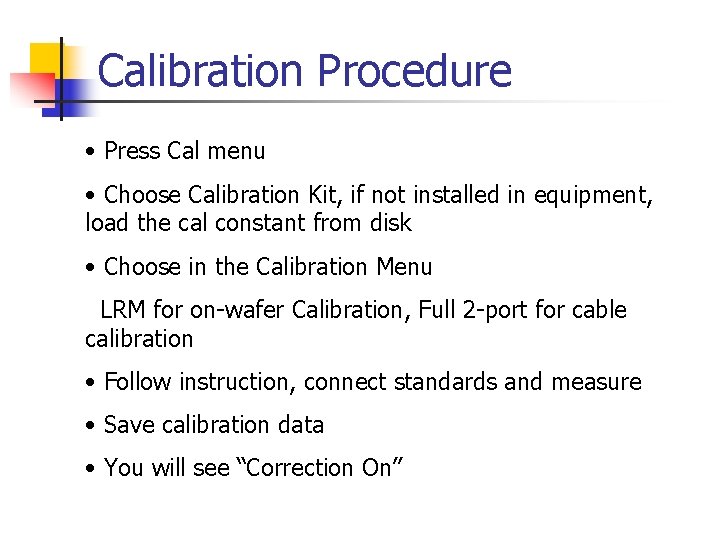
Calibration Procedure • Press Cal menu • Choose Calibration Kit, if not installed in equipment, load the cal constant from disk • Choose in the Calibration Menu LRM for on-wafer Calibration, Full 2 -port for cable calibration • Follow instruction, connect standards and measure • Save calibration data • You will see “Correction On”
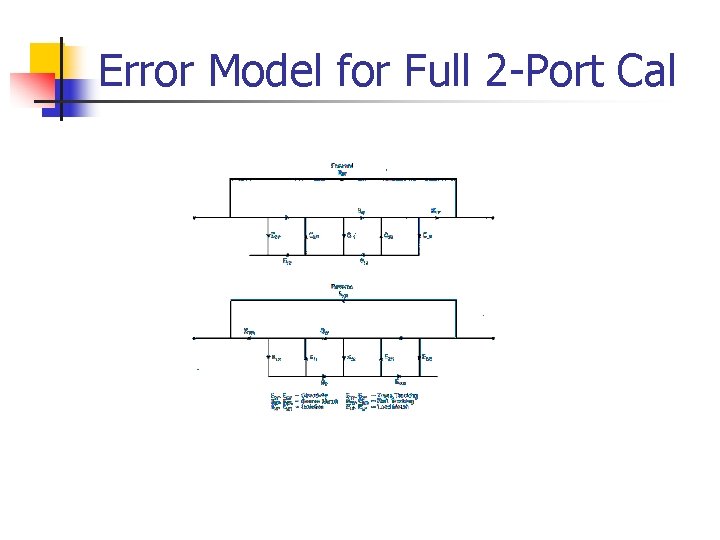
Error Model for Full 2 -Port Cal
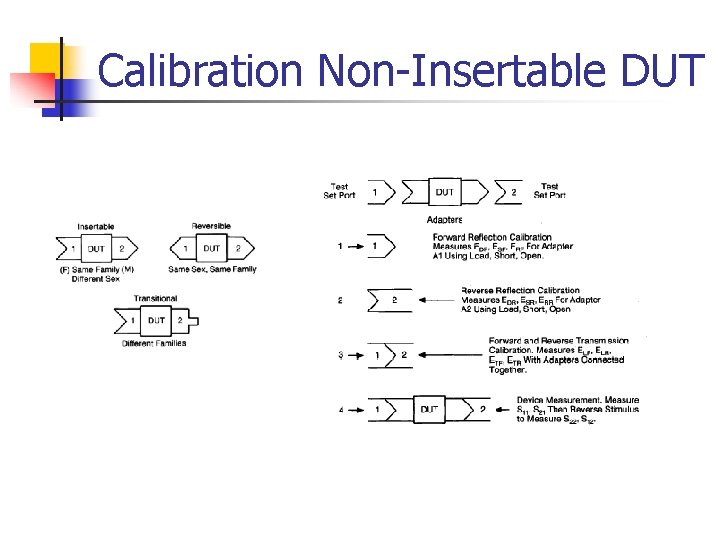
Calibration Non-Insertable DUT
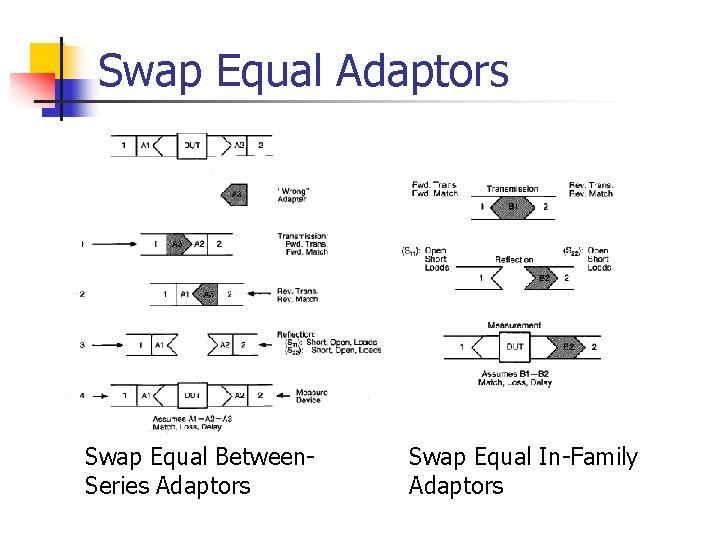
Swap Equal Adaptors Swap Equal Between. Series Adaptors Swap Equal In-Family Adaptors
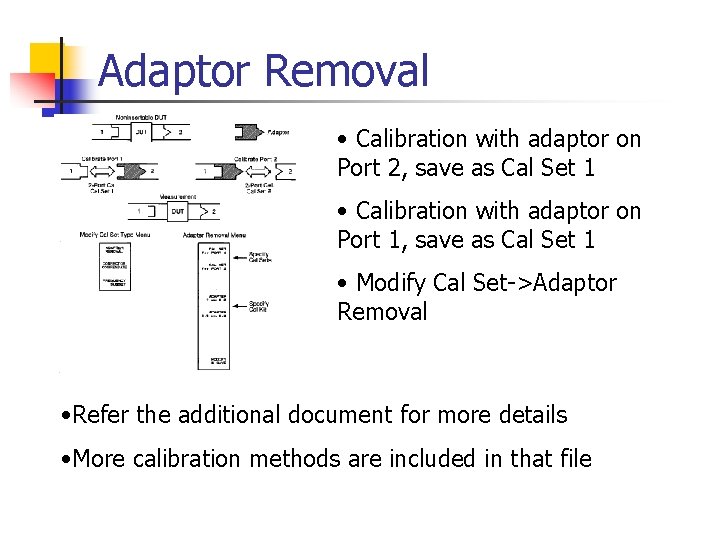
Adaptor Removal • Calibration with adaptor on Port 2, save as Cal Set 1 • Calibration with adaptor on Port 1, save as Cal Set 1 • Modify Cal Set->Adaptor Removal • Refer the additional document for more details • More calibration methods are included in that file
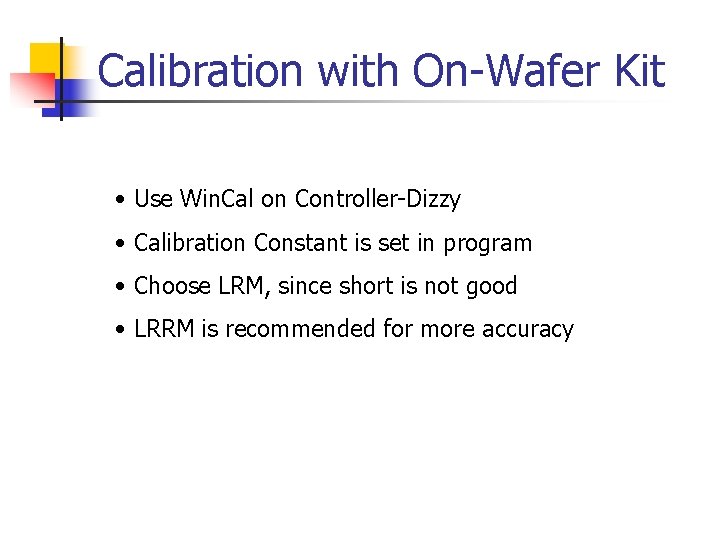
Calibration with On-Wafer Kit • Use Win. Cal on Controller-Dizzy • Calibration Constant is set in program • Choose LRM, since short is not good • LRRM is recommended for more accuracy
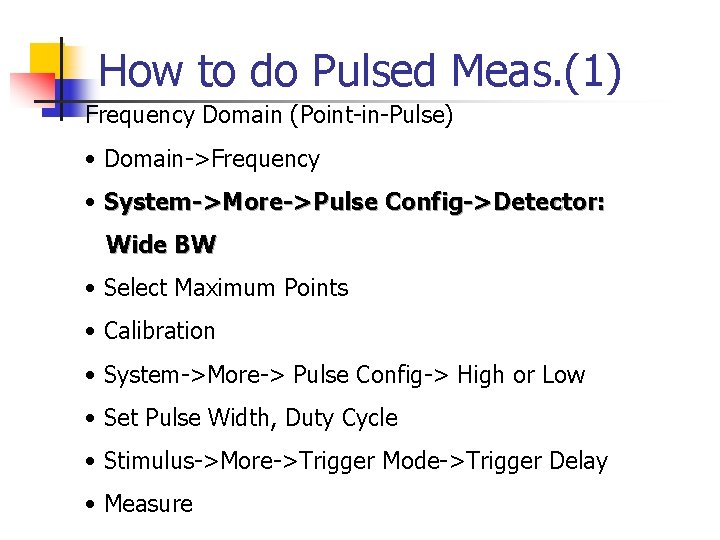
How to do Pulsed Meas. (1) Frequency Domain (Point-in-Pulse) • Domain->Frequency • System->More->Pulse Config->Detector: Wide BW • Select Maximum Points • Calibration • System->More-> Pulse Config-> High or Low • Set Pulse Width, Duty Cycle • Stimulus->More->Trigger Mode->Trigger Delay • Measure
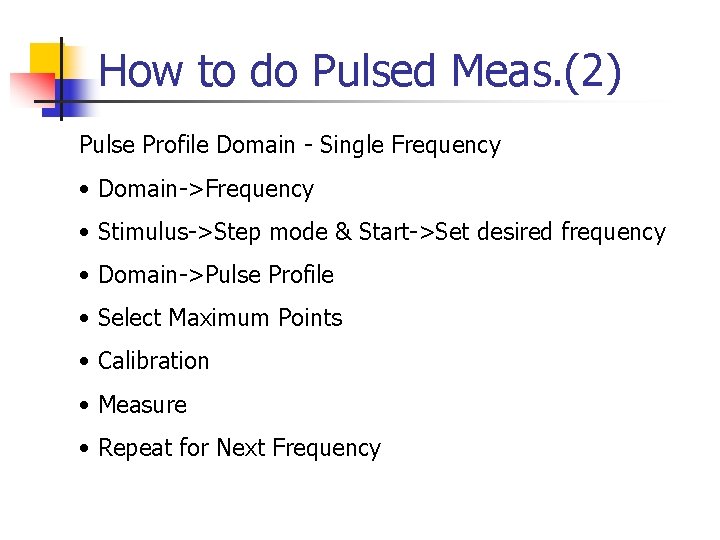
How to do Pulsed Meas. (2) Pulse Profile Domain - Single Frequency • Domain->Frequency • Stimulus->Step mode & Start->Set desired frequency • Domain->Pulse Profile • Select Maximum Points • Calibration • Measure • Repeat for Next Frequency
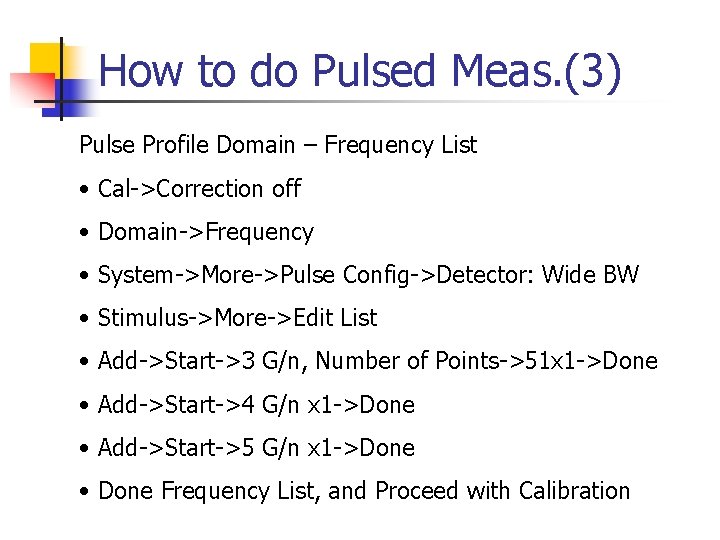
How to do Pulsed Meas. (3) Pulse Profile Domain – Frequency List • Cal->Correction off • Domain->Frequency • System->More->Pulse Config->Detector: Wide BW • Stimulus->More->Edit List • Add->Start->3 G/n, Number of Points->51 x 1 ->Done • Add->Start->4 G/n x 1 ->Done • Add->Start->5 G/n x 1 ->Done • Done Frequency List, and Proceed with Calibration
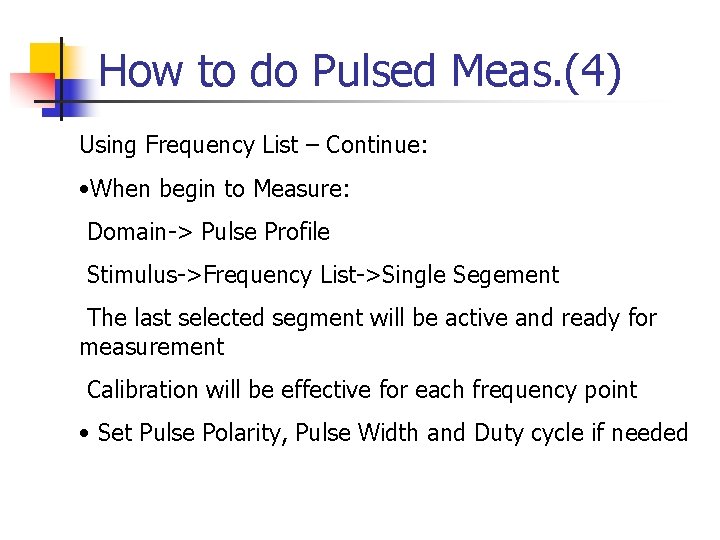
How to do Pulsed Meas. (4) Using Frequency List – Continue: • When begin to Measure: Domain-> Pulse Profile Stimulus->Frequency List->Single Segement The last selected segment will be active and ready for measurement Calibration will be effective for each frequency point • Set Pulse Polarity, Pulse Width and Duty cycle if needed
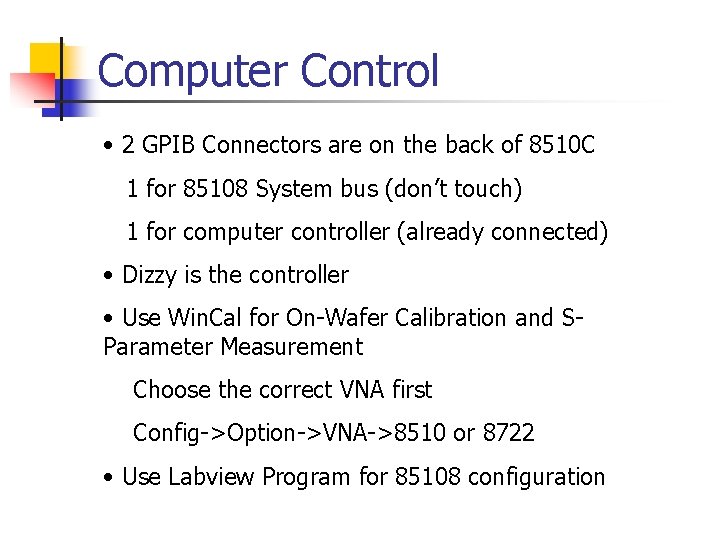
Computer Control • 2 GPIB Connectors are on the back of 8510 C 1 for 85108 System bus (don’t touch) 1 for computer controller (already connected) • Dizzy is the controller • Use Win. Cal for On-Wafer Calibration and SParameter Measurement Choose the correct VNA first Config->Option->VNA->8510 or 8722 • Use Labview Program for 85108 configuration
 O,hf
O,hf Pulsemaster pulsed electric field
Pulsemaster pulsed electric field Pulsed coherent radar
Pulsed coherent radar Thats all thank you
Thats all thank you Semi auto analyzer principle
Semi auto analyzer principle Urine analyzers
Urine analyzers Distortion analyzers
Distortion analyzers Virtual and datagram networks
Virtual and datagram networks Network topology in computer network
Network topology in computer network Features of peer to peer network and client server network
Features of peer to peer network and client server network Network systems design using network processors
Network systems design using network processors Network centric computing
Network centric computing Packet switched network vs circuit switched network
Packet switched network vs circuit switched network Introduction to network security and cryptography
Introduction to network security and cryptography Introduction to network layer
Introduction to network layer Accounting management in network management
Accounting management in network management Introduction to network design
Introduction to network design Introduction to network administration
Introduction to network administration Introduction to cryptography and network security
Introduction to cryptography and network security Introduction to cryptography and network security
Introduction to cryptography and network security Intro paragraph outline
Intro paragraph outline Yorkshire neonatal network
Yorkshire neonatal network 5g americas
5g americas Mobile wide area network
Mobile wide area network Regional area network
Regional area network Wireless networking meaning
Wireless networking meaning Sky q mesh network diagram
Sky q mesh network diagram Wlan network
Wlan network The digital network
The digital network