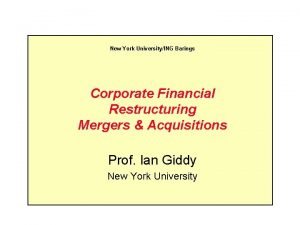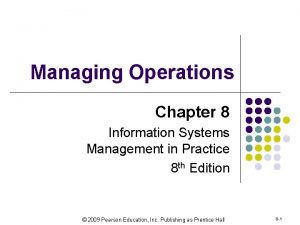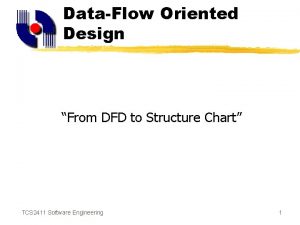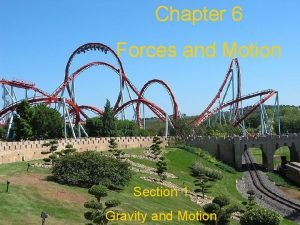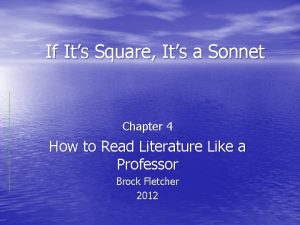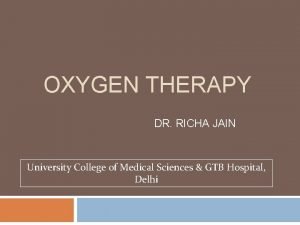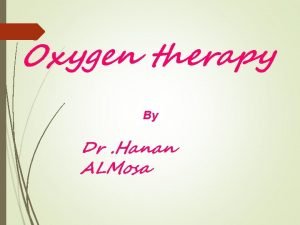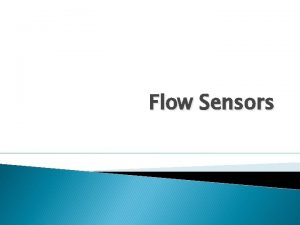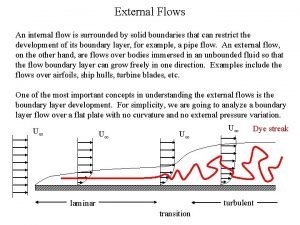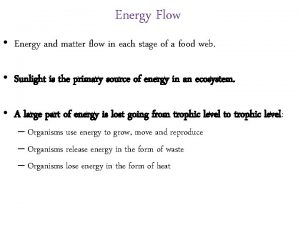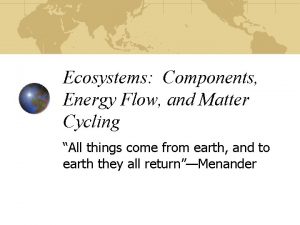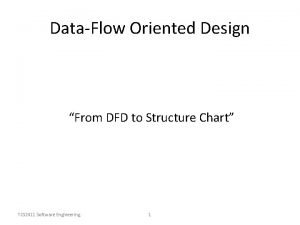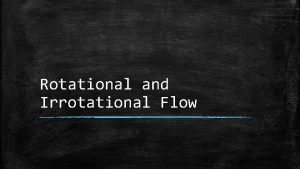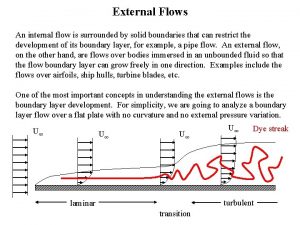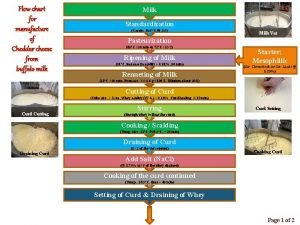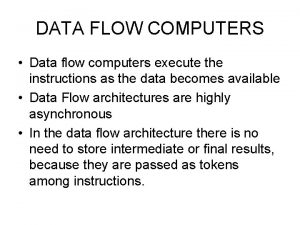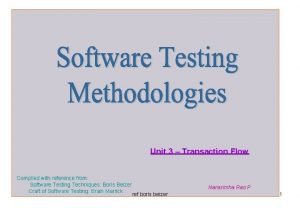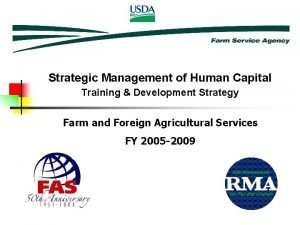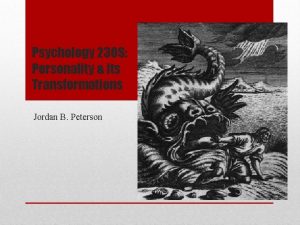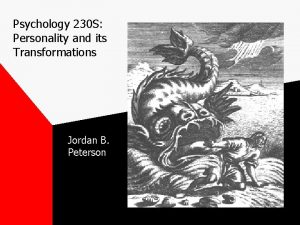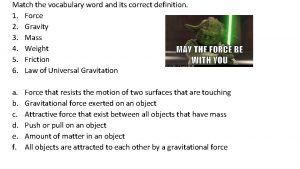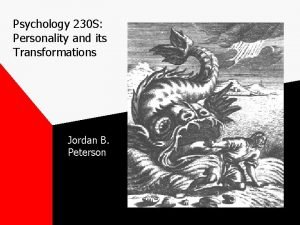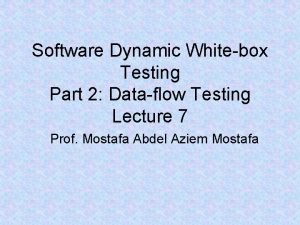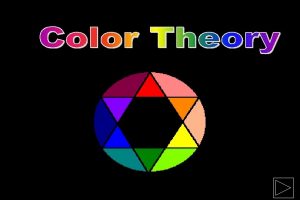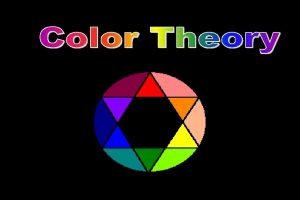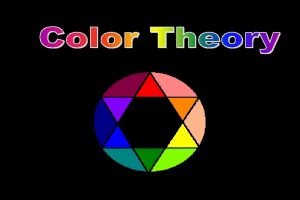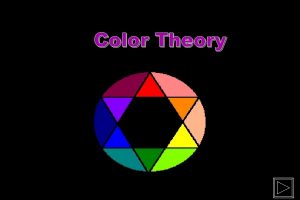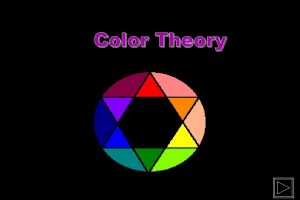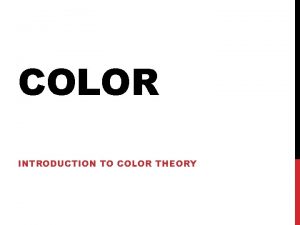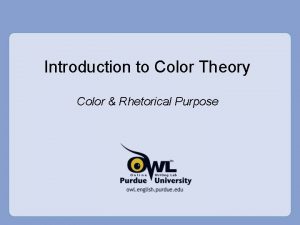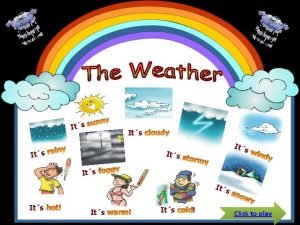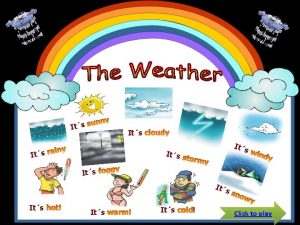Introduction Kodak Color Flow Software Training Color Its
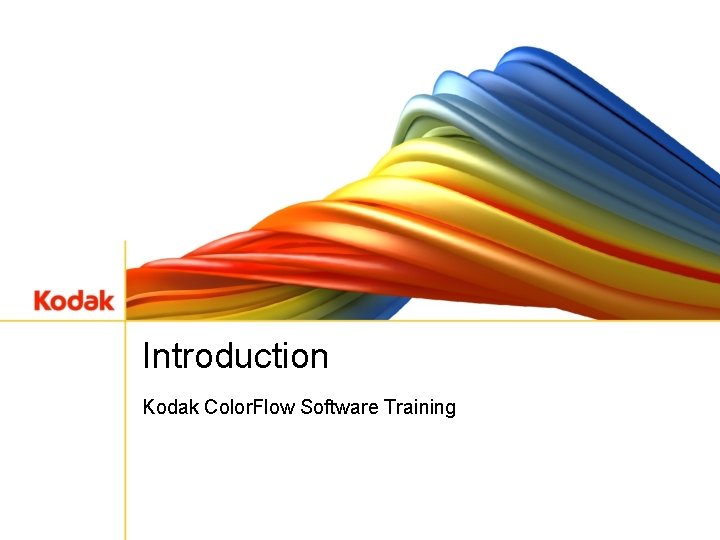
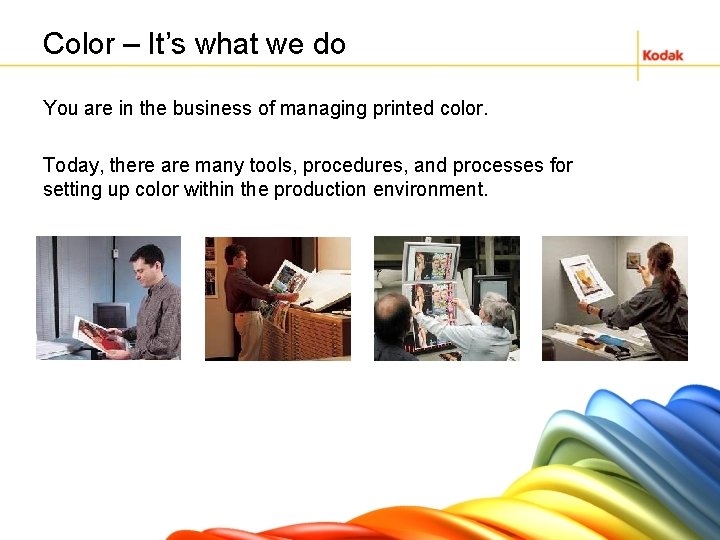
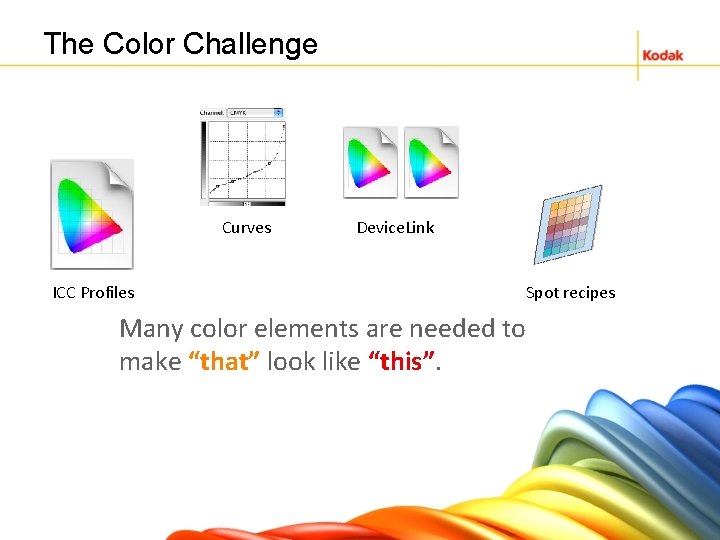
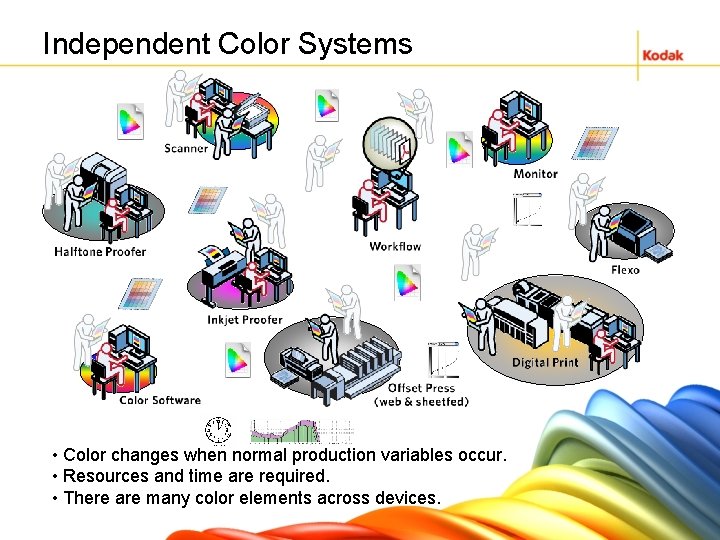
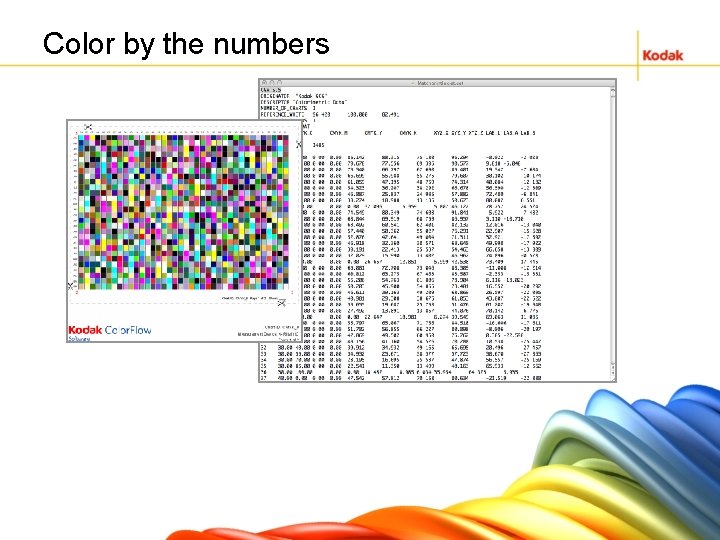
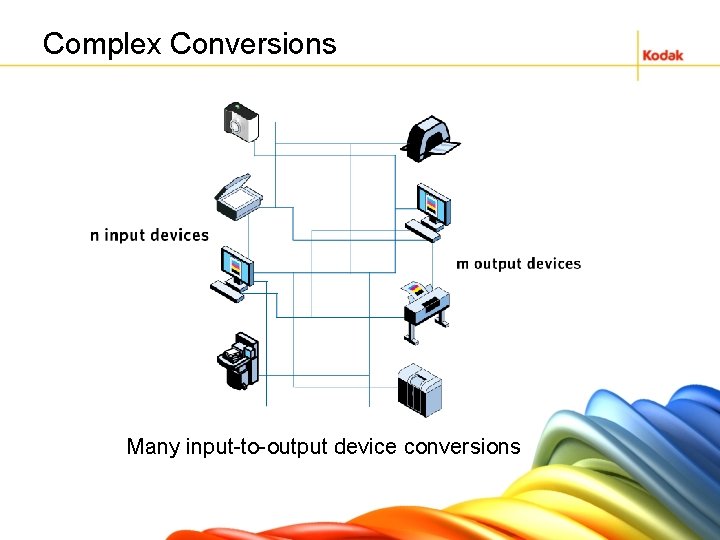
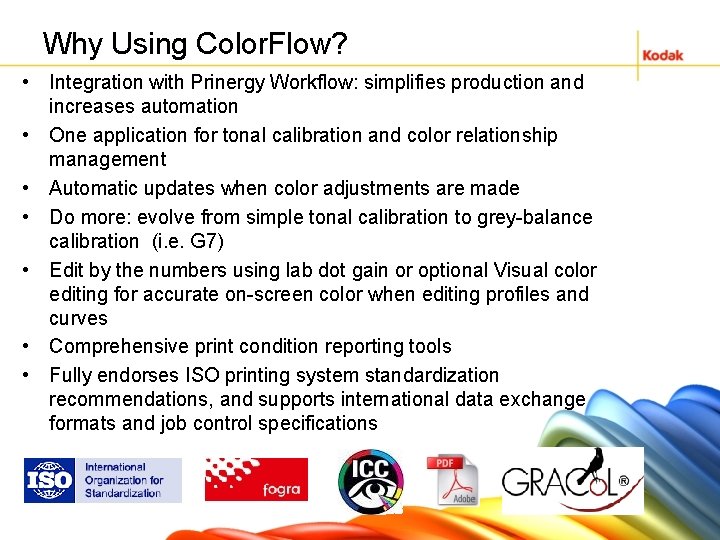
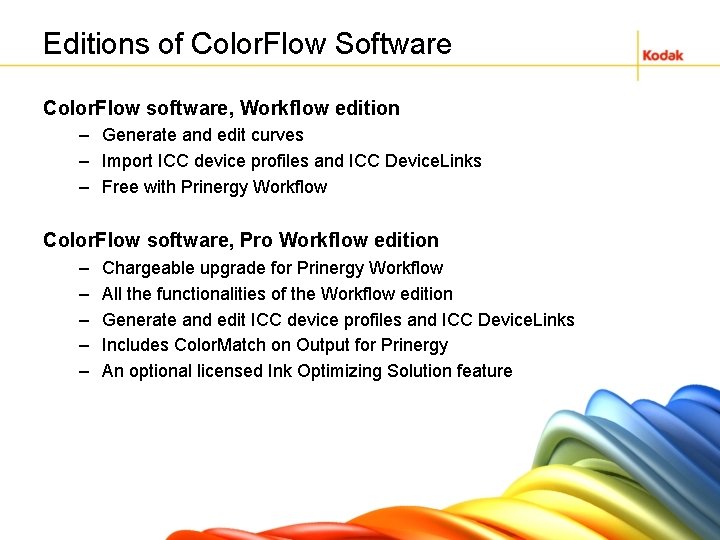

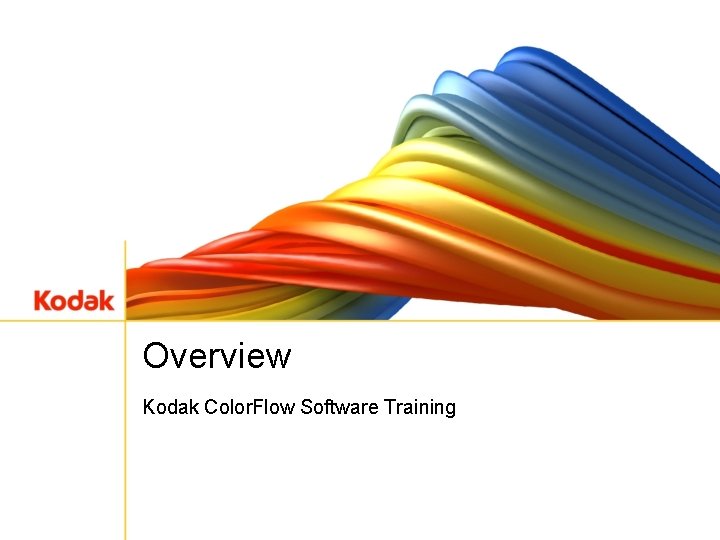
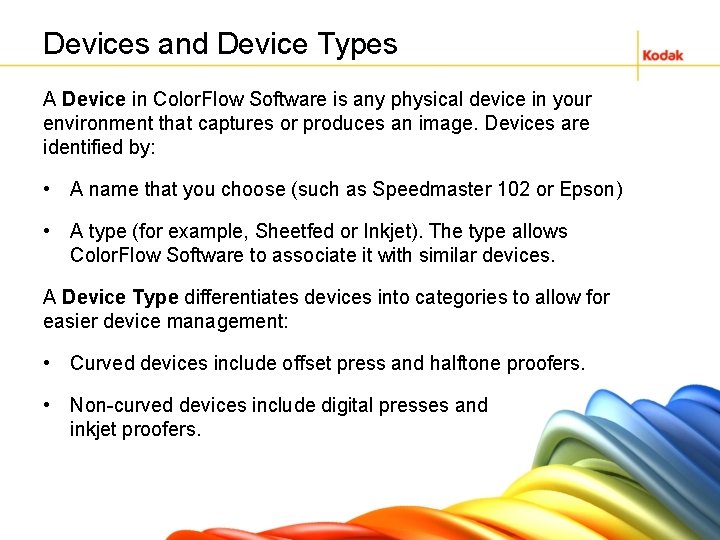
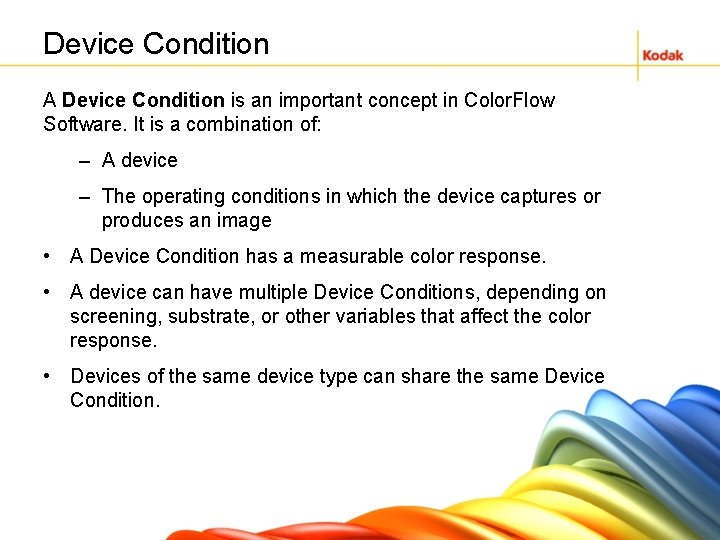
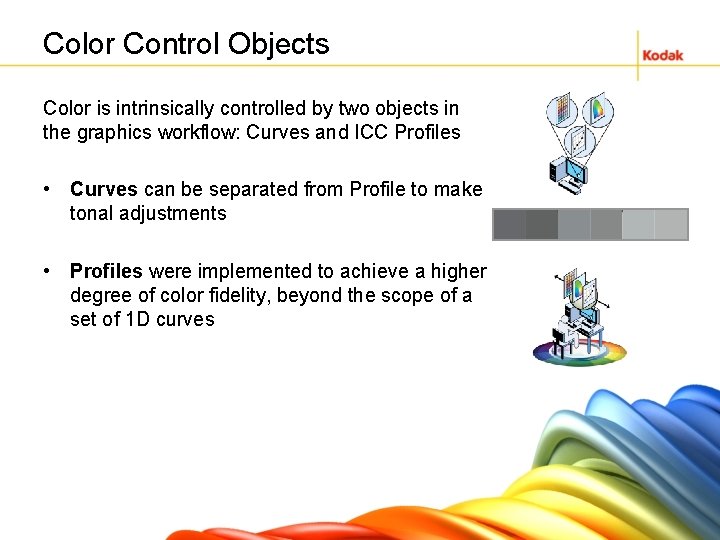
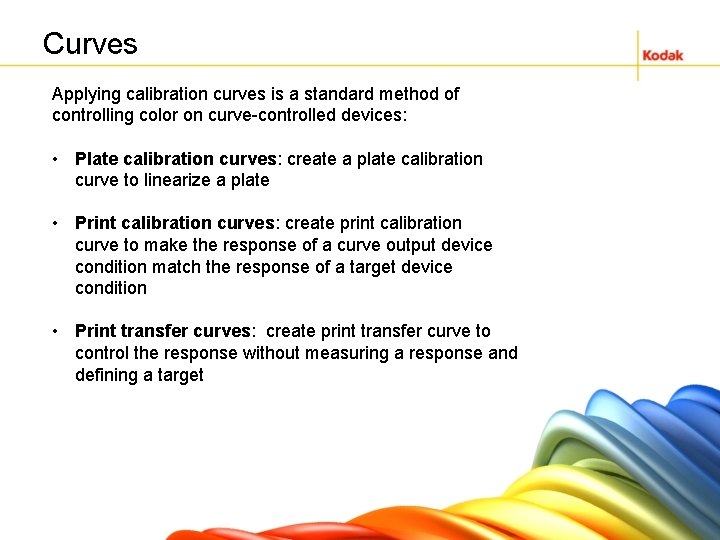
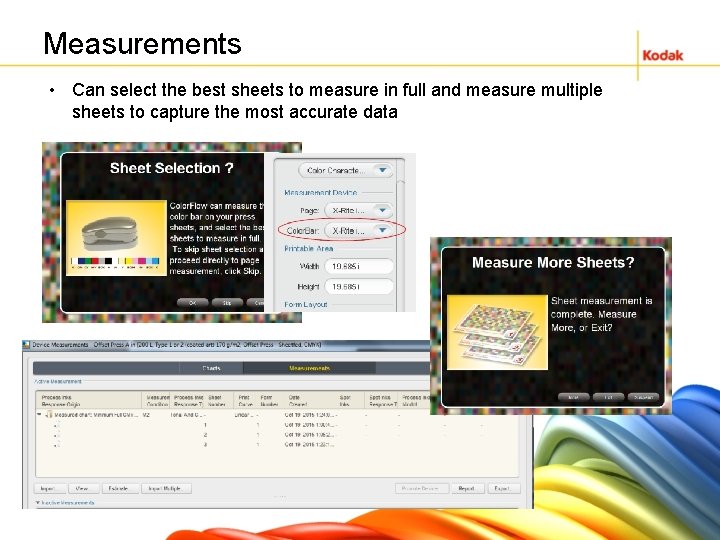
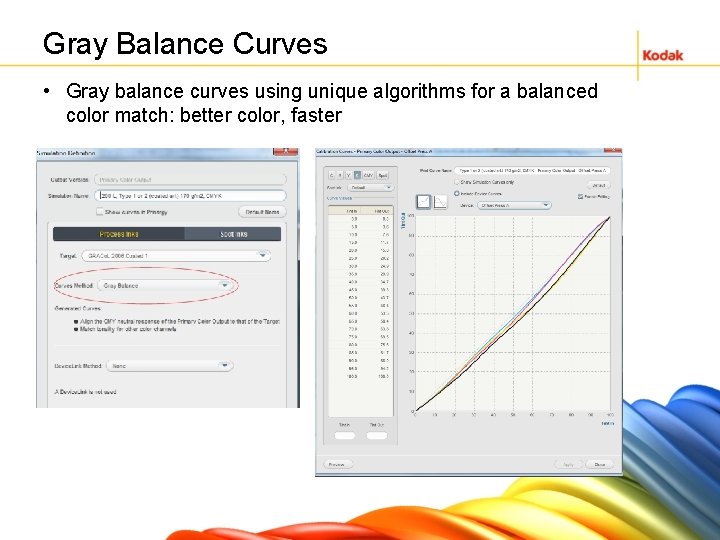
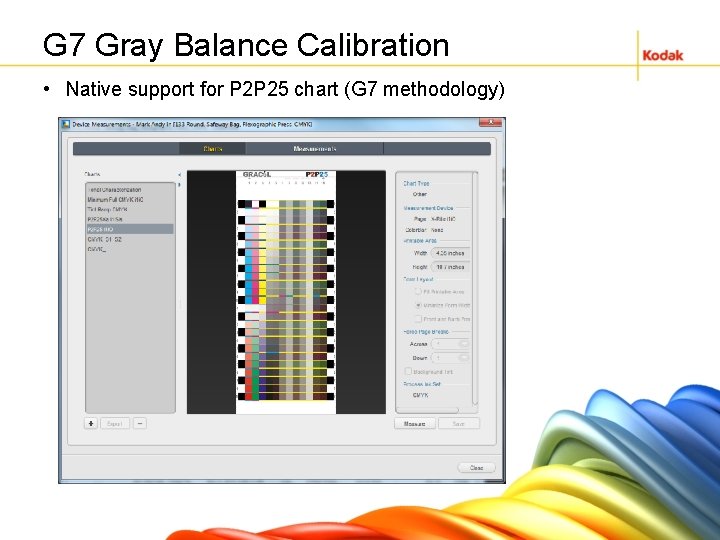
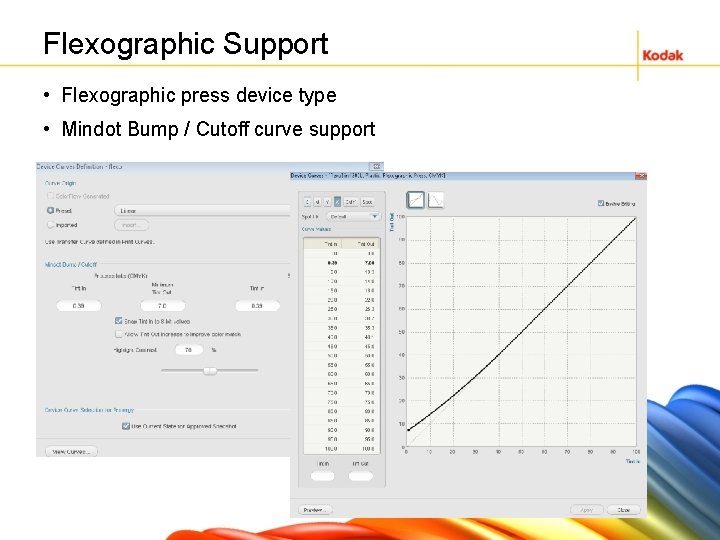
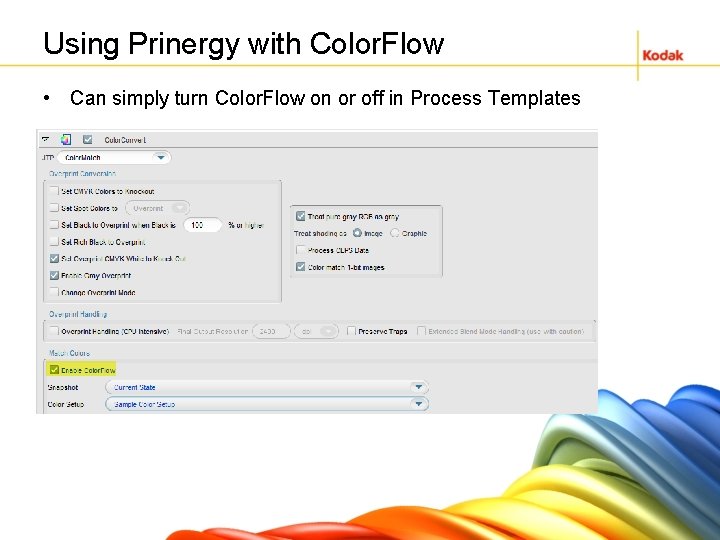
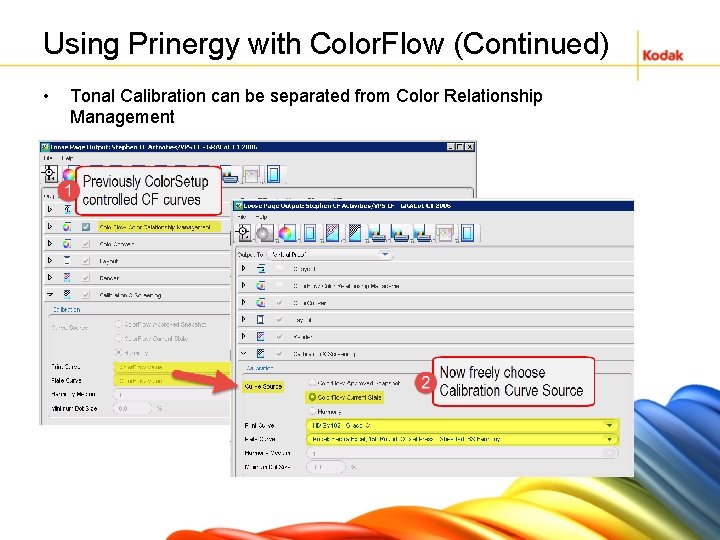
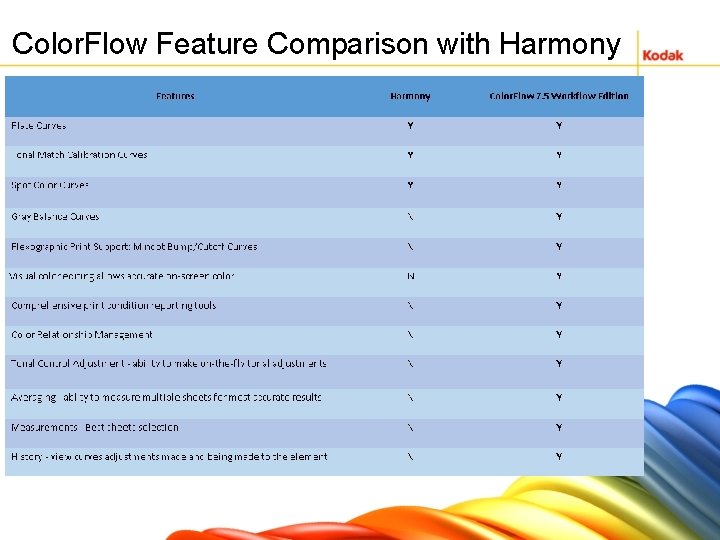
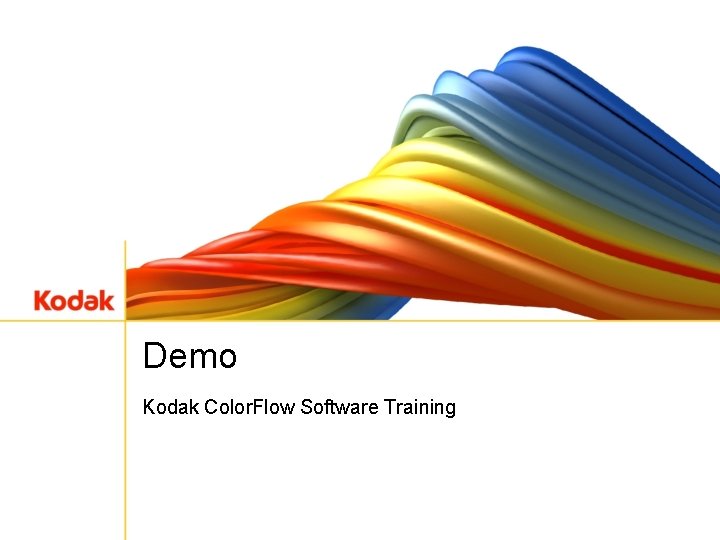
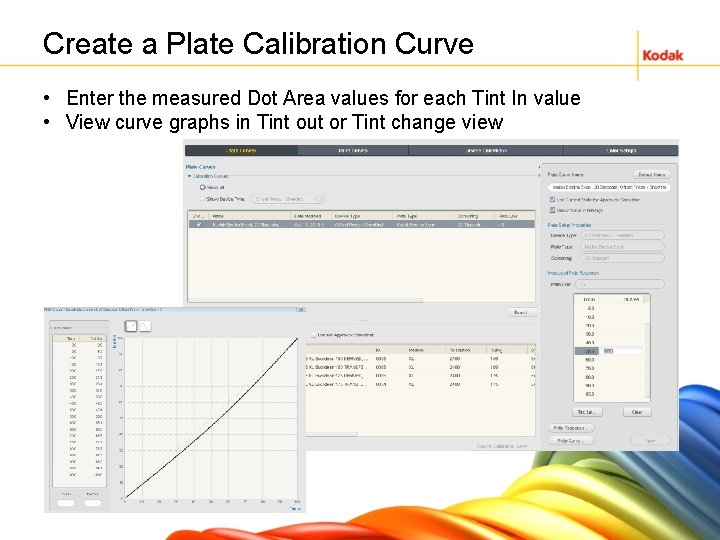
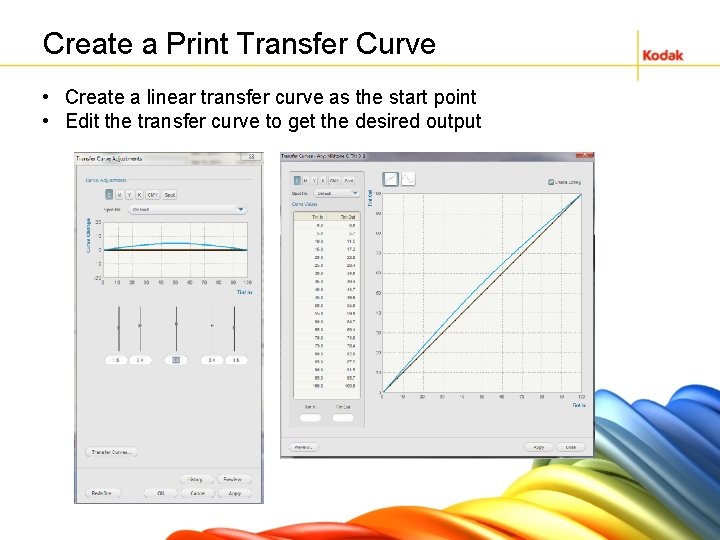
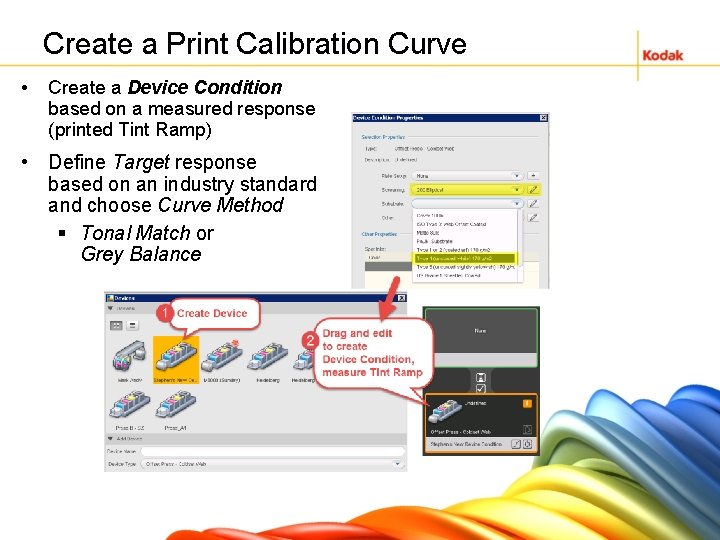
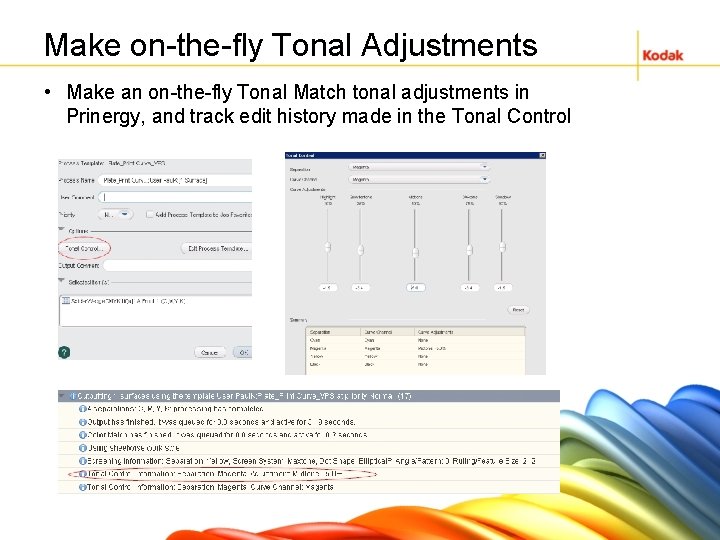
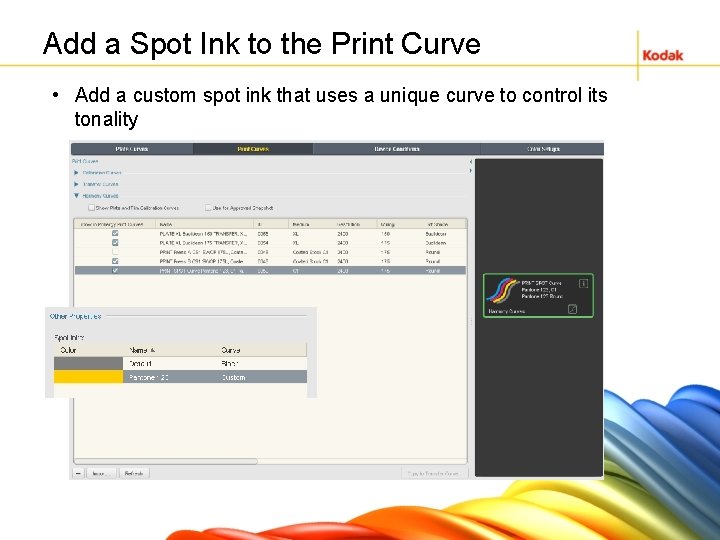
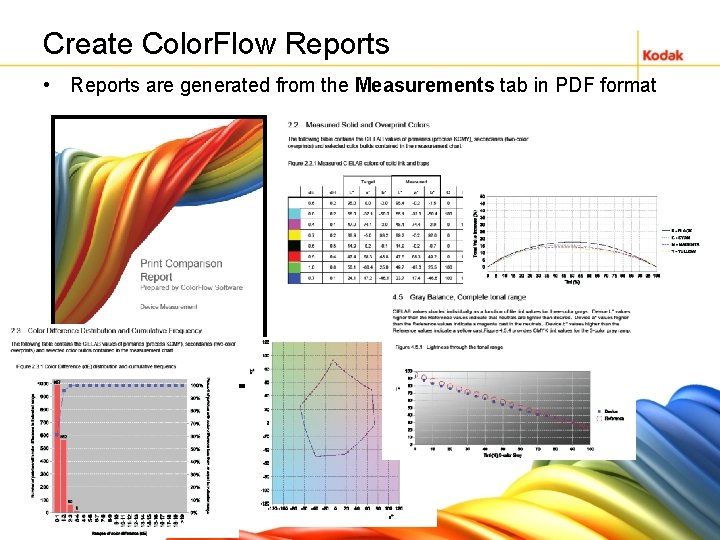
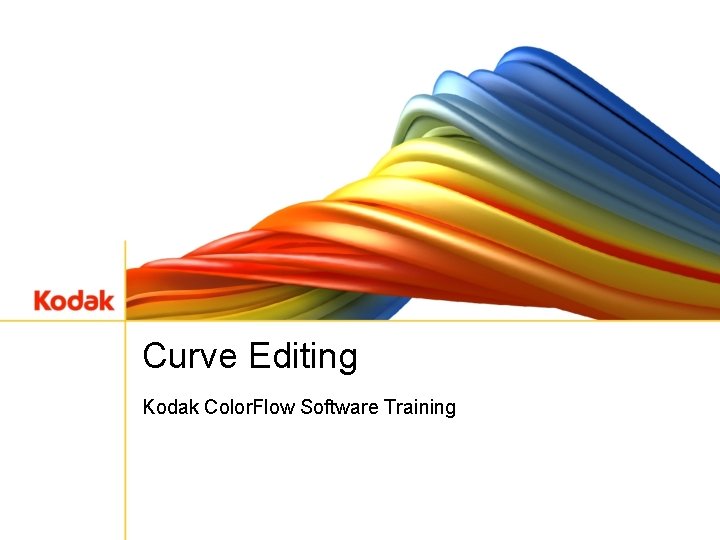
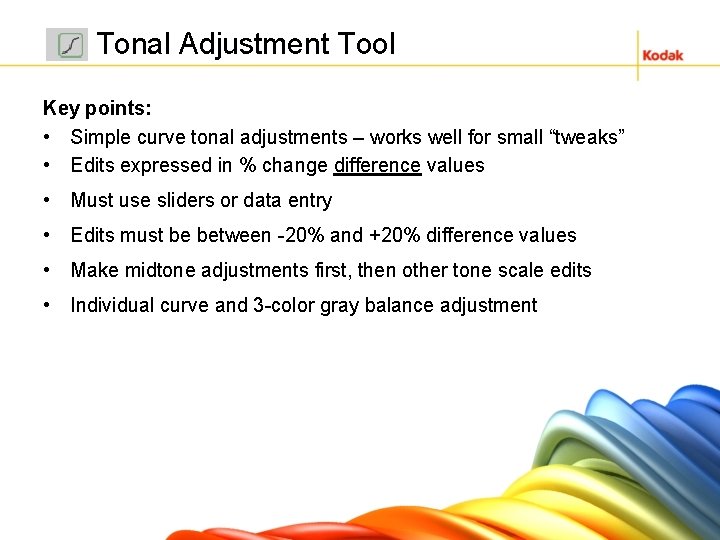
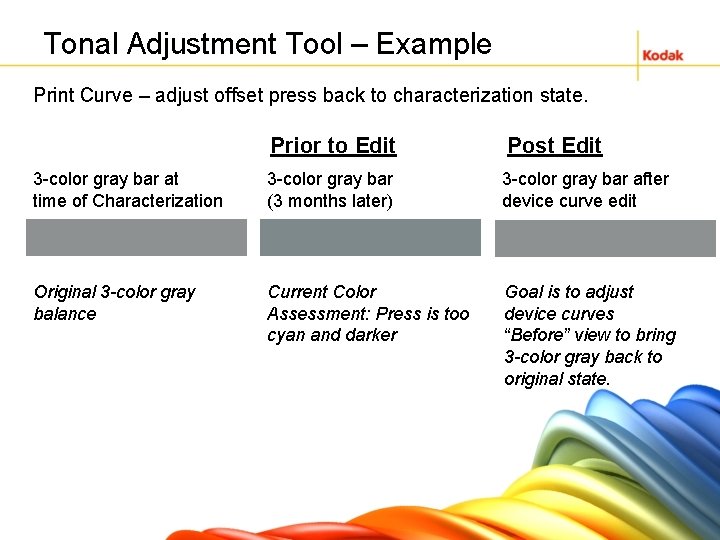
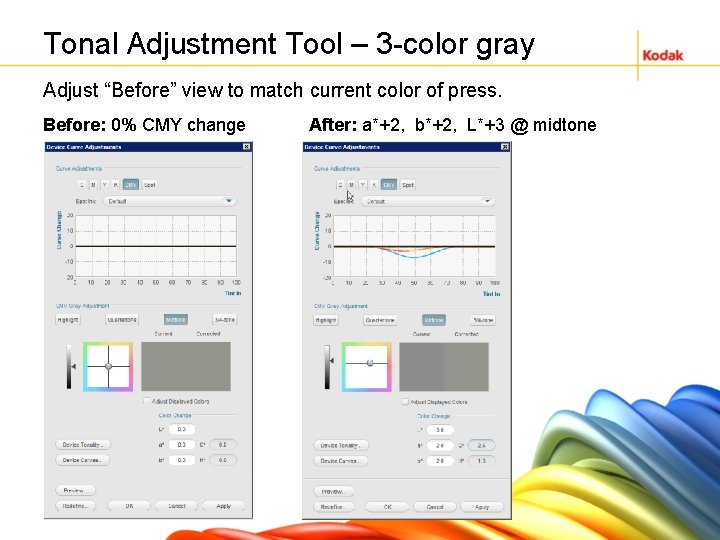
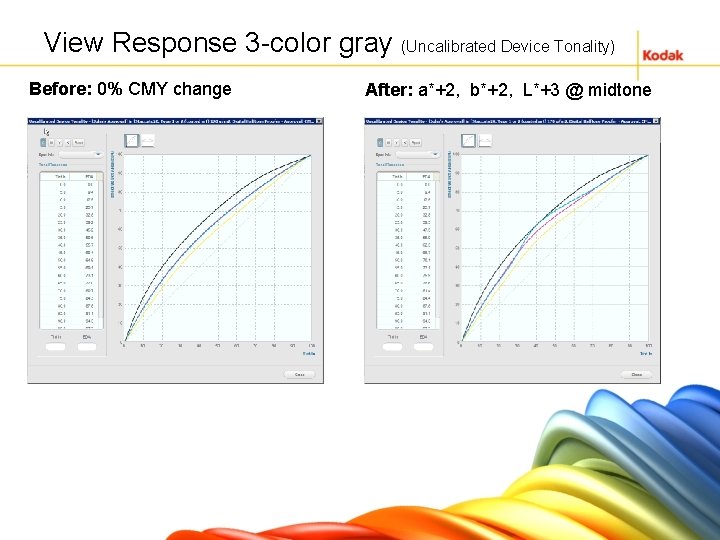
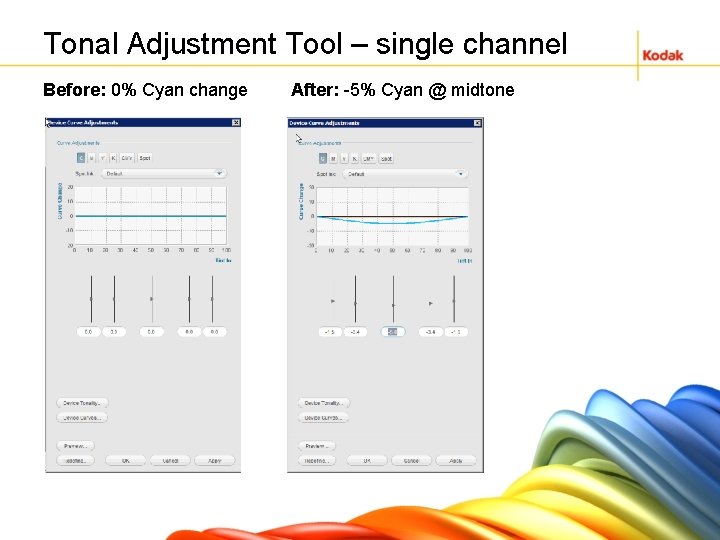
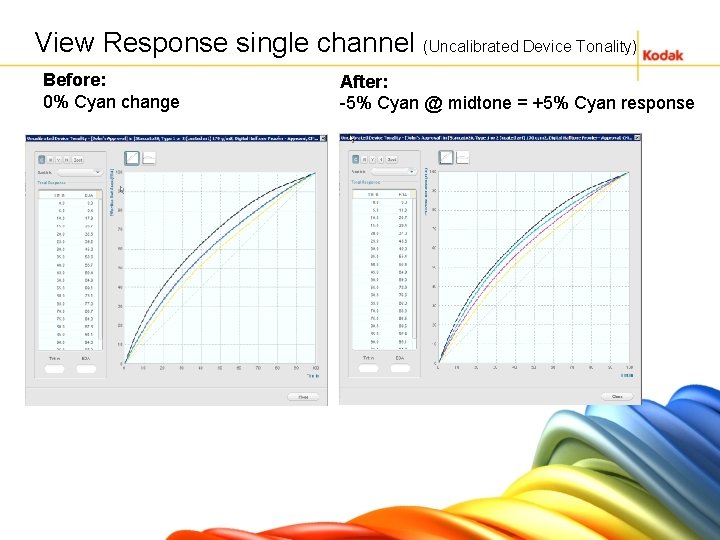

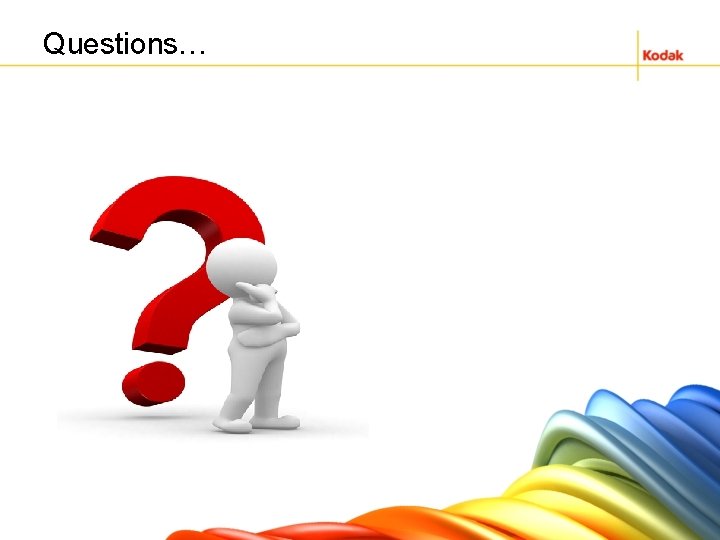
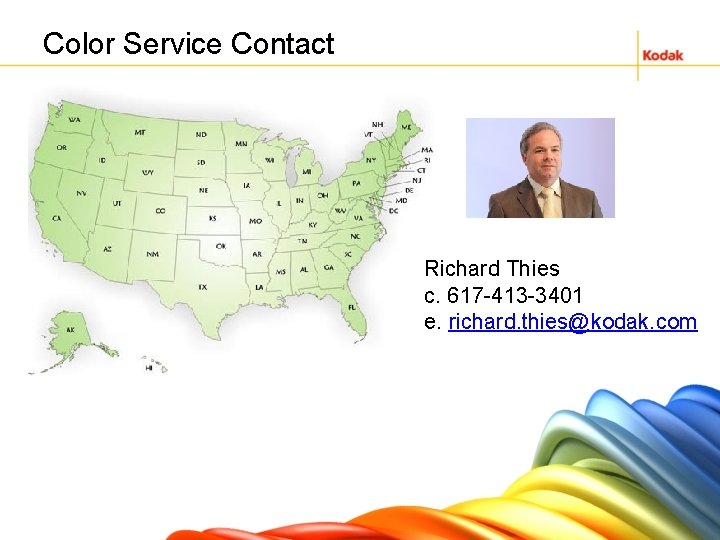
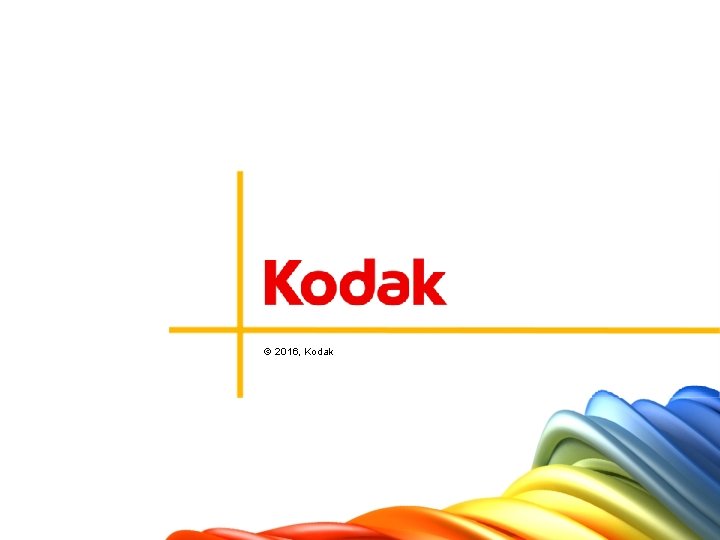
- Slides: 39
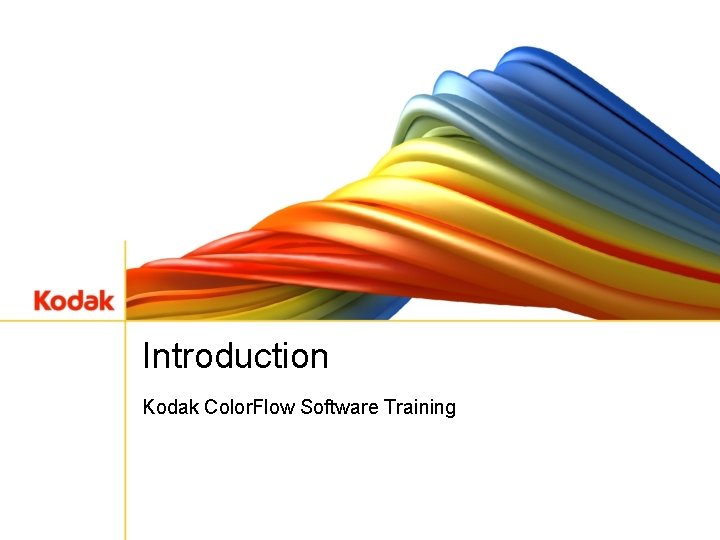
Introduction Kodak Color. Flow Software Training
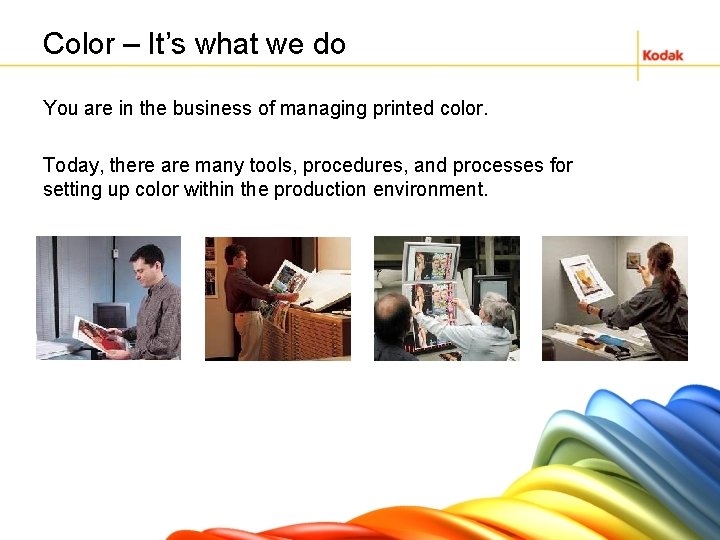
Color – It’s what we do You are in the business of managing printed color. Today, there are many tools, procedures, and processes for setting up color within the production environment.
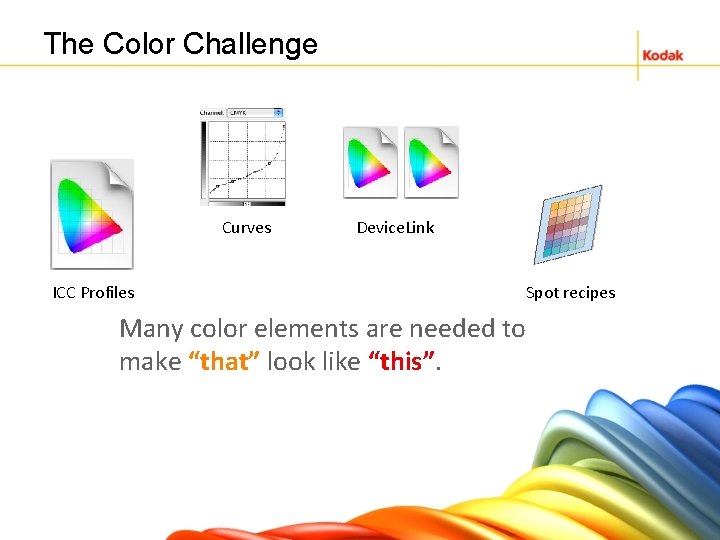
The Color Challenge Curves Device. Link ICC Profiles Many color elements are needed to make “that” look like “this”. Spot recipes
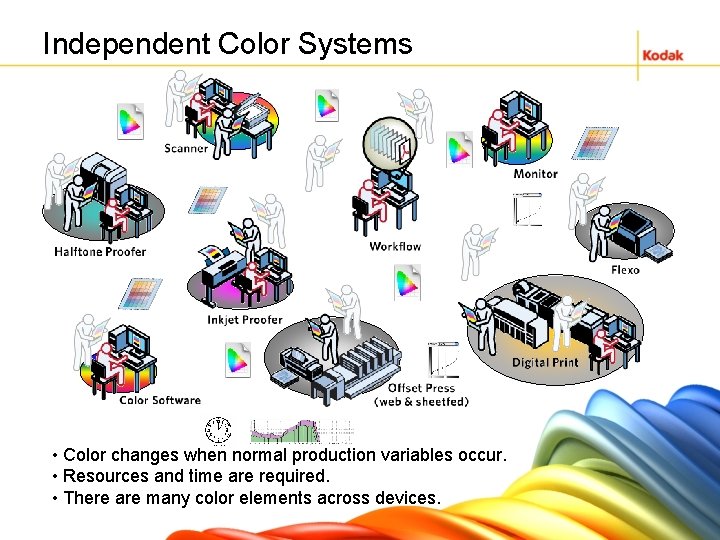
Independent Color Systems • Color changes when normal production variables occur. • Resources and time are required. • There are many color elements across devices.
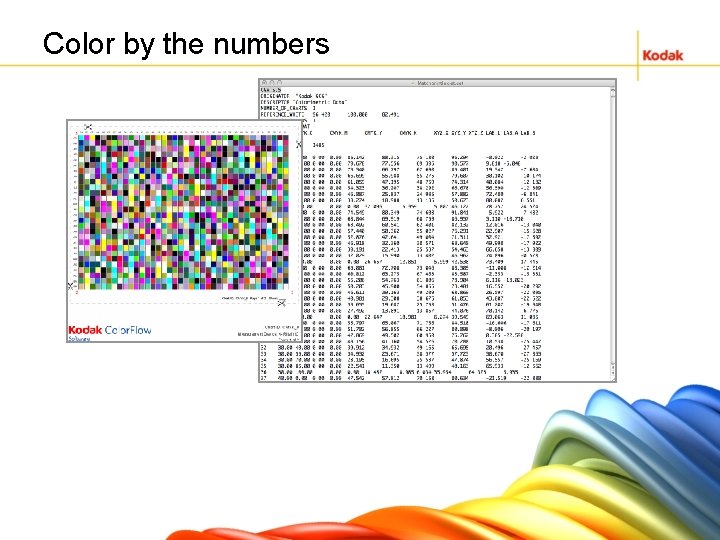
Color by the numbers
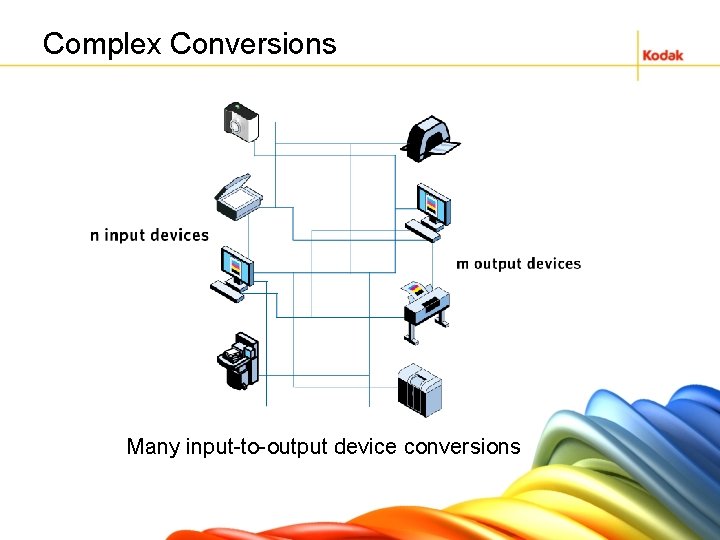
Complex Conversions Many input-to-output device conversions
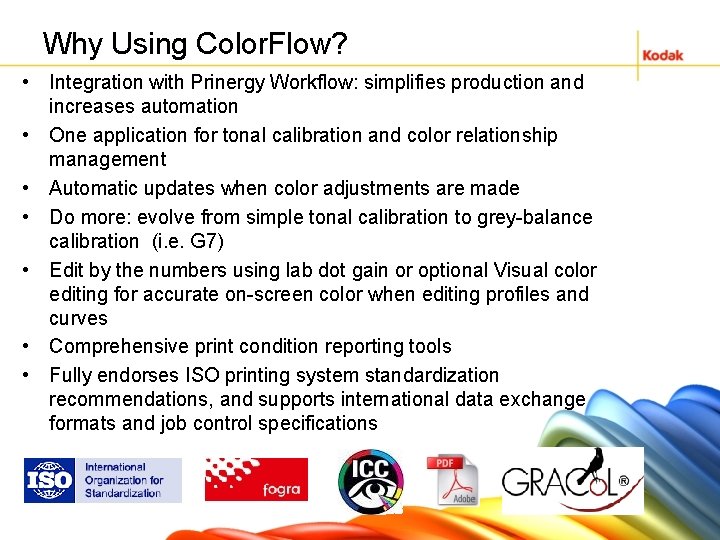
Why Using Color. Flow? • Integration with Prinergy Workflow: simplifies production and increases automation • One application for tonal calibration and color relationship management • Automatic updates when color adjustments are made • Do more: evolve from simple tonal calibration to grey-balance calibration (i. e. G 7) • Edit by the numbers using lab dot gain or optional Visual color editing for accurate on-screen color when editing profiles and curves • Comprehensive print condition reporting tools • Fully endorses ISO printing system standardization recommendations, and supports international data exchange formats and job control specifications
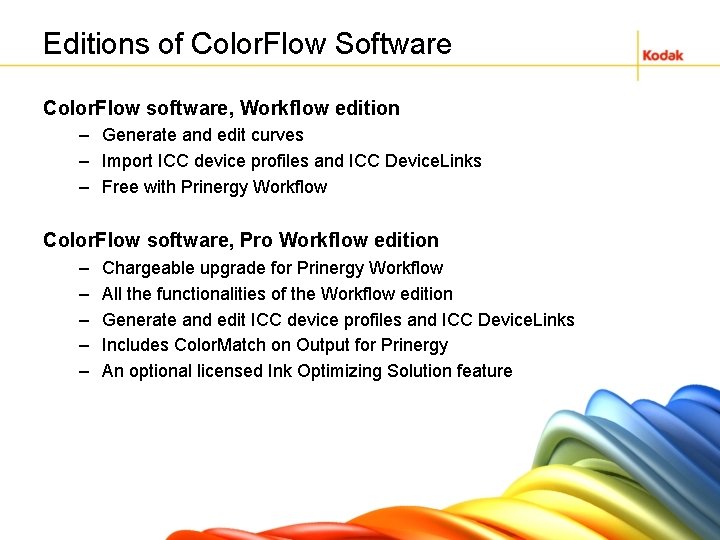
Editions of Color. Flow Software Color. Flow software, Workflow edition – Generate and edit curves – Import ICC device profiles and ICC Device. Links – Free with Prinergy Workflow Color. Flow software, Pro Workflow edition – – – Chargeable upgrade for Prinergy Workflow All the functionalities of the Workflow edition Generate and edit ICC device profiles and ICC Device. Links Includes Color. Match on Output for Prinergy An optional licensed Ink Optimizing Solution feature

Ink Optimizing Solution • A licensed feature to generate Device. Links • Use Gray Component Replacement to reseparate images and replace chromatic colors with black • Improves print stability on press and reduces ink consumption
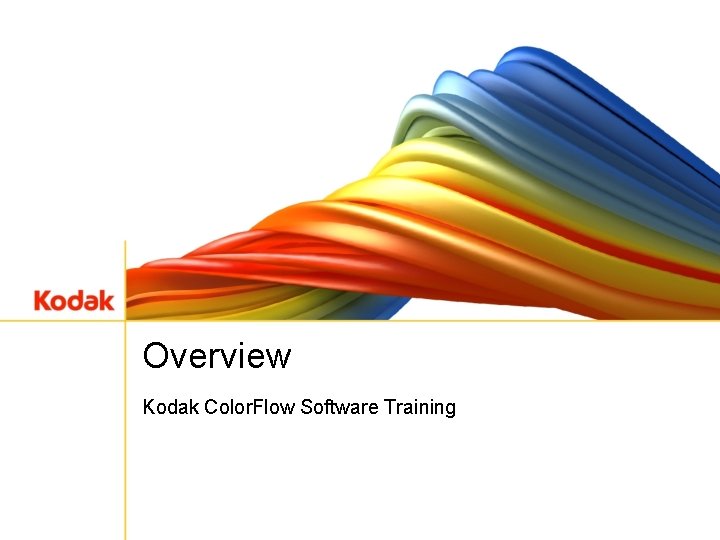
Overview Kodak Color. Flow Software Training
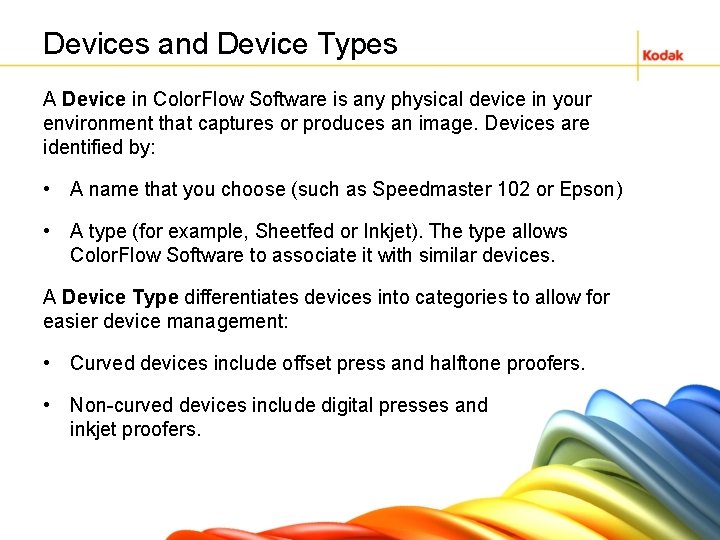
Devices and Device Types A Device in Color. Flow Software is any physical device in your environment that captures or produces an image. Devices are identified by: • A name that you choose (such as Speedmaster 102 or Epson) • A type (for example, Sheetfed or Inkjet). The type allows Color. Flow Software to associate it with similar devices. A Device Type differentiates devices into categories to allow for easier device management: • Curved devices include offset press and halftone proofers. • Non-curved devices include digital presses and inkjet proofers.
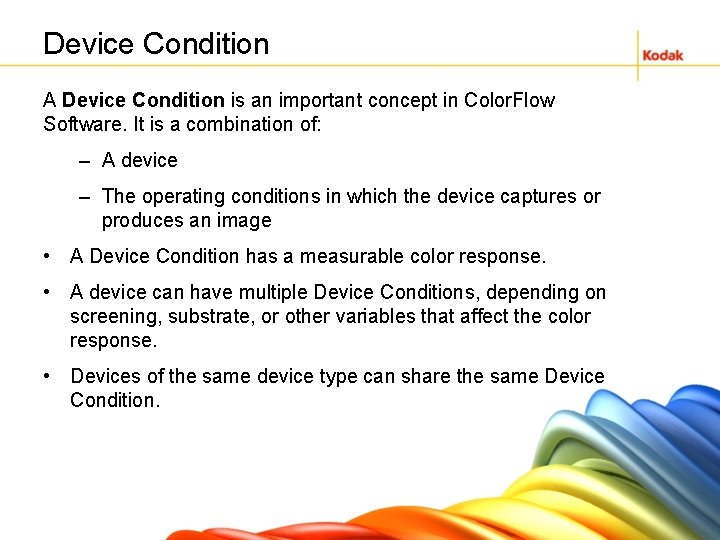
Device Condition A Device Condition is an important concept in Color. Flow Software. It is a combination of: – A device – The operating conditions in which the device captures or produces an image • A Device Condition has a measurable color response. • A device can have multiple Device Conditions, depending on screening, substrate, or other variables that affect the color response. • Devices of the same device type can share the same Device Condition.
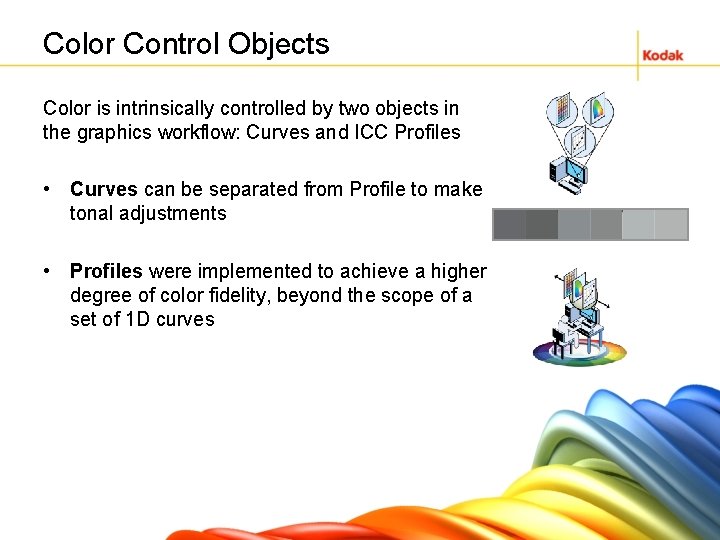
Color Control Objects Color is intrinsically controlled by two objects in the graphics workflow: Curves and ICC Profiles • Curves can be separated from Profile to make tonal adjustments • Profiles were implemented to achieve a higher degree of color fidelity, beyond the scope of a set of 1 D curves
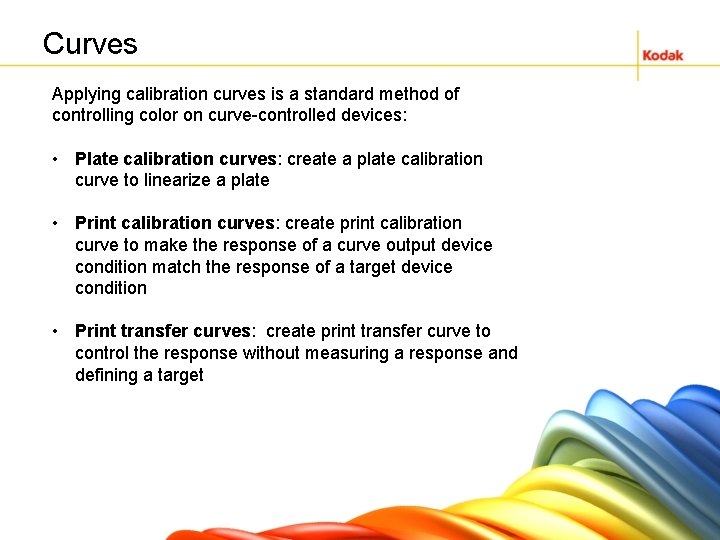
Curves Applying calibration curves is a standard method of controlling color on curve-controlled devices: • Plate calibration curves: create a plate calibration curve to linearize a plate • Print calibration curves: create print calibration curve to make the response of a curve output device condition match the response of a target device condition • Print transfer curves: create print transfer curve to control the response without measuring a response and defining a target
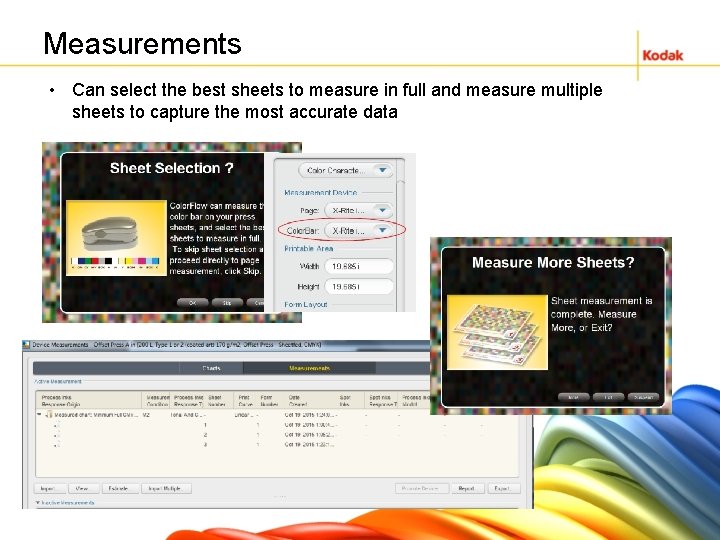
Measurements • Can select the best sheets to measure in full and measure multiple sheets to capture the most accurate data
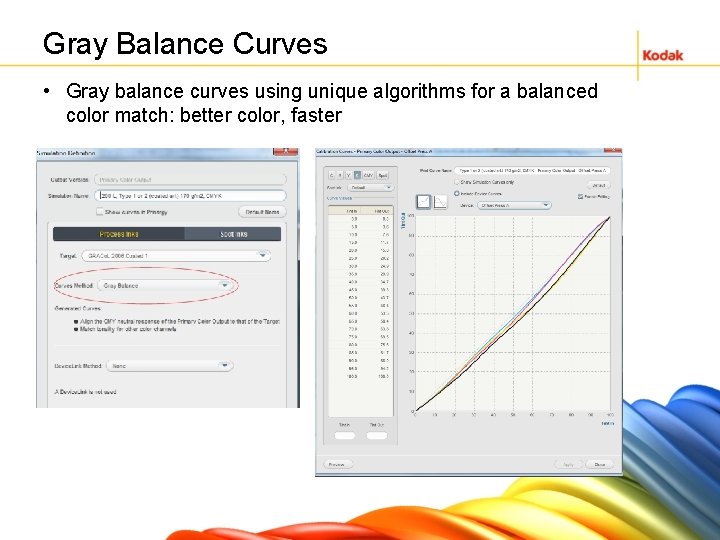
Gray Balance Curves • Gray balance curves using unique algorithms for a balanced color match: better color, faster
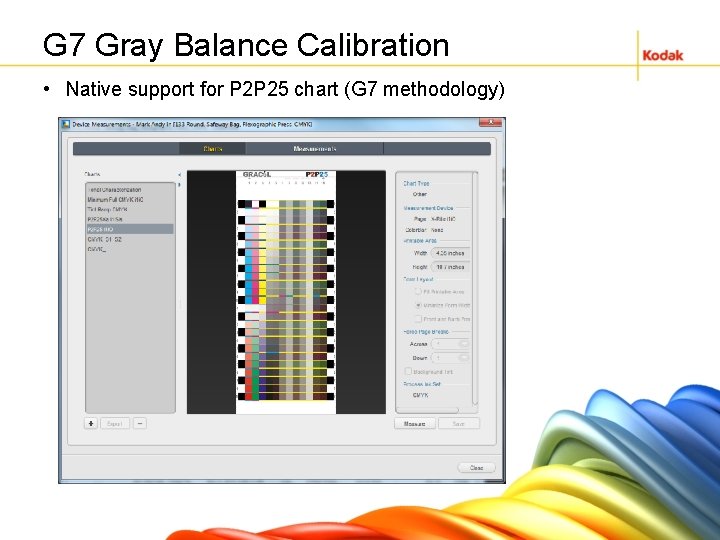
G 7 Gray Balance Calibration • Native support for P 2 P 25 chart (G 7 methodology)
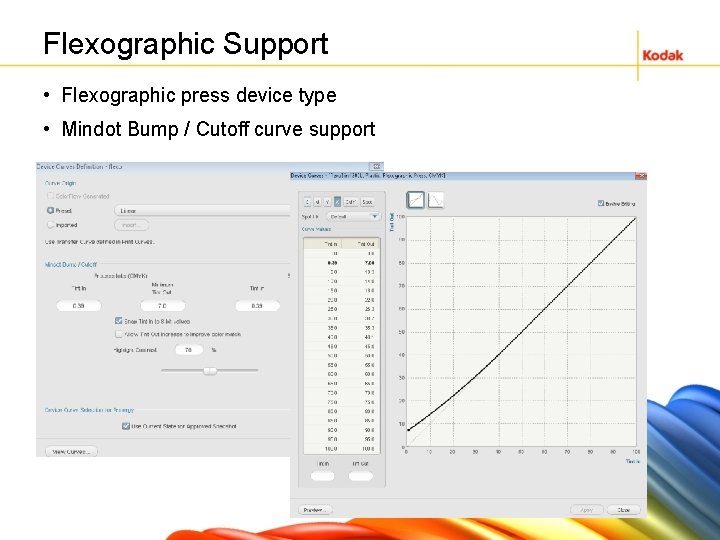
Flexographic Support • Flexographic press device type • Mindot Bump / Cutoff curve support
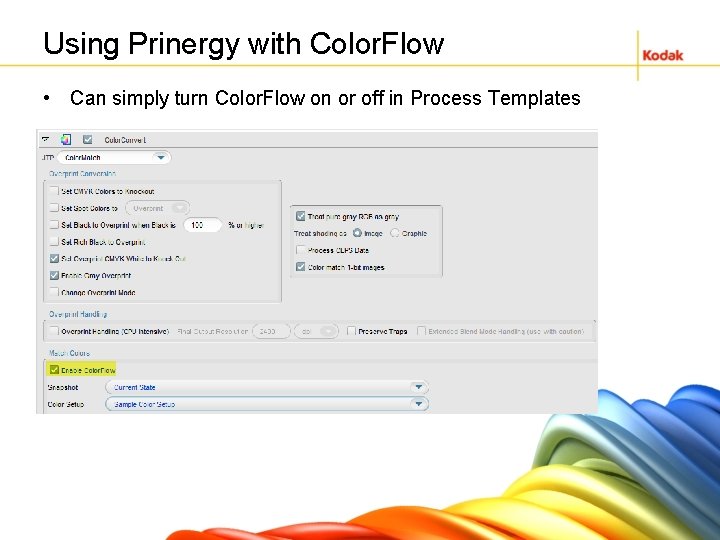
Using Prinergy with Color. Flow • Can simply turn Color. Flow on or off in Process Templates
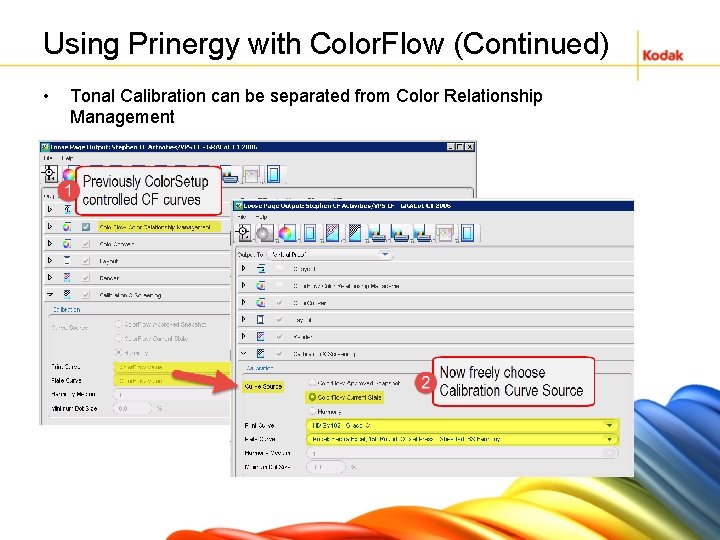
Using Prinergy with Color. Flow (Continued) • Tonal Calibration can be separated from Color Relationship Management
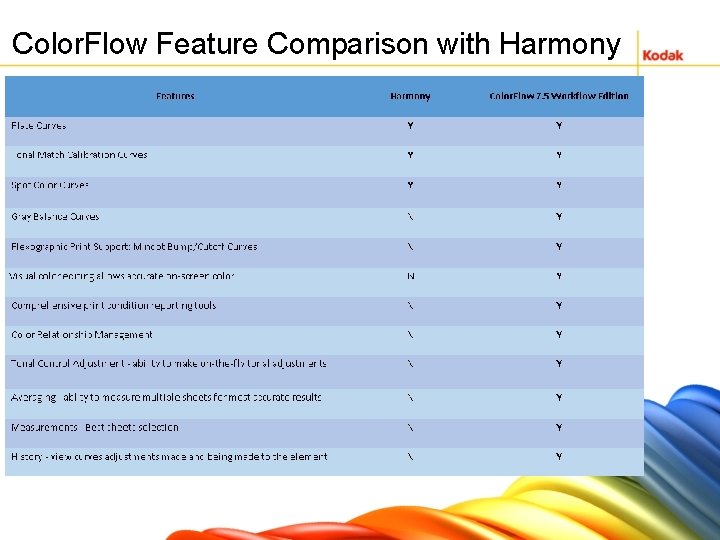
Color. Flow Feature Comparison with Harmony
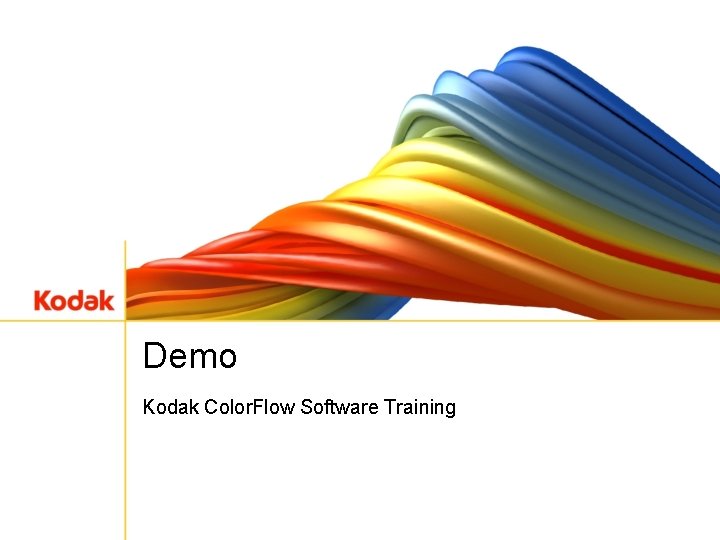
Demo Kodak Color. Flow Software Training
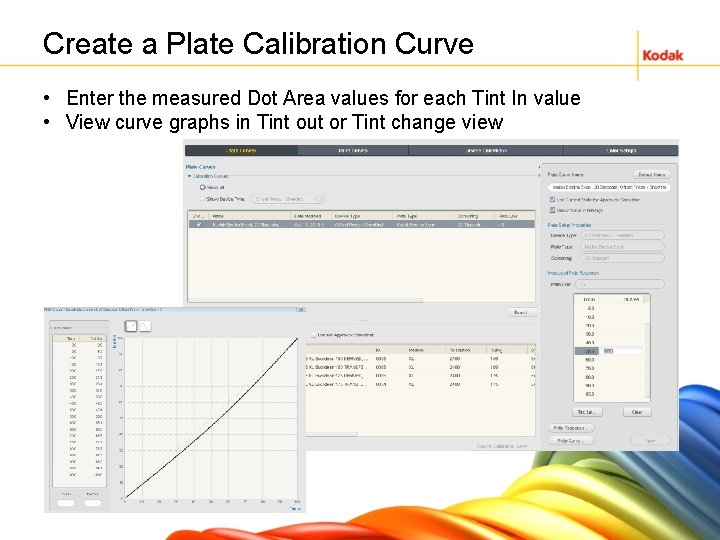
Create a Plate Calibration Curve • Enter the measured Dot Area values for each Tint In value • View curve graphs in Tint out or Tint change view
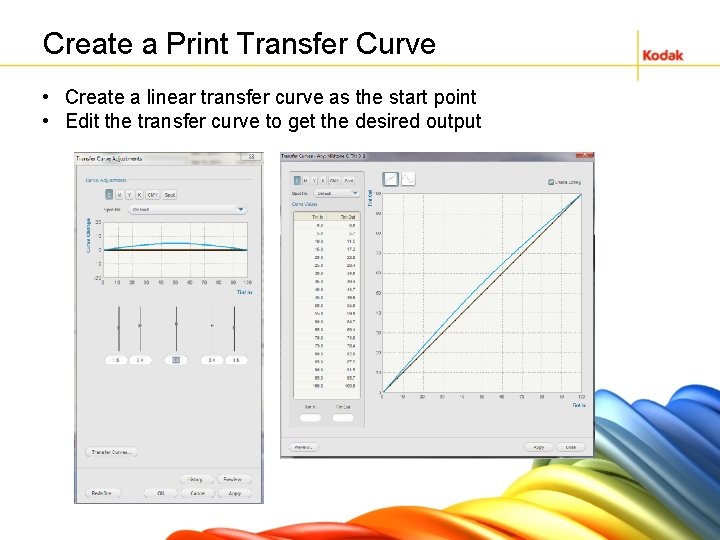
Create a Print Transfer Curve • Create a linear transfer curve as the start point • Edit the transfer curve to get the desired output
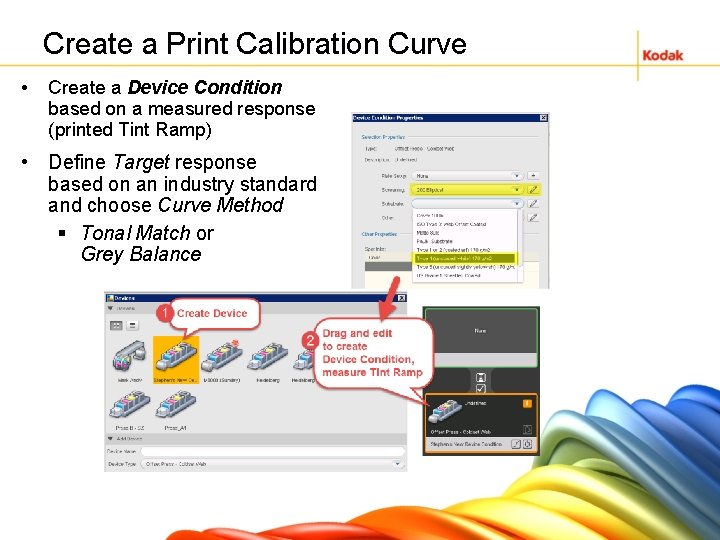
Create a Print Calibration Curve • Create a Device Condition based on a measured response (printed Tint Ramp) • Define Target response based on an industry standard and choose Curve Method § Tonal Match or Grey Balance
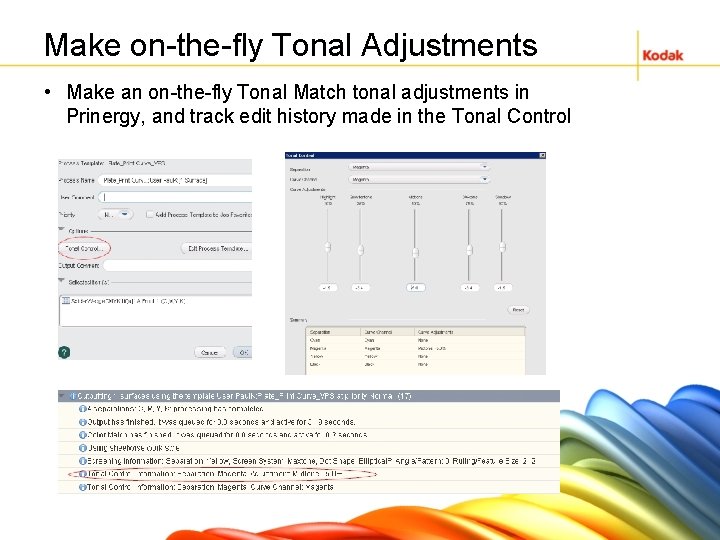
Make on-the-fly Tonal Adjustments • Make an on-the-fly Tonal Match tonal adjustments in Prinergy, and track edit history made in the Tonal Control
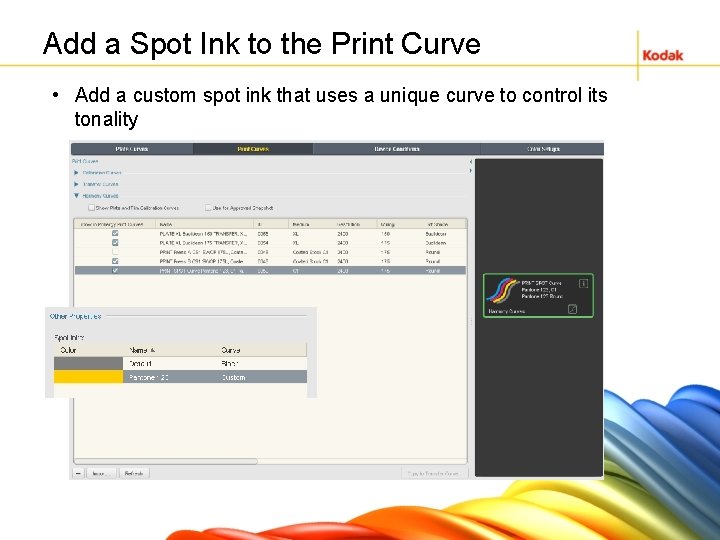
Add a Spot Ink to the Print Curve • Add a custom spot ink that uses a unique curve to control its tonality
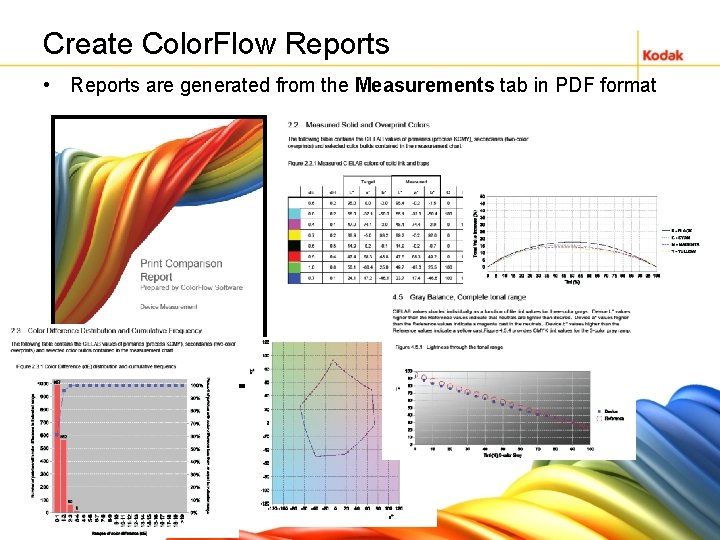
Create Color. Flow Reports • Reports are generated from the Measurements tab in PDF format
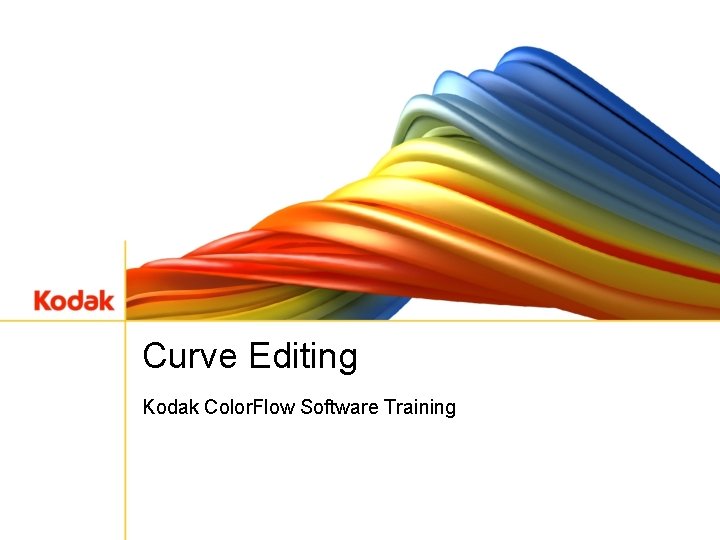
Curve Editing Kodak Color. Flow Software Training
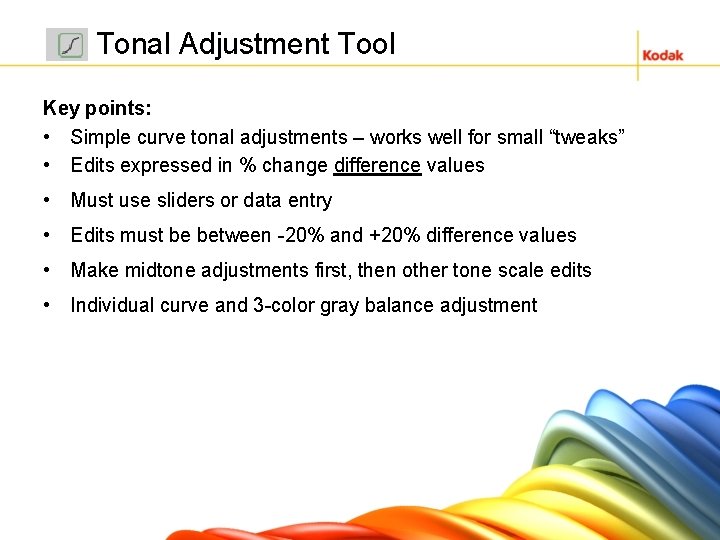
Tonal Adjustment Tool Key points: • Simple curve tonal adjustments – works well for small “tweaks” • Edits expressed in % change difference values • Must use sliders or data entry • Edits must be between -20% and +20% difference values • Make midtone adjustments first, then other tone scale edits • Individual curve and 3 -color gray balance adjustment
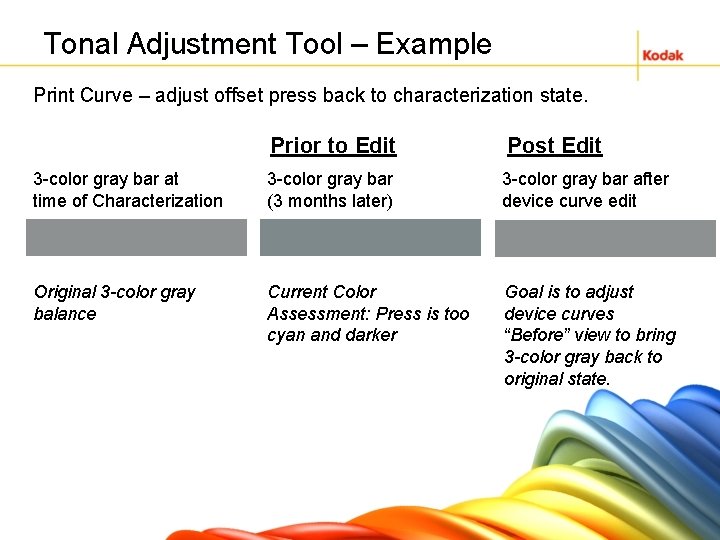
Tonal Adjustment Tool – Example Print Curve – adjust offset press back to characterization state. Prior to Edit Post Edit 3 -color gray bar at time of Characterization 3 -color gray bar (3 months later) 3 -color gray bar after device curve edit Original 3 -color gray balance Current Color Assessment: Press is too cyan and darker Goal is to adjust device curves “Before” view to bring 3 -color gray back to original state.
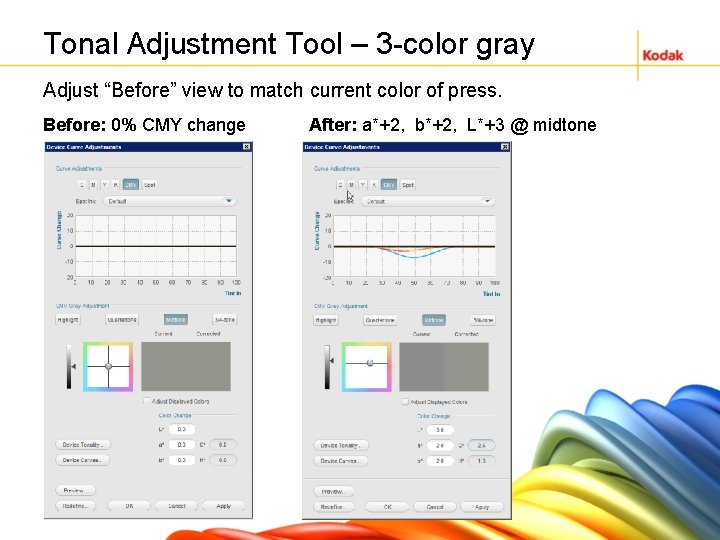
Tonal Adjustment Tool – 3 -color gray Adjust “Before” view to match current color of press. Before: 0% CMY change After: a*+2, b*+2, L*+3 @ midtone
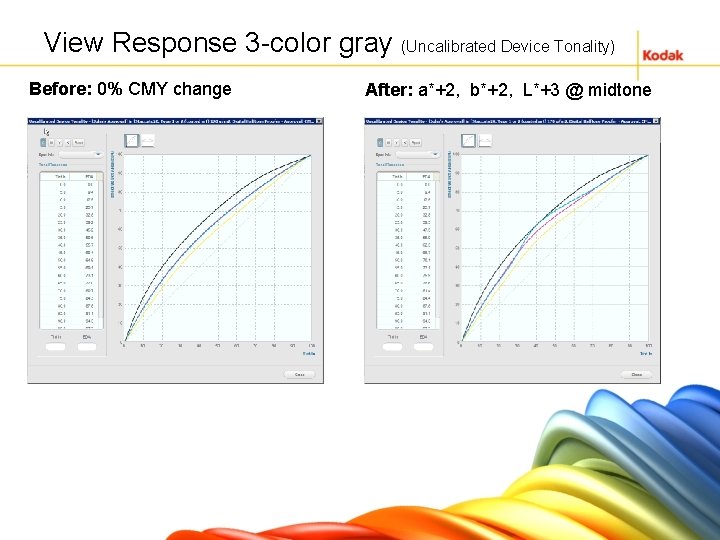
View Response 3 -color gray (Uncalibrated Device Tonality) Before: 0% CMY change After: a*+2, b*+2, L*+3 @ midtone
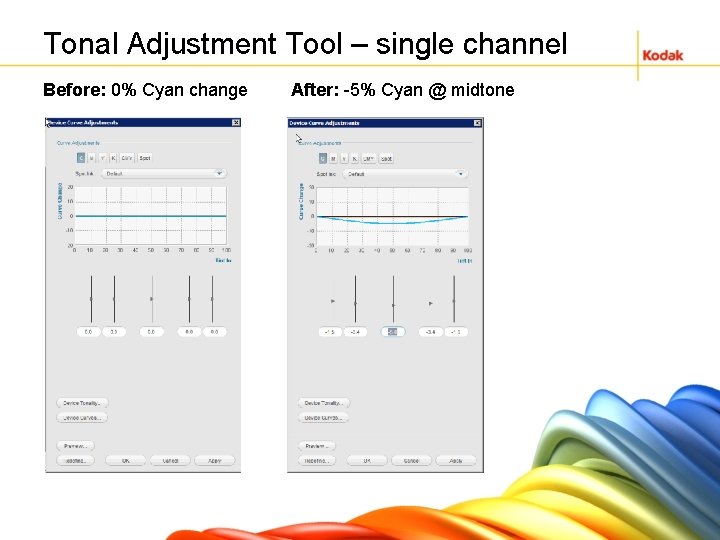
Tonal Adjustment Tool – single channel Before: 0% Cyan change After: -5% Cyan @ midtone
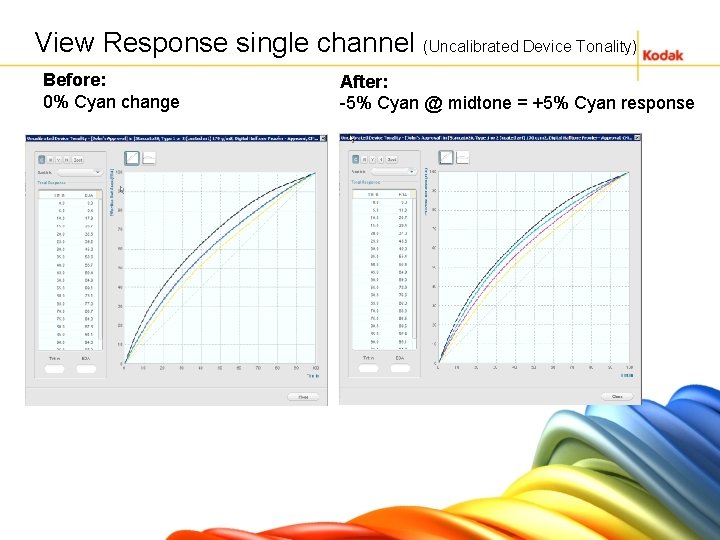
View Response single channel (Uncalibrated Device Tonality) Before: 0% Cyan change After: -5% Cyan @ midtone = +5% Cyan response

Image Preview – Tiled TIFF Format Best Practice: Choose an image file or graphic design file that has a good crosssection of colors separated the way “live” content is separated.
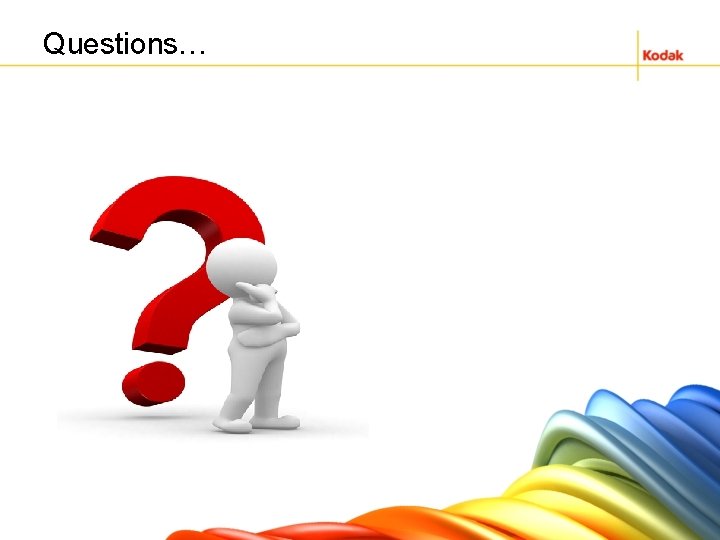
Questions…
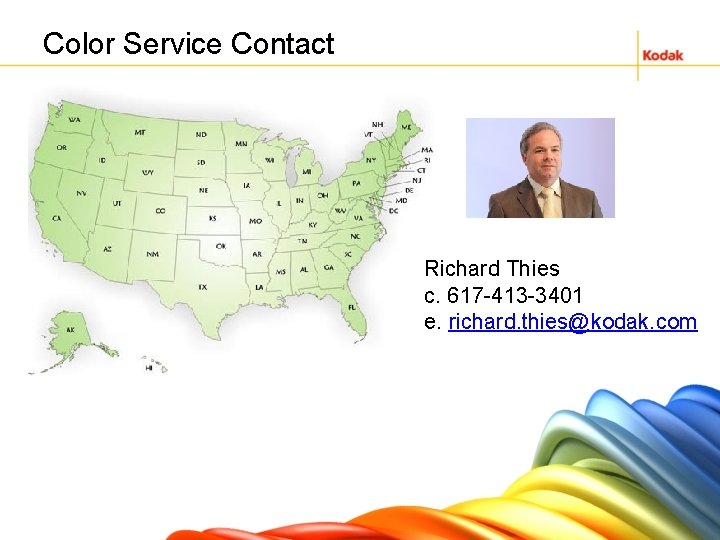
Color Service Contact Richard Thies c. 617 -413 -3401 e. richard. thies@kodak. com
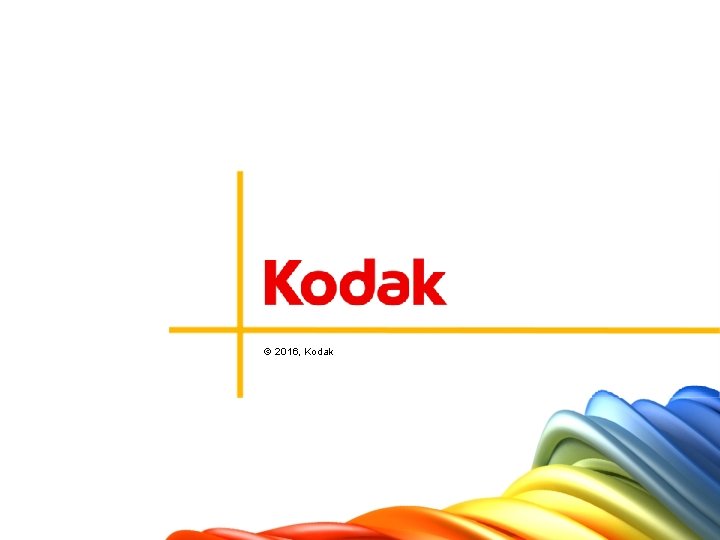
© 2014, Kodak. © 2016, Kodak
 Kodak 9000 3d price
Kodak 9000 3d price Eastman kodak's quest for a digital future
Eastman kodak's quest for a digital future Kodak colorflow
Kodak colorflow Eastman kodak revenue
Eastman kodak revenue Hamgramkoodak
Hamgramkoodak Kodak organizational structure
Kodak organizational structure Kodak organizational structure
Kodak organizational structure Transform flow and transaction flow
Transform flow and transaction flow The emigree poem analysis
The emigree poem analysis When a train increases its velocity, its momentum
When a train increases its velocity, its momentum Sunny windy rainy cloudy
Sunny windy rainy cloudy If its a square it's a sonnet summary
If its a square it's a sonnet summary Its halloween its halloween the moon is full and bright
Its halloween its halloween the moon is full and bright Its not easy but its worth it
Its not easy but its worth it 6 liters of oxygen is what percentage
6 liters of oxygen is what percentage Trach collar oxygen flow rates
Trach collar oxygen flow rates Simple mask
Simple mask Turbulent flow
Turbulent flow Internal and external flow
Internal and external flow Flow of energy vs flow of matter
Flow of energy vs flow of matter Oikos meaning
Oikos meaning Transform flow and transaction flow
Transform flow and transaction flow Rotational irrotational flow
Rotational irrotational flow Internal flow and external flow
Internal flow and external flow Data flow vs control flow
Data flow vs control flow Cheese manufacturing process flow chart
Cheese manufacturing process flow chart Control flow and data flow computers
Control flow and data flow computers Transaction flow graph
Transaction flow graph Training process flow
Training process flow Hardware and software infrastructure
Hardware and software infrastructure Joseph rychlak personality and its transformations
Joseph rychlak personality and its transformations Precosmogonic
Precosmogonic Match the vocabulary word to the accurate definition
Match the vocabulary word to the accurate definition Personality and its transformations
Personality and its transformations Training is expensive without training it is more expensive
Training is expensive without training it is more expensive Metode of the job training
Metode of the job training Aggression replacement training facilitator training
Aggression replacement training facilitator training Strategic assessment in spm
Strategic assessment in spm Pspec in software engineering
Pspec in software engineering Data flow testing strategies in software testing
Data flow testing strategies in software testing