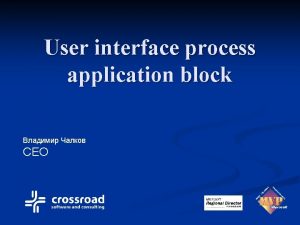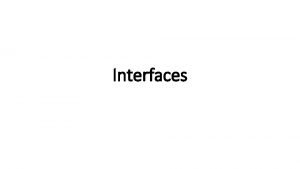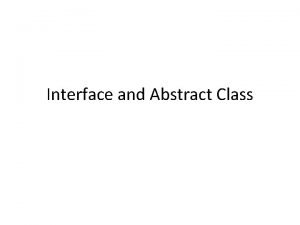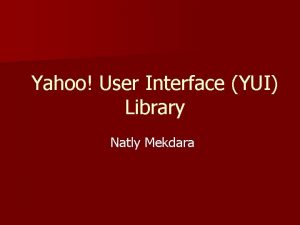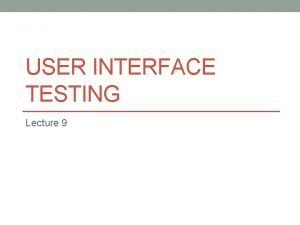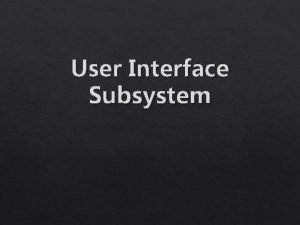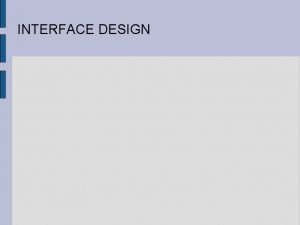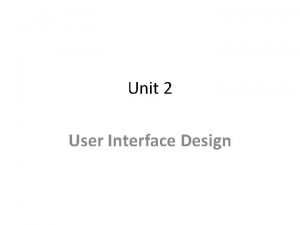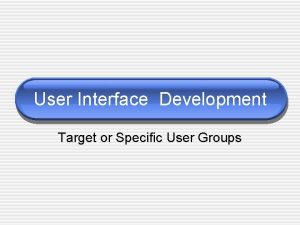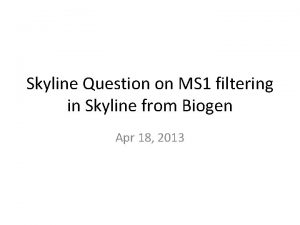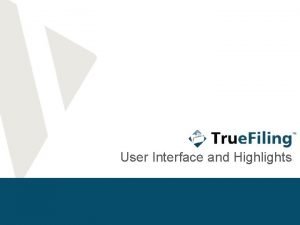Introducing the Application Specific Skyline User Interface Skyline
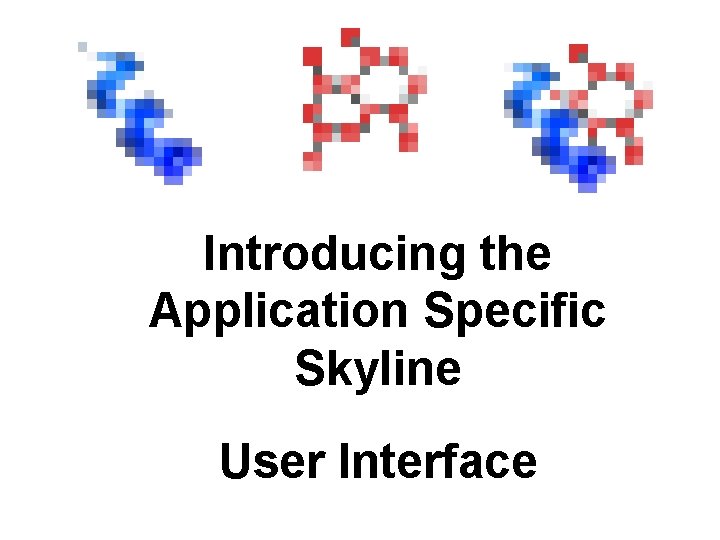
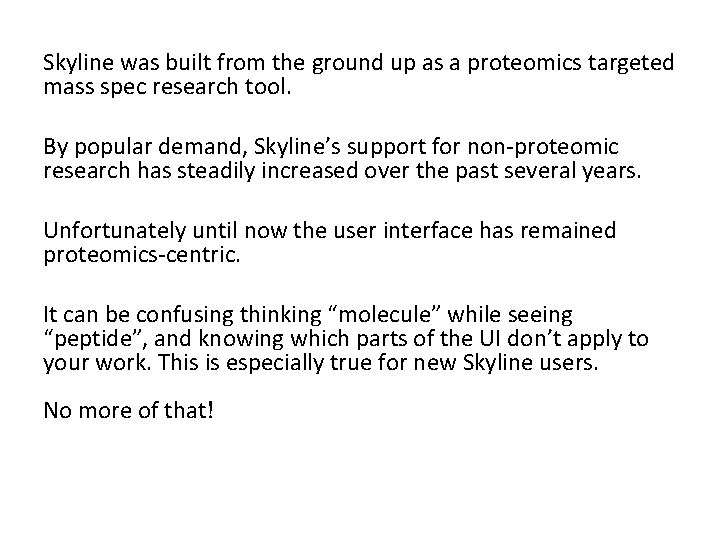
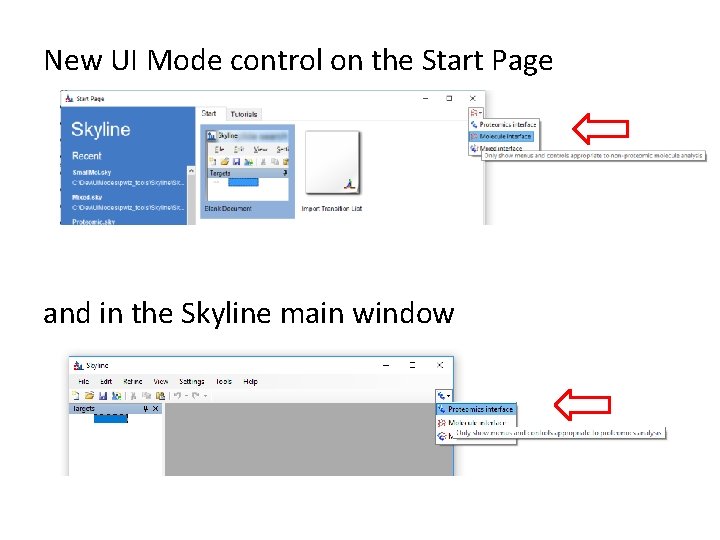
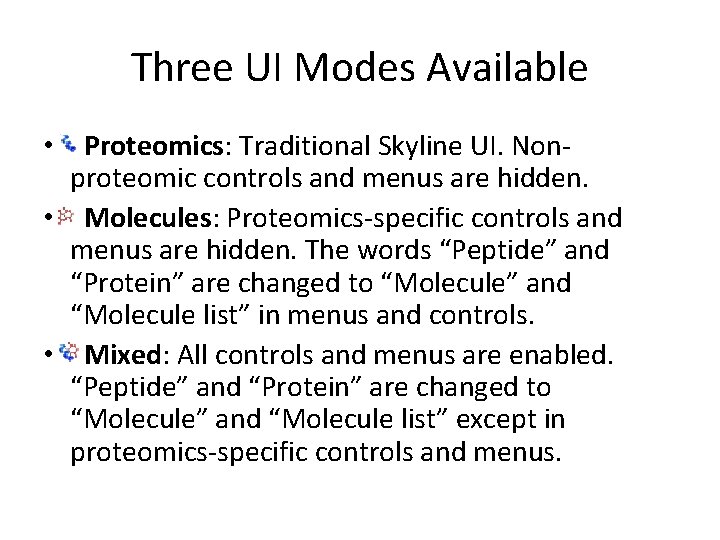
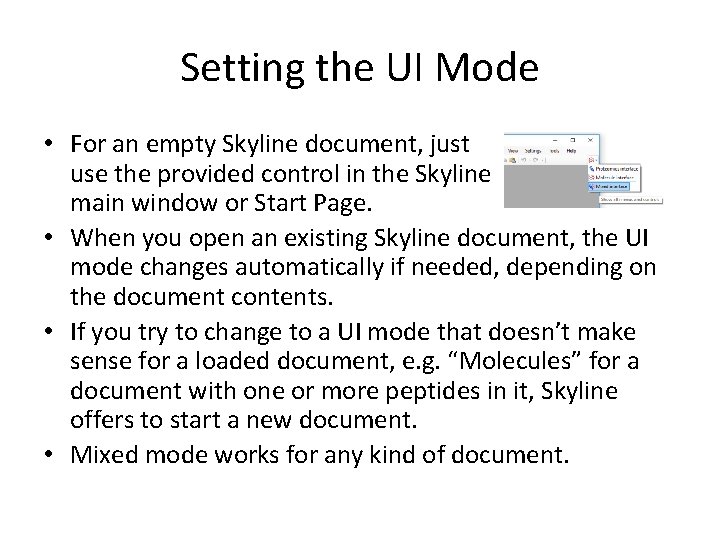
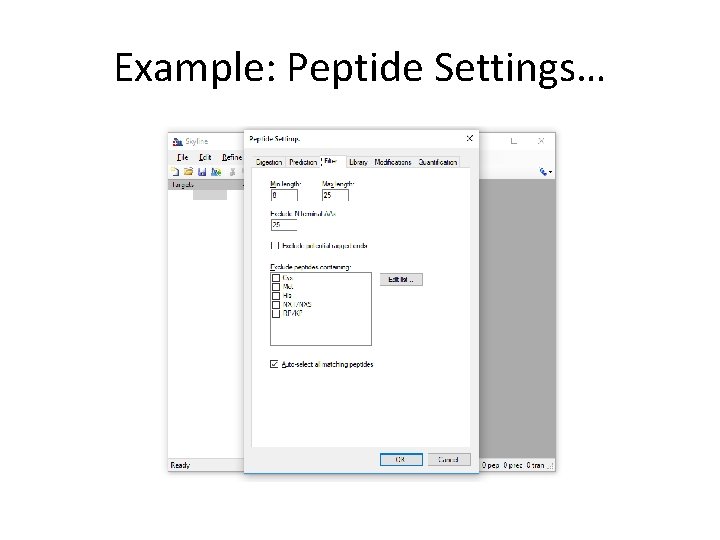
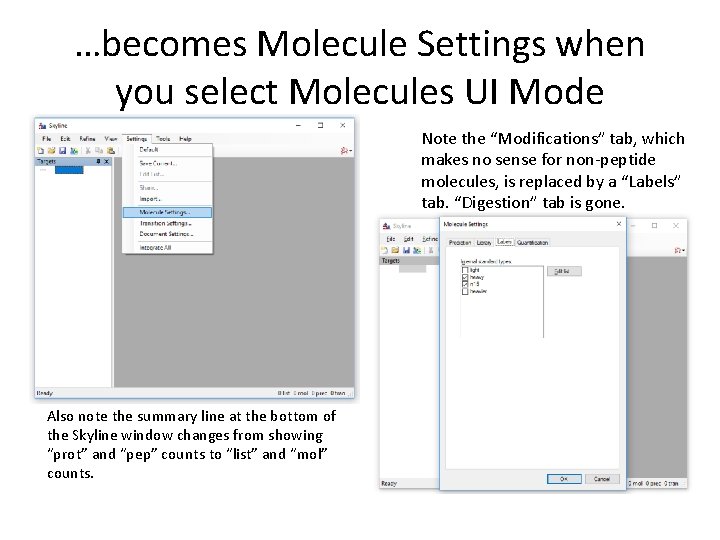
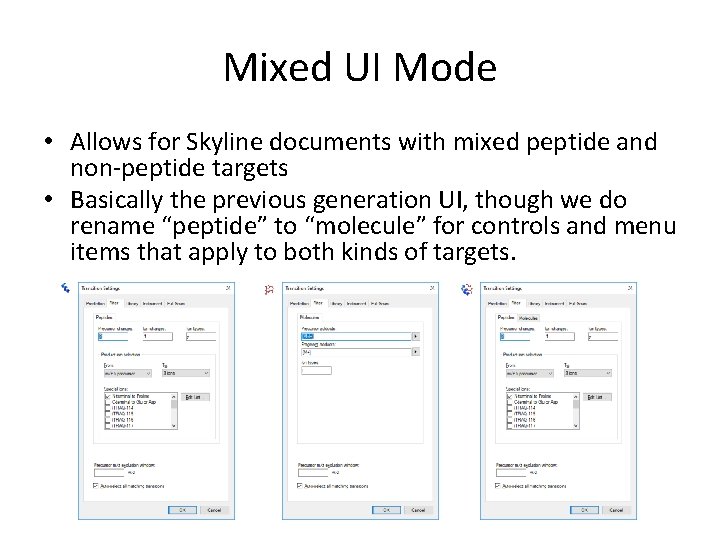
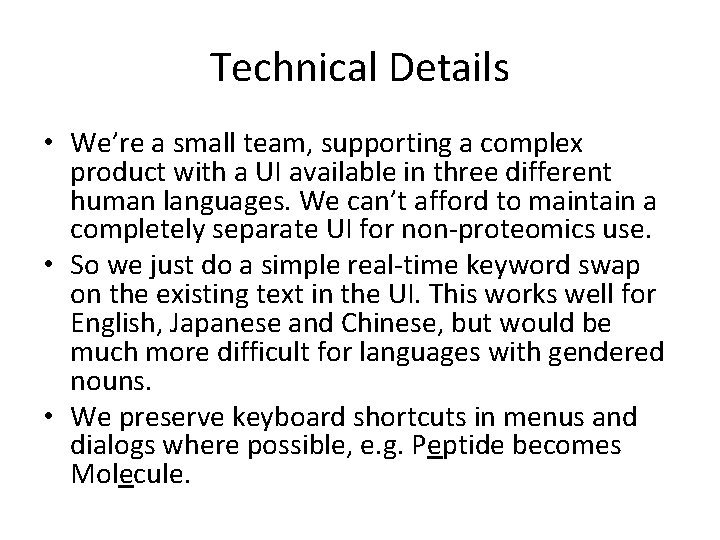
- Slides: 9
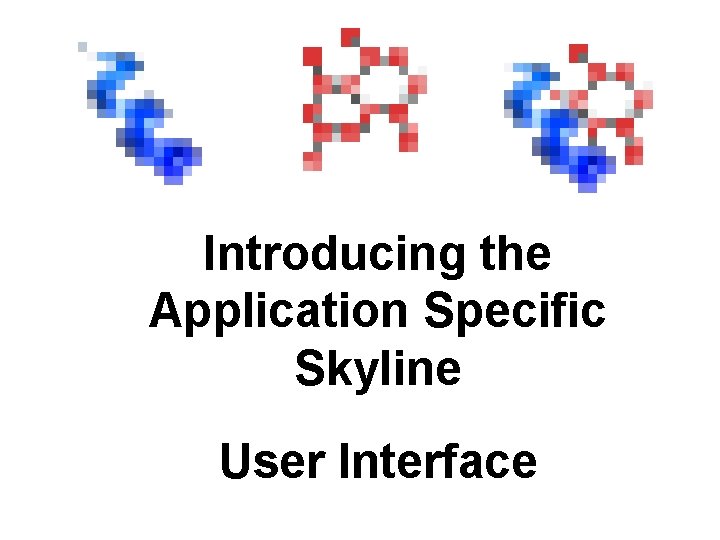
Introducing the Application Specific Skyline User Interface
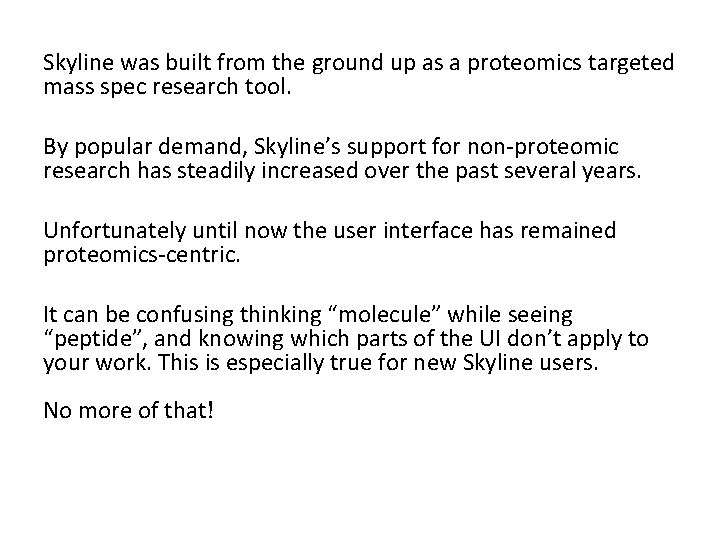
Skyline was built from the ground up as a proteomics targeted mass spec research tool. By popular demand, Skyline’s support for non-proteomic research has steadily increased over the past several years. Unfortunately until now the user interface has remained proteomics-centric. It can be confusing thinking “molecule” while seeing “peptide”, and knowing which parts of the UI don’t apply to your work. This is especially true for new Skyline users. No more of that!
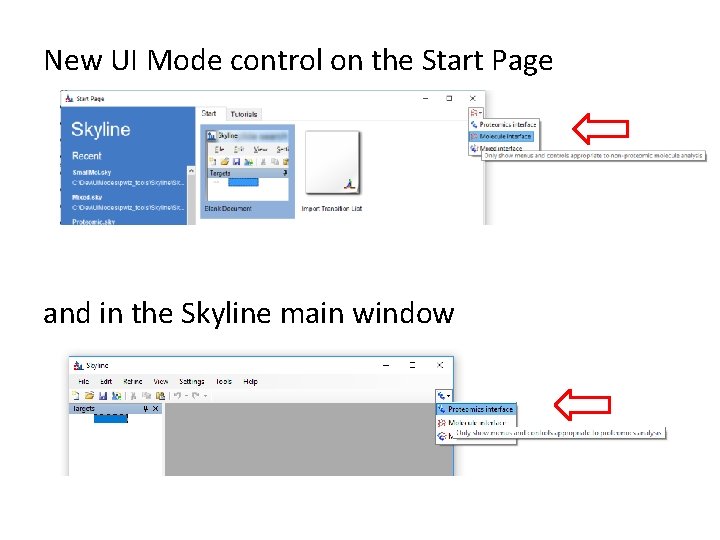
New UI Mode control on the Start Page and in the Skyline main window
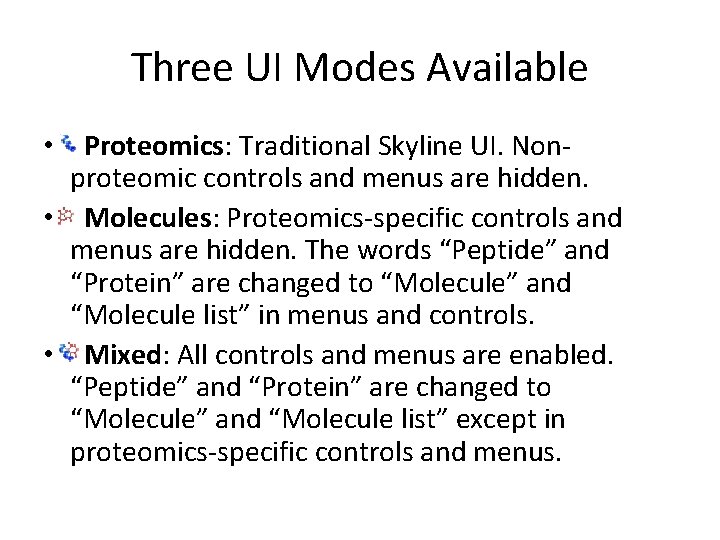
Three UI Modes Available • Proteomics: Traditional Skyline UI. Nonproteomic controls and menus are hidden. • Molecules: Proteomics-specific controls and menus are hidden. The words “Peptide” and “Protein” are changed to “Molecule” and “Molecule list” in menus and controls. • Mixed: All controls and menus are enabled. “Peptide” and “Protein” are changed to “Molecule” and “Molecule list” except in proteomics-specific controls and menus.
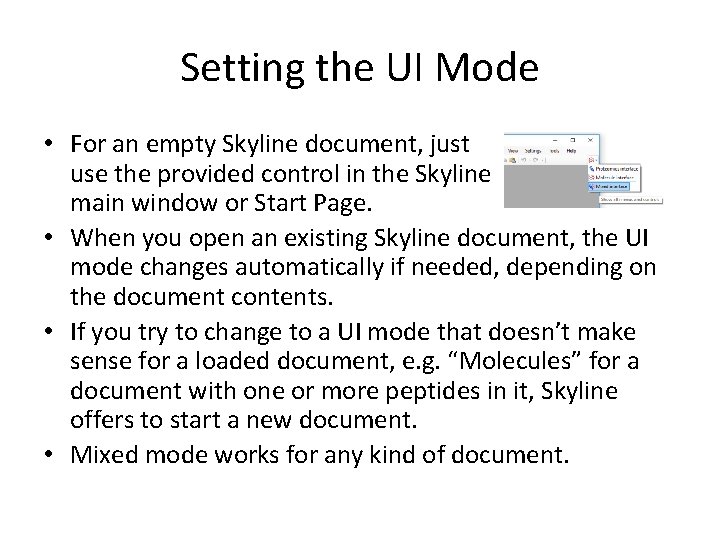
Setting the UI Mode • For an empty Skyline document, just use the provided control in the Skyline main window or Start Page. • When you open an existing Skyline document, the UI mode changes automatically if needed, depending on the document contents. • If you try to change to a UI mode that doesn’t make sense for a loaded document, e. g. “Molecules” for a document with one or more peptides in it, Skyline offers to start a new document. • Mixed mode works for any kind of document.
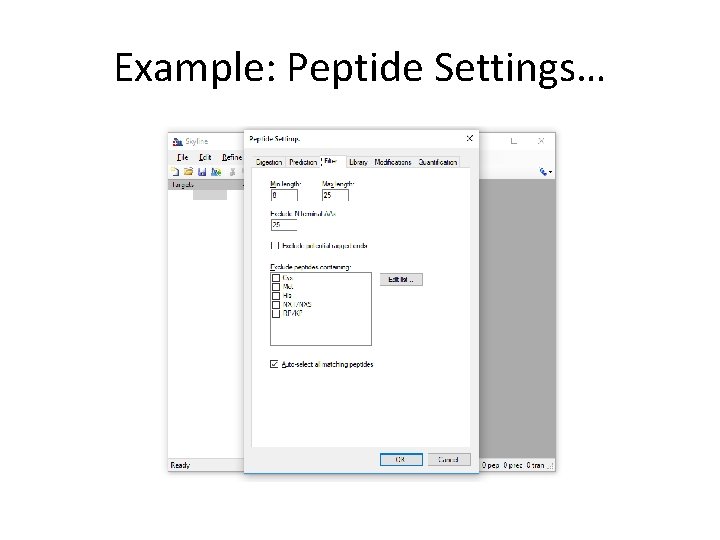
Example: Peptide Settings…
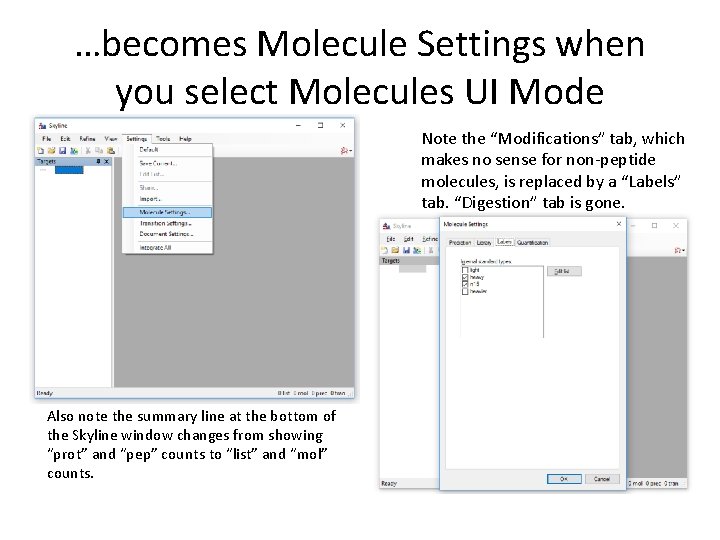
…becomes Molecule Settings when you select Molecules UI Mode Note the “Modifications” tab, which makes no sense for non-peptide molecules, is replaced by a “Labels” tab. “Digestion” tab is gone. Also note the summary line at the bottom of the Skyline window changes from showing “prot” and “pep” counts to “list” and “mol” counts.
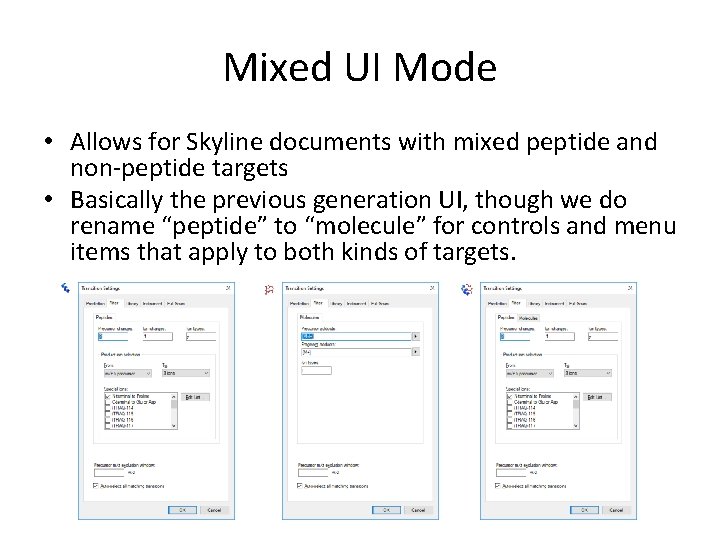
Mixed UI Mode • Allows for Skyline documents with mixed peptide and non-peptide targets • Basically the previous generation UI, though we do rename “peptide” to “molecule” for controls and menu items that apply to both kinds of targets.
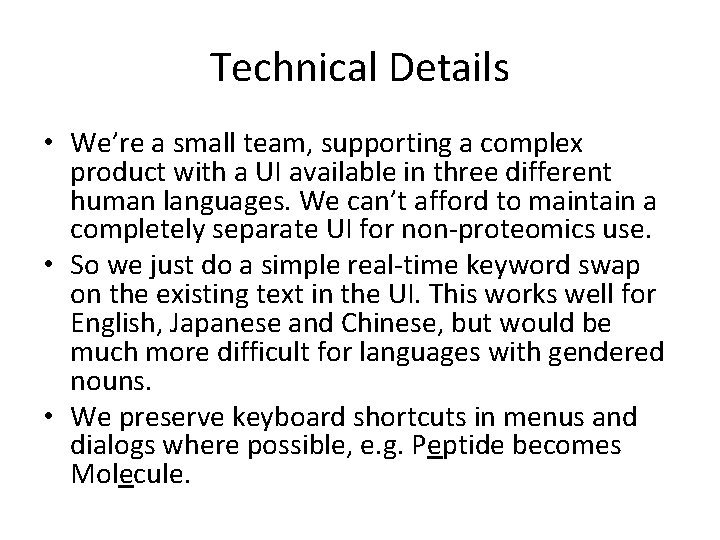
Technical Details • We’re a small team, supporting a complex product with a UI available in three different human languages. We can’t afford to maintain a completely separate UI for non-proteomics use. • So we just do a simple real-time keyword swap on the existing text in the UI. This works well for English, Japanese and Chinese, but would be much more difficult for languages with gendered nouns. • We preserve keyboard shortcuts in menus and dialogs where possible, e. g. Peptide becomes Molecule.