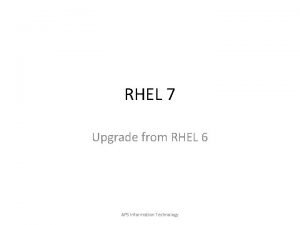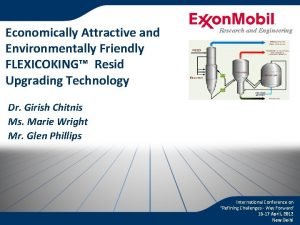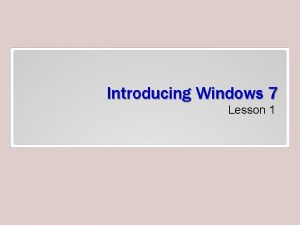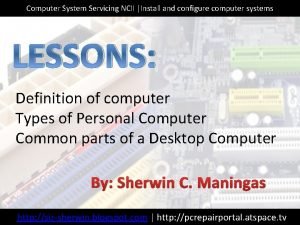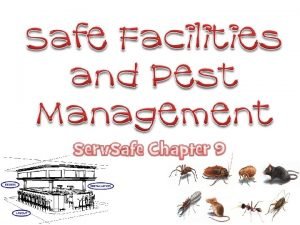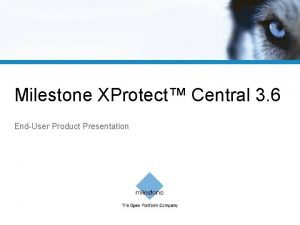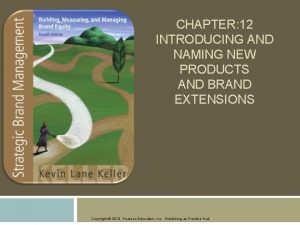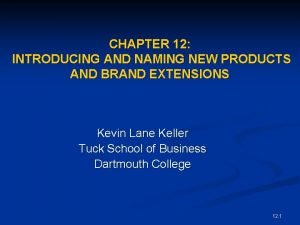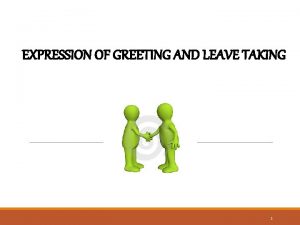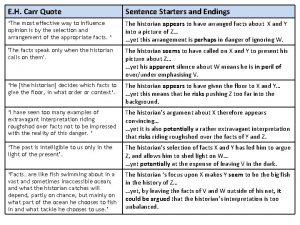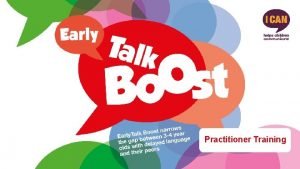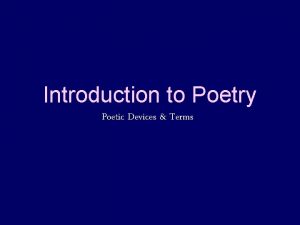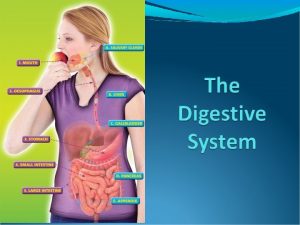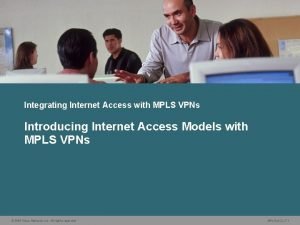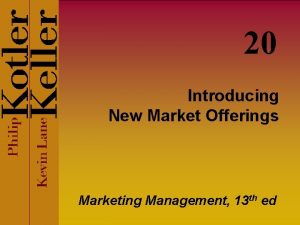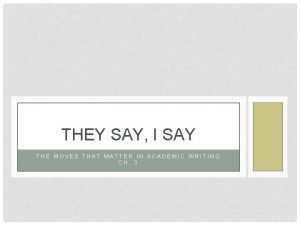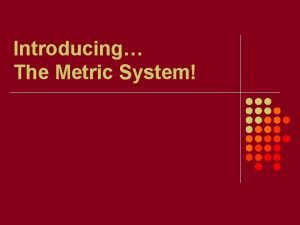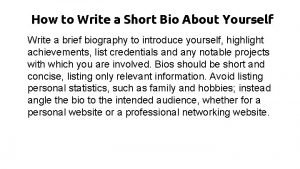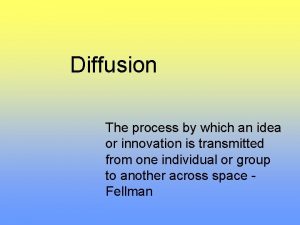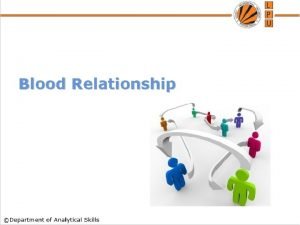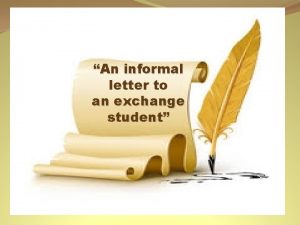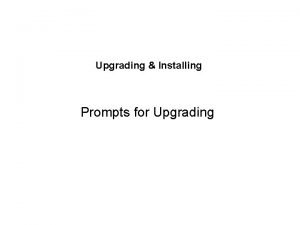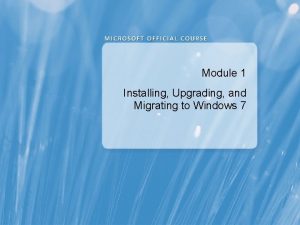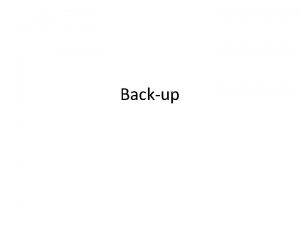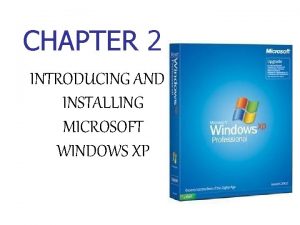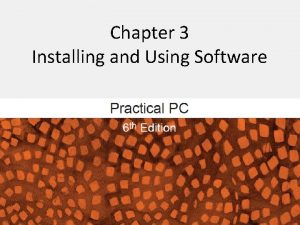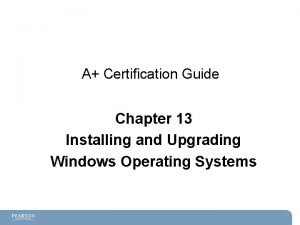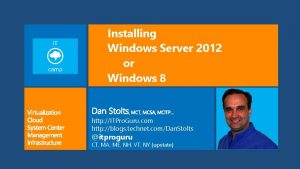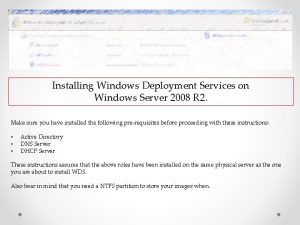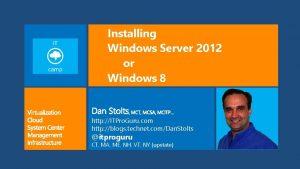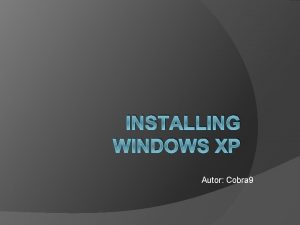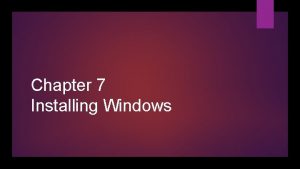Introducing Installing and Upgrading Windows 7 Lesson 6
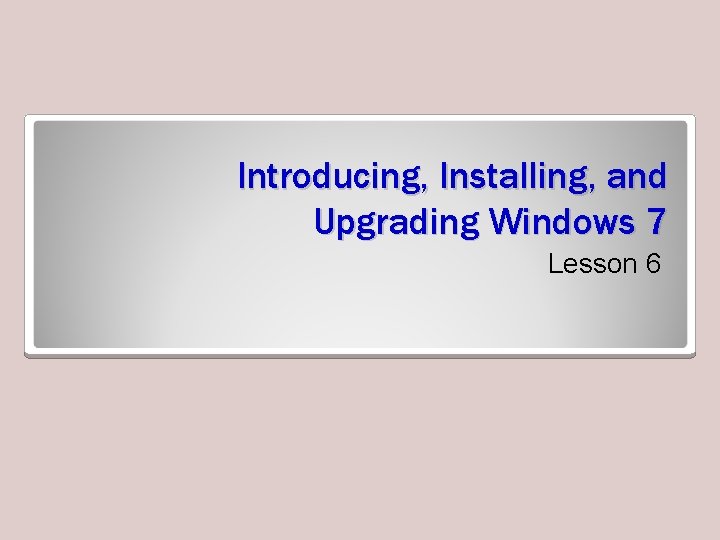
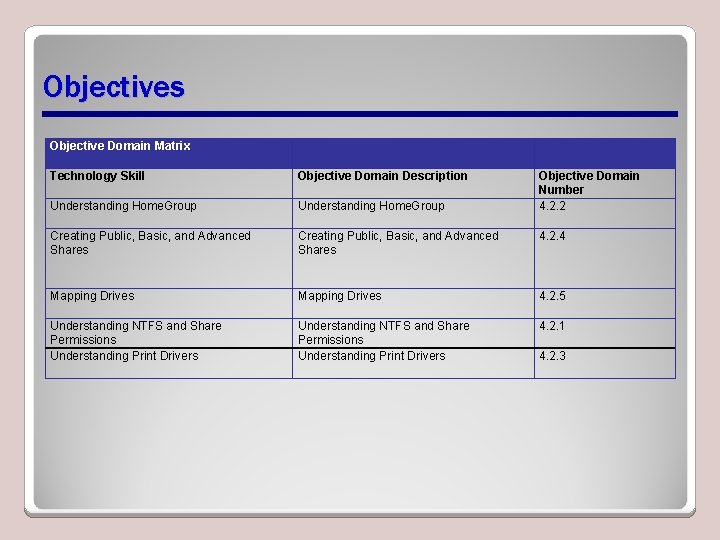
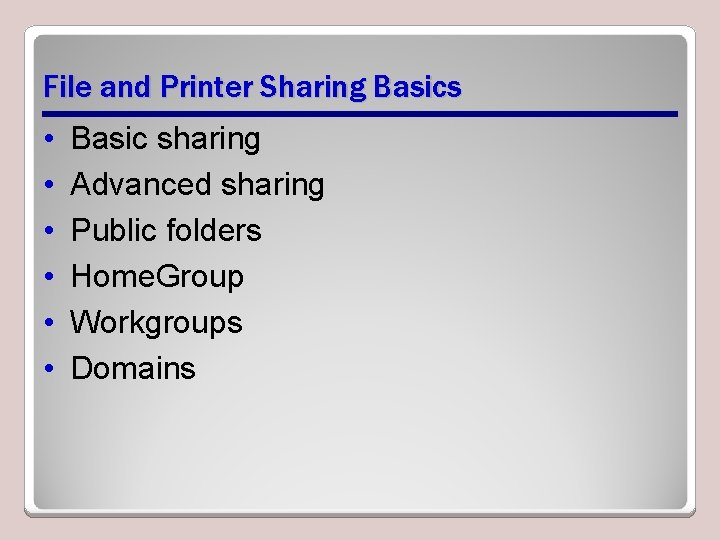
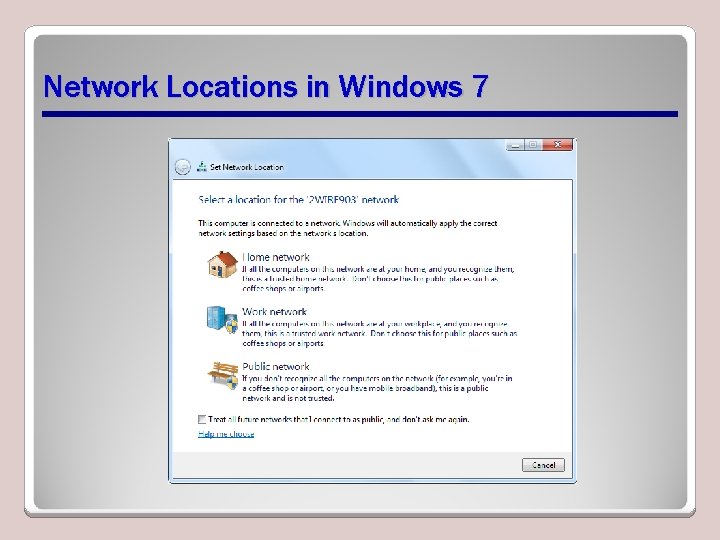
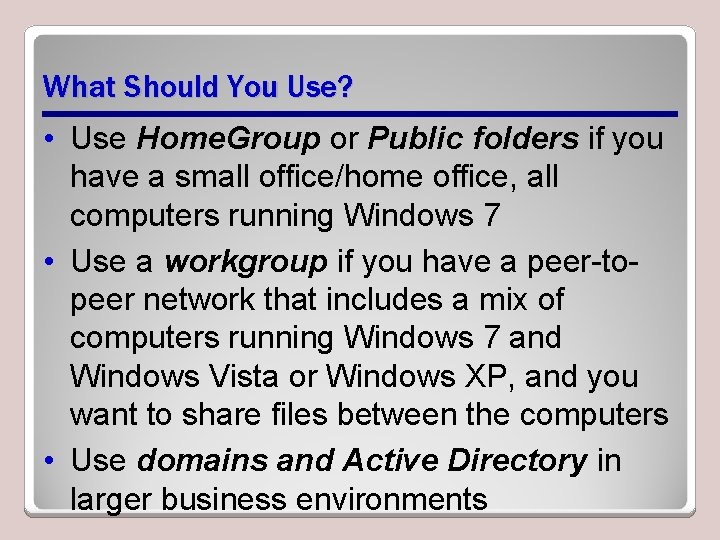
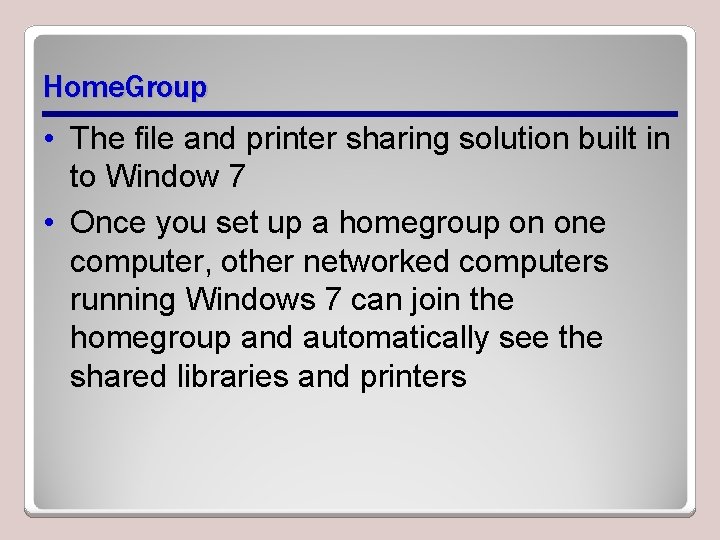

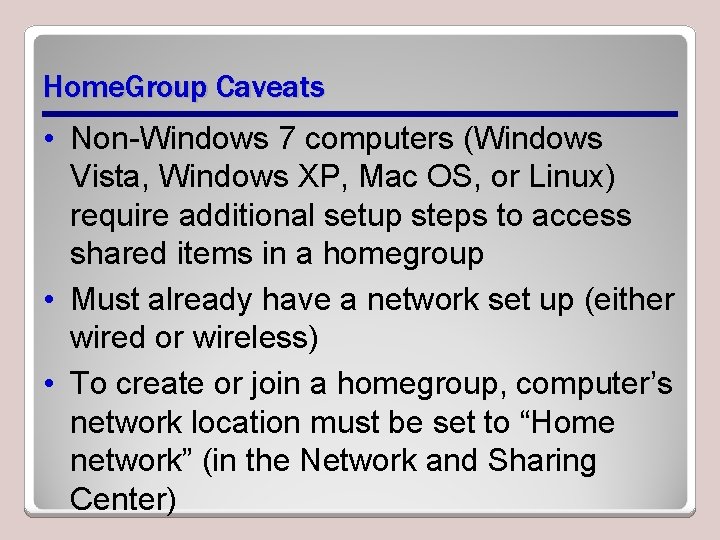
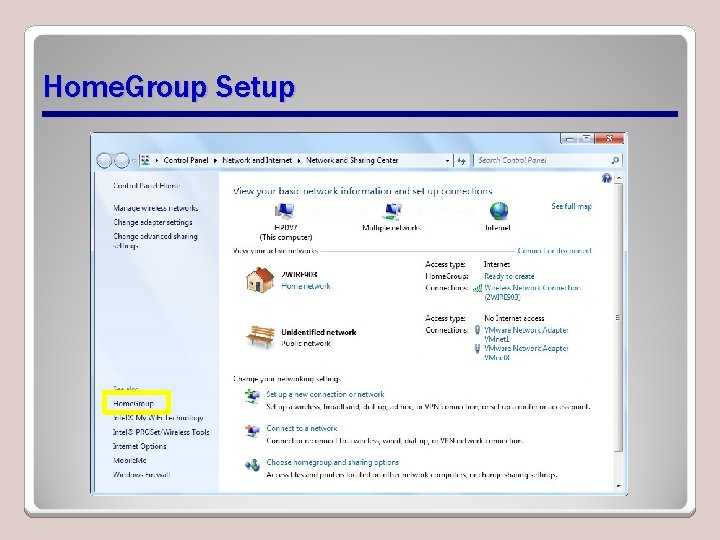
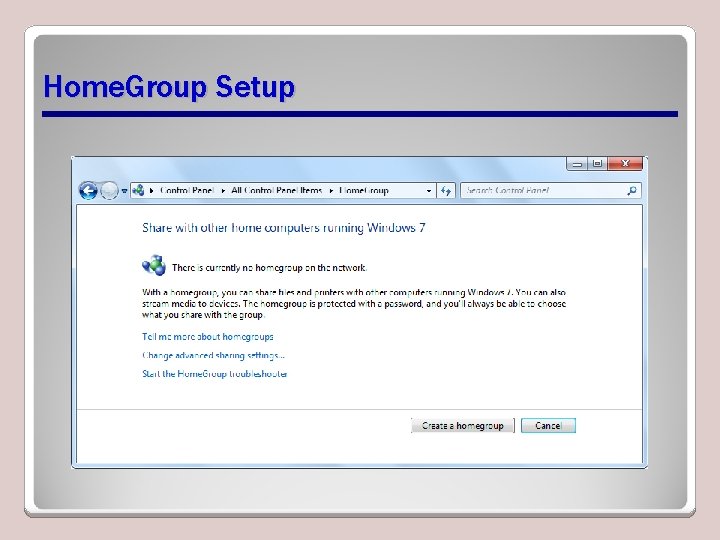
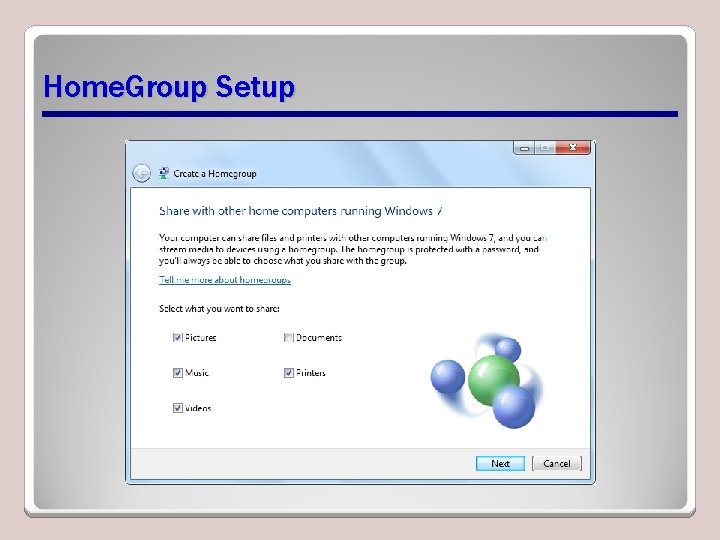
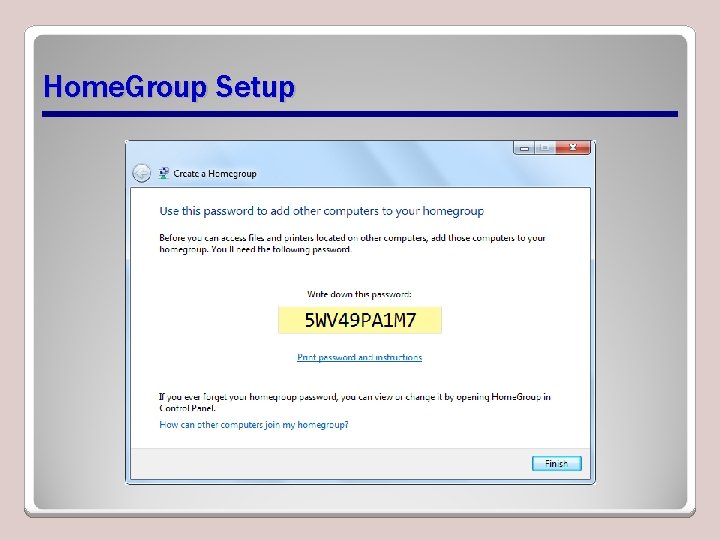
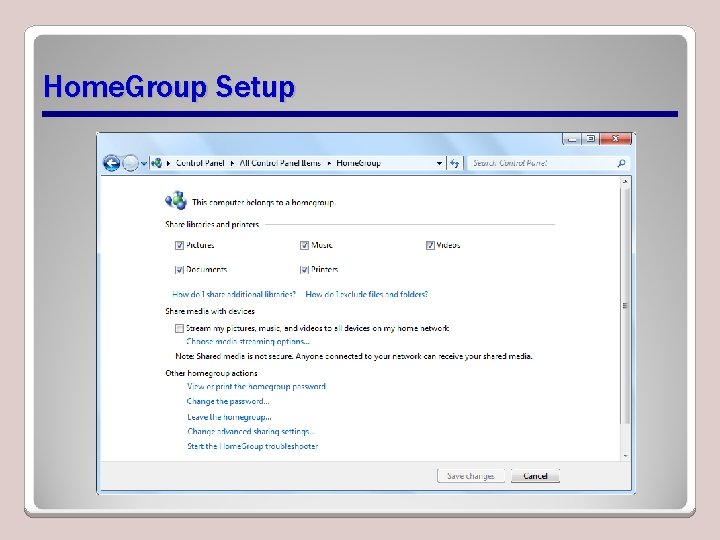
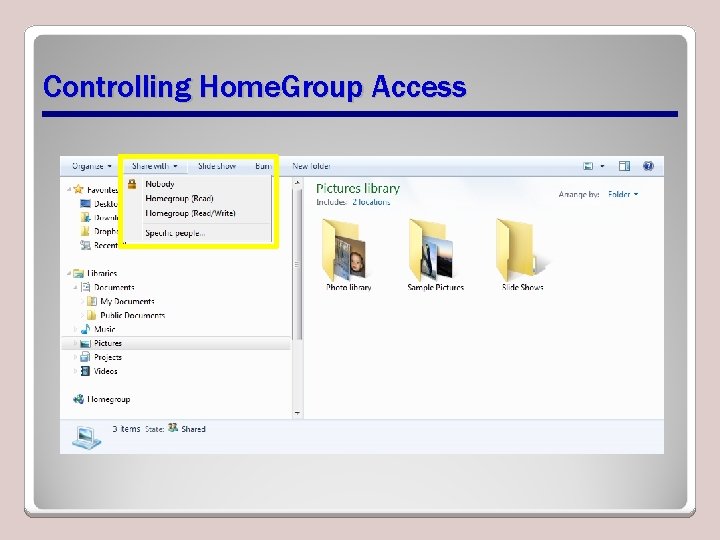
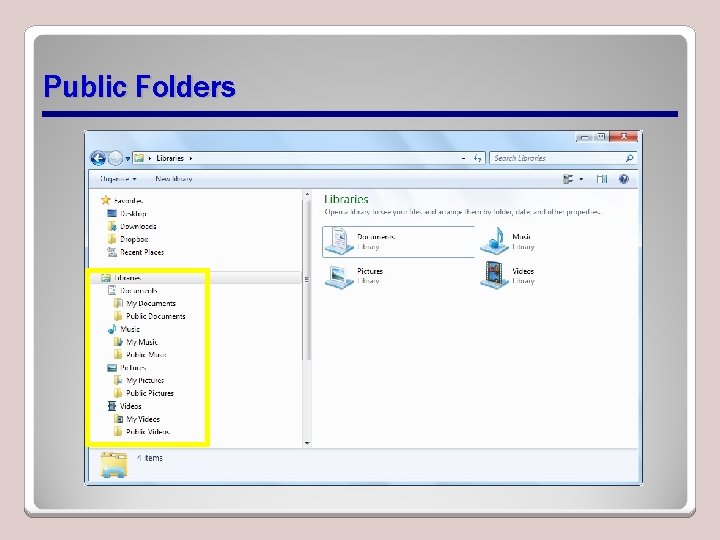
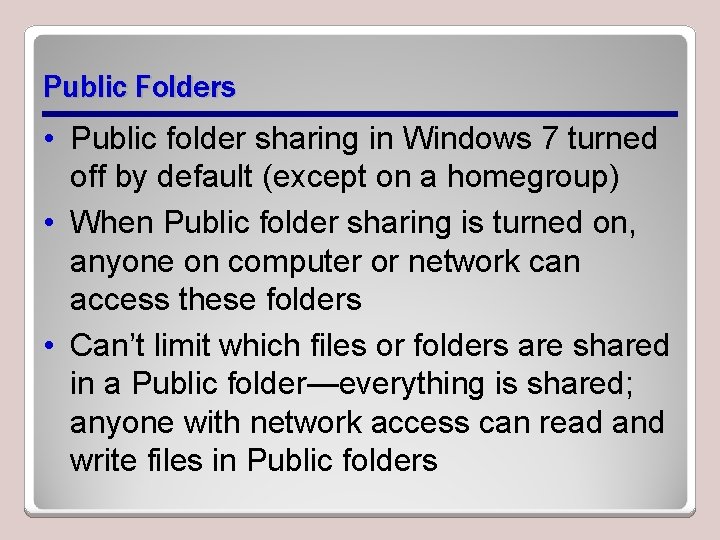

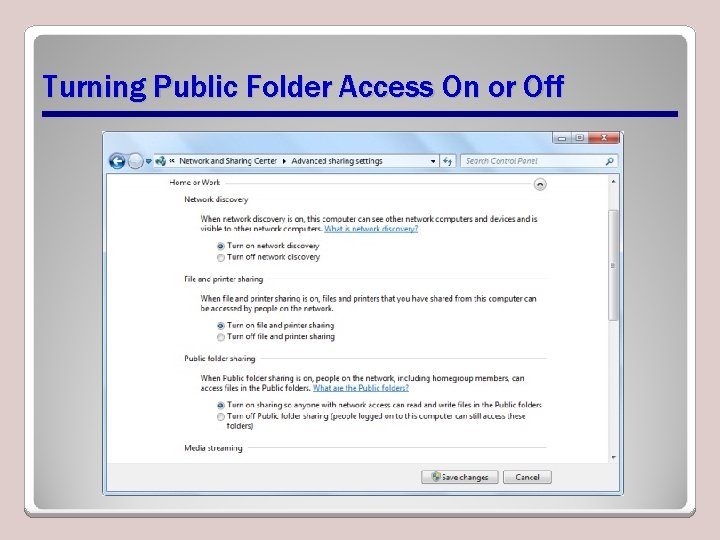
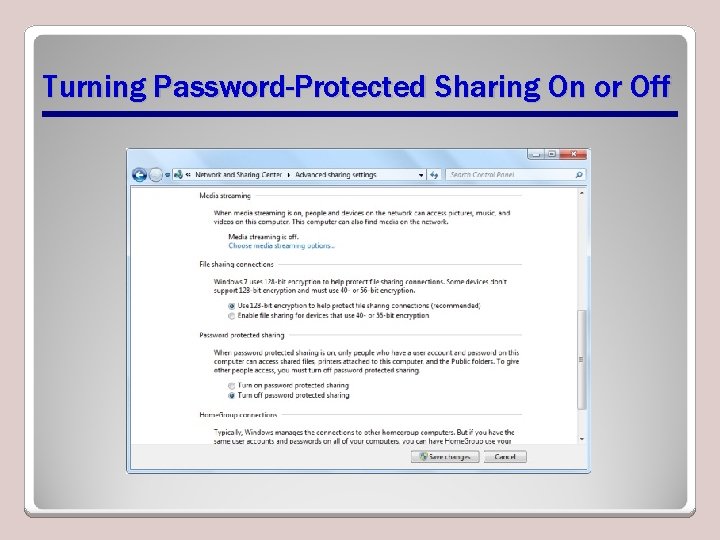

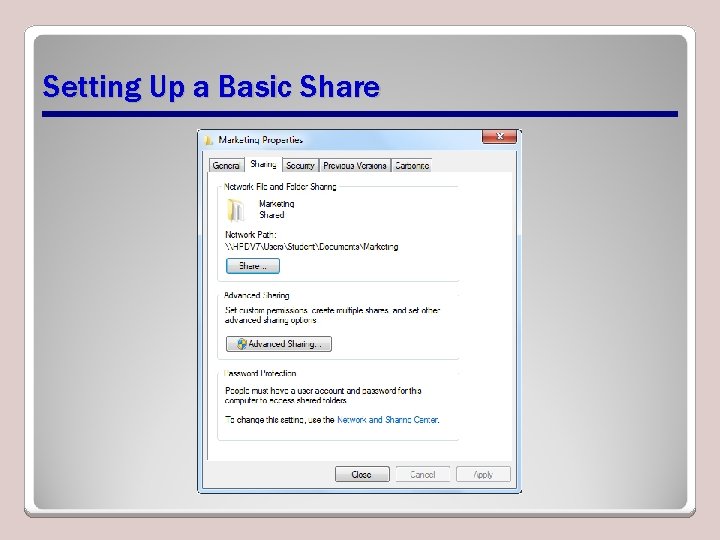

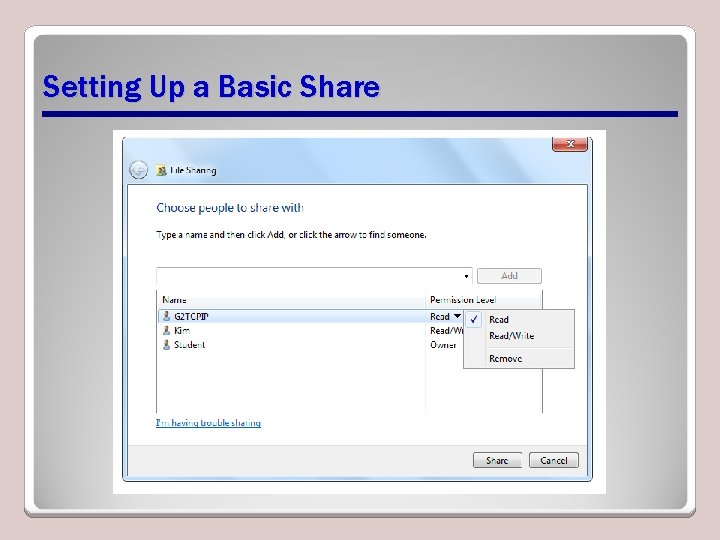
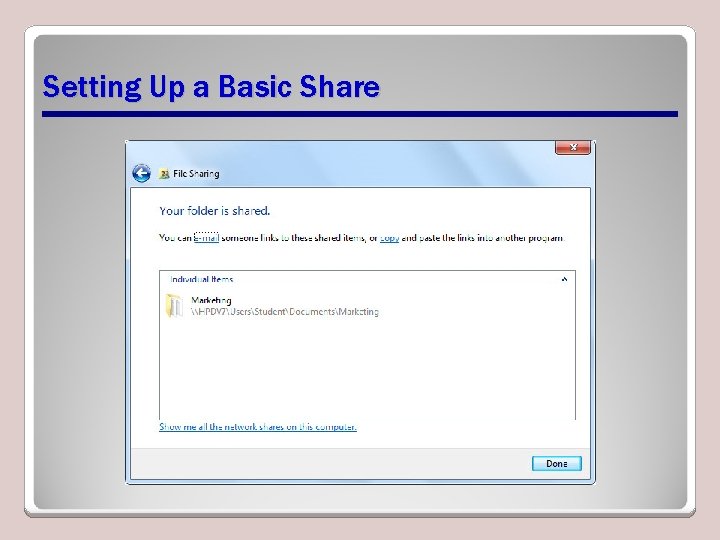
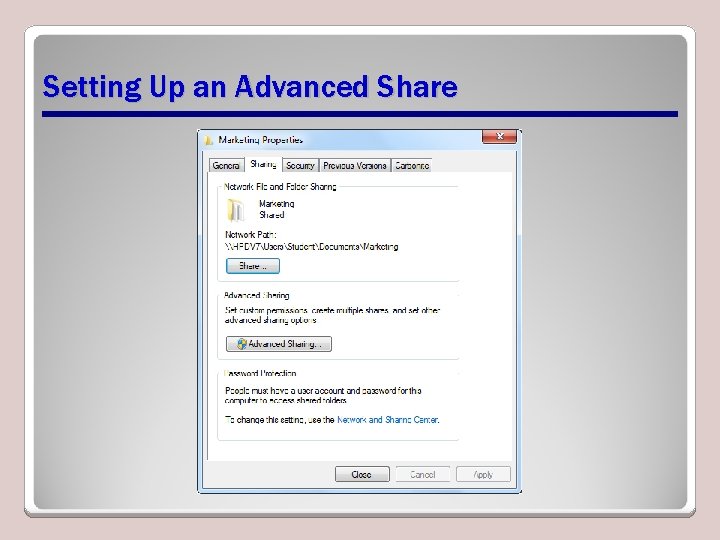
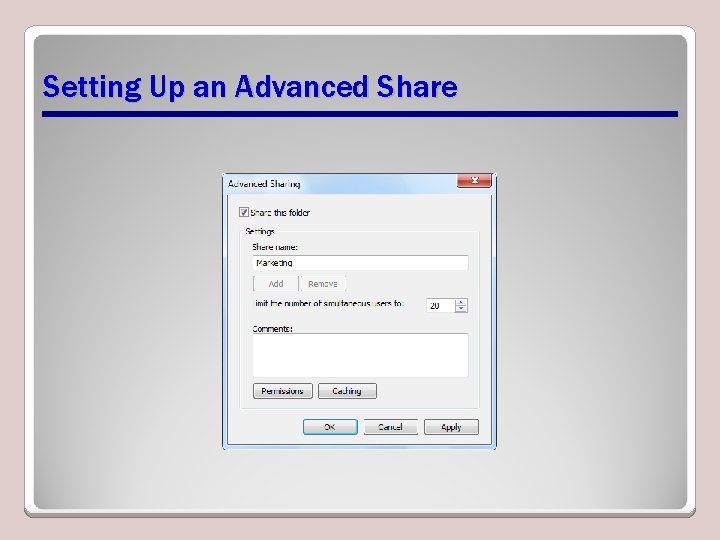
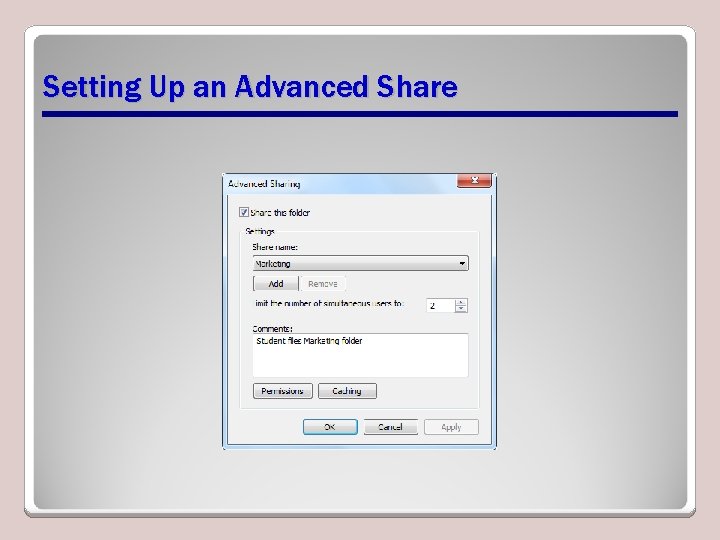
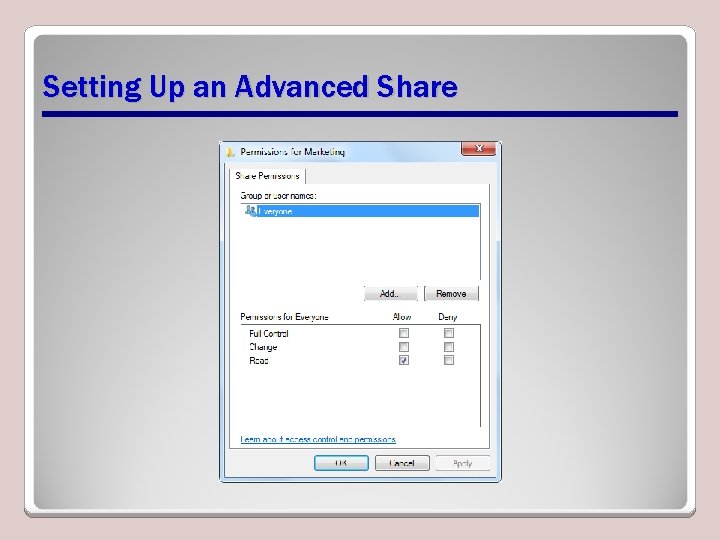
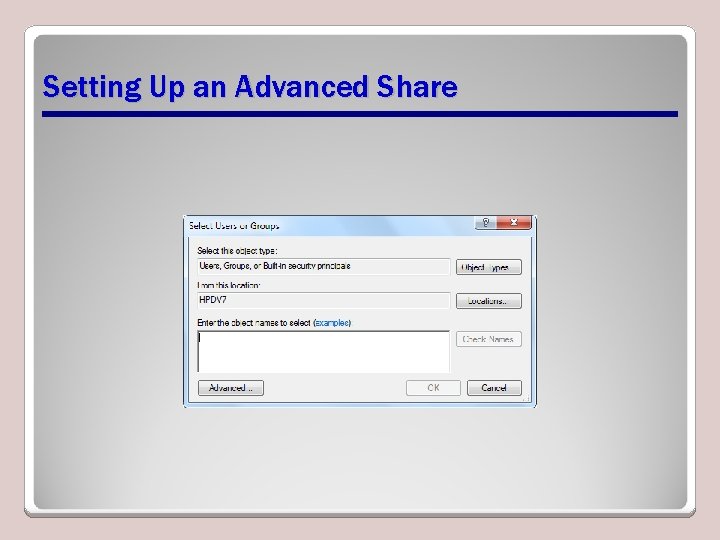
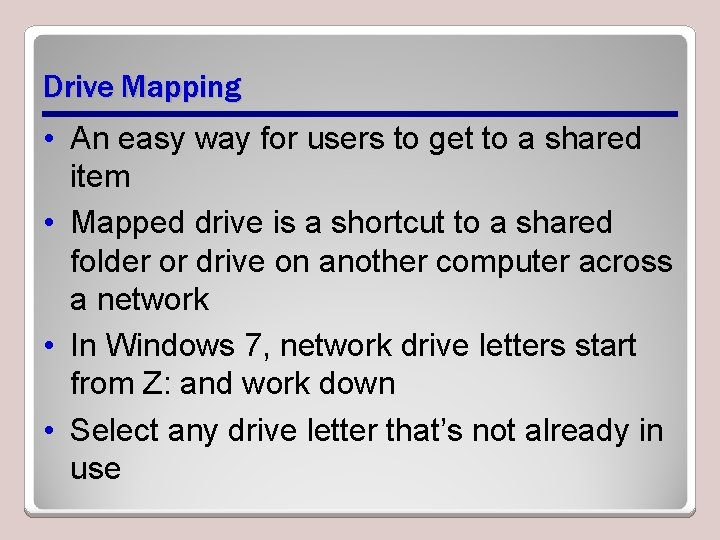
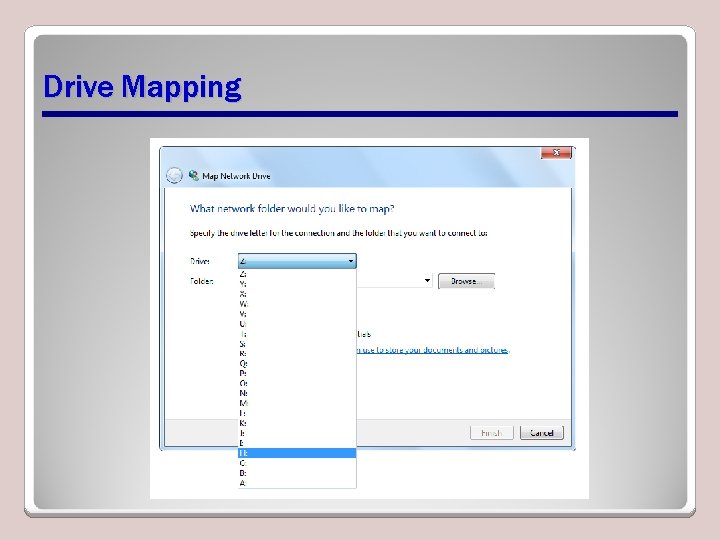
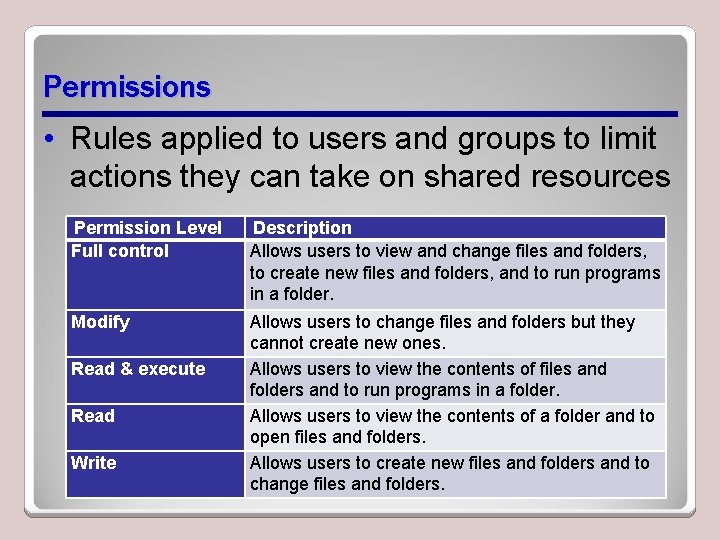
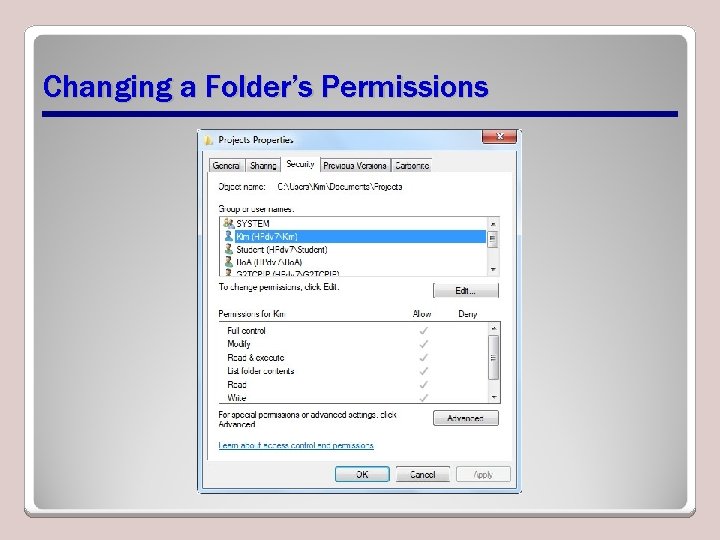
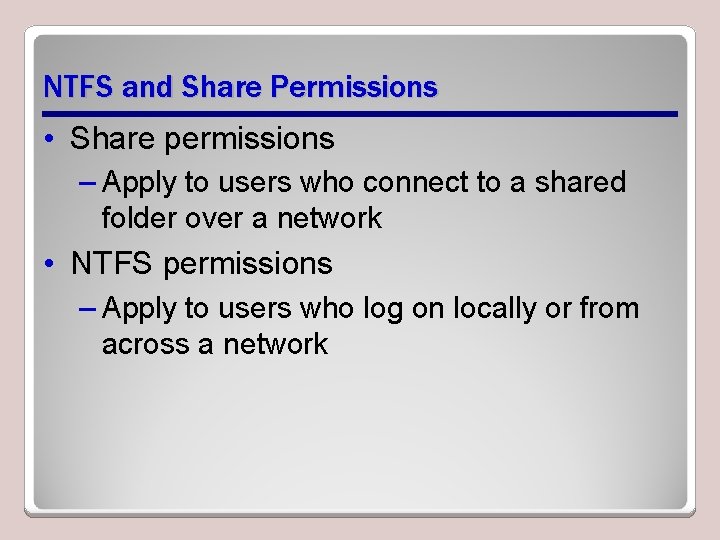
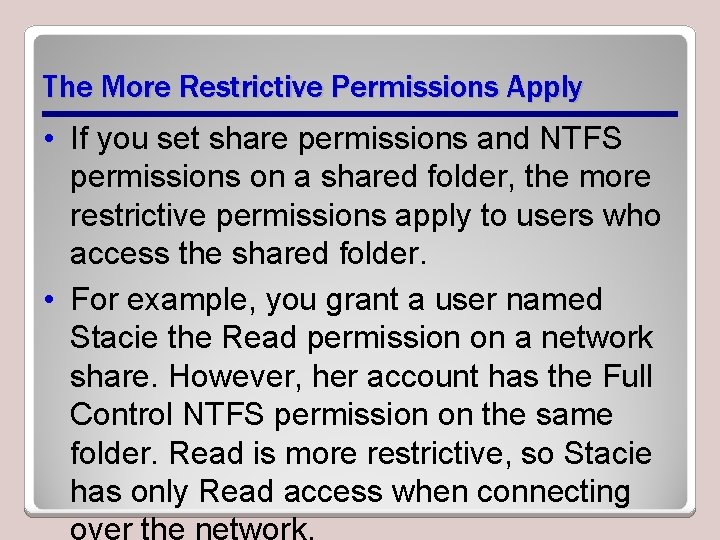
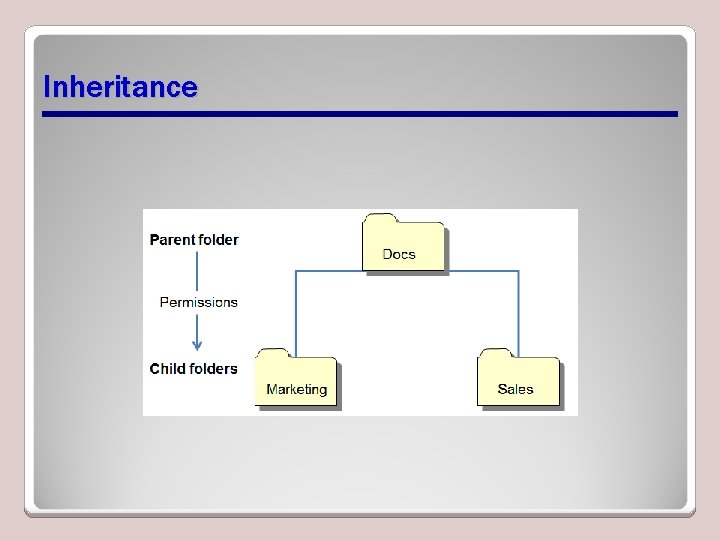
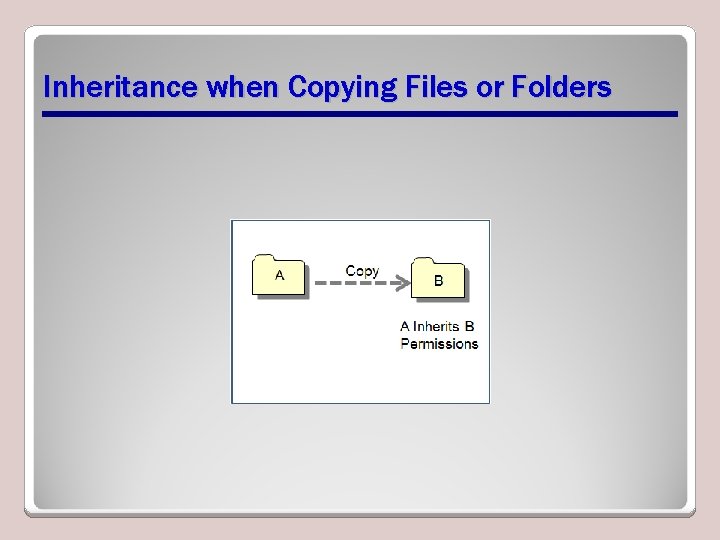
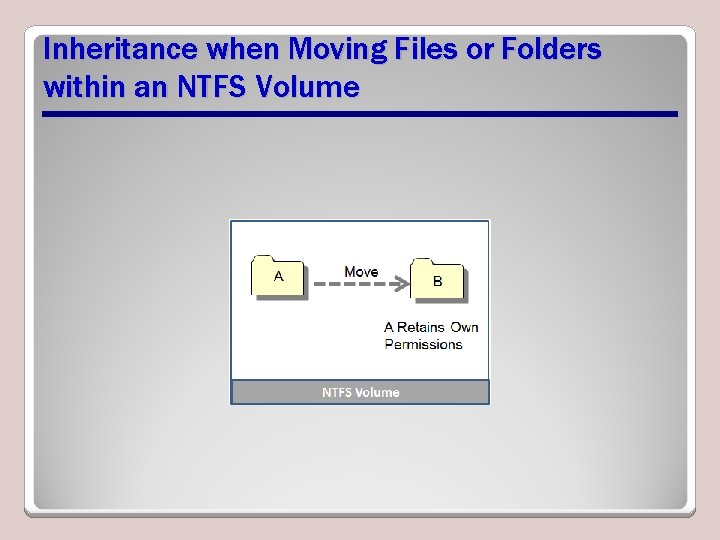
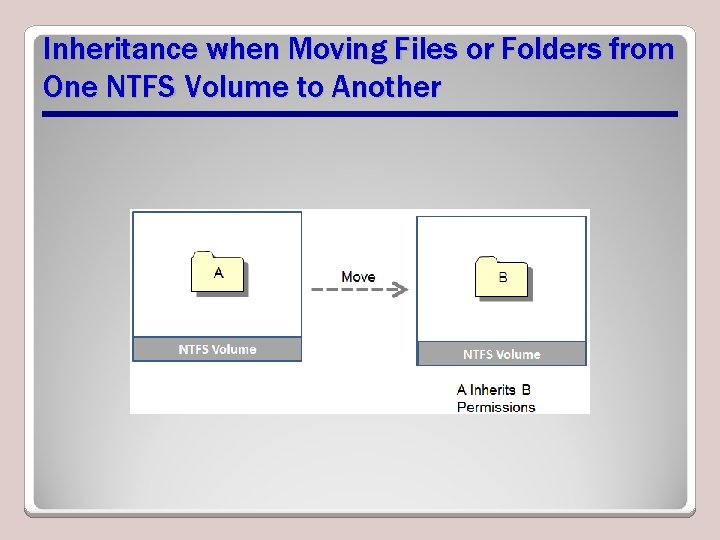

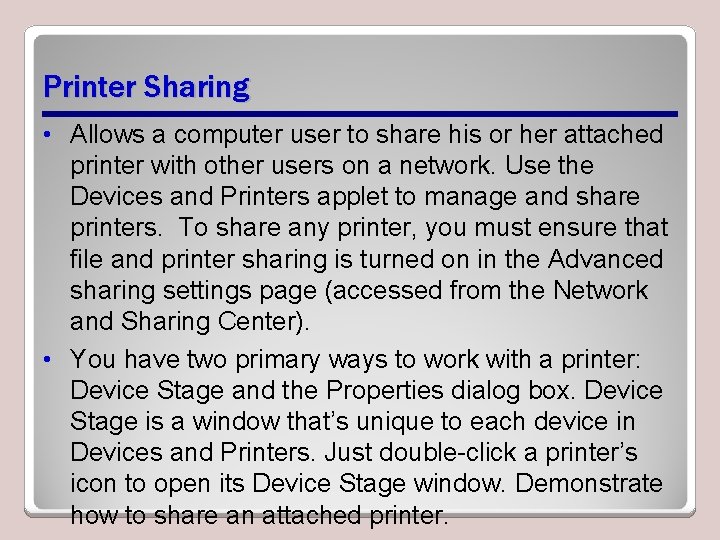
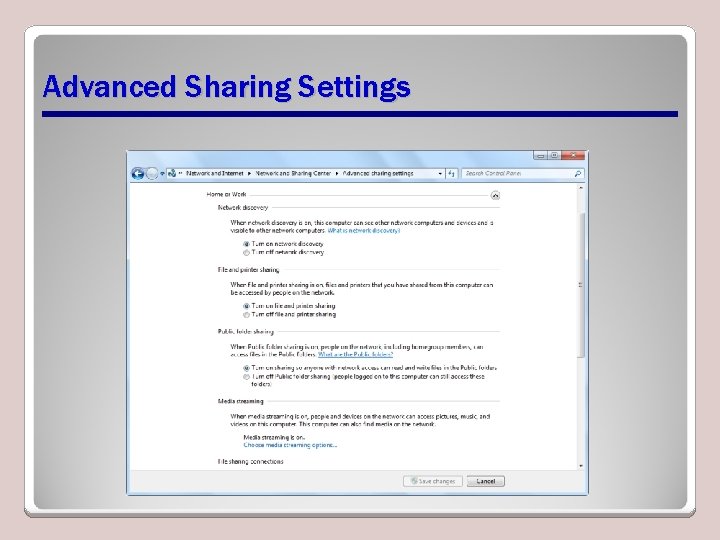
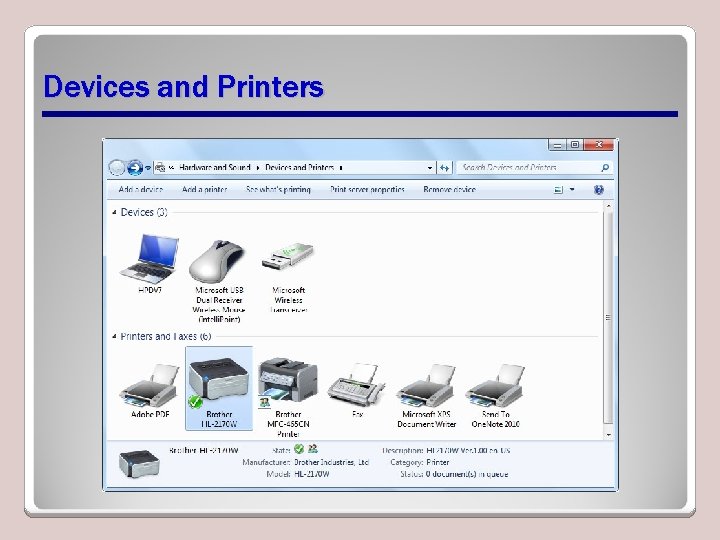
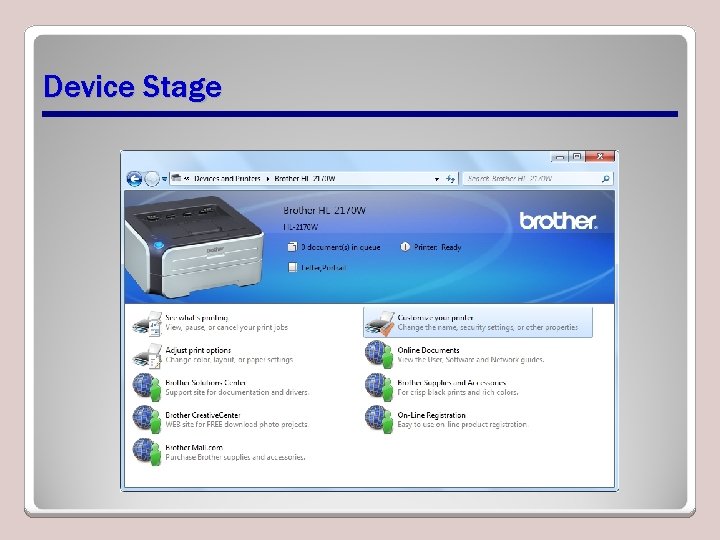

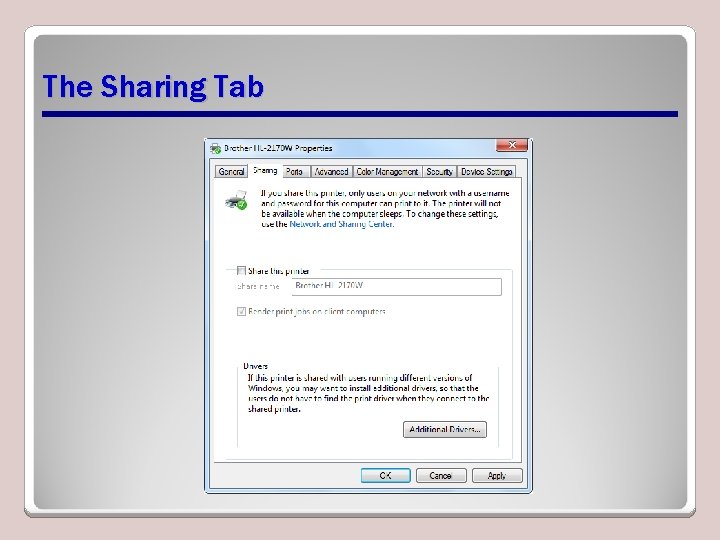
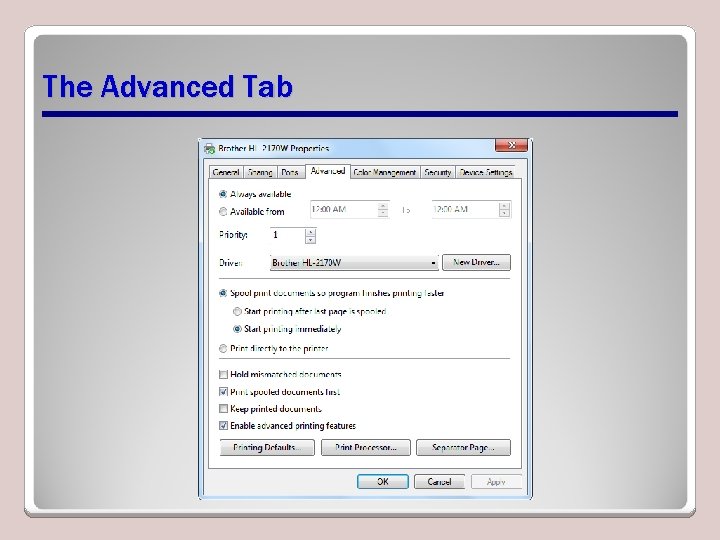
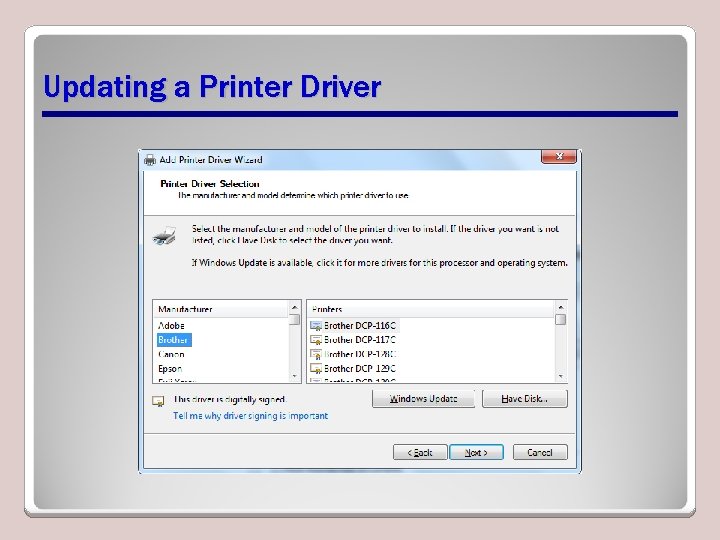
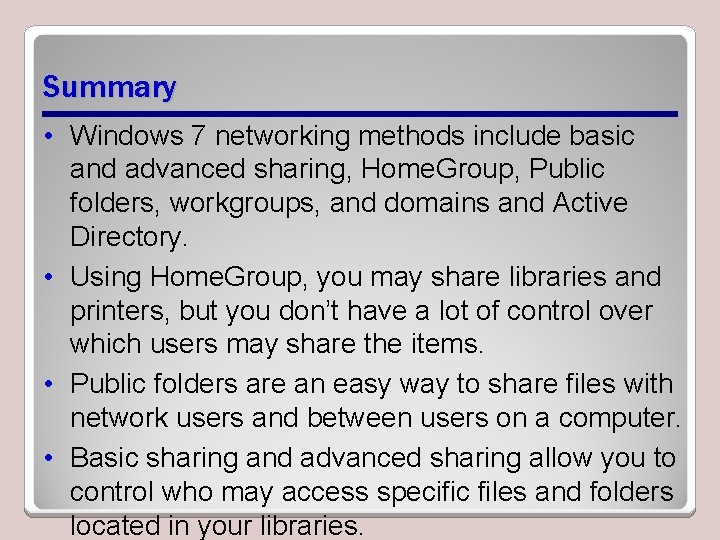

- Slides: 50
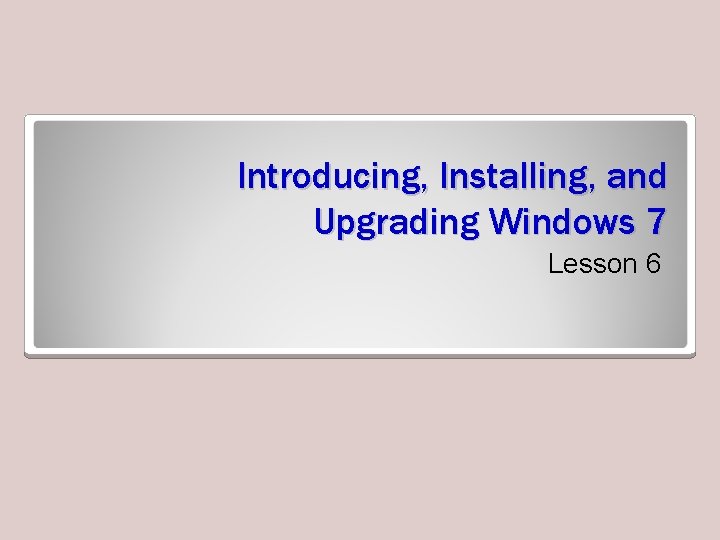
Introducing, Installing, and Upgrading Windows 7 Lesson 6
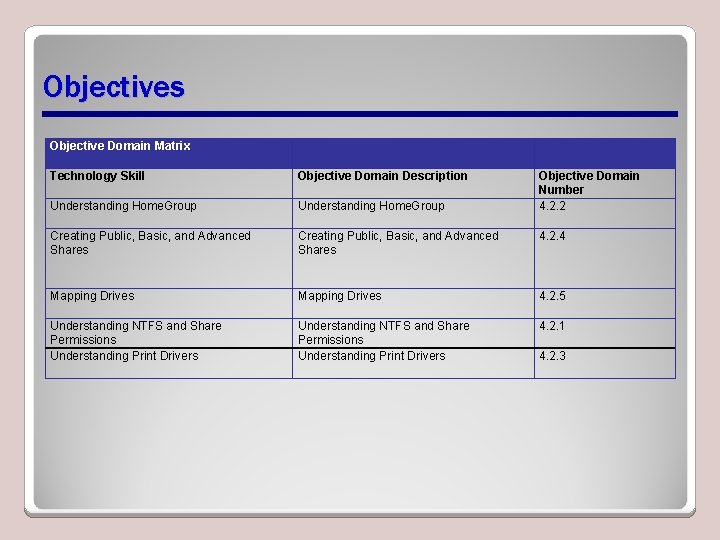
Objectives Objective Domain Matrix Technology Skill Objective Domain Description Objective Domain Number 4. 2. 2 Understanding Home. Group Creating Public, Basic, and Advanced Shares 4. 2. 4 Mapping Drives 4. 2. 5 Understanding NTFS and Share Permissions Understanding Print Drivers 4. 2. 1 4. 2. 3
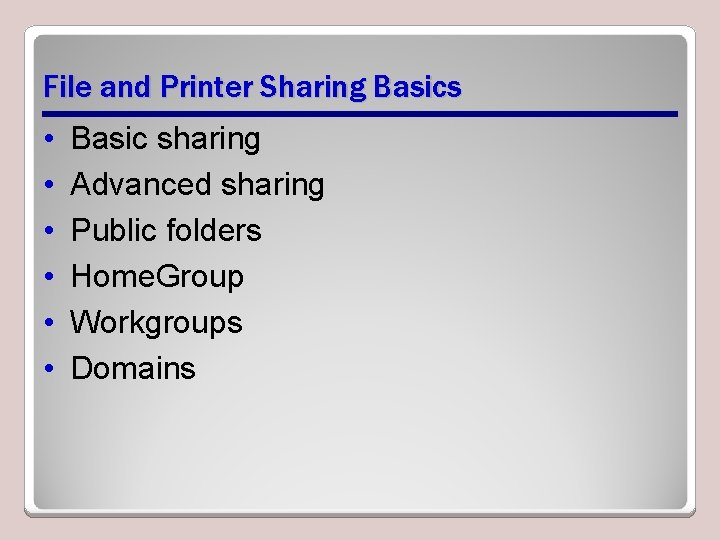
File and Printer Sharing Basics • • • Basic sharing Advanced sharing Public folders Home. Group Workgroups Domains
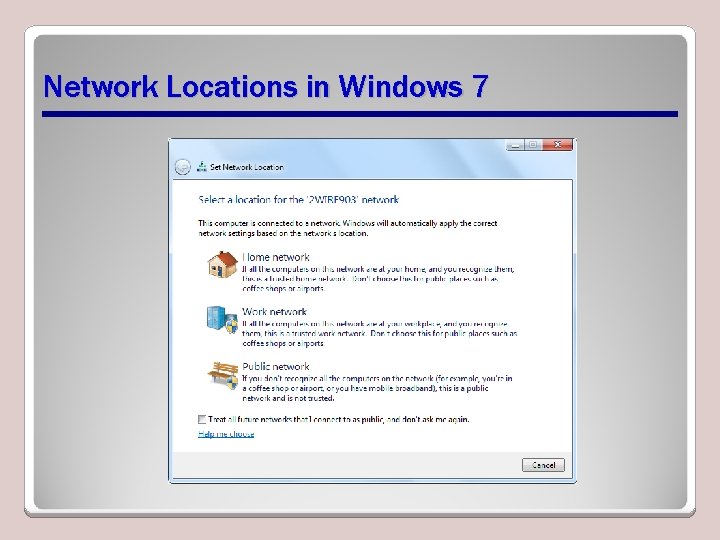
Network Locations in Windows 7
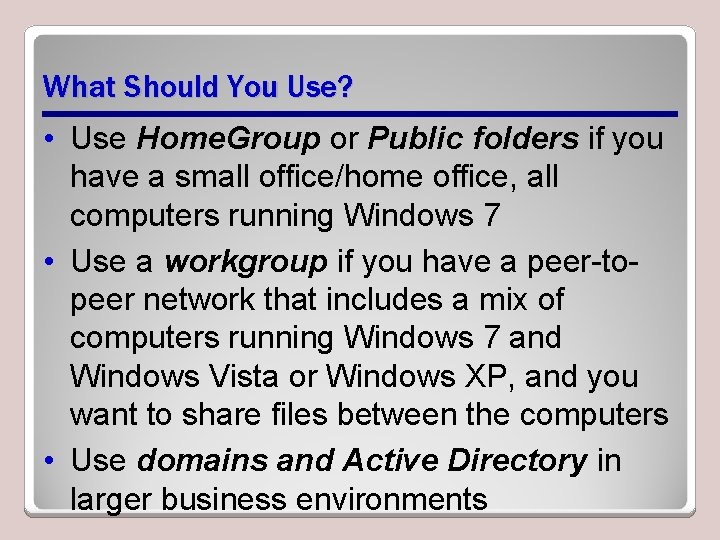
What Should You Use? • Use Home. Group or Public folders if you have a small office/home office, all computers running Windows 7 • Use a workgroup if you have a peer-topeer network that includes a mix of computers running Windows 7 and Windows Vista or Windows XP, and you want to share files between the computers • Use domains and Active Directory in larger business environments
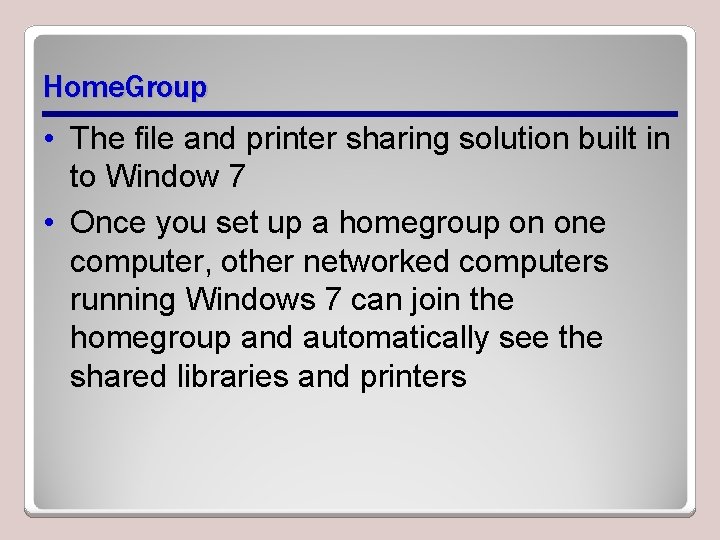
Home. Group • The file and printer sharing solution built in to Window 7 • Once you set up a homegroup on one computer, other networked computers running Windows 7 can join the homegroup and automatically see the shared libraries and printers

Home. Group Caveats • Can only join (not create) a homegroup in Windows 7 Home Basic and Starter editions • Can join only one homegroup at a time; if computer is already joined to a homegroup, must leave that homegroup to join another • Can’t limit access to shared items to individual users; anyone using a computer that’s a member of the homegroup can
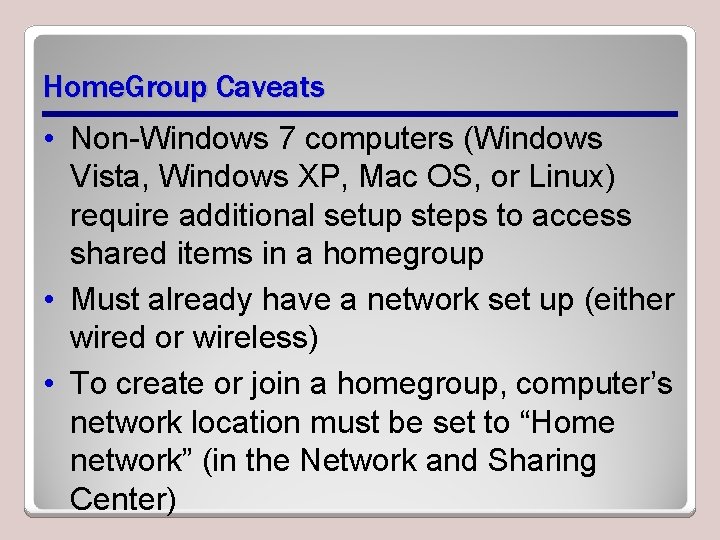
Home. Group Caveats • Non-Windows 7 computers (Windows Vista, Windows XP, Mac OS, or Linux) require additional setup steps to access shared items in a homegroup • Must already have a network set up (either wired or wireless) • To create or join a homegroup, computer’s network location must be set to “Home network” (in the Network and Sharing Center)
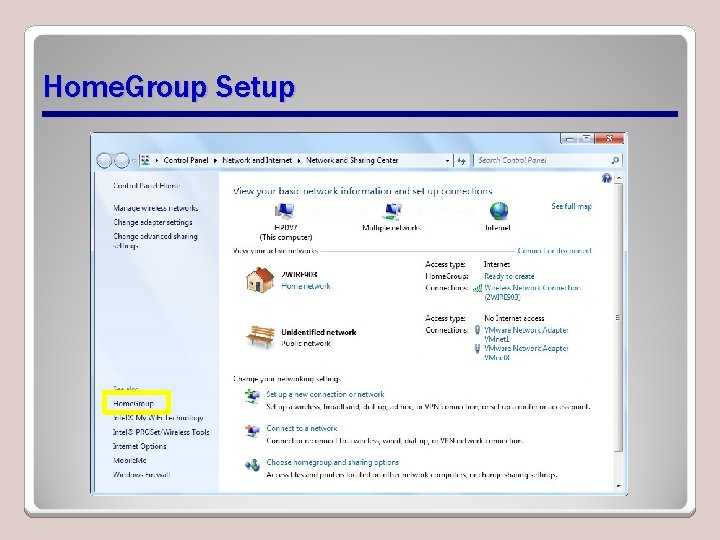
Home. Group Setup
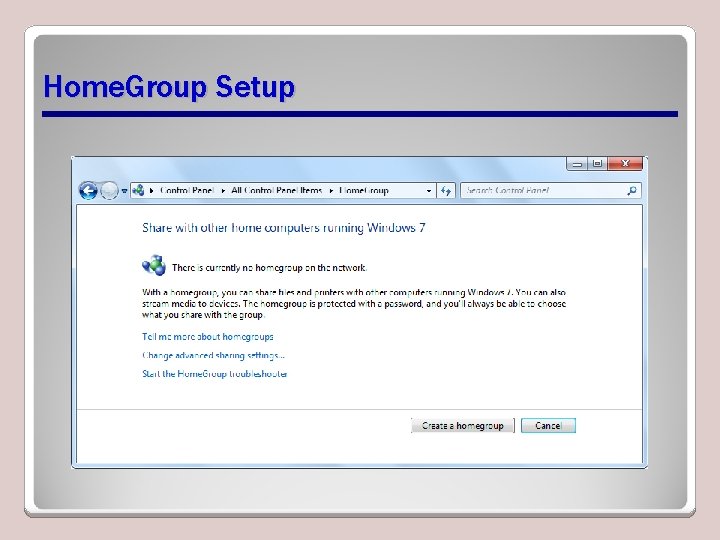
Home. Group Setup
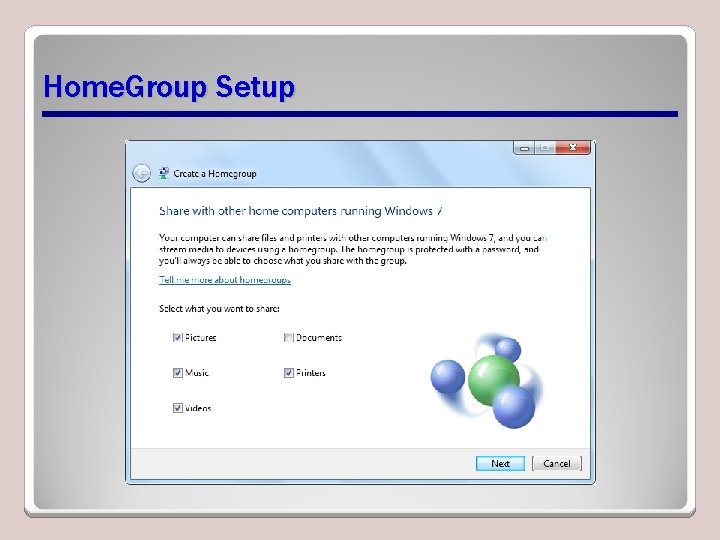
Home. Group Setup
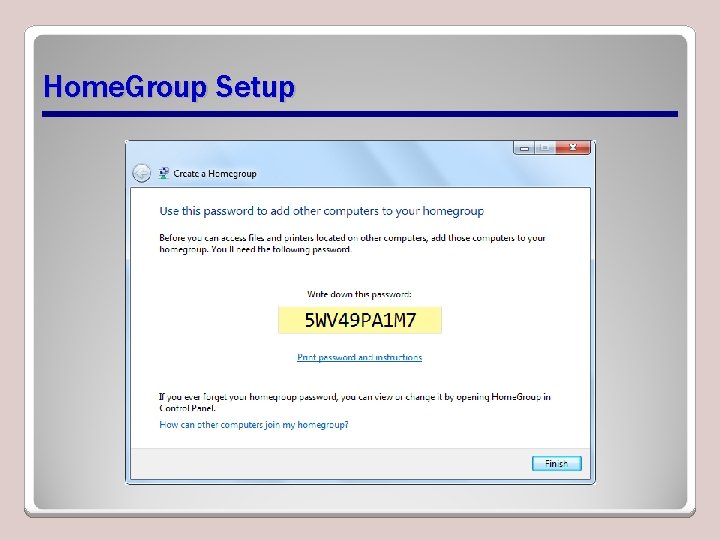
Home. Group Setup
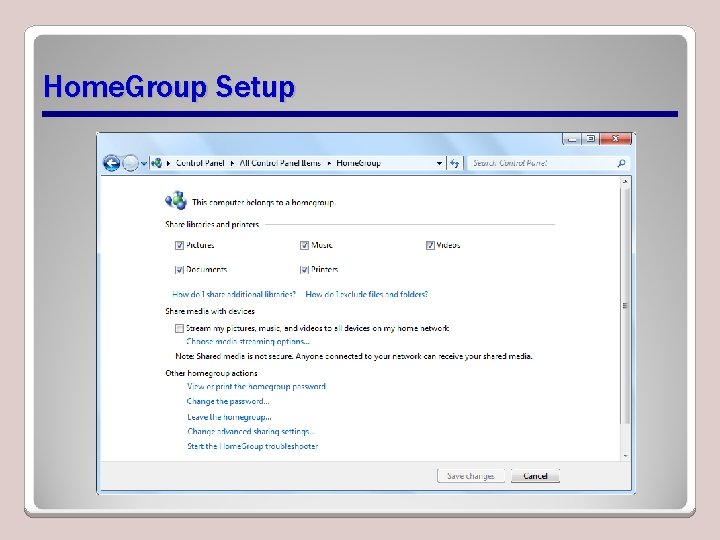
Home. Group Setup
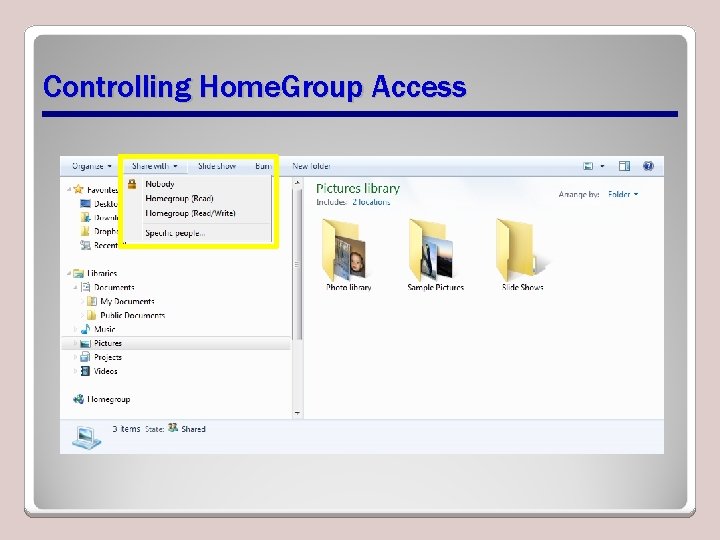
Controlling Home. Group Access
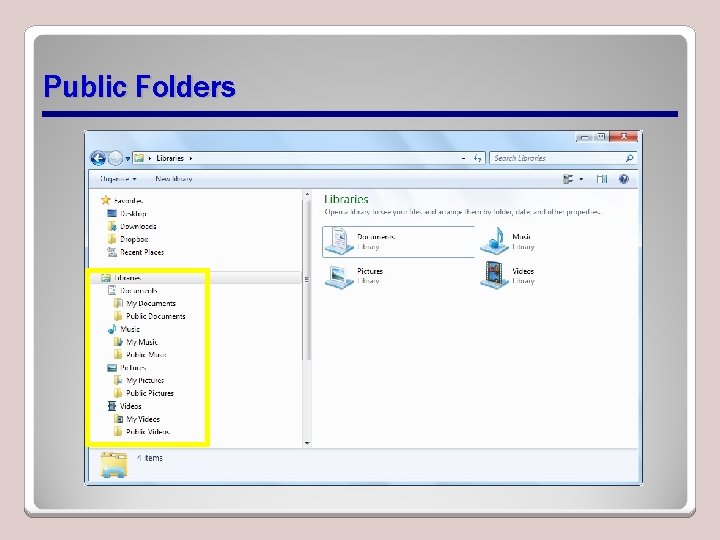
Public Folders
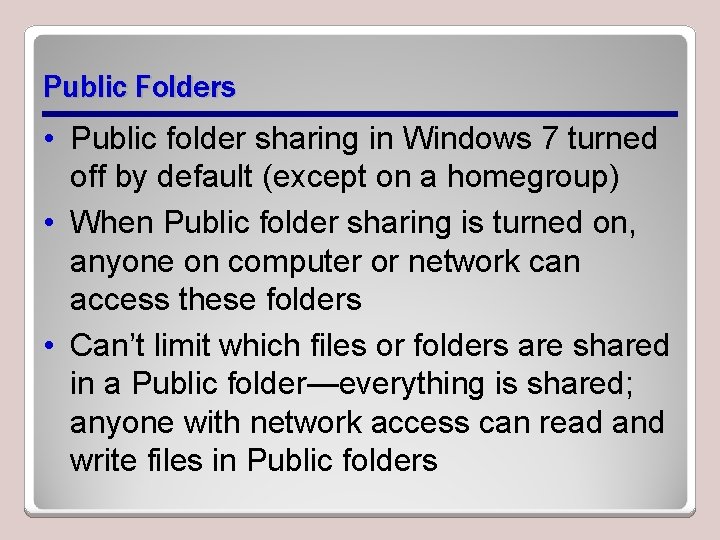
Public Folders • Public folder sharing in Windows 7 turned off by default (except on a homegroup) • When Public folder sharing is turned on, anyone on computer or network can access these folders • Can’t limit which files or folders are shared in a Public folder—everything is shared; anyone with network access can read and write files in Public folders

Turning Public Folder Access On/Off
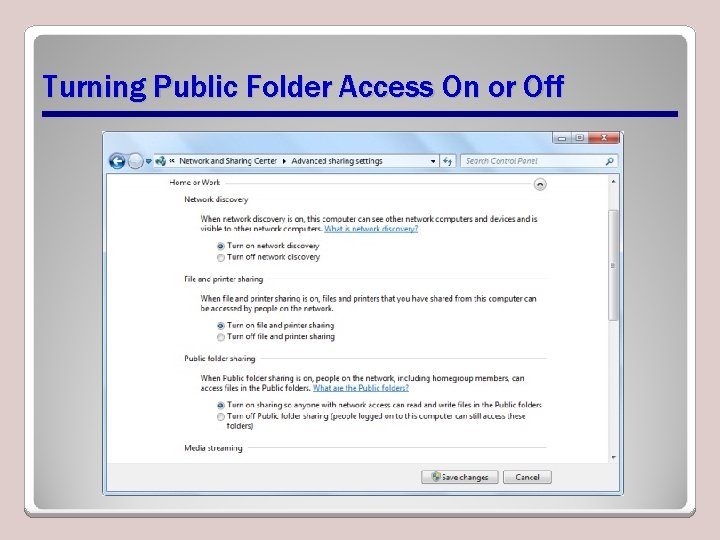
Turning Public Folder Access On or Off
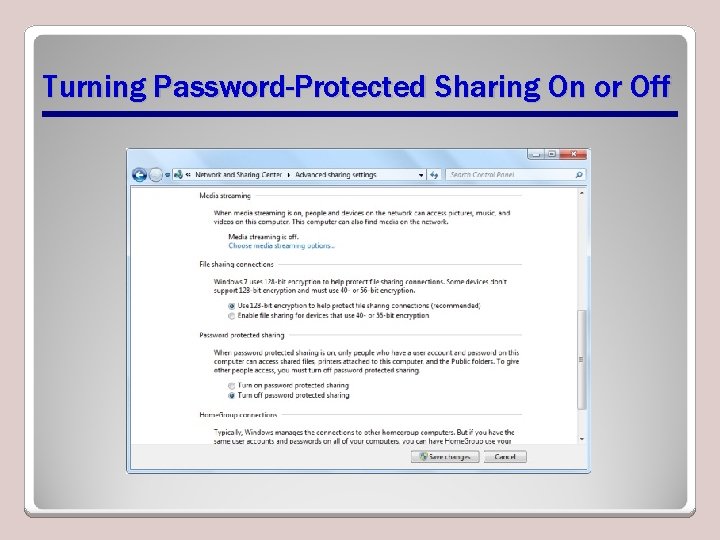
Turning Password-Protected Sharing On or Off

Basic and Advanced Shares • Allow you to control who may access specific files and folders located in your libraries • Advanced sharing offers the most options and is the best choice for protecting confidential information • File sharing and network discovery must be turned on • Best practice is to turn on passwordprotected sharing
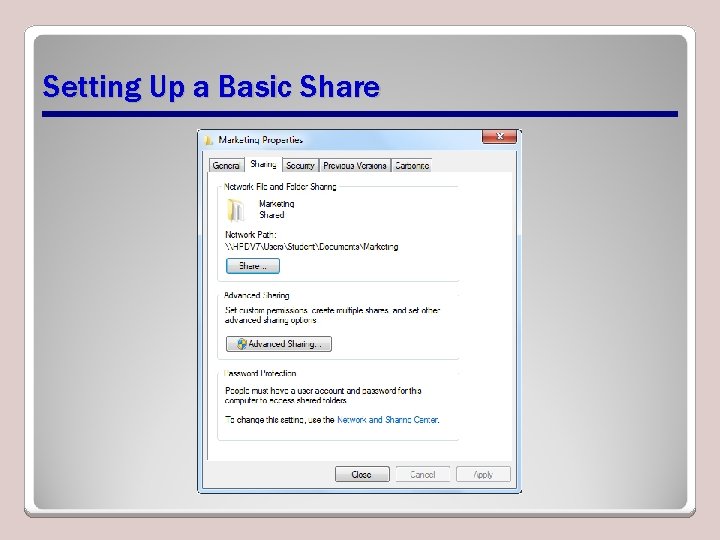
Setting Up a Basic Share

Setting Up a Basic Share
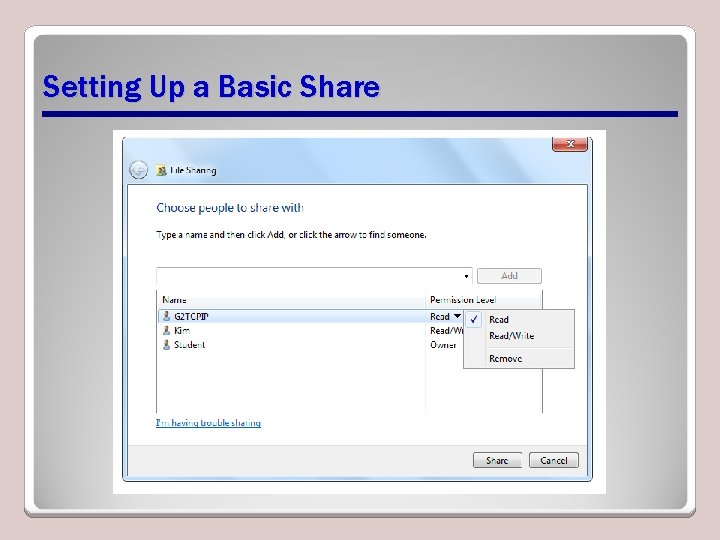
Setting Up a Basic Share
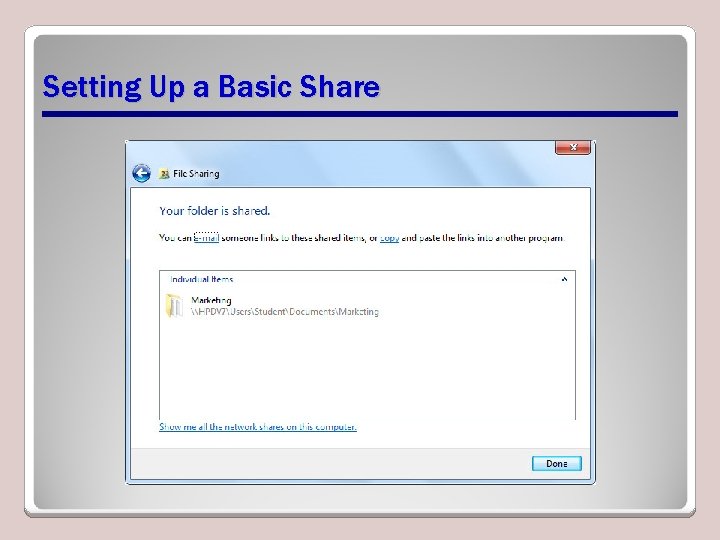
Setting Up a Basic Share
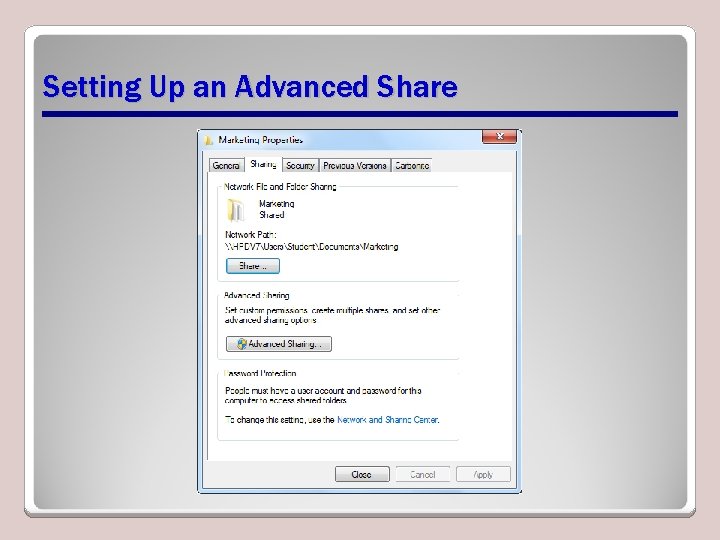
Setting Up an Advanced Share
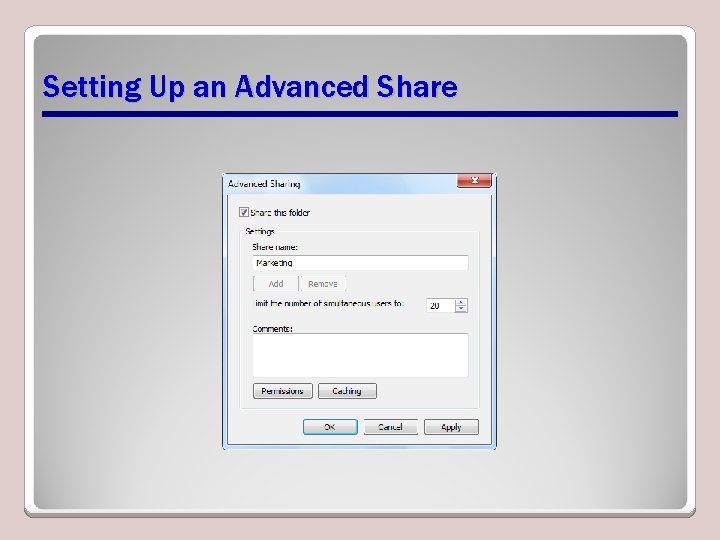
Setting Up an Advanced Share
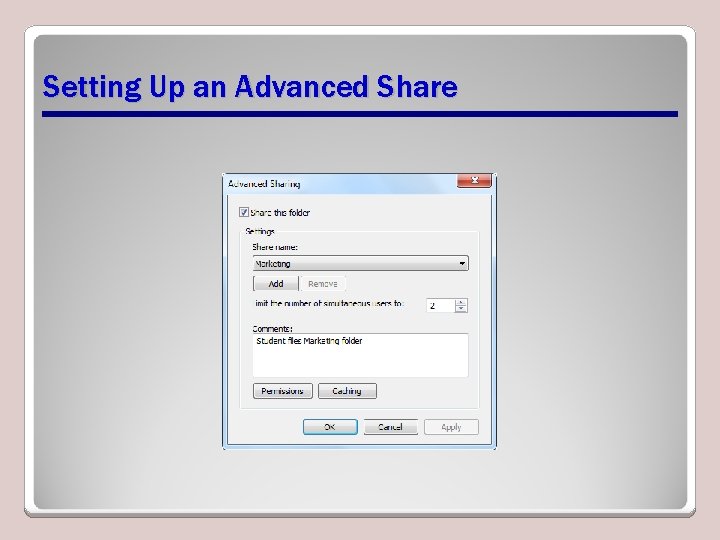
Setting Up an Advanced Share
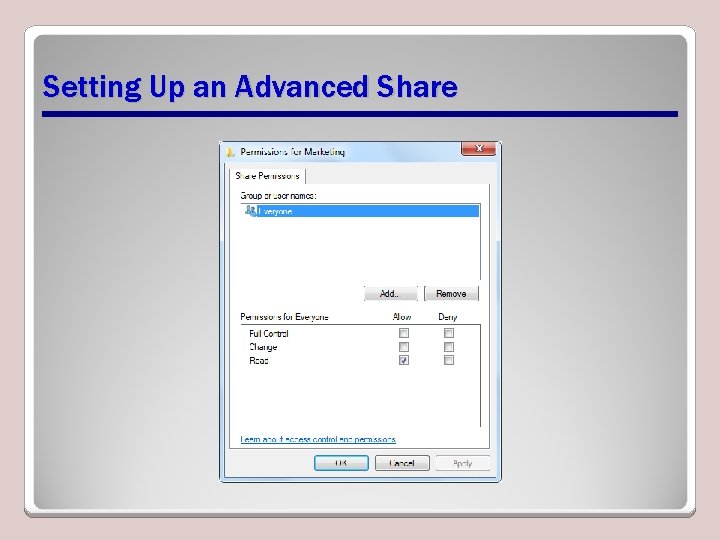
Setting Up an Advanced Share
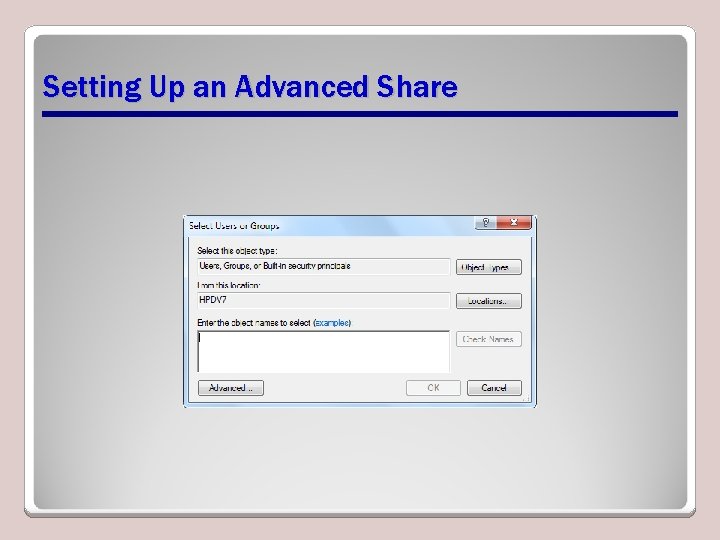
Setting Up an Advanced Share
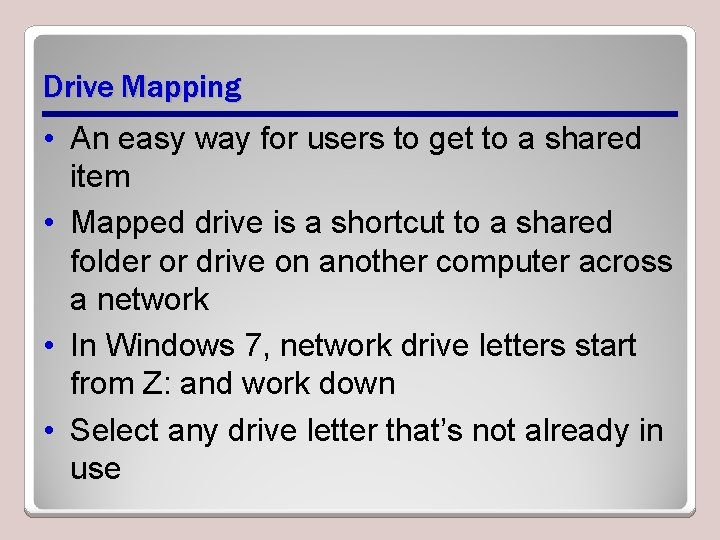
Drive Mapping • An easy way for users to get to a shared item • Mapped drive is a shortcut to a shared folder or drive on another computer across a network • In Windows 7, network drive letters start from Z: and work down • Select any drive letter that’s not already in use
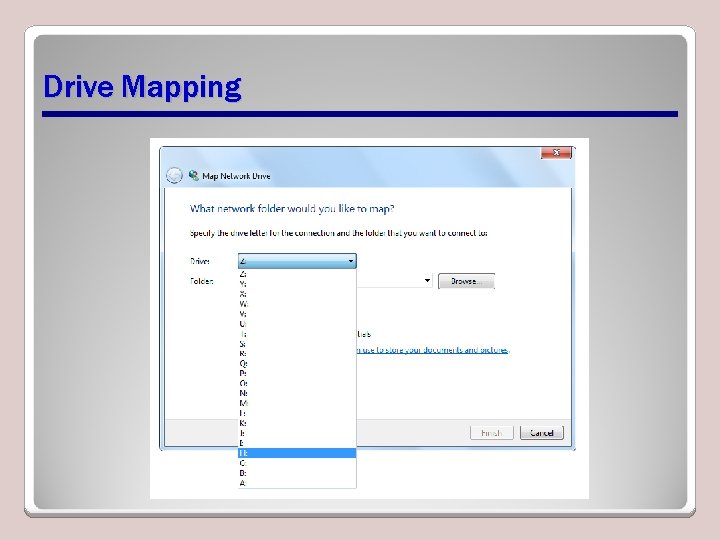
Drive Mapping
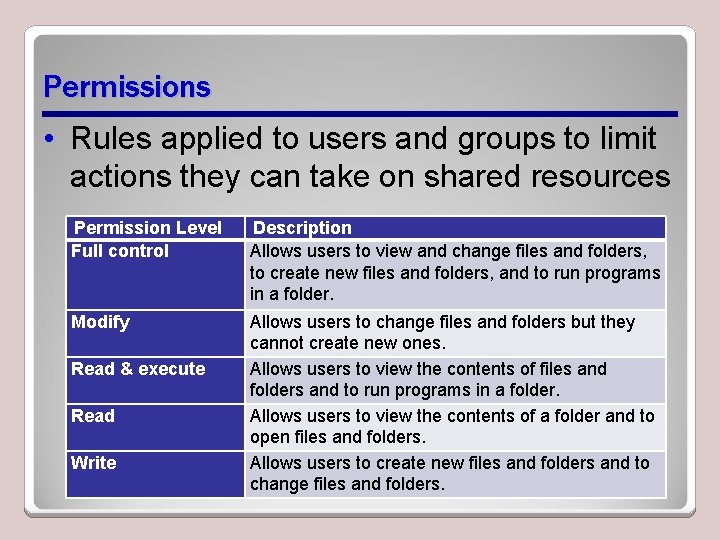
Permissions • Rules applied to users and groups to limit actions they can take on shared resources Permission Level Full control Description Allows users to view and change files and folders, to create new files and folders, and to run programs in a folder. Modify Allows users to change files and folders but they cannot create new ones. Allows users to view the contents of files and folders and to run programs in a folder. Allows users to view the contents of a folder and to open files and folders. Allows users to create new files and folders and to change files and folders. Read & execute Read Write
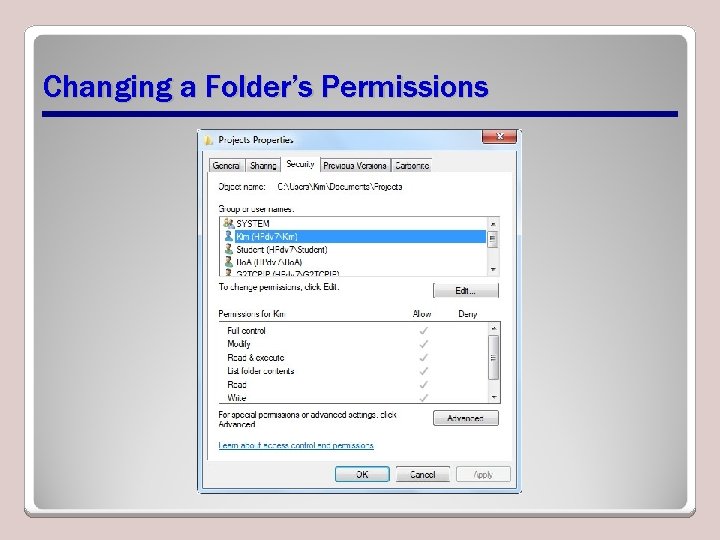
Changing a Folder’s Permissions
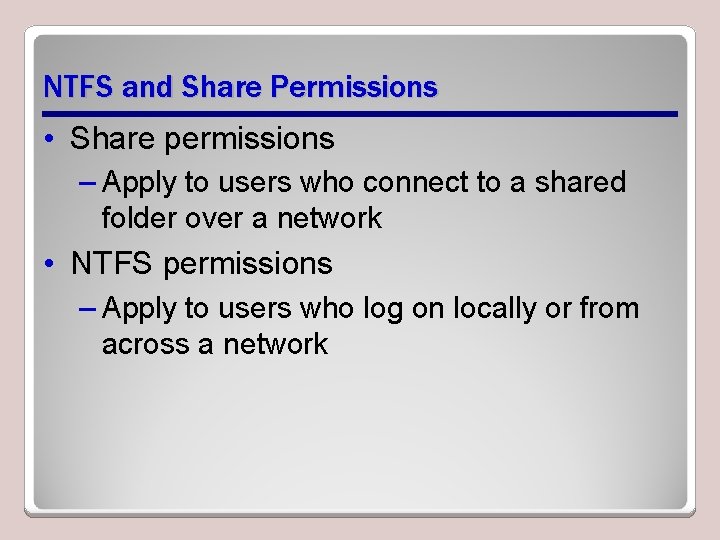
NTFS and Share Permissions • Share permissions – Apply to users who connect to a shared folder over a network • NTFS permissions – Apply to users who log on locally or from across a network
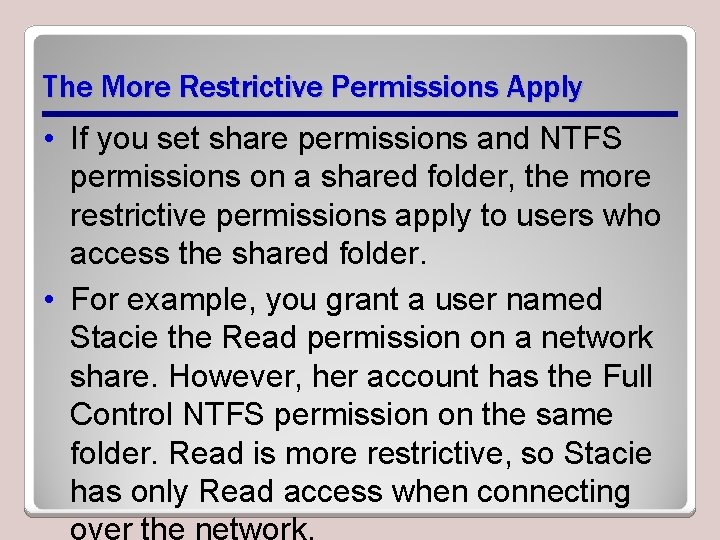
The More Restrictive Permissions Apply • If you set share permissions and NTFS permissions on a shared folder, the more restrictive permissions apply to users who access the shared folder. • For example, you grant a user named Stacie the Read permission on a network share. However, her account has the Full Control NTFS permission on the same folder. Read is more restrictive, so Stacie has only Read access when connecting
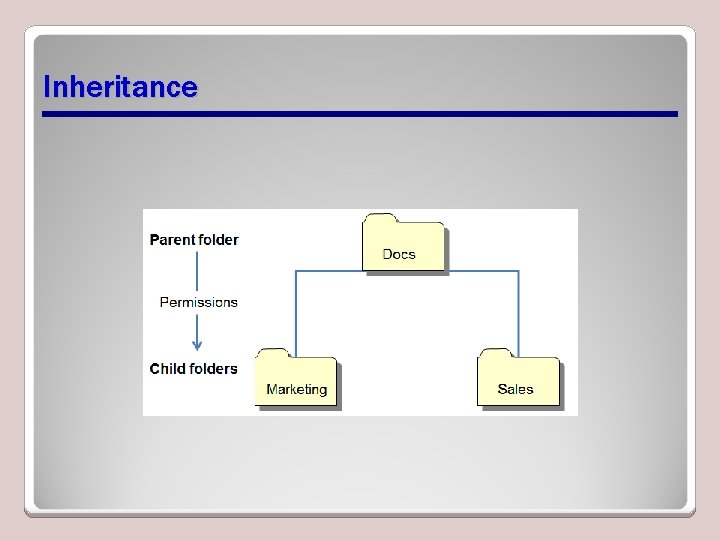
Inheritance
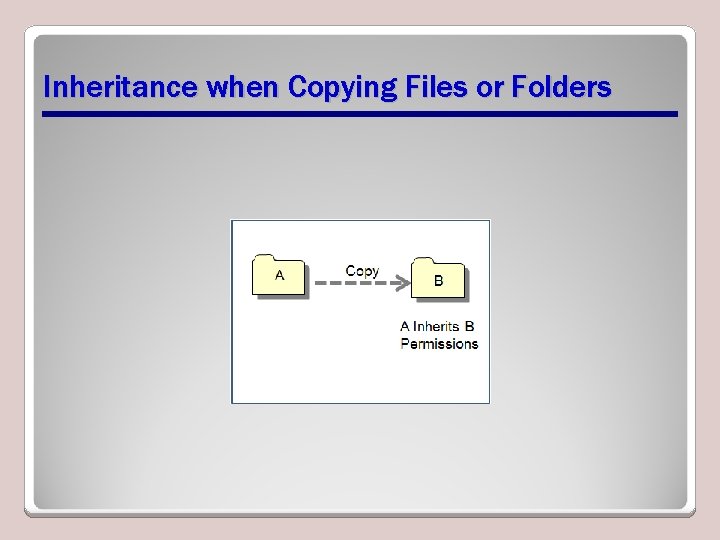
Inheritance when Copying Files or Folders
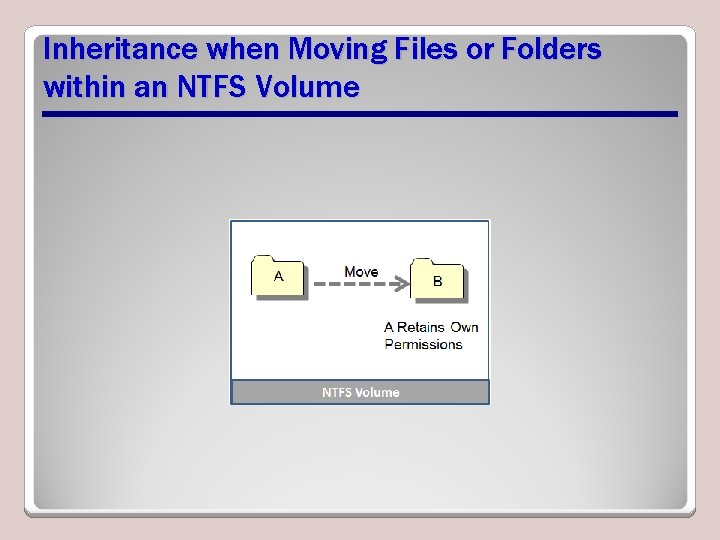
Inheritance when Moving Files or Folders within an NTFS Volume
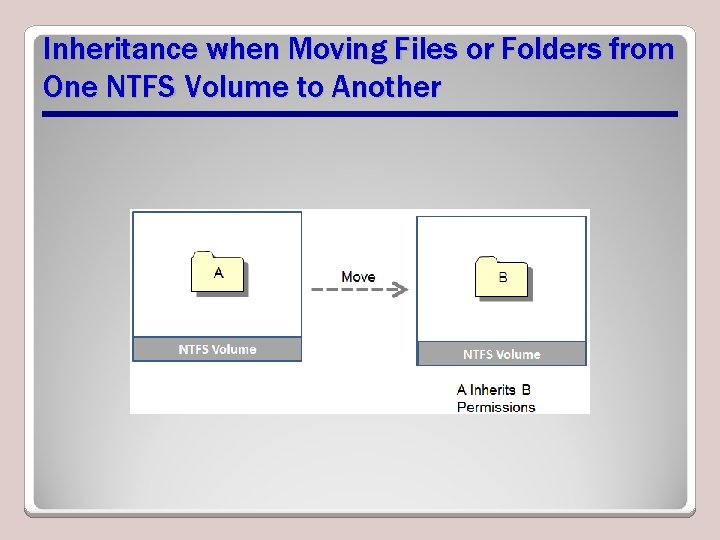
Inheritance when Moving Files or Folders from One NTFS Volume to Another

Effective Permissions • Granted to a user or group based on the permissions granted through group membership and any permissions inherited from the parent object
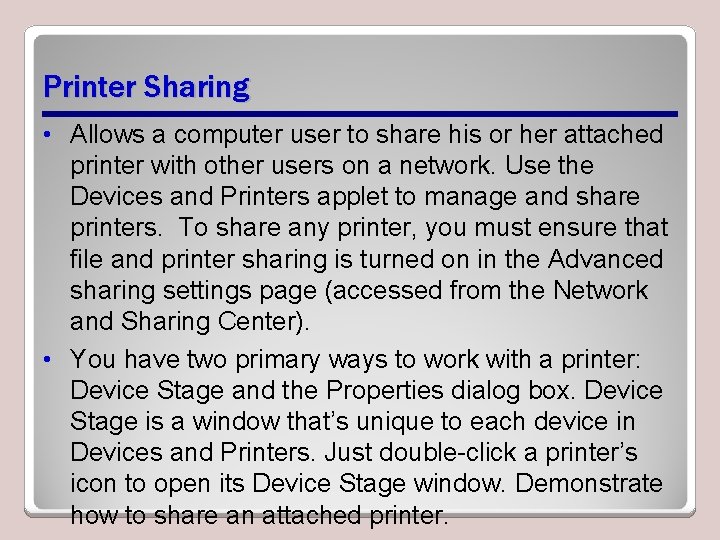
Printer Sharing • Allows a computer user to share his or her attached printer with other users on a network. Use the Devices and Printers applet to manage and share printers. To share any printer, you must ensure that file and printer sharing is turned on in the Advanced sharing settings page (accessed from the Network and Sharing Center). • You have two primary ways to work with a printer: Device Stage and the Properties dialog box. Device Stage is a window that’s unique to each device in Devices and Printers. Just double-click a printer’s icon to open its Device Stage window. Demonstrate how to share an attached printer.
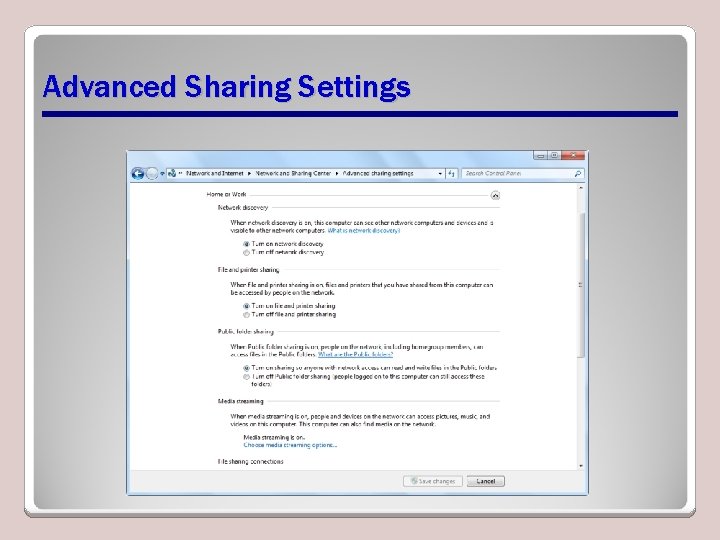
Advanced Sharing Settings
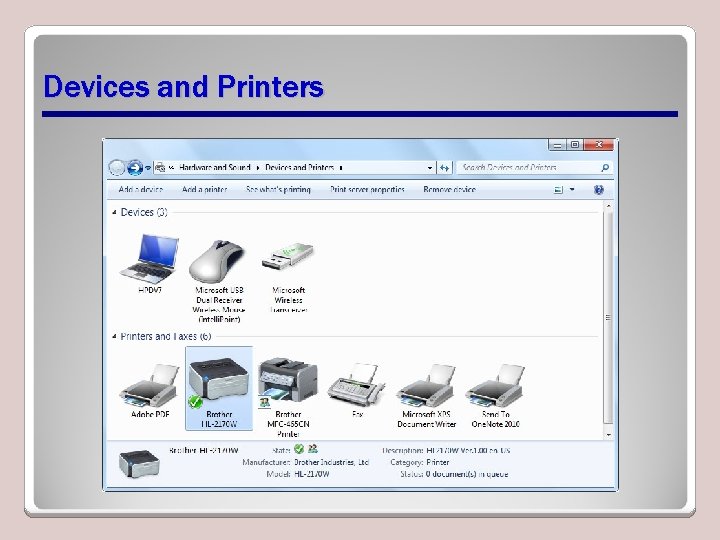
Devices and Printers
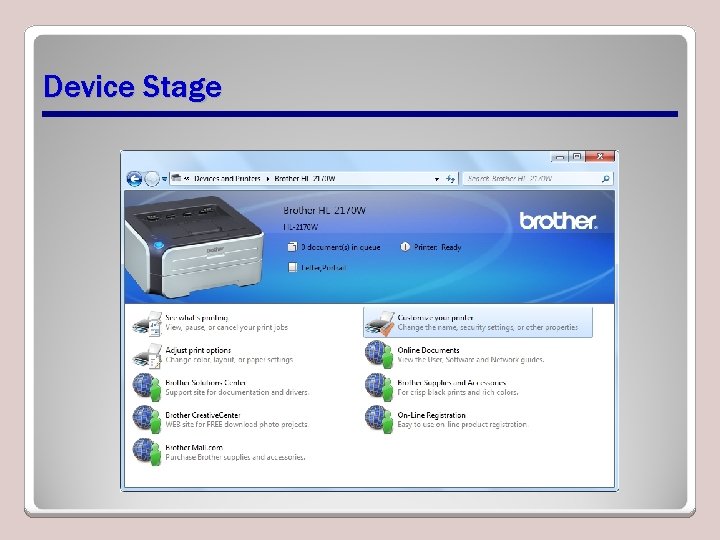
Device Stage

A Printer’s Properties Dialog Box
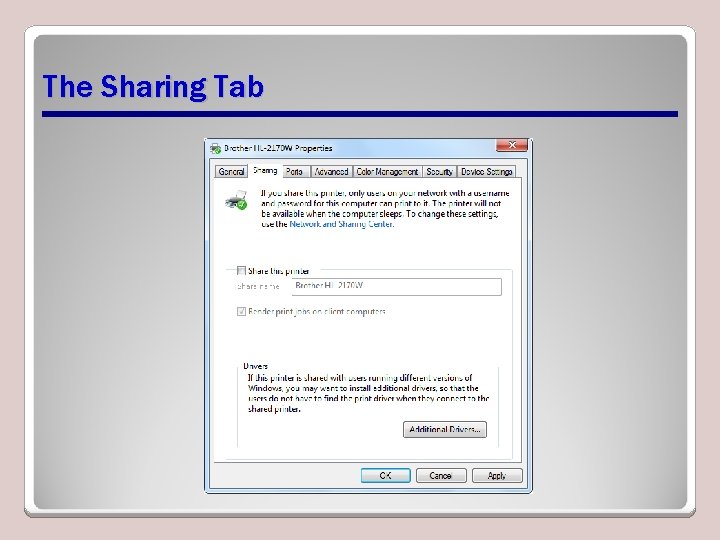
The Sharing Tab
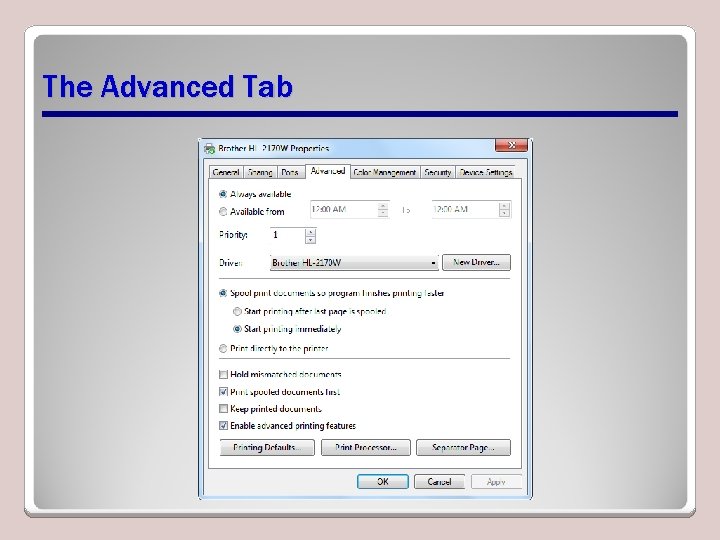
The Advanced Tab
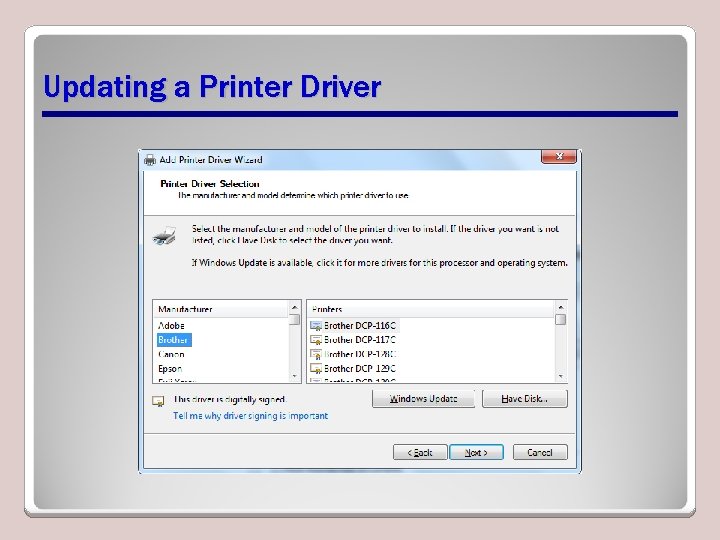
Updating a Printer Driver
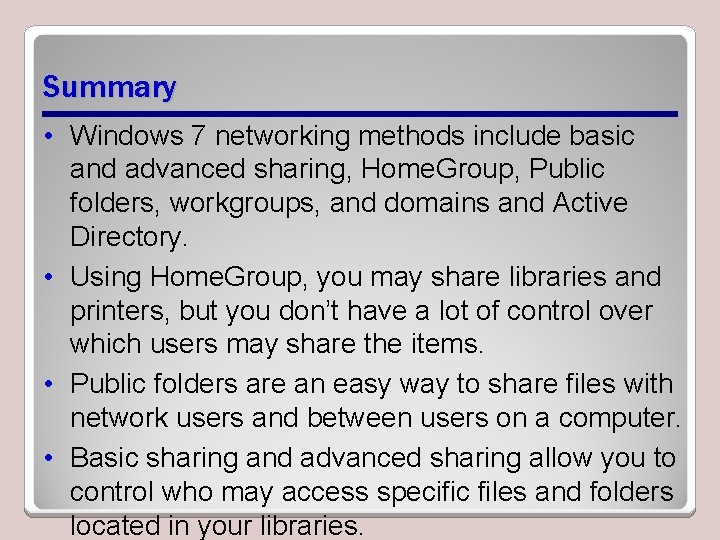
Summary • Windows 7 networking methods include basic and advanced sharing, Home. Group, Public folders, workgroups, and domains and Active Directory. • Using Home. Group, you may share libraries and printers, but you don’t have a lot of control over which users may share the items. • Public folders are an easy way to share files with network users and between users on a computer. • Basic sharing and advanced sharing allow you to control who may access specific files and folders located in your libraries.

Summary • Drive mapping allows you to create a shortcut to a shared folder across a network. • Permissions allow you to restrict the actions other users may take on shared items. • Windows 7 includes share and NTFS permissions. • Printer sharing allows a computer user to share an attached printer with other users on a network. • The Devices and Printers applet gives you access to utilities for viewing print driver information and updating drivers.
 Rhel6 to rhel7 upgrade
Rhel6 to rhel7 upgrade Flexi coking
Flexi coking Define upgrade advisor
Define upgrade advisor 26108-17
26108-17 In css nc ii, avr stands for
In css nc ii, avr stands for Cite the steps in installing fusioncompute
Cite the steps in installing fusioncompute Installing fiber optic fence cable
Installing fiber optic fence cable Silt fence installers near me
Silt fence installers near me Installing the 3-3-5 defense
Installing the 3-3-5 defense The only completely reliable backflow prevention
The only completely reliable backflow prevention Military cac install
Military cac install Installing milestone xprotect
Installing milestone xprotect Introducing and naming new products and brand extensions
Introducing and naming new products and brand extensions Introducing and naming new products and brand extensions
Introducing and naming new products and brand extensions Windows live movie maker 2012
Windows live movie maker 2012 Windows media player 9
Windows media player 9 Windows live mail xp
Windows live mail xp Windows driver kit windows 7
Windows driver kit windows 7 Microsoft windows movie maker
Microsoft windows movie maker Windows media player skins windows 7
Windows media player skins windows 7 Windows identity foundation windows 10
Windows identity foundation windows 10 Upgrade windows 7 to windows 10
Upgrade windows 7 to windows 10 Xp virtual machine
Xp virtual machine Windows mobile center windows 10
Windows mobile center windows 10 2012 movie maker
2012 movie maker Ipseq
Ipseq Xp mode key
Xp mode key Introducing phonetics and phonology answer key
Introducing phonetics and phonology answer key Write some expression of leave taking and the responses
Write some expression of leave taking and the responses Phrases for introducing quotes
Phrases for introducing quotes Introducing james joyce
Introducing james joyce Quoting sentence starters
Quoting sentence starters What is a counterclaim in an argumentative essay
What is a counterclaim in an argumentative essay Introducing yourself for a job
Introducing yourself for a job Warm up introducing yourself
Warm up introducing yourself Ma
Ma Vivid stripes poetic device
Vivid stripes poetic device Introducing
Introducing Introducing
Introducing Integers essential questions
Integers essential questions Mpls vpn internet access
Mpls vpn internet access Quote citation
Quote citation What is market offerings
What is market offerings They say i say moves that matter in academic writing
They say i say moves that matter in academic writing Introducing the metric system
Introducing the metric system Short bio introducing yourself
Short bio introducing yourself Stimulus diffusion definition
Stimulus diffusion definition What is blood relationship
What is blood relationship Introducing the odyssey
Introducing the odyssey Letter to exchange student
Letter to exchange student Introducing broker vs carrying broker
Introducing broker vs carrying broker