Intro to Microsoft Excel Microsoft Excel write this
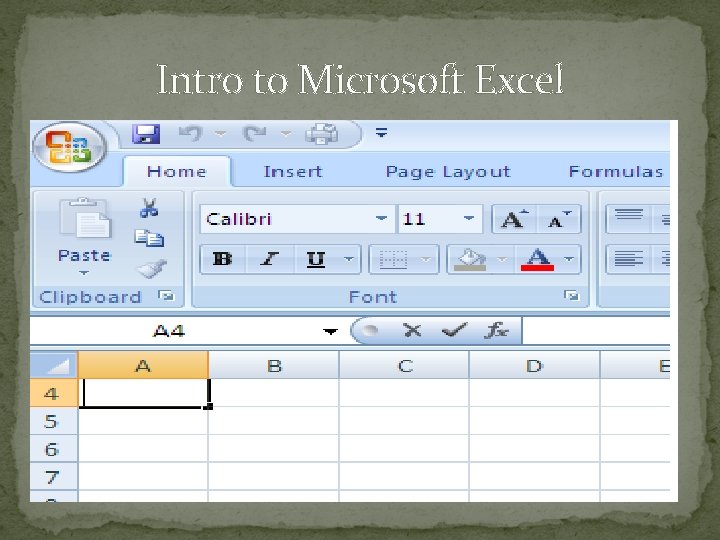
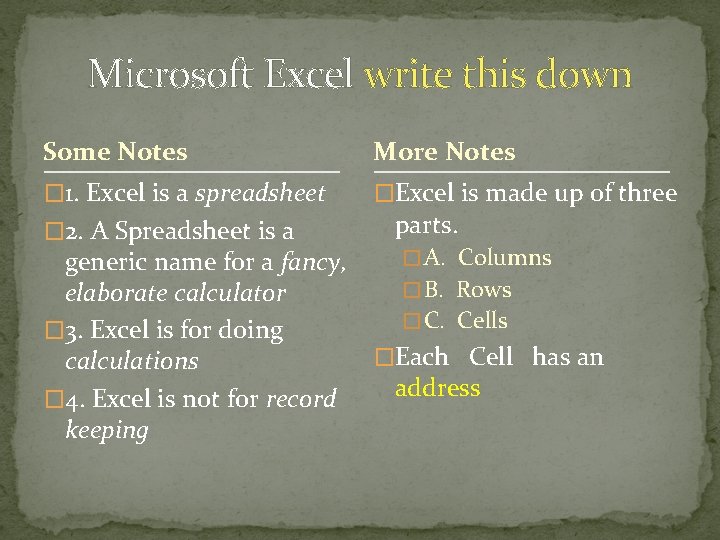
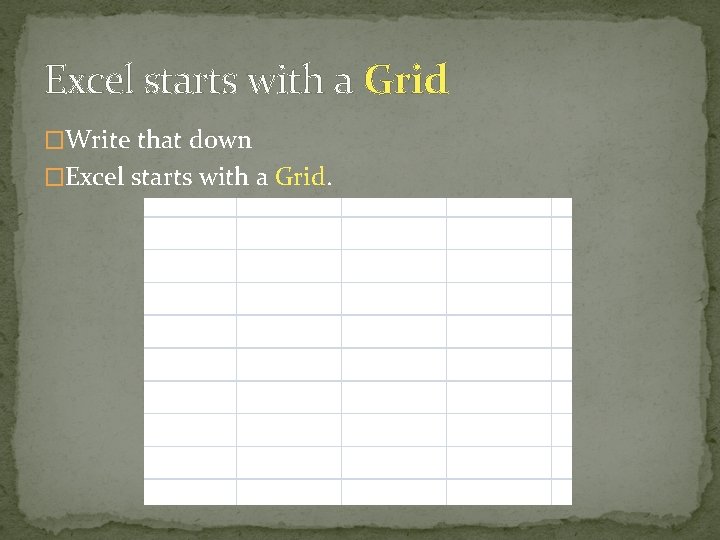
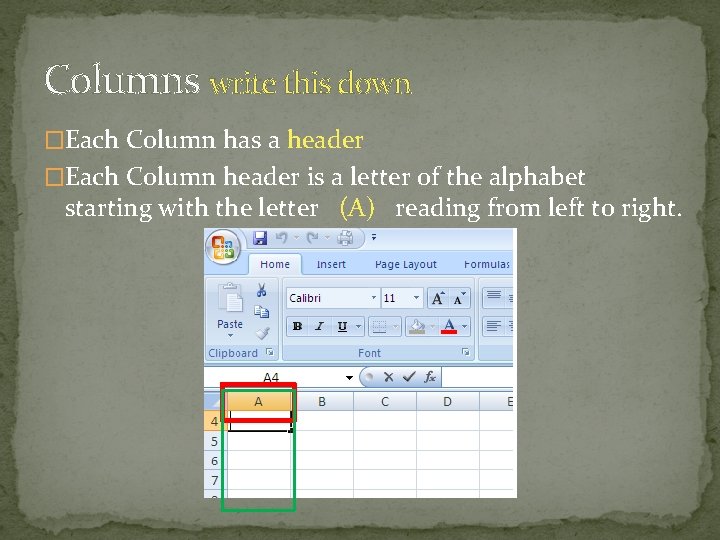
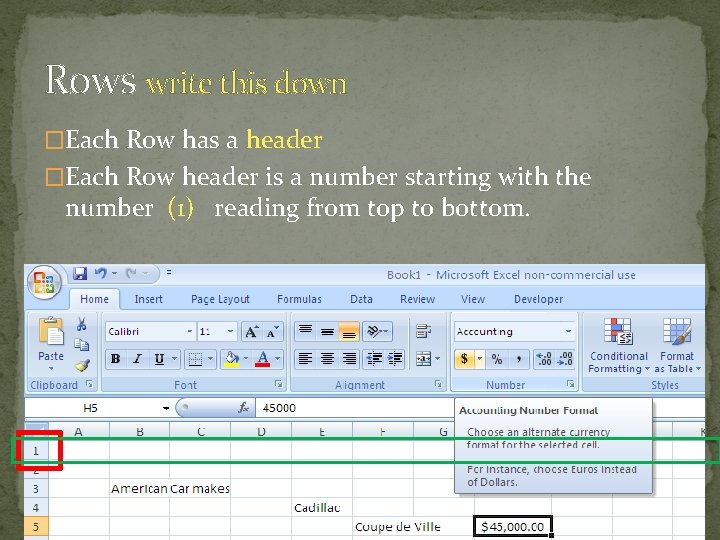
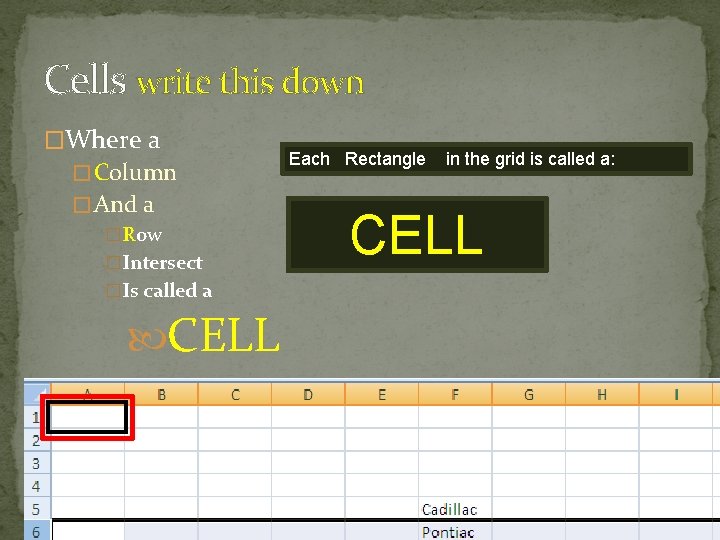
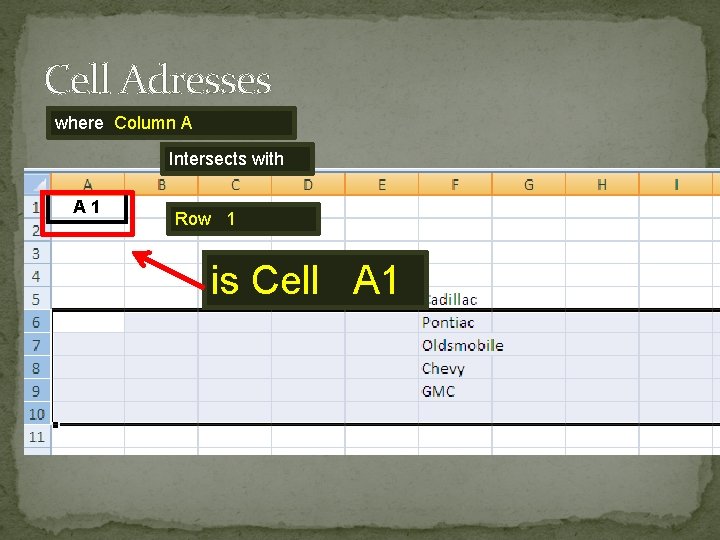
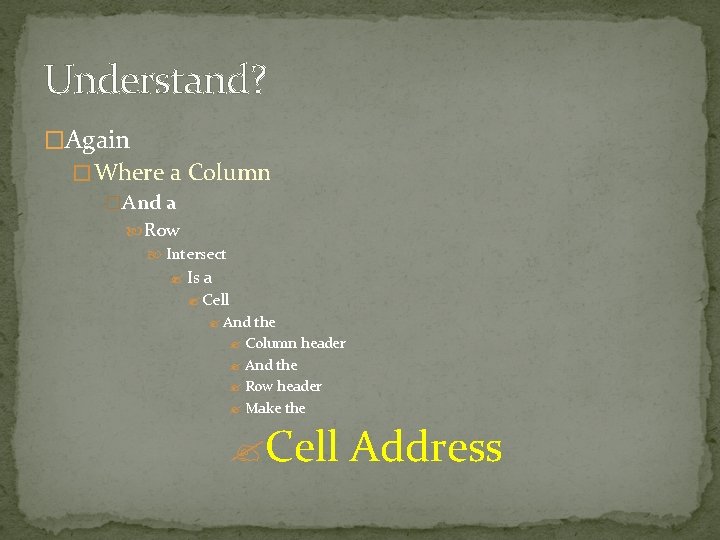
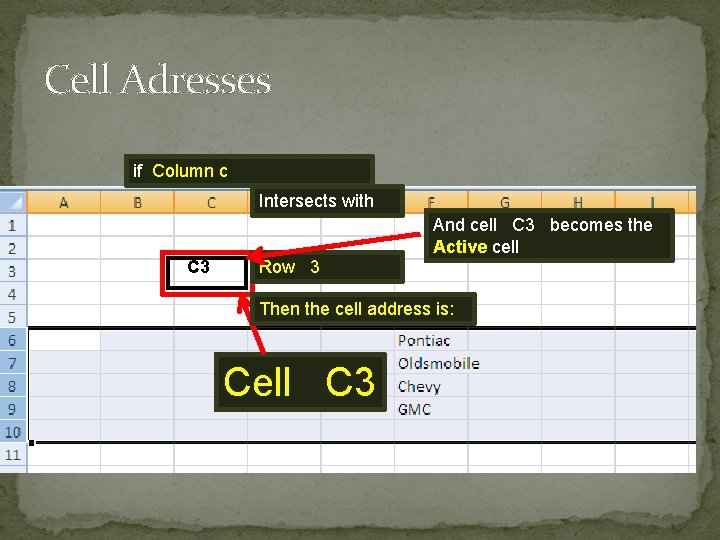
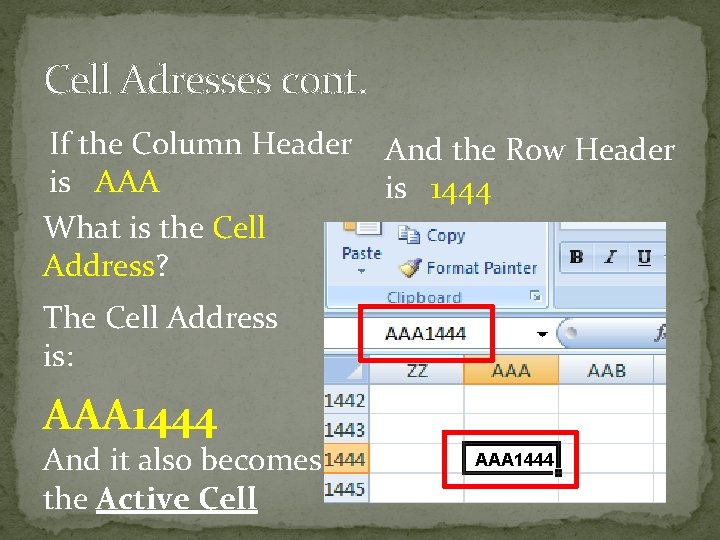
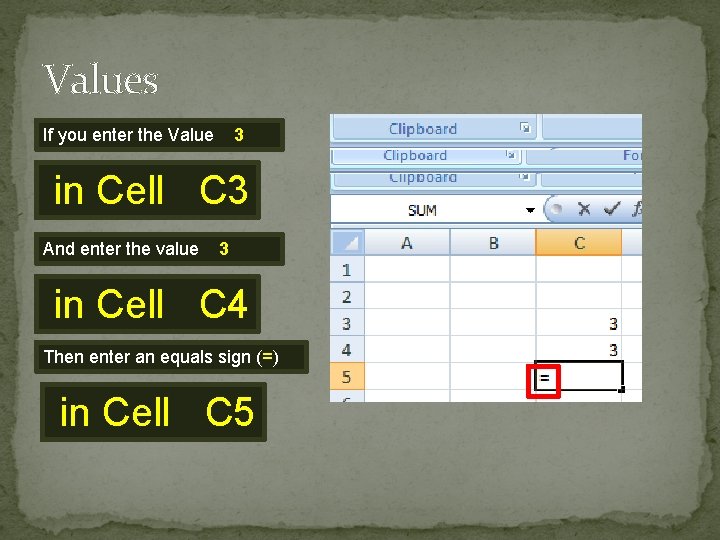
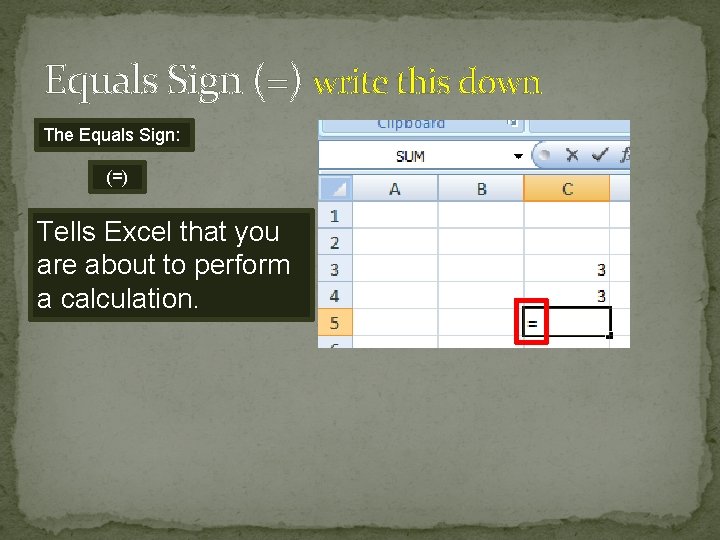
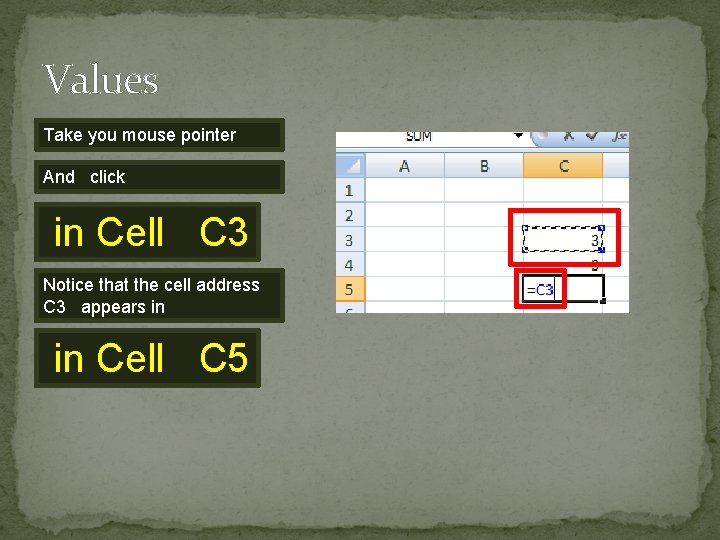
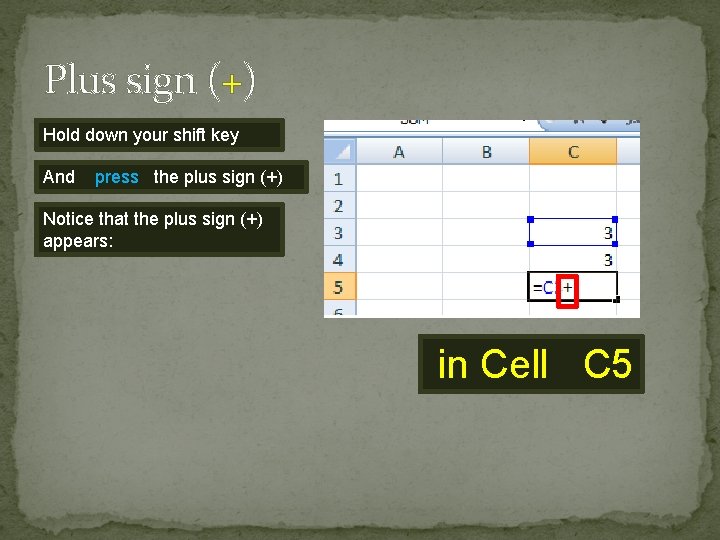
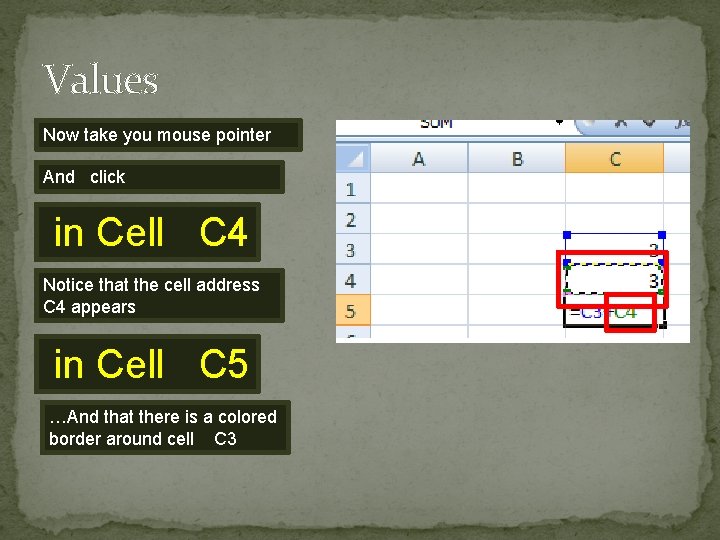
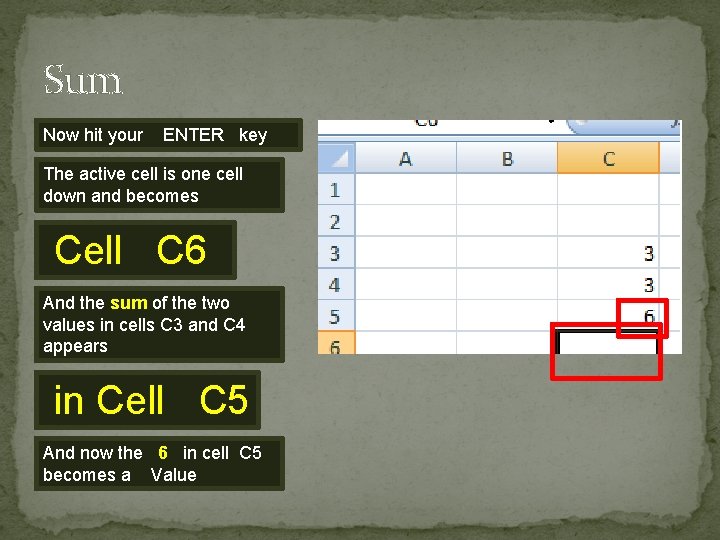
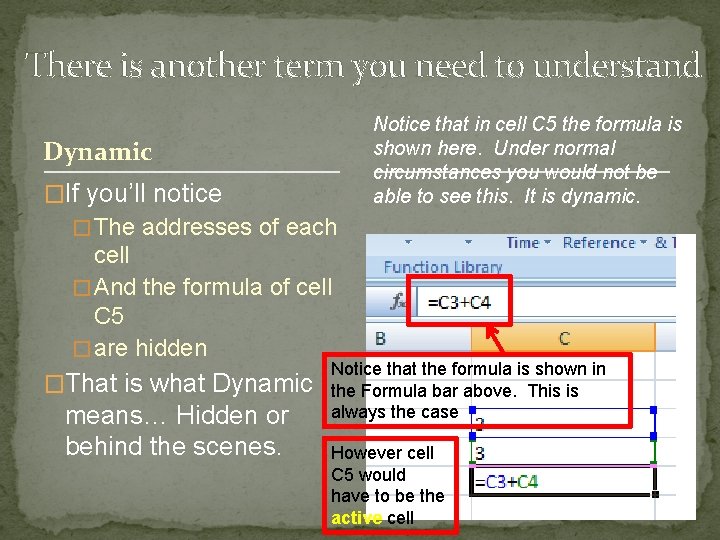
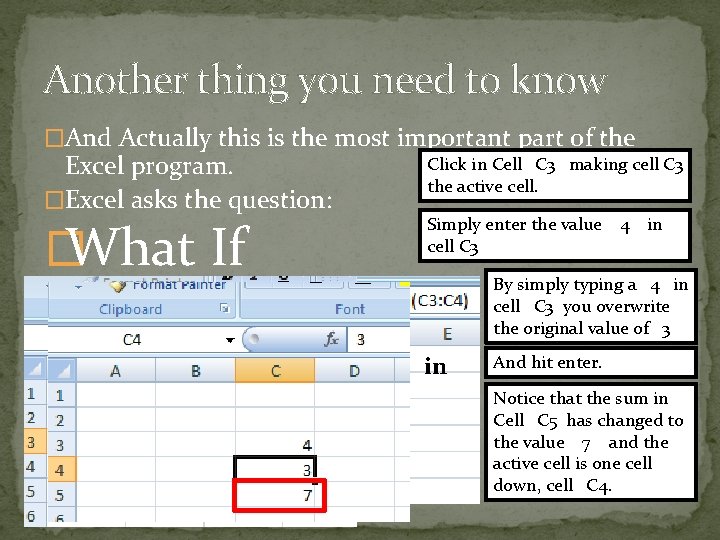
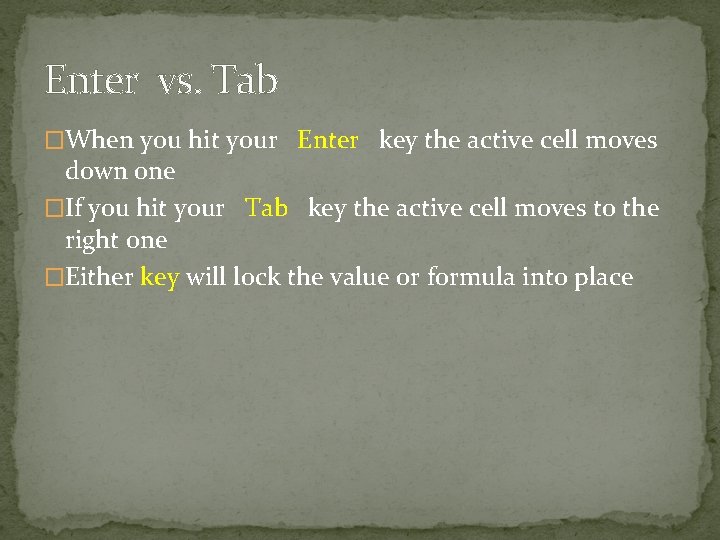
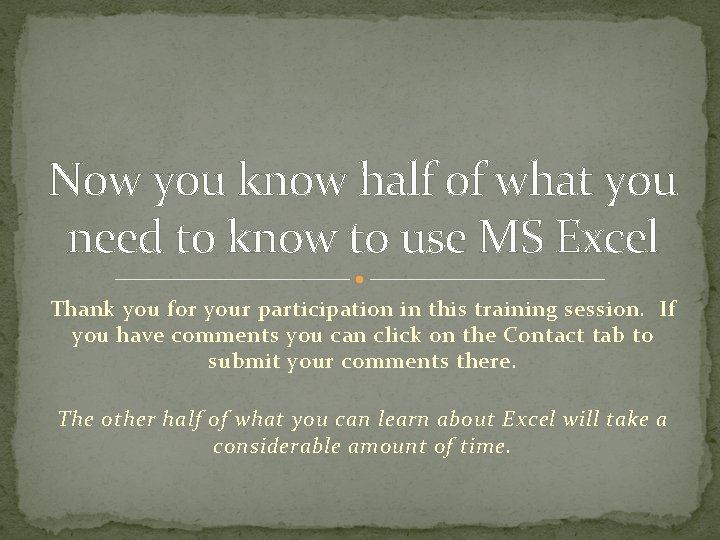
- Slides: 20
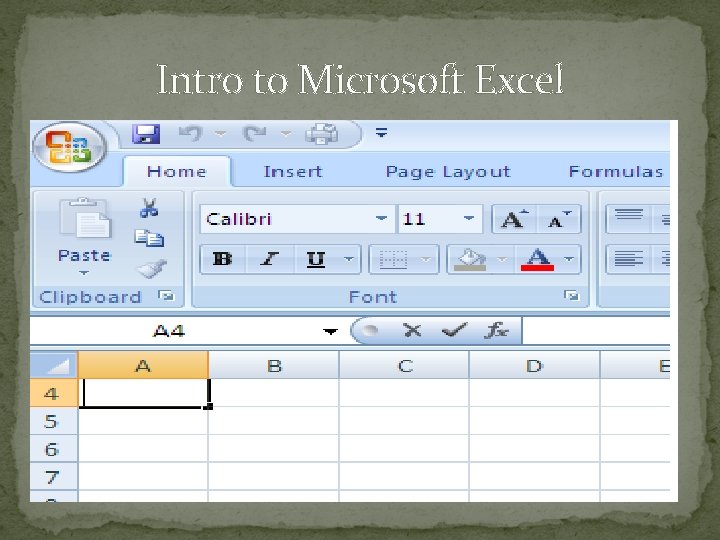
Intro to Microsoft Excel
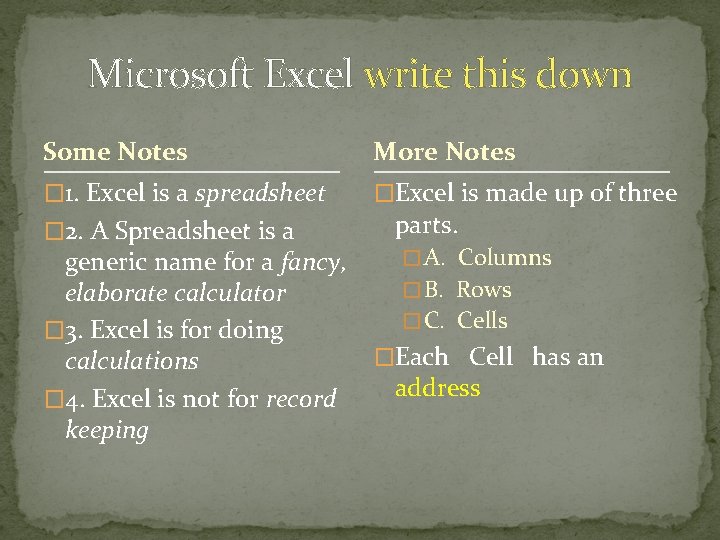
Microsoft Excel write this down Some Notes More Notes � 1. Excel is a spreadsheet �Excel is made up of three � 2. A Spreadsheet is a generic name for a fancy, elaborate calculator � 3. Excel is for doing calculations � 4. Excel is not for record keeping parts. � A. Columns � B. Rows � C. Cells �Each Cell has an address
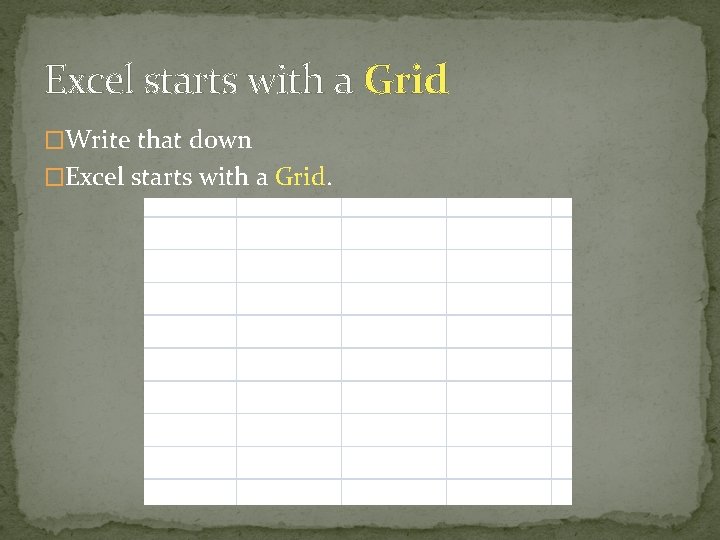
Excel starts with a Grid �Write that down �Excel starts with a Grid.
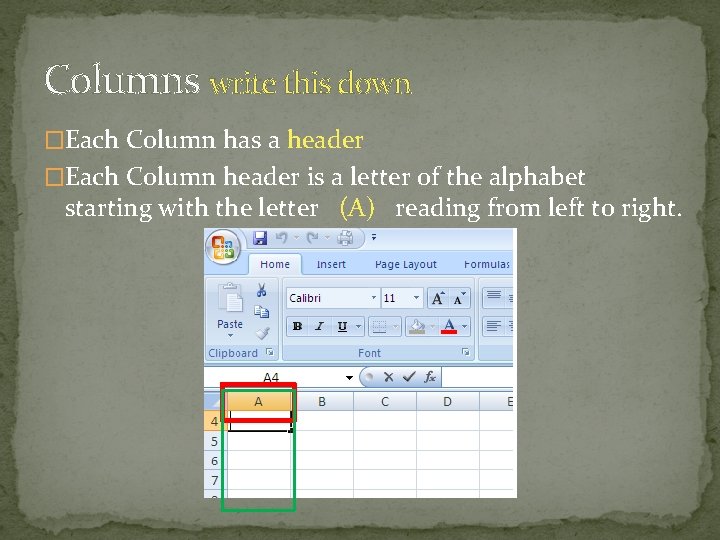
Columns write this down �Each Column has a header �Each Column header is a letter of the alphabet starting with the letter (A) reading from left to right.
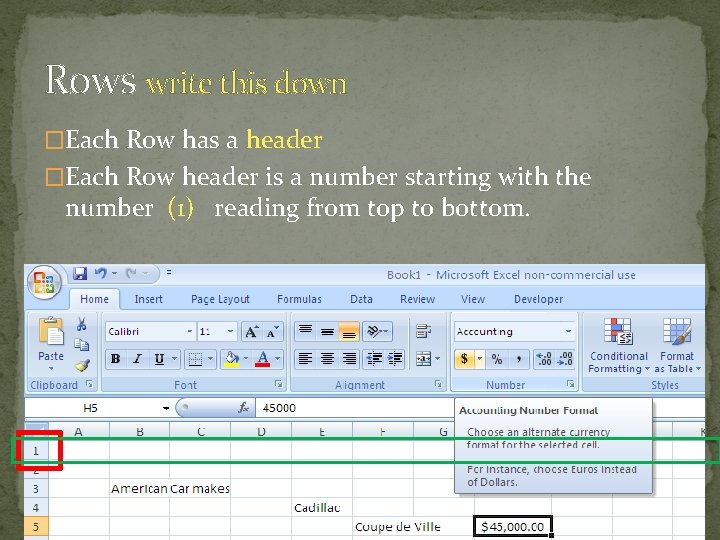
Rows write this down �Each Row has a header �Each Row header is a number starting with the number (1) reading from top to bottom.
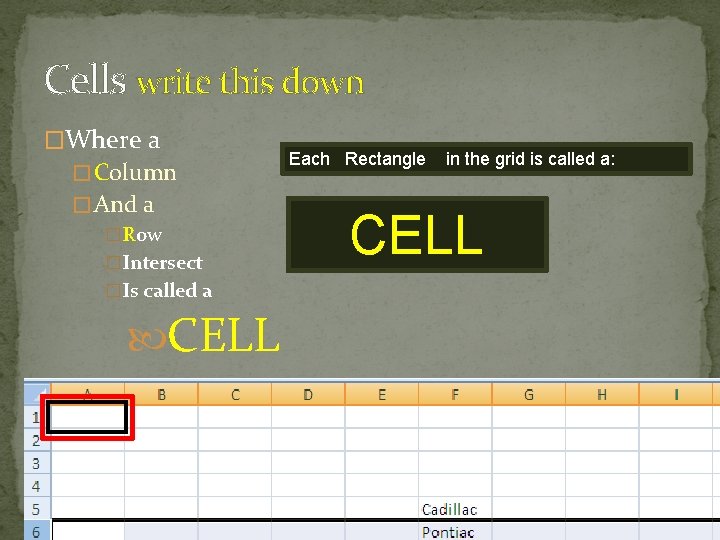
Cells write this down �Where a � Column � And a �Row �Intersect �Is called a CELL Each Rectangle in the grid is called a: CELL
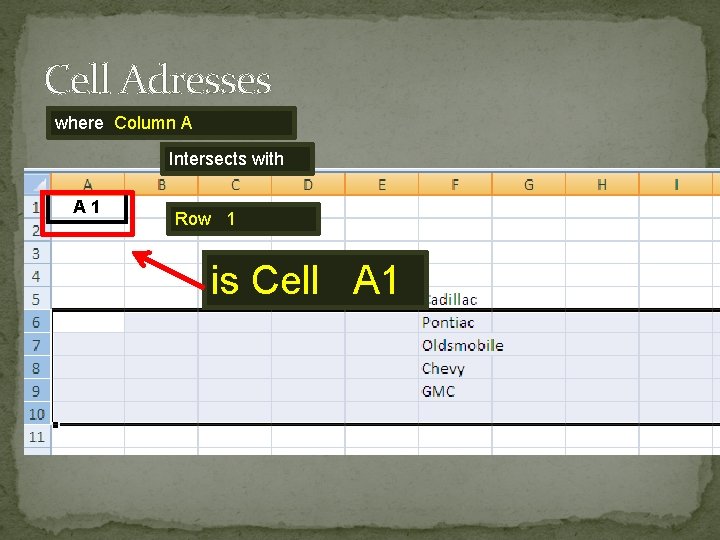
Cell Adresses where Column A Intersects with A 1 Row 1 is Cell A 1
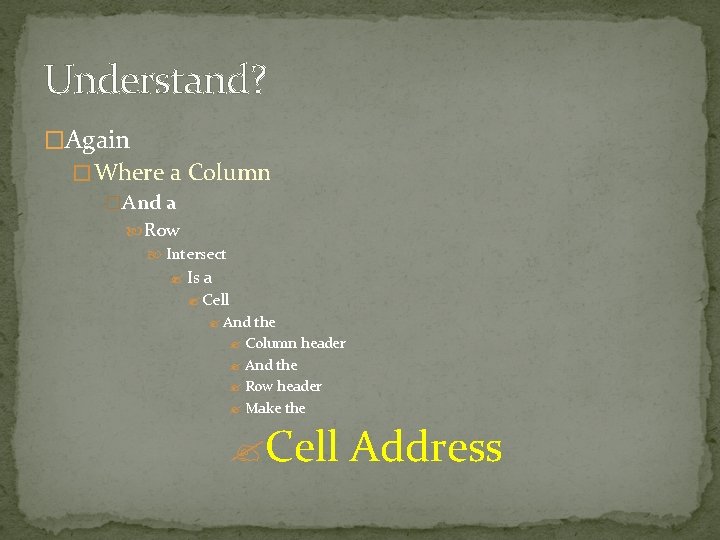
Understand? �Again � Where a Column �And a Row Intersect ? Is a ? Cell ? And the ? Column header ? And the ? Row header ? Make the ? Cell Address
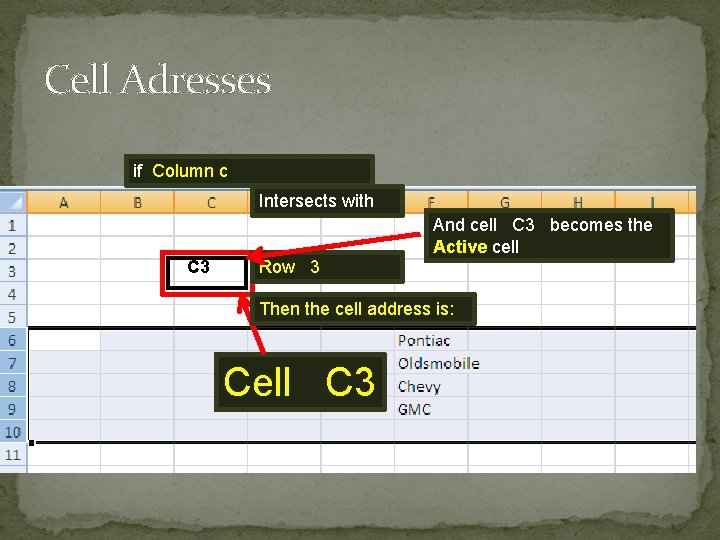
Cell Adresses if Column c Intersects with And cell C 3 becomes the Active cell C 3 Row 3 Then the cell address is: Cell C 3
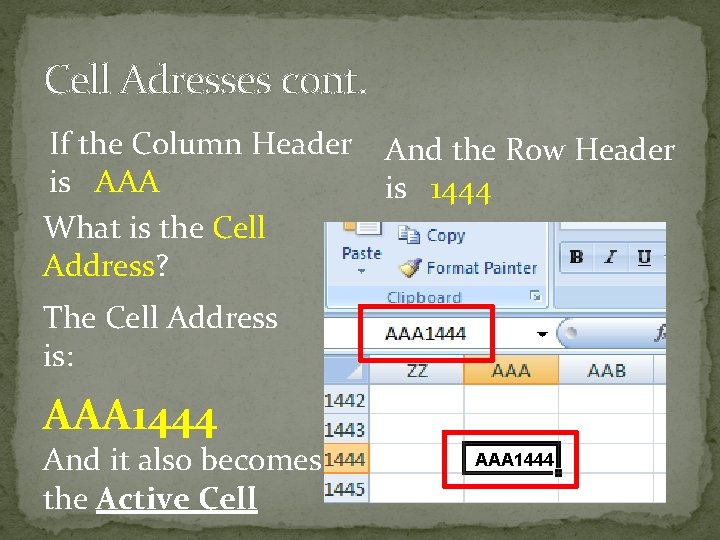
Cell Adresses cont. If the Column Header is AAA What is the Cell Address? And the Row Header is 1444 The Cell Address is: AAA 1444 And it also becomes the Active Cell AAA 1444
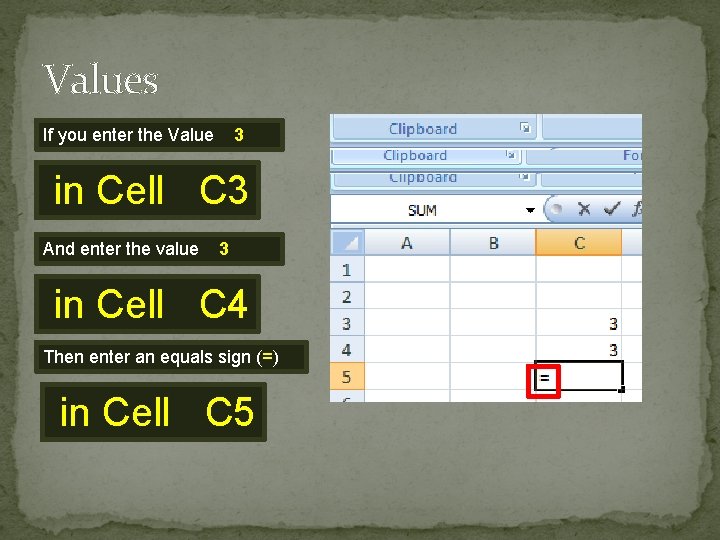
Values If you enter the Value 3 in Cell C 3 And enter the value 3 in Cell C 4 Then enter an equals sign (=) in Cell C 5
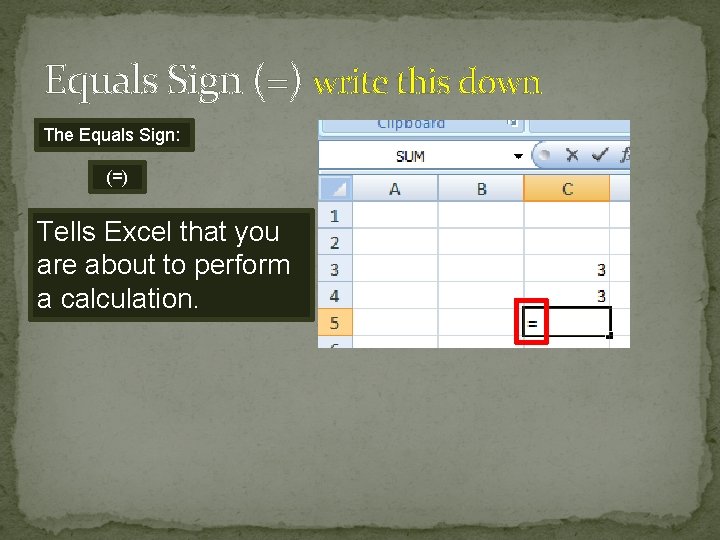
Equals Sign (=) write this down The Equals Sign: (=) Tells Excel that you are about to perform a calculation.
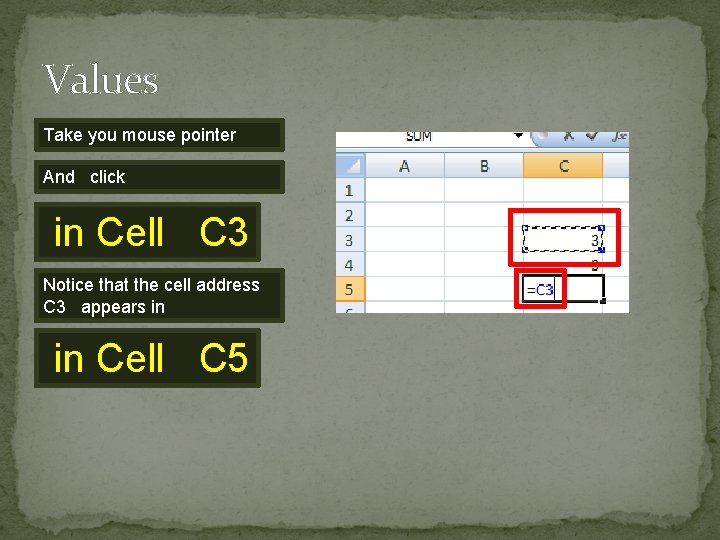
Values Take you mouse pointer And click in Cell C 3 Notice that the cell address C 3 appears in in Cell C 5
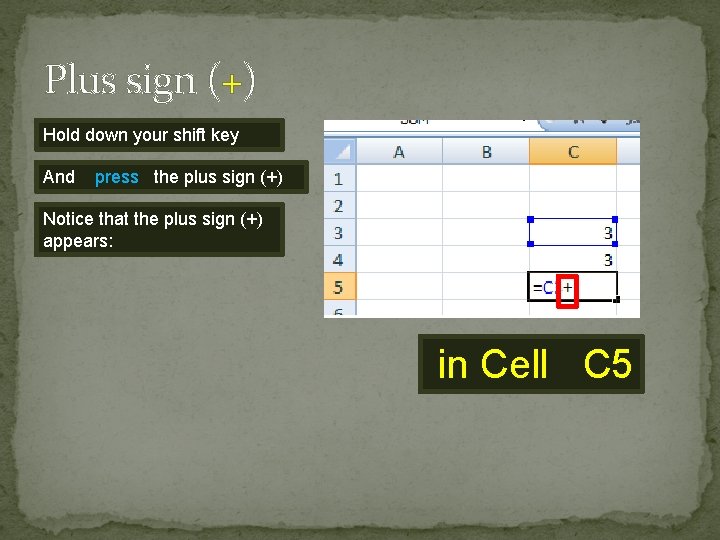
Plus sign (+) Hold down your shift key And press the plus sign (+) Notice that the plus sign (+) appears: in Cell C 5
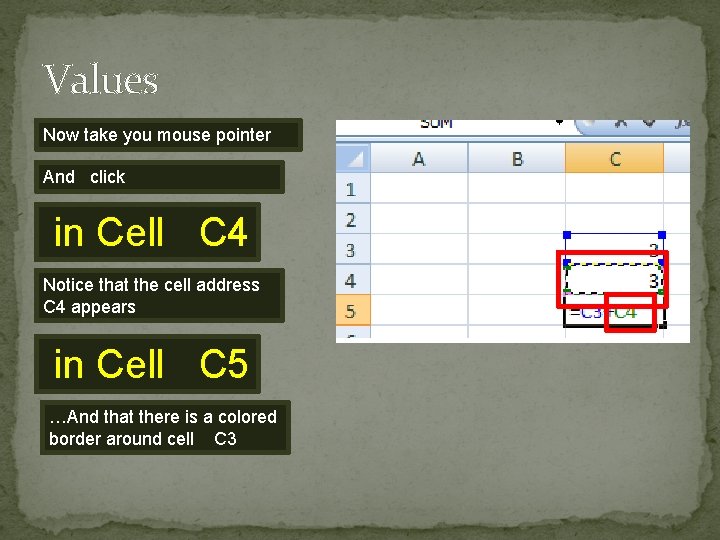
Values Now take you mouse pointer And click in Cell C 4 Notice that the cell address C 4 appears in Cell C 5 …And that there is a colored border around cell C 3
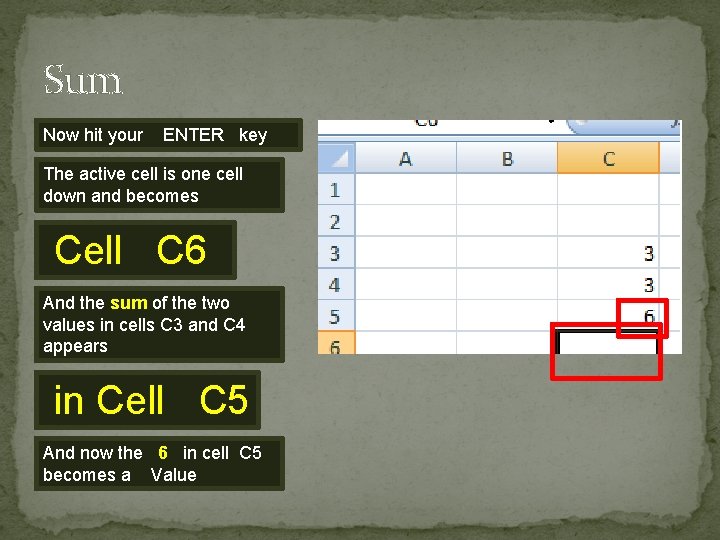
Sum Now hit your ENTER key The active cell is one cell down and becomes Cell C 6 And the sum of the two values in cells C 3 and C 4 appears in Cell C 5 And now the 6 in cell C 5 becomes a Value
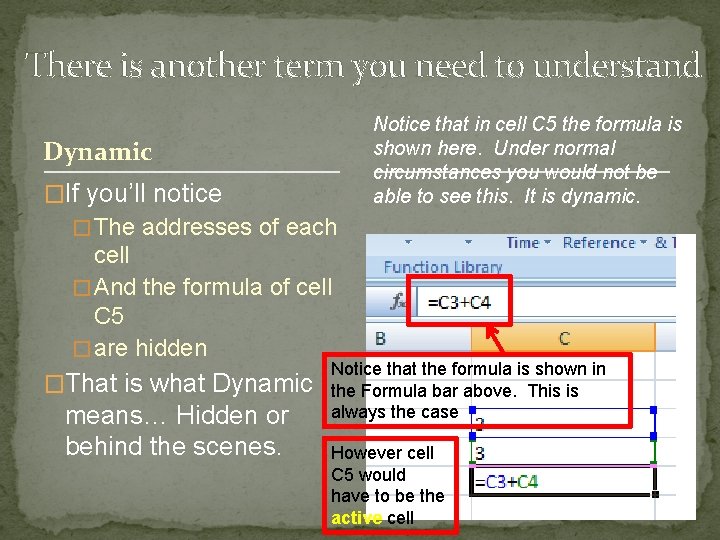
There is another term you need to understand Notice that in cell C 5 the formula is shown here. Under normal circumstances you would not be able to see this. It is dynamic. Dynamic �If you’ll notice � The addresses of each cell � And the formula of cell C 5 � are hidden �That is what Dynamic means… Hidden or behind the scenes. Notice that the formula is shown in the Formula bar above. This is always the case However cell C 5 would have to be the active cell
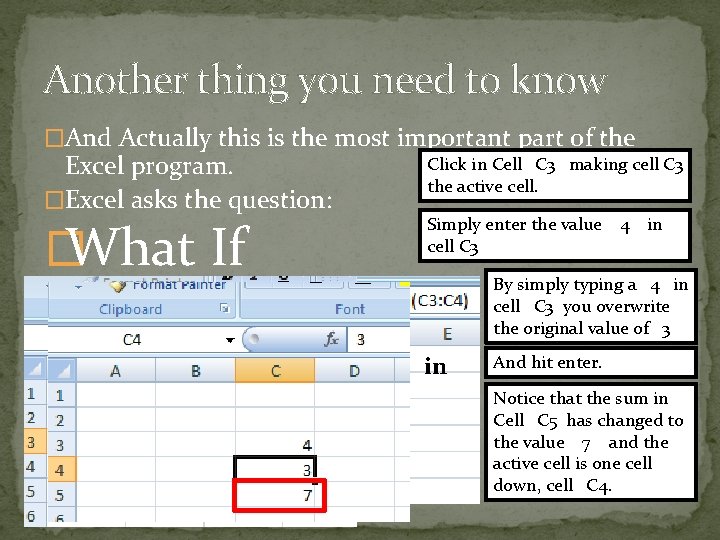
Another thing you need to know �And Actually this is the most important part of the Excel program. �Excel asks the question: � What If Click in Cell C 3 making cell C 3 the active cell. Simply enter the value cell C 3 What if… you changed the 3 in cell C 3 to a 4? 4 in By simply typing a 4 in cell C 3 you overwrite the original value of 3 And hit enter. Notice that the sum in Cell C 5 has changed to the value 7 and the active cell is one cell down, cell C 4.
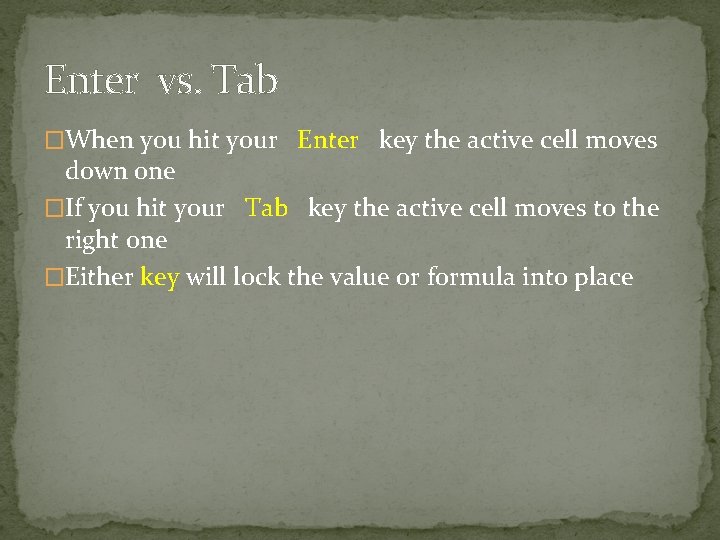
Enter vs. Tab �When you hit your Enter key the active cell moves down one �If you hit your Tab key the active cell moves to the right one �Either key will lock the value or formula into place
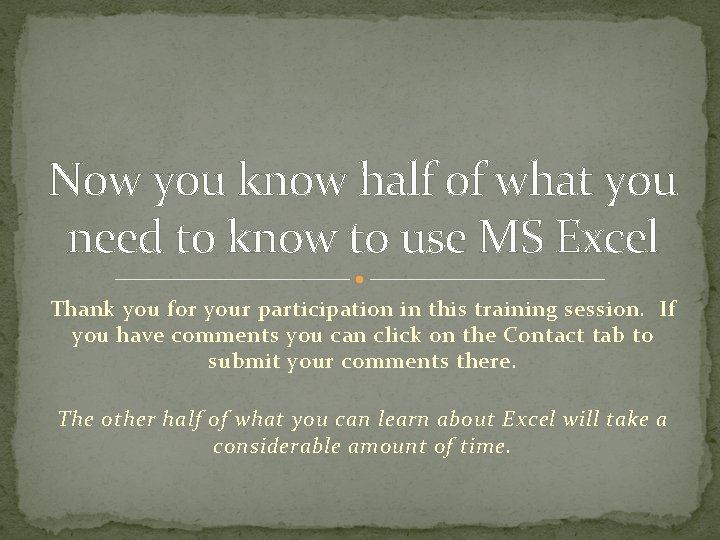
Now you know half of what you need to know to use MS Excel Thank you for your participation in this training session. If you have comments you can click on the Contact tab to submit your comments there. The other half of what you can learn about Excel will take a considerable amount of time.