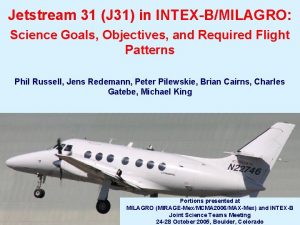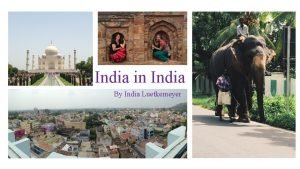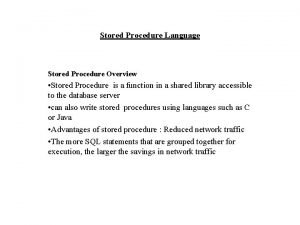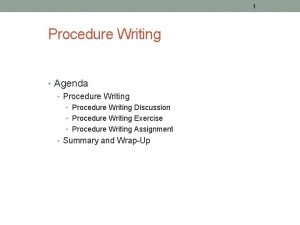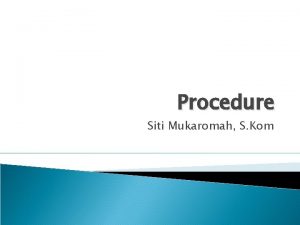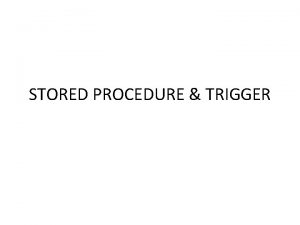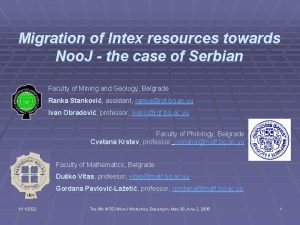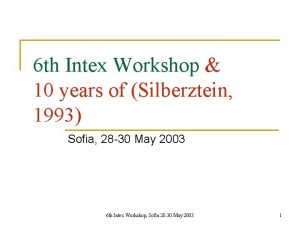Intex Technologies India Ltd Face 2 Face Procedure
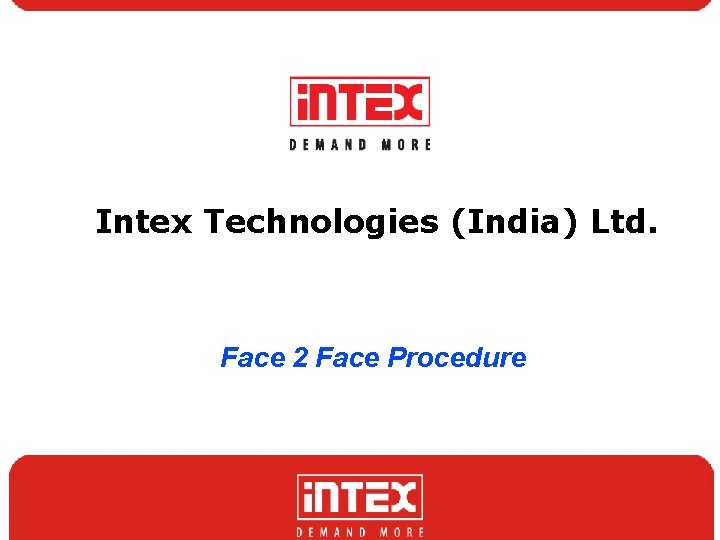
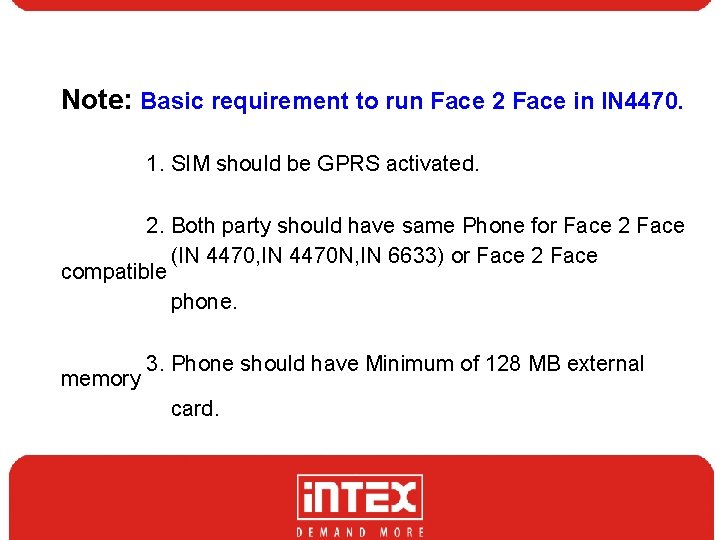
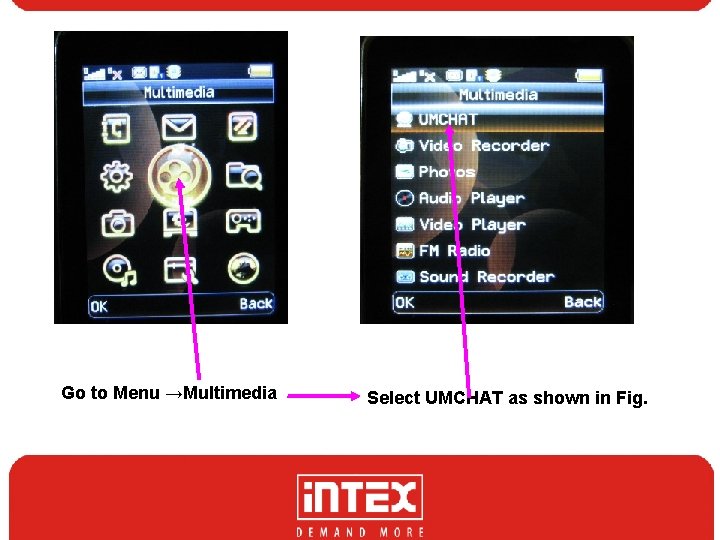
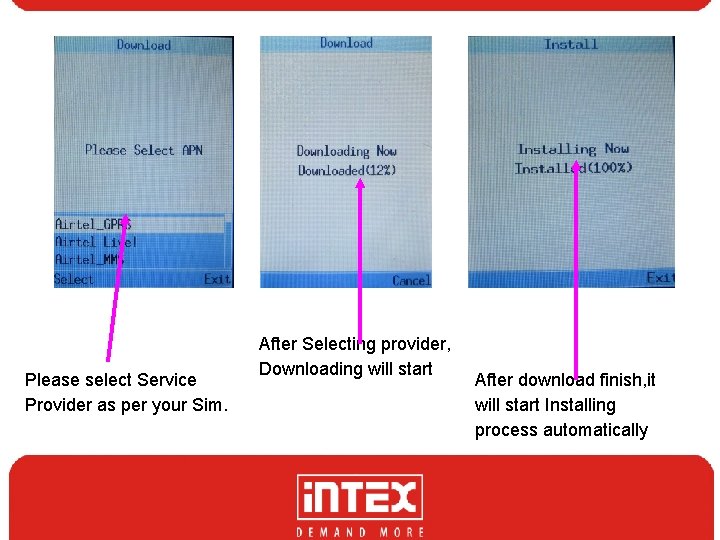
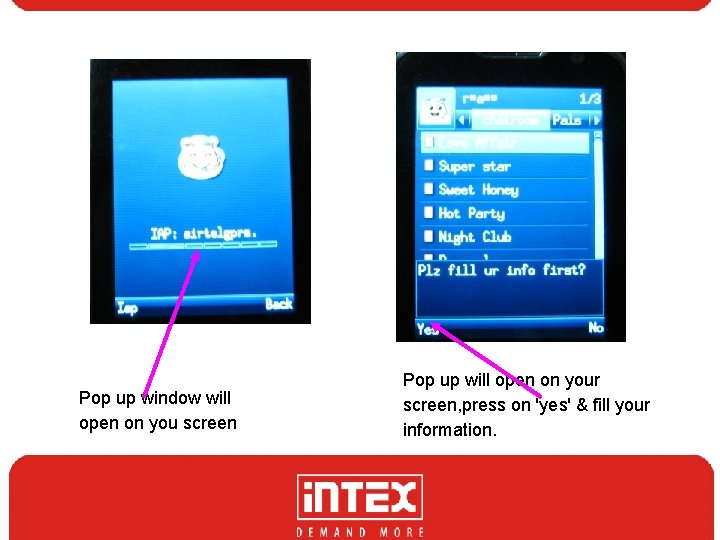
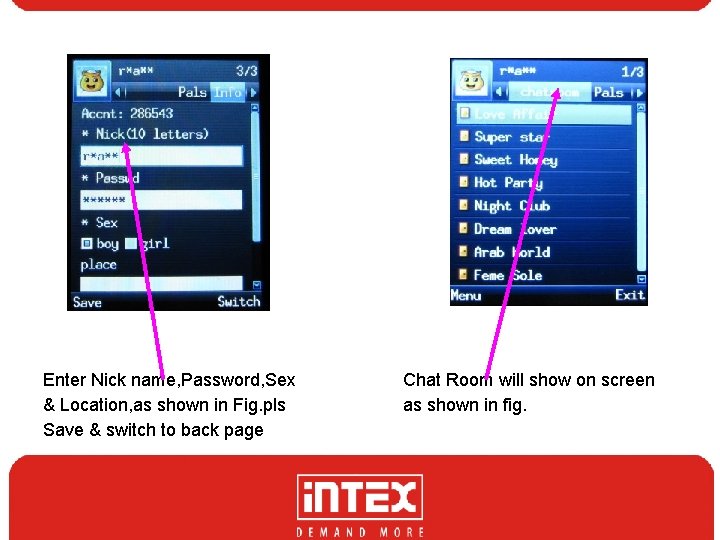
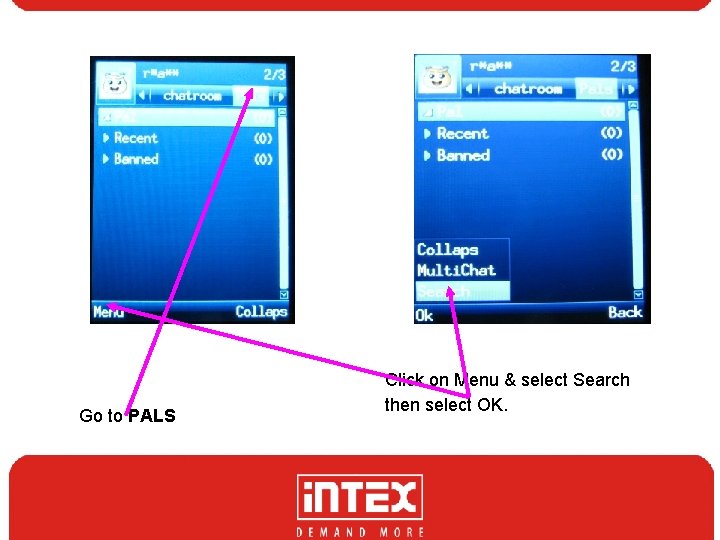
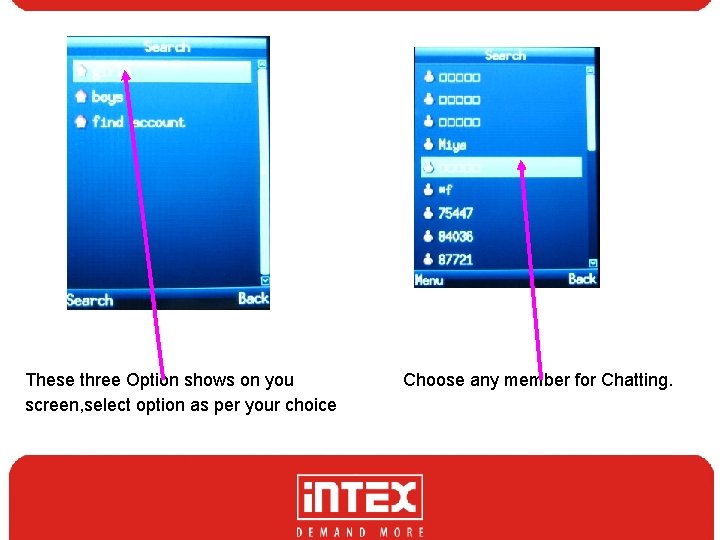
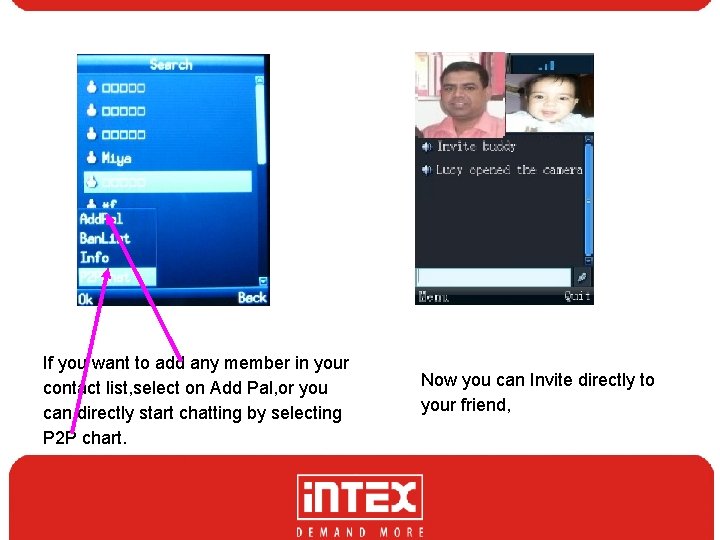
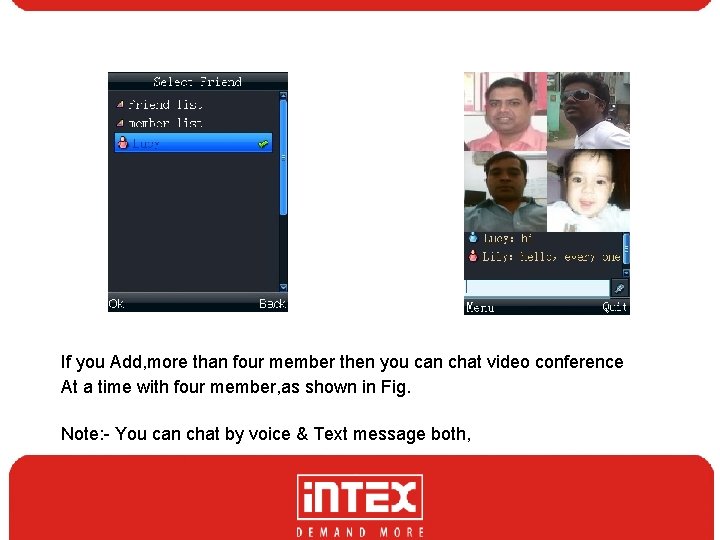
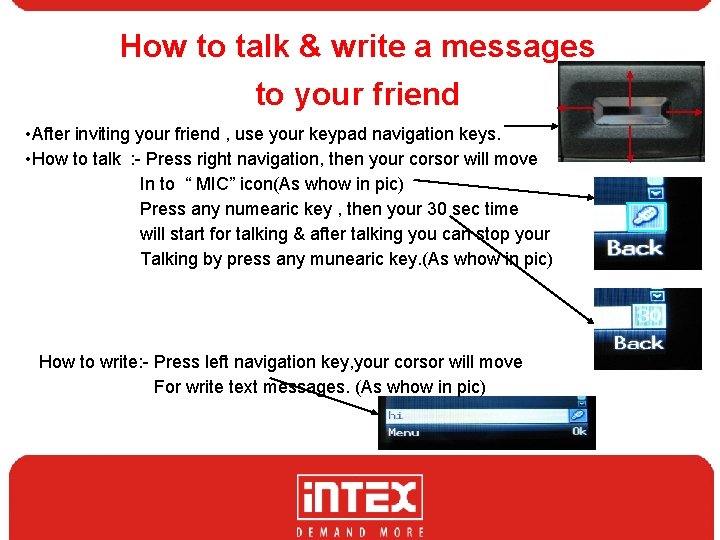
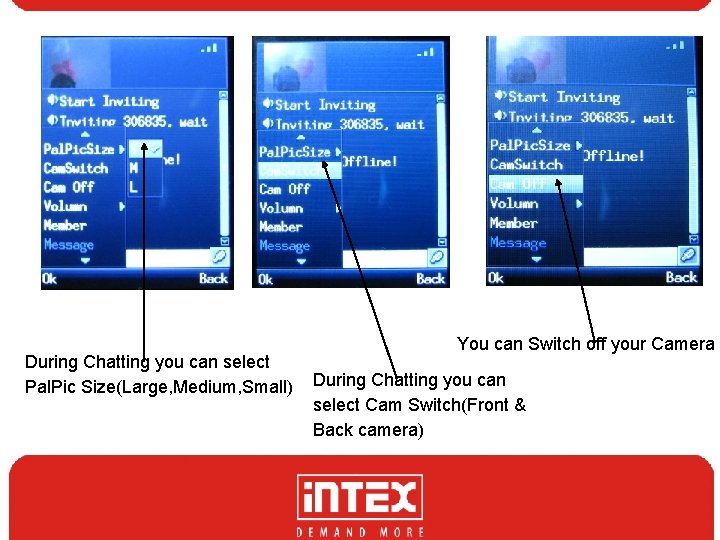
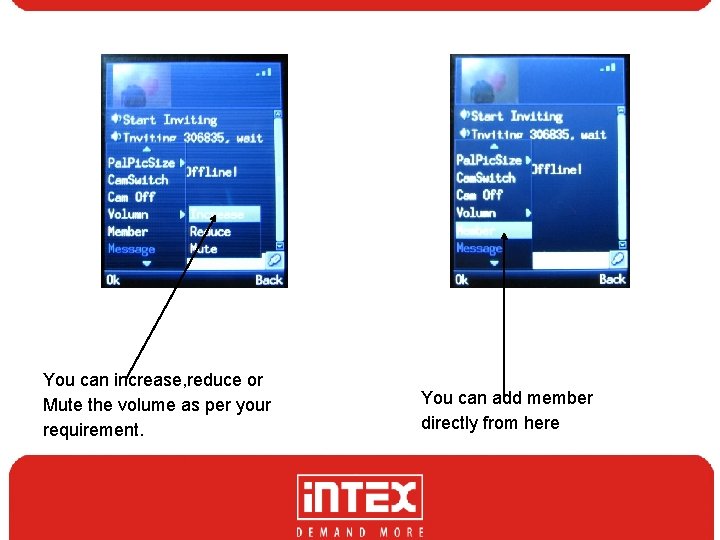
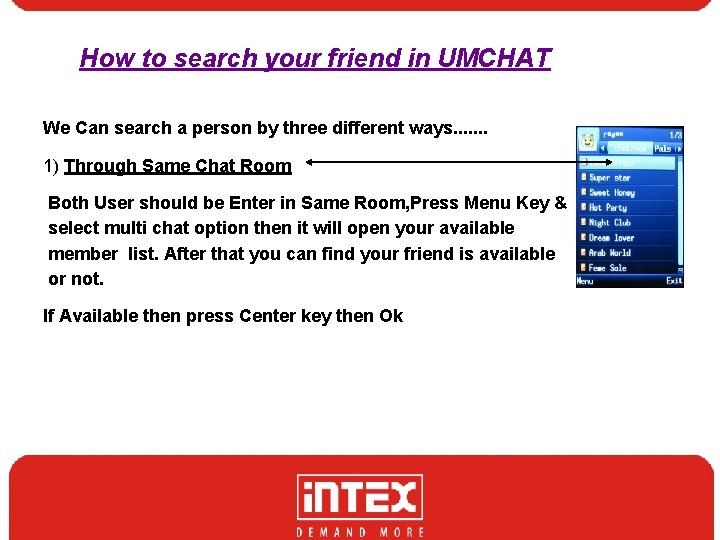
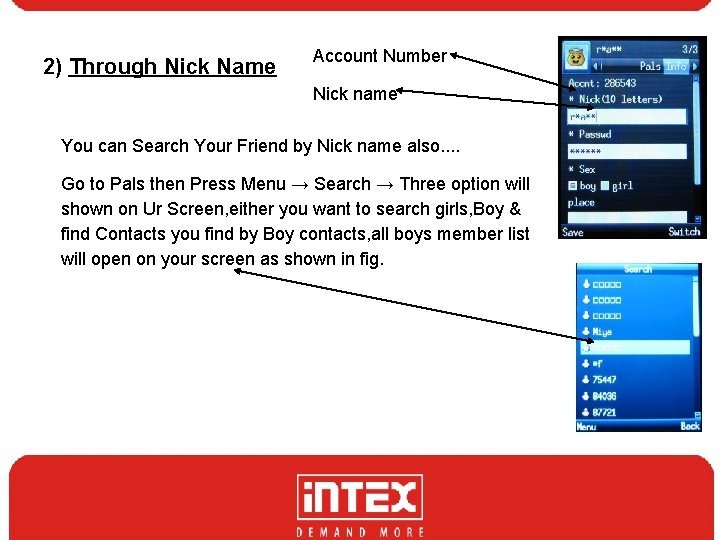
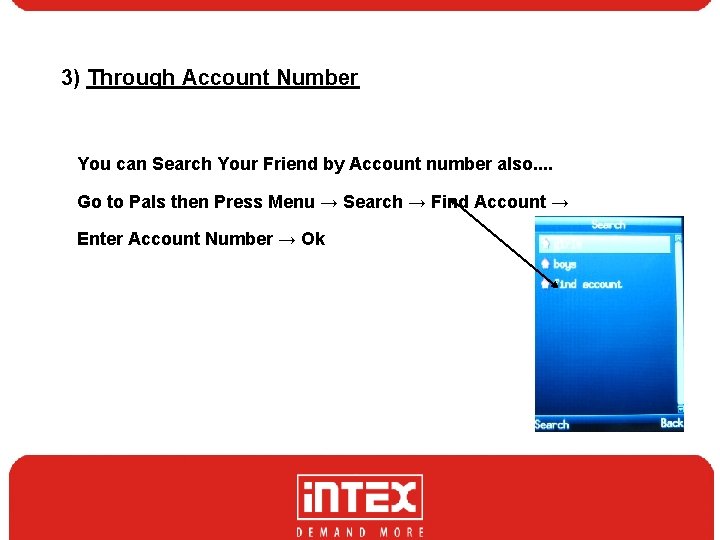
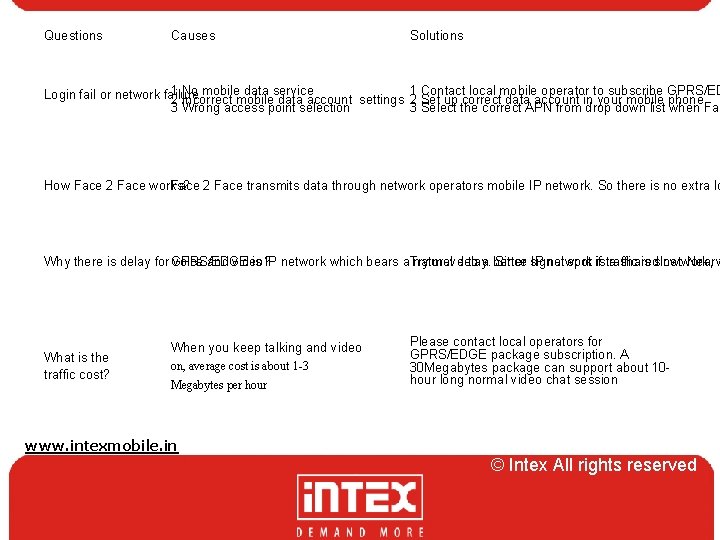
- Slides: 17
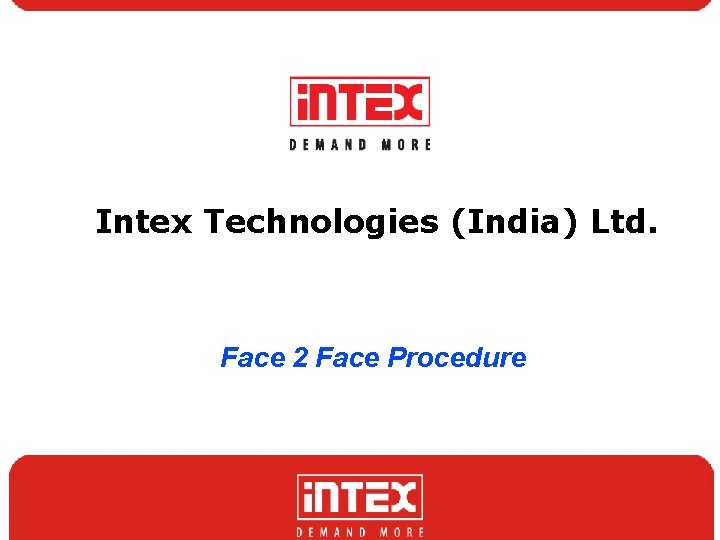
Intex Technologies (India) Ltd. Face 2 Face Procedure
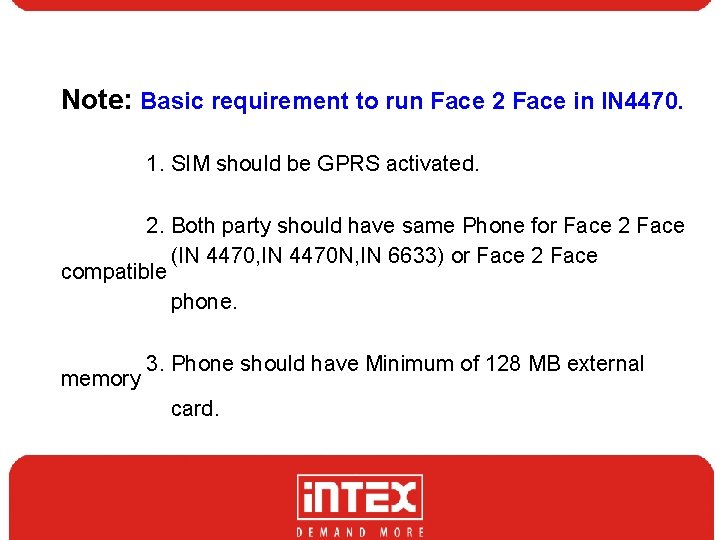
Note: Basic requirement to run Face 2 Face in IN 4470. 1. SIM should be GPRS activated. 2. Both party should have same Phone for Face 2 Face (IN 4470, IN 4470 N, IN 6633) or Face 2 Face compatible phone. memory 3. Phone should have Minimum of 128 MB external card.
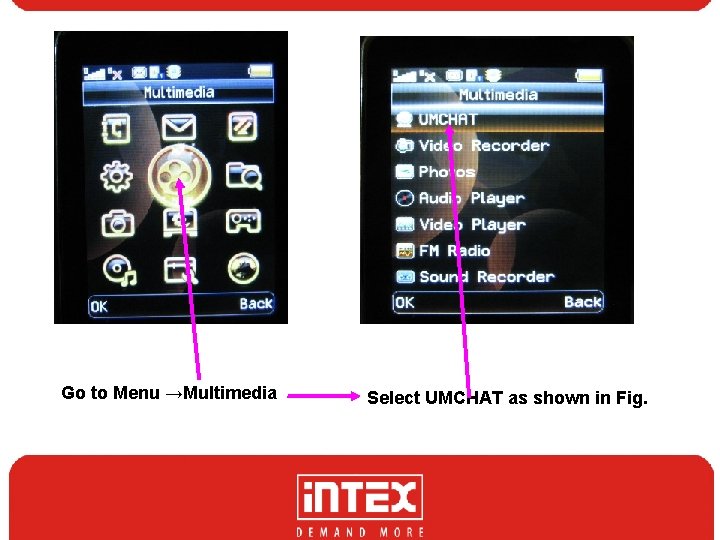
Go to Menu →Multimedia Select UMCHAT as shown in Fig.
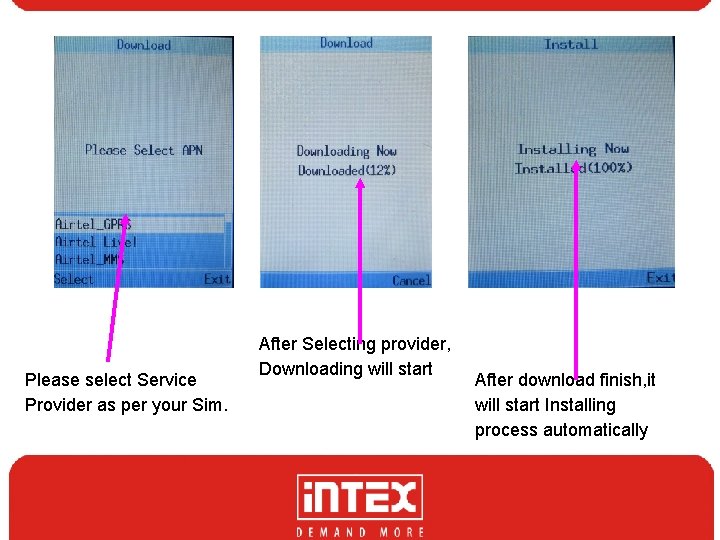
Please select Service Provider as per your Sim. After Selecting provider, Downloading will start After download finish, it will start Installing process automatically
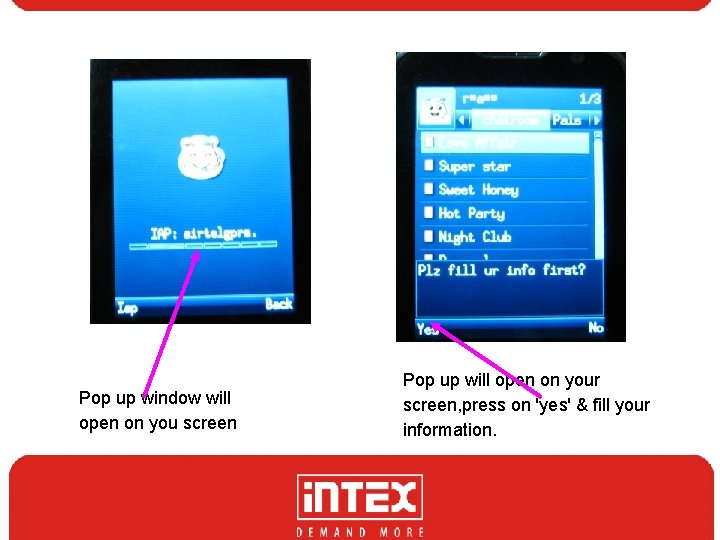
Pop up window will open on you screen Pop up will open on your screen, press on 'yes' & fill your information.
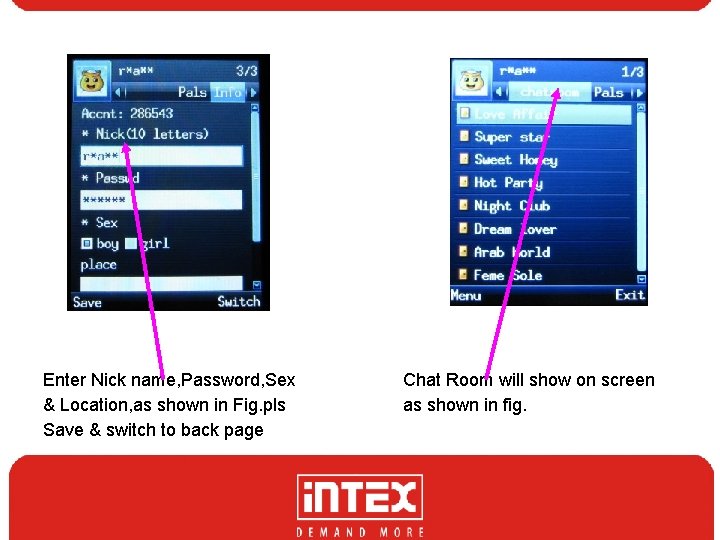
Enter Nick name, Password, Sex & Location, as shown in Fig. pls Save & switch to back page Chat Room will show on screen as shown in fig.
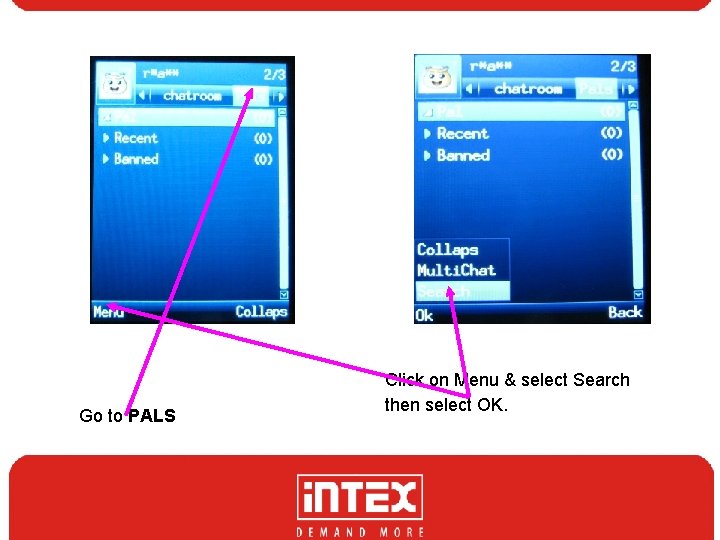
Go to PALS Click on Menu & select Search then select OK.
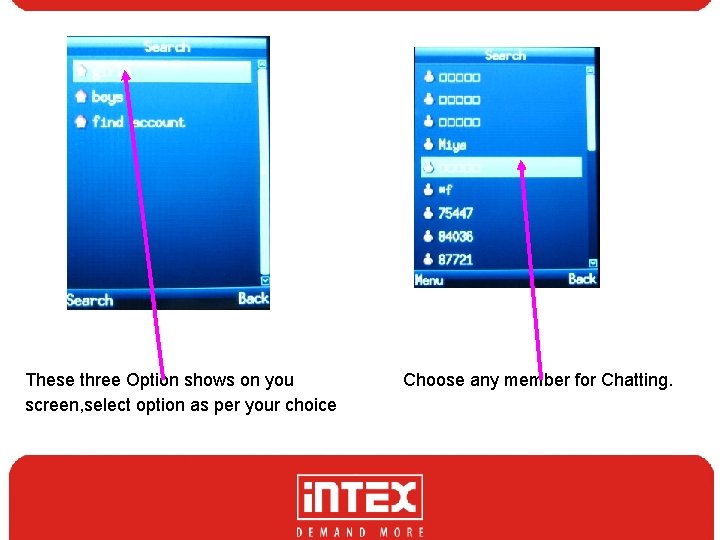
These three Option shows on you screen, select option as per your choice Choose any member for Chatting.
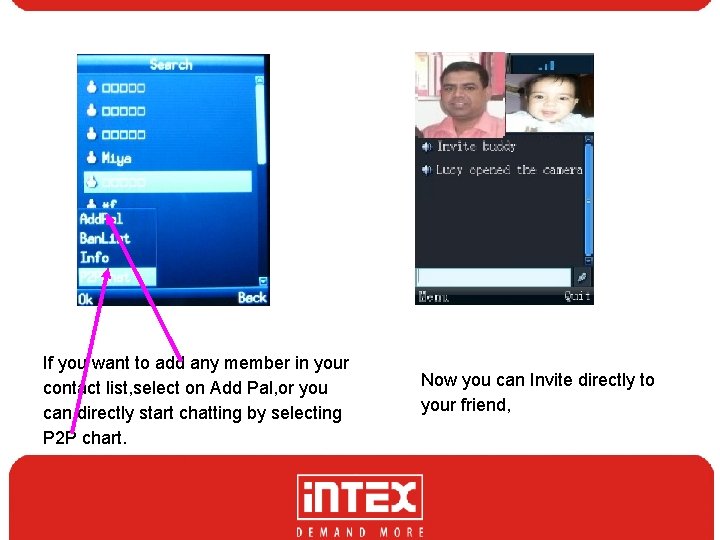
If you want to add any member in your contact list, select on Add Pal, or you can directly start chatting by selecting P 2 P chart. Now you can Invite directly to your friend,
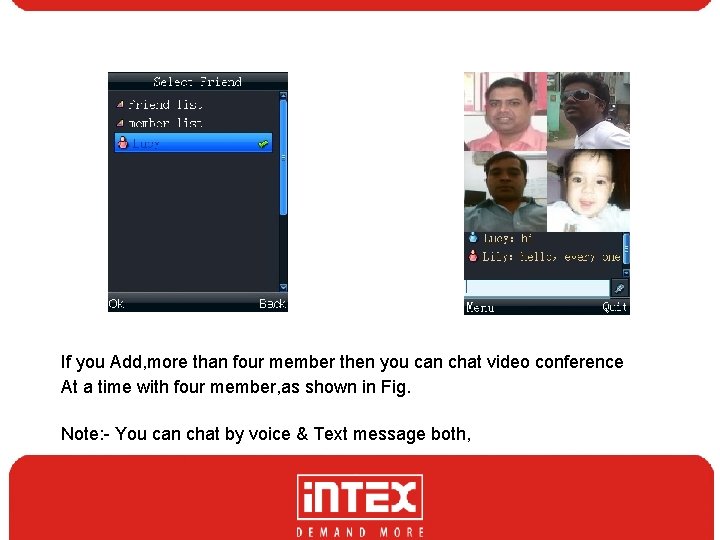
If you Add, more than four member then you can chat video conference At a time with four member, as shown in Fig. Note: - You can chat by voice & Text message both,
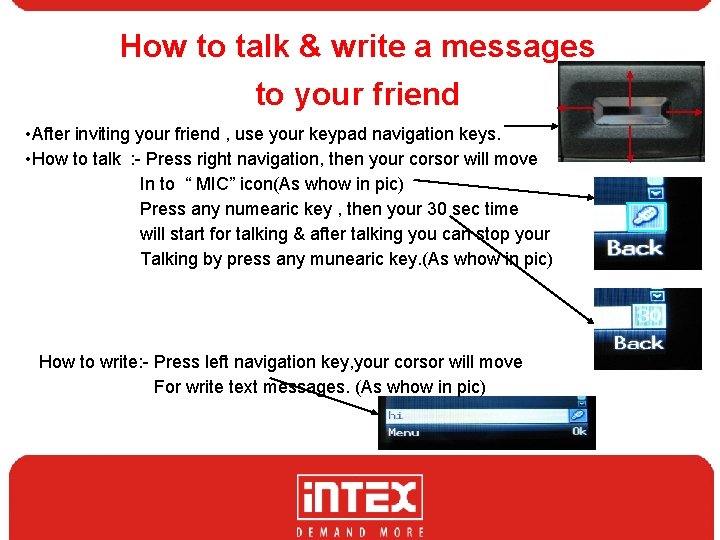
How to talk & write a messages to your friend • After inviting your friend , use your keypad navigation keys. • How to talk : - Press right navigation, then your corsor will move In to “ MIC” icon(As whow in pic) Press any numearic key , then your 30 sec time will start for talking & after talking you can stop your Talking by press any munearic key. (As whow in pic) How to write: - Press left navigation key, your corsor will move For write text messages. (As whow in pic)
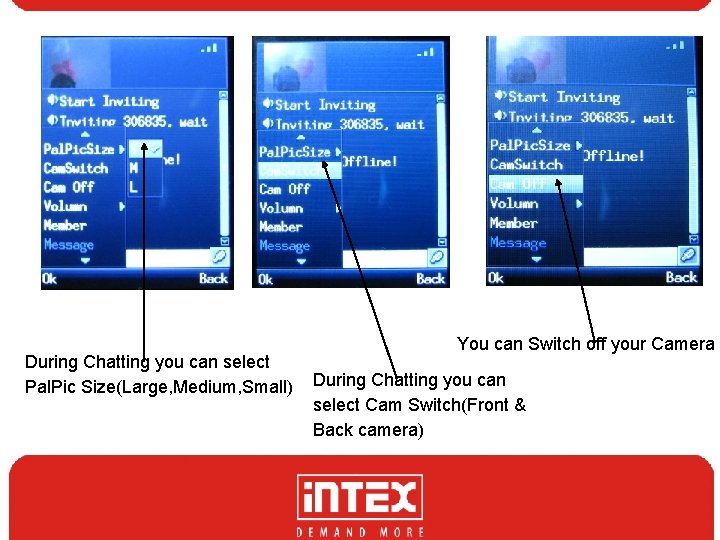
During Chatting you can select Pal. Pic Size(Large, Medium, Small) You can Switch off your Camera During Chatting you can select Cam Switch(Front & Back camera)
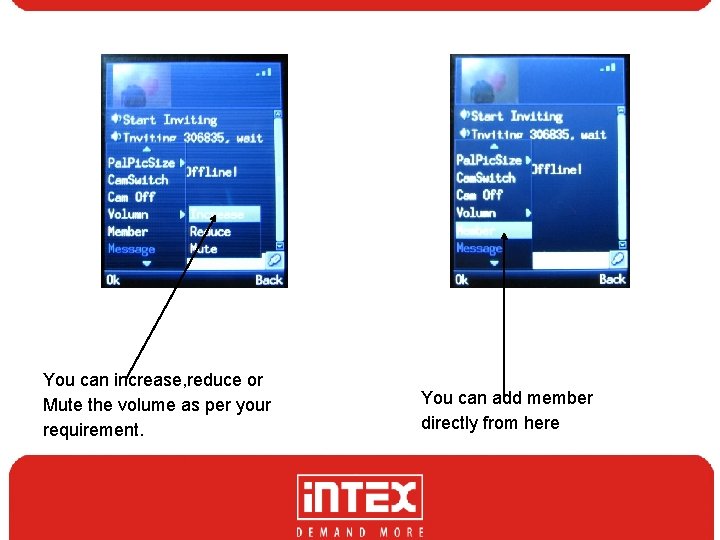
You can increase, reduce or Mute the volume as per your requirement. You can add member directly from here
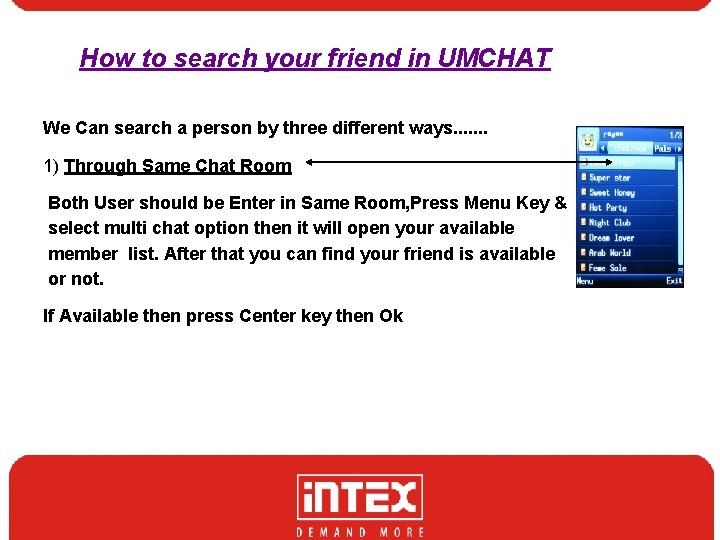
How to search your friend in UMCHAT We Can search a person by three different ways. . . . 1) Through Same Chat Room Both User should be Enter in Same Room, Press Menu Key & select multi chat option then it will open your available member list. After that you can find your friend is available or not. If Available then press Center key then Ok
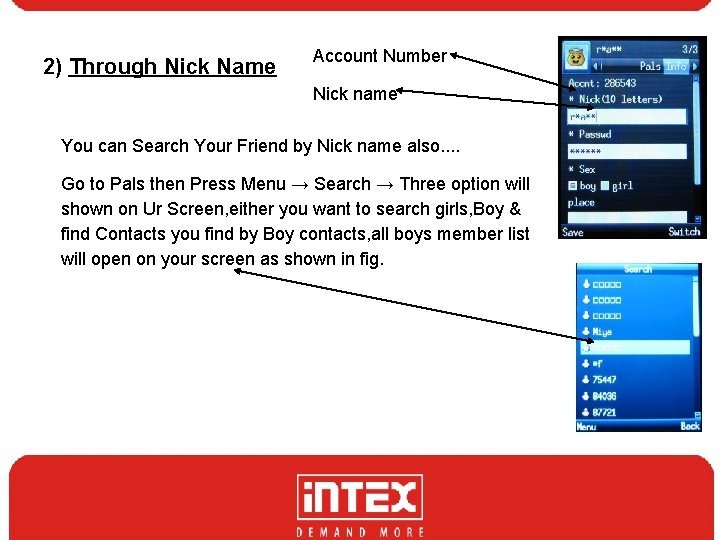
2) Through Nick Name Account Number Nick name You can Search Your Friend by Nick name also. . Go to Pals then Press Menu → Search → Three option will shown on Ur Screen, either you want to search girls, Boy & find Contacts you find by Boy contacts, all boys member list will open on your screen as shown in fig.
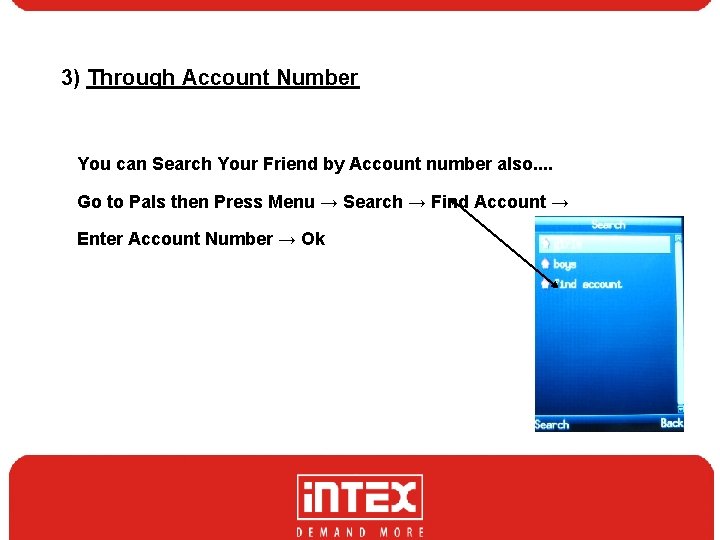
3) Through Account Number You can Search Your Friend by Account number also. . Go to Pals then Press Menu → Search → Find Account → Enter Account Number → Ok
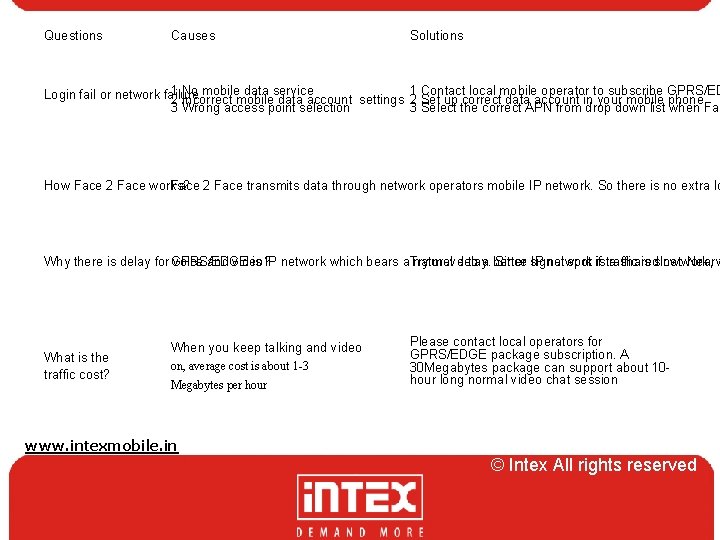
Questions Causes Solutions 1 No mobile data service 1 Contact local mobile operator to subscribe GPRS/ED Login fail or network failure 2 Incorrect mobile data account settings 2 Set up correct data account in your mobile phone 3 Wrong access point selection 3 Select the correct APN from drop down list when Fac How Face 2 Face works? Face 2 Face transmits data through network operators mobile IP network. So there is no extra lo Why there is delay for GPRS/EDGE voice and video? is IP network which bears a. Try natural move delay. to a better Since signal IP network spot ifistraffic a shared is slow. network, Near w t What is the traffic cost? When you keep talking and video on, average cost is about 1 -3 Megabytes per hour TIL-TEL-UMCHAT Process-L 2 -08032010 www. intexmobile. in Please contact local operators for GPRS/EDGE package subscription. A 30 Megabytes package can support about 10 hour long normal video chat session © Intex. All rights reserved. © Intex All rights reserved
 Spine technologies india pvt ltd
Spine technologies india pvt ltd Document
Document Fag bearings india limited
Fag bearings india limited Innovassynth technologies india ltd
Innovassynth technologies india ltd Intex jetstream
Intex jetstream Jetstream intex
Jetstream intex Jetstream intex
Jetstream intex Intex tarifvertrag
Intex tarifvertrag Tesca electrical
Tesca electrical Savex technologies bangalore
Savex technologies bangalore Dss systems & software technologies ltd
Dss systems & software technologies ltd Sprylogic technologies ltd.
Sprylogic technologies ltd. Raksha tpa address
Raksha tpa address Maven vista technologies pvt ltd
Maven vista technologies pvt ltd Column software technologies pvt ltd
Column software technologies pvt ltd Suzhou goldengreen technologies ltd
Suzhou goldengreen technologies ltd Numerical technologies ltd
Numerical technologies ltd Datacore technologies
Datacore technologies