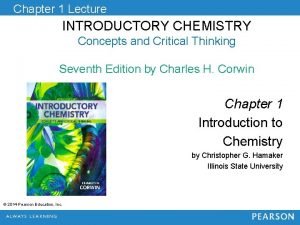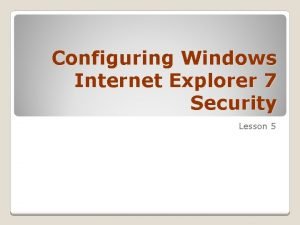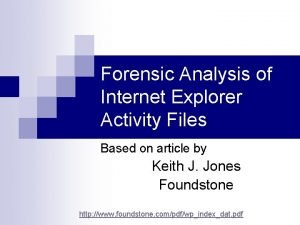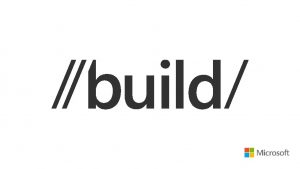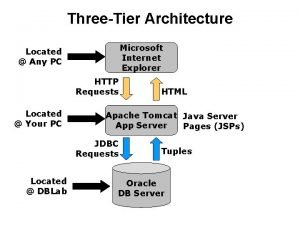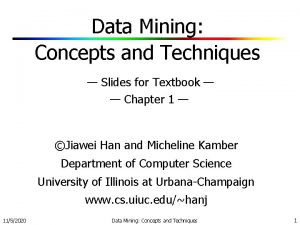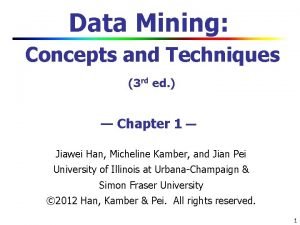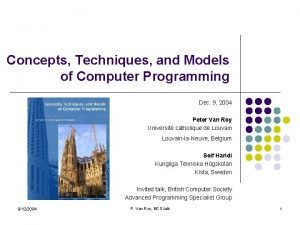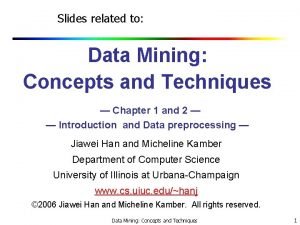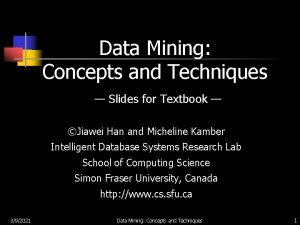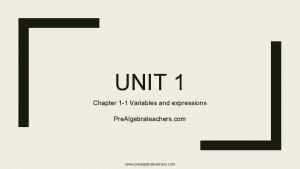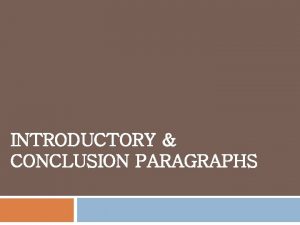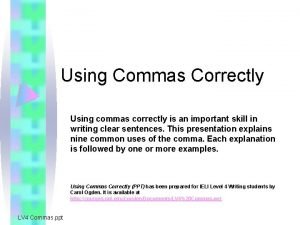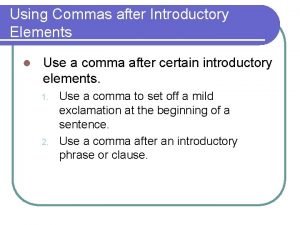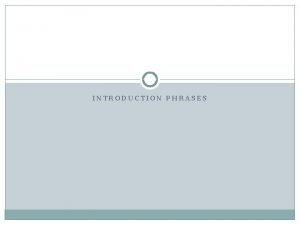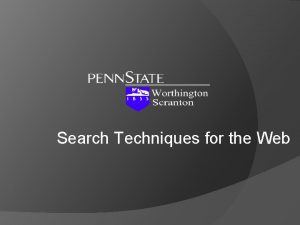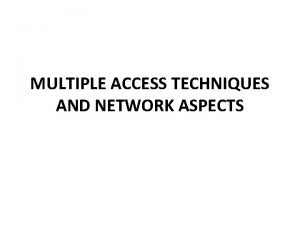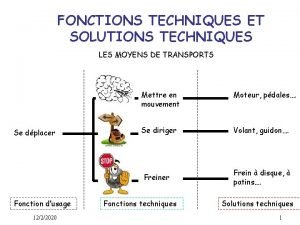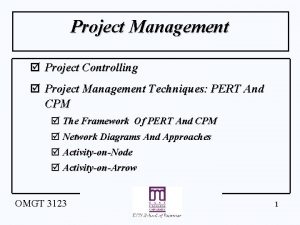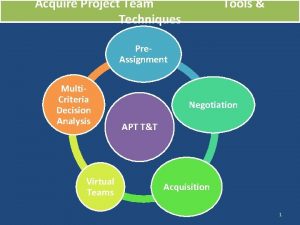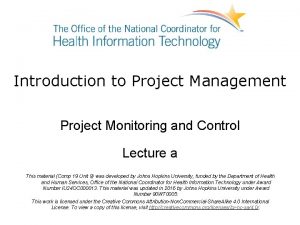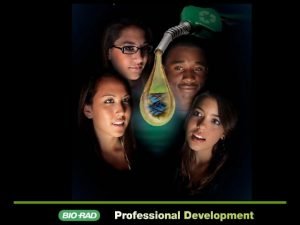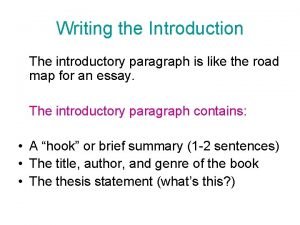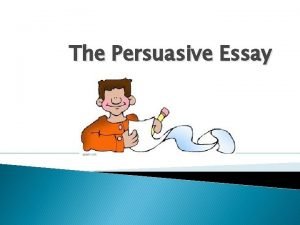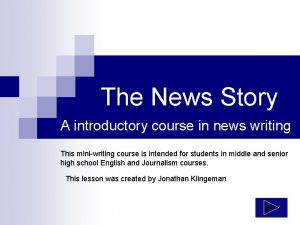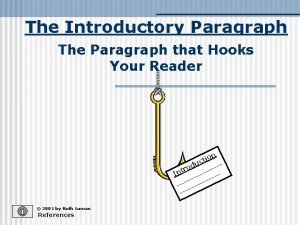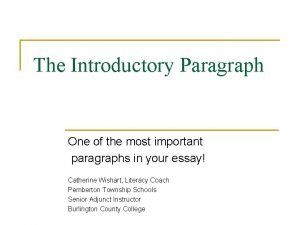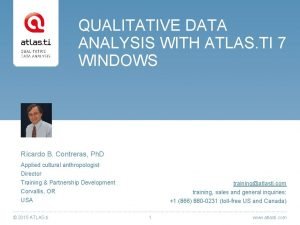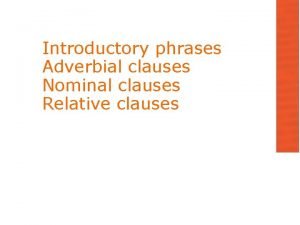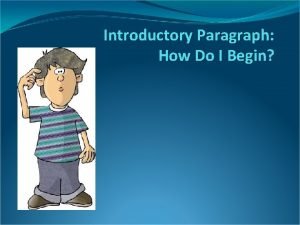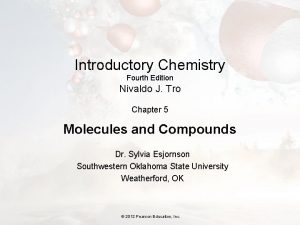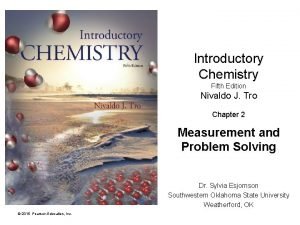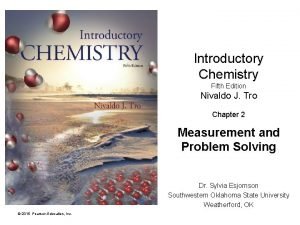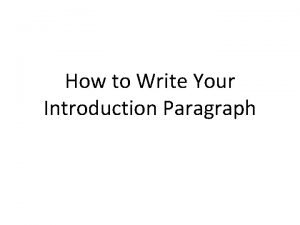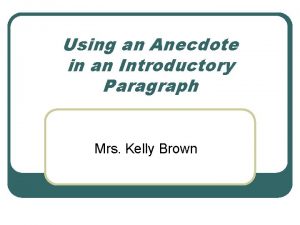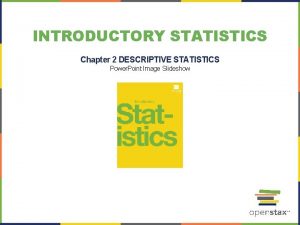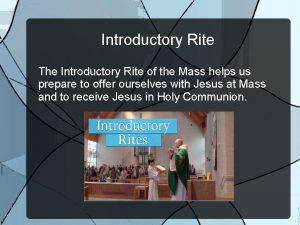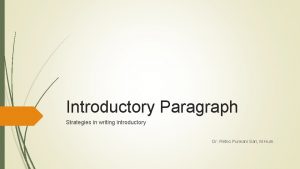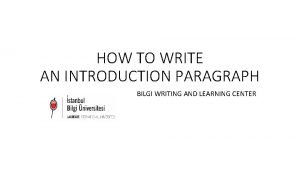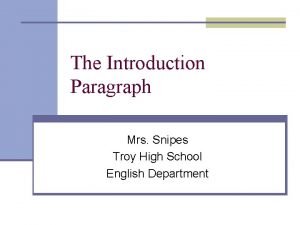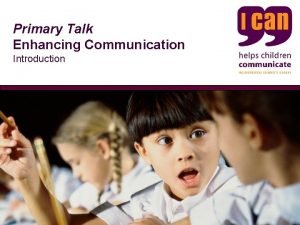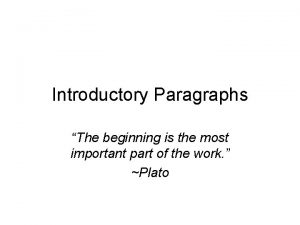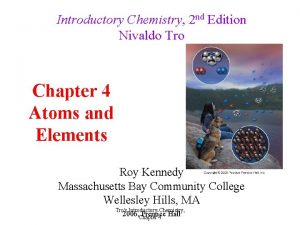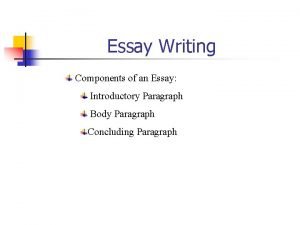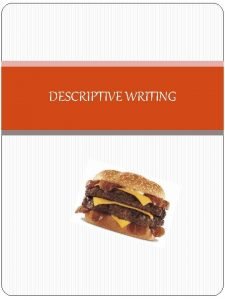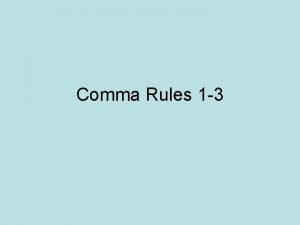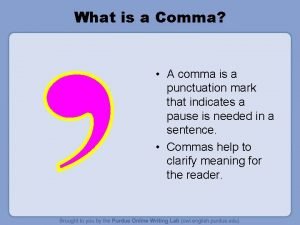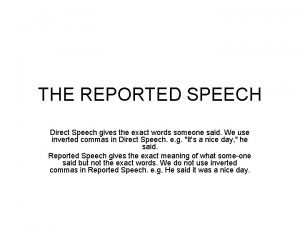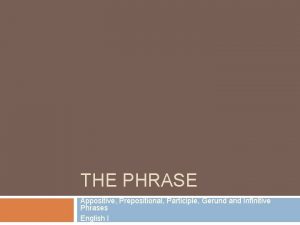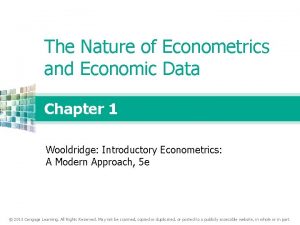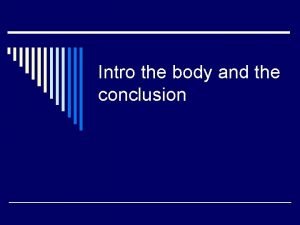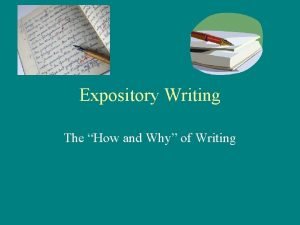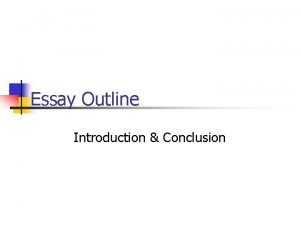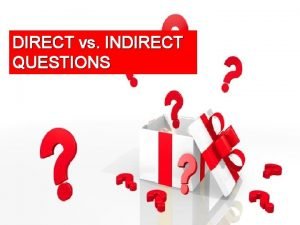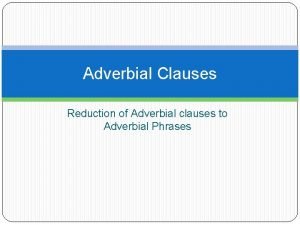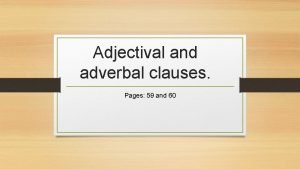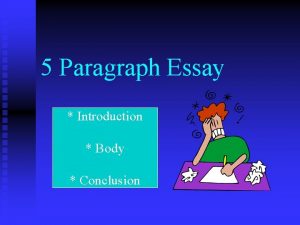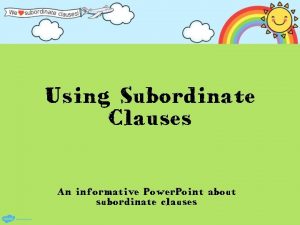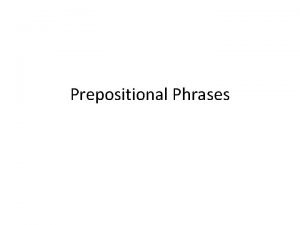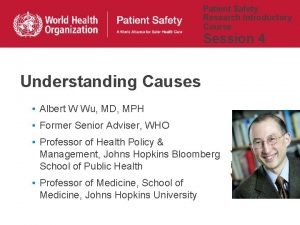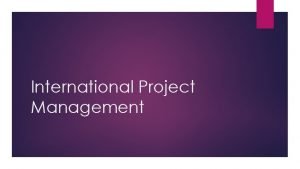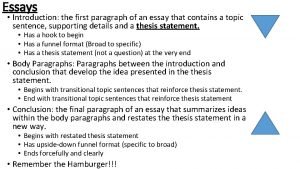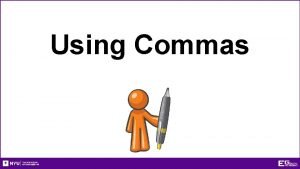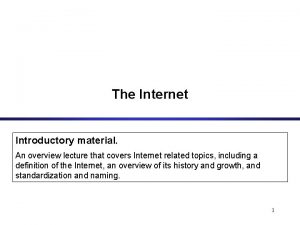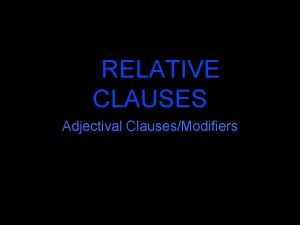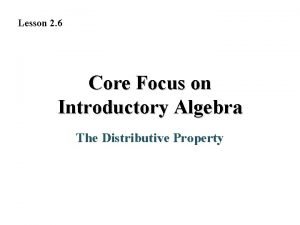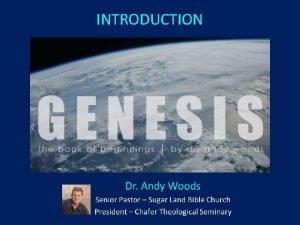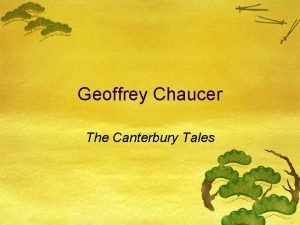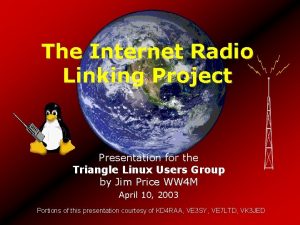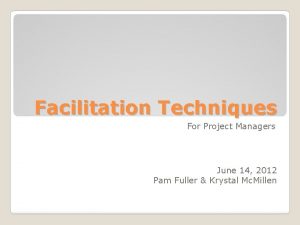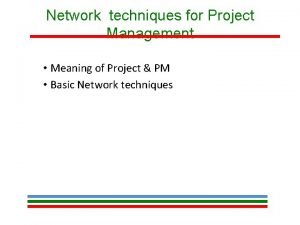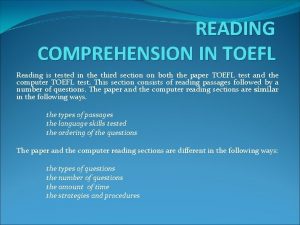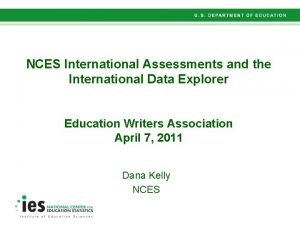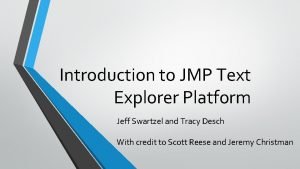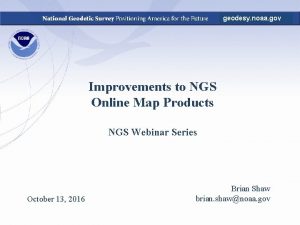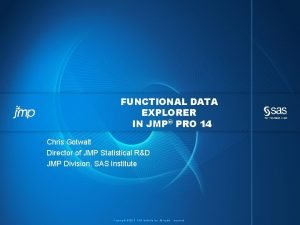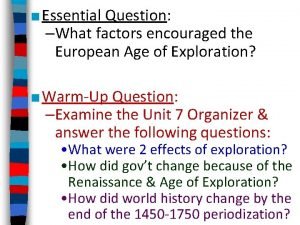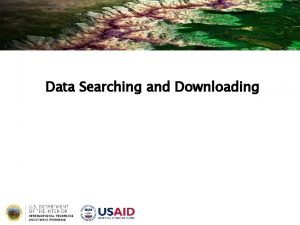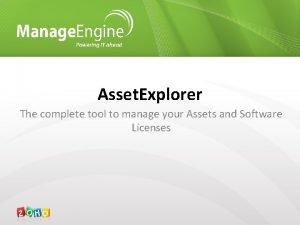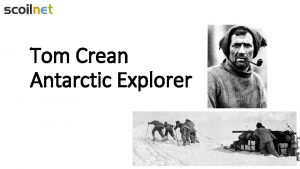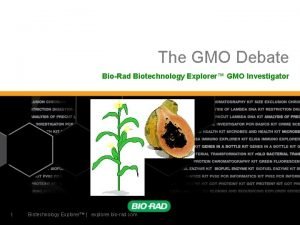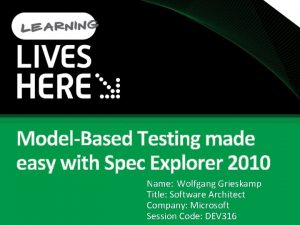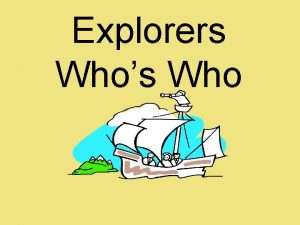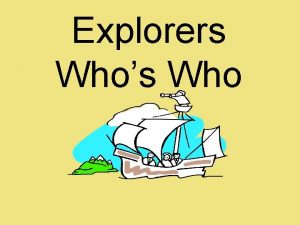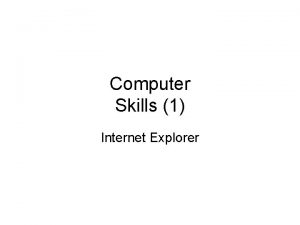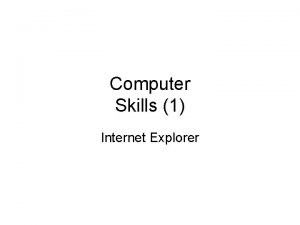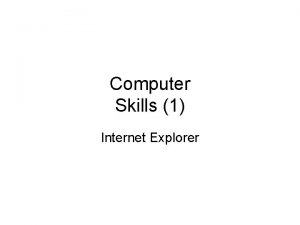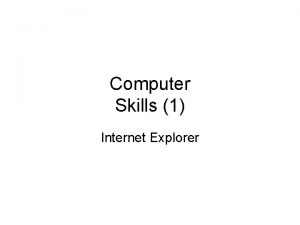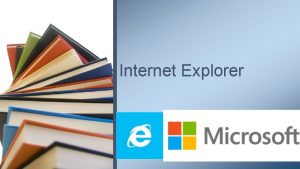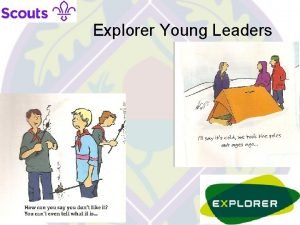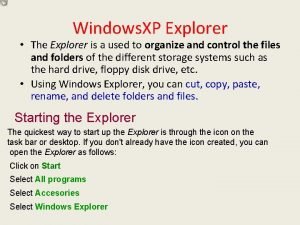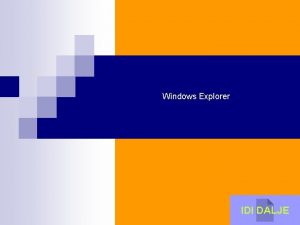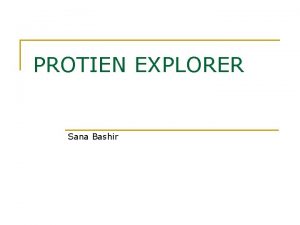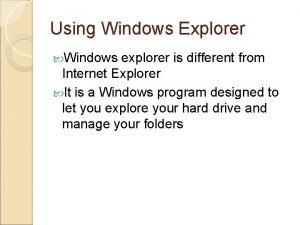Internet Explorer 6 Introductory Concepts and Techniques Project
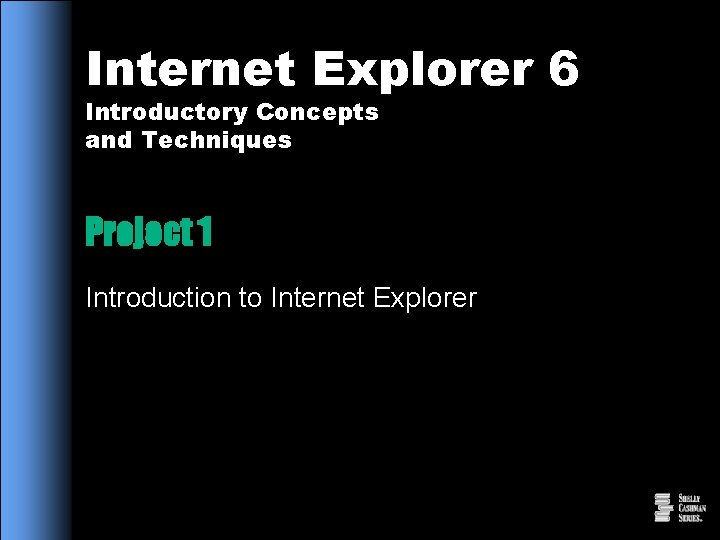
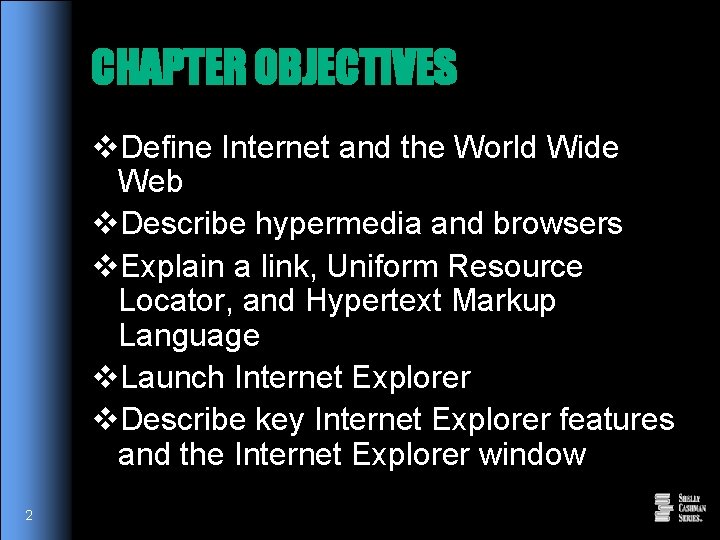
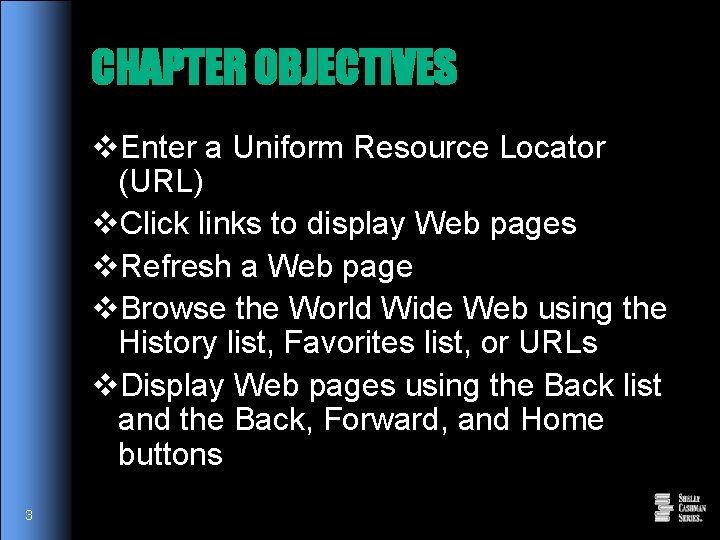
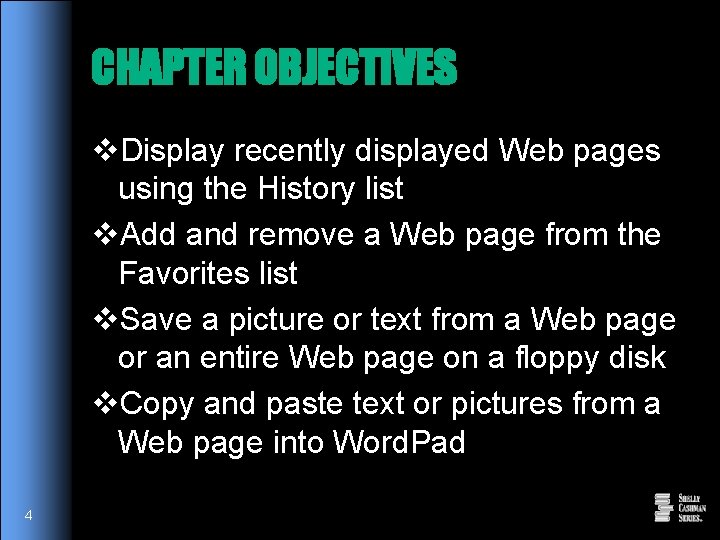
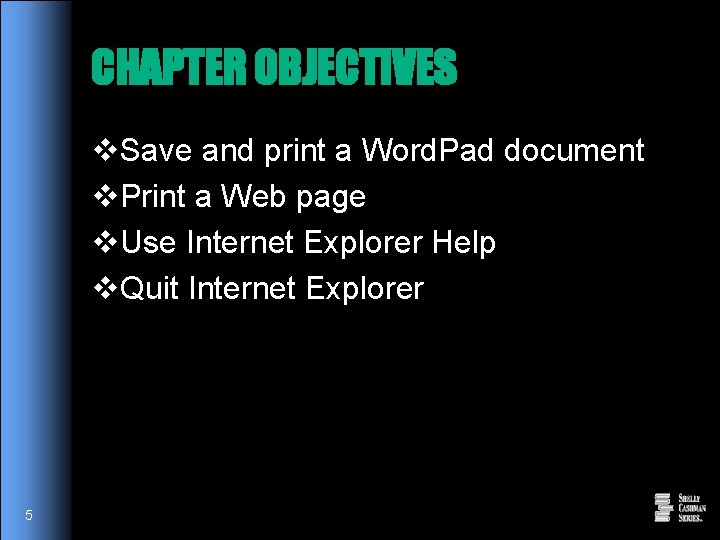
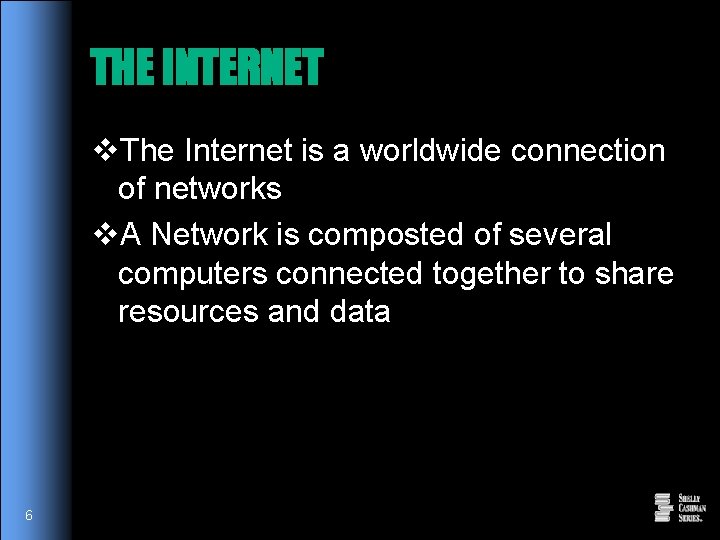
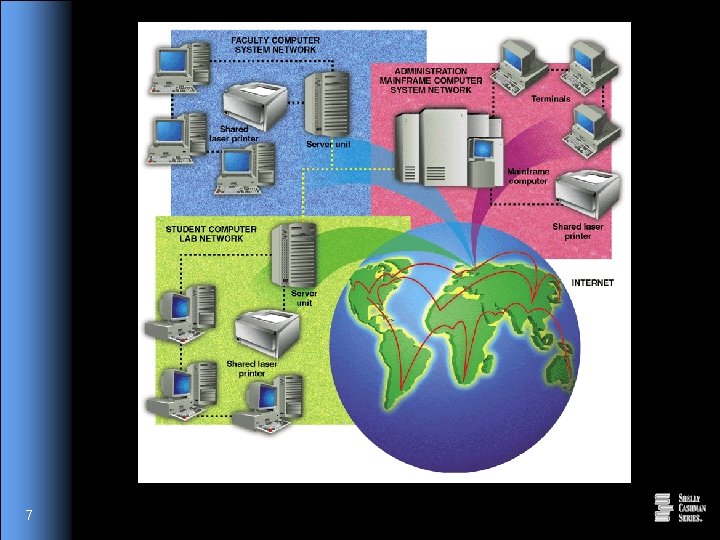
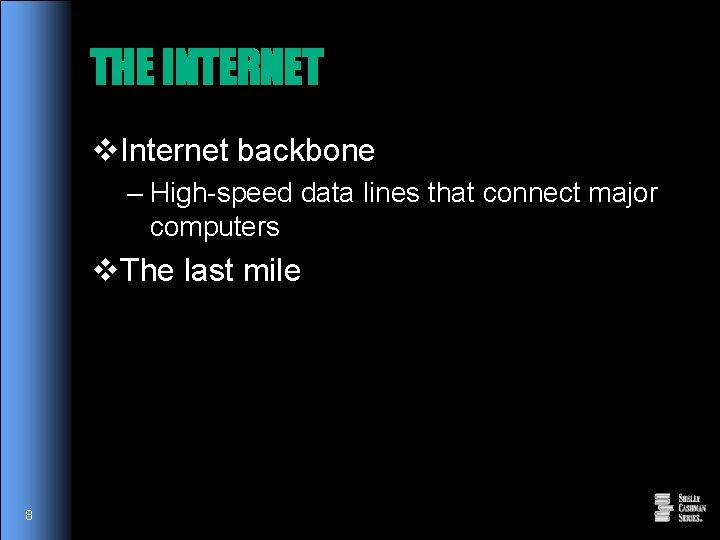
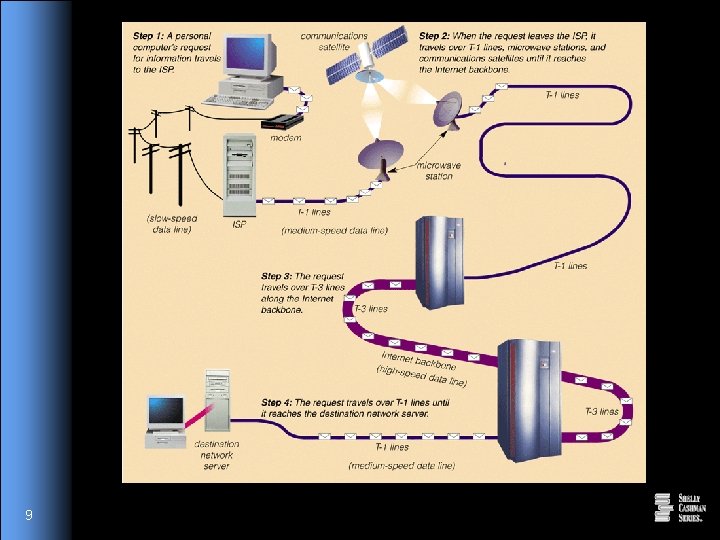
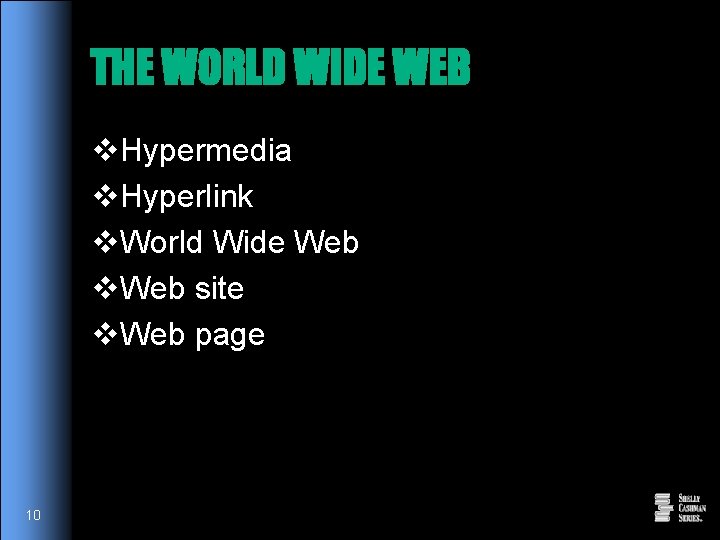
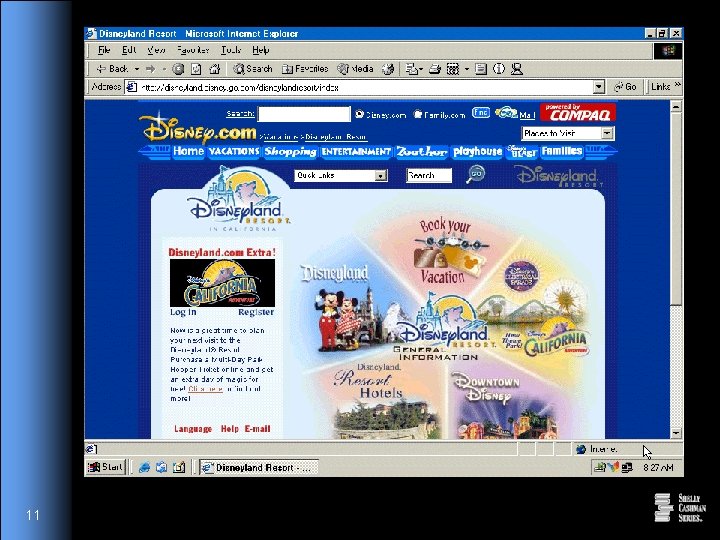
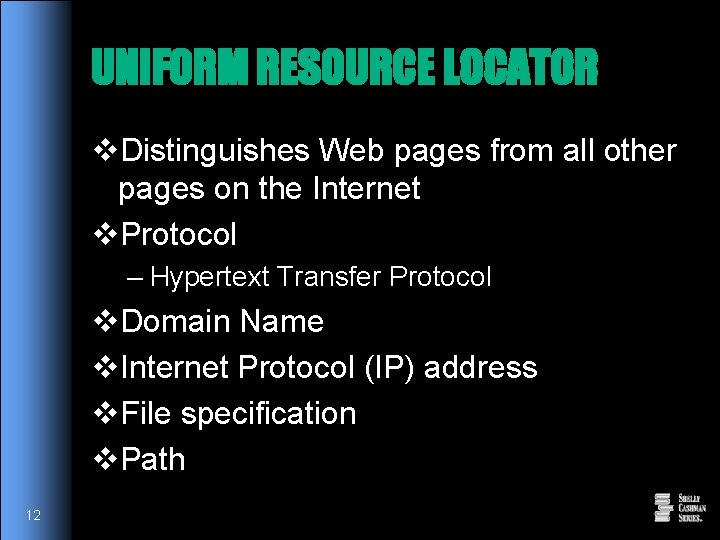
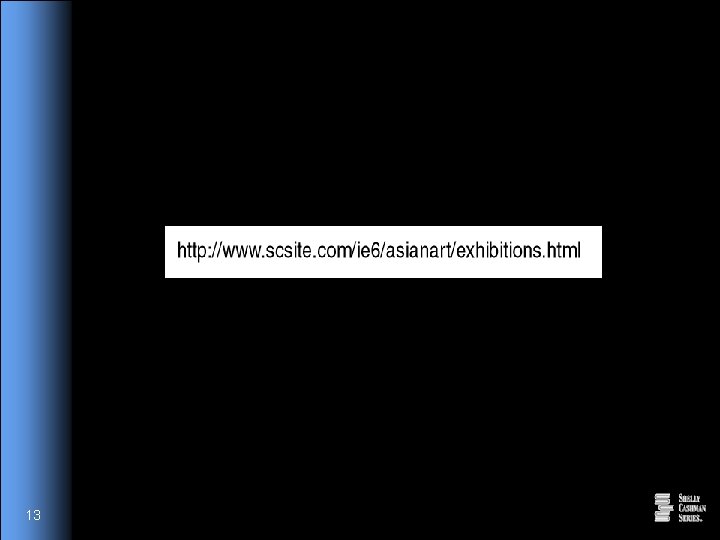
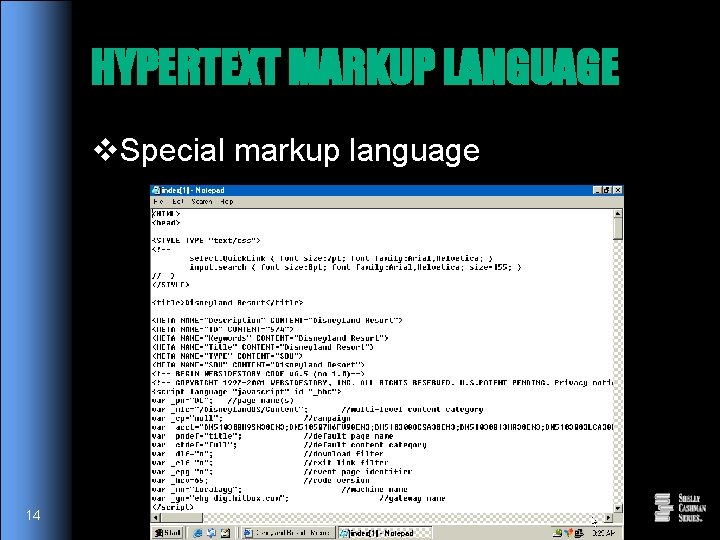
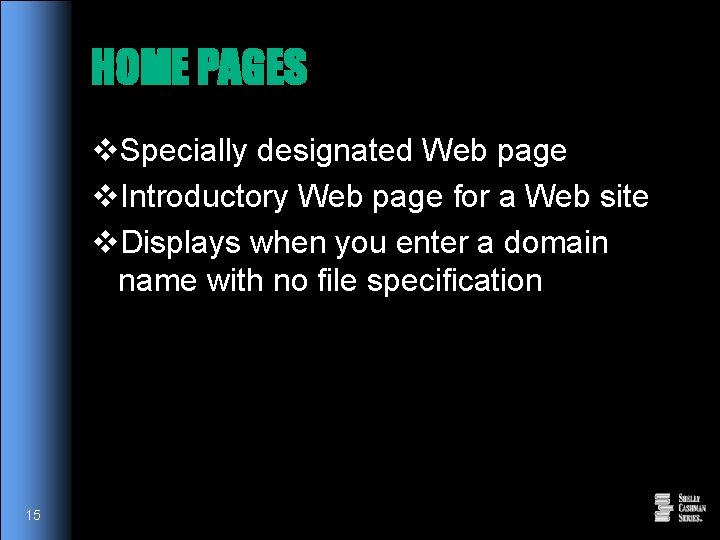
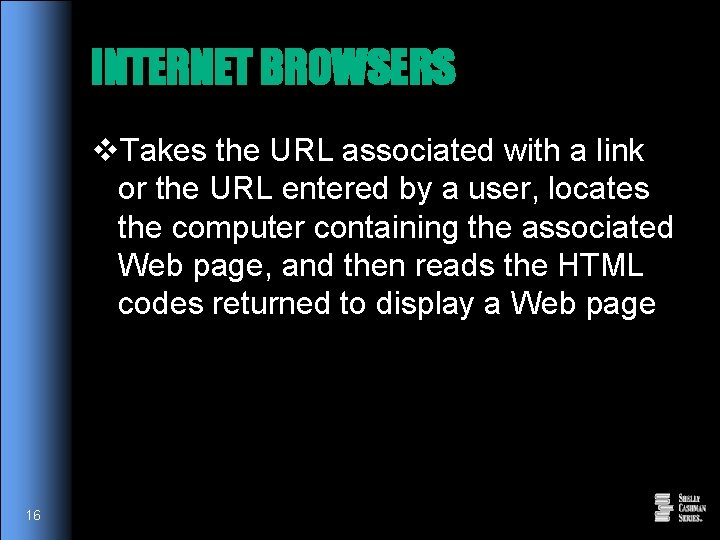
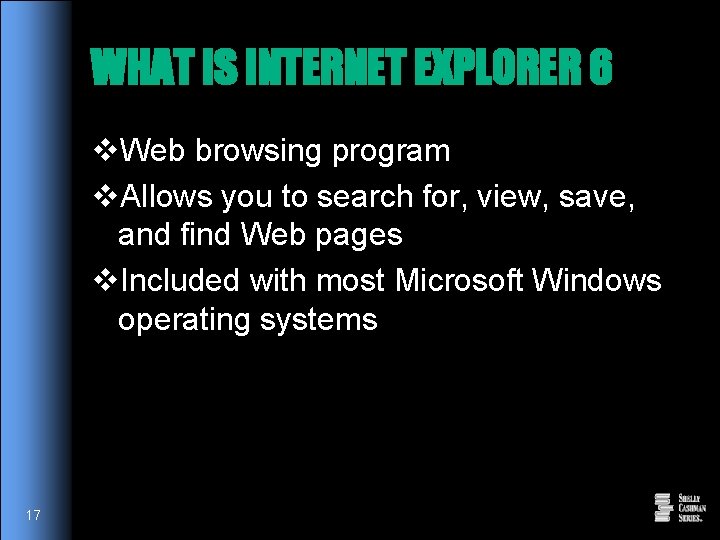
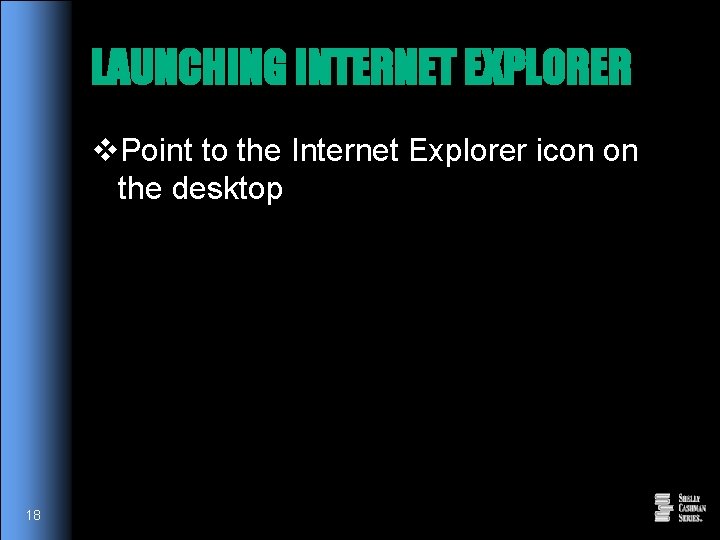

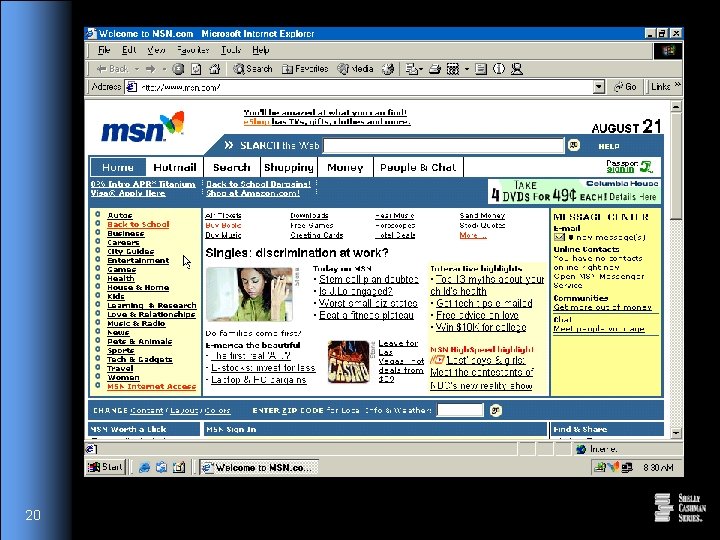
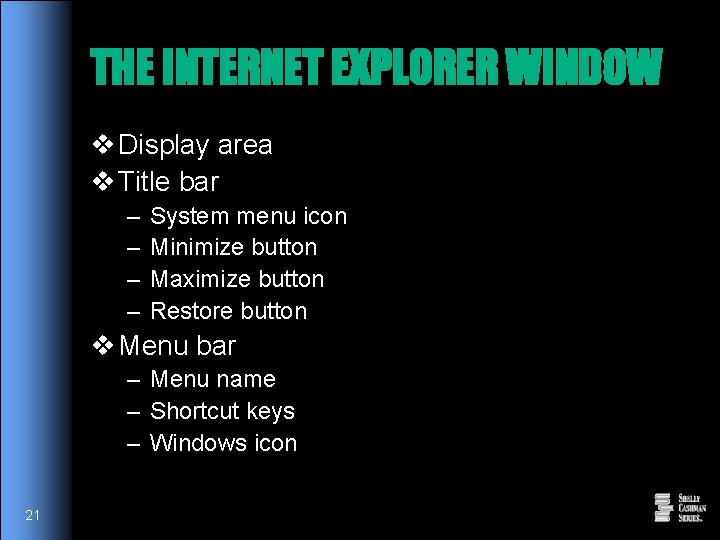
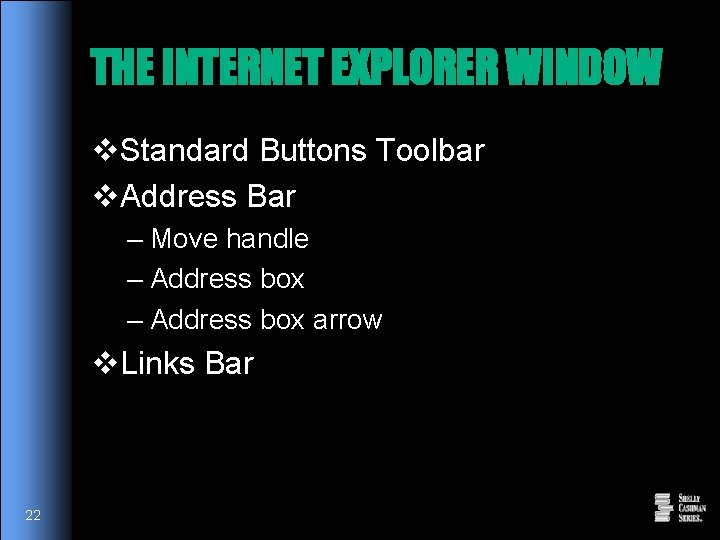
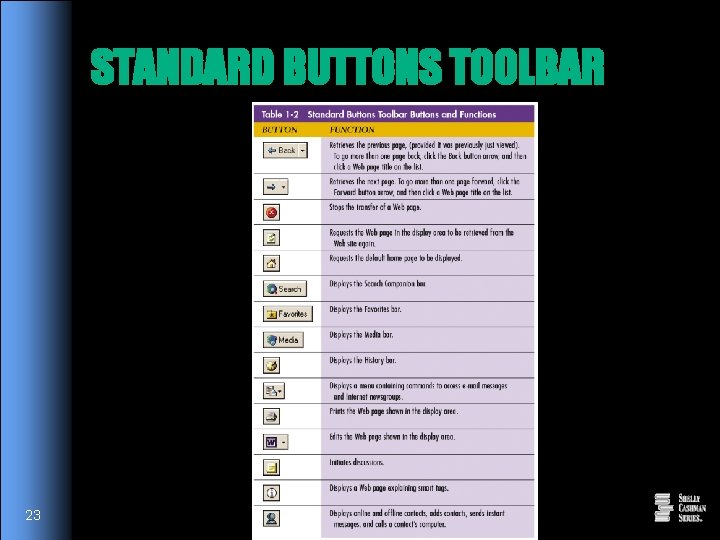
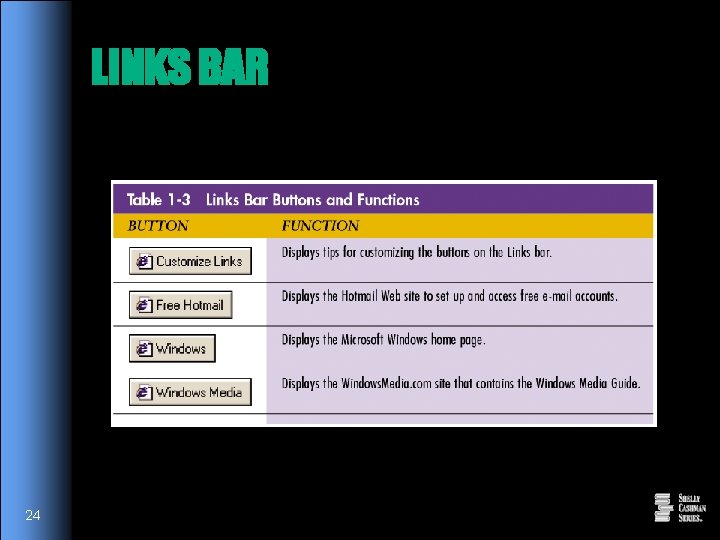
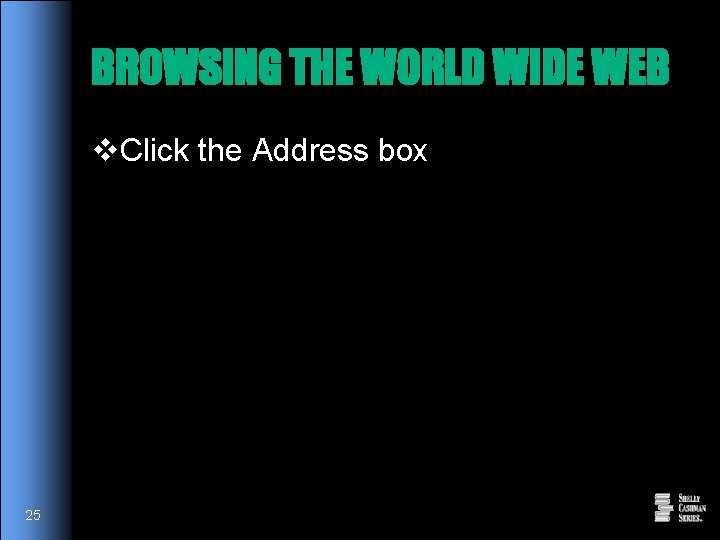
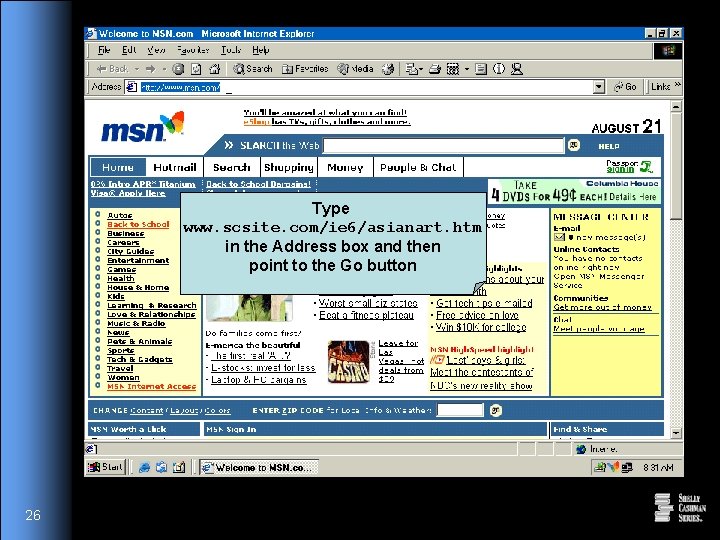
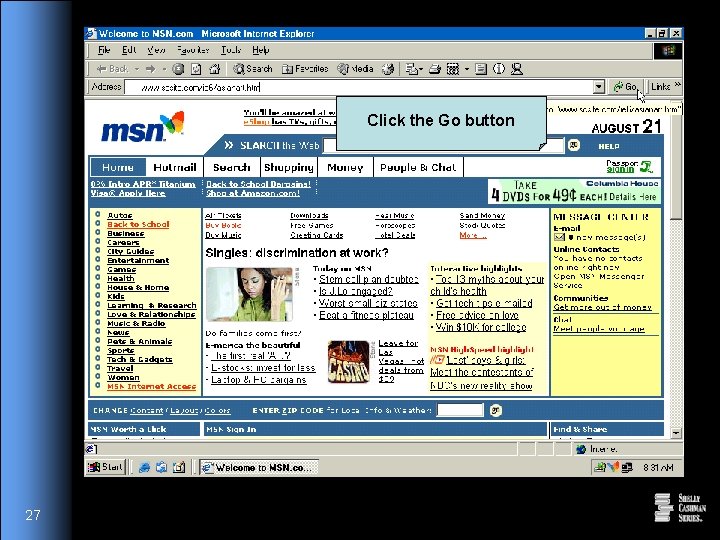
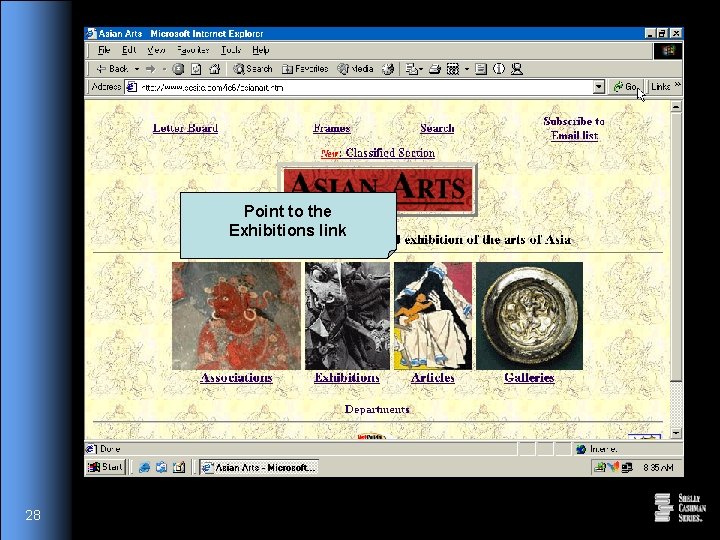
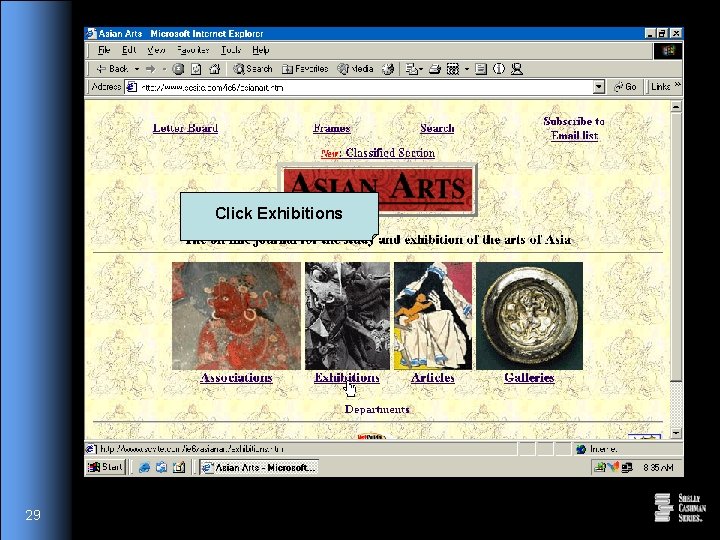
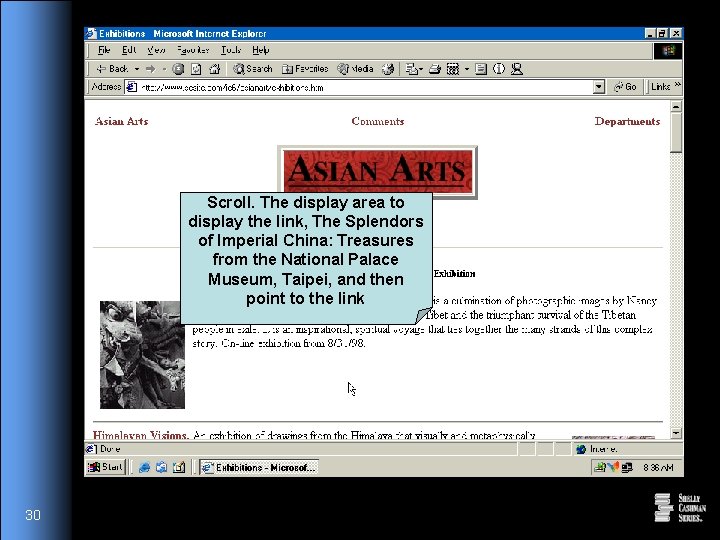
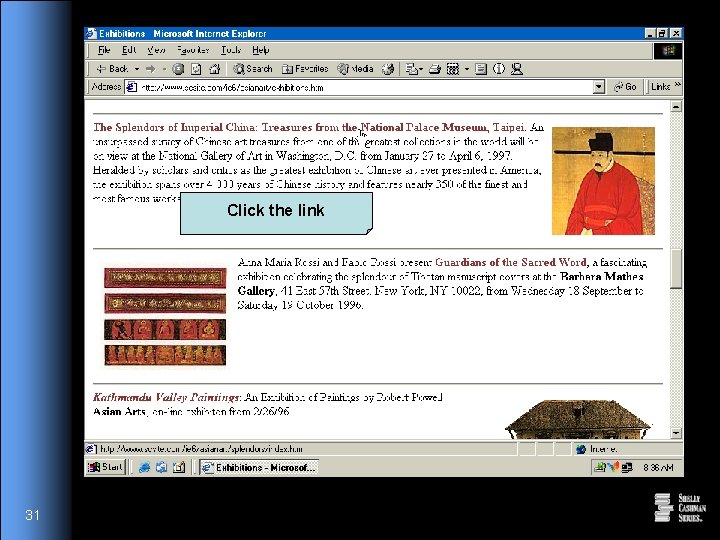
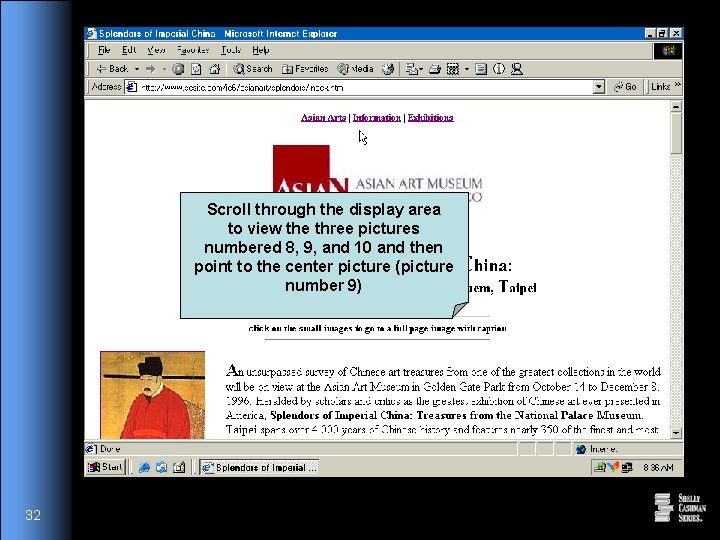
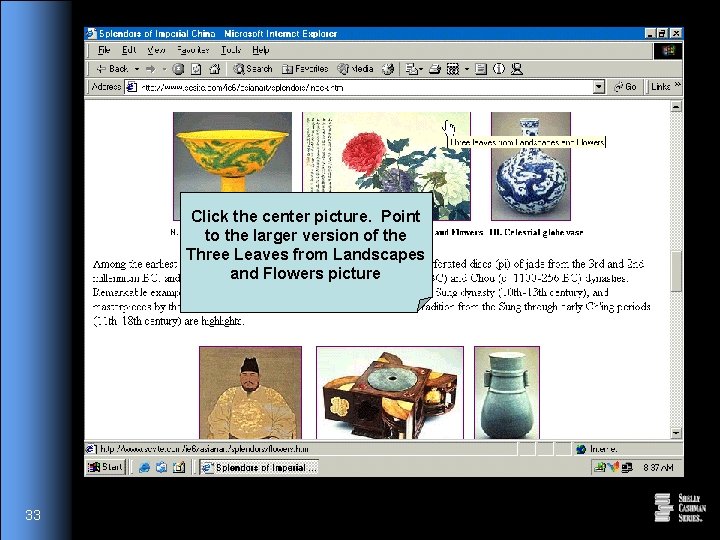
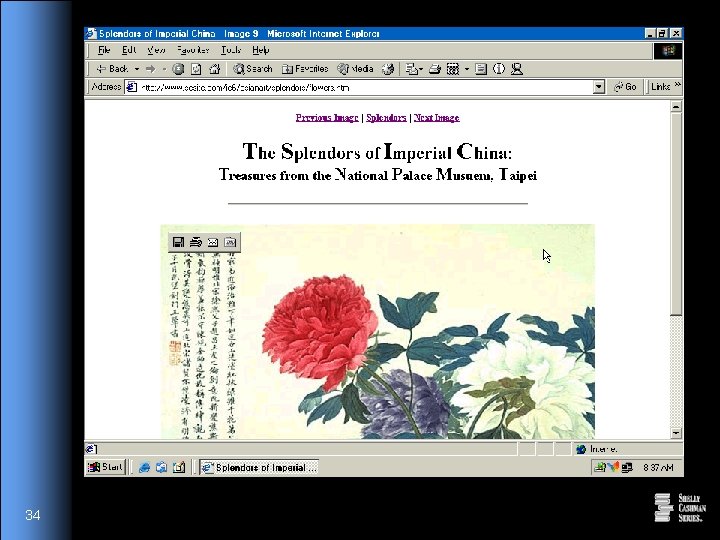
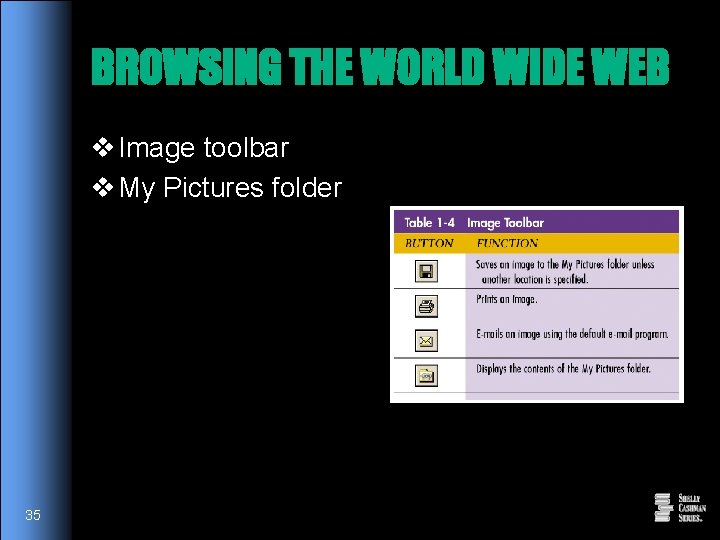
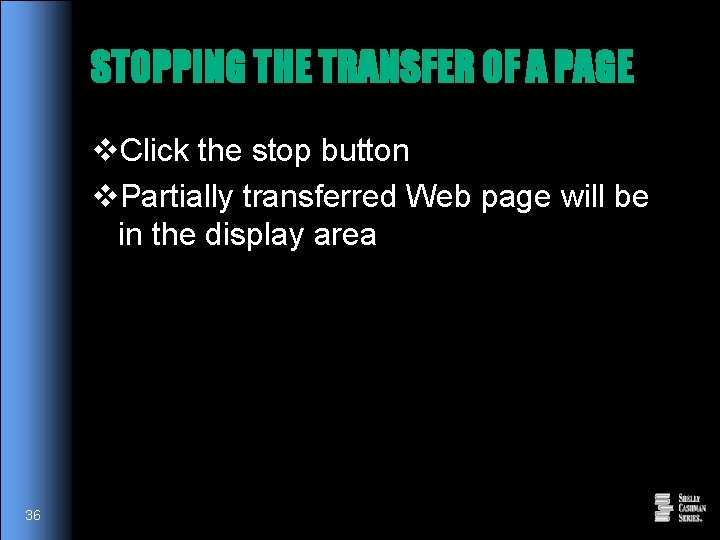
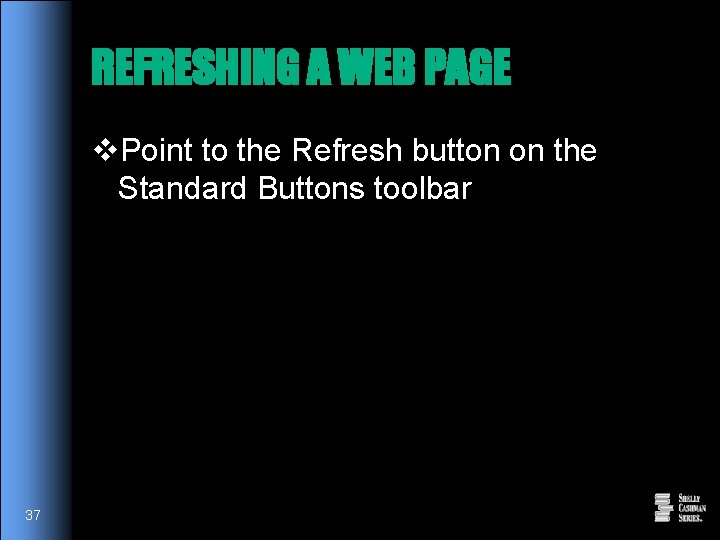
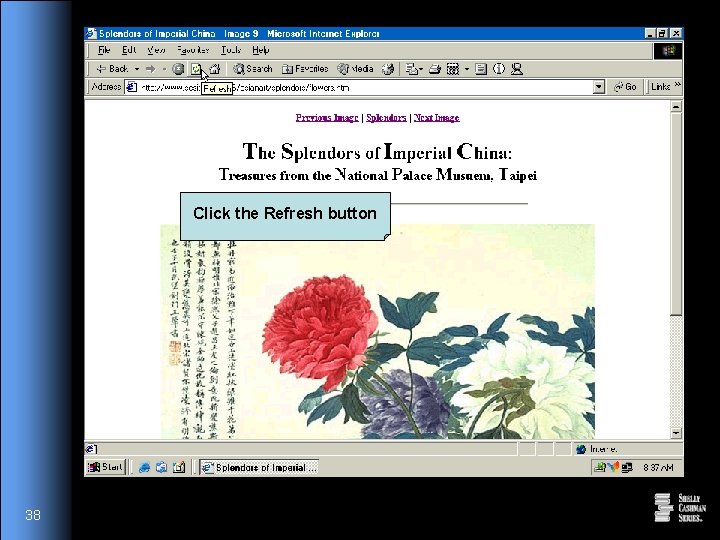
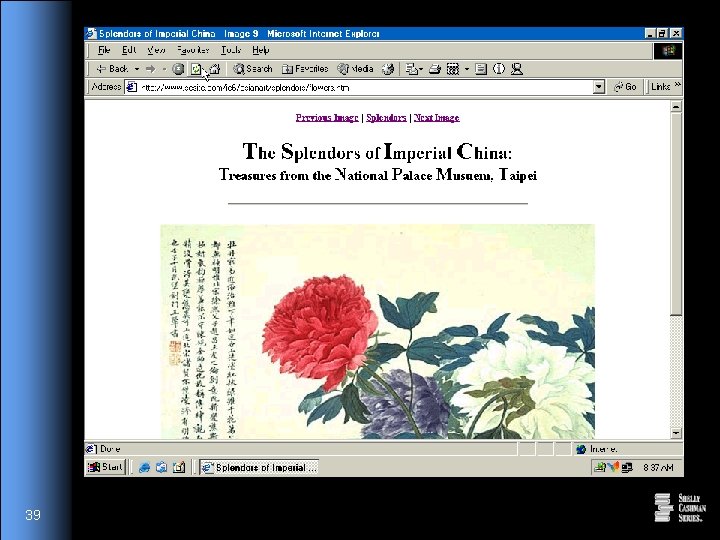
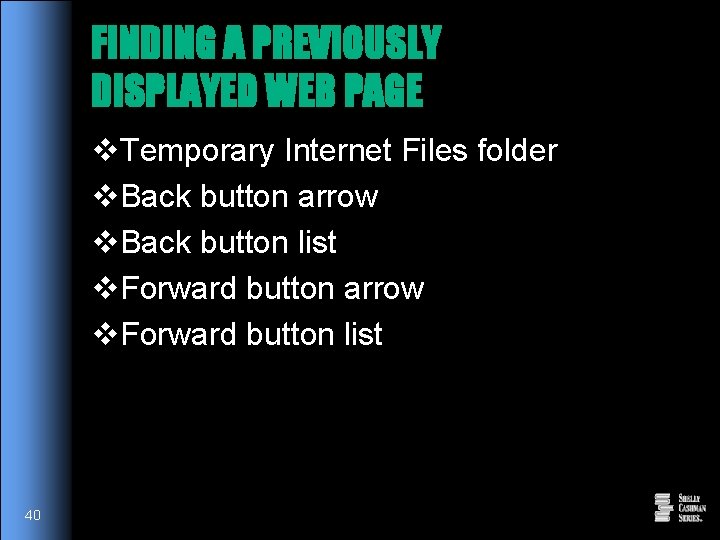
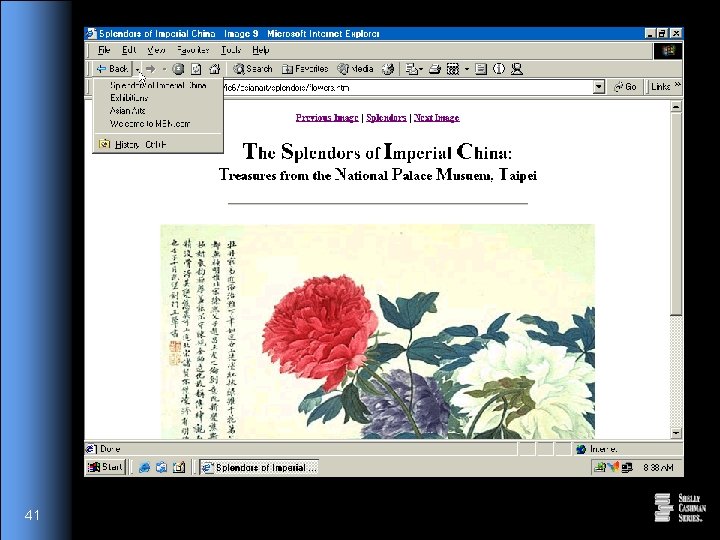
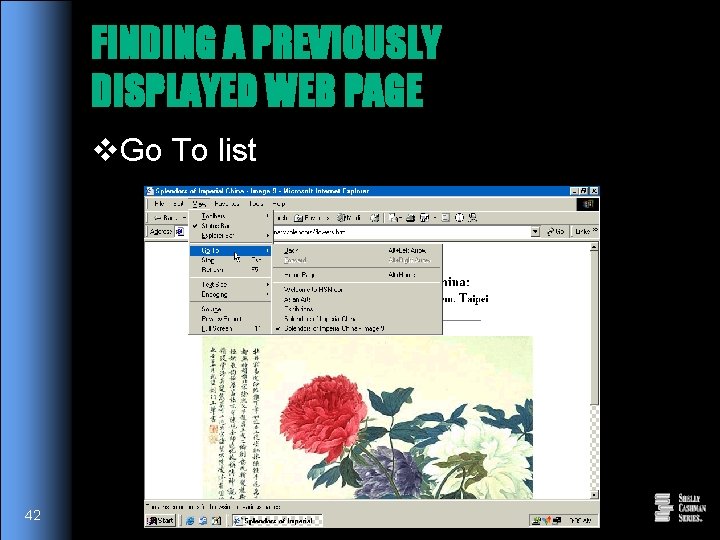
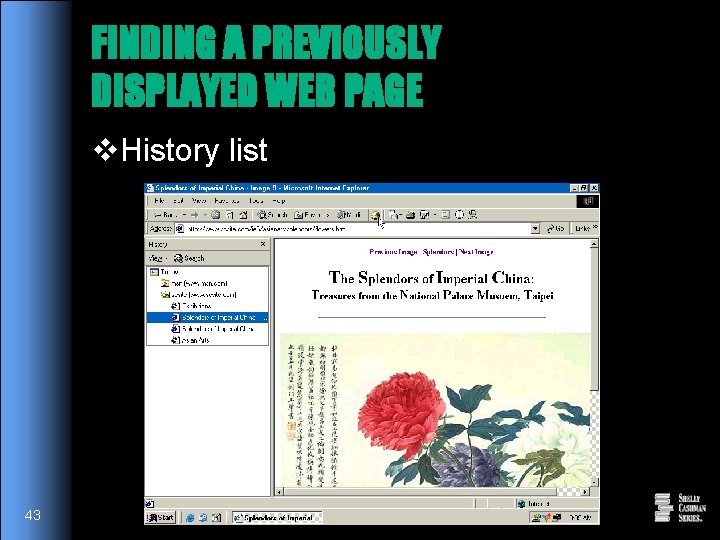
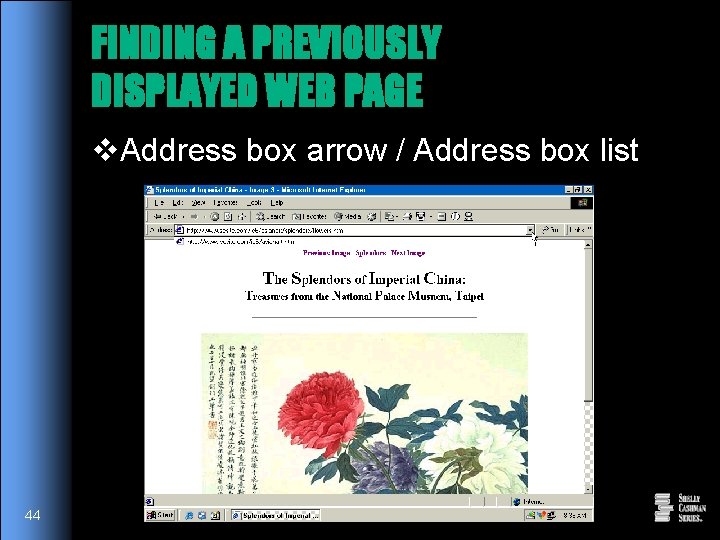
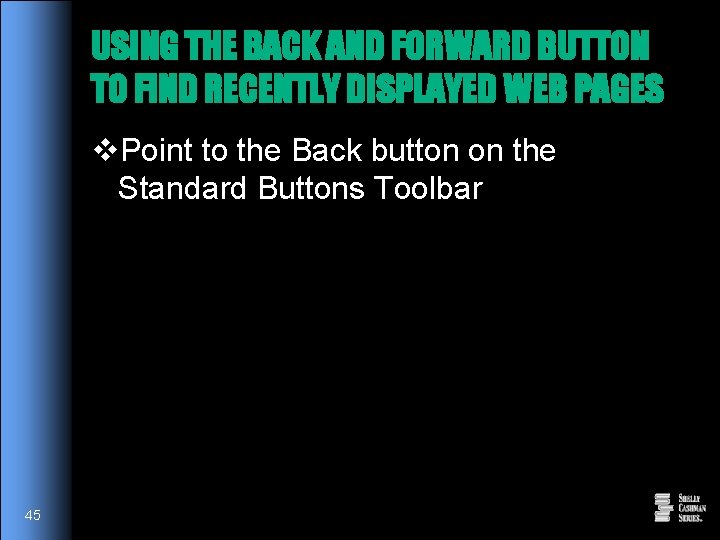
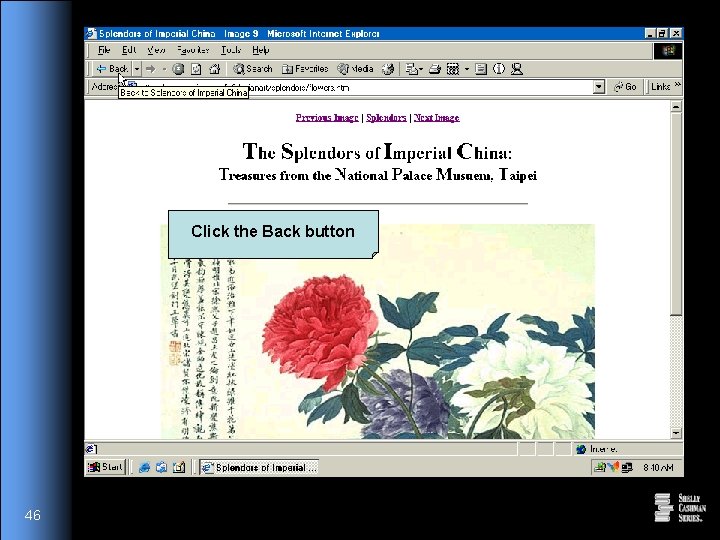
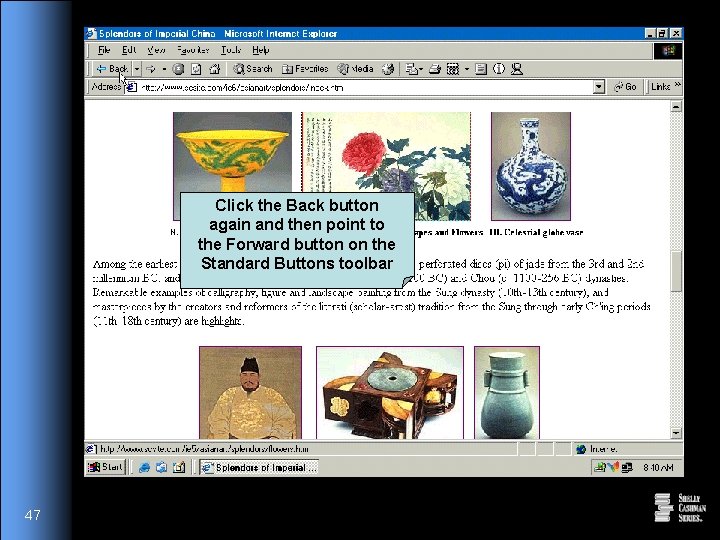
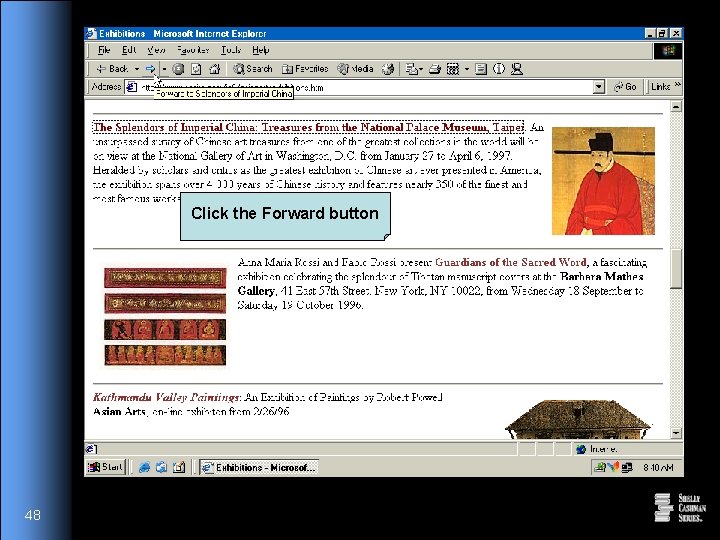
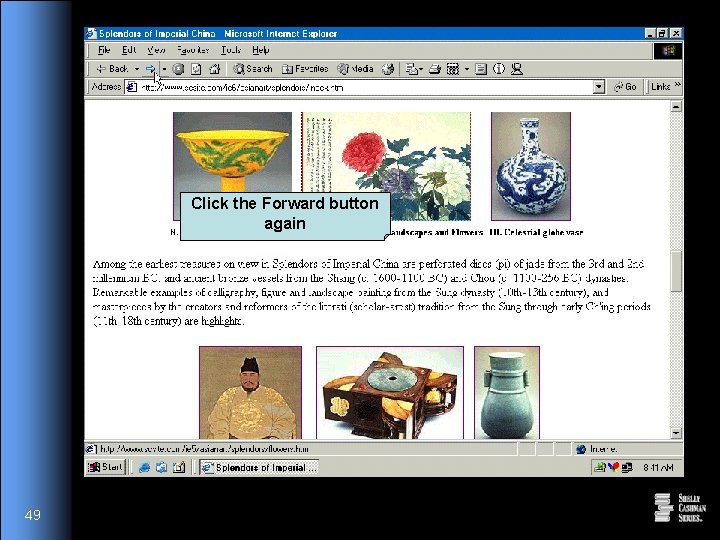
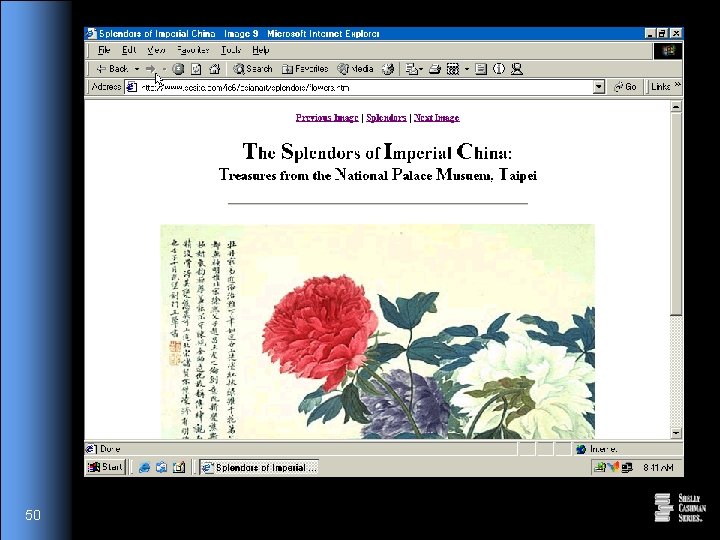
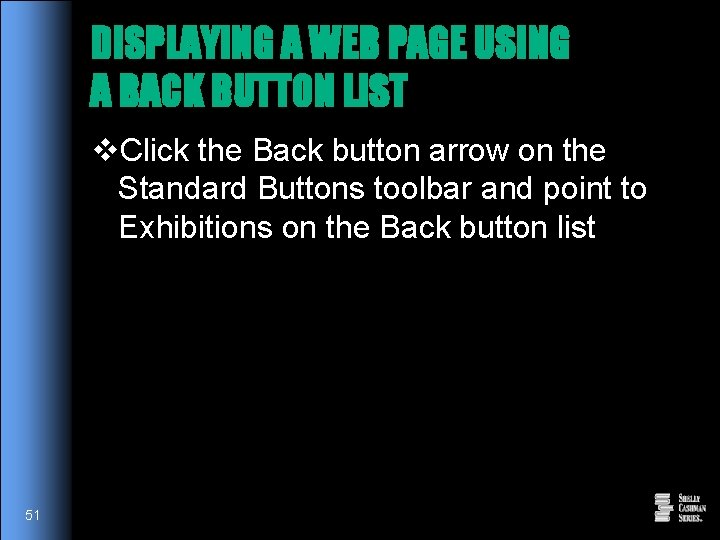
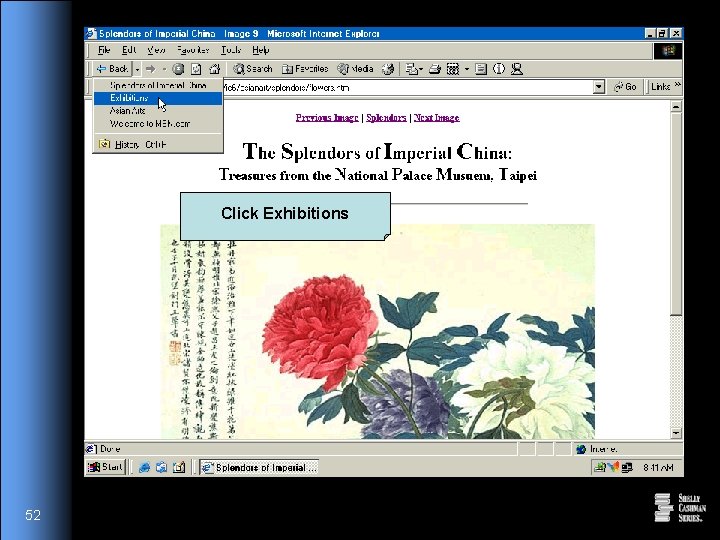
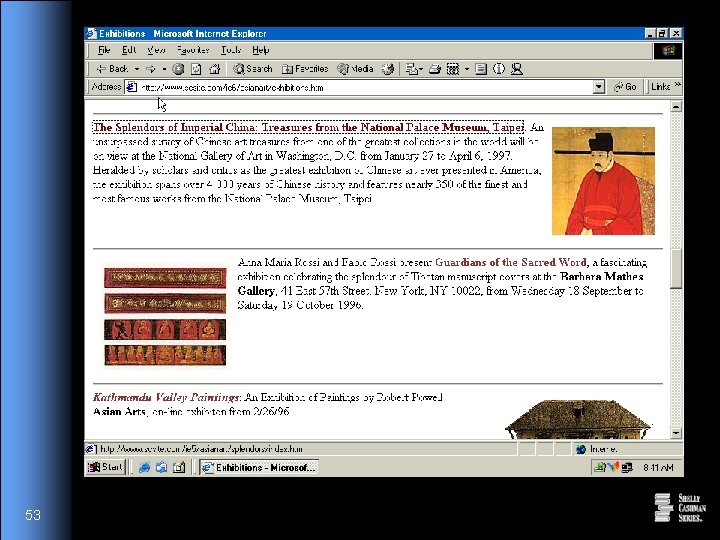
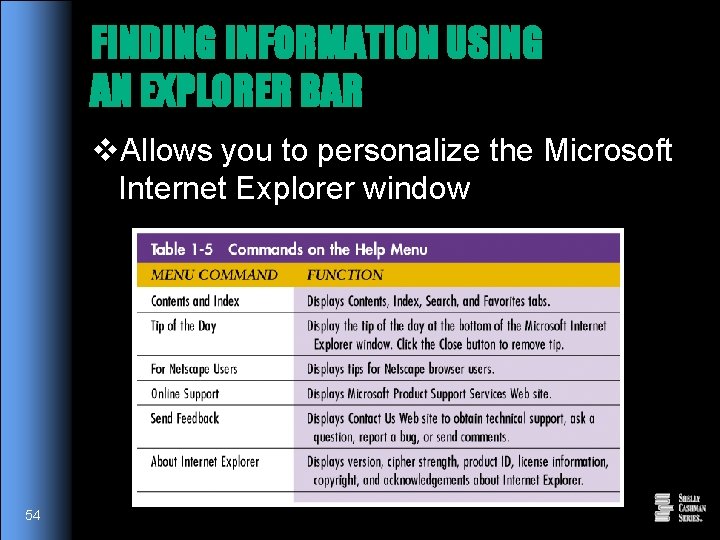
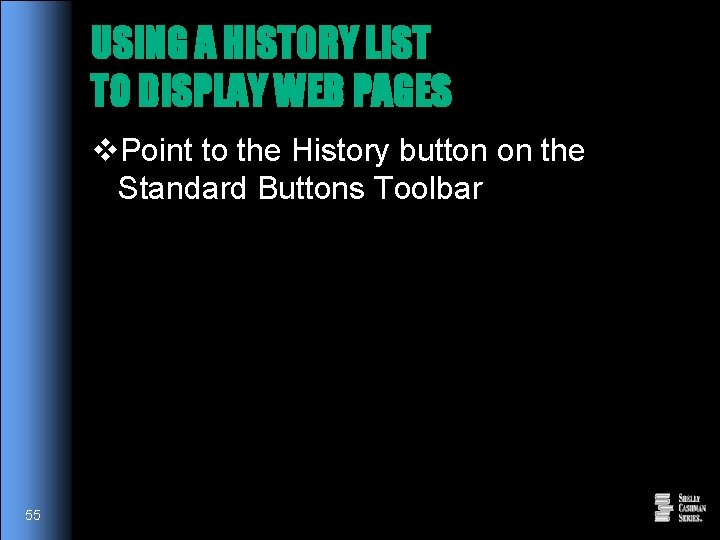
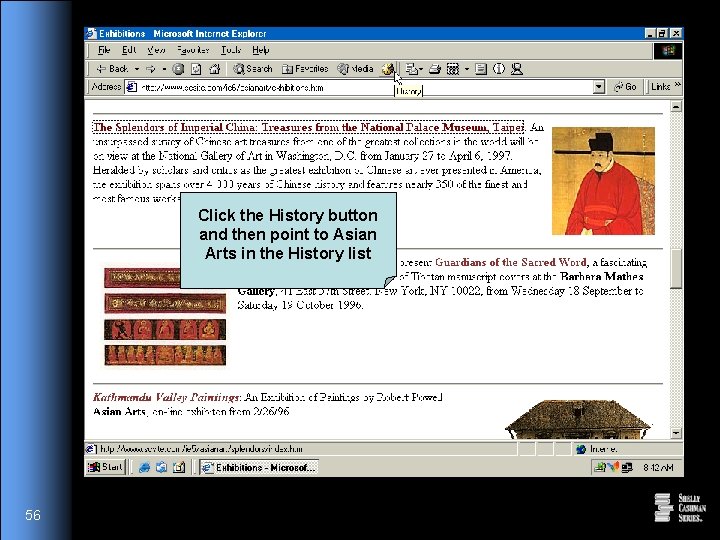
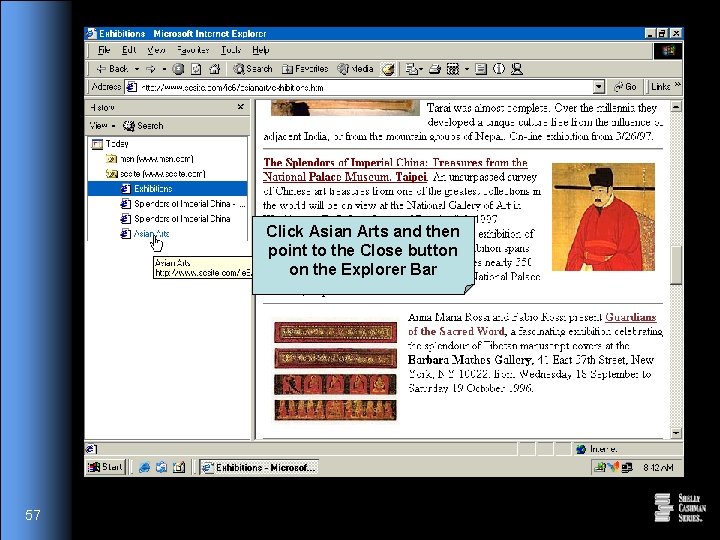
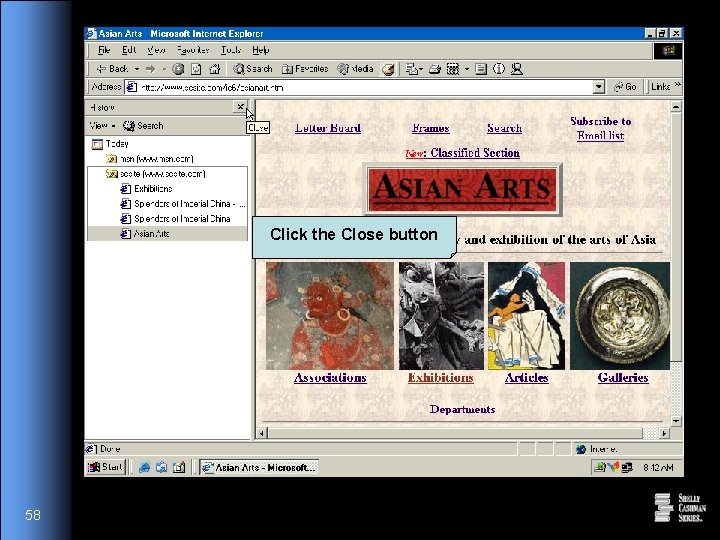
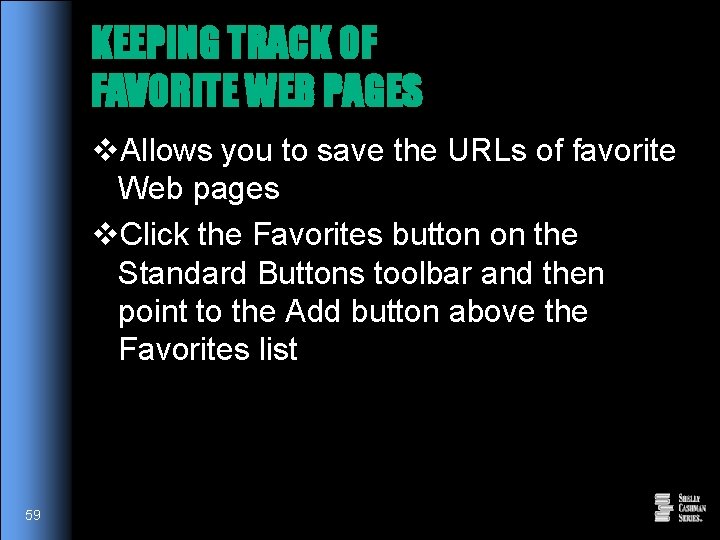
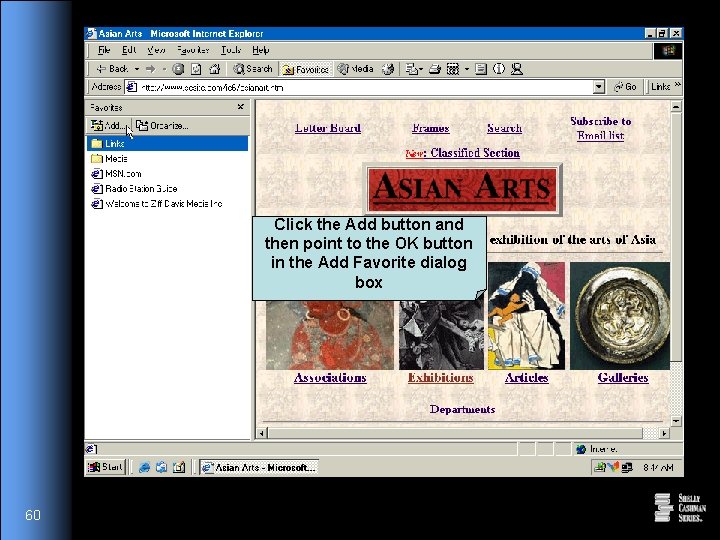
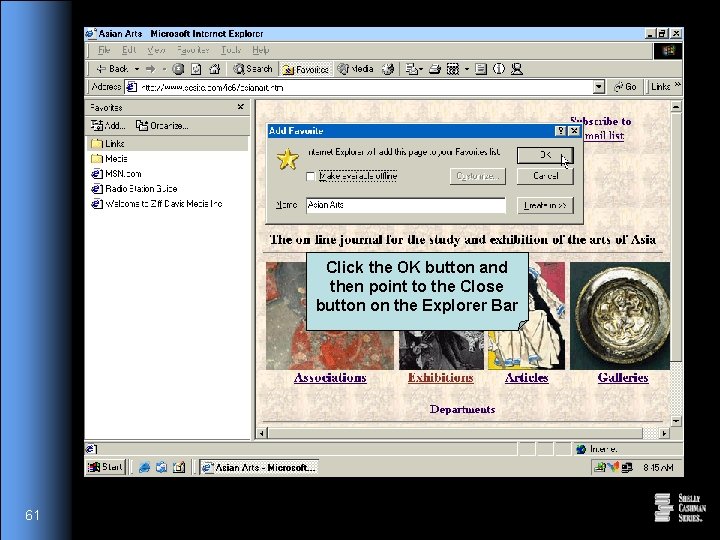
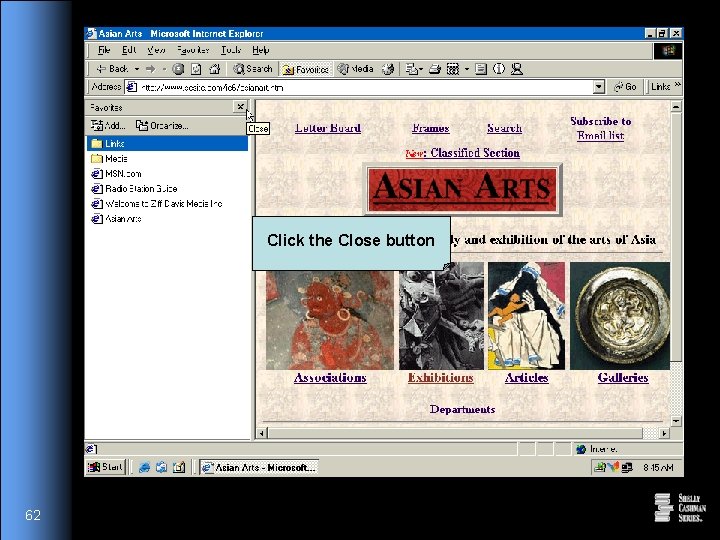
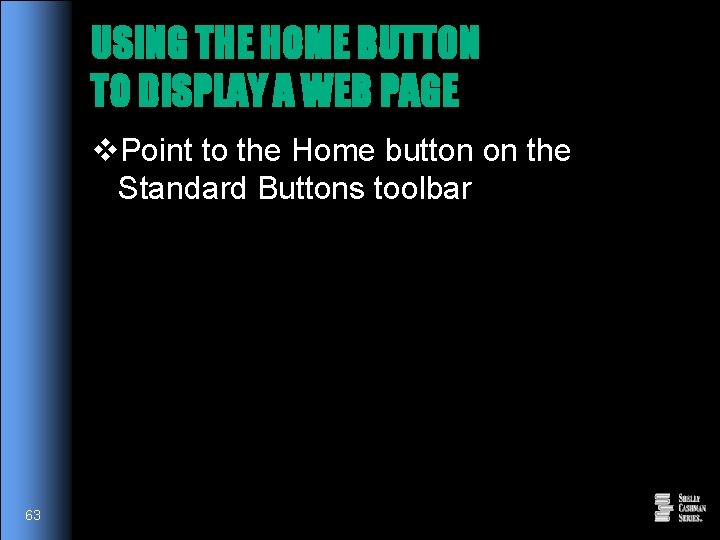
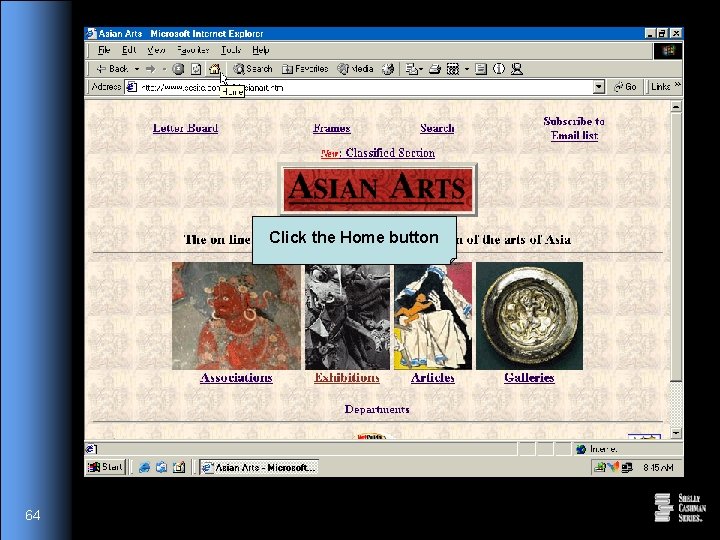
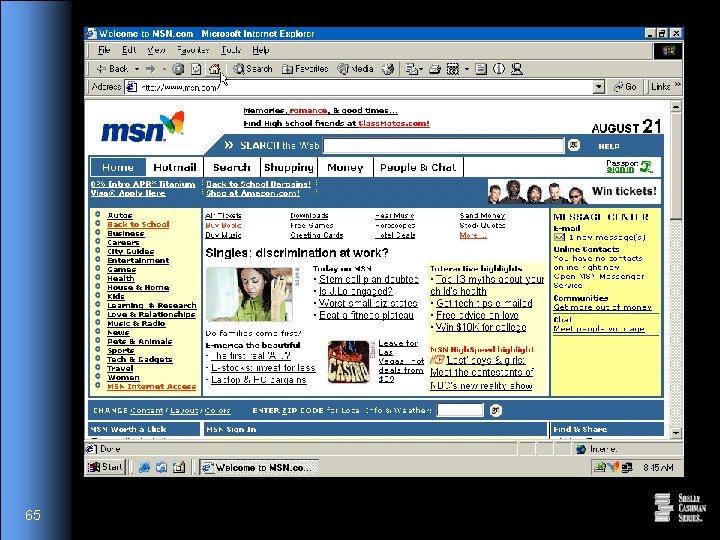
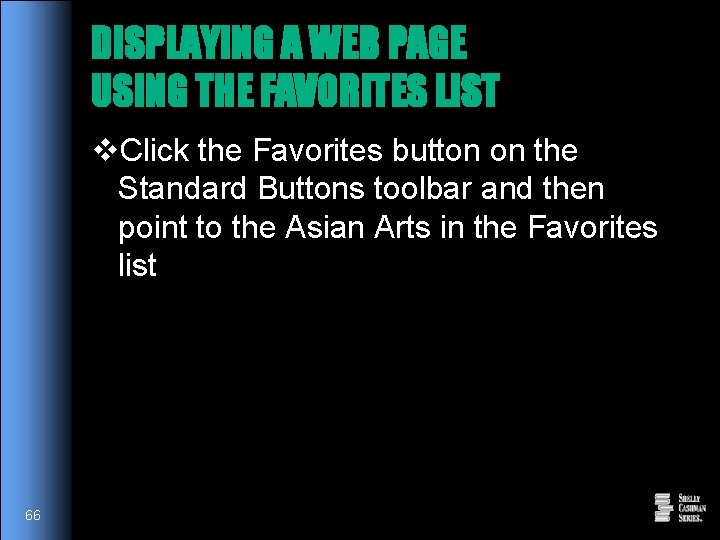
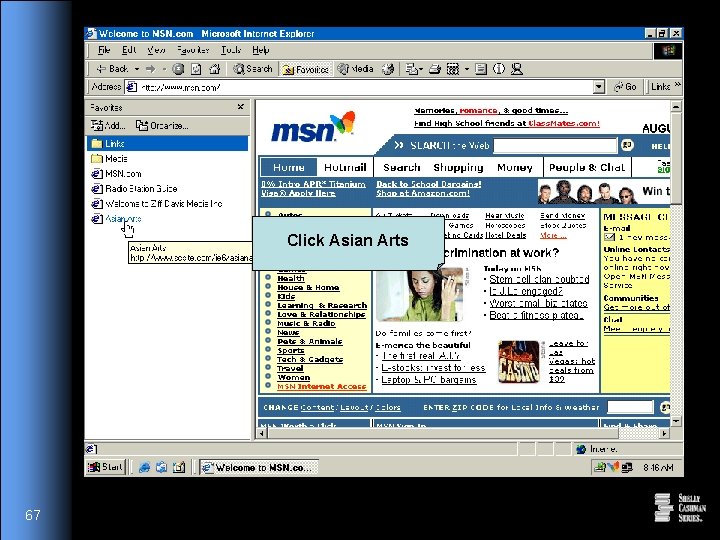
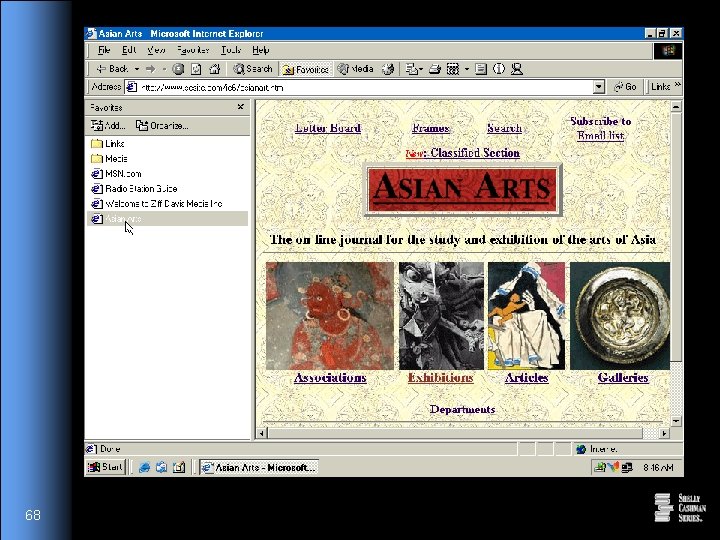
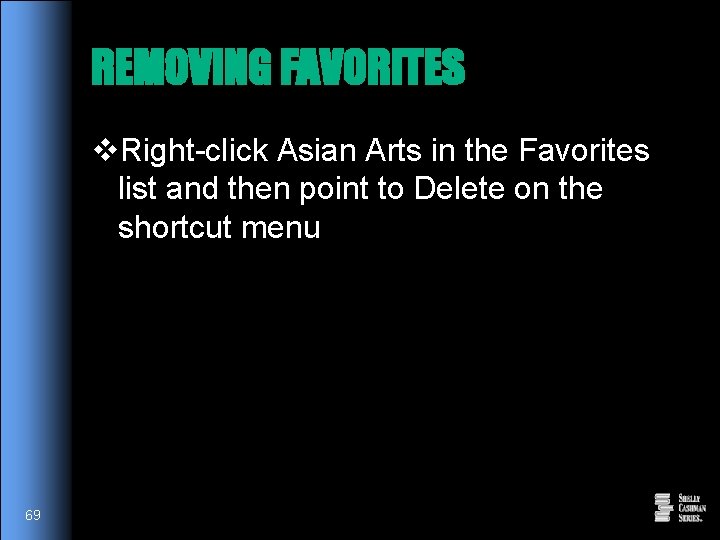
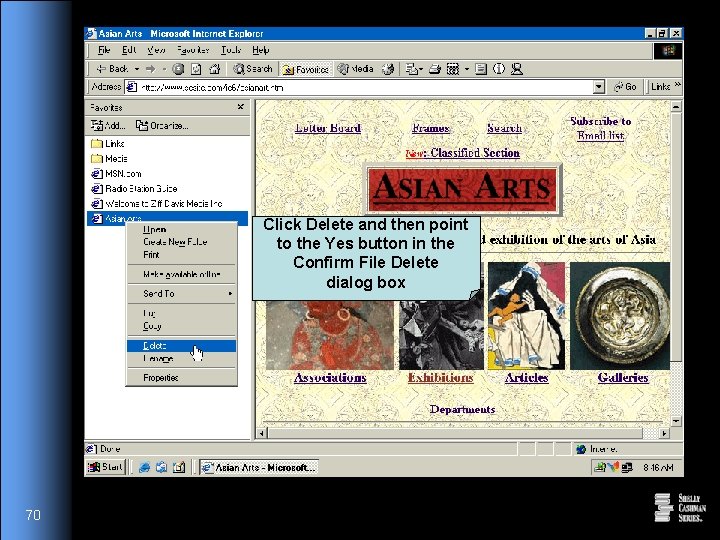
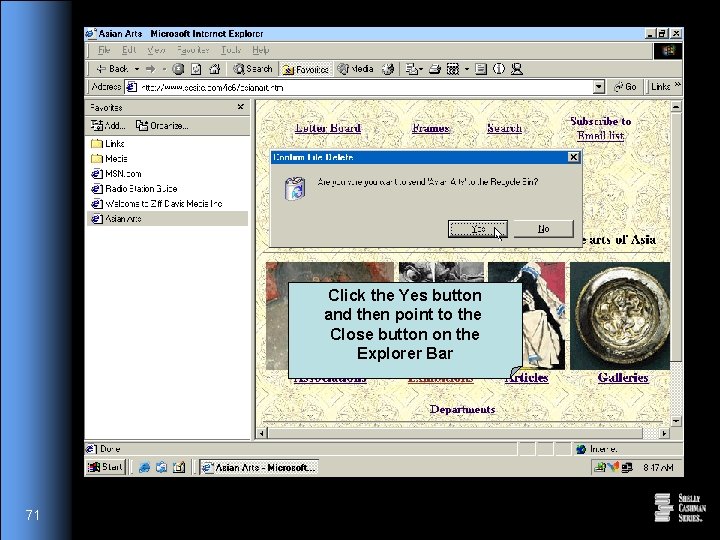
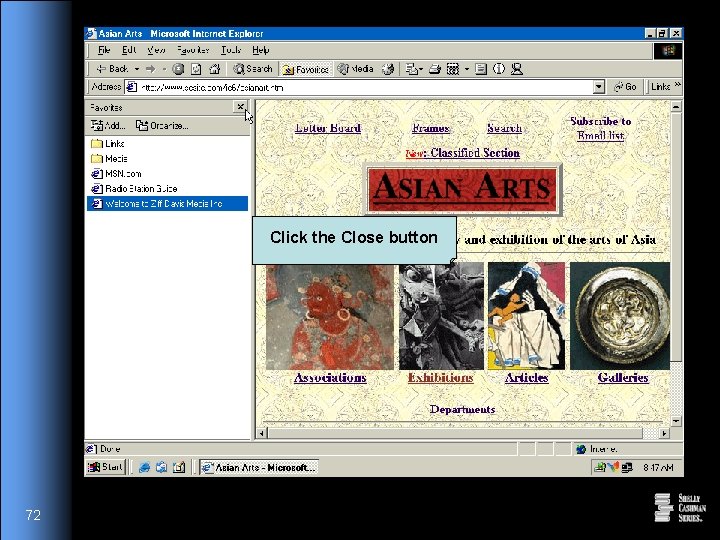
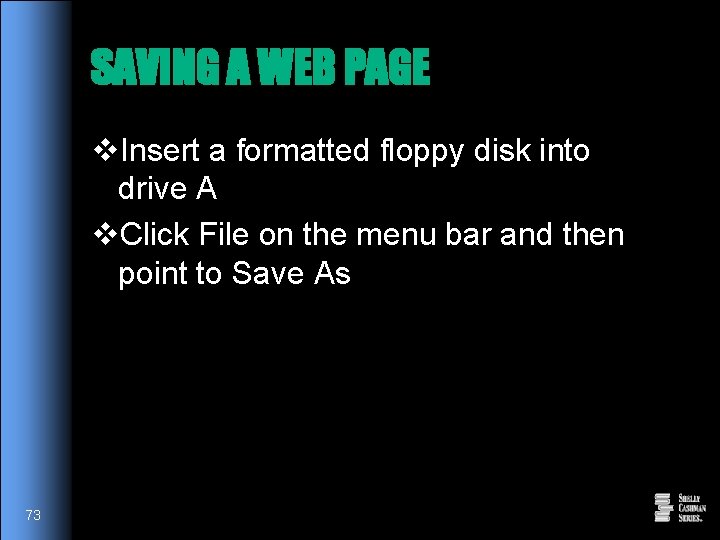
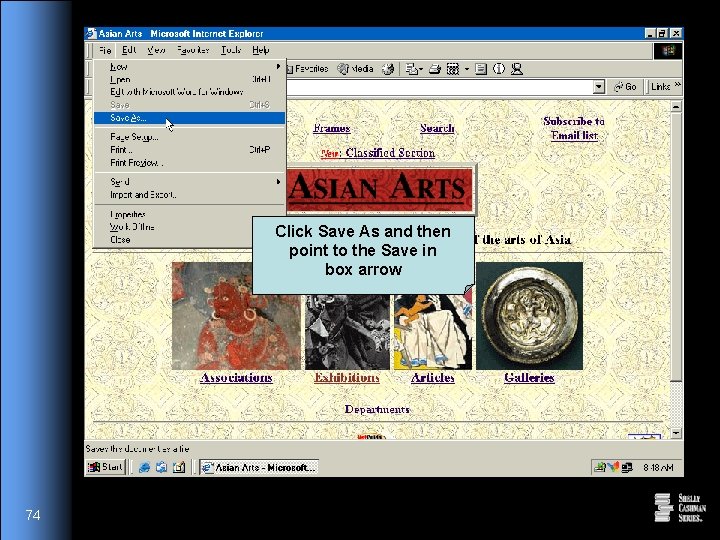
![Click the Save In box arrow and then point to 3½ Floppy [A: ] Click the Save In box arrow and then point to 3½ Floppy [A: ]](https://slidetodoc.com/presentation_image_h2/67596e0f9a7be3b66d67bad239e92641/image-75.jpg)
![Click 3½ Floppy [A: ] and then point to the Save button 76 Click 3½ Floppy [A: ] and then point to the Save button 76](https://slidetodoc.com/presentation_image_h2/67596e0f9a7be3b66d67bad239e92641/image-76.jpg)
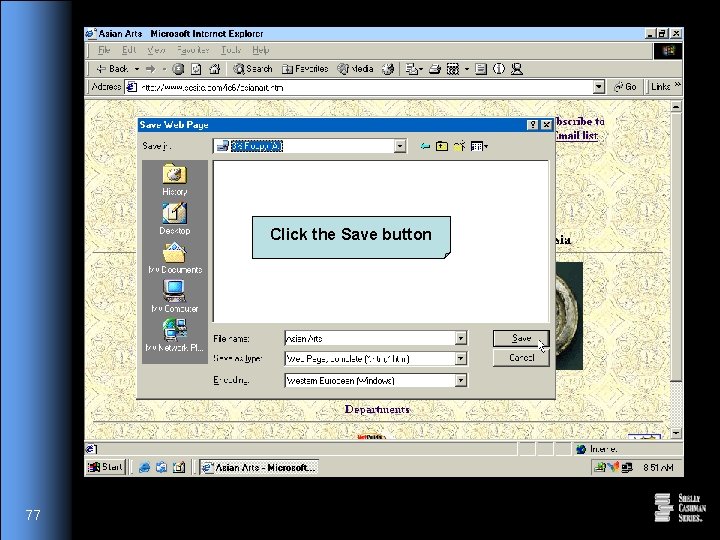
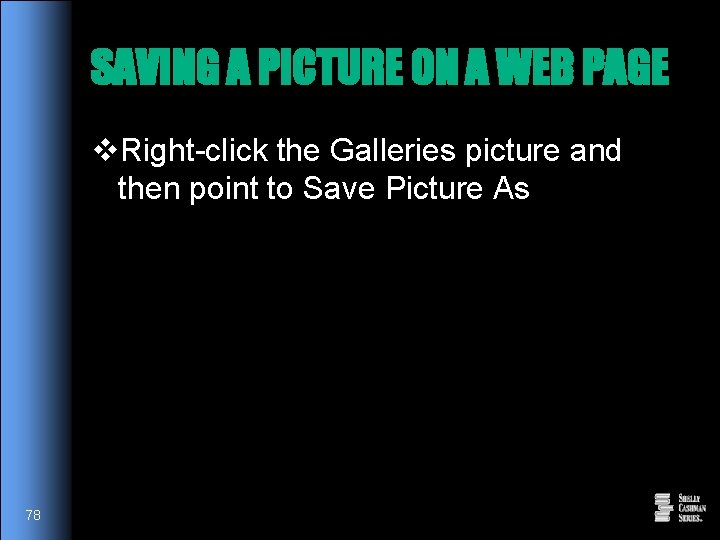
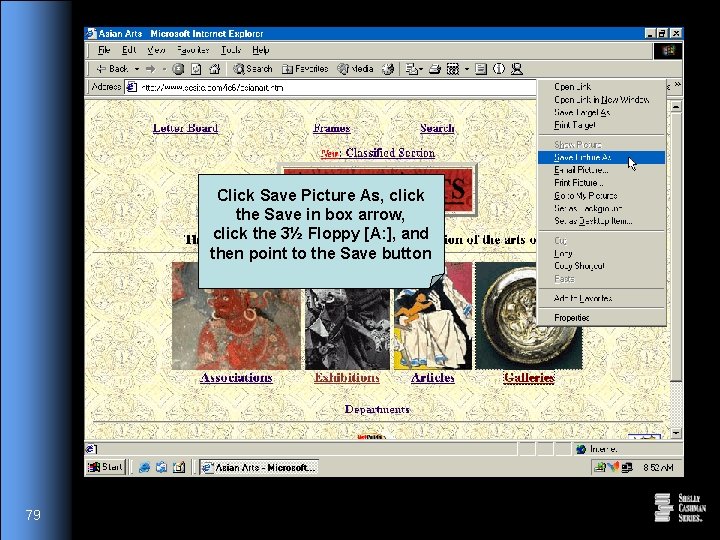
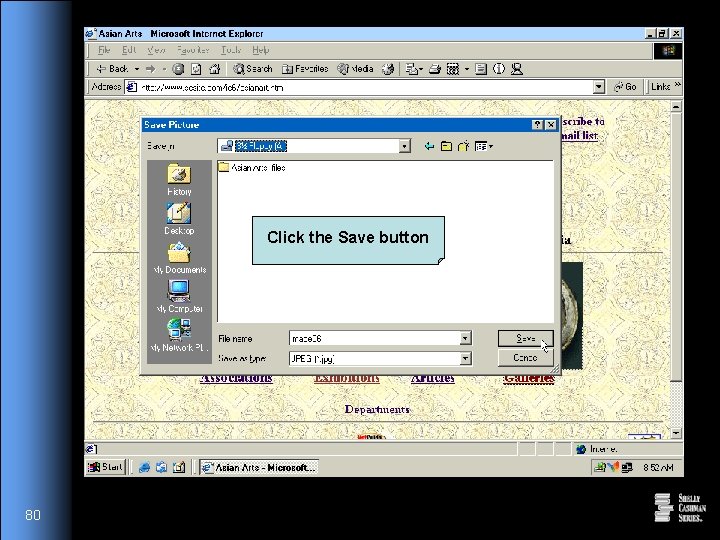
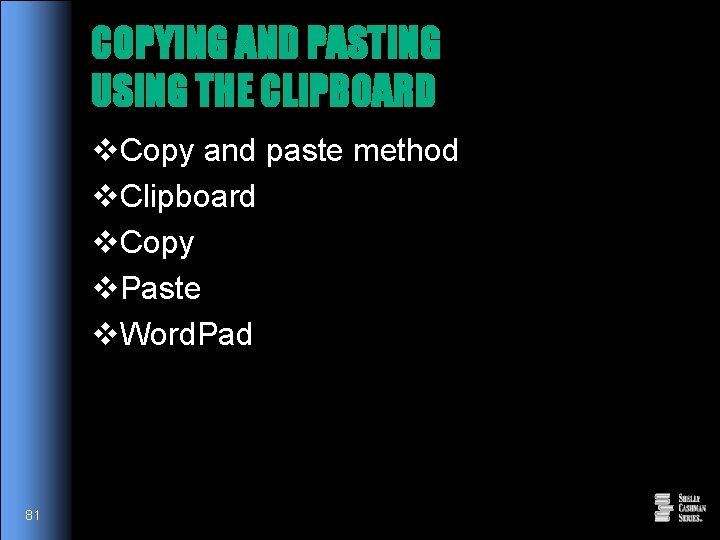

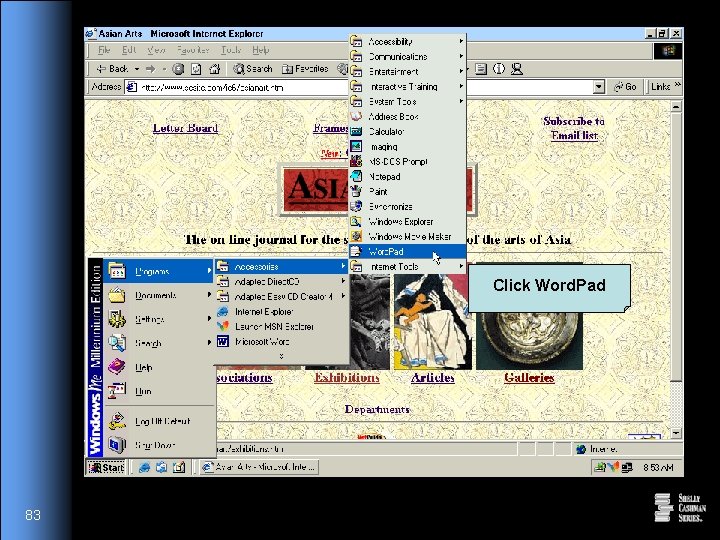
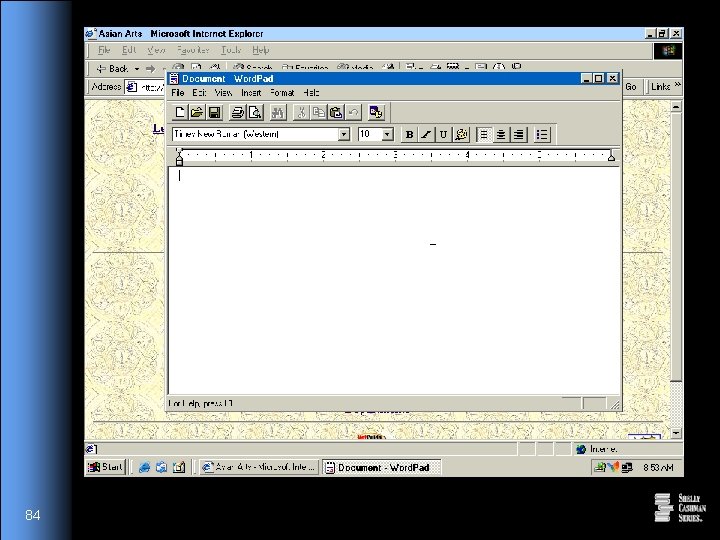
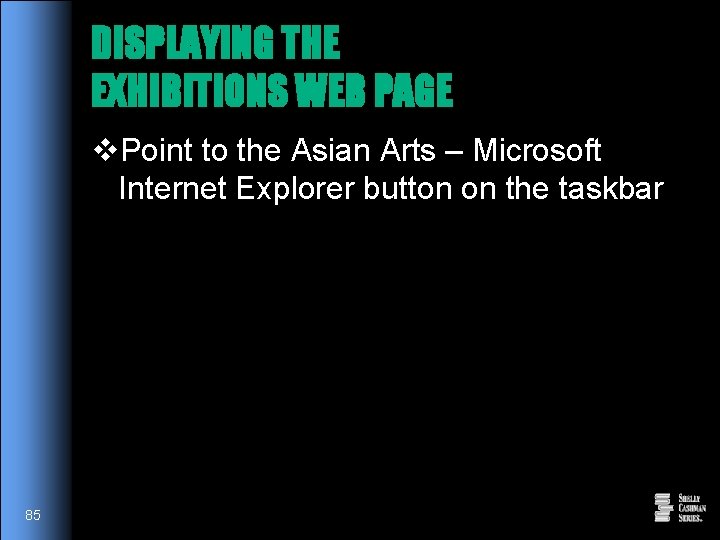
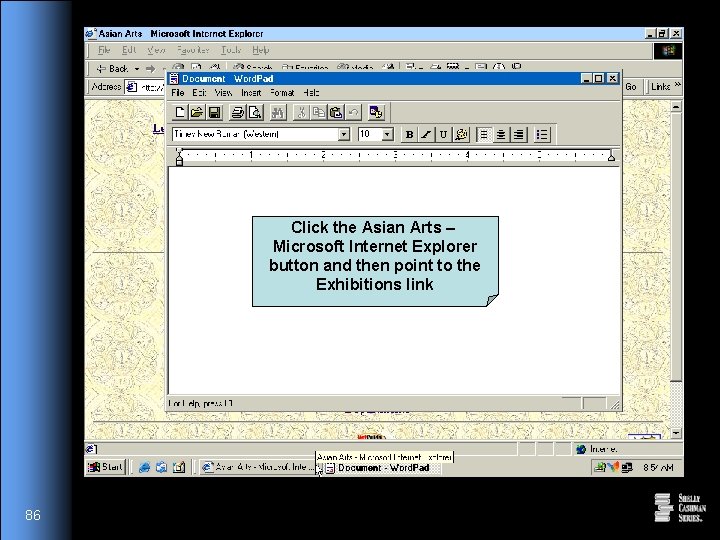
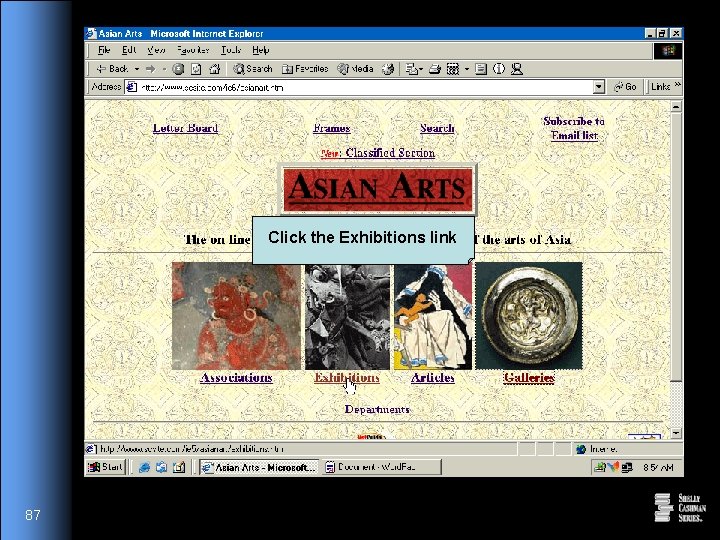
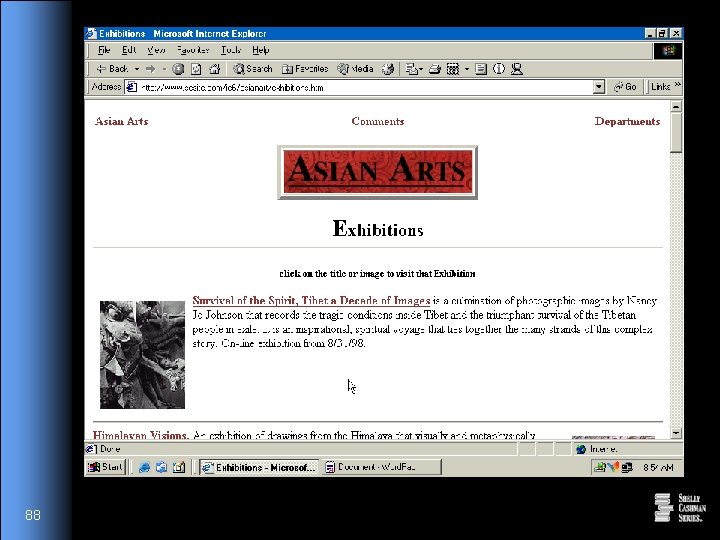
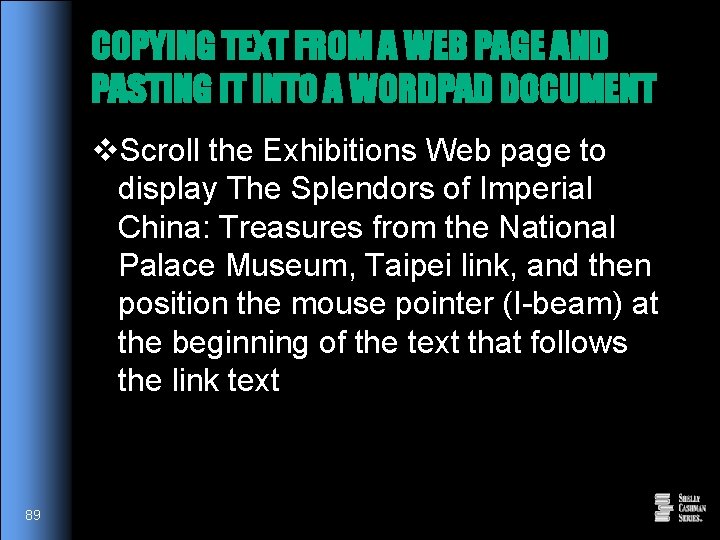
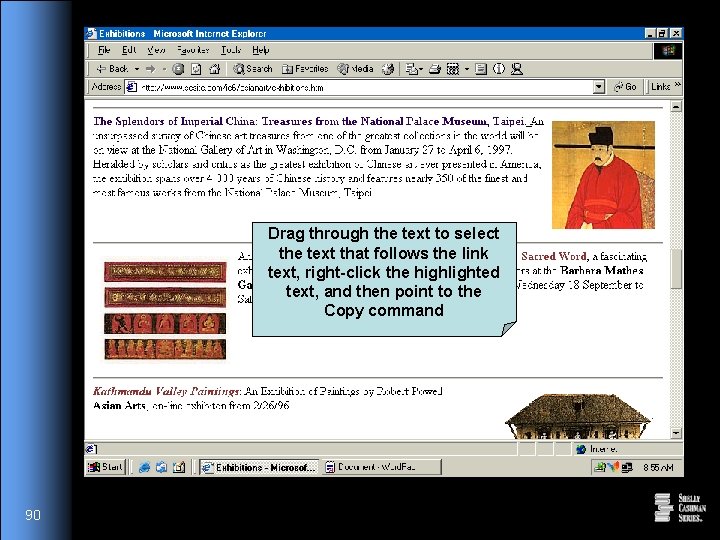
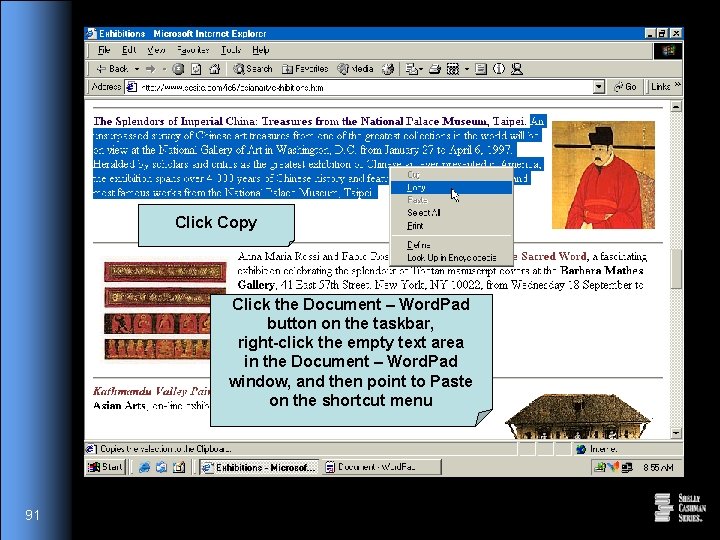
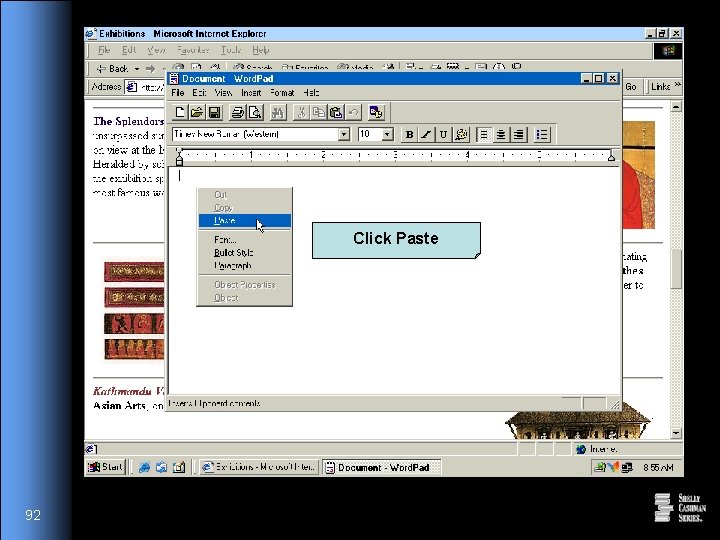
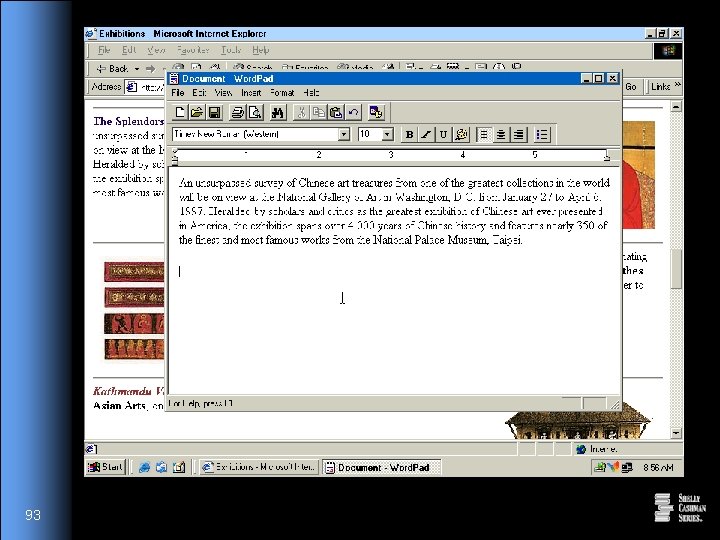
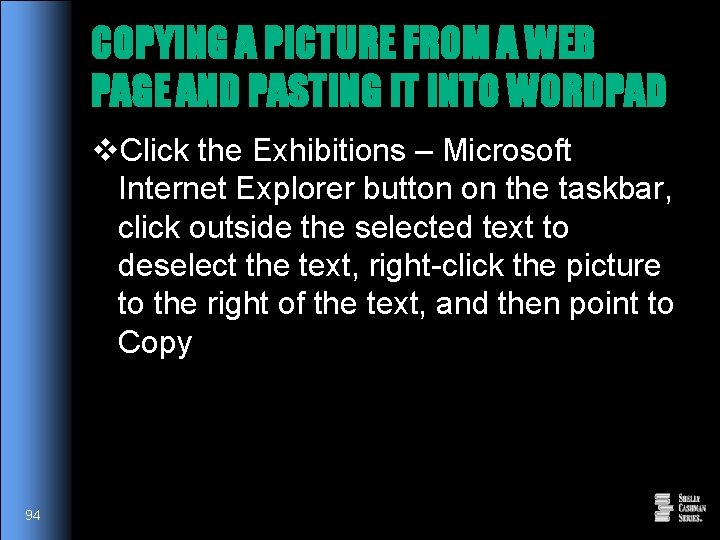
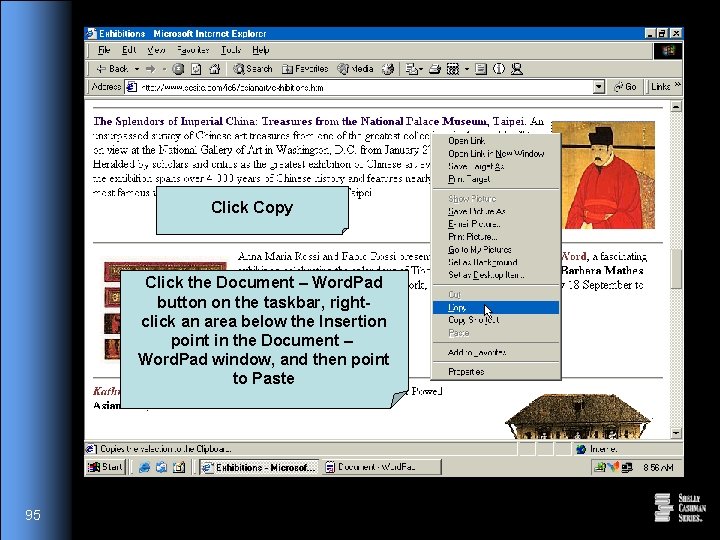
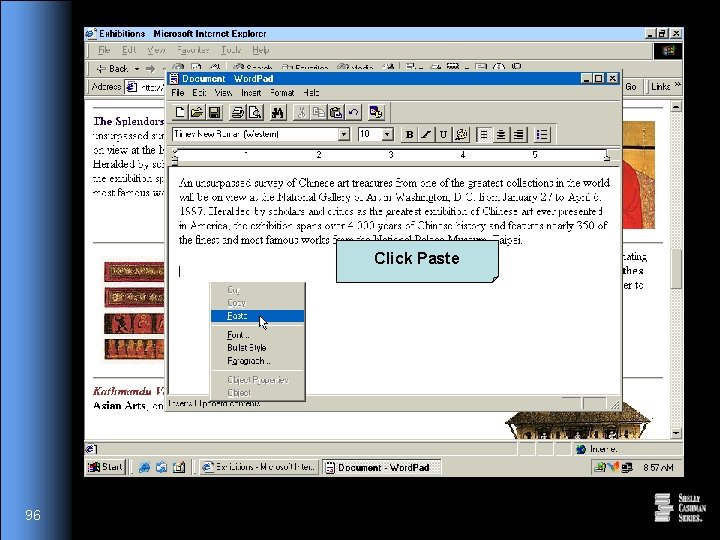
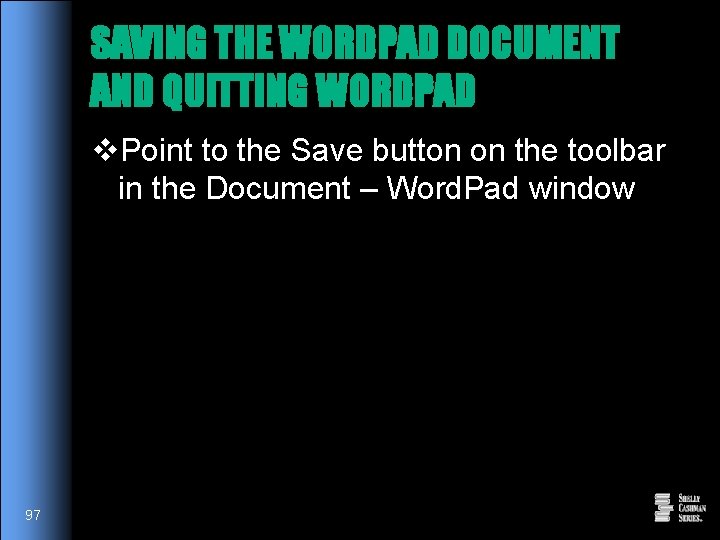
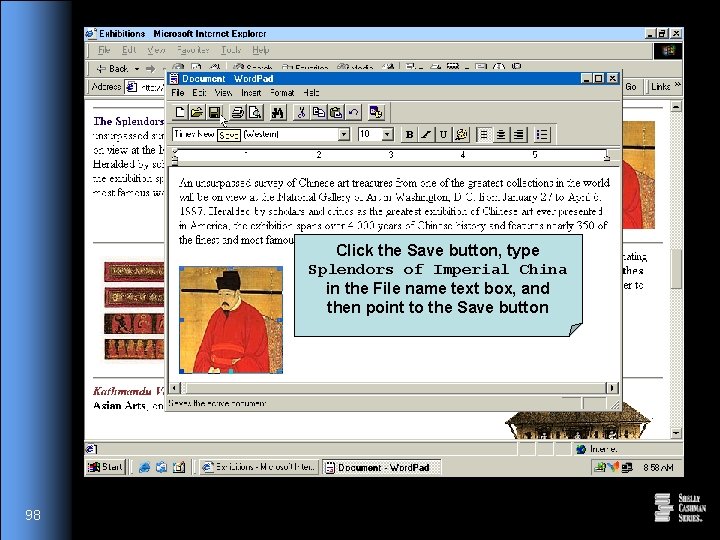
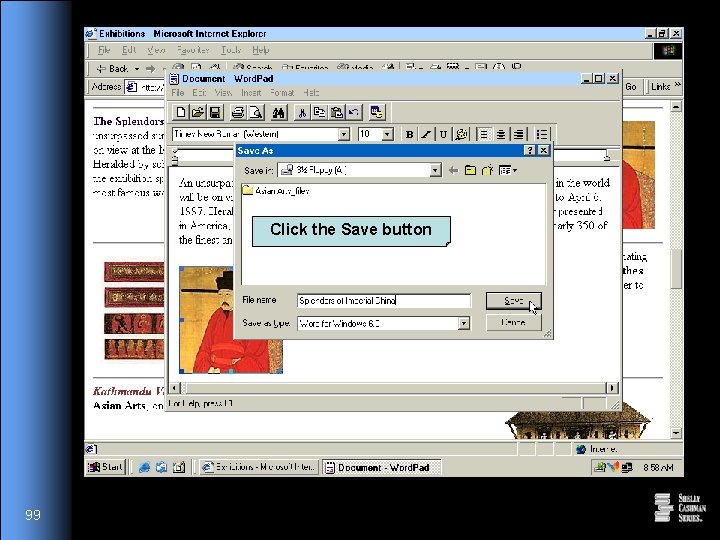
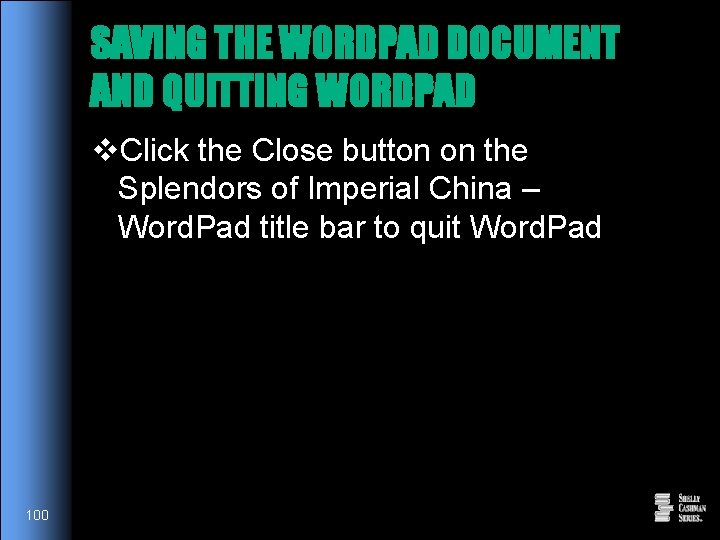
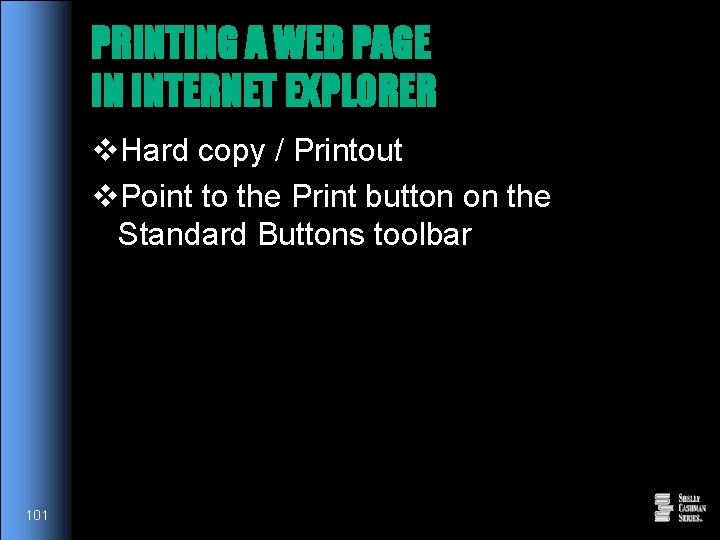
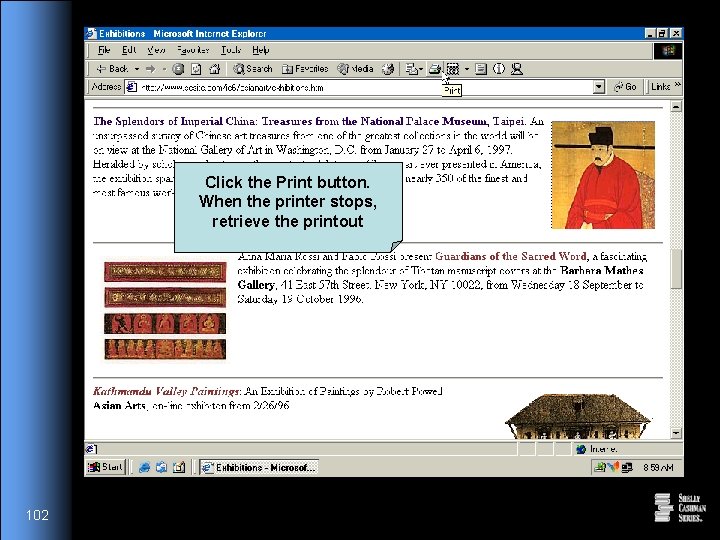
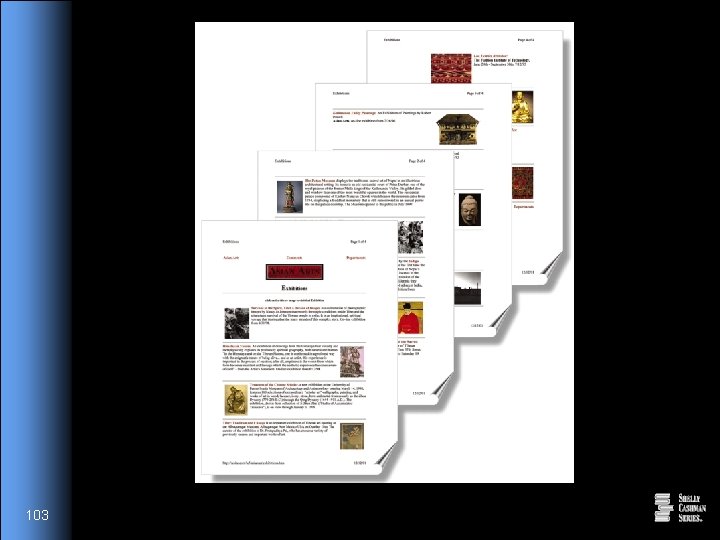
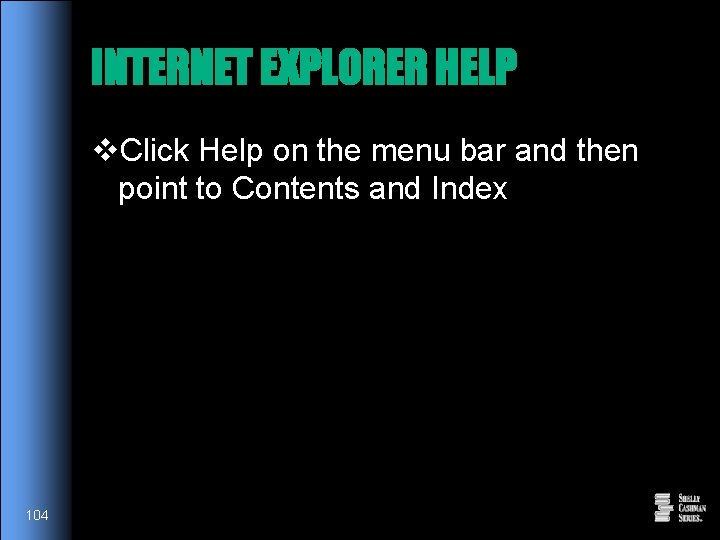
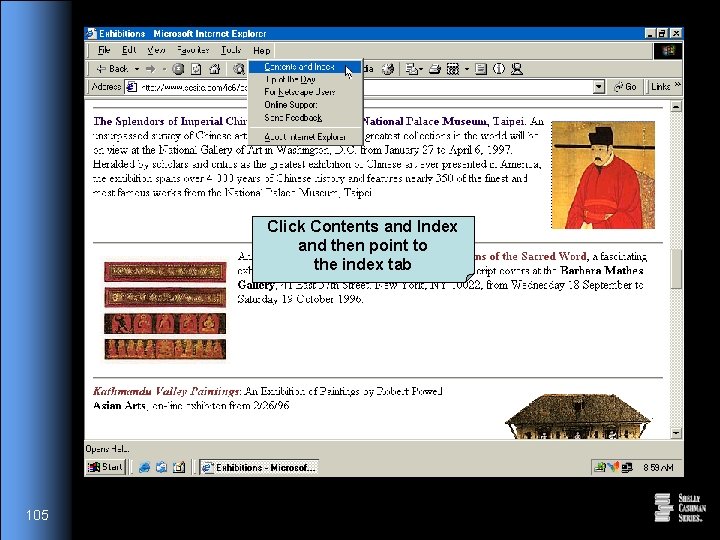
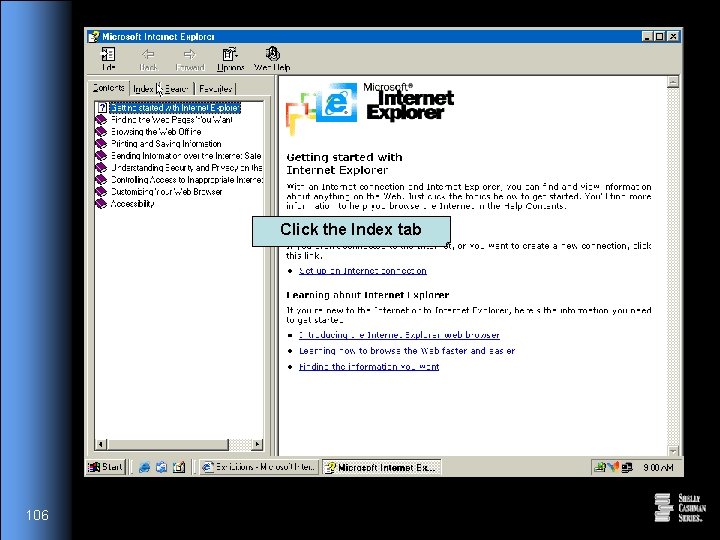
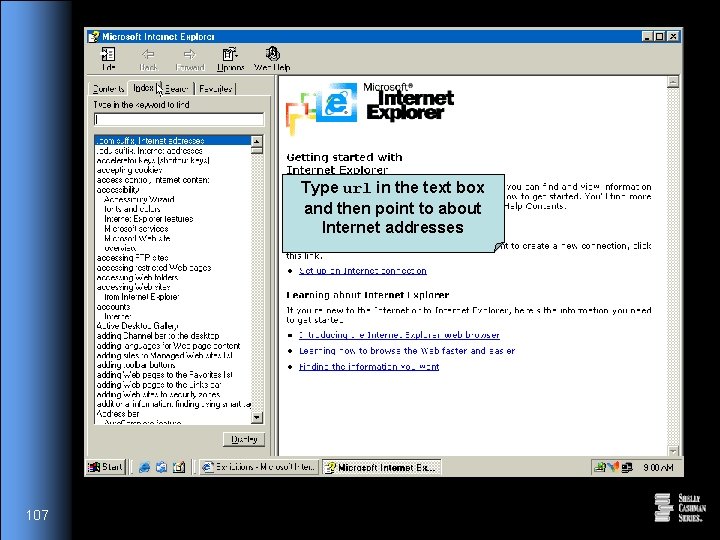
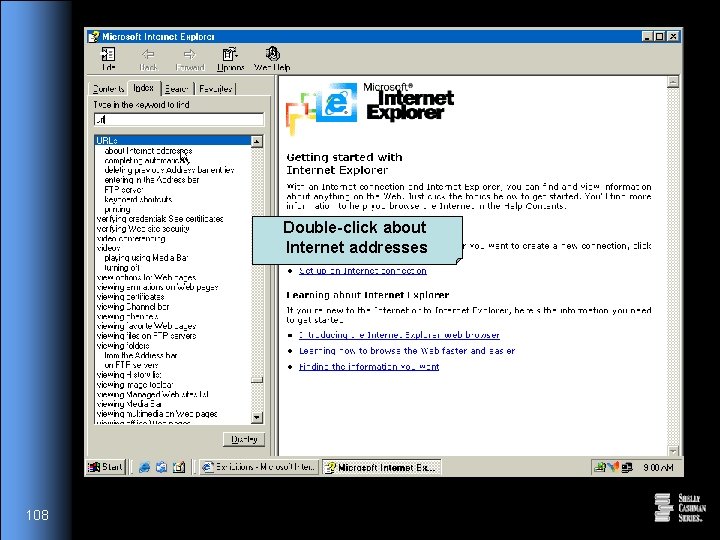
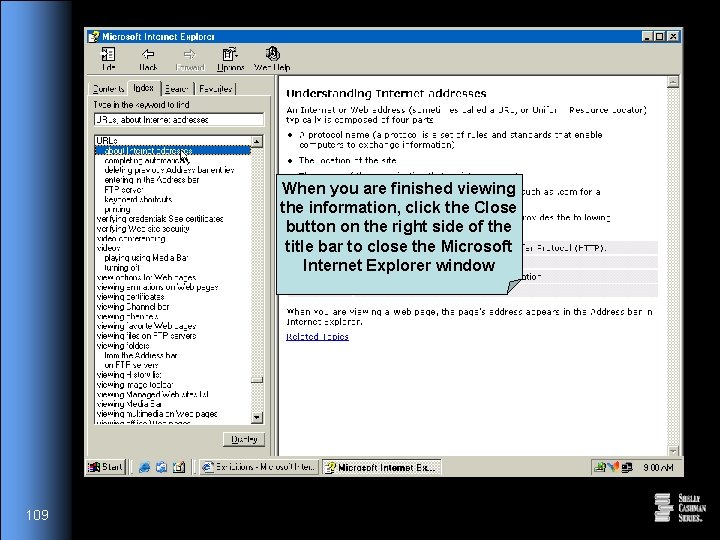
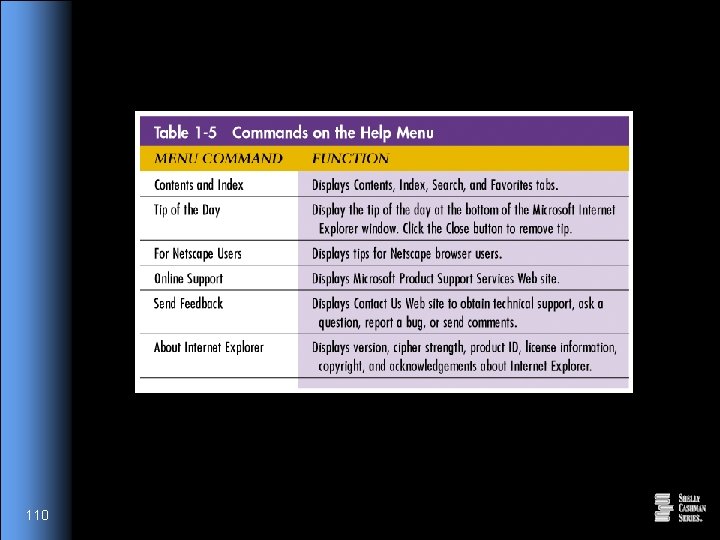
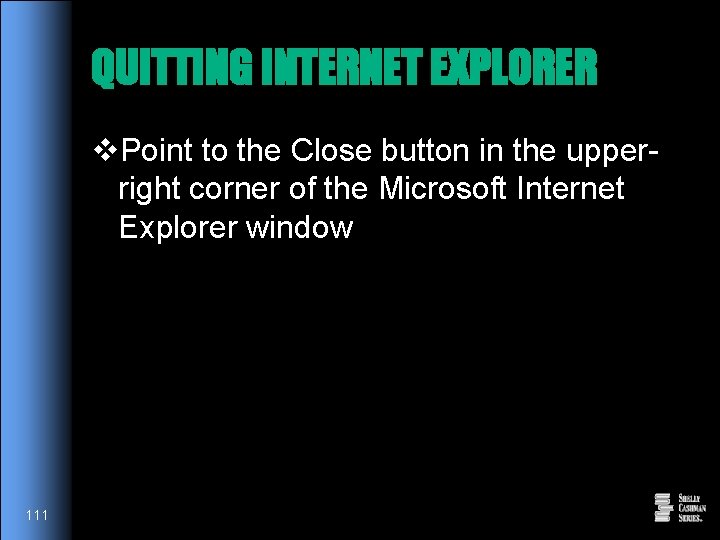
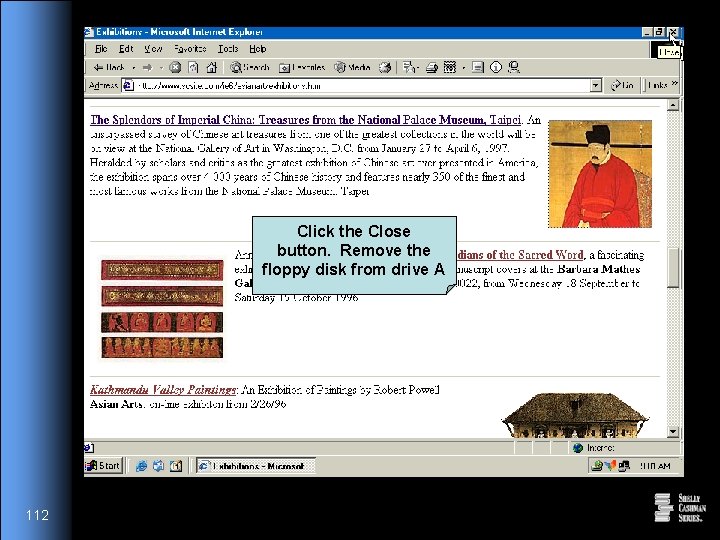
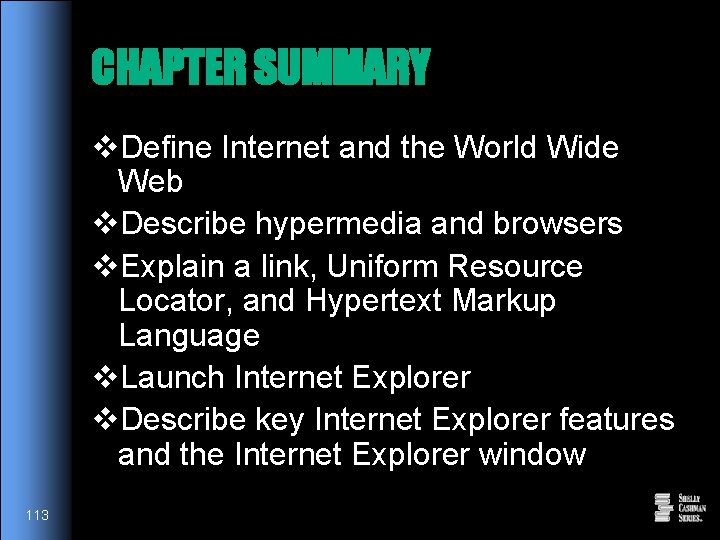
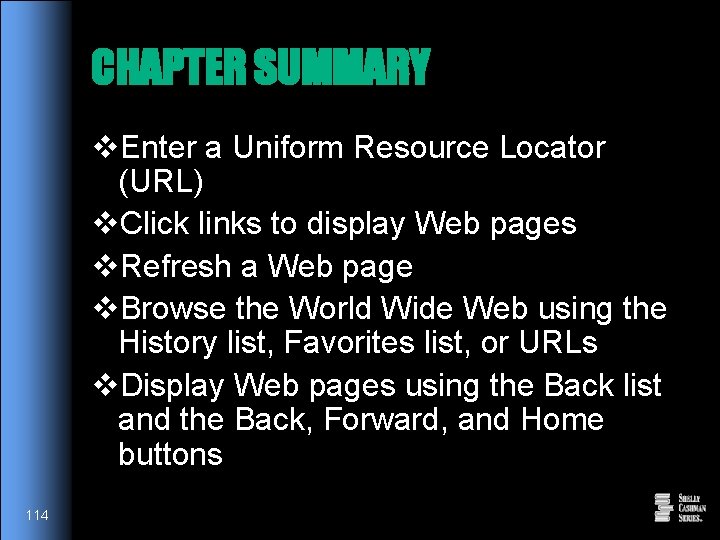
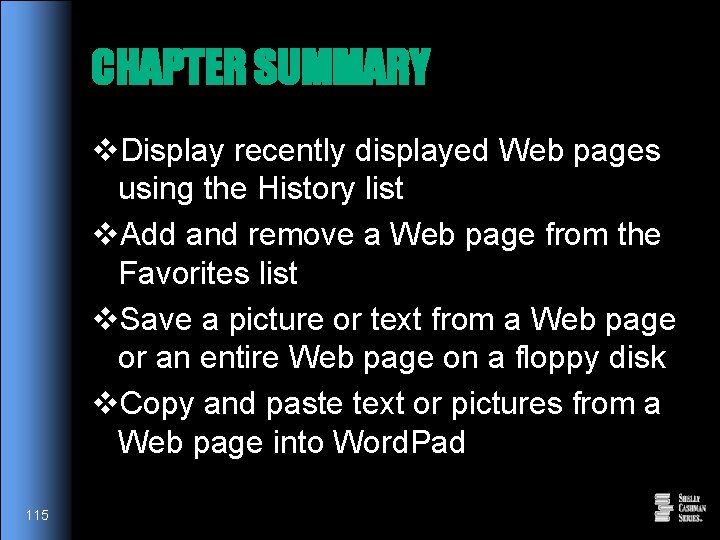
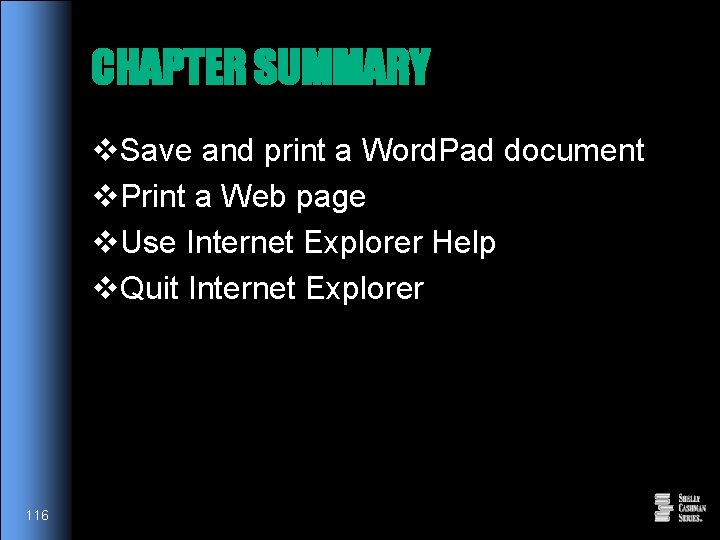
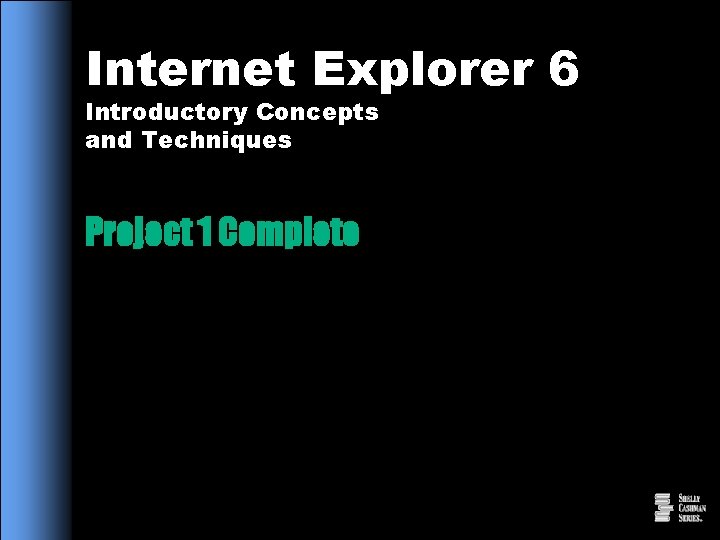
- Slides: 117
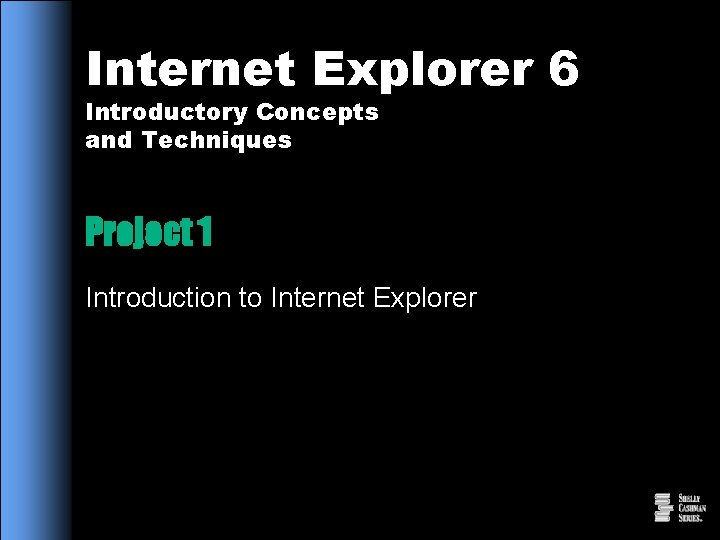
Internet Explorer 6 Introductory Concepts and Techniques Project 1 Introduction to Internet Explorer
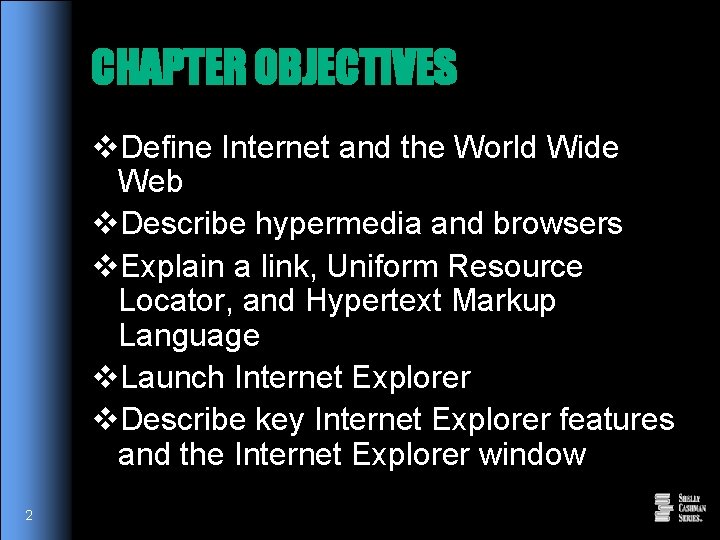
CHAPTER OBJECTIVES v. Define Internet and the World Wide Web v. Describe hypermedia and browsers v. Explain a link, Uniform Resource Locator, and Hypertext Markup Language v. Launch Internet Explorer v. Describe key Internet Explorer features and the Internet Explorer window 2
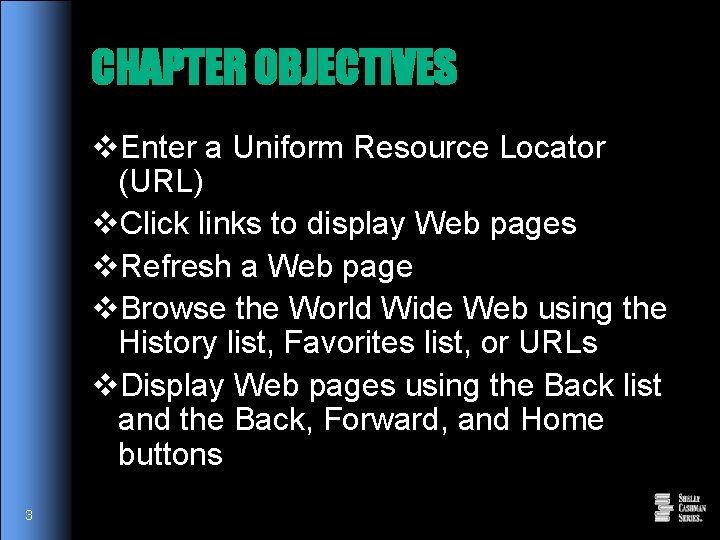
CHAPTER OBJECTIVES v. Enter a Uniform Resource Locator (URL) v. Click links to display Web pages v. Refresh a Web page v. Browse the World Wide Web using the History list, Favorites list, or URLs v. Display Web pages using the Back list and the Back, Forward, and Home buttons 3
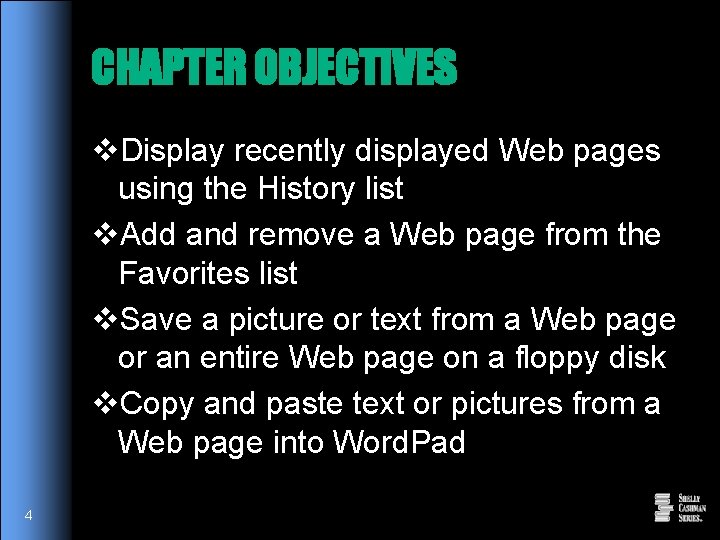
CHAPTER OBJECTIVES v. Display recently displayed Web pages using the History list v. Add and remove a Web page from the Favorites list v. Save a picture or text from a Web page or an entire Web page on a floppy disk v. Copy and paste text or pictures from a Web page into Word. Pad 4
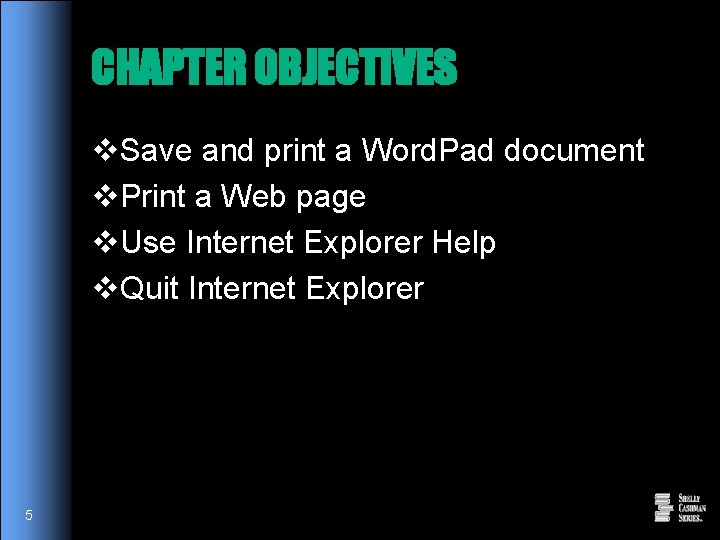
CHAPTER OBJECTIVES v. Save and print a Word. Pad document v. Print a Web page v. Use Internet Explorer Help v. Quit Internet Explorer 5
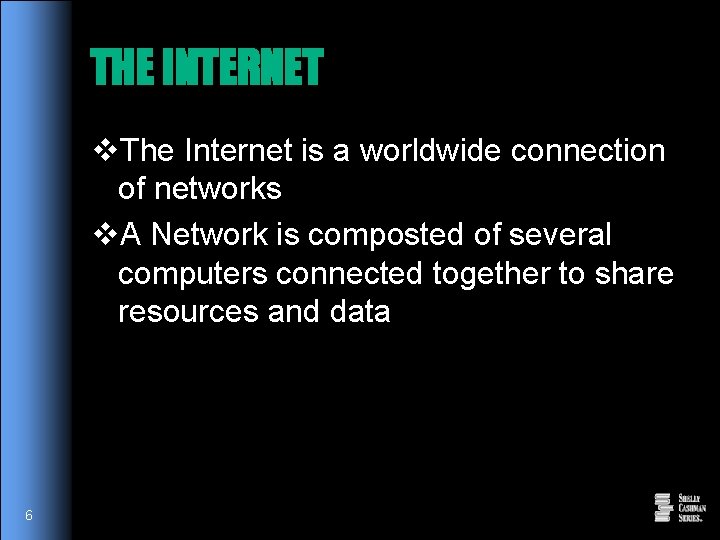
THE INTERNET v. The Internet is a worldwide connection of networks v. A Network is composted of several computers connected together to share resources and data 6
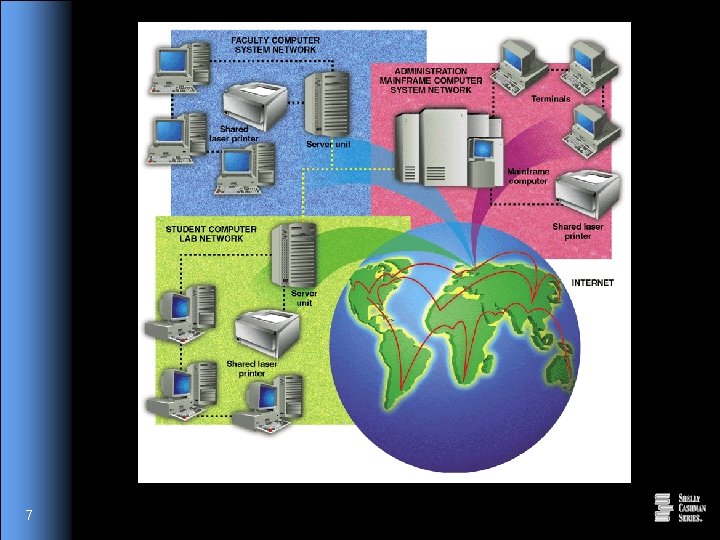
7
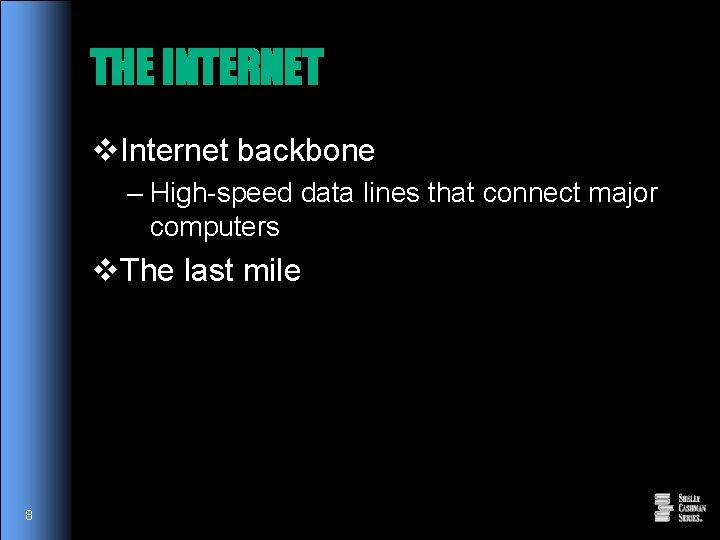
THE INTERNET v. Internet backbone – High-speed data lines that connect major computers v. The last mile 8
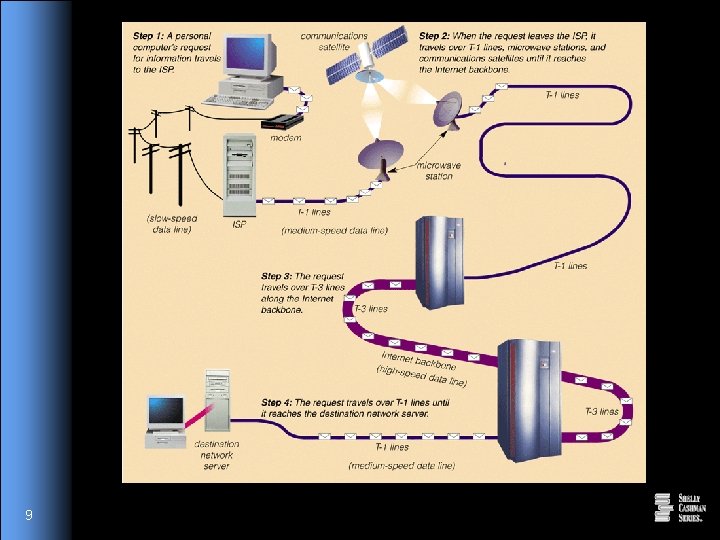
9
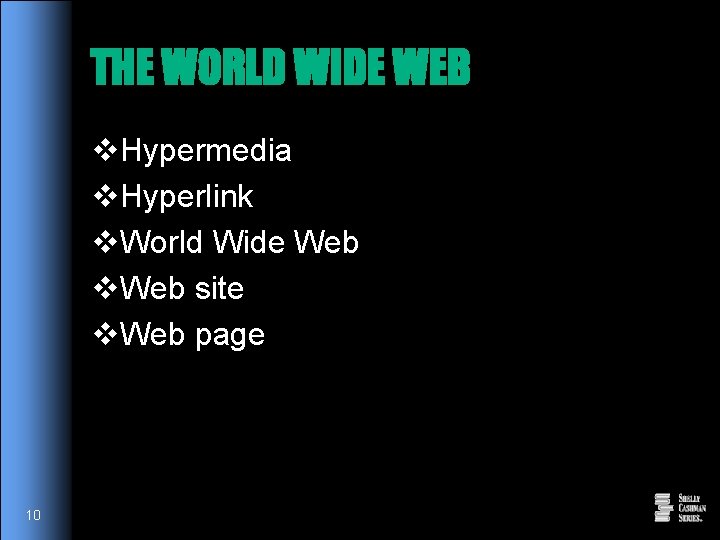
THE WORLD WIDE WEB v. Hypermedia v. Hyperlink v. World Wide Web v. Web site v. Web page 10
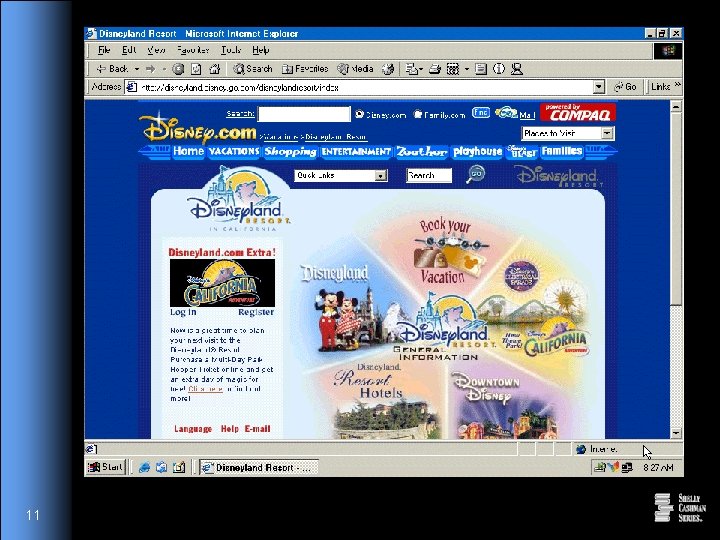
11
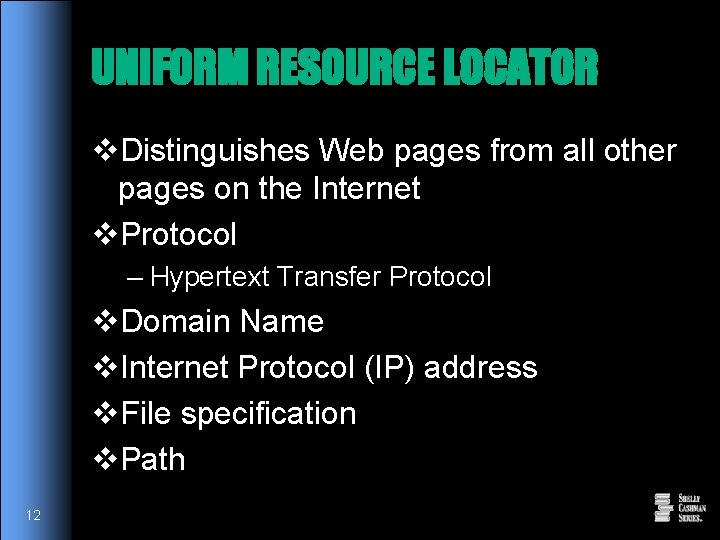
UNIFORM RESOURCE LOCATOR v. Distinguishes Web pages from all other pages on the Internet v. Protocol – Hypertext Transfer Protocol v. Domain Name v. Internet Protocol (IP) address v. File specification v. Path 12
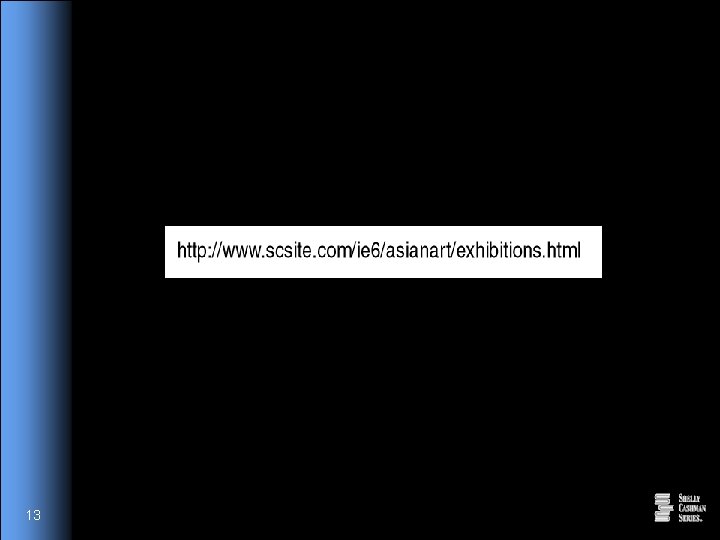
13
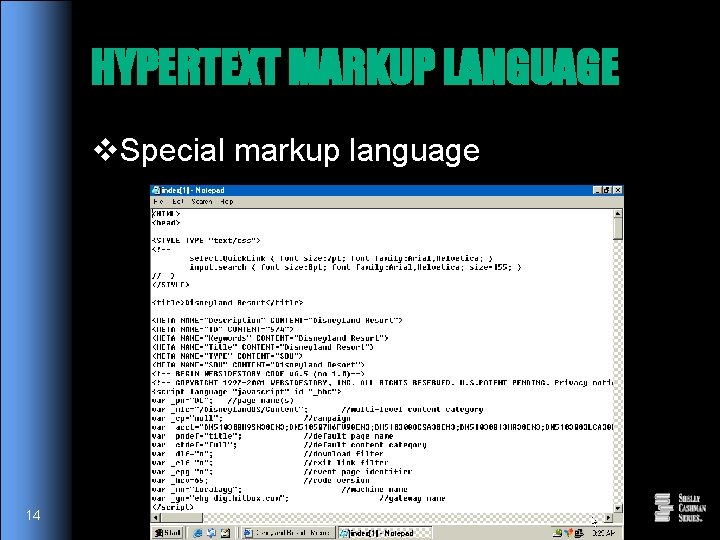
HYPERTEXT MARKUP LANGUAGE v. Special markup language 14
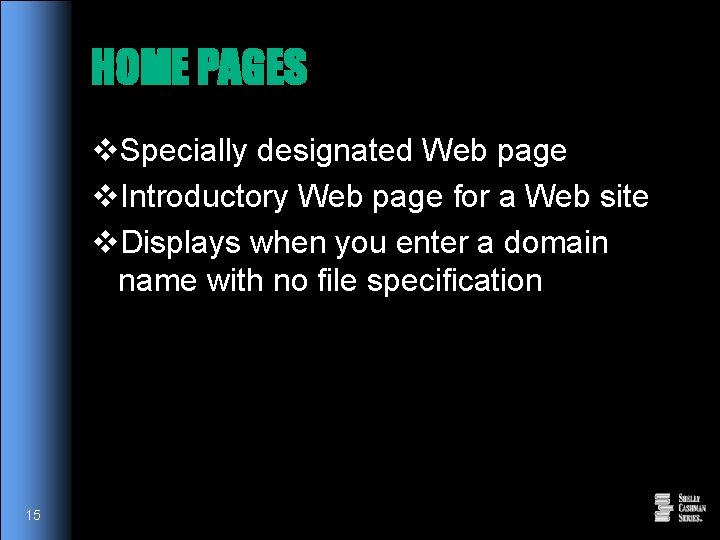
HOME PAGES v. Specially designated Web page v. Introductory Web page for a Web site v. Displays when you enter a domain name with no file specification 15
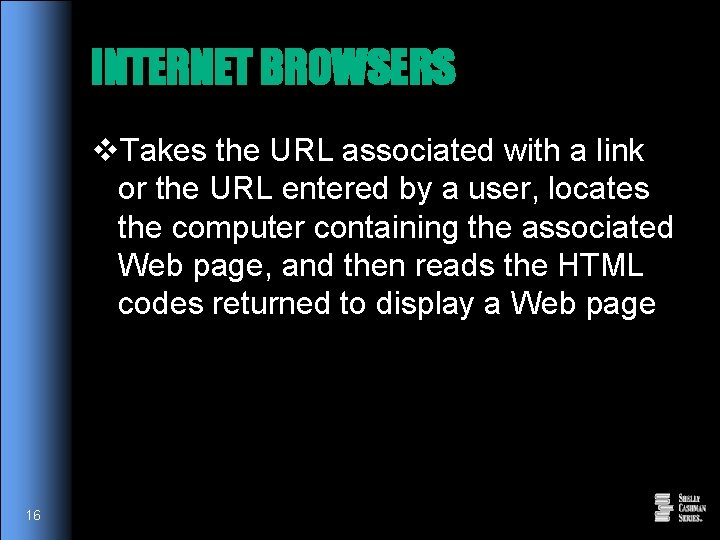
INTERNET BROWSERS v. Takes the URL associated with a link or the URL entered by a user, locates the computer containing the associated Web page, and then reads the HTML codes returned to display a Web page 16
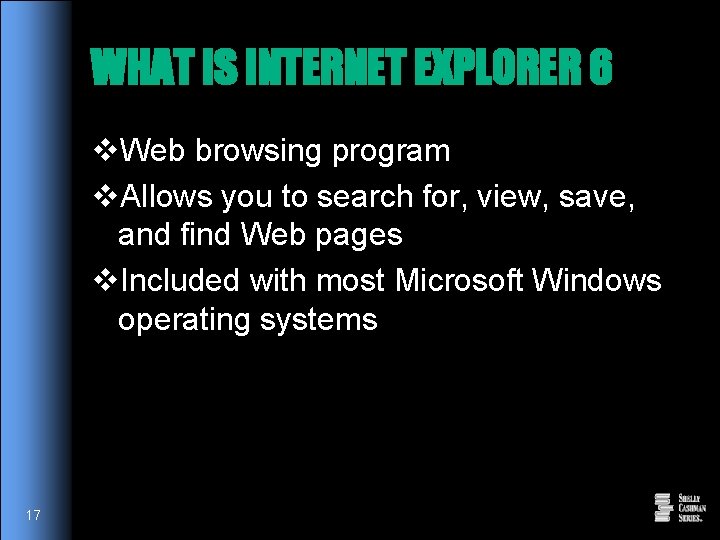
WHAT IS INTERNET EXPLORER 6 v. Web browsing program v. Allows you to search for, view, save, and find Web pages v. Included with most Microsoft Windows operating systems 17
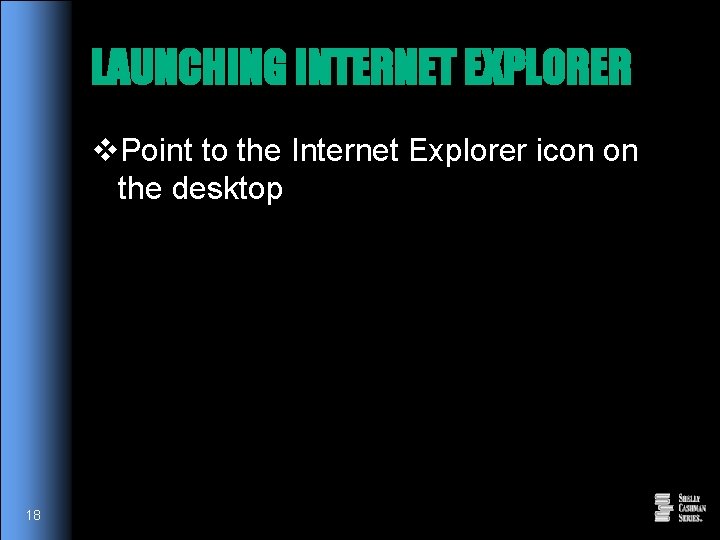
LAUNCHING INTERNET EXPLORER v. Point to the Internet Explorer icon on the desktop 18

Double-click the Internet Explorer icon 19
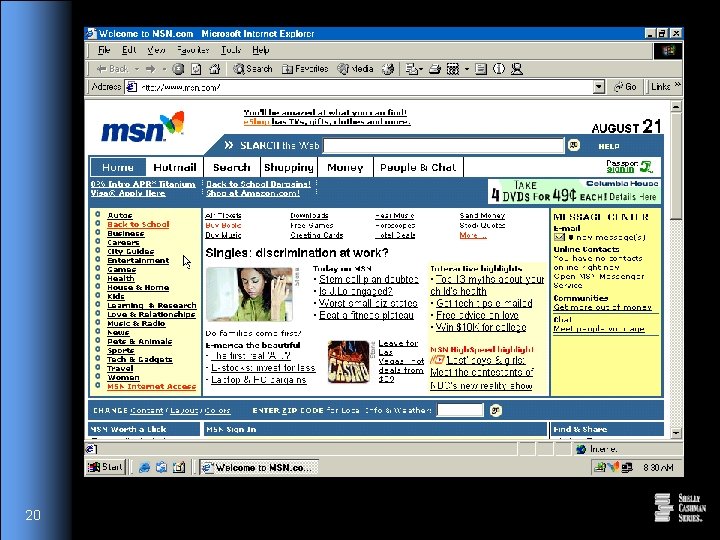
20
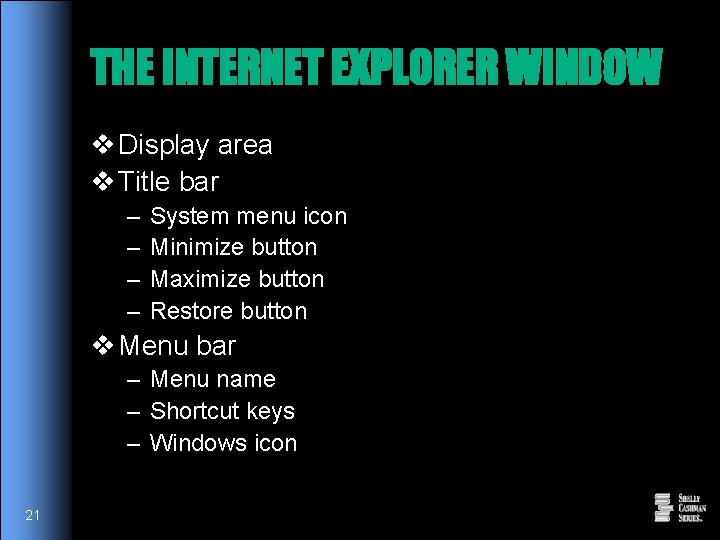
THE INTERNET EXPLORER WINDOW v Display area v Title bar – – System menu icon Minimize button Maximize button Restore button v Menu bar – Menu name – Shortcut keys – Windows icon 21
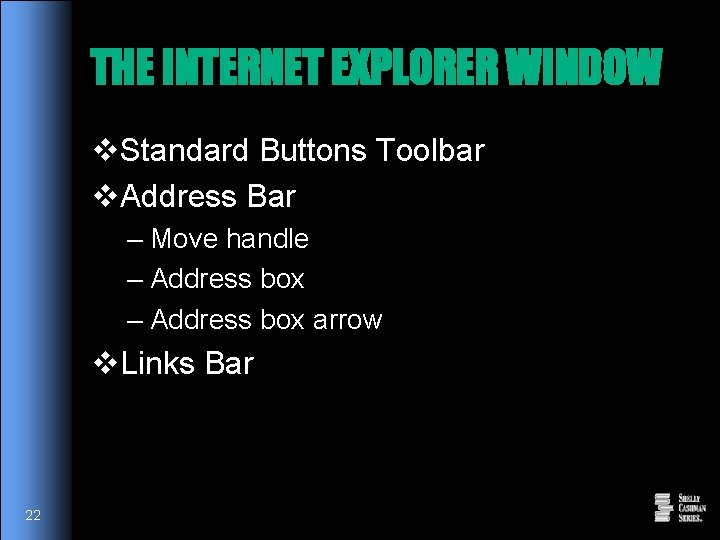
THE INTERNET EXPLORER WINDOW v. Standard Buttons Toolbar v. Address Bar – Move handle – Address box arrow v. Links Bar 22
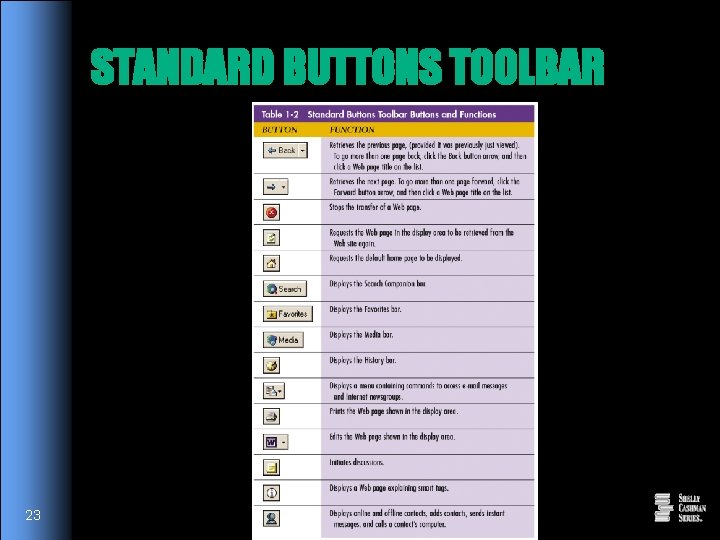
STANDARD BUTTONS TOOLBAR 23
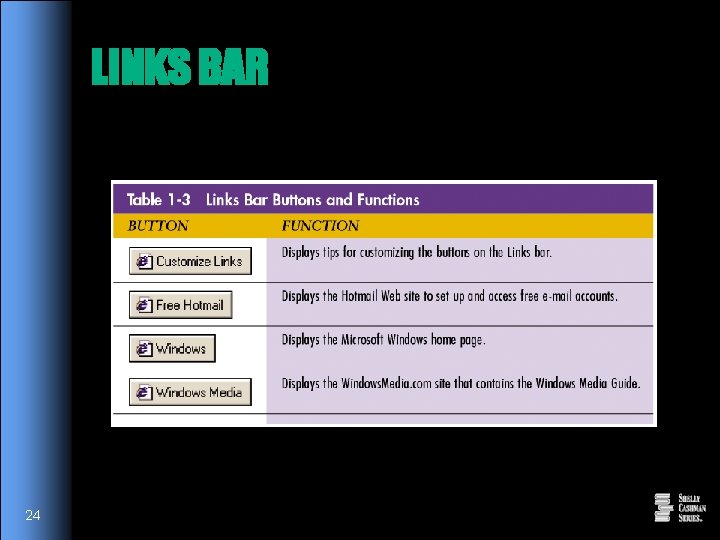
LINKS BAR 24
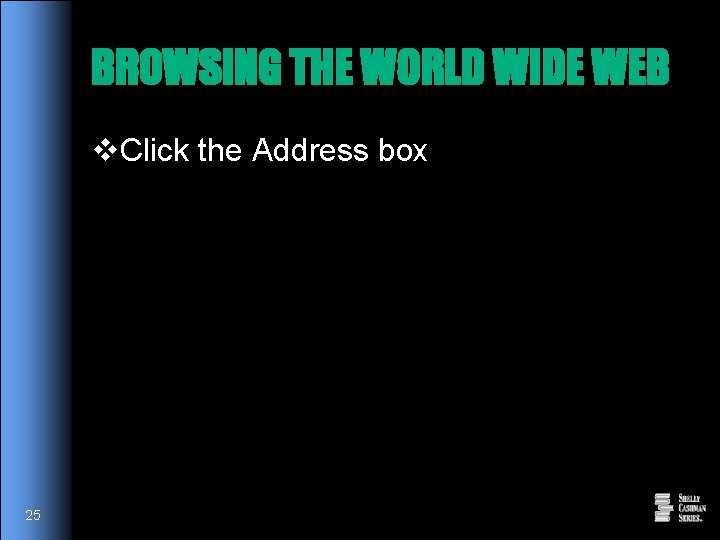
BROWSING THE WORLD WIDE WEB v. Click the Address box 25
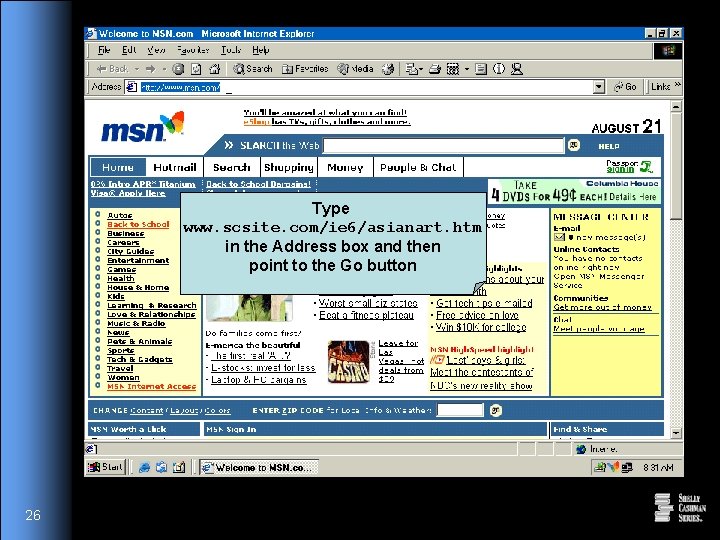
Type www. scsite. com/ie 6/asianart. htm in the Address box and then point to the Go button 26
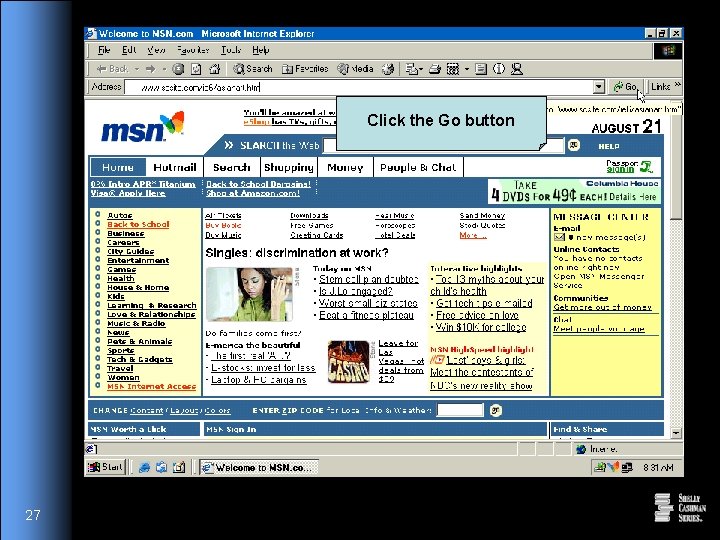
Click the Go button 27
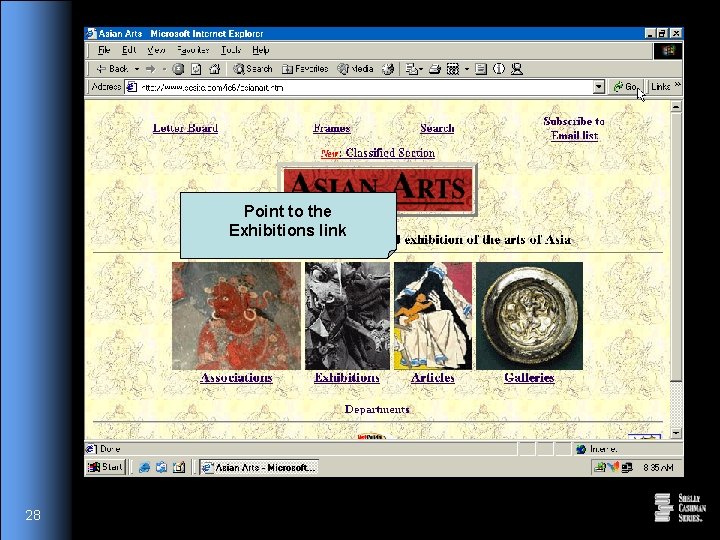
Point to the Exhibitions link 28
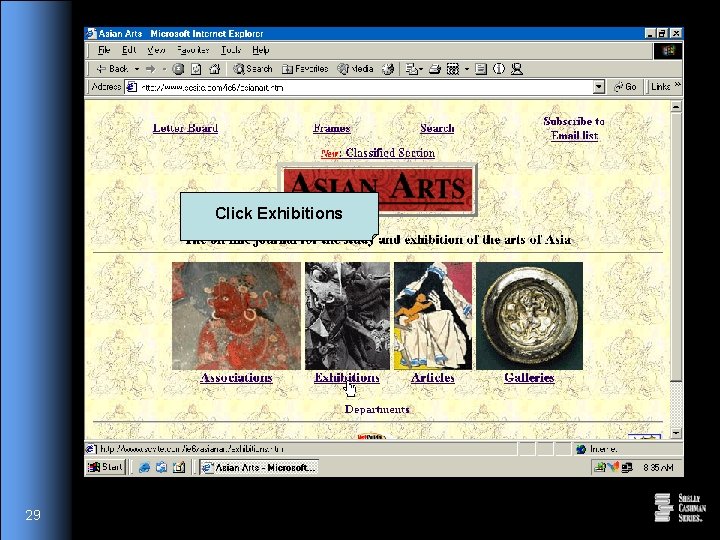
Click Exhibitions 29
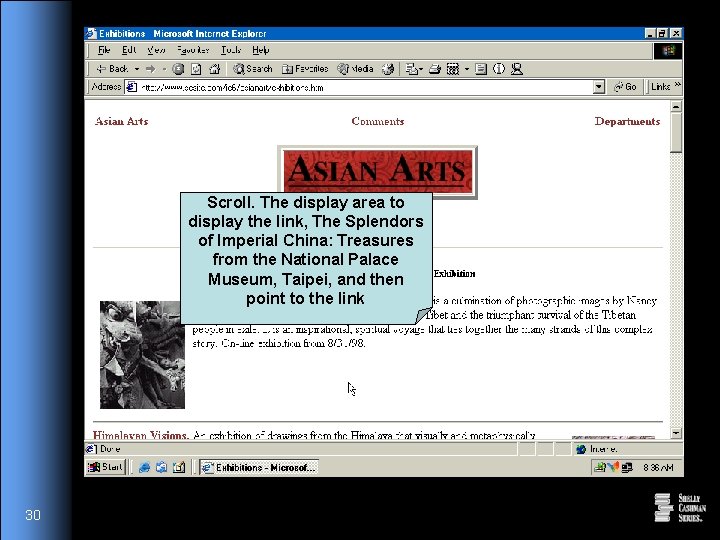
Scroll. The display area to display the link, The Splendors of Imperial China: Treasures from the National Palace Museum, Taipei, and then point to the link 30
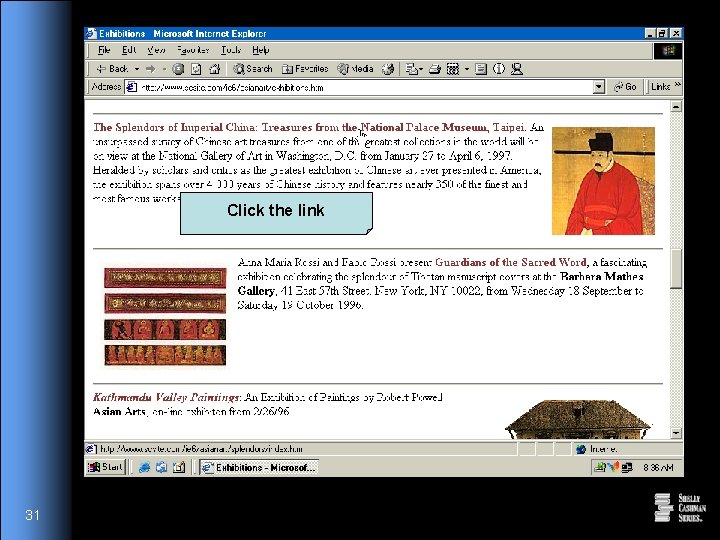
Click the link 31
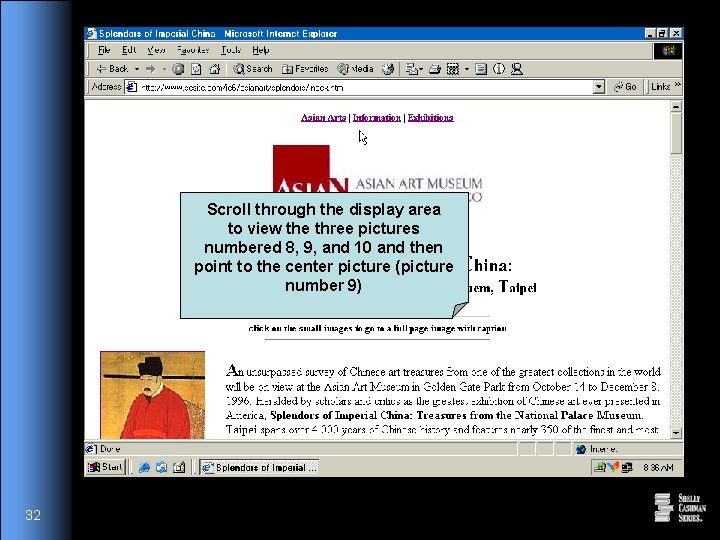
Scroll through the display area to view the three pictures numbered 8, 9, and 10 and then point to the center picture (picture number 9) 32
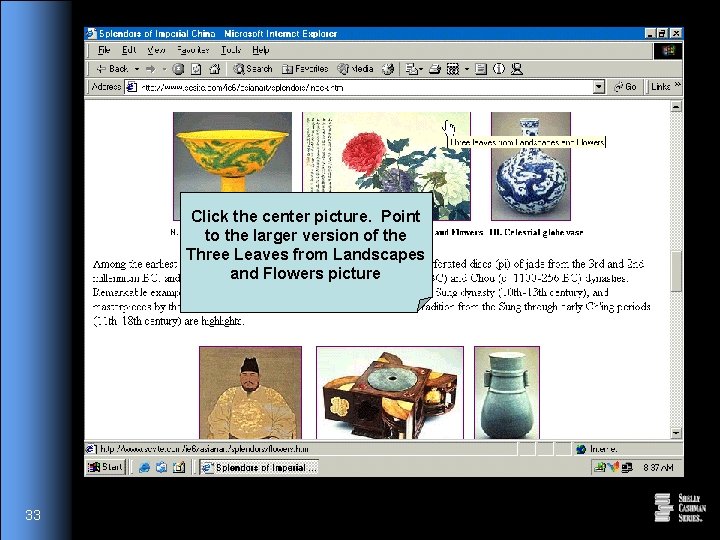
Click the center picture. Point to the larger version of the Three Leaves from Landscapes and Flowers picture 33
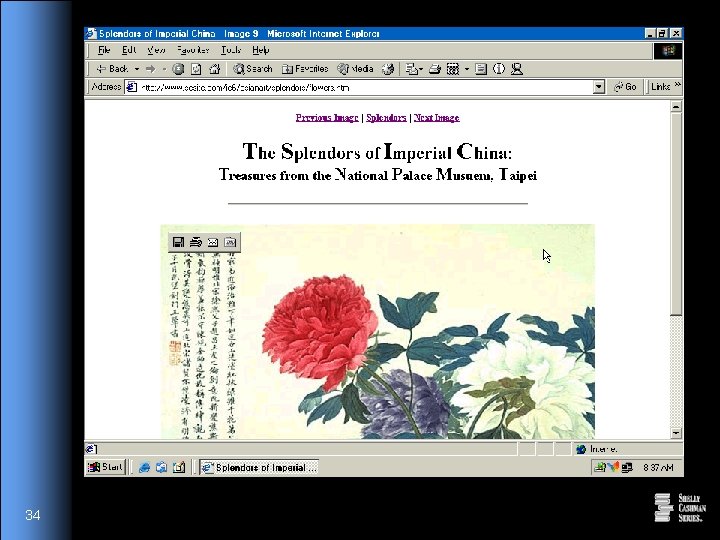
34
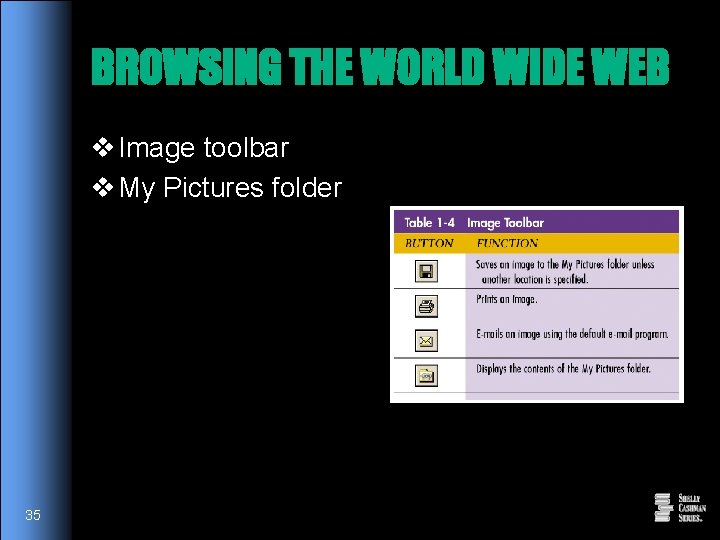
BROWSING THE WORLD WIDE WEB v Image toolbar v My Pictures folder 35
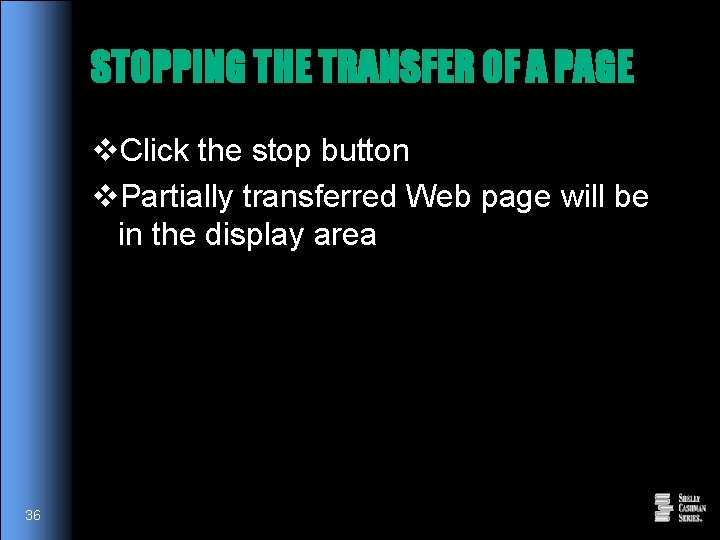
STOPPING THE TRANSFER OF A PAGE v. Click the stop button v. Partially transferred Web page will be in the display area 36
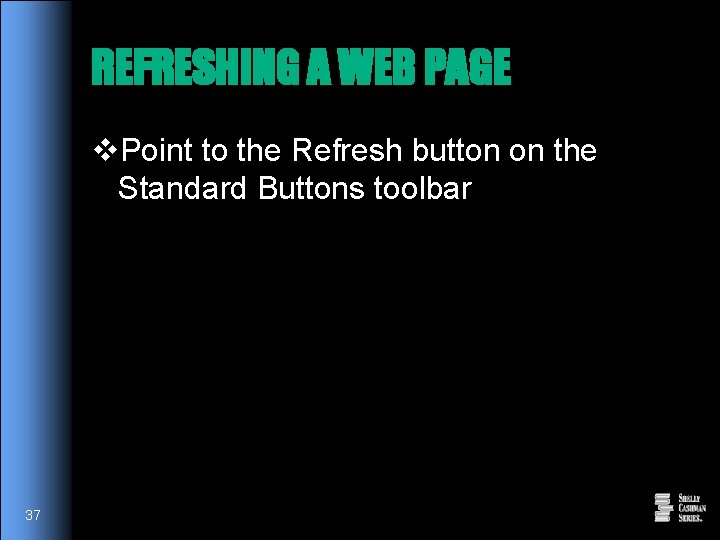
REFRESHING A WEB PAGE v. Point to the Refresh button on the Standard Buttons toolbar 37
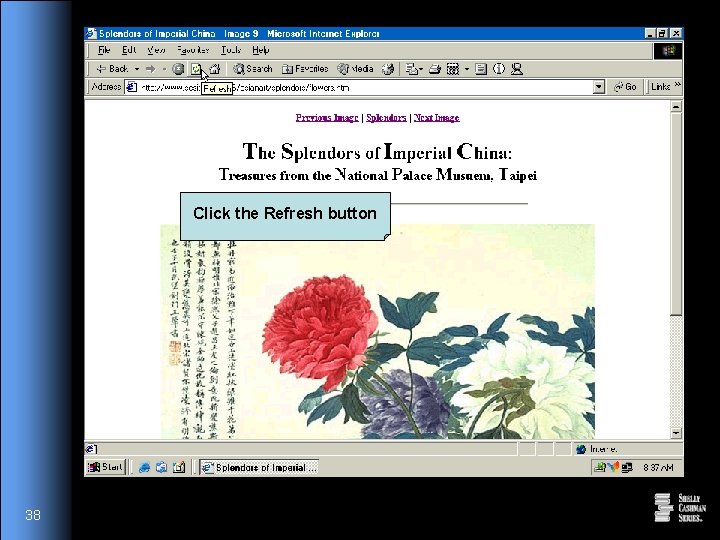
Click the Refresh button 38
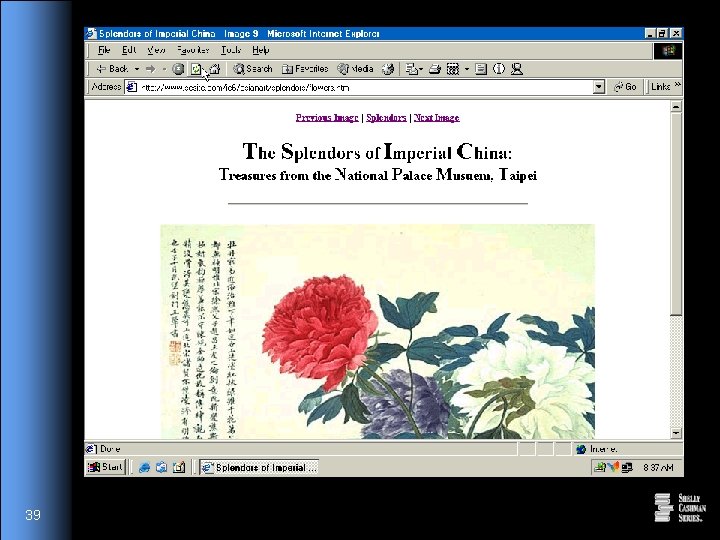
39
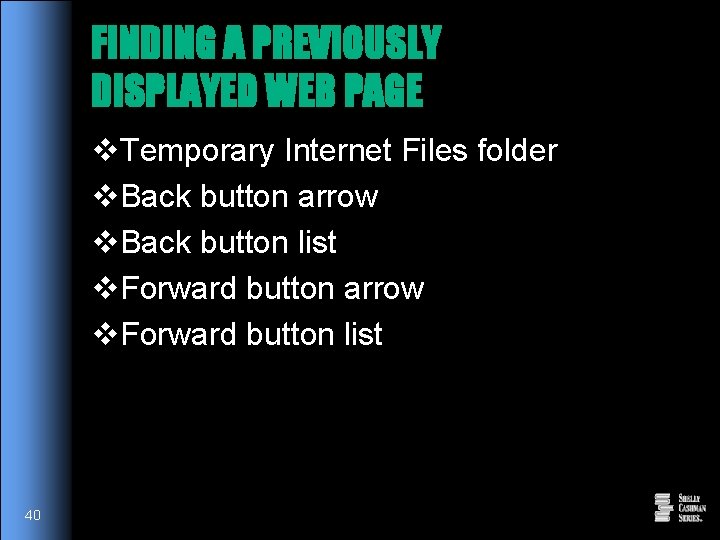
FINDING A PREVIOUSLY DISPLAYED WEB PAGE v. Temporary Internet Files folder v. Back button arrow v. Back button list v. Forward button arrow v. Forward button list 40
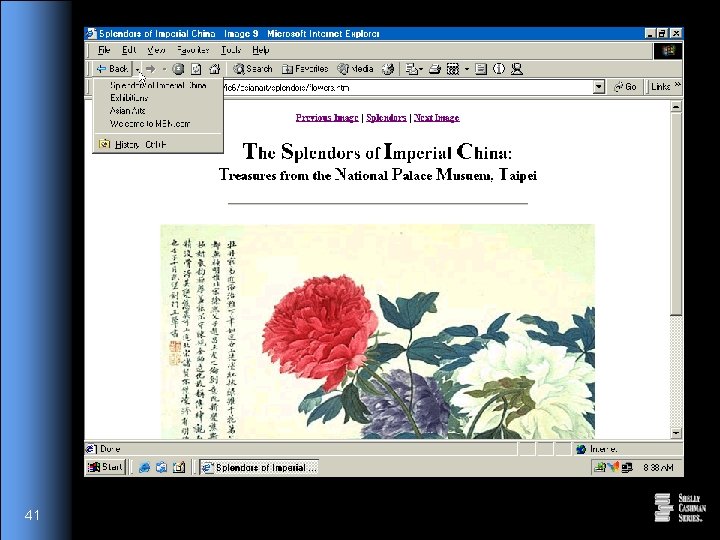
41
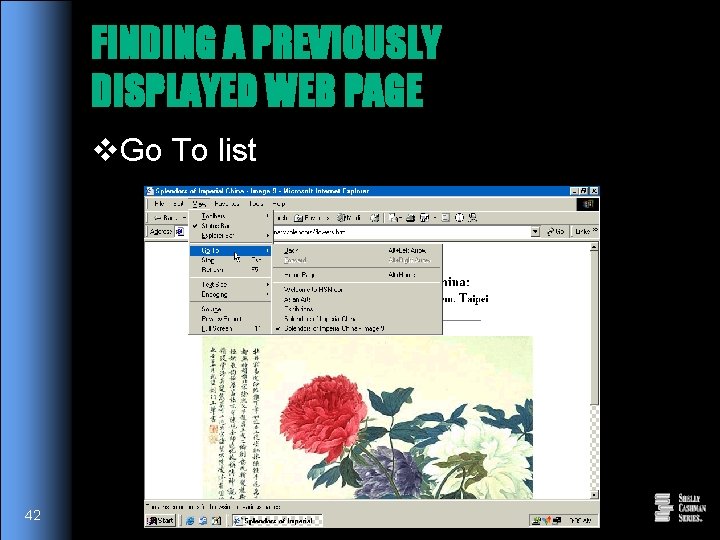
FINDING A PREVIOUSLY DISPLAYED WEB PAGE v. Go To list 42
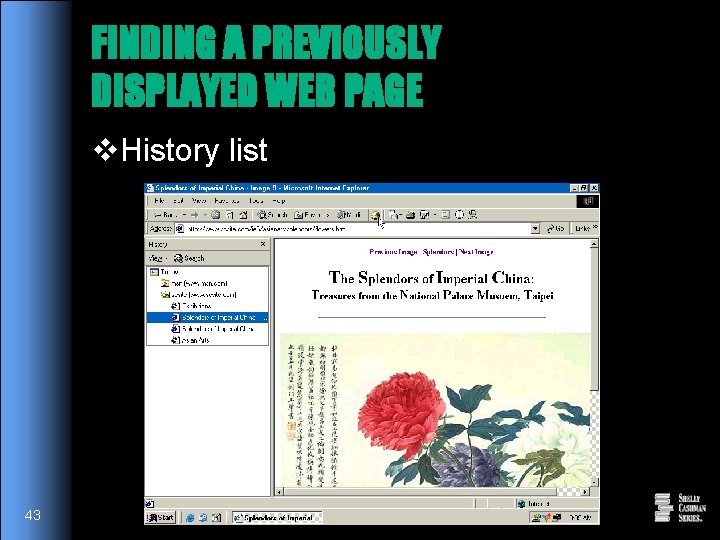
FINDING A PREVIOUSLY DISPLAYED WEB PAGE v. History list 43
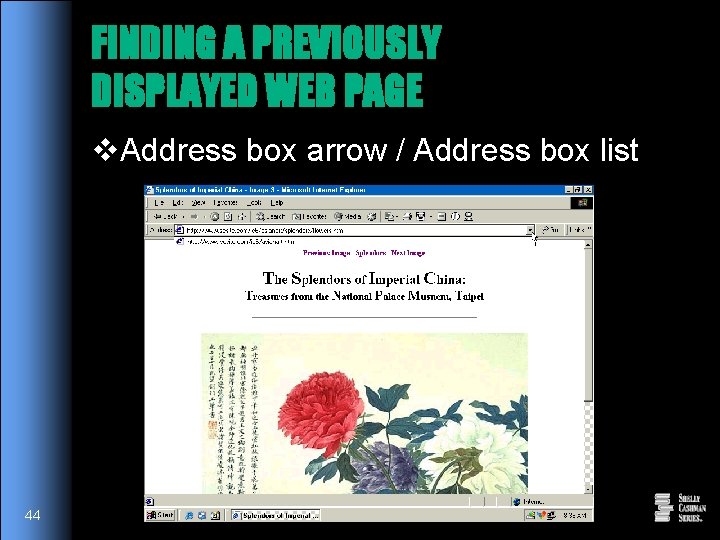
FINDING A PREVIOUSLY DISPLAYED WEB PAGE v. Address box arrow / Address box list 44
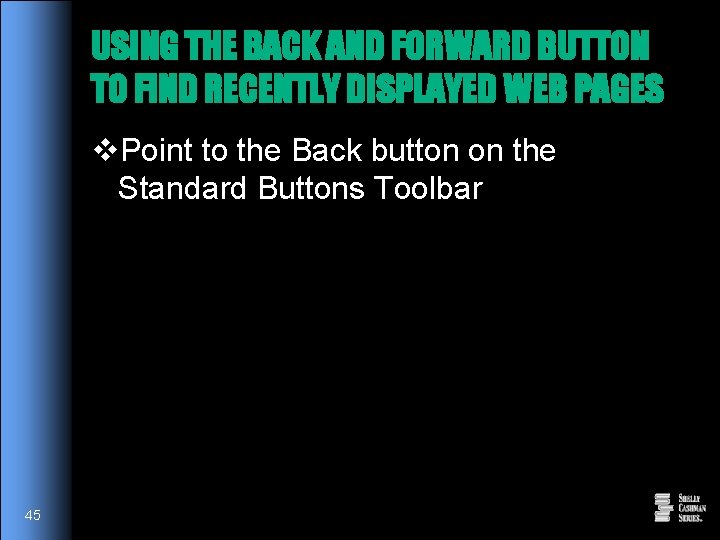
USING THE BACK AND FORWARD BUTTON TO FIND RECENTLY DISPLAYED WEB PAGES v. Point to the Back button on the Standard Buttons Toolbar 45
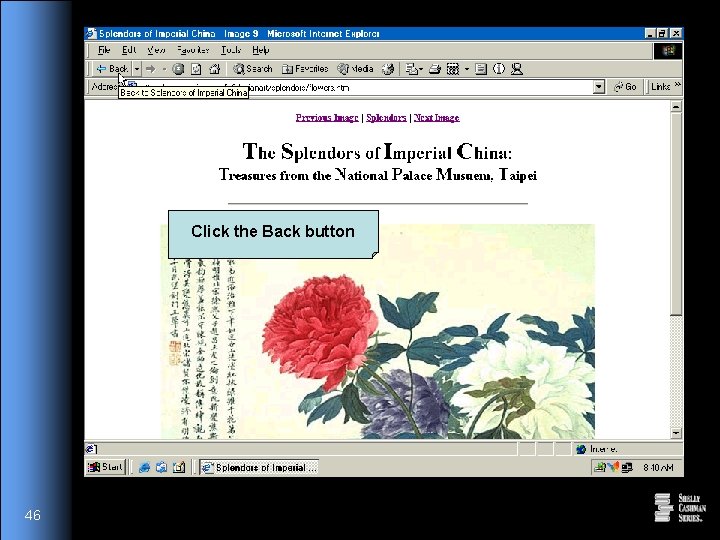
Click the Back button 46
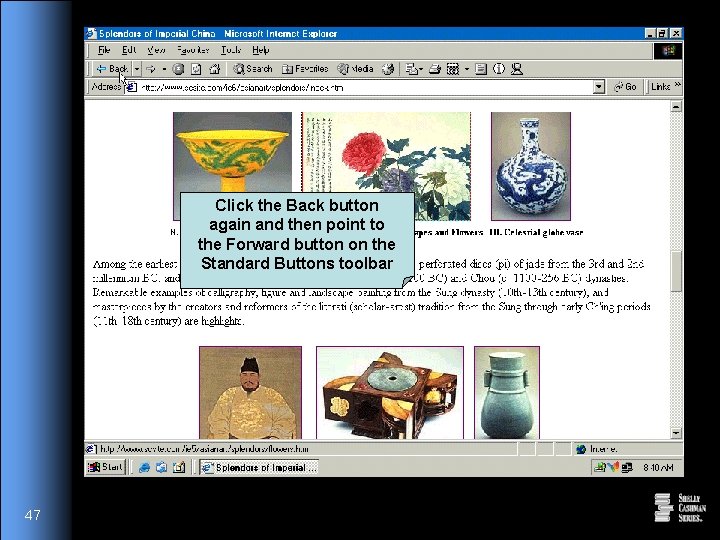
Click the Back button again and then point to the Forward button on the Standard Buttons toolbar 47
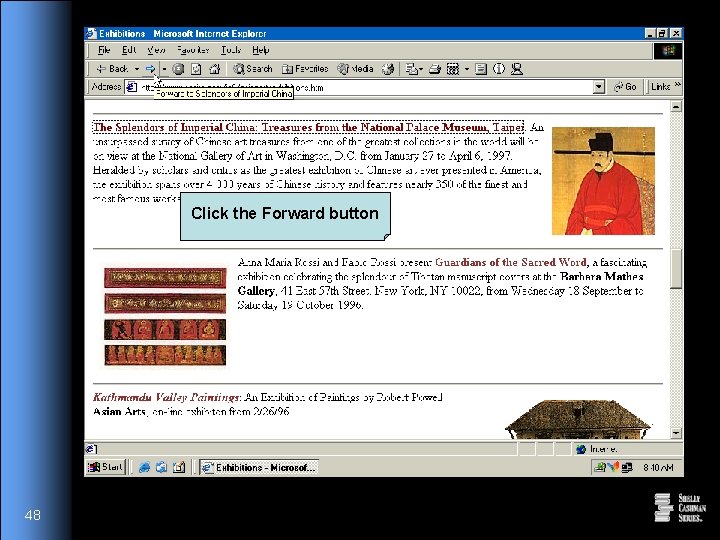
Click the Forward button 48
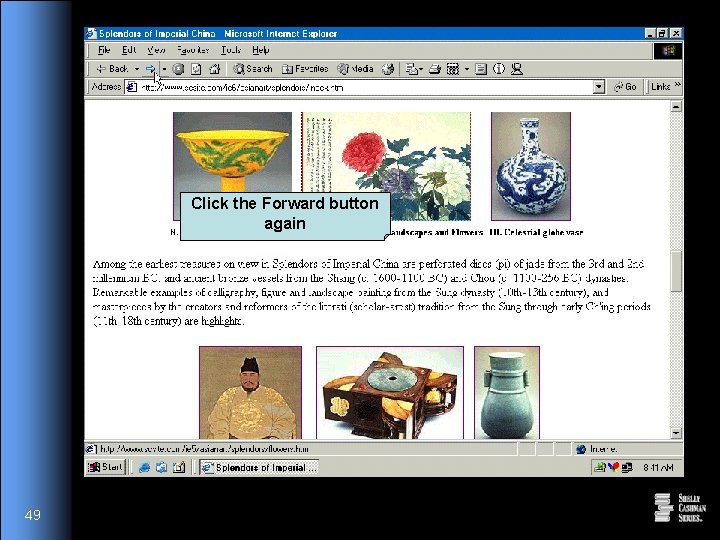
Click the Forward button again 49
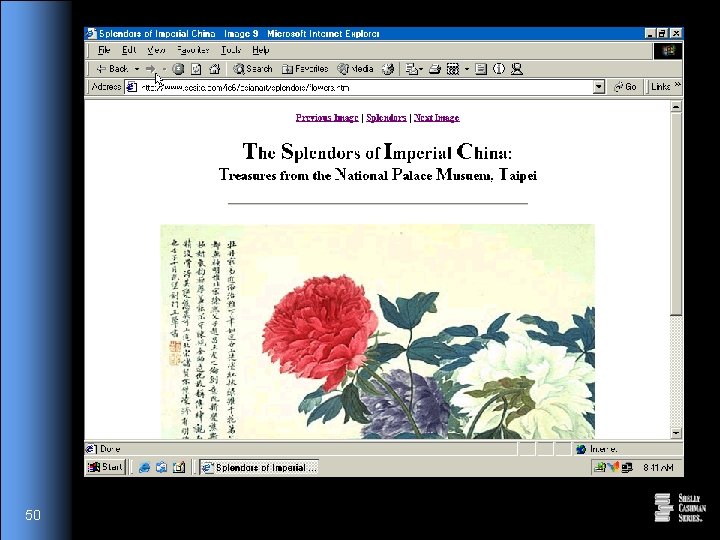
50
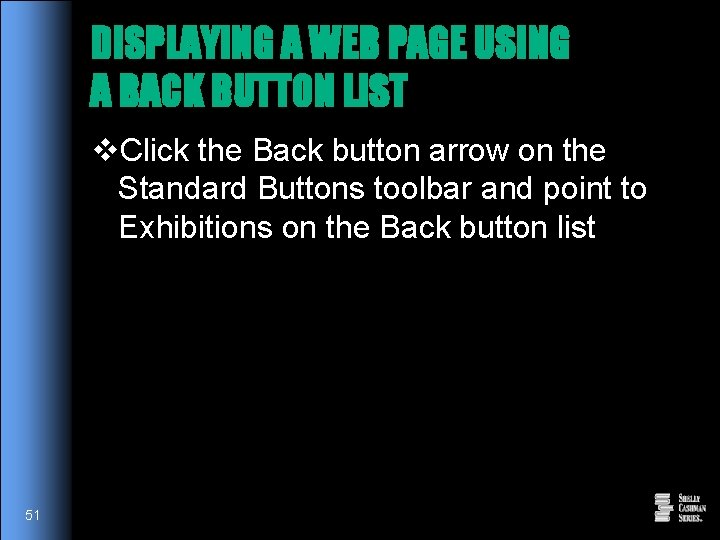
DISPLAYING A WEB PAGE USING A BACK BUTTON LIST v. Click the Back button arrow on the Standard Buttons toolbar and point to Exhibitions on the Back button list 51
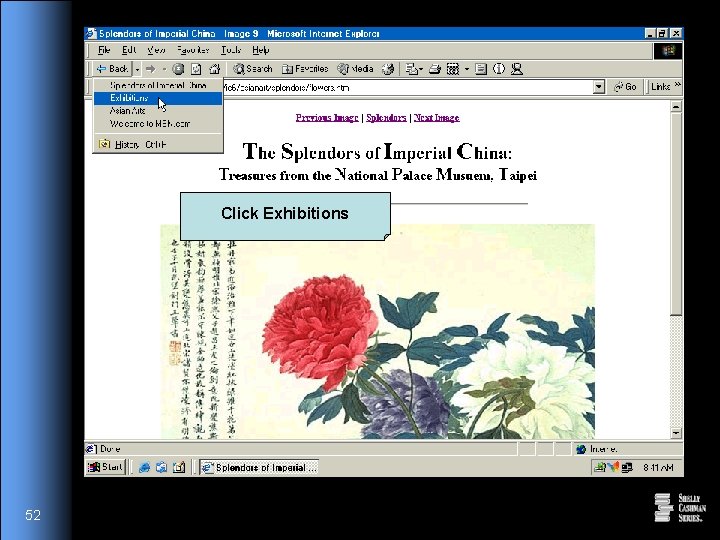
Click Exhibitions 52
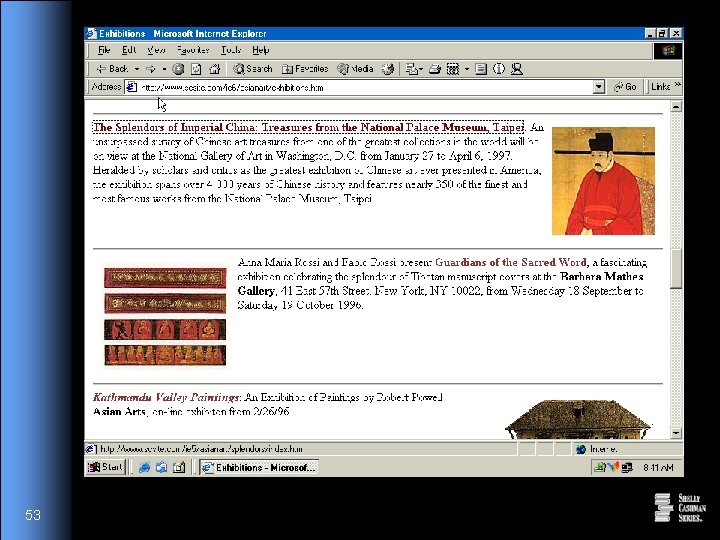
53
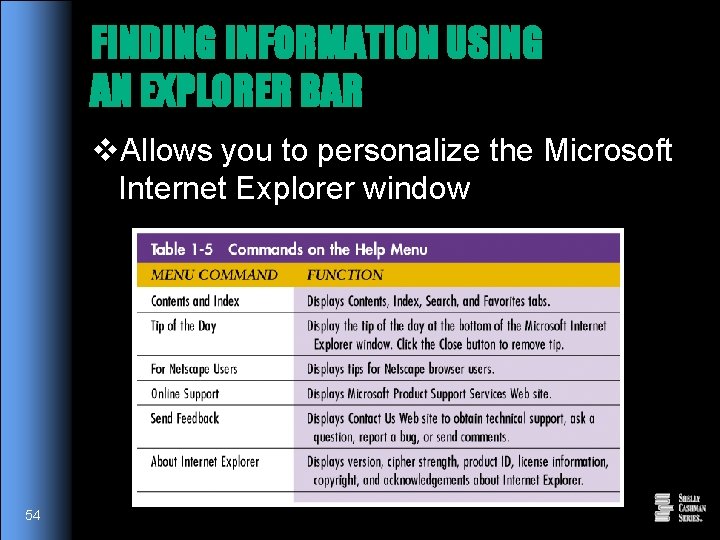
FINDING INFORMATION USING AN EXPLORER BAR v. Allows you to personalize the Microsoft Internet Explorer window 54
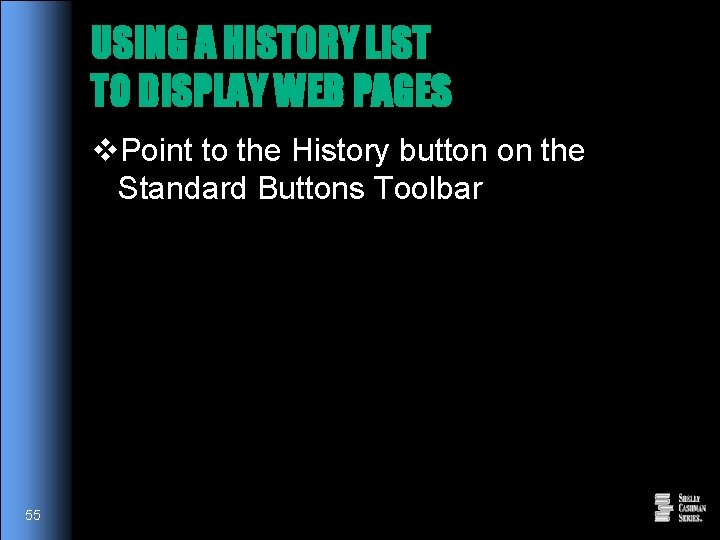
USING A HISTORY LIST TO DISPLAY WEB PAGES v. Point to the History button on the Standard Buttons Toolbar 55
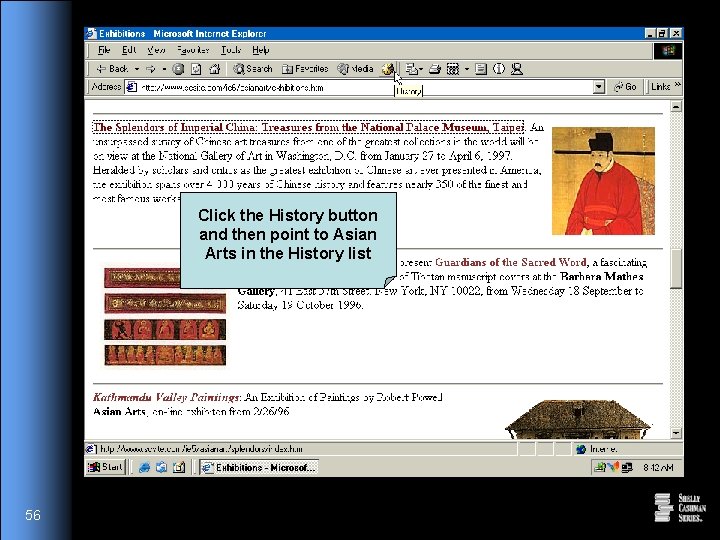
Click the History button and then point to Asian Arts in the History list 56
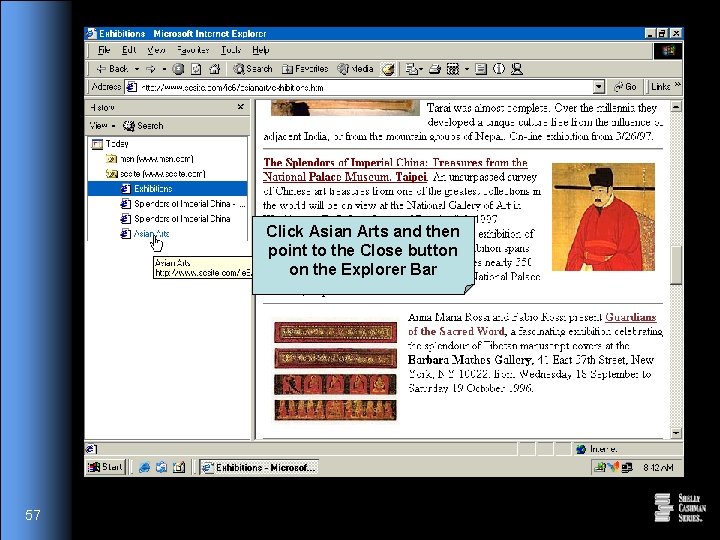
Click Asian Arts and then point to the Close button on the Explorer Bar 57
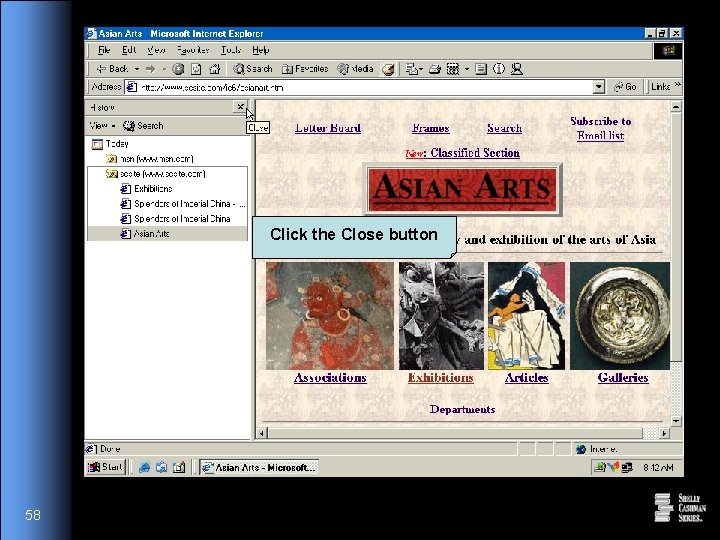
Click the Close button 58
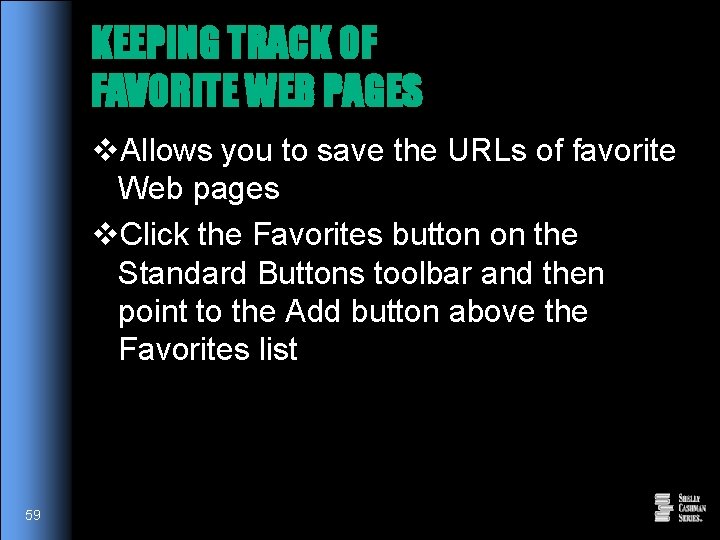
KEEPING TRACK OF FAVORITE WEB PAGES v. Allows you to save the URLs of favorite Web pages v. Click the Favorites button on the Standard Buttons toolbar and then point to the Add button above the Favorites list 59
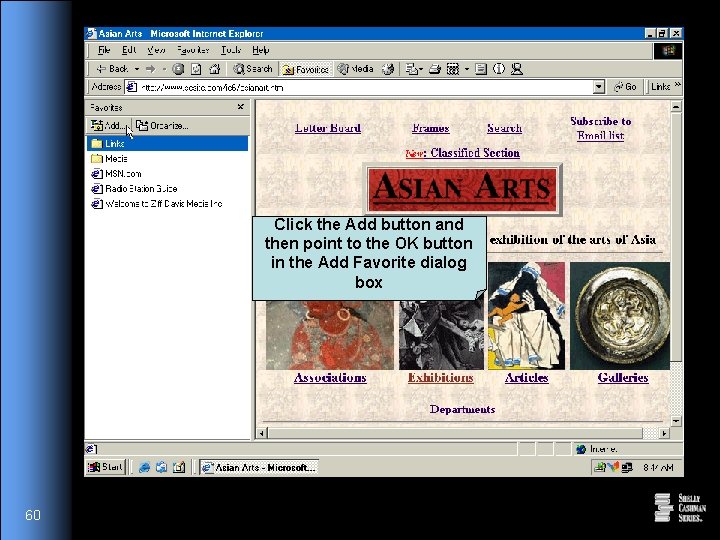
Click the Add button and then point to the OK button in the Add Favorite dialog box 60
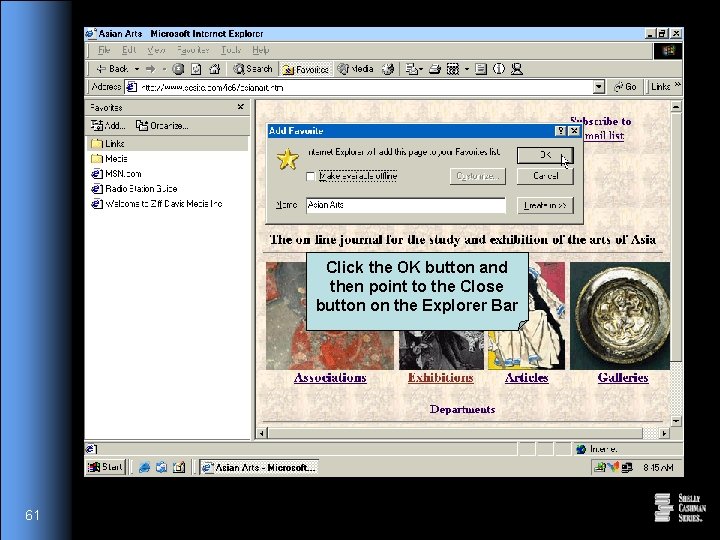
Click the OK button and then point to the Close button on the Explorer Bar 61
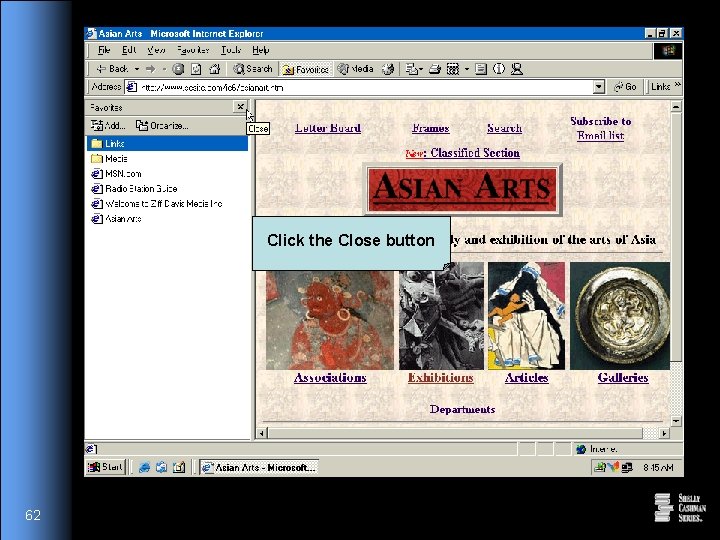
Click the Close button 62
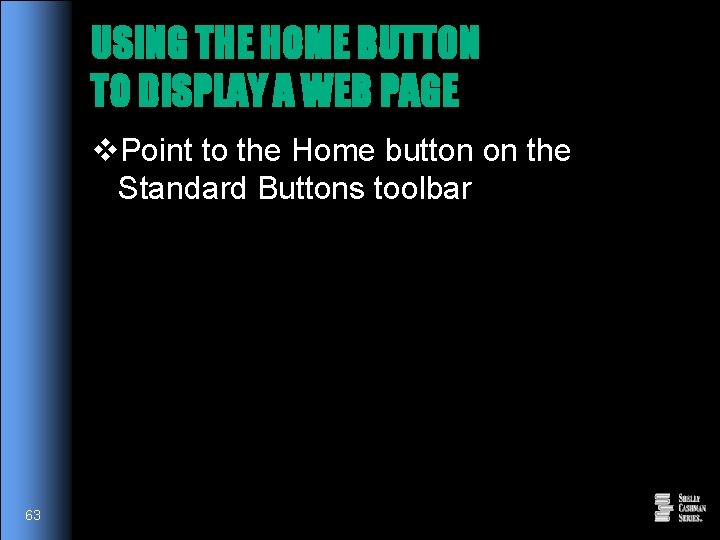
USING THE HOME BUTTON TO DISPLAY A WEB PAGE v. Point to the Home button on the Standard Buttons toolbar 63
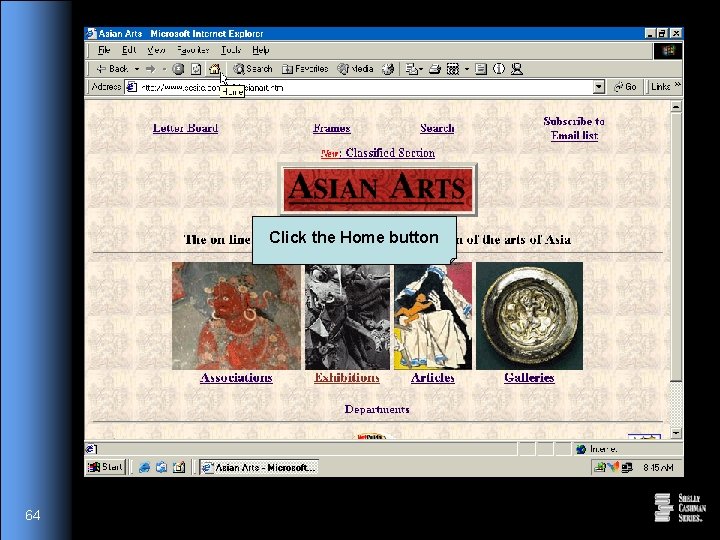
Click the Home button 64
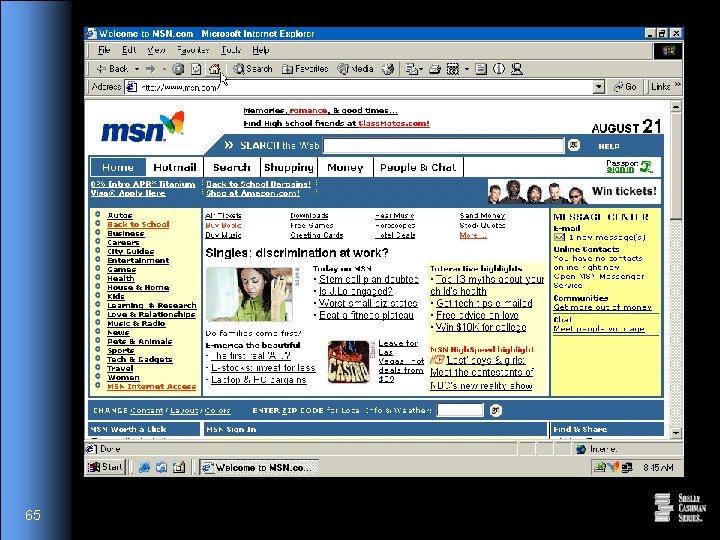
65
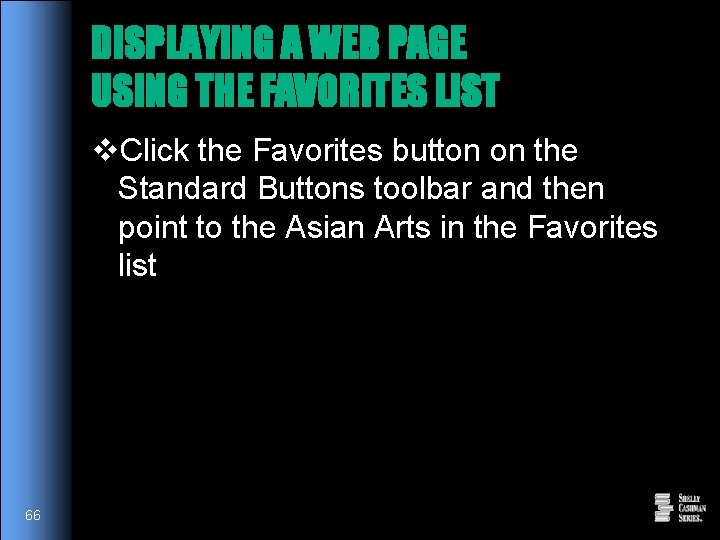
DISPLAYING A WEB PAGE USING THE FAVORITES LIST v. Click the Favorites button on the Standard Buttons toolbar and then point to the Asian Arts in the Favorites list 66
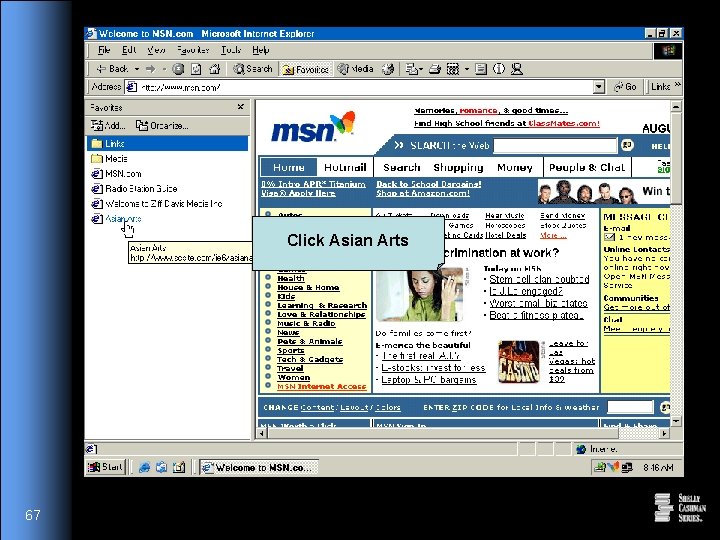
Click Asian Arts 67
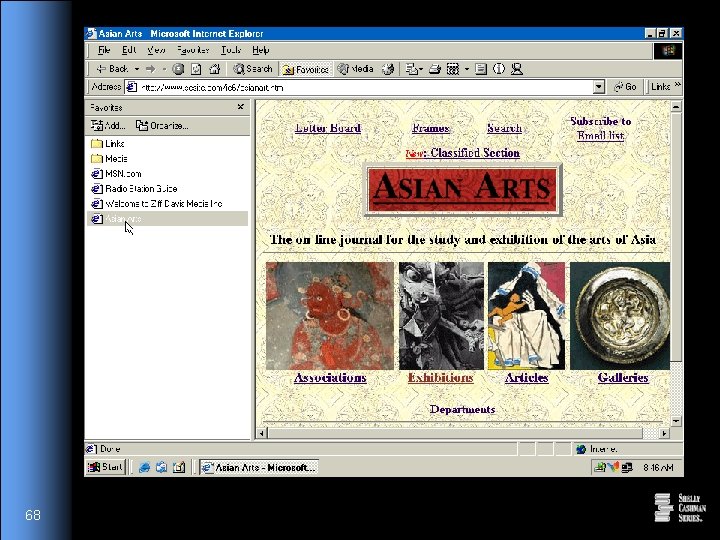
68
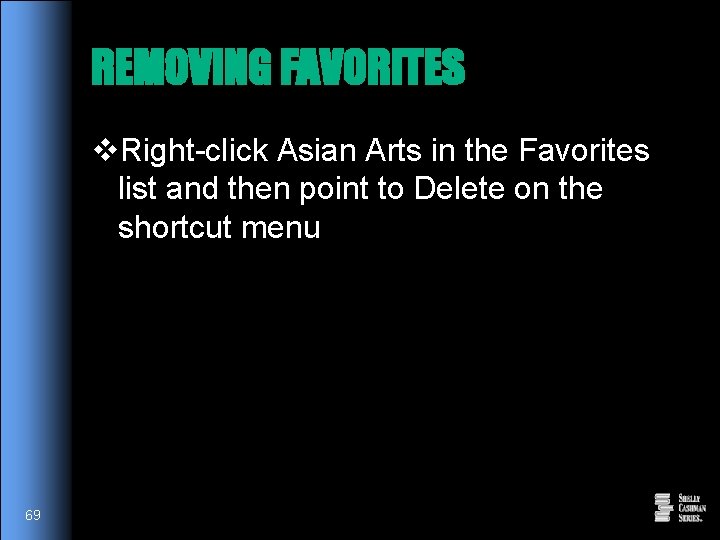
REMOVING FAVORITES v. Right-click Asian Arts in the Favorites list and then point to Delete on the shortcut menu 69
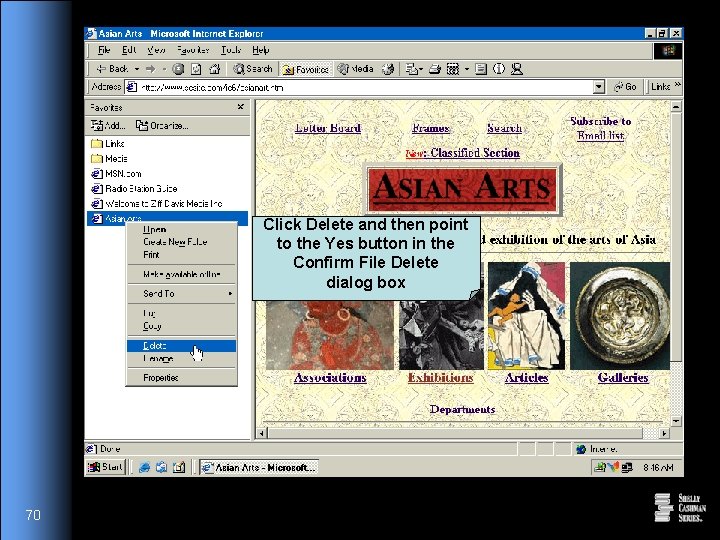
Click Delete and then point to the Yes button in the Confirm File Delete dialog box 70
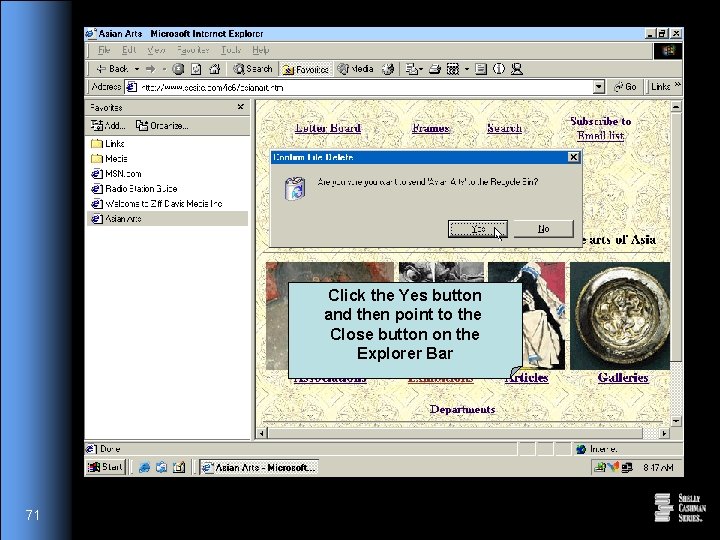
Click the Yes button and then point to the Close button on the Explorer Bar 71
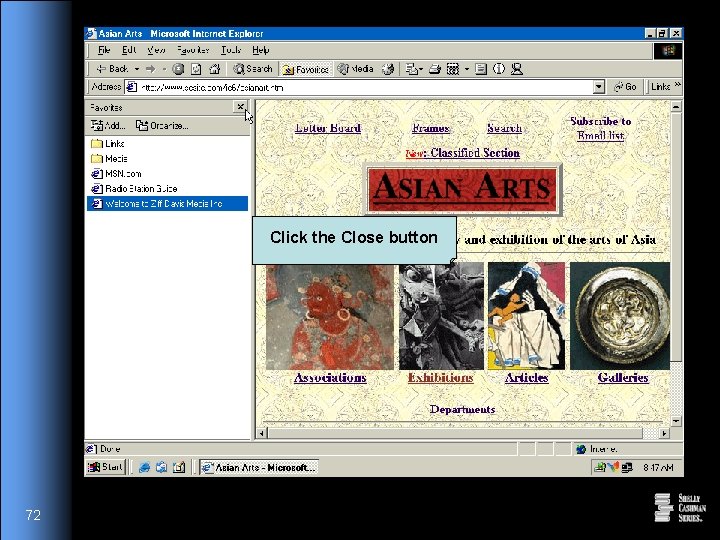
Click the Close button 72
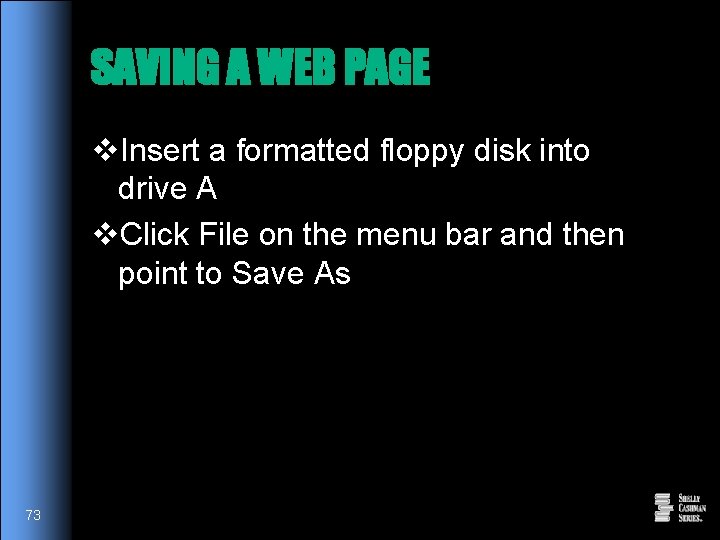
SAVING A WEB PAGE v. Insert a formatted floppy disk into drive A v. Click File on the menu bar and then point to Save As 73
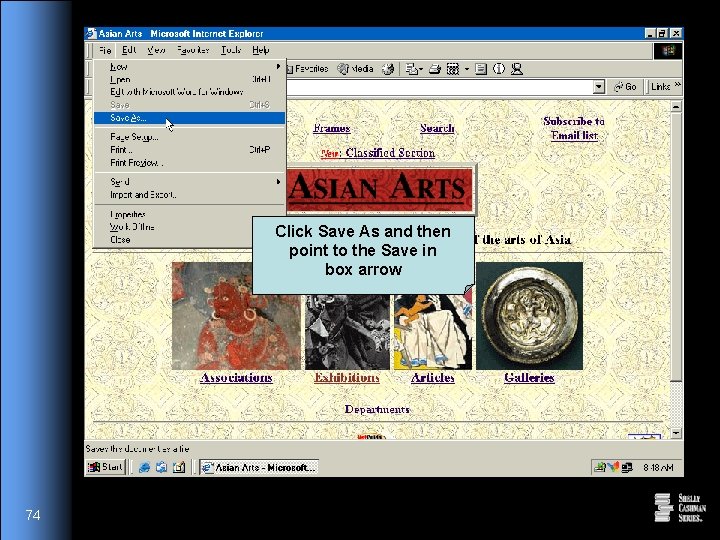
Click Save As and then point to the Save in box arrow 74
![Click the Save In box arrow and then point to 3½ Floppy A Click the Save In box arrow and then point to 3½ Floppy [A: ]](https://slidetodoc.com/presentation_image_h2/67596e0f9a7be3b66d67bad239e92641/image-75.jpg)
Click the Save In box arrow and then point to 3½ Floppy [A: ] in the Save in list 75
![Click 3½ Floppy A and then point to the Save button 76 Click 3½ Floppy [A: ] and then point to the Save button 76](https://slidetodoc.com/presentation_image_h2/67596e0f9a7be3b66d67bad239e92641/image-76.jpg)
Click 3½ Floppy [A: ] and then point to the Save button 76
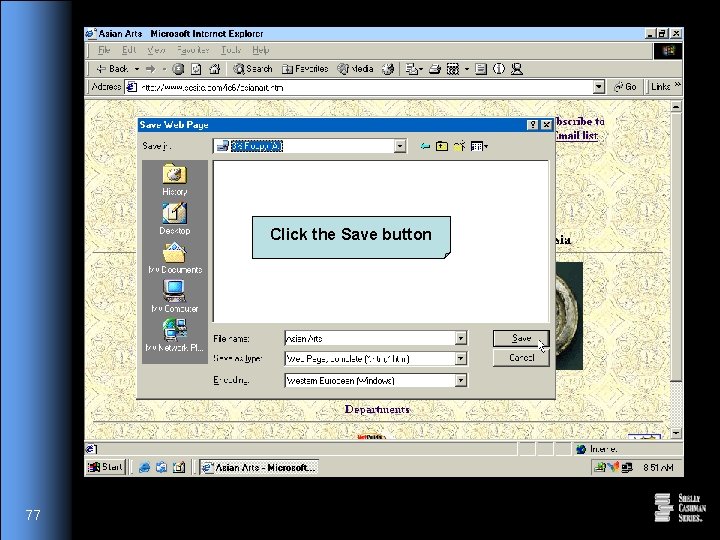
Click the Save button 77
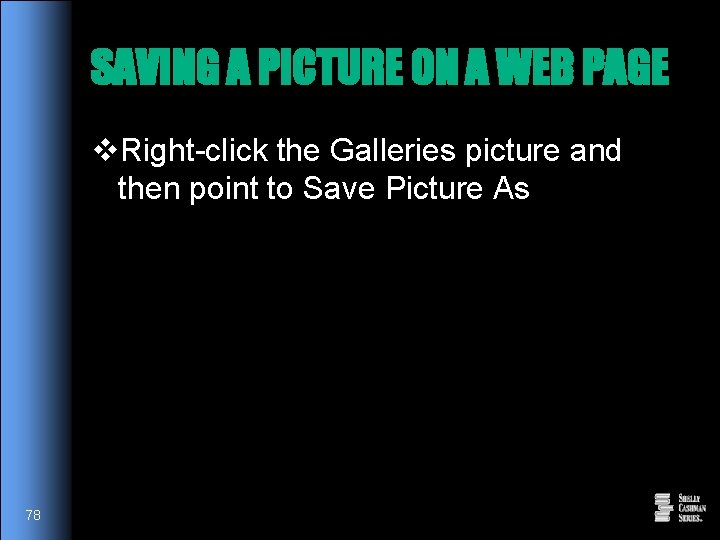
SAVING A PICTURE ON A WEB PAGE v. Right-click the Galleries picture and then point to Save Picture As 78
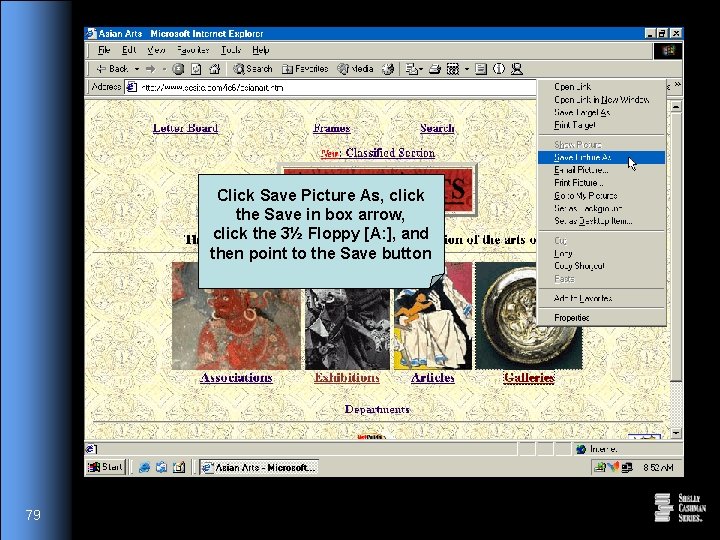
Click Save Picture As, click the Save in box arrow, click the 3½ Floppy [A: ], and then point to the Save button 79
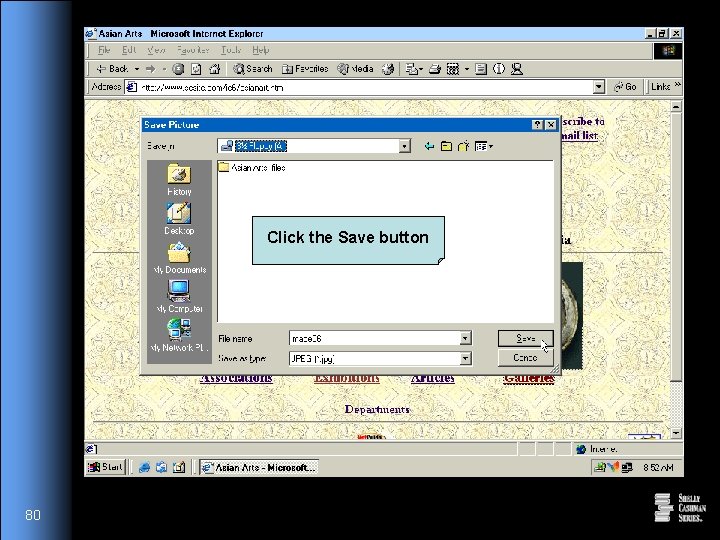
Click the Save button 80
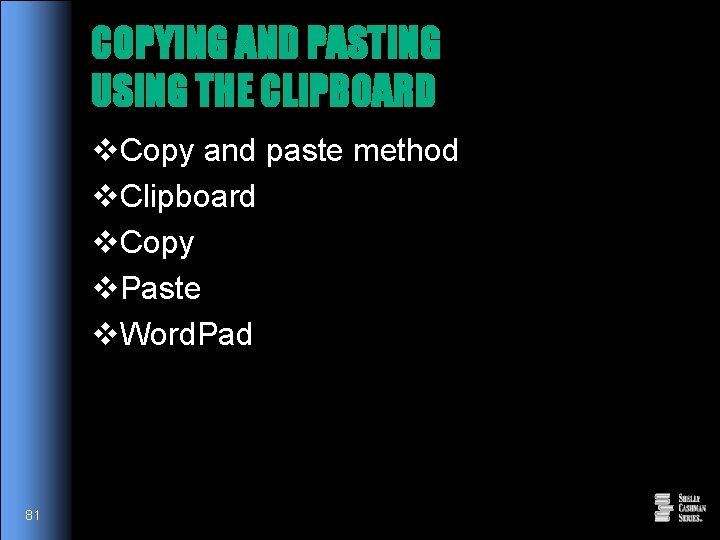
COPYING AND PASTING USING THE CLIPBOARD v. Copy and paste method v. Clipboard v. Copy v. Paste v. Word. Pad 81

LAUNCHING WORDPAD v. Click the Start button on the taskbar, point to Programs, point to Accessories, and then point to Word. Pad 82
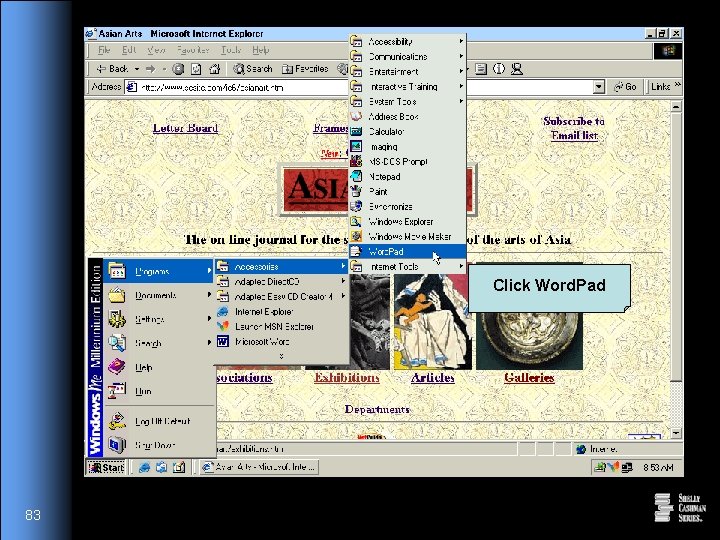
Click Word. Pad 83
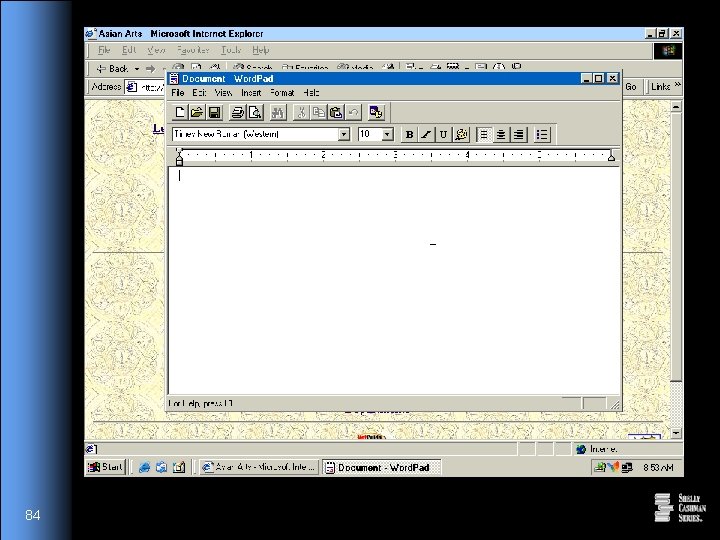
84
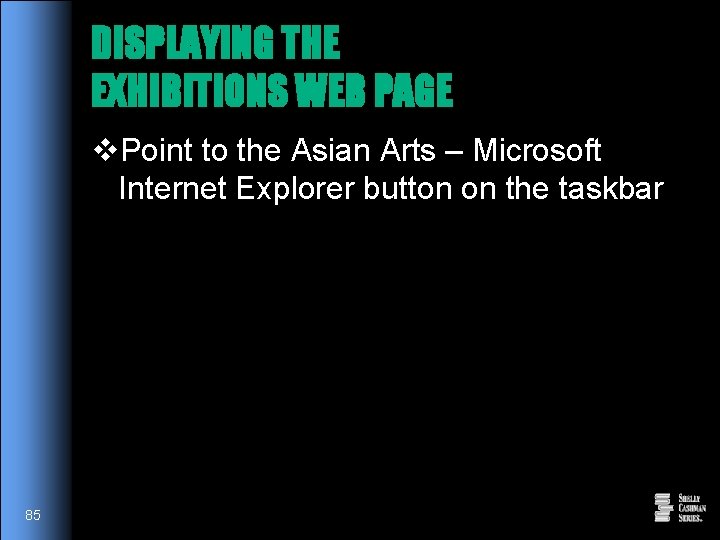
DISPLAYING THE EXHIBITIONS WEB PAGE v. Point to the Asian Arts – Microsoft Internet Explorer button on the taskbar 85
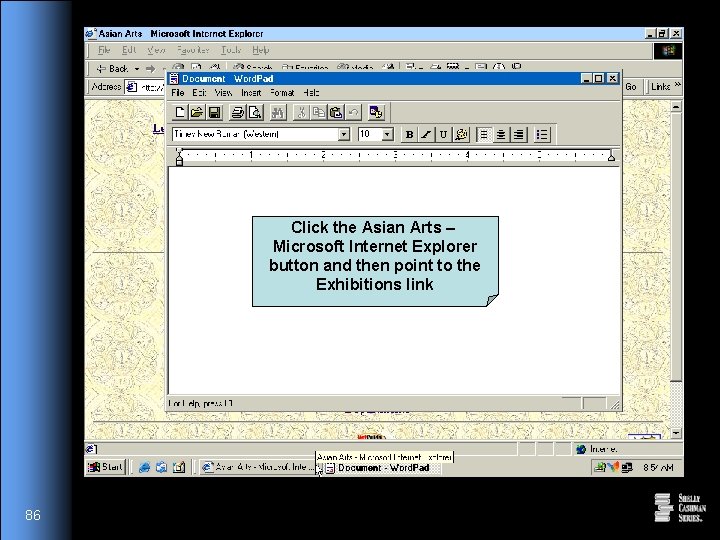
Click the Asian Arts – Microsoft Internet Explorer button and then point to the Exhibitions link 86
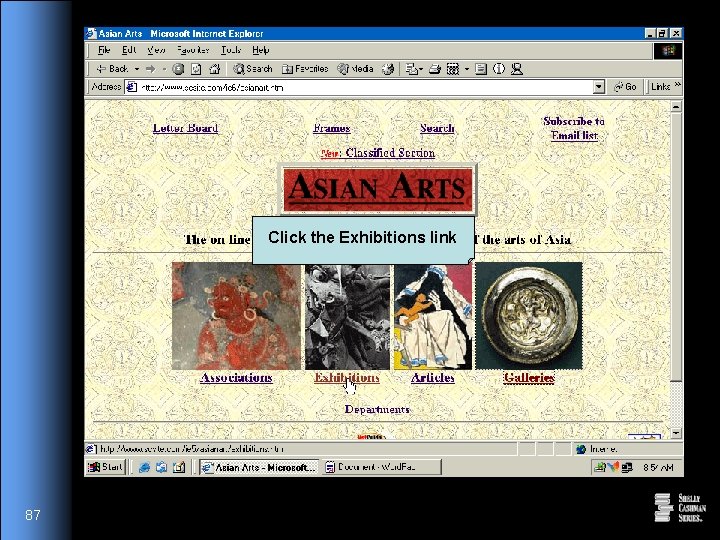
Click the Exhibitions link 87
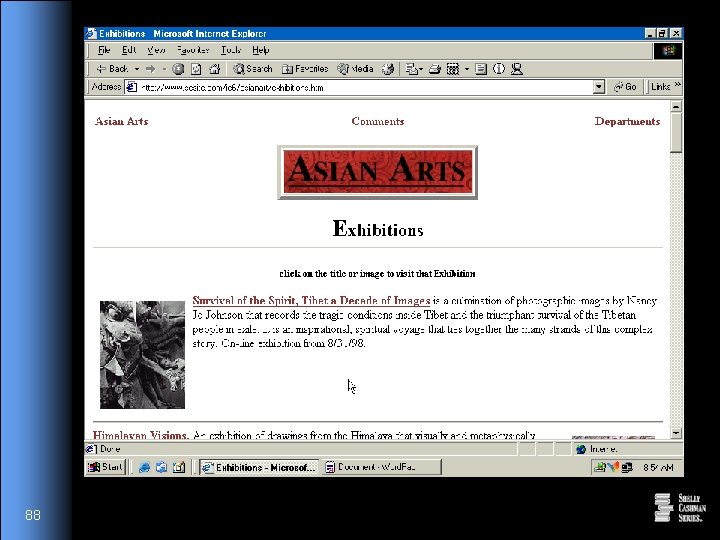
88
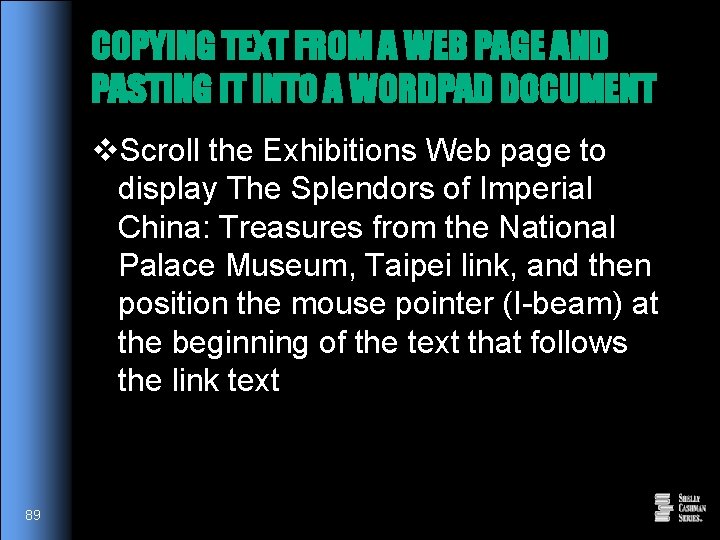
COPYING TEXT FROM A WEB PAGE AND PASTING IT INTO A WORDPAD DOCUMENT v. Scroll the Exhibitions Web page to display The Splendors of Imperial China: Treasures from the National Palace Museum, Taipei link, and then position the mouse pointer (I-beam) at the beginning of the text that follows the link text 89
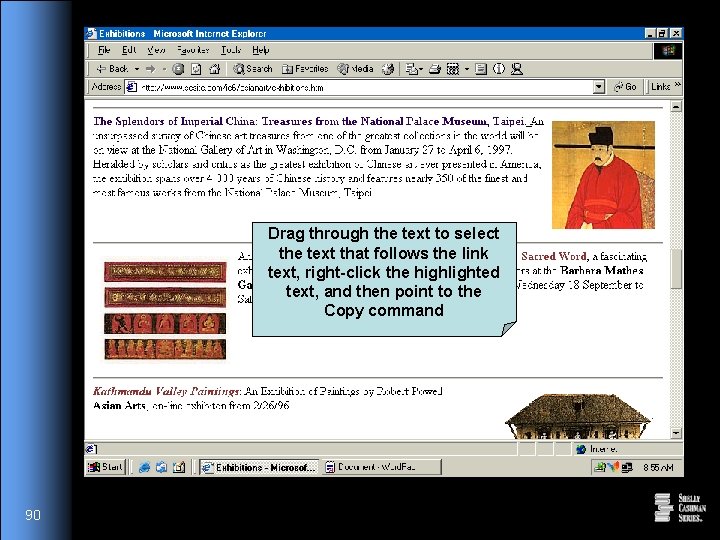
Drag through the text to select the text that follows the link text, right-click the highlighted text, and then point to the Copy command 90
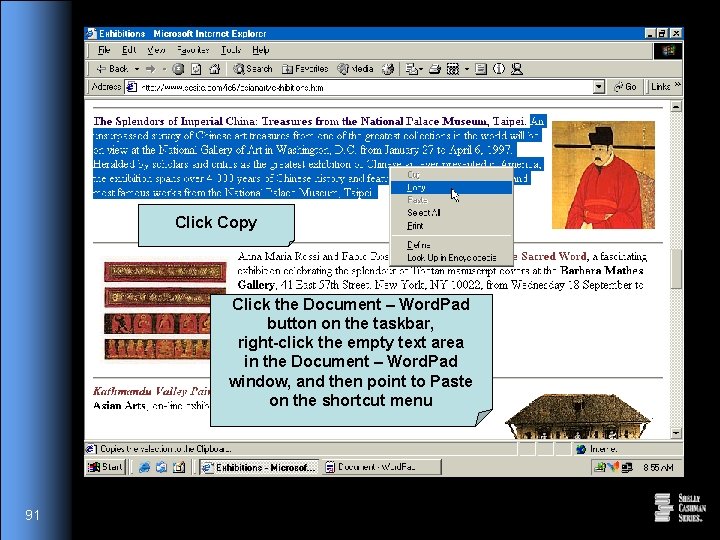
Click Copy Click the Document – Word. Pad button on the taskbar, right-click the empty text area in the Document – Word. Pad window, and then point to Paste on the shortcut menu 91
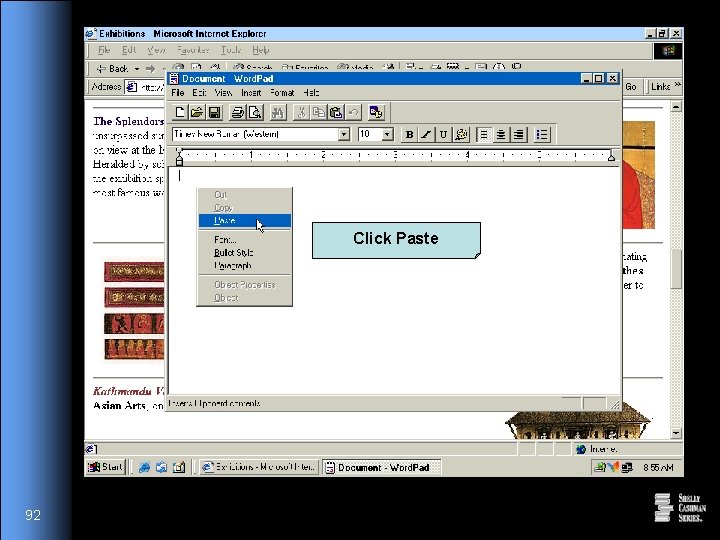
Click Paste 92
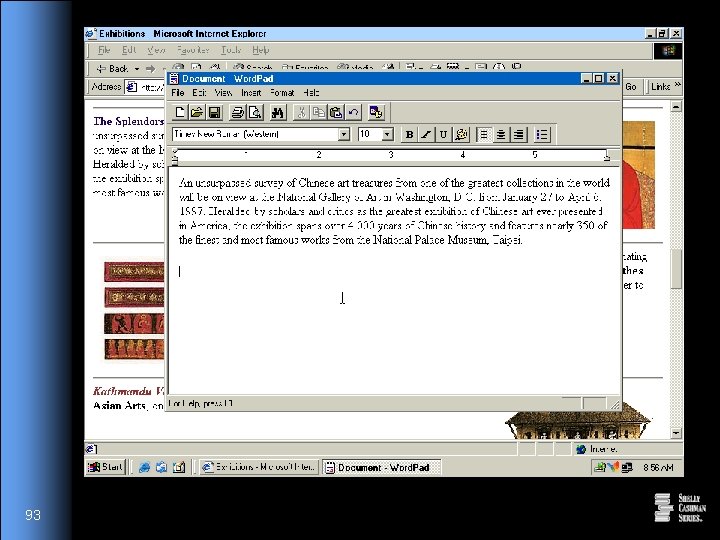
93
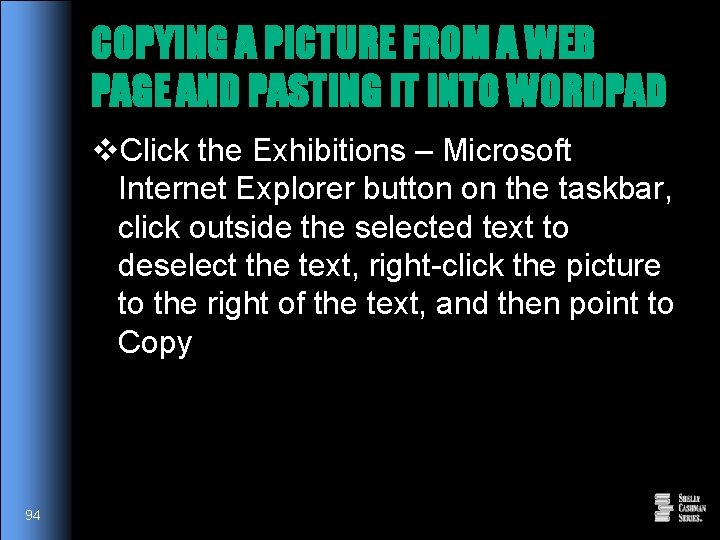
COPYING A PICTURE FROM A WEB PAGE AND PASTING IT INTO WORDPAD v. Click the Exhibitions – Microsoft Internet Explorer button on the taskbar, click outside the selected text to deselect the text, right-click the picture to the right of the text, and then point to Copy 94
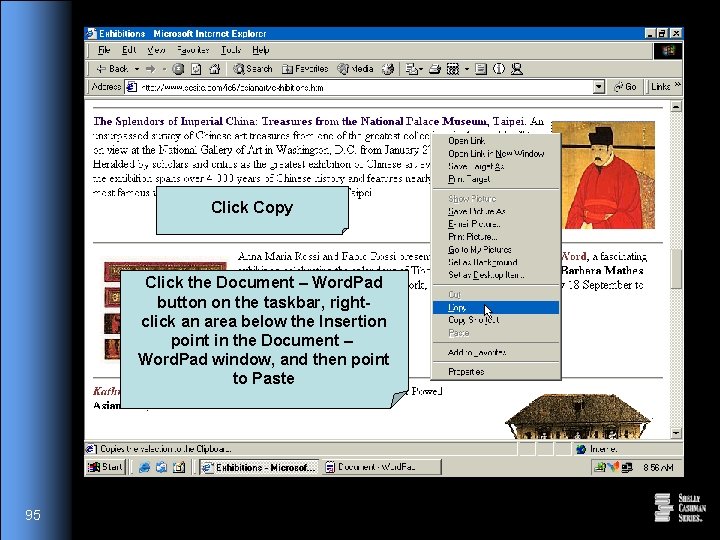
Click Copy Click the Document – Word. Pad button on the taskbar, rightclick an area below the Insertion point in the Document – Word. Pad window, and then point to Paste 95
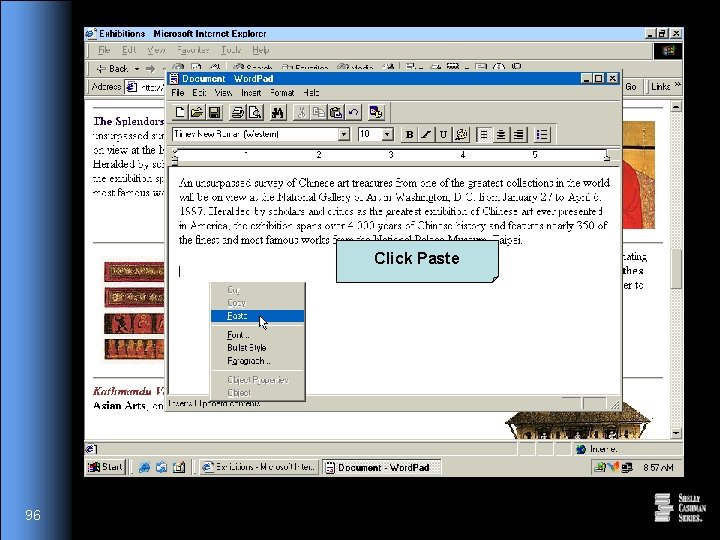
Click Paste 96
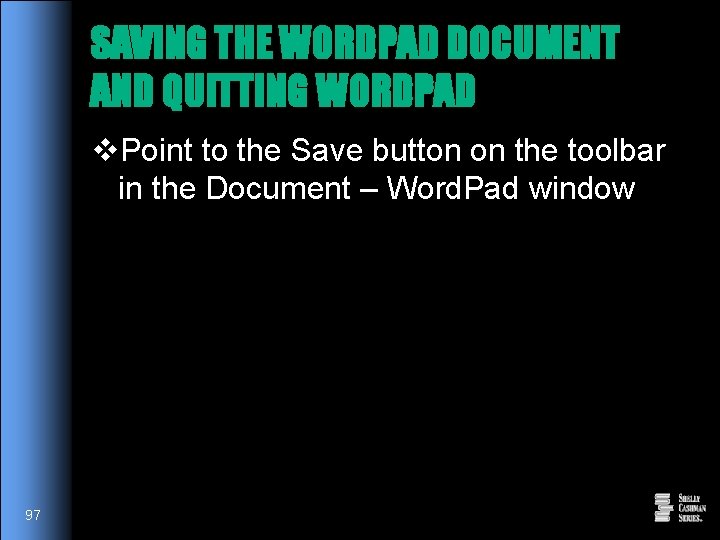
SAVING THE WORDPAD DOCUMENT AND QUITTING WORDPAD v. Point to the Save button on the toolbar in the Document – Word. Pad window 97
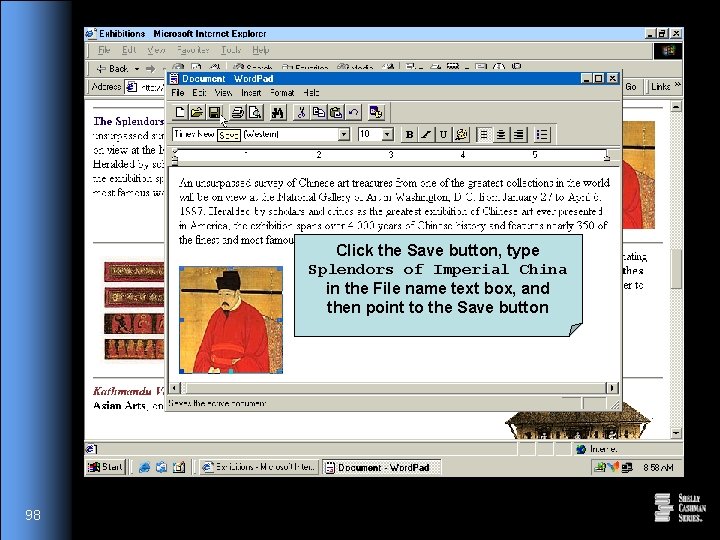
Click the Save button, type Splendors of Imperial China in the File name text box, and then point to the Save button 98
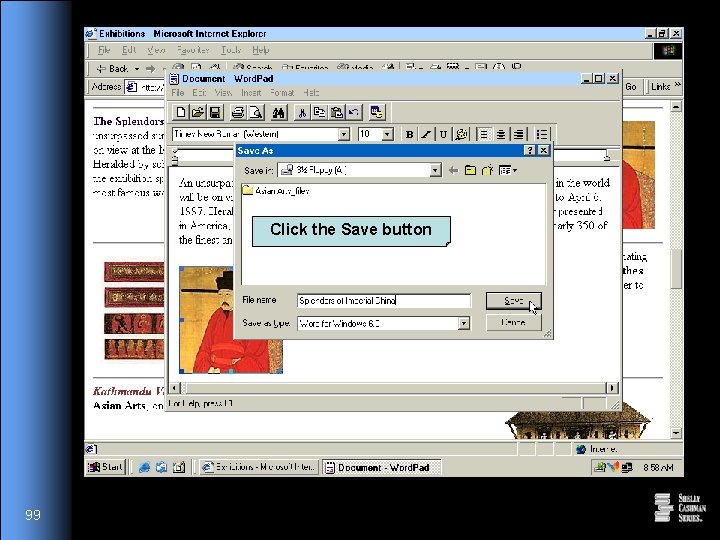
Click the Save button 99
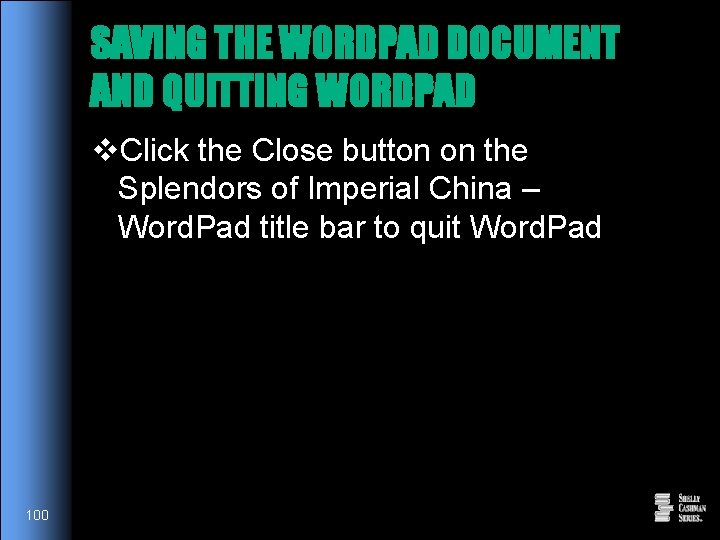
SAVING THE WORDPAD DOCUMENT AND QUITTING WORDPAD v. Click the Close button on the Splendors of Imperial China – Word. Pad title bar to quit Word. Pad 100
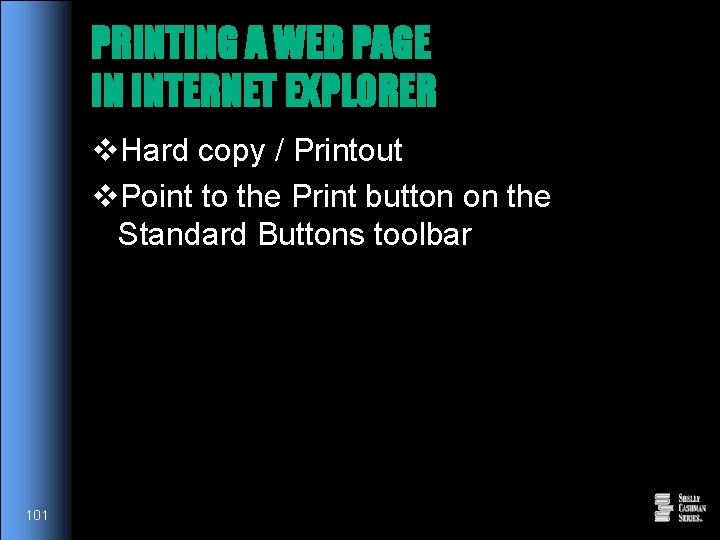
PRINTING A WEB PAGE IN INTERNET EXPLORER v. Hard copy / Printout v. Point to the Print button on the Standard Buttons toolbar 101
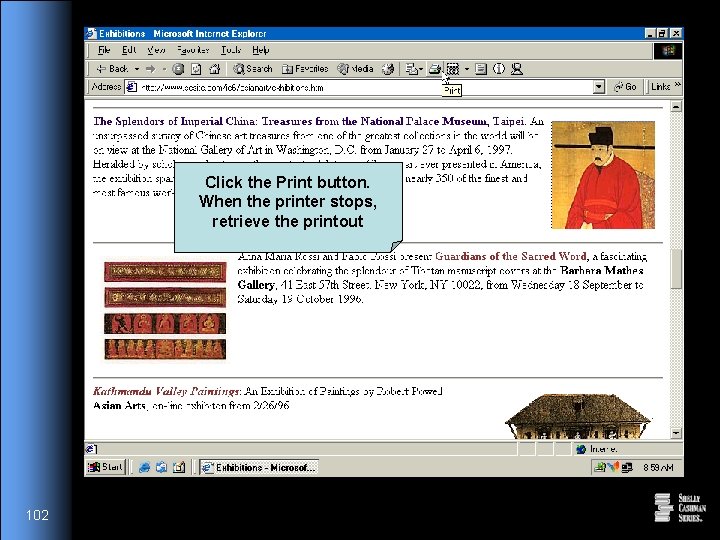
Click the Print button. When the printer stops, retrieve the printout 102
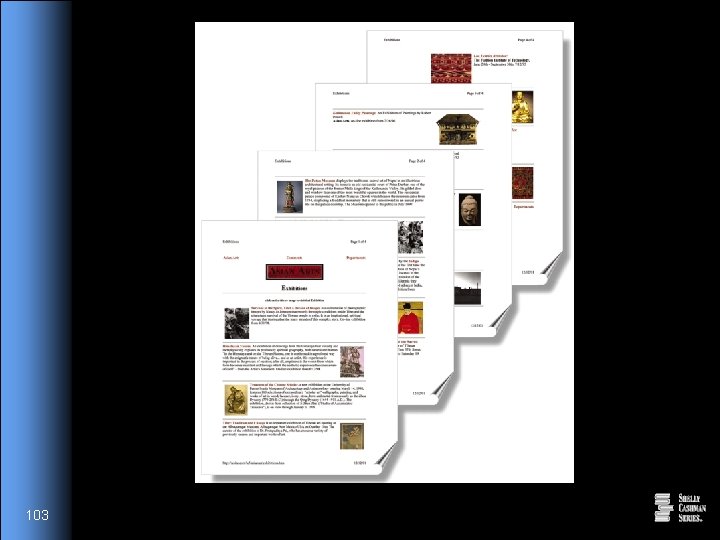
103
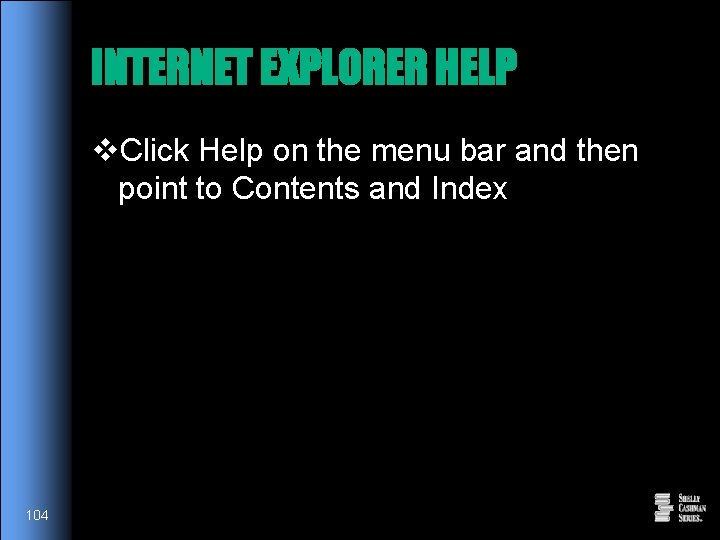
INTERNET EXPLORER HELP v. Click Help on the menu bar and then point to Contents and Index 104
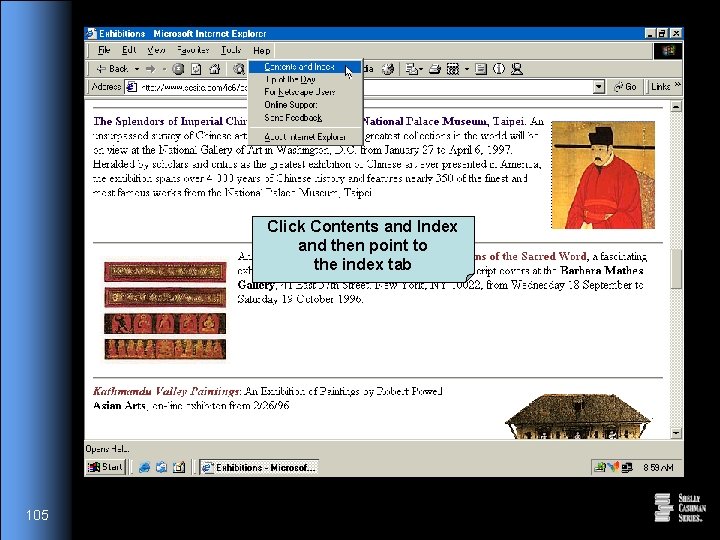
Click Contents and Index and then point to the index tab 105
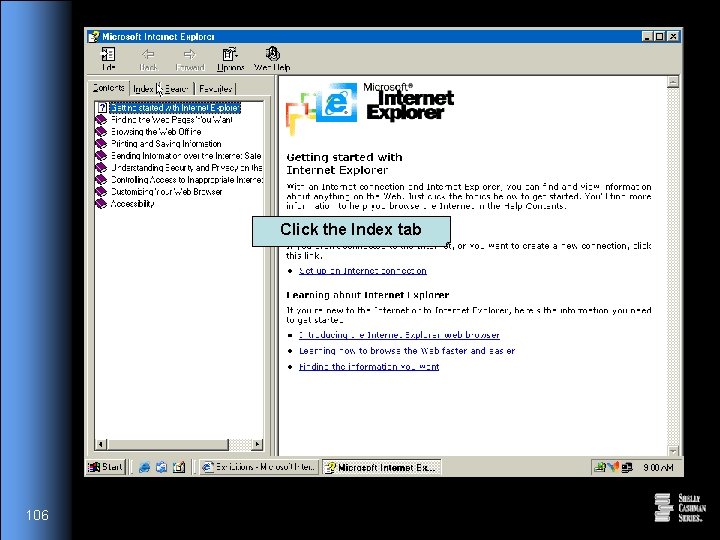
Click the Index tab 106
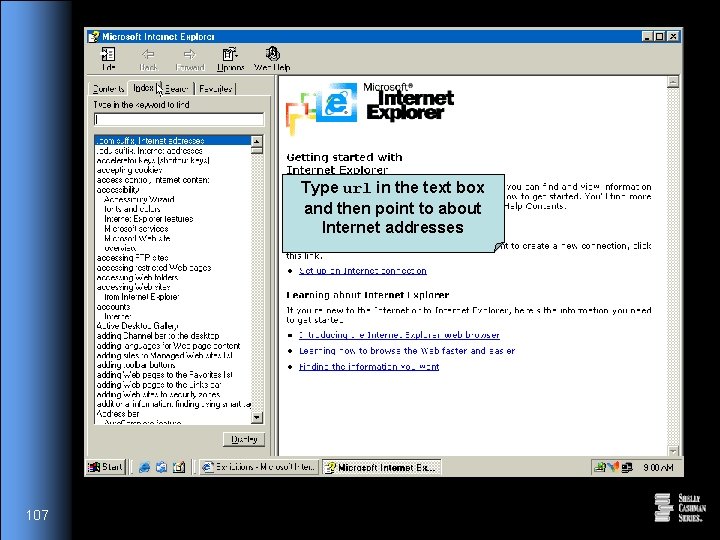
Type url in the text box and then point to about Internet addresses 107
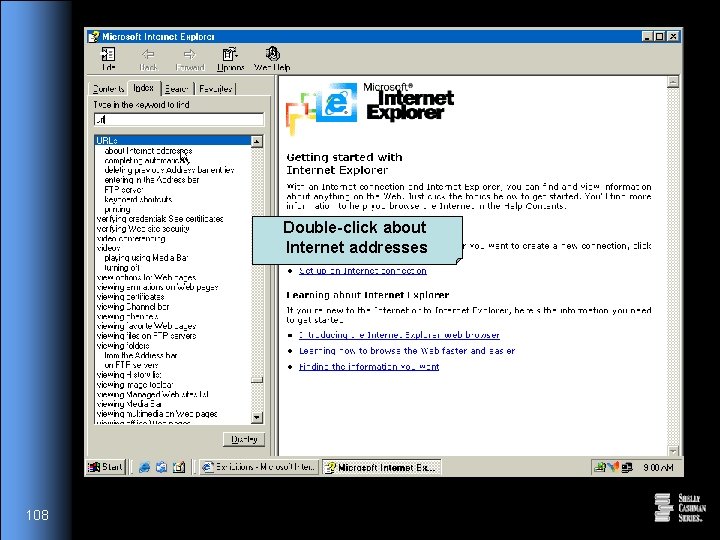
Double-click about Internet addresses 108
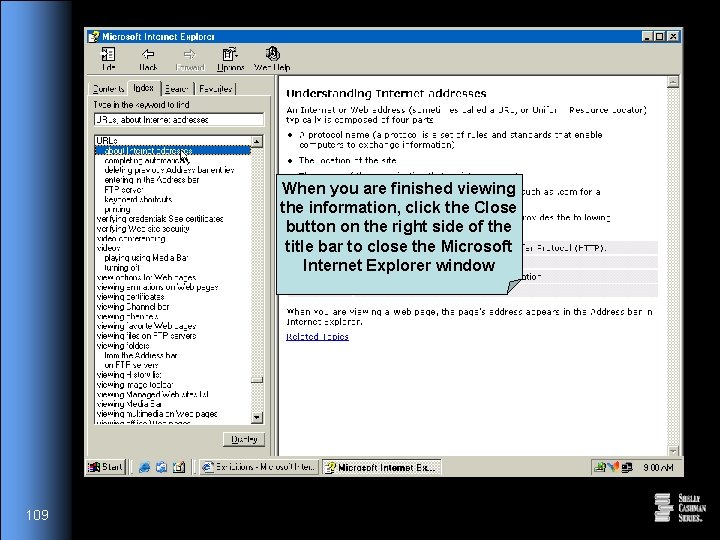
When you are finished viewing the information, click the Close button on the right side of the title bar to close the Microsoft Internet Explorer window 109
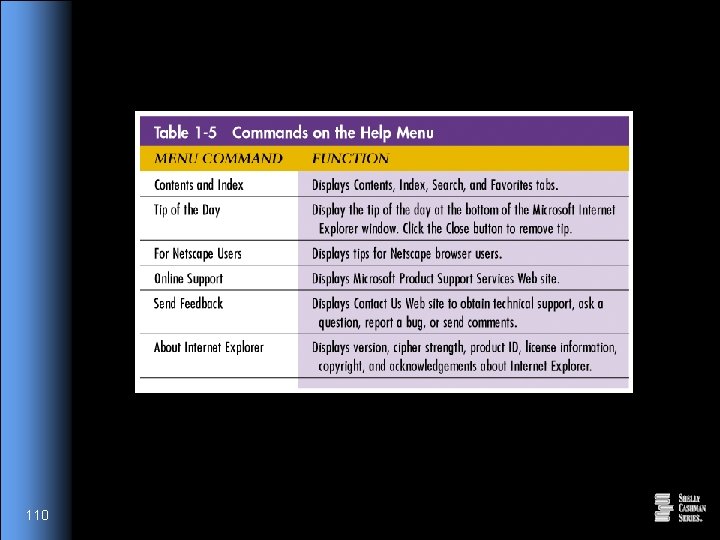
110
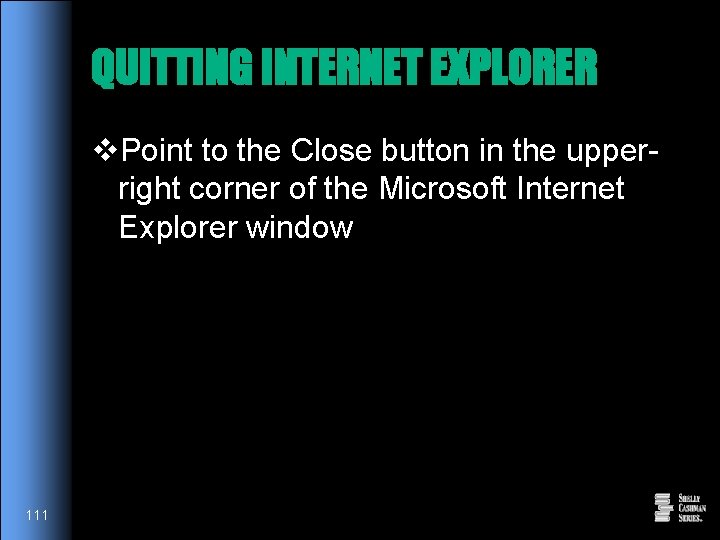
QUITTING INTERNET EXPLORER v. Point to the Close button in the upperright corner of the Microsoft Internet Explorer window 111
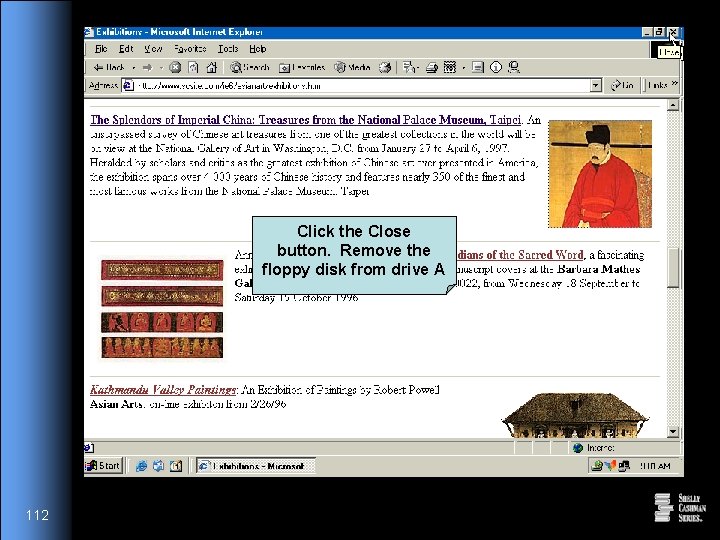
Click the Close button. Remove the floppy disk from drive A 112
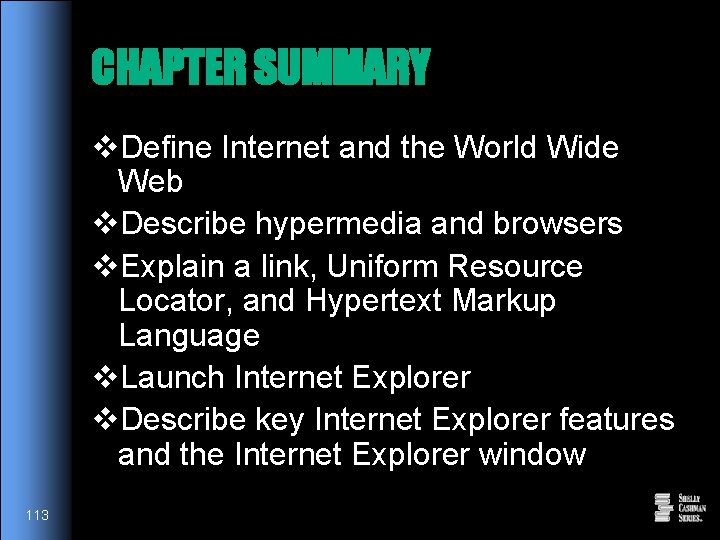
CHAPTER SUMMARY v. Define Internet and the World Wide Web v. Describe hypermedia and browsers v. Explain a link, Uniform Resource Locator, and Hypertext Markup Language v. Launch Internet Explorer v. Describe key Internet Explorer features and the Internet Explorer window 113
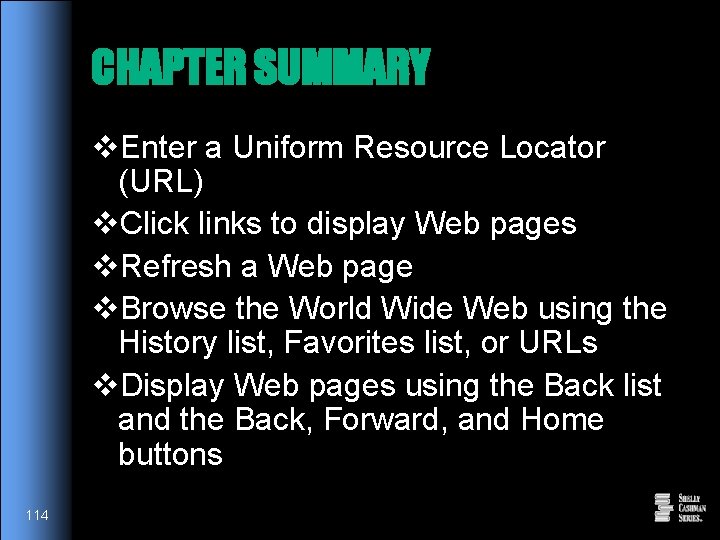
CHAPTER SUMMARY v. Enter a Uniform Resource Locator (URL) v. Click links to display Web pages v. Refresh a Web page v. Browse the World Wide Web using the History list, Favorites list, or URLs v. Display Web pages using the Back list and the Back, Forward, and Home buttons 114
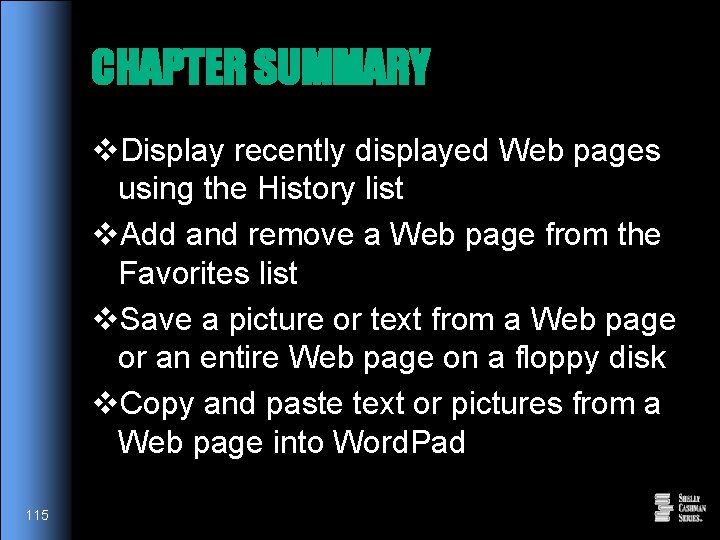
CHAPTER SUMMARY v. Display recently displayed Web pages using the History list v. Add and remove a Web page from the Favorites list v. Save a picture or text from a Web page or an entire Web page on a floppy disk v. Copy and paste text or pictures from a Web page into Word. Pad 115
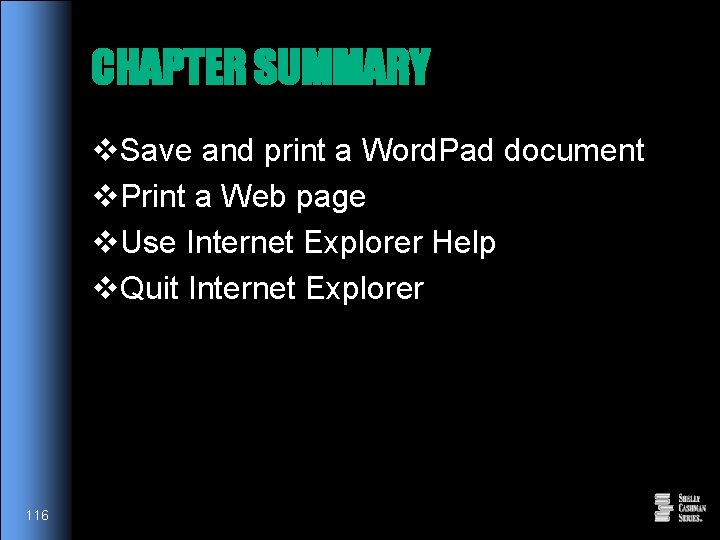
CHAPTER SUMMARY v. Save and print a Word. Pad document v. Print a Web page v. Use Internet Explorer Help v. Quit Internet Explorer 116
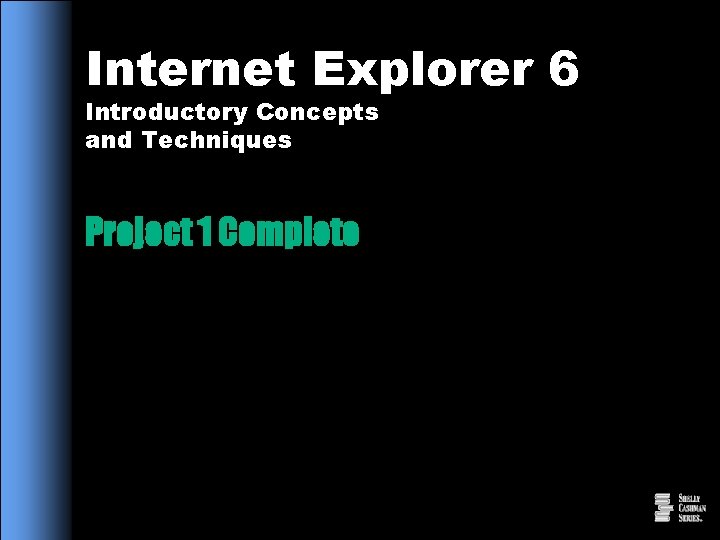
Internet Explorer 6 Introductory Concepts and Techniques Project 1 Complete
 Introductory chemistry concepts and critical thinking
Introductory chemistry concepts and critical thinking Web resurs manzili
Web resurs manzili Windows 7 internet security settings
Windows 7 internet security settings Netscape navigator 10
Netscape navigator 10 Opera o firefox
Opera o firefox Analyse internet explorer
Analyse internet explorer Trident browser
Trident browser Un browser
Un browser Internet explorer architecture
Internet explorer architecture Paul cullimore
Paul cullimore Pengertian internet explorer
Pengertian internet explorer Sebutkan langkah memulai browsing
Sebutkan langkah memulai browsing Java internet explorer
Java internet explorer Data mining confluence of multiple disciplines
Data mining confluence of multiple disciplines Function of data mining
Function of data mining Concepts, techniques and models of computer programming
Concepts, techniques and models of computer programming Data mining concepts and techniques slides
Data mining concepts and techniques slides Data mining concepts and techniques slides
Data mining concepts and techniques slides Unit 1 introductory lesson 1- variables and expressions
Unit 1 introductory lesson 1- variables and expressions Numerical
Numerical Conclusion formula
Conclusion formula Using therefore in middle of sentence
Using therefore in middle of sentence Commas after introductory phrases
Commas after introductory phrases Wonnacott and wonnacott introductory statistics pdf
Wonnacott and wonnacott introductory statistics pdf Signal words for introduction
Signal words for introduction What is internet
What is internet Internet searching techniques
Internet searching techniques Internet access techniques
Internet access techniques Les fonctions techniques et les solutions techniques
Les fonctions techniques et les solutions techniques Project management pert
Project management pert Pre assignment
Pre assignment Project management monitoring and controlling
Project management monitoring and controlling Quality control tools and techniques
Quality control tools and techniques Cloning and sequencing explorer series
Cloning and sequencing explorer series Purpose of introduction
Purpose of introduction Must not sentences examples
Must not sentences examples Counterargument
Counterargument It is an introductory section of a news story
It is an introductory section of a news story Introductory paragraph hook examples
Introductory paragraph hook examples The desert paragraph
The desert paragraph Modifying adverbial phrase
Modifying adverbial phrase Introductory atlas ti course
Introductory atlas ti course Introductory paragraph literary analysis
Introductory paragraph literary analysis Adverbial cluase
Adverbial cluase Introductory paragraph examples
Introductory paragraph examples Introductory chemistry 4th edition
Introductory chemistry 4th edition Introductory chemistry 5th edition nivaldo j. tro
Introductory chemistry 5th edition nivaldo j. tro Introductory chemistry 5th edition answers
Introductory chemistry 5th edition answers Advanced maxqda course
Advanced maxqda course Model introduction paragraph
Model introduction paragraph What is an introductory element
What is an introductory element Army traffic safety introductory course
Army traffic safety introductory course Anecdote essay introduction
Anecdote essay introduction Chapter 2 descriptive statistics answer key
Chapter 2 descriptive statistics answer key Introductory rite
Introductory rite Bold pronouncement hook
Bold pronouncement hook Examples of introduction paragraph
Examples of introduction paragraph Introductory adverb clause
Introductory adverb clause Comma introductory clause
Comma introductory clause Introduction paragraph examples high school
Introduction paragraph examples high school Activity 1 introductory activity
Activity 1 introductory activity Performance review institute inc
Performance review institute inc Seed paragraph
Seed paragraph Nivaldo j. tro introductory chemistry
Nivaldo j. tro introductory chemistry Introductory elements examples
Introductory elements examples General statement
General statement Basic essay and paragraph format
Basic essay and paragraph format However commas
However commas Introductory rites clipart
Introductory rites clipart Introductory dependent clause
Introductory dependent clause Special introductory verbs
Special introductory verbs Infinitive appositive examples
Infinitive appositive examples Nature of econometrics
Nature of econometrics Therapeutic communication characteristics
Therapeutic communication characteristics Introductory slide
Introductory slide Introduction body and
Introduction body and Conclusion paragraph pyramid
Conclusion paragraph pyramid Conclusion paragraph outline
Conclusion paragraph outline Indirect answers to direct questions
Indirect answers to direct questions Reduced adverbial clauses
Reduced adverbial clauses Adverb and adjective clauses
Adverb and adjective clauses Introduction body conclusion paragraph
Introduction body conclusion paragraph Main clause
Main clause Comma after generally
Comma after generally Army traffic safety introductory course
Army traffic safety introductory course Introductory video
Introductory video Introductory paragraph
Introductory paragraph List of introductory phrases
List of introductory phrases Introductory material
Introductory material Relative pronouns
Relative pronouns Meeting agenda introduction
Meeting agenda introduction Core focus on introductory algebra
Core focus on introductory algebra Exodus 12:2
Exodus 12:2 Introductory setting of the canterbury tales
Introductory setting of the canterbury tales Internet radio linking project
Internet radio linking project Internet safety project
Internet safety project What is the internet radio linking project (irlp)?
What is the internet radio linking project (irlp)? Risk mitigation techniques in project management
Risk mitigation techniques in project management Project management facilitation techniques
Project management facilitation techniques Network techniques in project management
Network techniques in project management Autonomous benthic explorer
Autonomous benthic explorer Sentryone plan explorer
Sentryone plan explorer Until 1996 the sears tower
Until 1996 the sears tower Pisa data explorer
Pisa data explorer My nasa data earth system data explorer
My nasa data earth system data explorer Jmp text analysis
Jmp text analysis National geodetic survey data explorer
National geodetic survey data explorer Functional data explorer jmp
Functional data explorer jmp Fcat explorer games
Fcat explorer games European explorer map
European explorer map Apex locator mechanism
Apex locator mechanism Earth explorer register
Earth explorer register Black hole explorer
Black hole explorer Asset explorer
Asset explorer Asset explorer demo
Asset explorer demo Explore with tom
Explore with tom Biotechnology explorer gmo investigator kit
Biotechnology explorer gmo investigator kit Spec explorer
Spec explorer