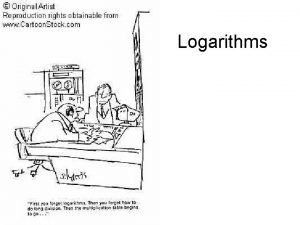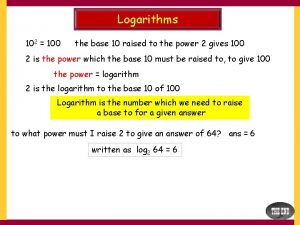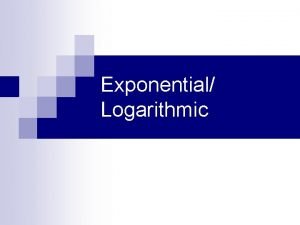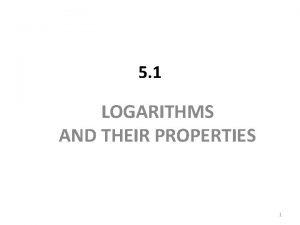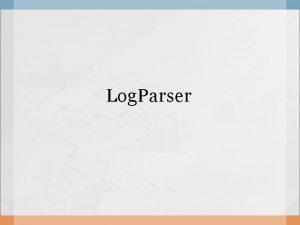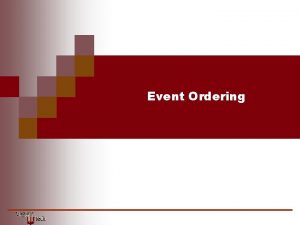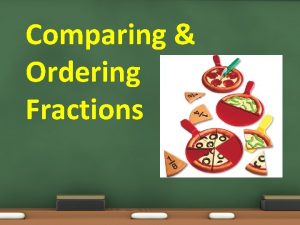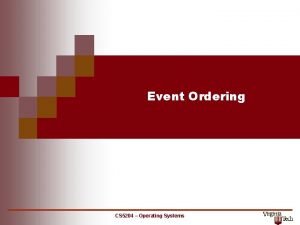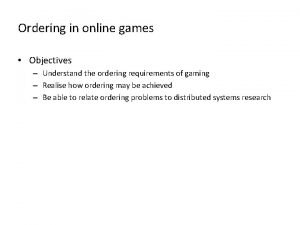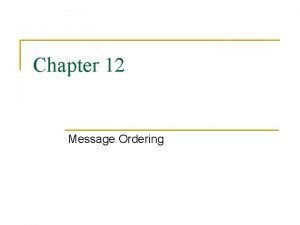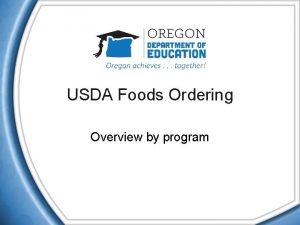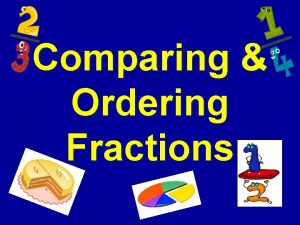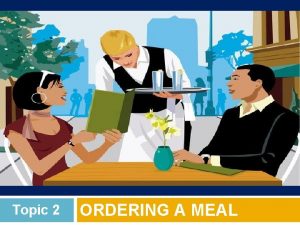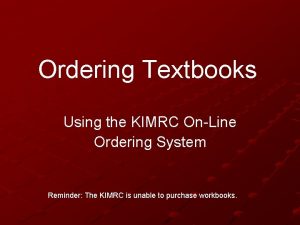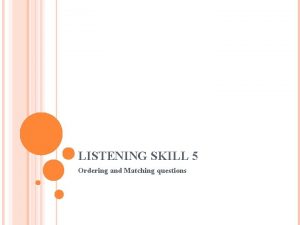Internet Change Ordering 1 Log on Open an
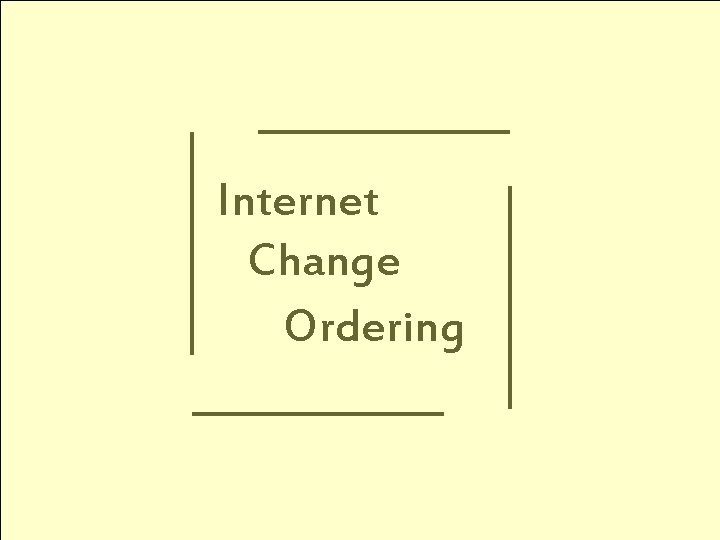

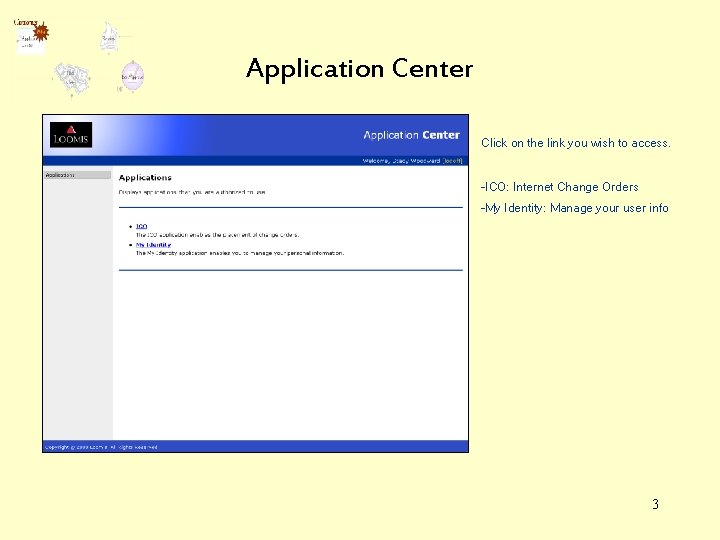
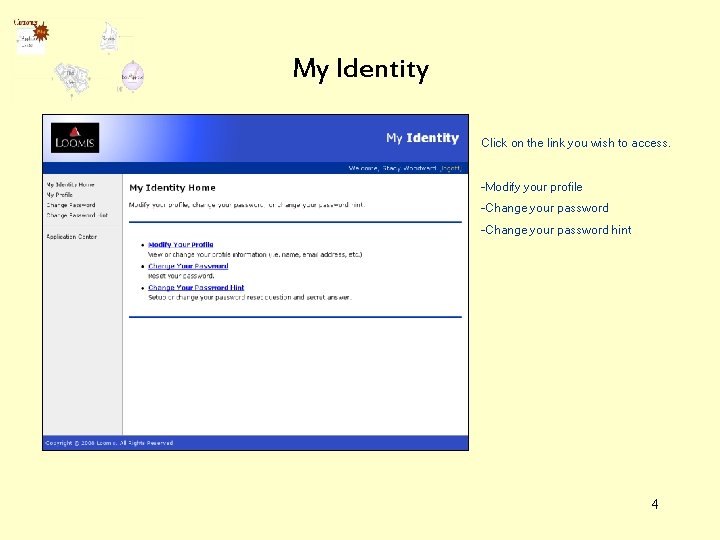
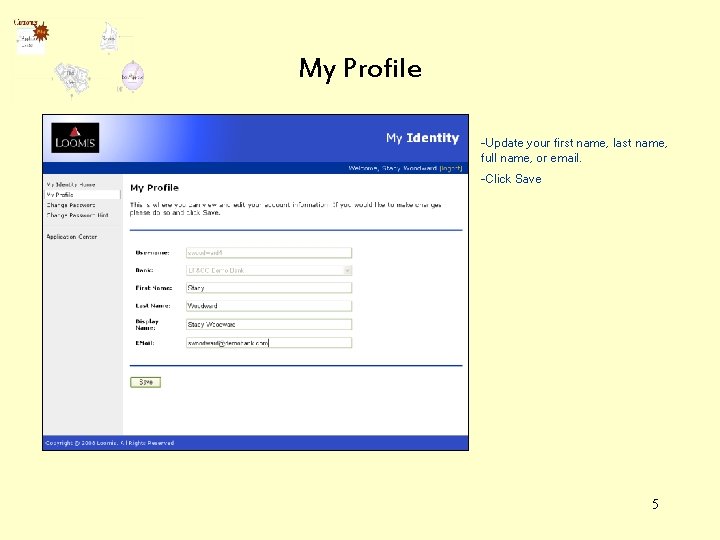
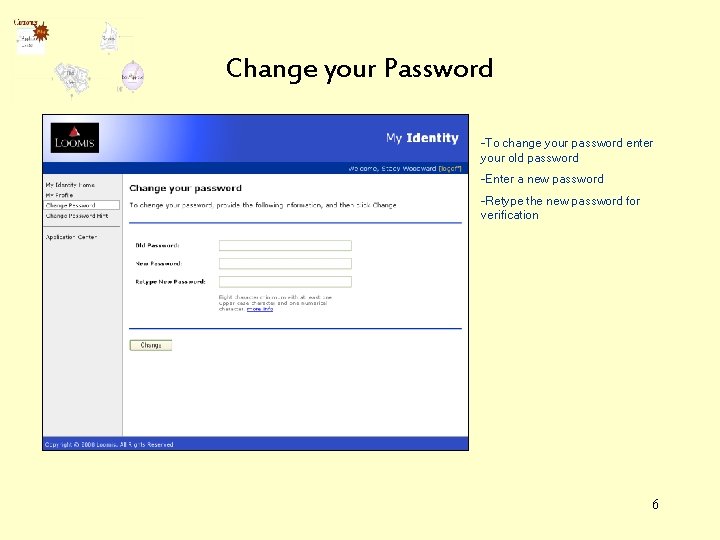
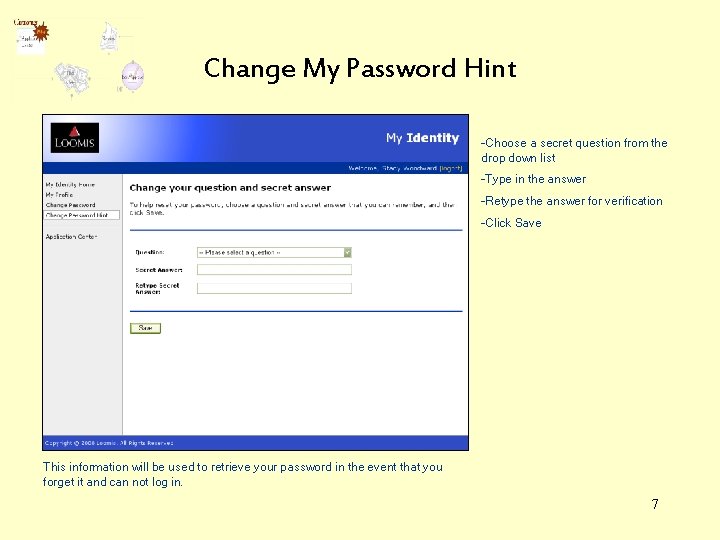
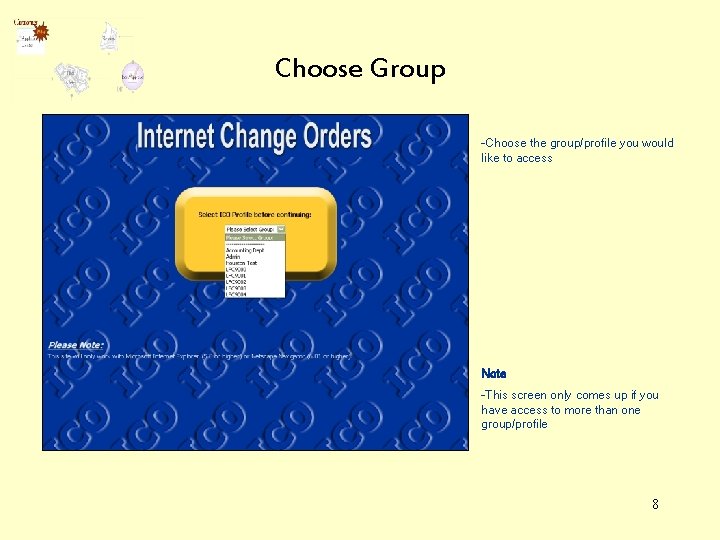
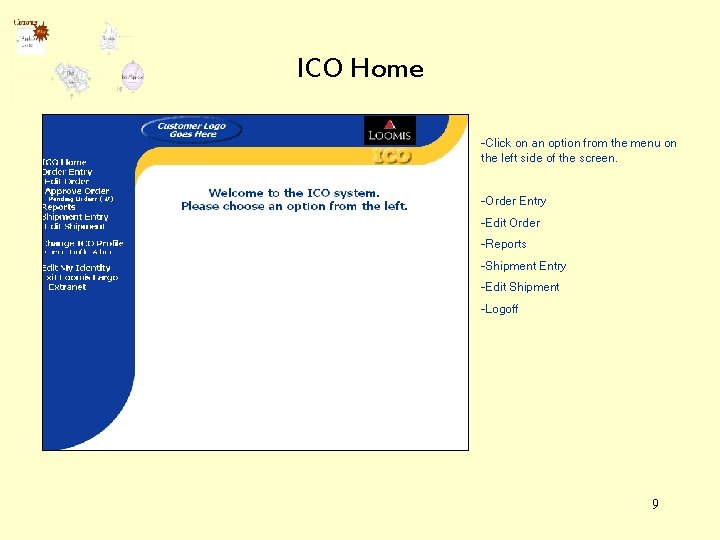
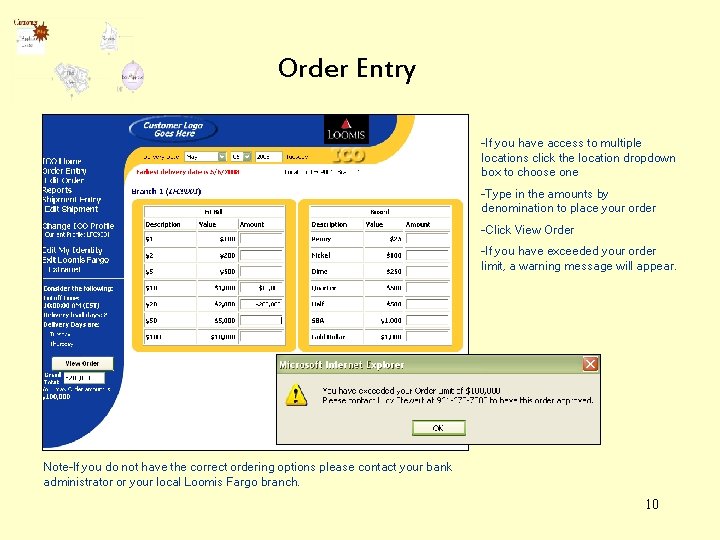
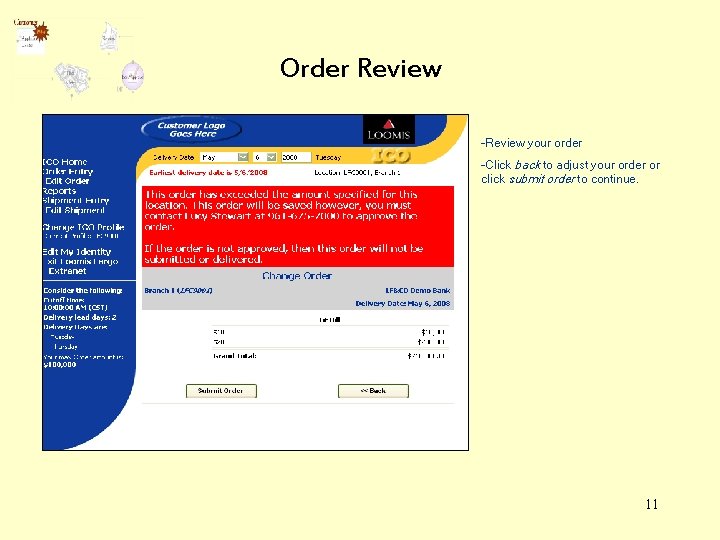
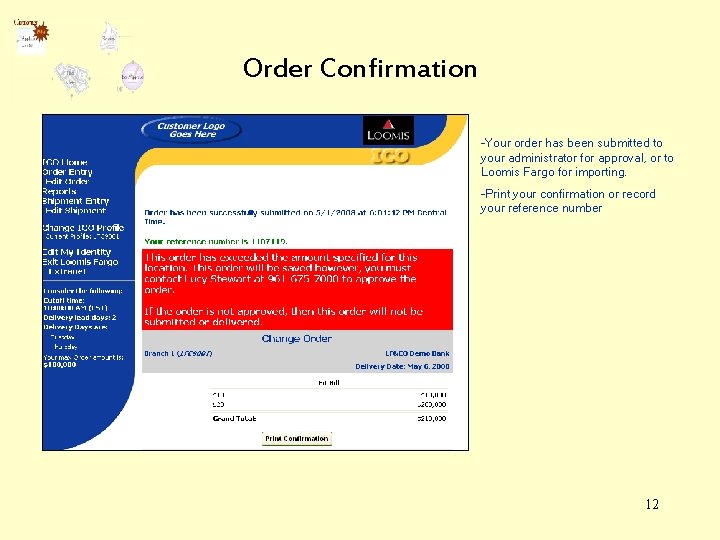
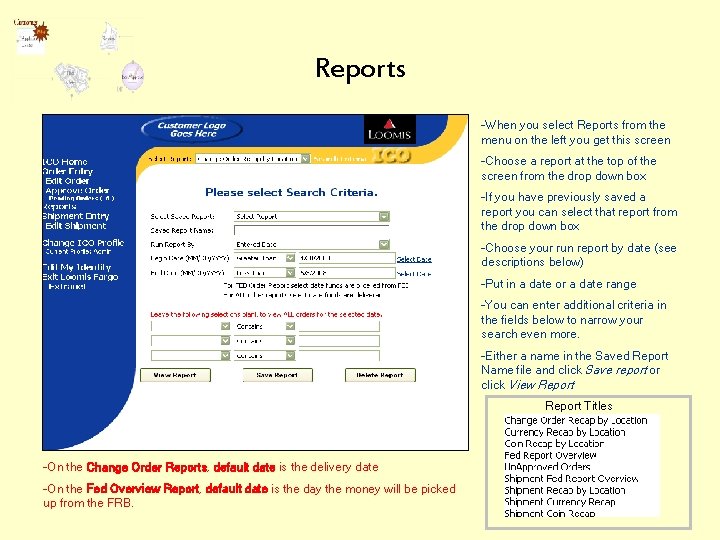
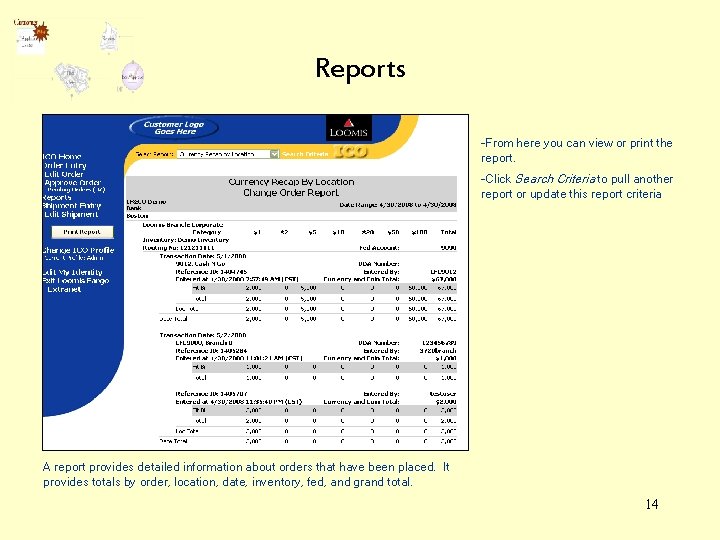
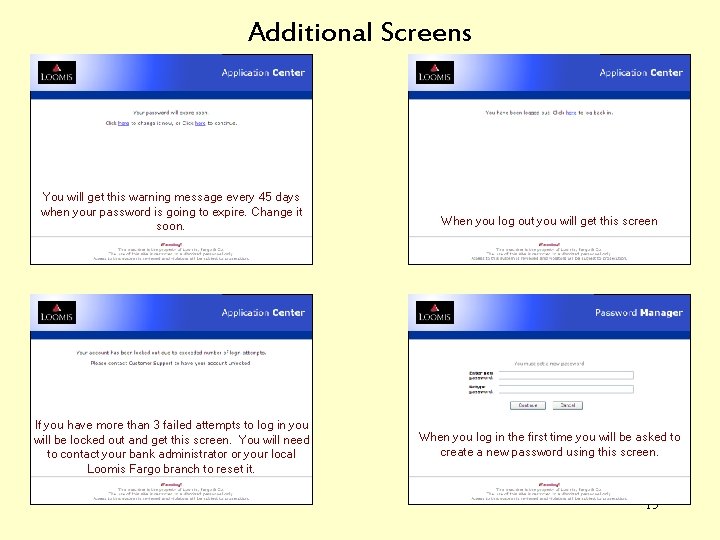
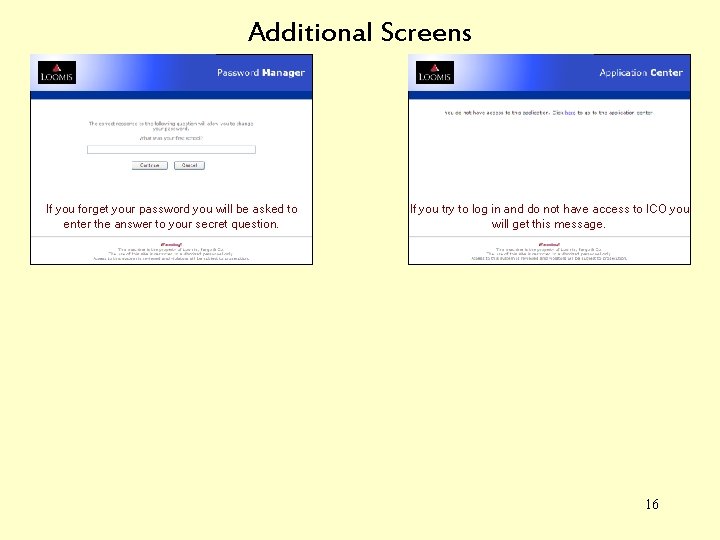
- Slides: 16
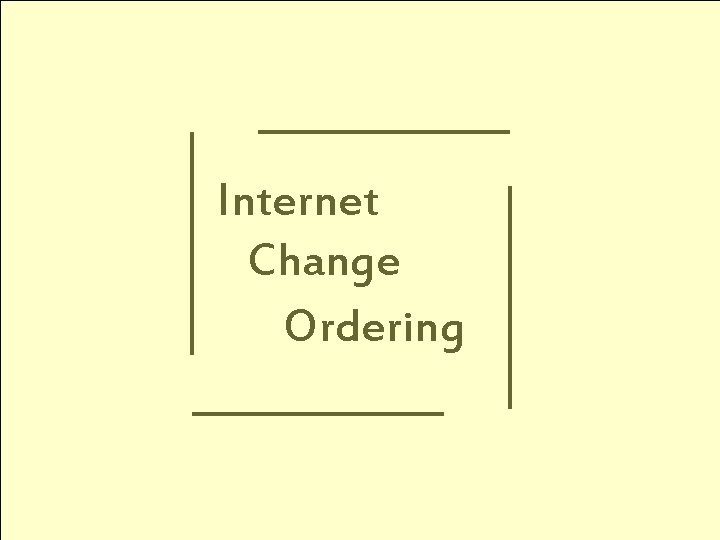
Internet Change Ordering 1

Log on -Open an internet browser. Type the following URL in the address bar. https: //xnet. loomisfargo. com/ico/ -Type in your user ID and password -Click Login Note -If you forget your password click “Forgot your password” -If you forget your ID you need to contact your bank administrator or your local Loomis Fargo branch. 2
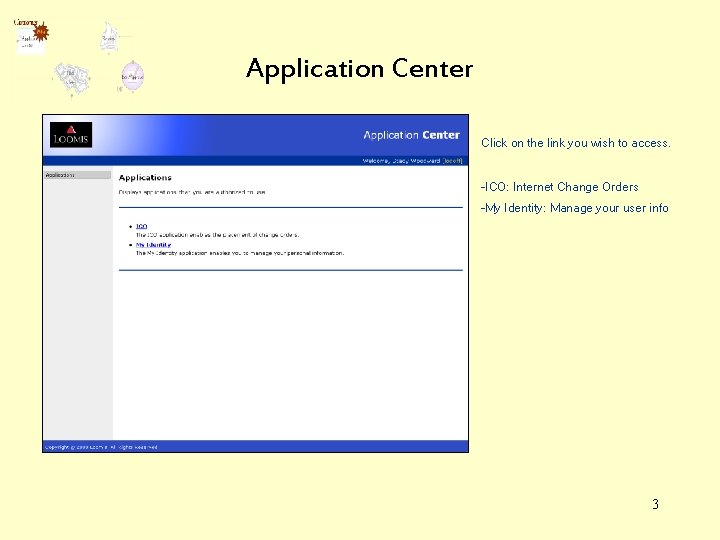
Application Center Click on the link you wish to access. -ICO: Internet Change Orders -My Identity: Manage your user info 3
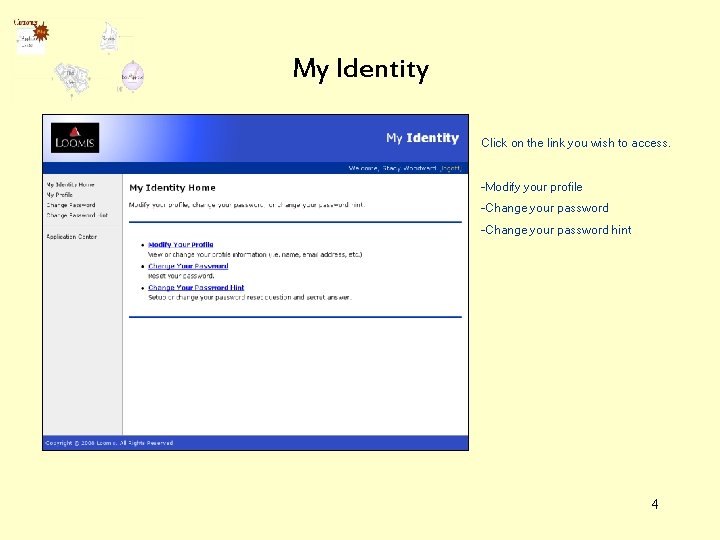
My Identity Click on the link you wish to access. -Modify your profile -Change your password hint 4
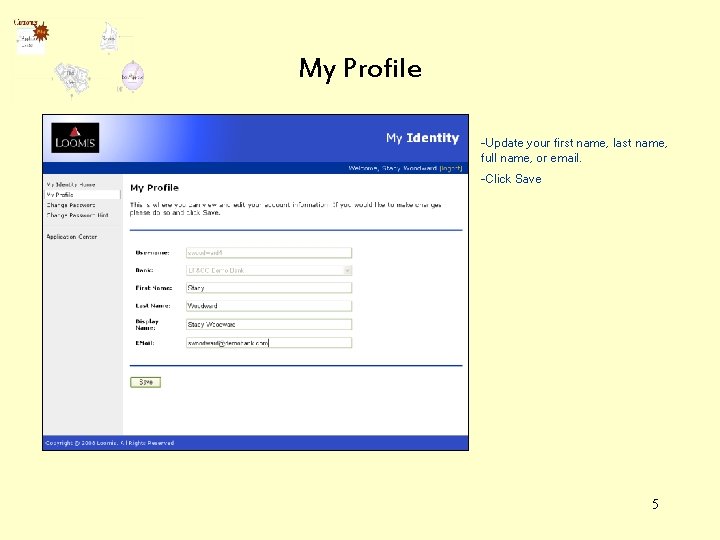
My Profile -Update your first name, last name, full name, or email. -Click Save 5
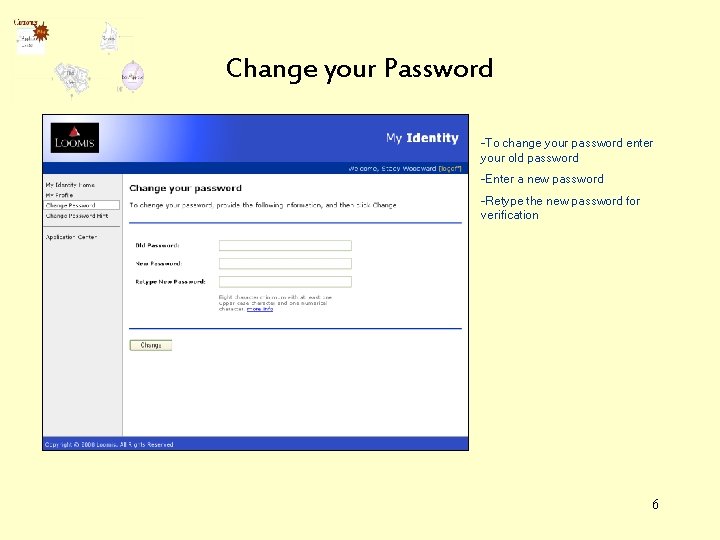
Change your Password -To change your password enter your old password -Enter a new password -Retype the new password for verification 6
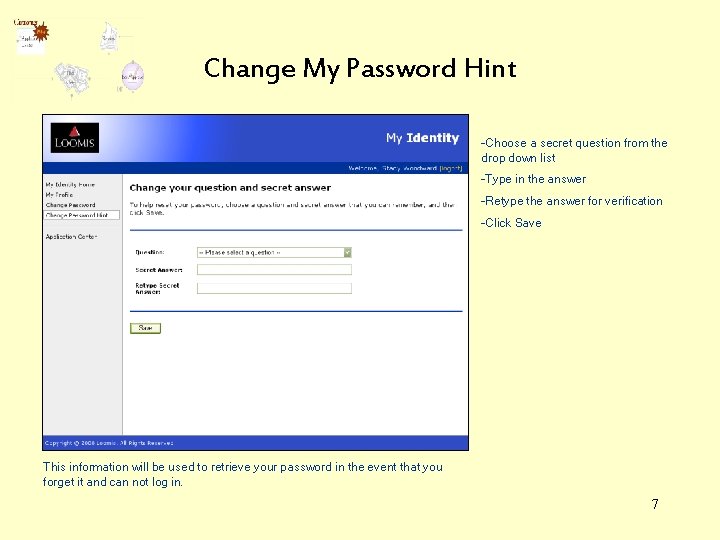
Change My Password Hint -Choose a secret question from the drop down list -Type in the answer -Retype the answer for verification -Click Save This information will be used to retrieve your password in the event that you forget it and can not log in. 7
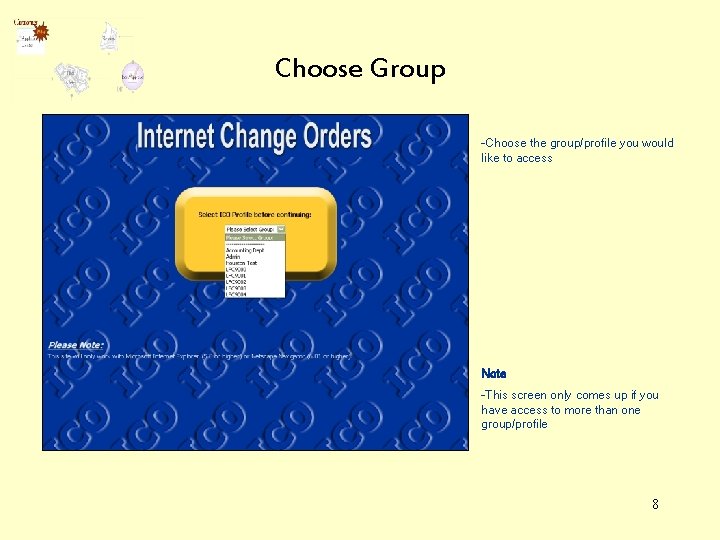
Choose Group -Choose the group/profile you would like to access Note -This screen only comes up if you have access to more than one group/profile 8
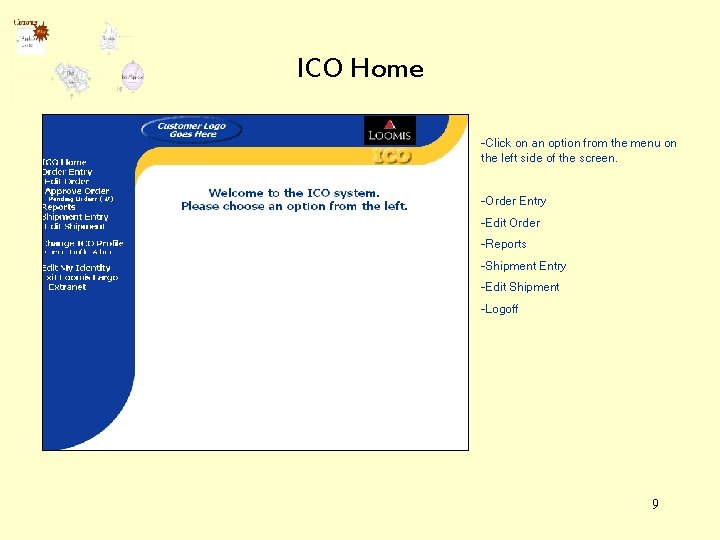
ICO Home -Click on an option from the menu on the left side of the screen. -Order Entry -Edit Order -Reports -Shipment Entry -Edit Shipment -Logoff 9
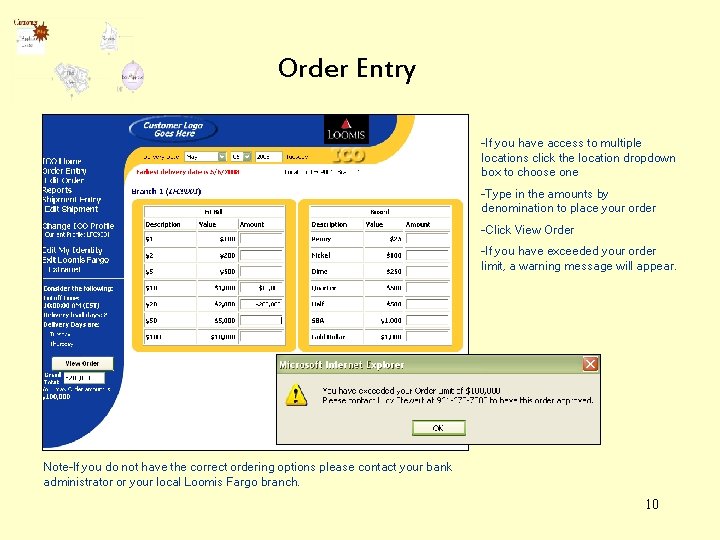
Order Entry -If you have access to multiple locations click the location dropdown box to choose one -Type in the amounts by denomination to place your order -Click View Order -If you have exceeded your order limit, a warning message will appear. Note-If you do not have the correct ordering options please contact your bank administrator or your local Loomis Fargo branch. 10
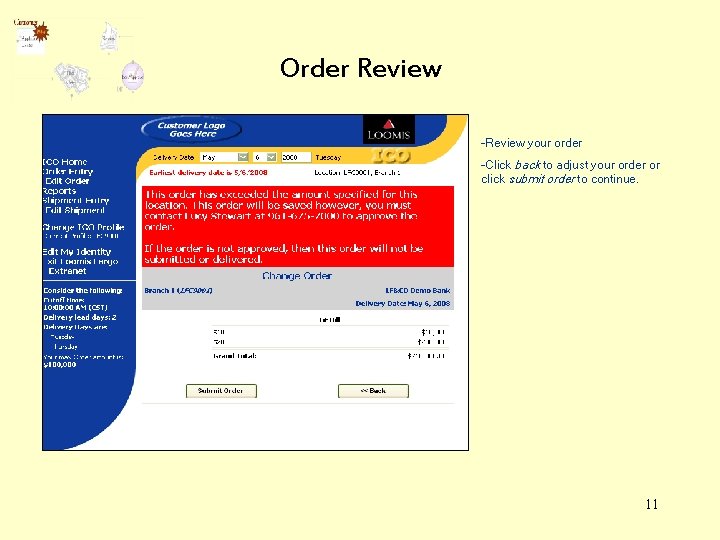
Order Review -Review your order -Click back to adjust your order or click submit order to continue. 11
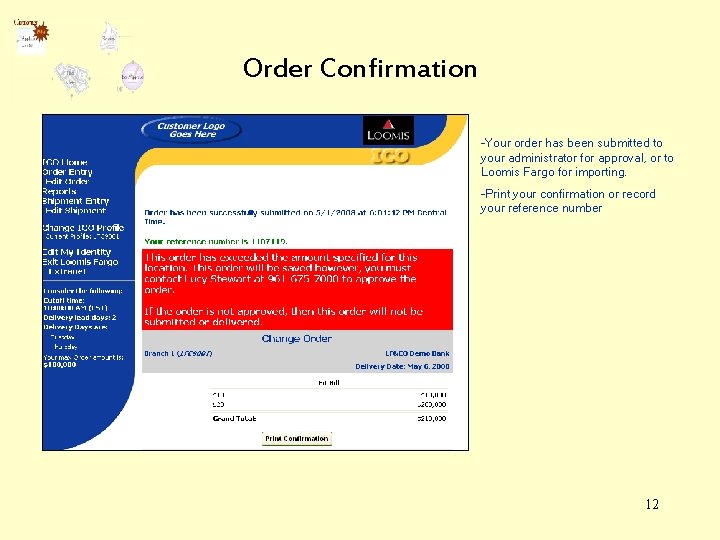
Order Confirmation -Your order has been submitted to your administrator for approval, or to Loomis Fargo for importing. -Print your confirmation or record your reference number 12
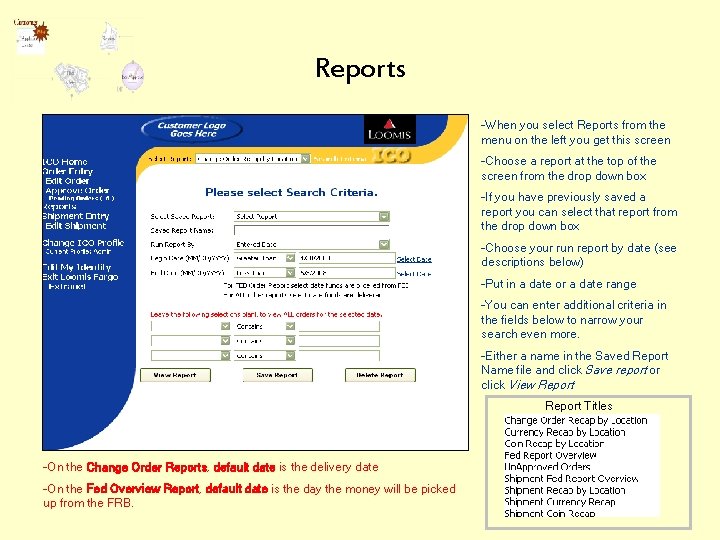
Reports -When you select Reports from the menu on the left you get this screen -Choose a report at the top of the screen from the drop down box -If you have previously saved a report you can select that report from the drop down box -Choose your run report by date (see descriptions below) -Put in a date or a date range -You can enter additional criteria in the fields below to narrow your search even more. -Either a name in the Saved Report Name file and click Save report or click View Report Titles -On the Change Order Reports, default date is the delivery date -On the Fed Overview Report, default date is the day the money will be picked up from the FRB. 13
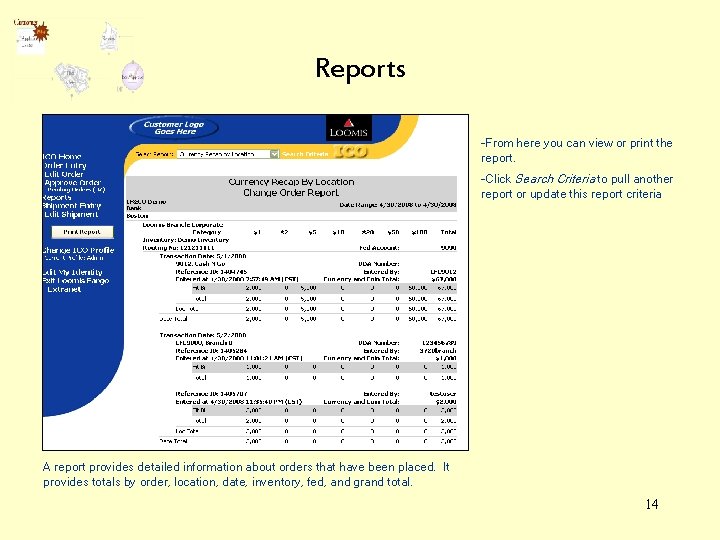
Reports -From here you can view or print the report. -Click Search Criteria to pull another report or update this report criteria A report provides detailed information about orders that have been placed. It provides totals by order, location, date, inventory, fed, and grand total. 14
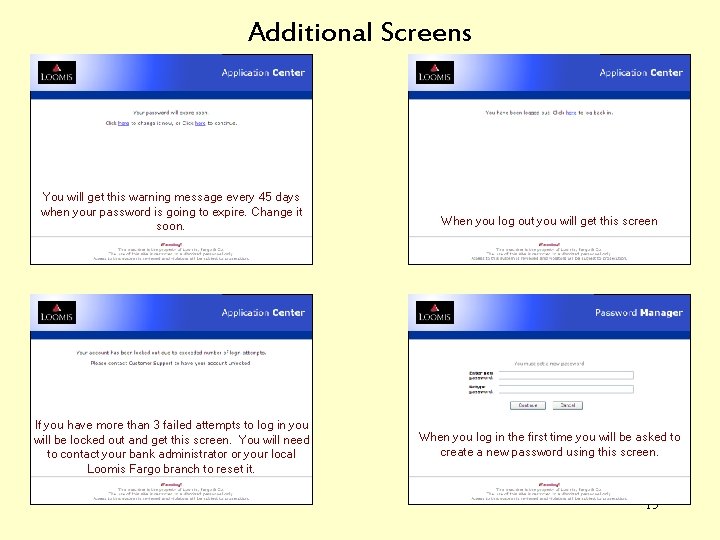
Additional Screens You will get this warning message every 45 days when your password is going to expire. Change it soon. If you have more than 3 failed attempts to log in you will be locked out and get this screen. You will need to contact your bank administrator or your local Loomis Fargo branch to reset it. When you log out you will get this screen When you log in the first time you will be asked to create a new password using this screen. 15
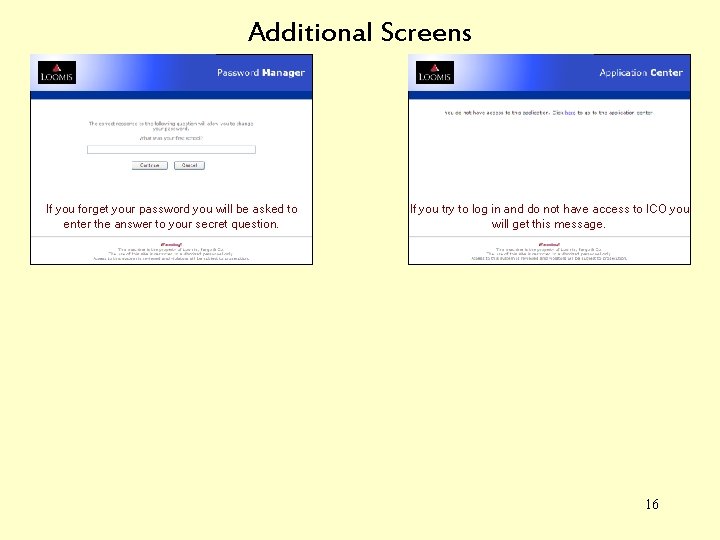
Additional Screens If you forget your password you will be asked to enter the answer to your secret question. If you try to log in and do not have access to ICO you will get this message. 16
 Akar pangkat 2 dari 674
Akar pangkat 2 dari 674 3 log 27 artinya
3 log 27 artinya 1+3,3 log 30
1+3,3 log 30 A log 81 - 2 x alog 27 + alog 243 = 6
A log 81 - 2 x alog 27 + alog 243 = 6 Log 3=0 477 dan log 2=0 301 nilai log 18=
Log 3=0 477 dan log 2=0 301 nilai log 18= Nilai logaritma dari ³log243 adalah
Nilai logaritma dari ³log243 adalah Jika log 3=0 477 dan log 5=0 699 maka log 45 adalah
Jika log 3=0 477 dan log 5=0 699 maka log 45 adalah Linear vs logarithmic
Linear vs logarithmic 영국 beis
영국 beis Power law log log plot
Power law log log plot Power law log log plot
Power law log log plot How to get rid of ln with e
How to get rid of ln with e Log m - log n
Log m - log n Log k = log a - ea/rt
Log k = log a - ea/rt Evaluate log
Evaluate log Persamaan 7 log 217 + 7 log 31 ialah
Persamaan 7 log 217 + 7 log 31 ialah Logarithm properties
Logarithm properties