Intermediate Electronics and Lilypad Where Electronics Meet Textiles

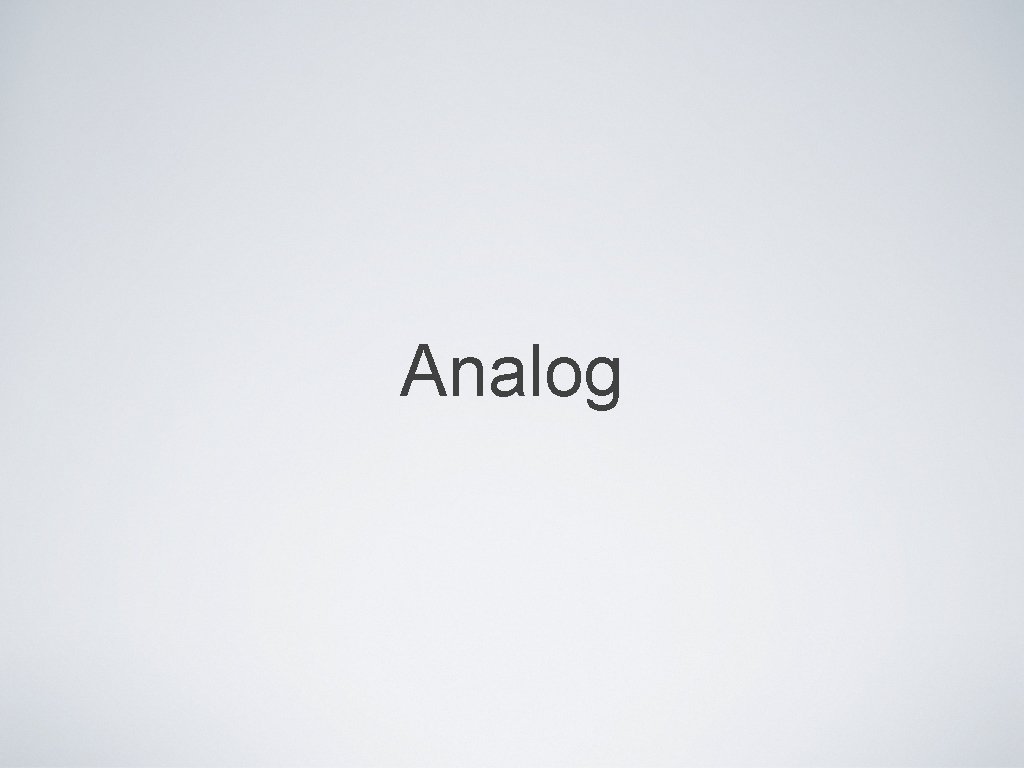
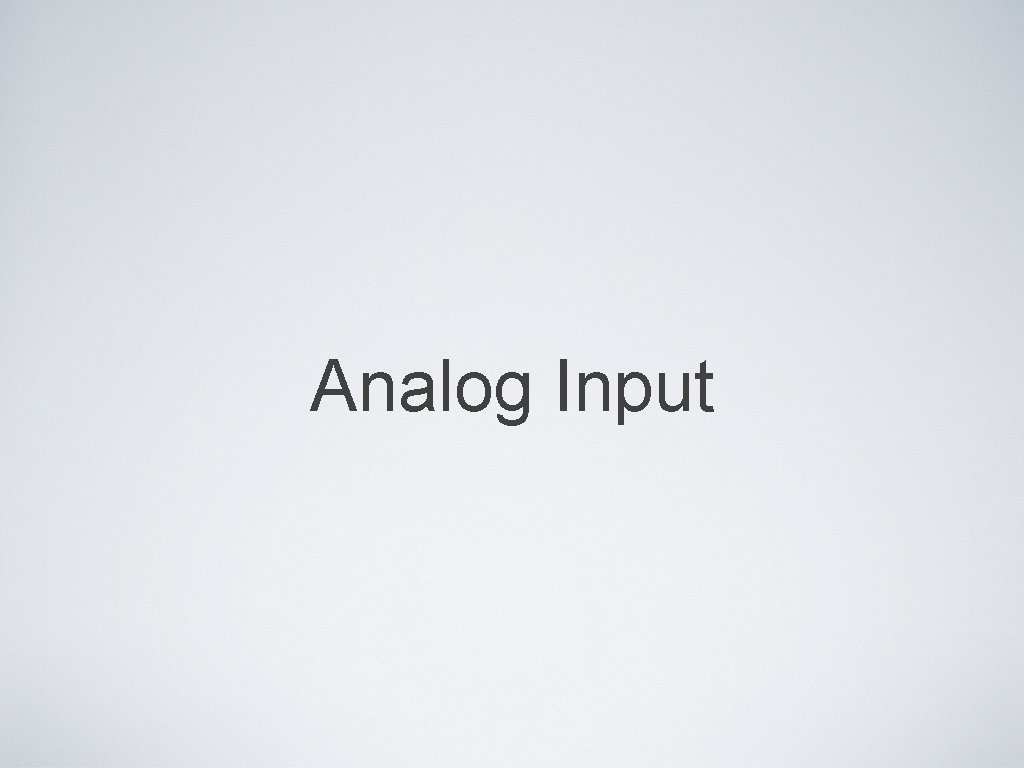
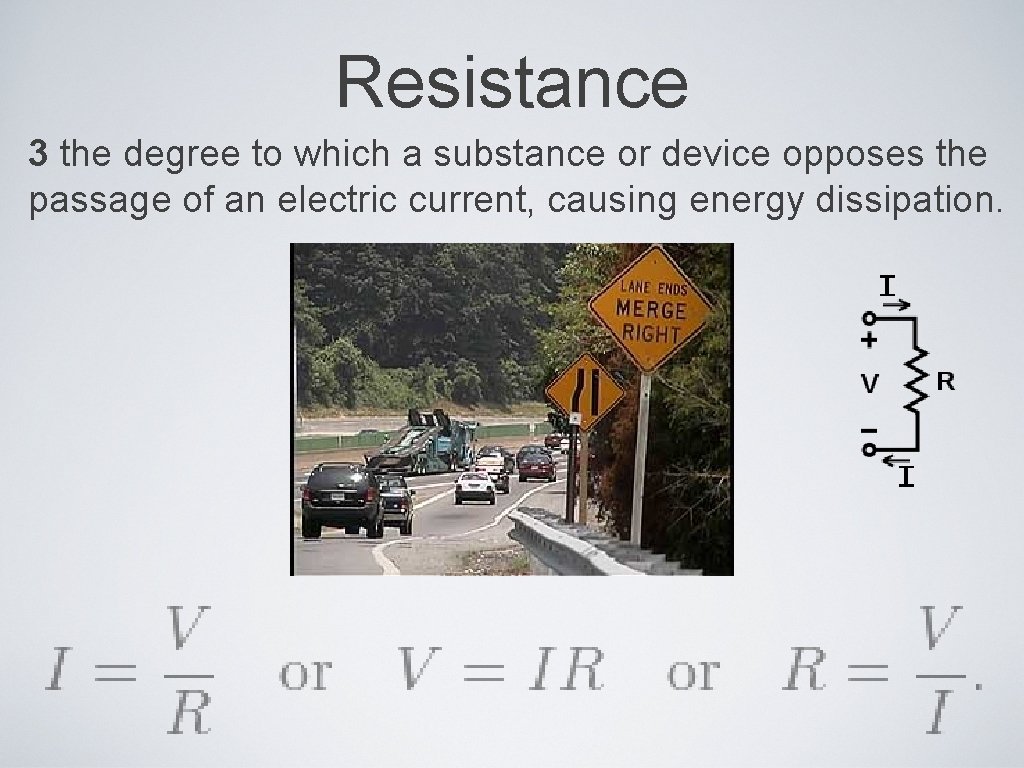
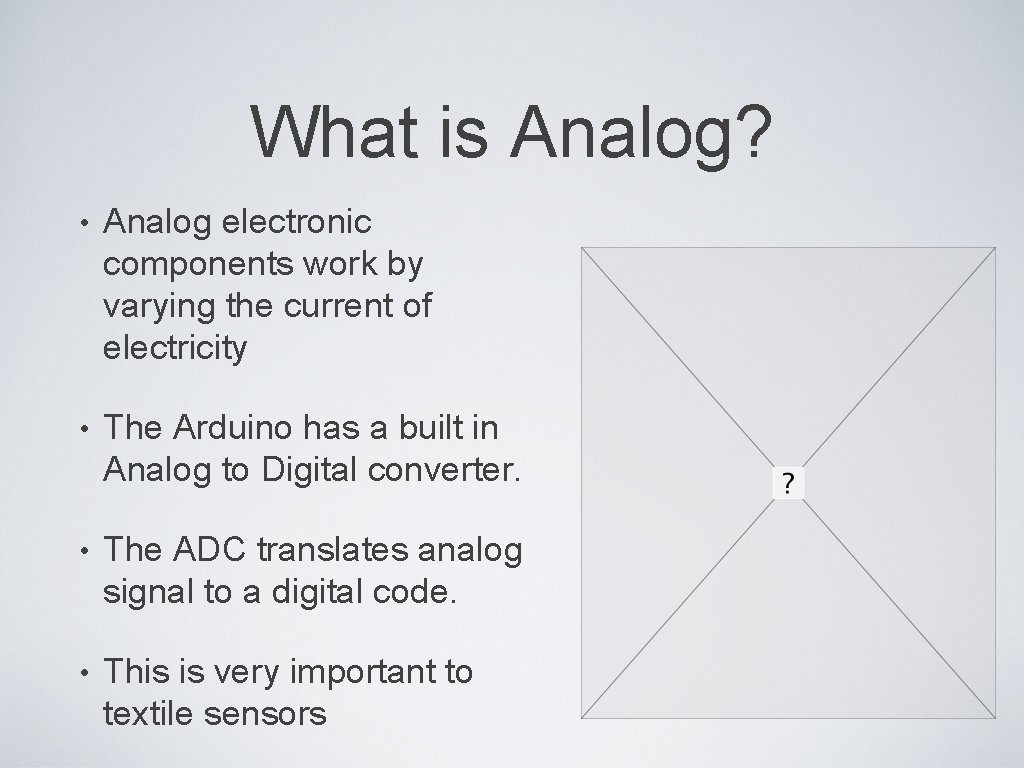

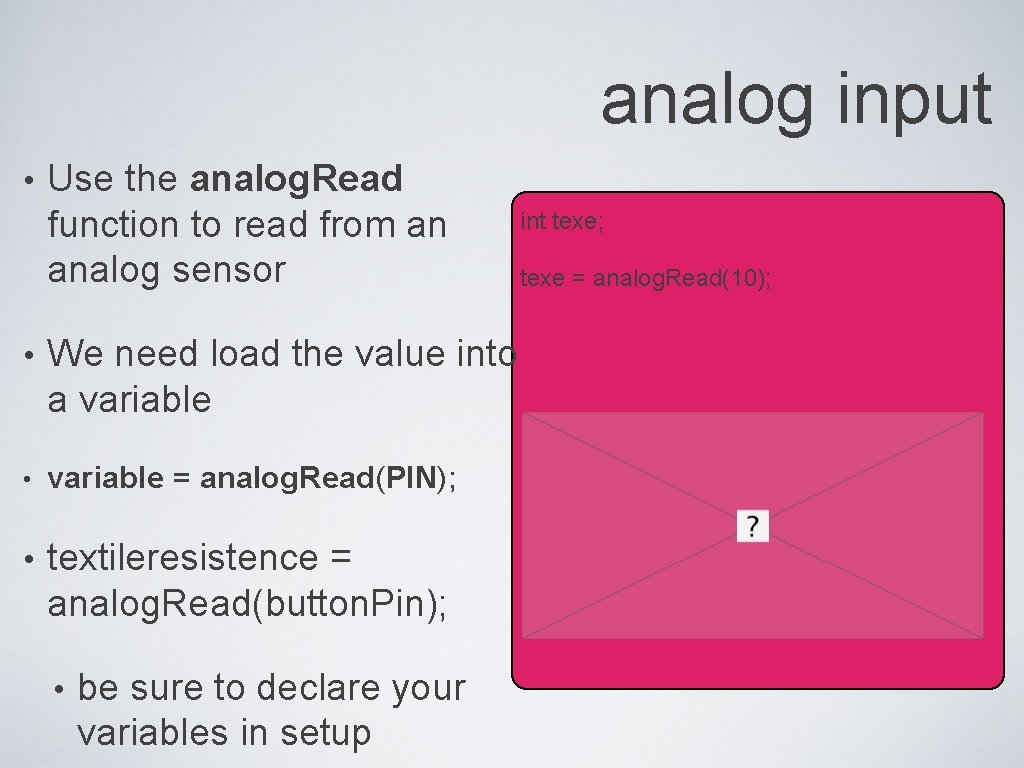
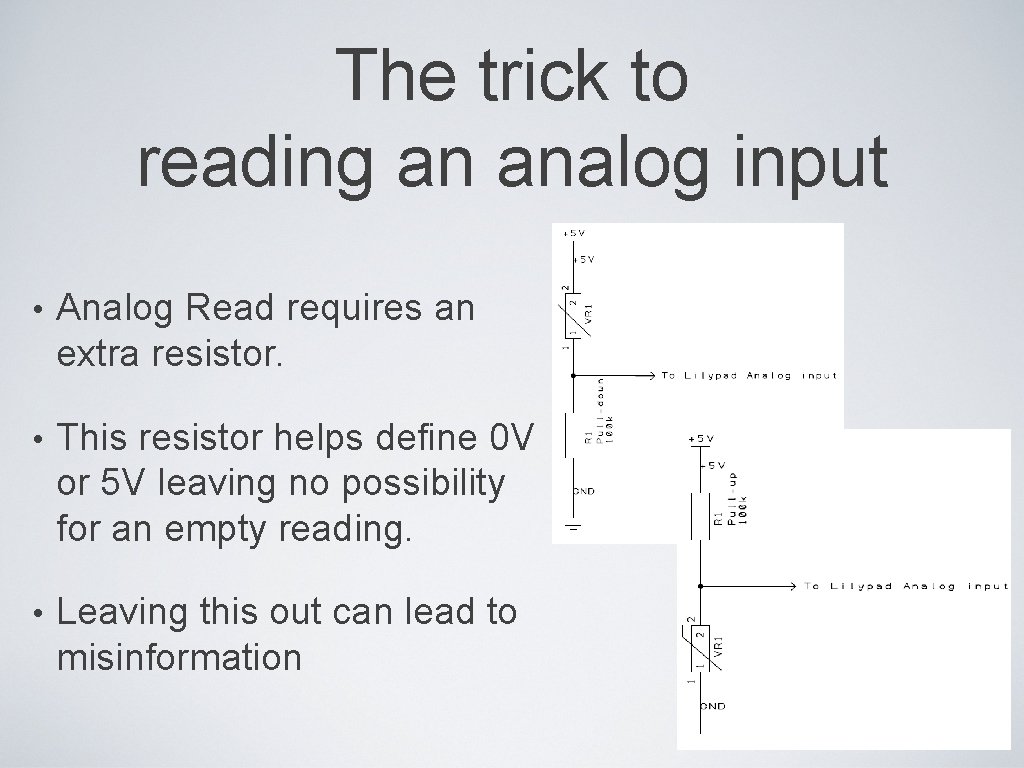
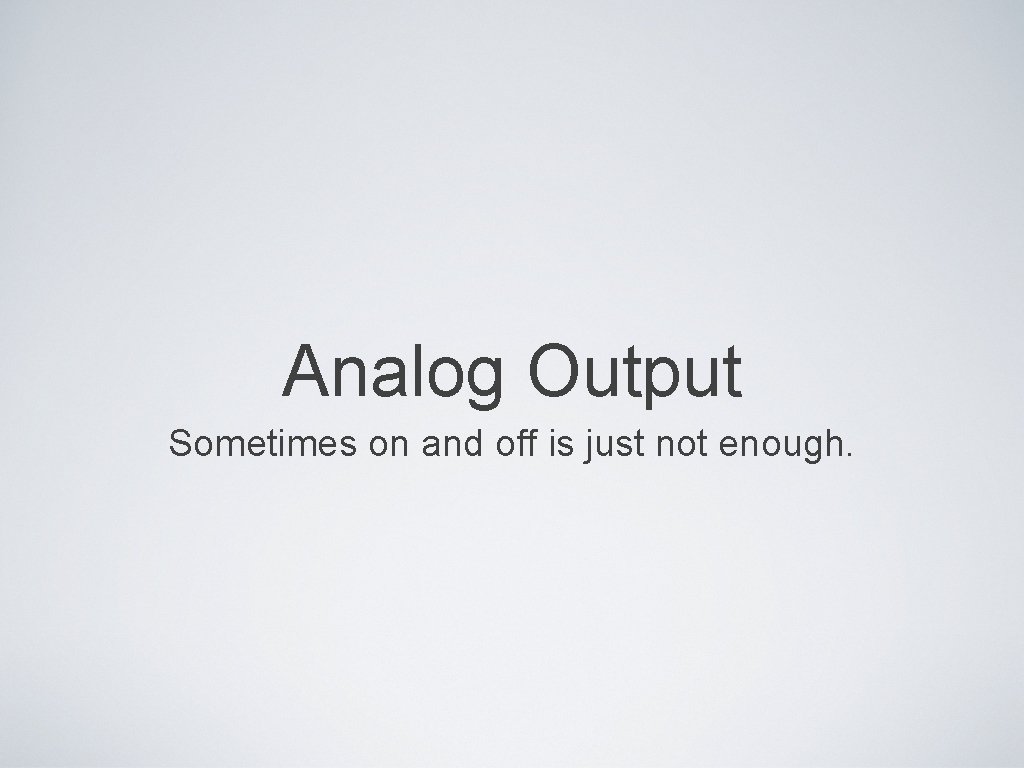
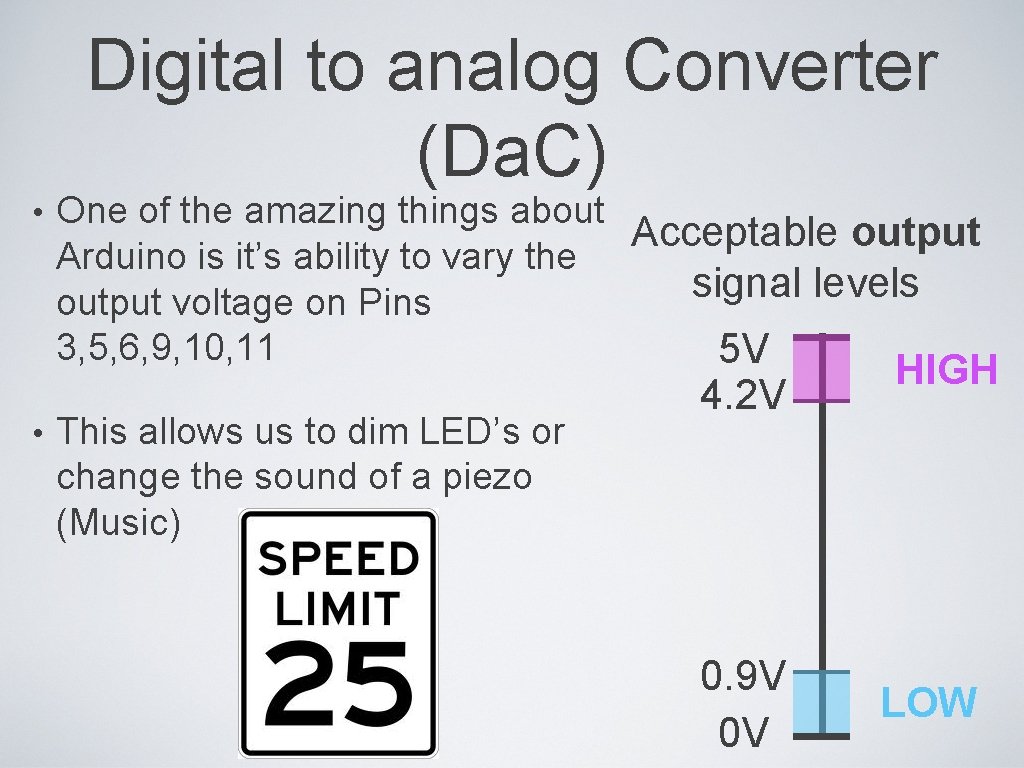
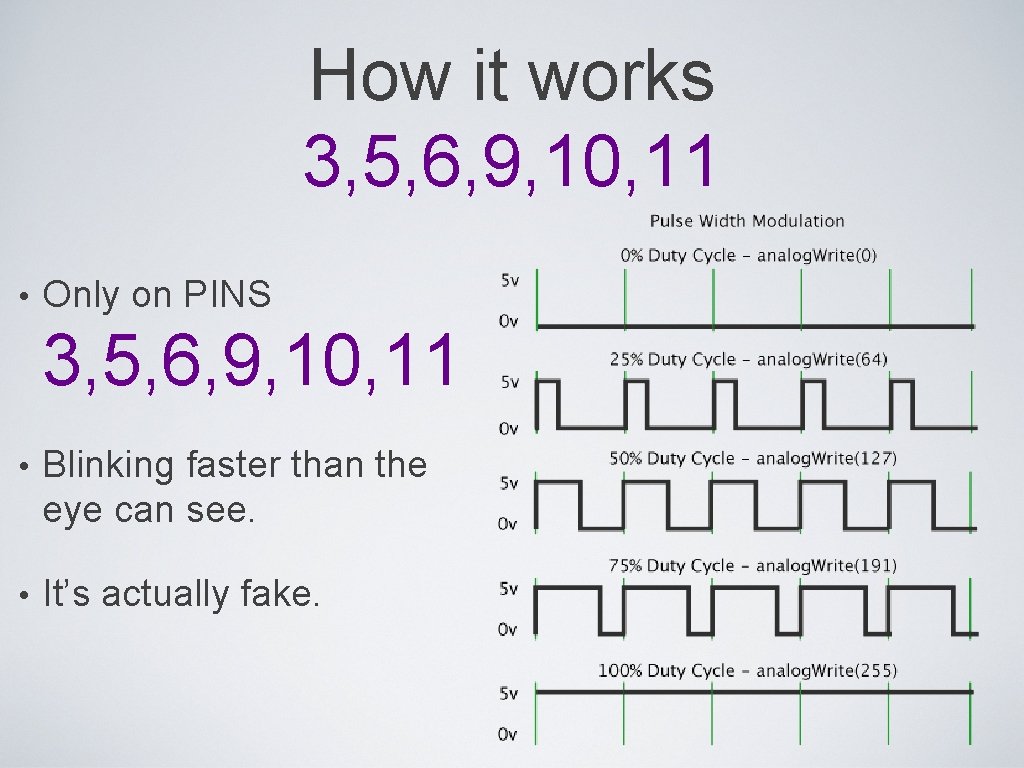
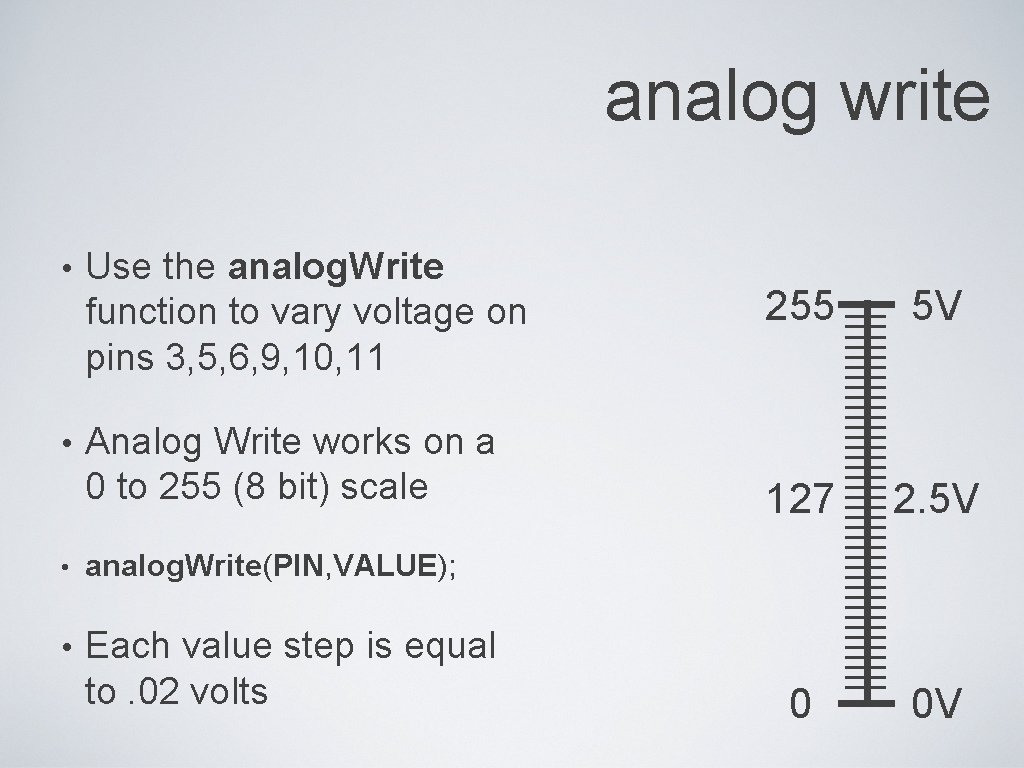
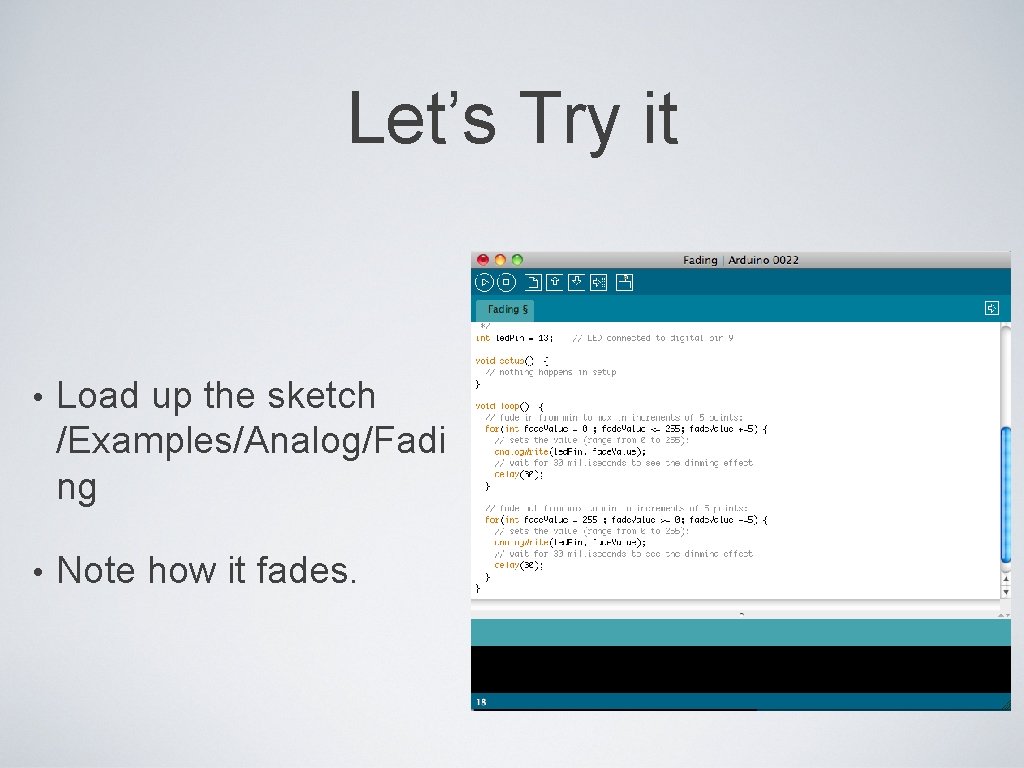
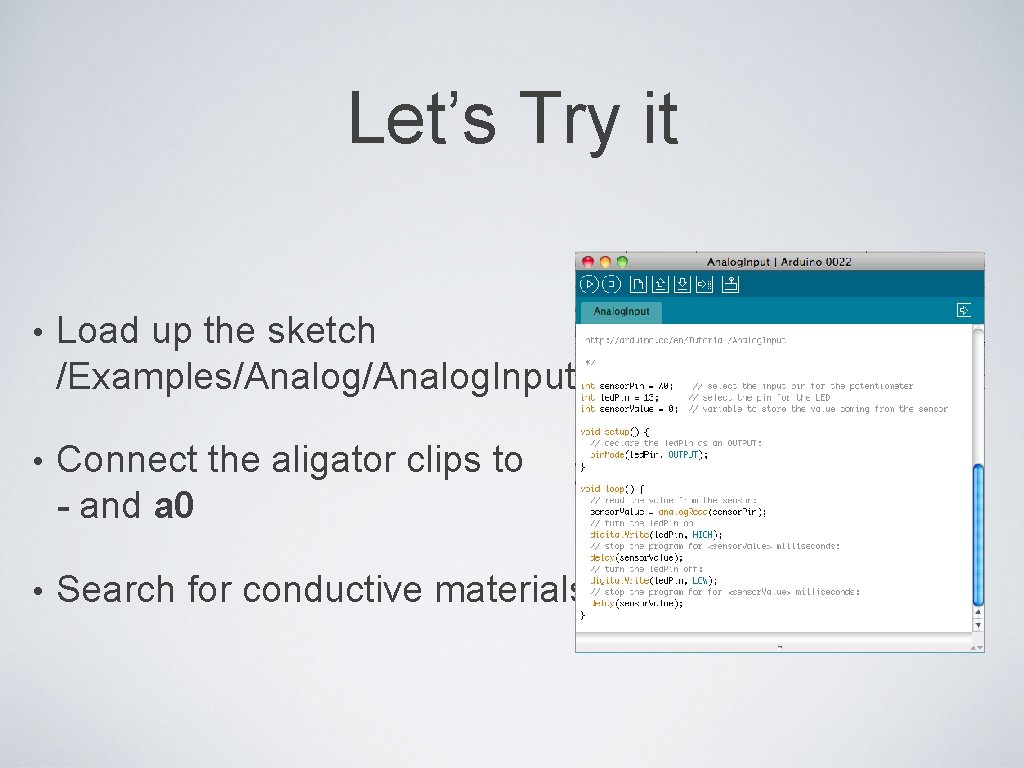
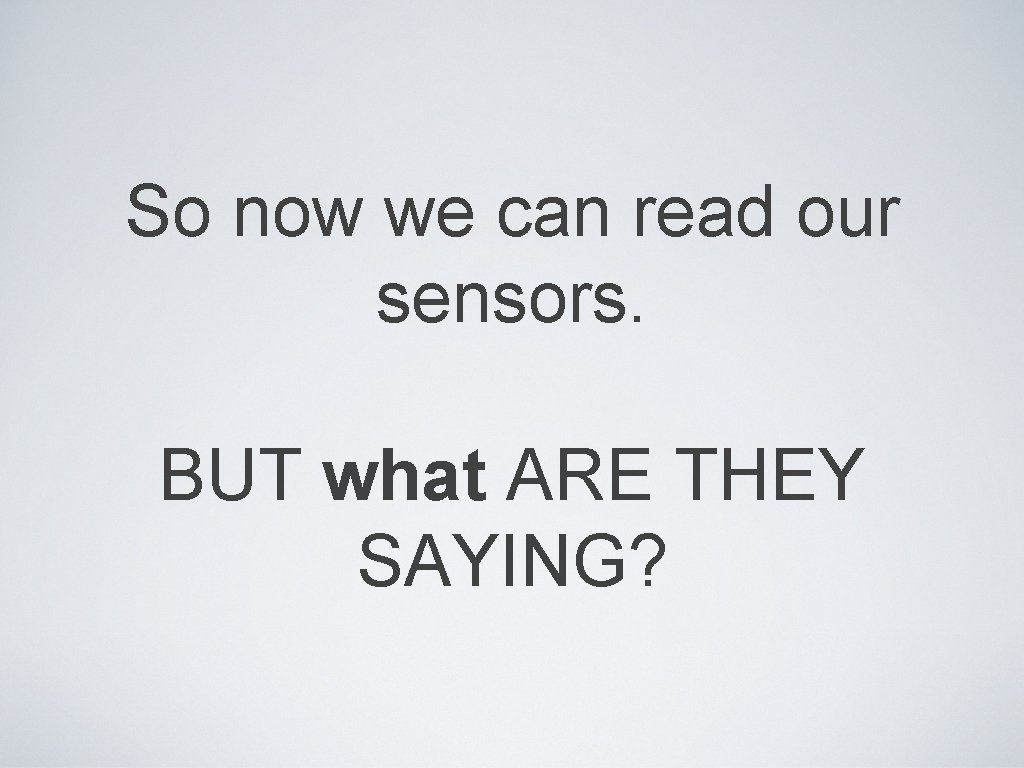
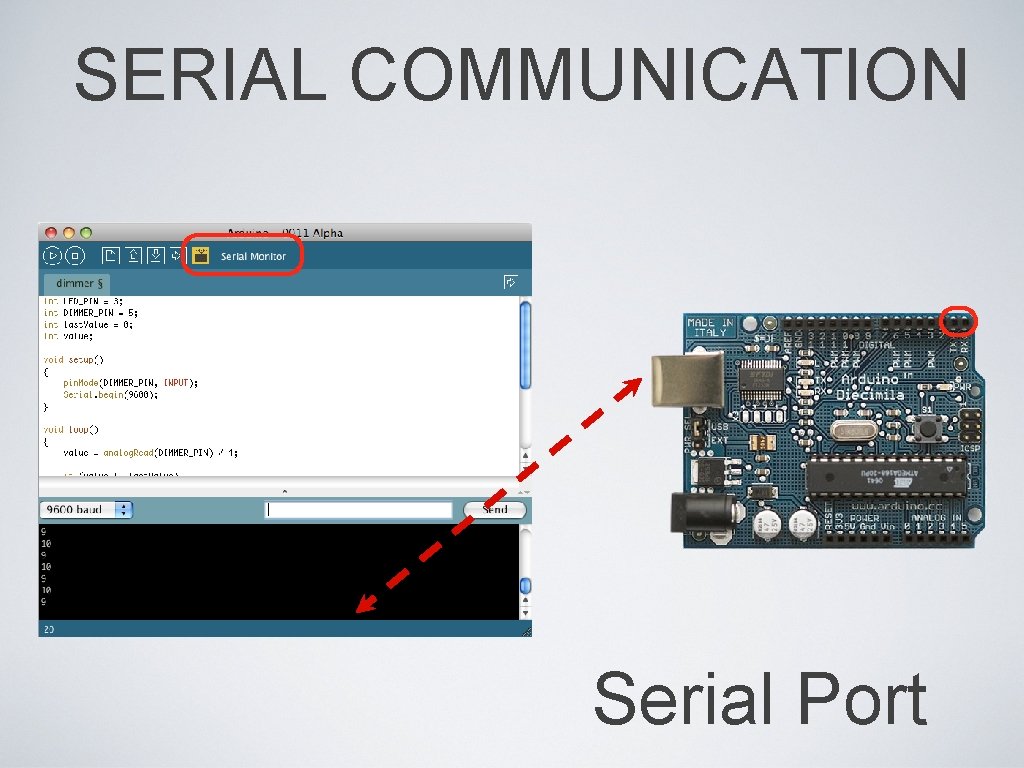
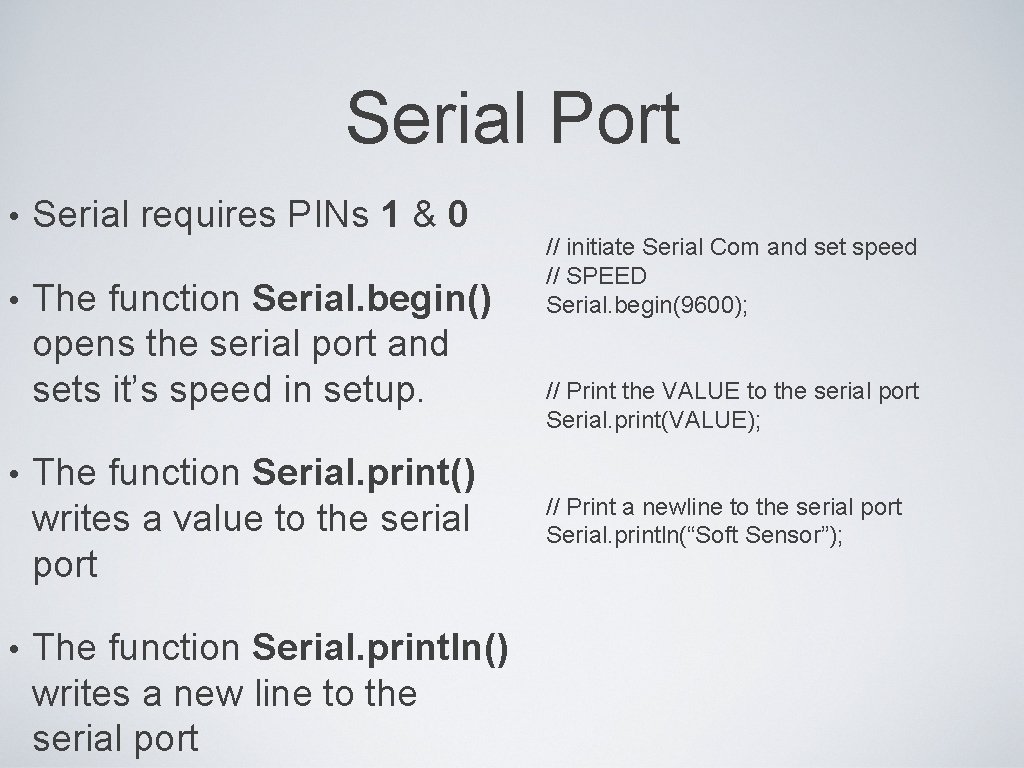
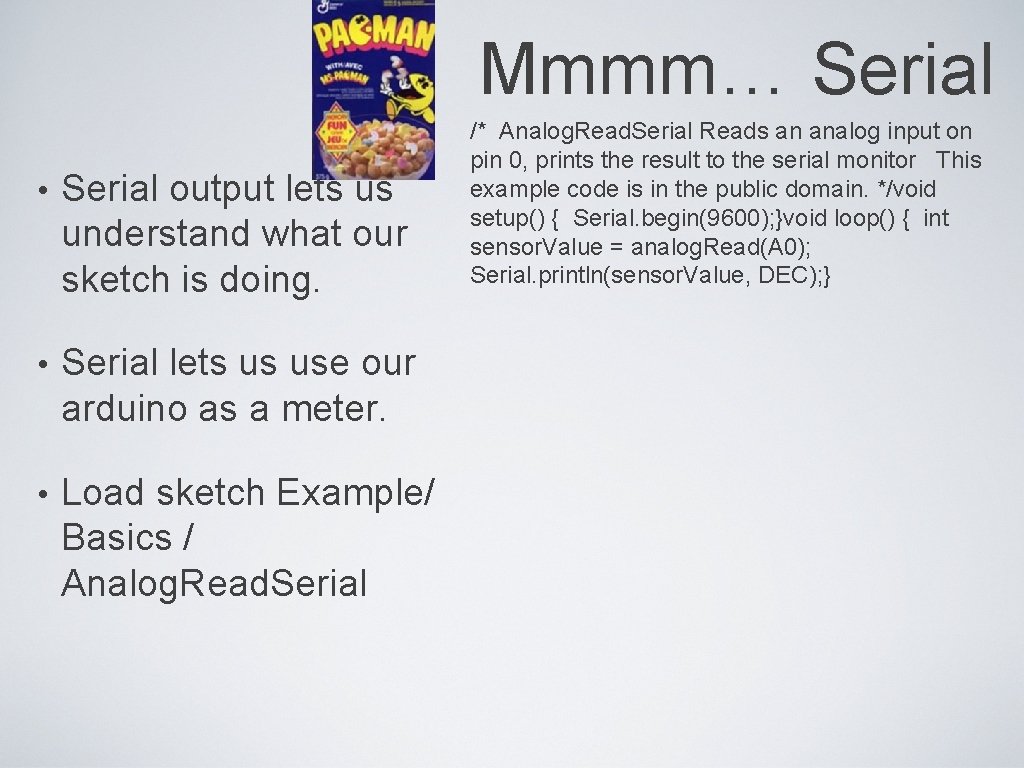
- Slides: 18

Intermediate Electronics and Lilypad Where Electronics Meet Textiles Workshop with Lynne Bruning and Troy Robert Nachtigall Sponsored by Spark Fun and Plugand. Wear Versione 3. 0 - January 2010
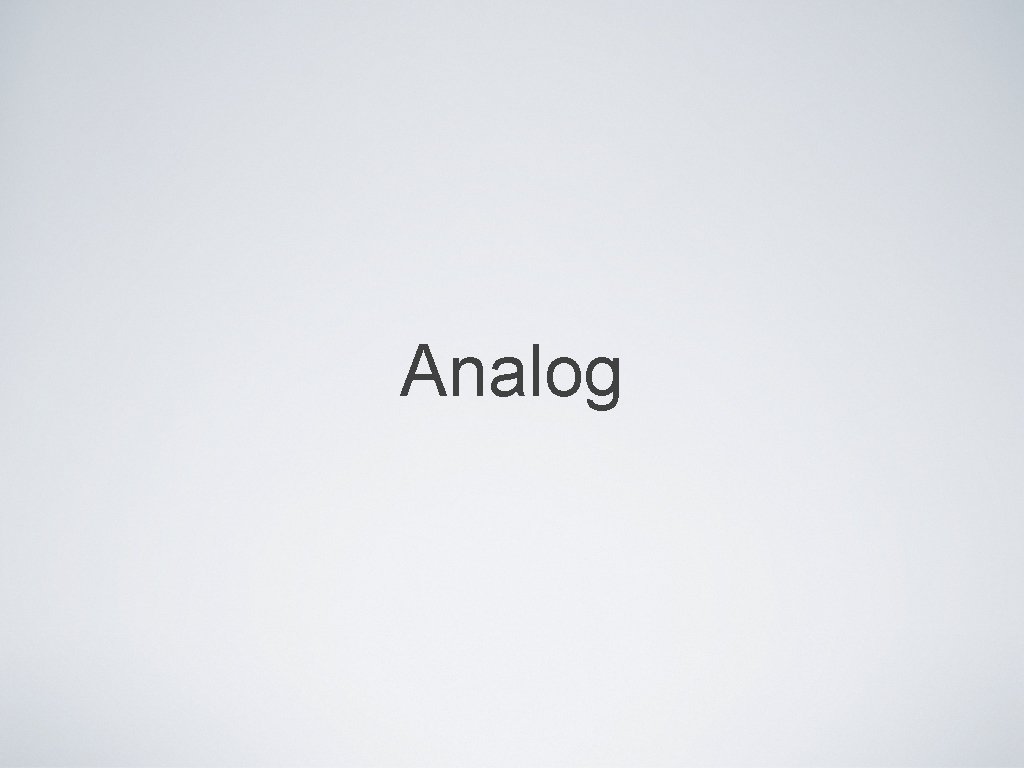
Analog
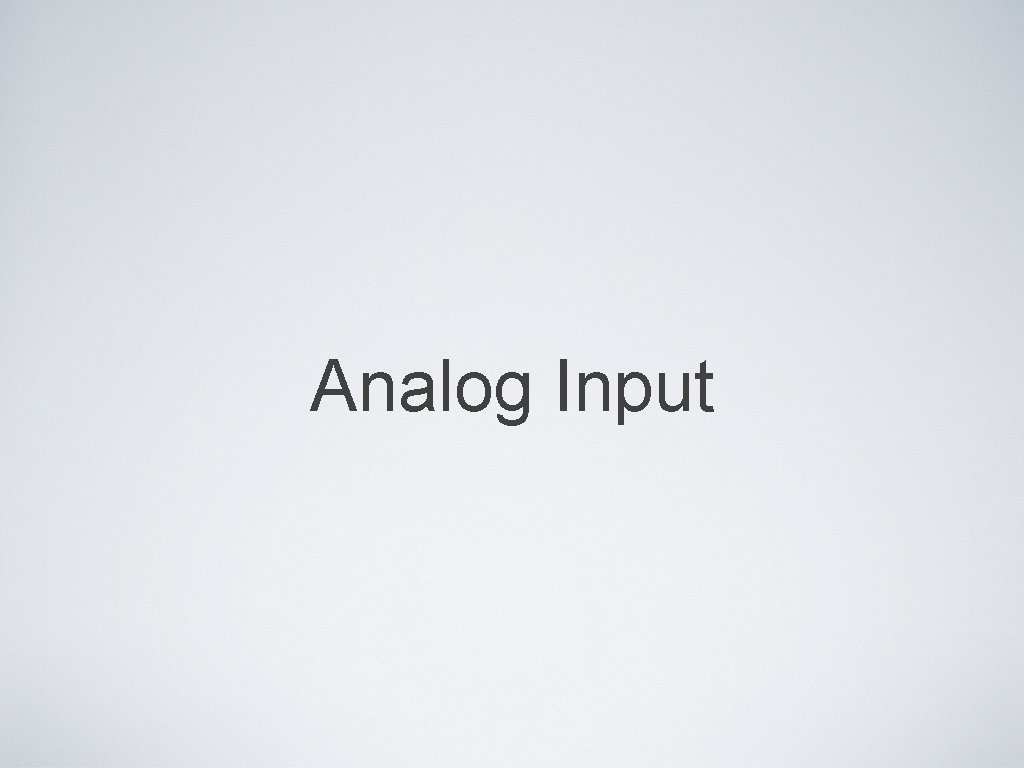
Analog Input
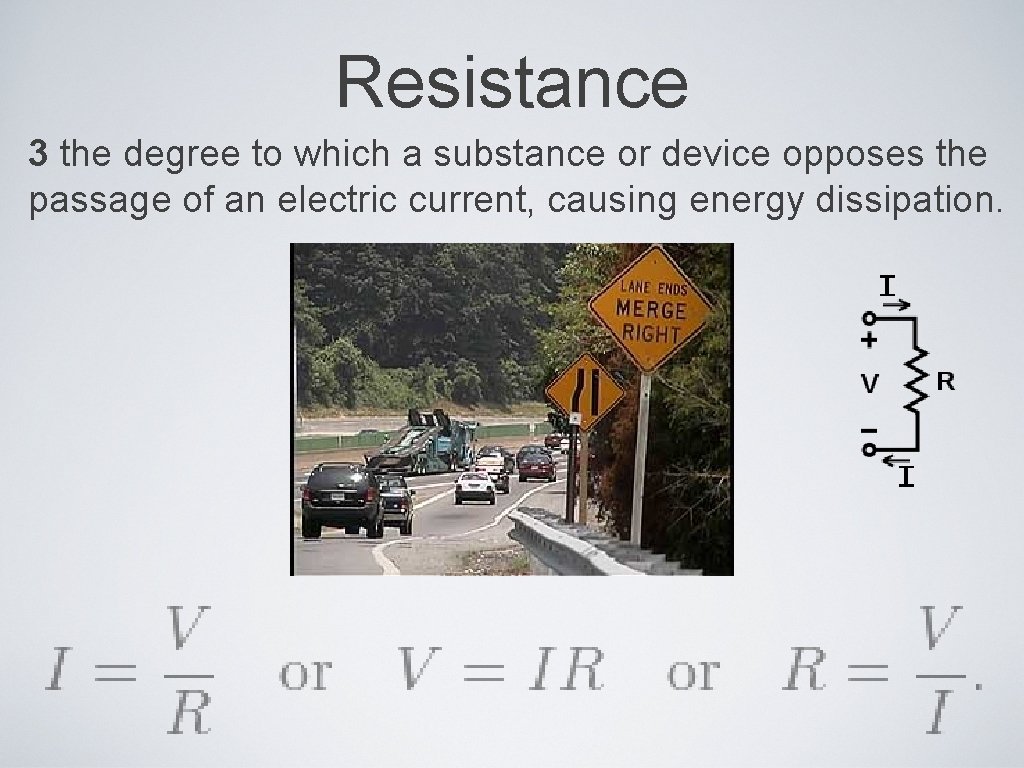
Resistance 3 the degree to which a substance or device opposes the passage of an electric current, causing energy dissipation.
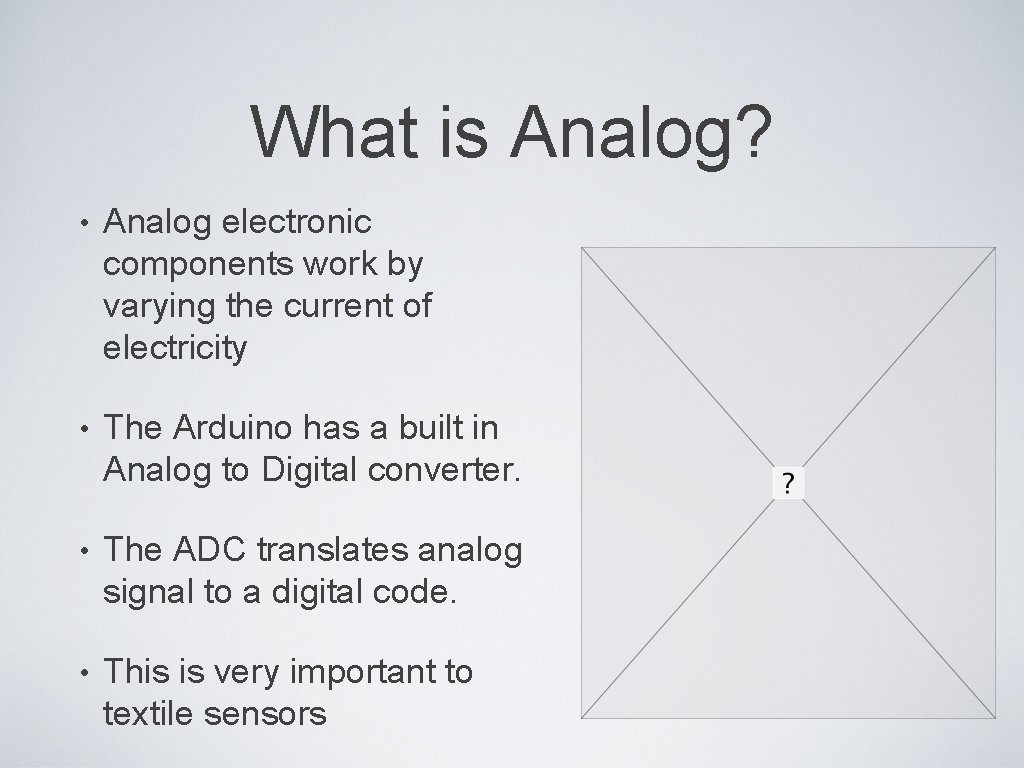
What is Analog? • Analog electronic components work by varying the current of electricity • The Arduino has a built in Analog to Digital converter. • The ADC translates analog signal to a digital code. • This is very important to textile sensors

Arduino Analog to Digital Convertor 10 bit ADC = = 1024 levels 5 V / 1024 = 0. 0048 V (4. 8 m. V) 10 2 5 V = level 1023 4. 9952 V = level 1022 0. 0144 V = level 3 0. 0096 V = level 2 0. 0048 V = level 1 0 V = level 0
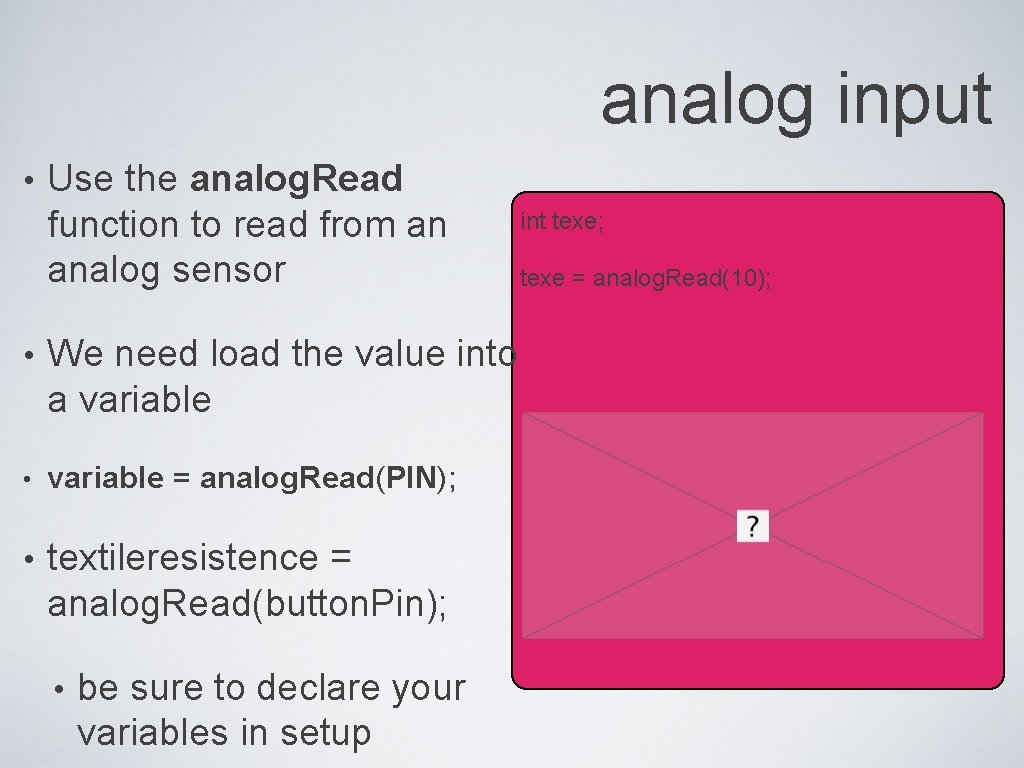
analog input • Use the analog. Read function to read from an analog sensor • We need load the value into a variable • variable = analog. Read(PIN); • textileresistence = analog. Read(button. Pin); • be sure to declare your variables in setup int texe; texe = analog. Read(10);
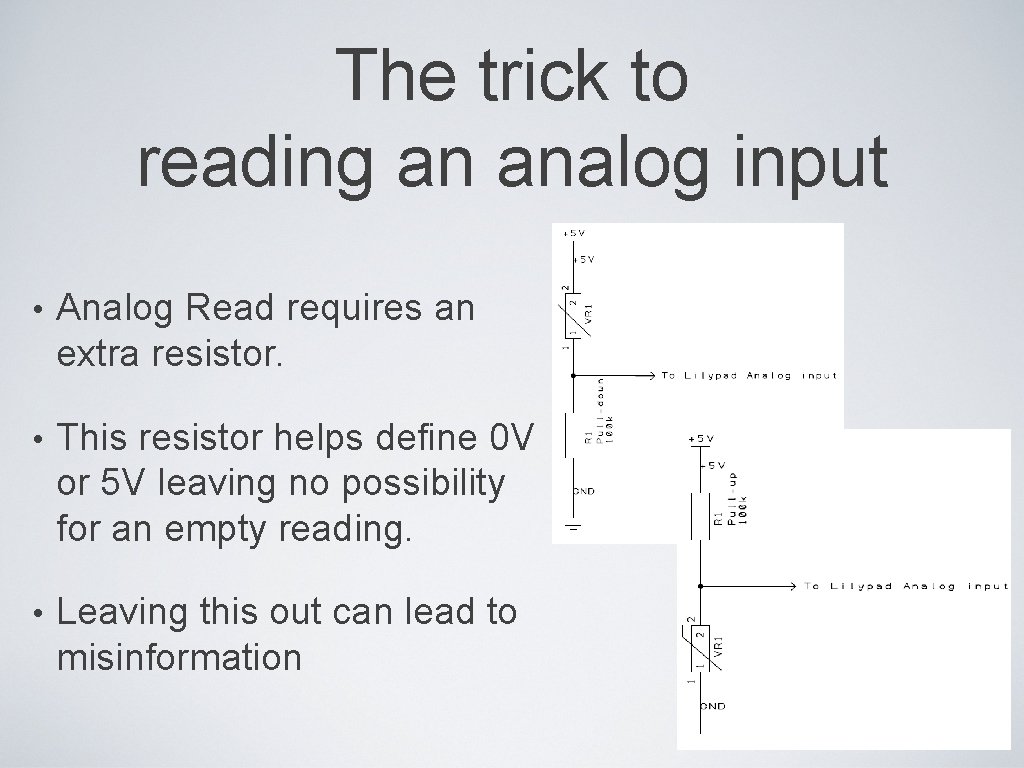
The trick to reading an analog input • Analog Read requires an extra resistor. • This resistor helps define 0 V or 5 V leaving no possibility for an empty reading. • Leaving this out can lead to misinformation
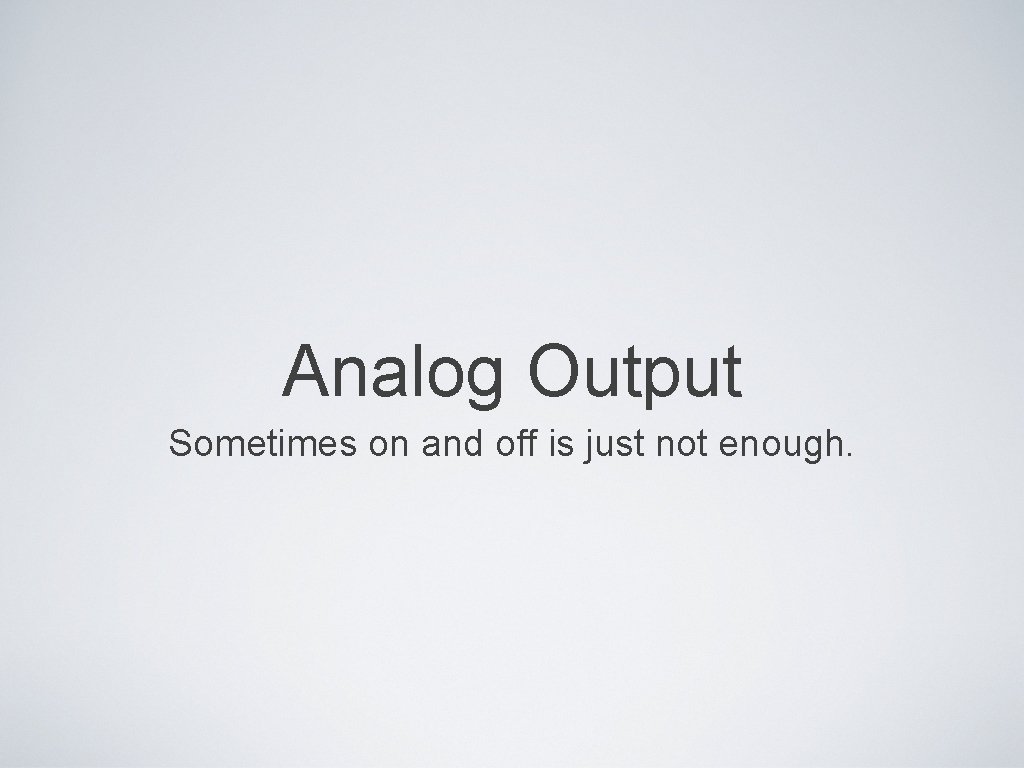
Analog Output Sometimes on and off is just not enough.
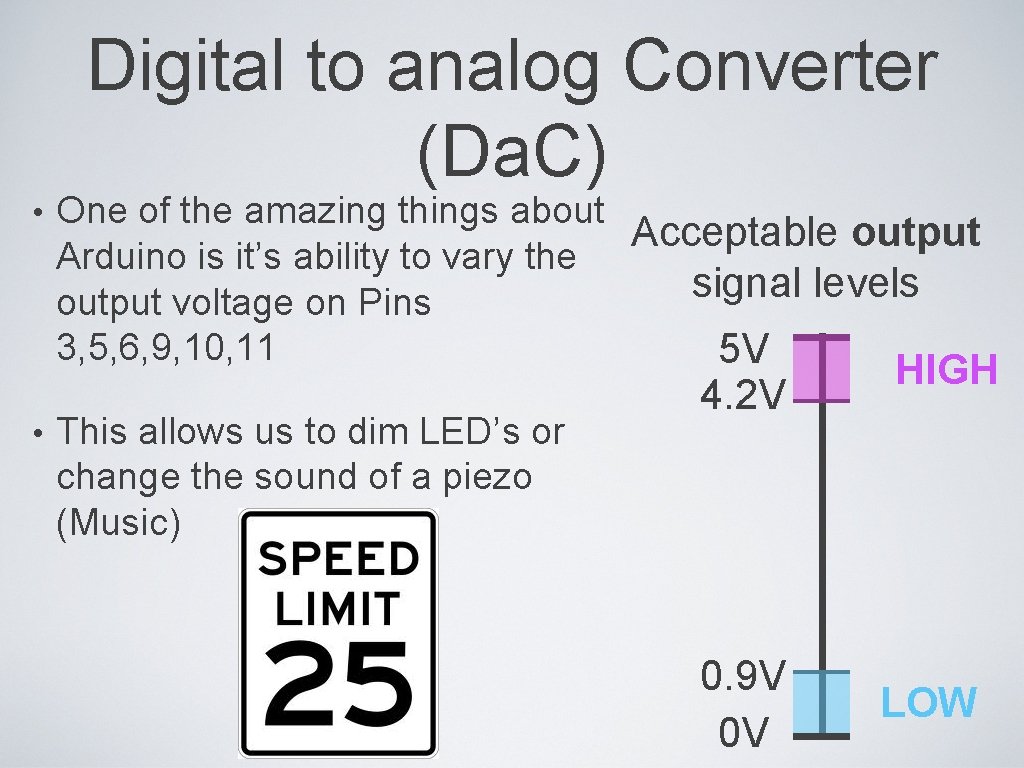
Digital to analog Converter (Da. C) • • One of the amazing things about Acceptable output Arduino is it’s ability to vary the signal levels output voltage on Pins 3, 5, 6, 9, 10, 11 5 V This allows us to dim LED’s or change the sound of a piezo (Music) 4. 2 V 0. 9 V 0 V HIGH LOW
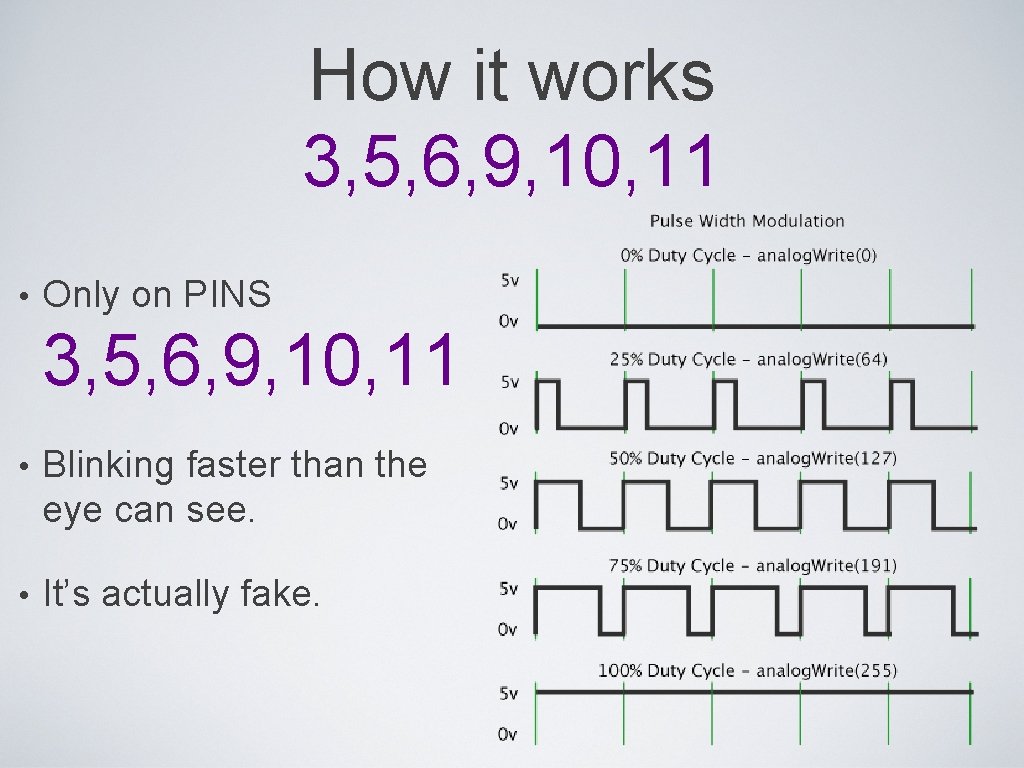
How it works 3, 5, 6, 9, 10, 11 • Only on PINS 3, 5, 6, 9, 10, 11 • Blinking faster than the eye can see. • It’s actually fake.
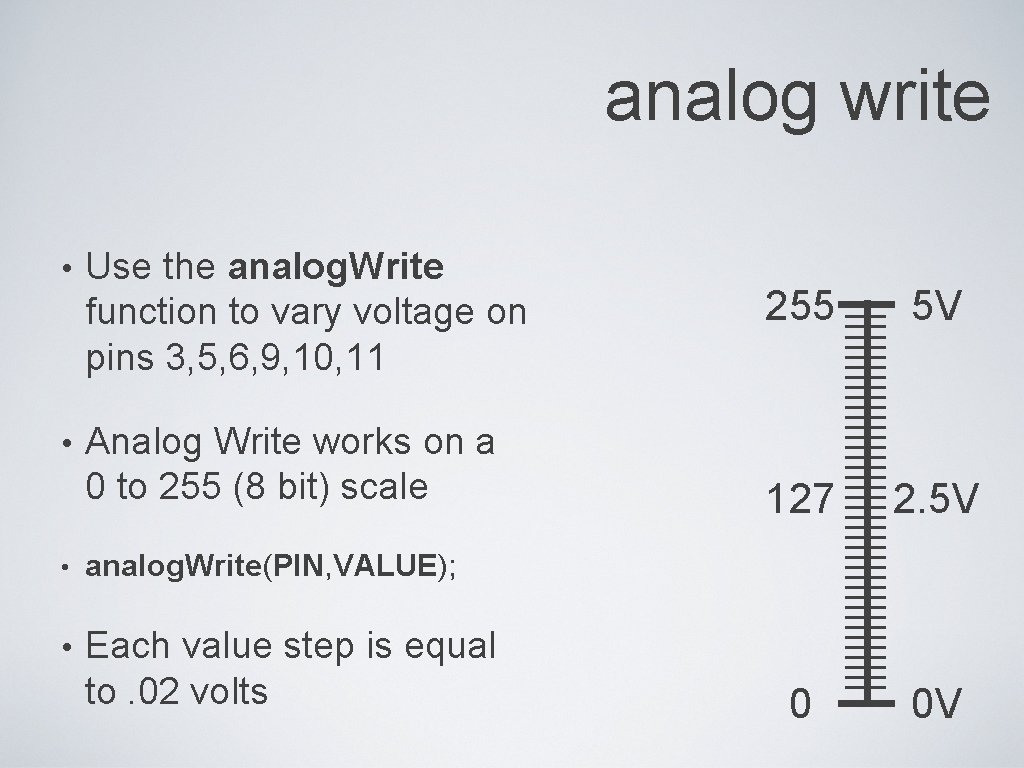
analog write • Use the analog. Write function to vary voltage on pins 3, 5, 6, 9, 10, 11 • Analog Write works on a 0 to 255 (8 bit) scale • analog. Write(PIN, VALUE); • Each value step is equal to. 02 volts 255 5 V 127 2. 5 V 0 0 V
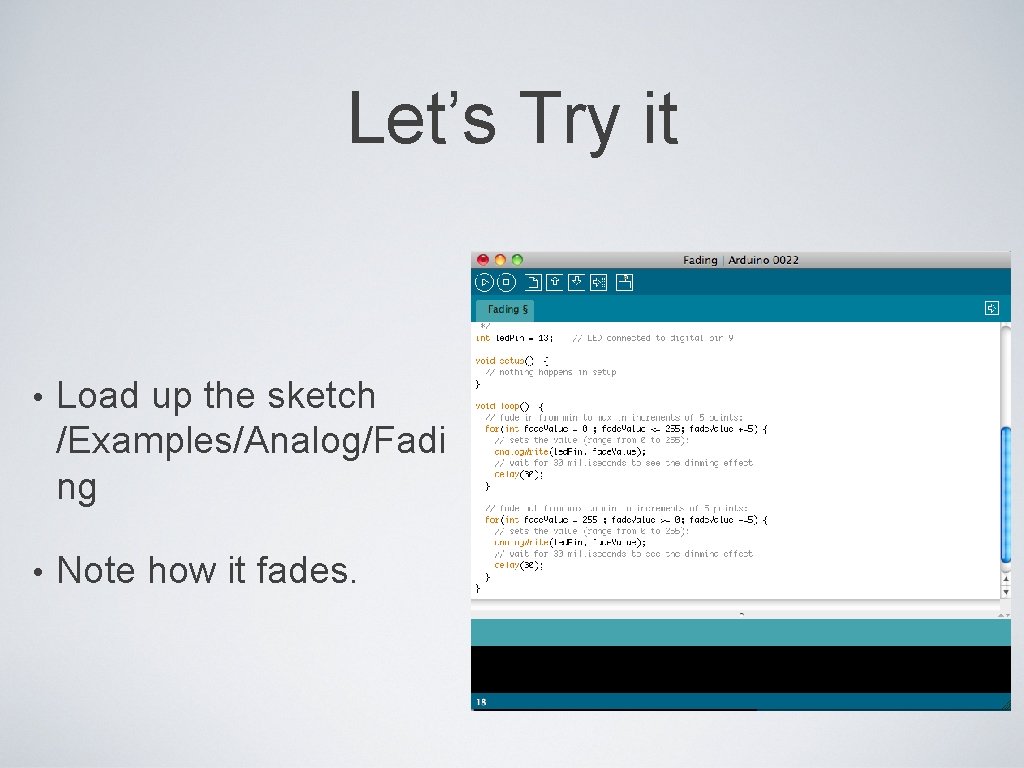
Let’s Try it • Load up the sketch /Examples/Analog/Fadi ng • Note how it fades.
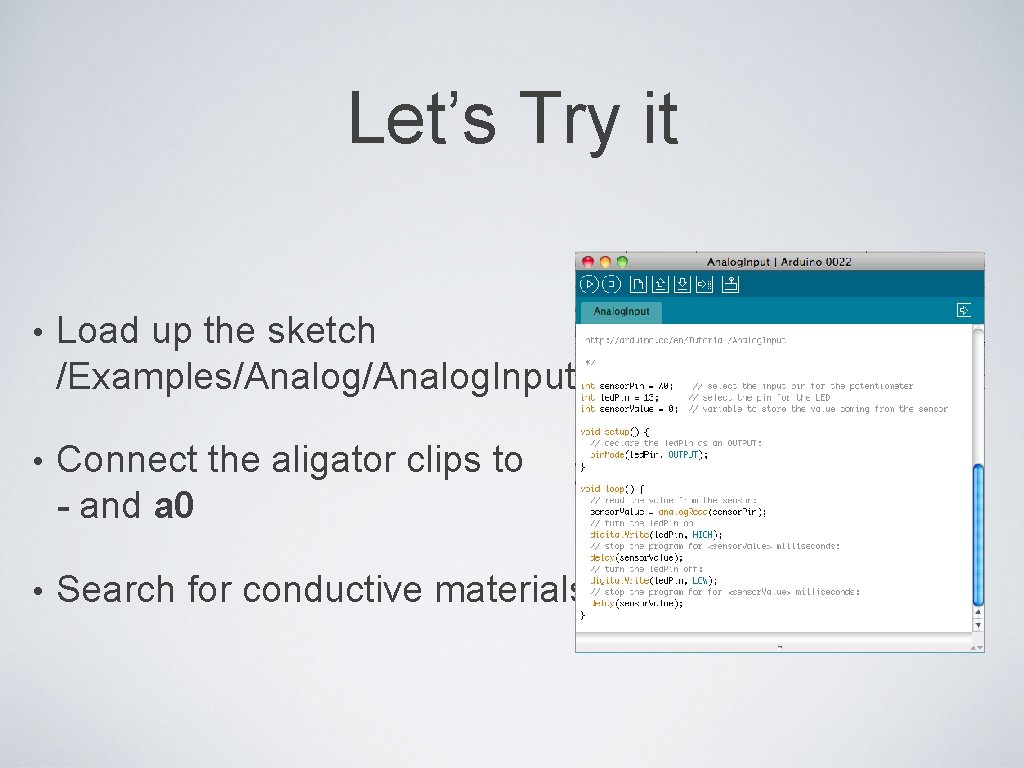
Let’s Try it • Load up the sketch /Examples/Analog. Input • Connect the aligator clips to - and a 0 • Search for conductive materials
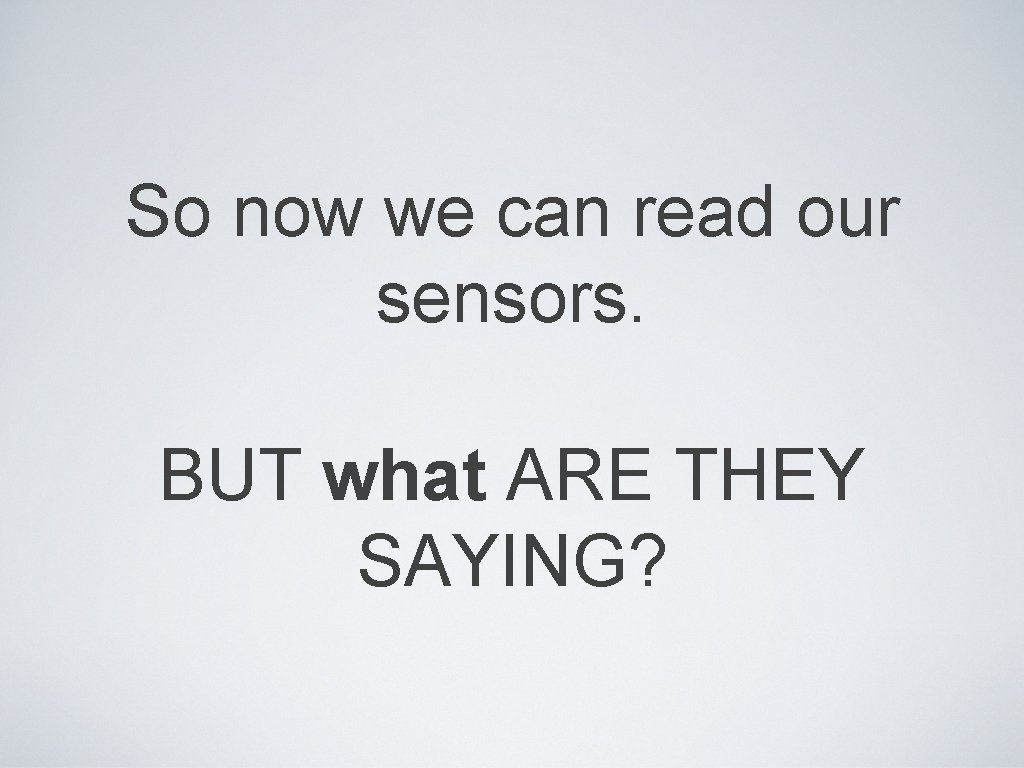
So now we can read our sensors. BUT what ARE THEY SAYING?
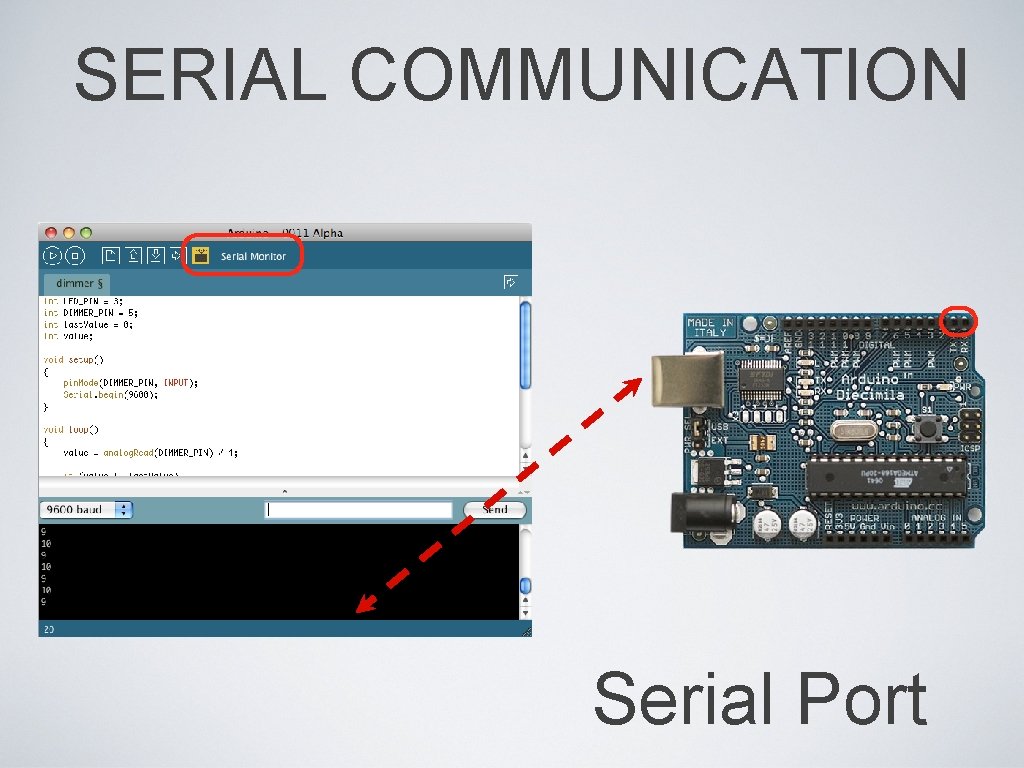
SERIAL COMMUNICATION Serial Port
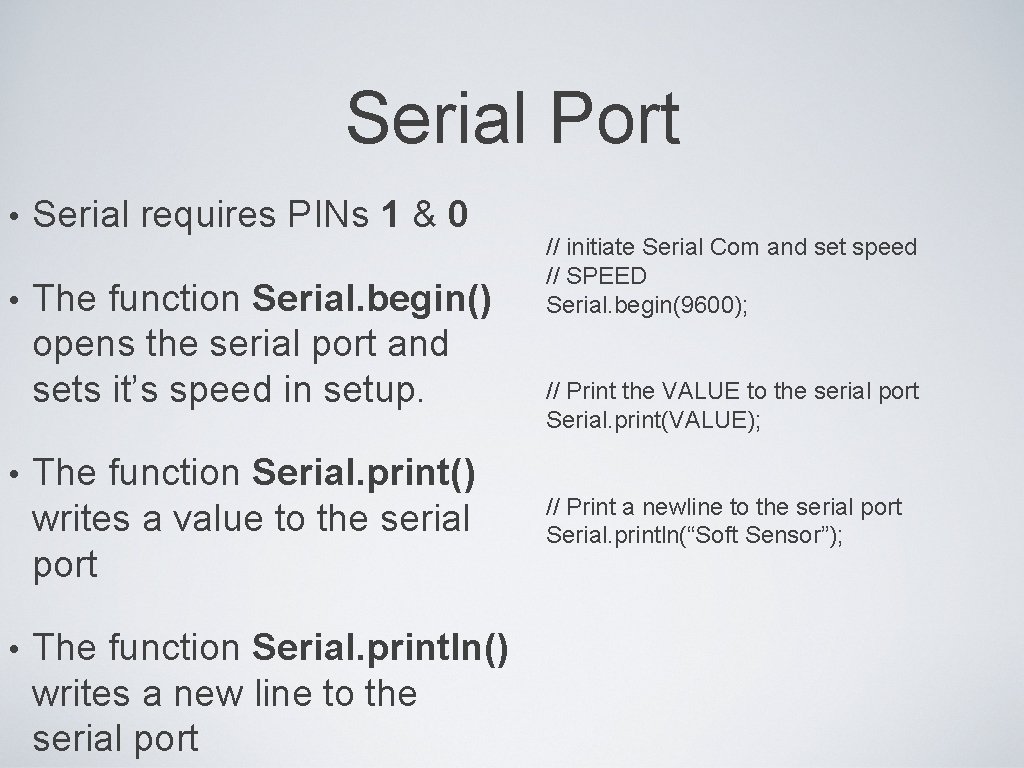
Serial Port • • Serial requires PINs 1 & 0 The function Serial. begin() opens the serial port and sets it’s speed in setup. The function Serial. print() writes a value to the serial port The function Serial. println() writes a new line to the serial port // initiate Serial Com and set speed // SPEED Serial. begin(9600); // Print the VALUE to the serial port Serial. print(VALUE); // Print a newline to the serial port Serial. println(“Soft Sensor”);
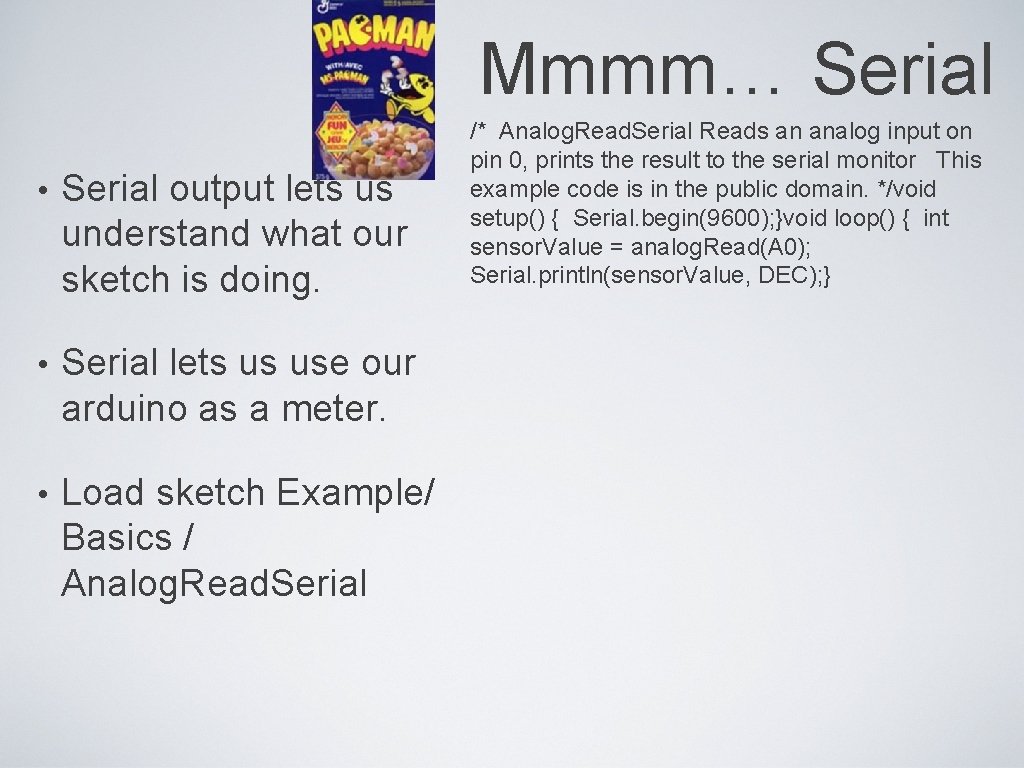
Mmmm… Serial • Serial output lets us understand what our sketch is doing. • Serial lets us use our arduino as a meter. • Load sketch Example/ Basics / Analog. Read. Serial /* Analog. Read. Serial Reads an analog input on pin 0, prints the result to the serial monitor This example code is in the public domain. */void setup() { Serial. begin(9600); }void loop() { int sensor. Value = analog. Read(A 0); Serial. println(sensor. Value, DEC); }