Interactive Power Point By Terry Carter Power Point
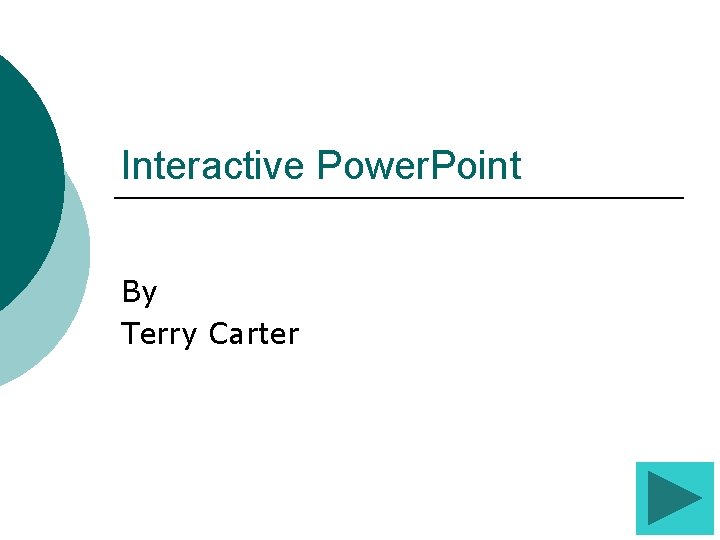
Interactive Power. Point By Terry Carter
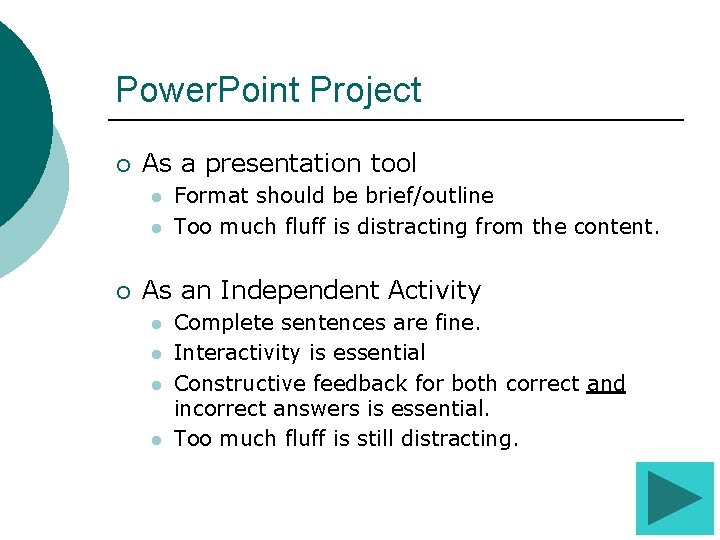
Power. Point Project ¡ As a presentation tool l l ¡ Format should be brief/outline Too much fluff is distracting from the content. As an Independent Activity l l Complete sentences are fine. Interactivity is essential Constructive feedback for both correct and incorrect answers is essential. Too much fluff is still distracting.
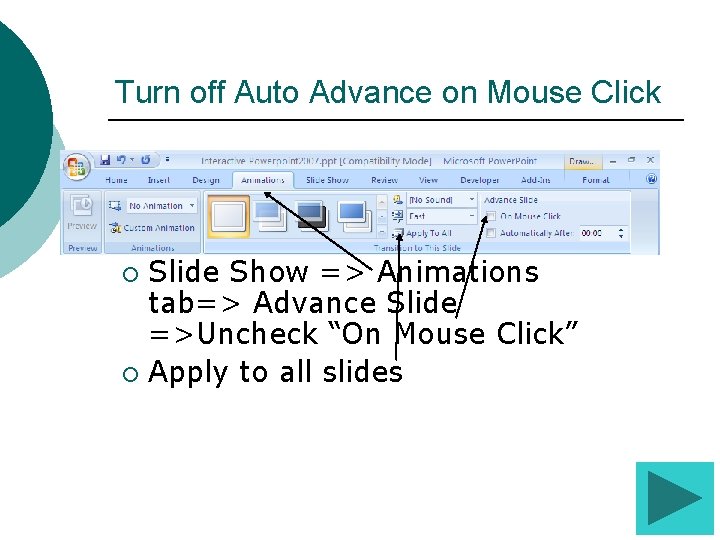
Turn off Auto Advance on Mouse Click Slide Show => Animations tab=> Advance Slide =>Uncheck “On Mouse Click” ¡ Apply to all slides ¡
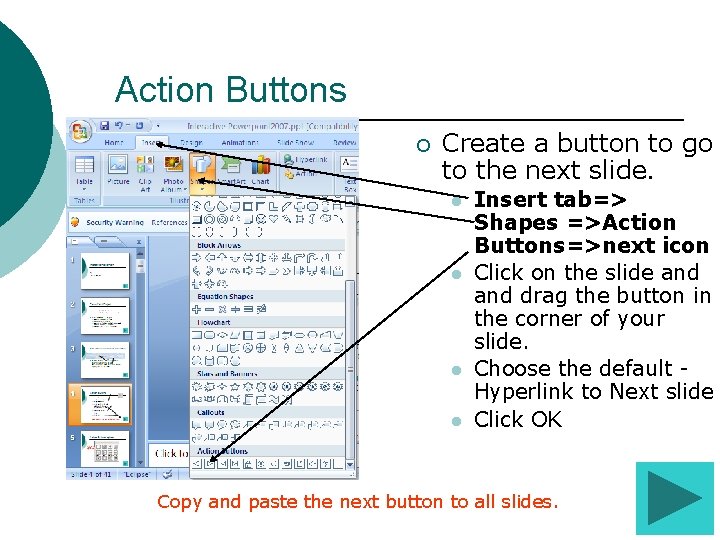
Action Buttons ¡ Create a button to go to the next slide. l l Insert tab=> Shapes =>Action Buttons=>next icon Click on the slide and drag the button in the corner of your slide. Choose the default Hyperlink to Next slide Click OK Copy and paste the next button to all slides.
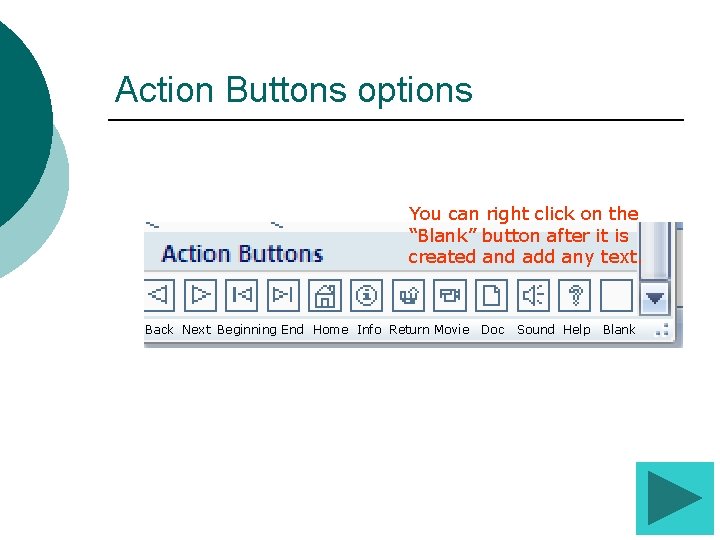
Action Buttons options You can right click on the “Blank” button after it is created and add any text. Back Next Beginning End Home Info Return Movie Doc Sound Help Blank

Action Button Settings ¡ Action buttons can be made to go to any slide in a presentation, another presentation, URL or to another file. When you draw a button, the hyperlink can be changed to go to other places by dragging down to see the options.
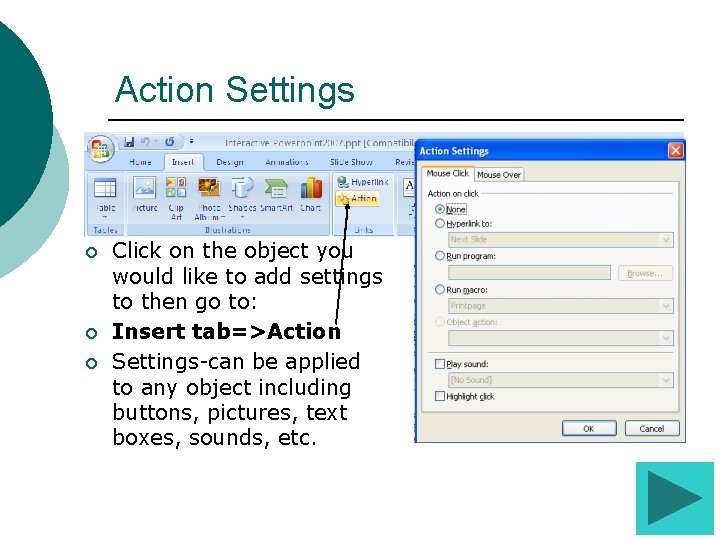
Action Settings ¡ ¡ ¡ Click on the object you would like to add settings to then go to: Insert tab=>Action Settings-can be applied to any object including buttons, pictures, text boxes, sounds, etc.
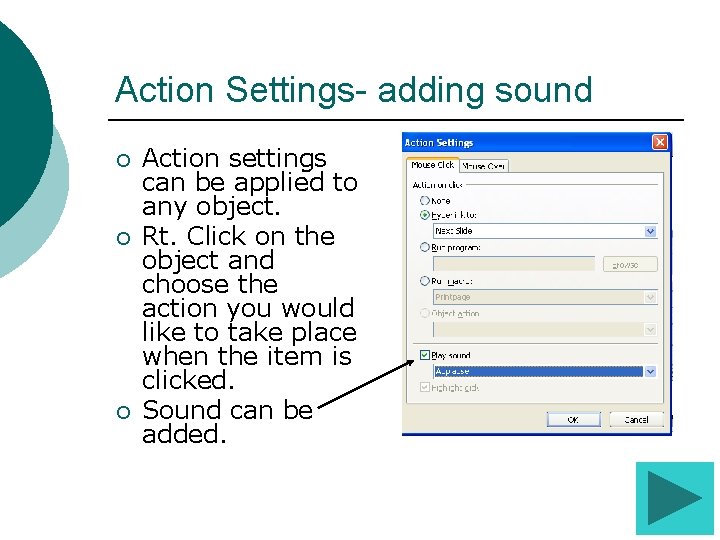
Action Settings- adding sound ¡ ¡ ¡ Action settings can be applied to any object. Rt. Click on the object and choose the action you would like to take place when the item is clicked. Sound can be added.
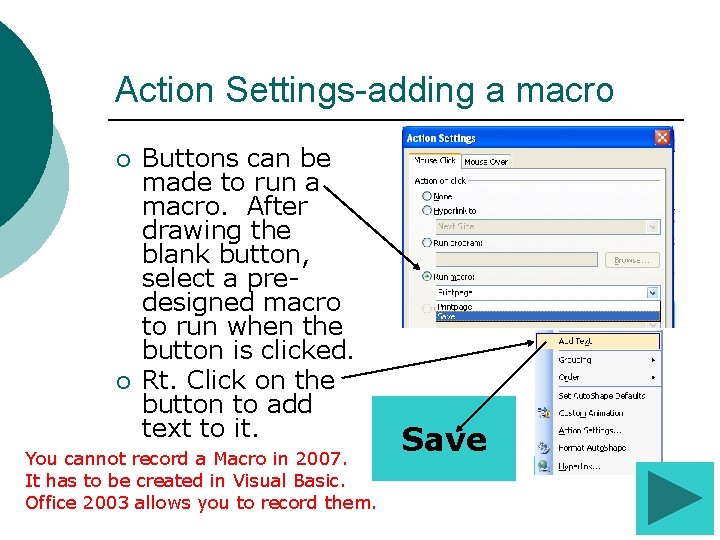
Action Settings-adding a macro ¡ ¡ Buttons can be made to run a macro. After drawing the blank button, select a predesigned macro to run when the button is clicked. Rt. Click on the button to add text to it. You cannot record a Macro in 2007. It has to be created in Visual Basic. Office 2003 allows you to record them. Save
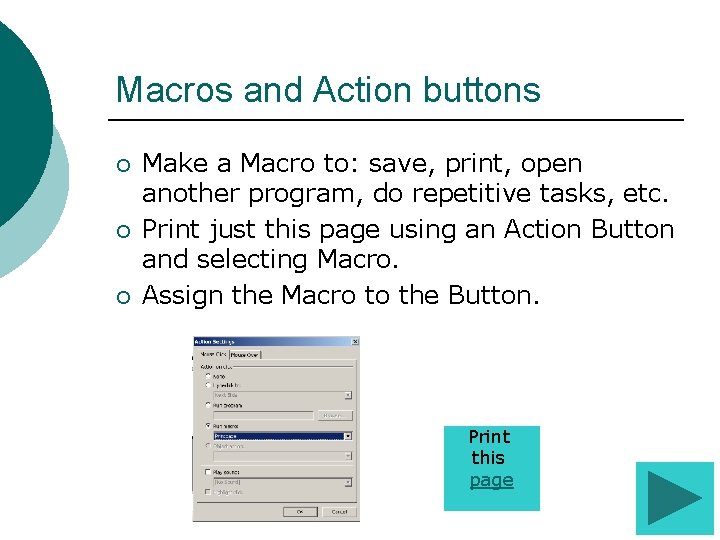
Macros and Action buttons ¡ ¡ ¡ Make a Macro to: save, print, open another program, do repetitive tasks, etc. Print just this page using an Action Button and selecting Macro. Assign the Macro to the Button. Print this page
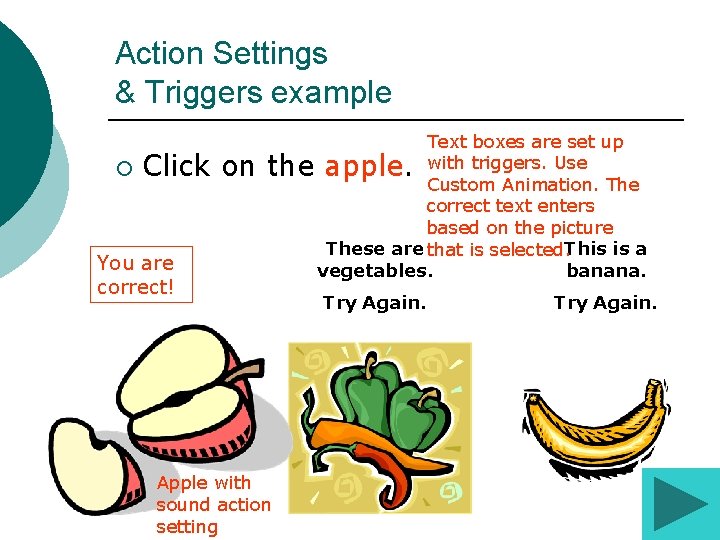
Action Settings & Triggers example ¡ Text boxes are set up with triggers. Use Custom Animation. The correct text enters based on the picture These are that is selected. This is a vegetables. banana. Click on the apple. You are correct! Apple with sound action setting Try Again.
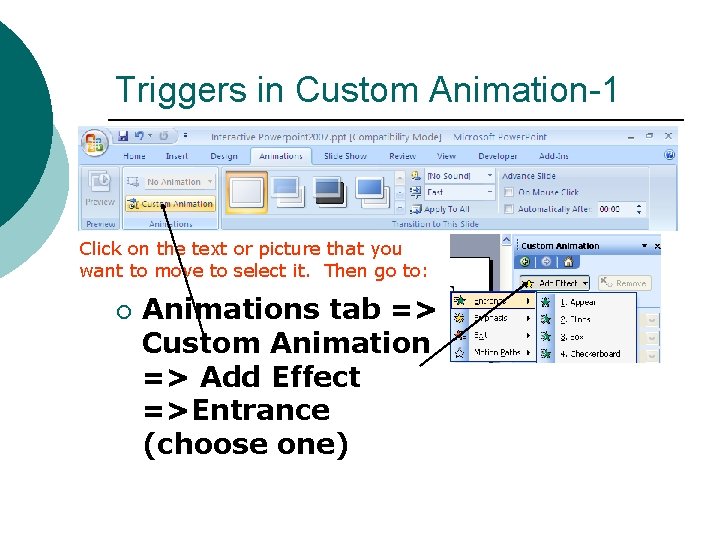
Triggers in Custom Animation-1 Click on the text or picture that you want to move to select it. Then go to: ¡ Animations tab => Custom Animation => Add Effect =>Entrance (choose one)
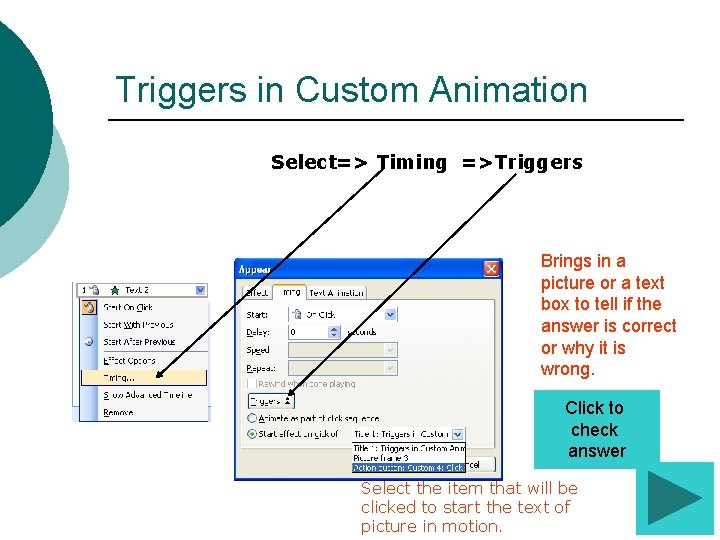
Triggers in Custom Animation Select=> Timing =>Triggers Brings in a picture or a text box to tell if the answer is correct or why it is wrong. Click to check answer Select the item that will be clicked to start the text of picture in motion.
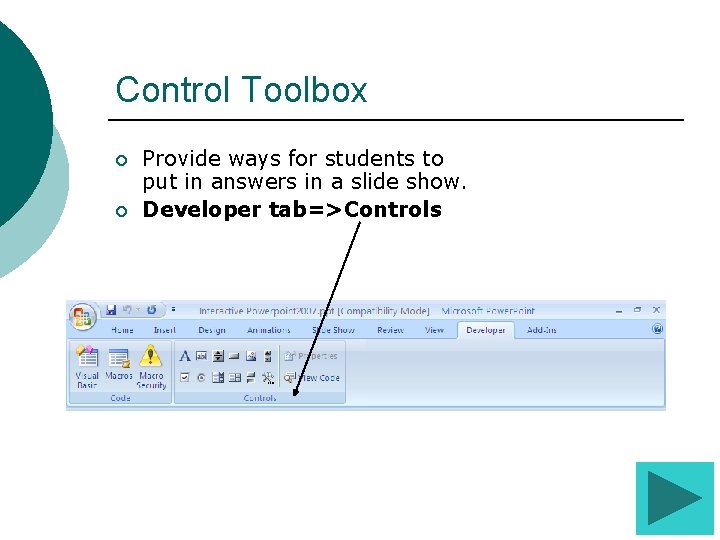
Control Toolbox ¡ ¡ Provide ways for students to put in answers in a slide show. Developer tab=>Controls
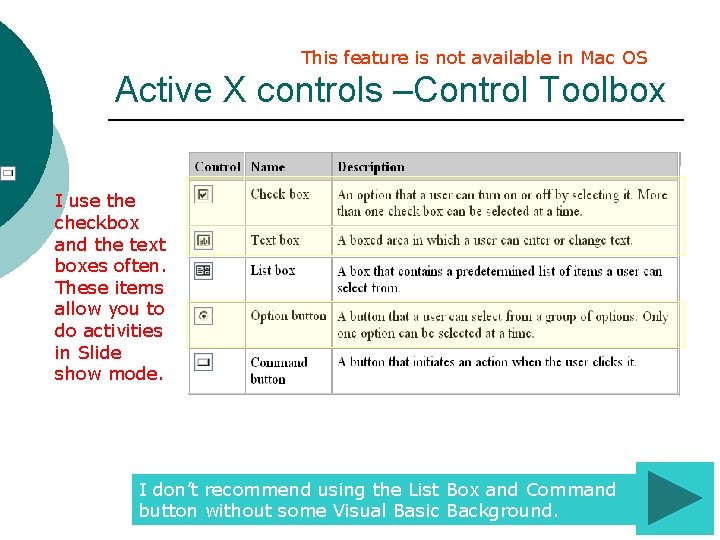
This feature is not available in Mac OS Active X controls –Control Toolbox I use the checkbox and the text boxes often. These items allow you to do activities in Slide show mode. I don’t recommend using the List Box and Command button without some Visual Basic Background.
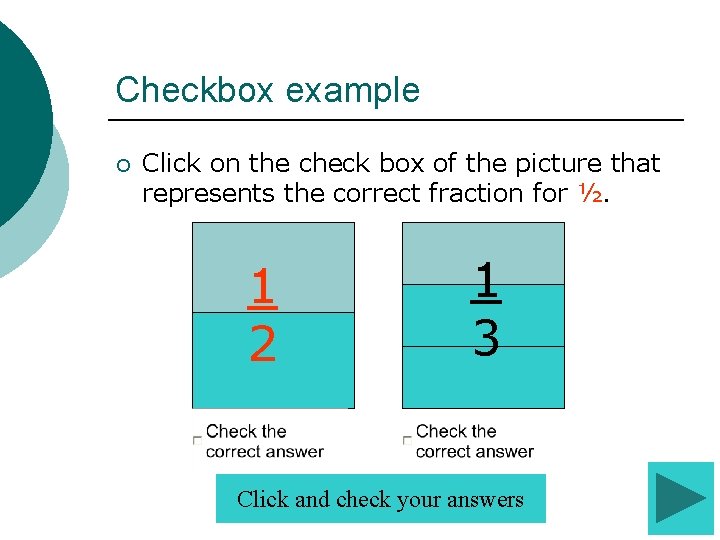
Checkbox example ¡ Click on the check box of the picture that represents the correct fraction for ½. 1 2 1 3 Click and check your answers

Adding Checkboxes ¡ ¡ ¡ To make the answer choices: Click the Checkbox Button in the Control Toolbox, insert it into the slide. Double-click the checkbox to open the Visual Basic Editor. l In the Properties dialog box, type “Check the correct answer. ” in the Caption field.
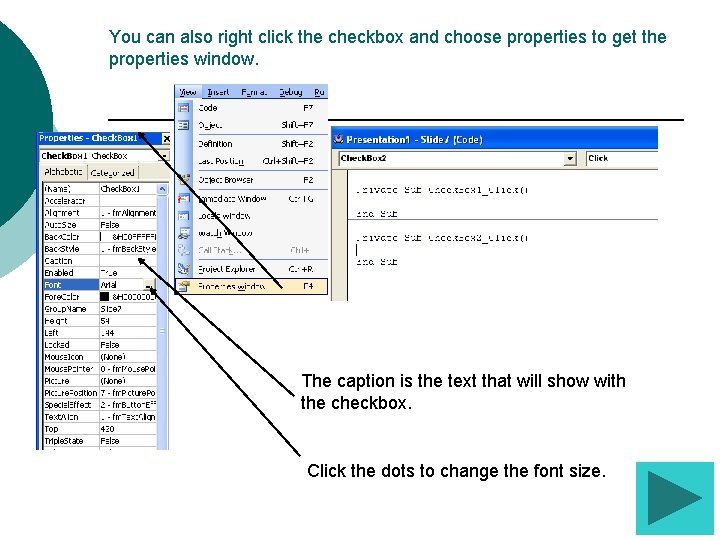
You can also right click the checkbox and choose properties to get the properties window. The caption is the text that will show with the checkbox. Click the dots to change the font size.
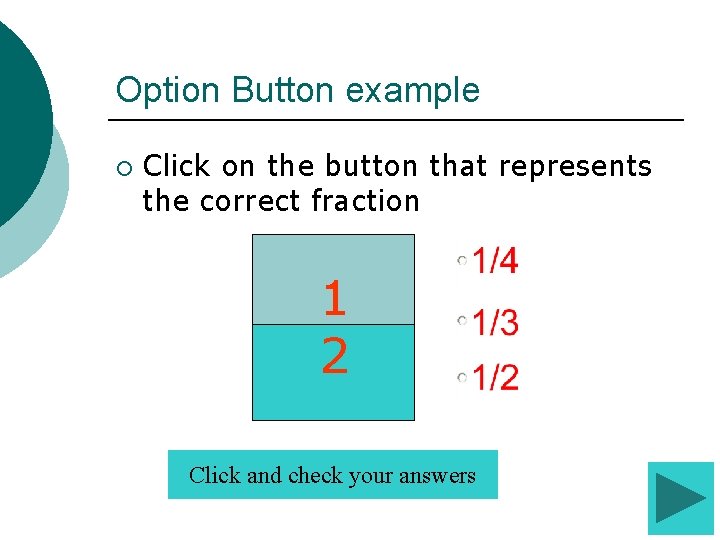
Option Button example ¡ Click on the button that represents the correct fraction 1 2 Click and check your answers
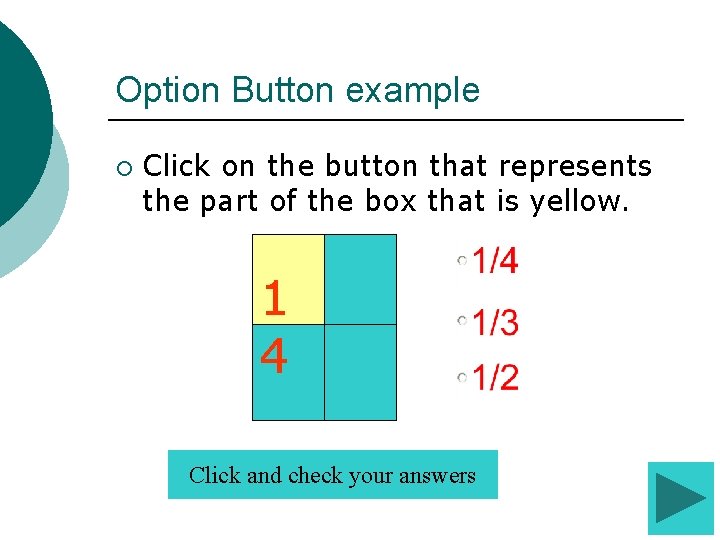
Option Button example ¡ Click on the button that represents the part of the box that is yellow. 1 4 Click and check your answers
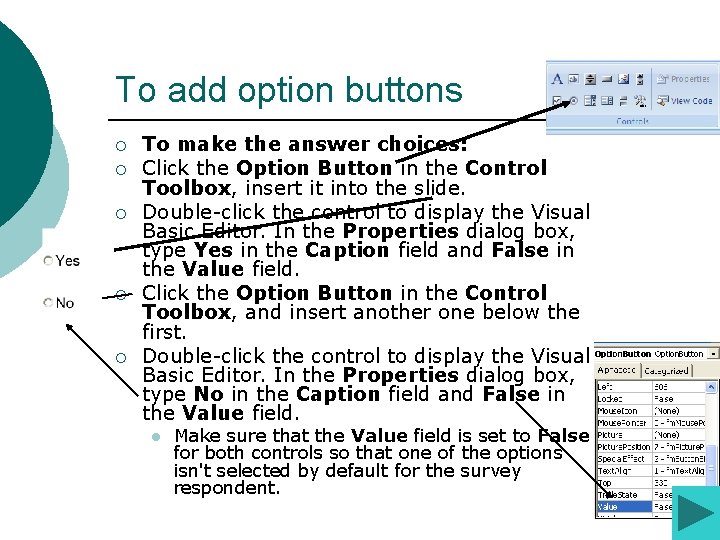
To add option buttons ¡ ¡ ¡ To make the answer choices: Click the Option Button in the Control Toolbox, insert it into the slide. Double-click the control to display the Visual Basic Editor. In the Properties dialog box, type Yes in the Caption field and False in the Value field. Click the Option Button in the Control Toolbox, and insert another one below the first. Double-click the control to display the Visual Basic Editor. In the Properties dialog box, type No in the Caption field and False in the Value field. l Make sure that the Value field is set to False for both controls so that one of the options isn't selected by default for the survey respondent.
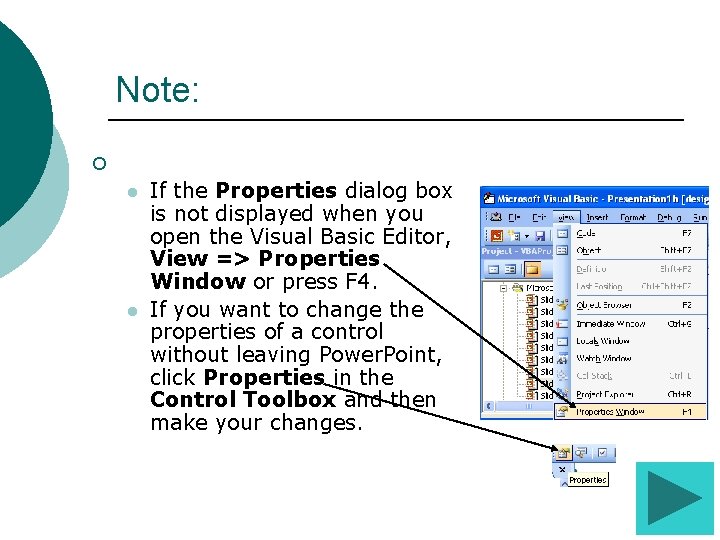
Note: ¡ Notes l l If the Properties dialog box is not displayed when you open the Visual Basic Editor, View => Properties Window or press F 4. If you want to change the properties of a control without leaving Power. Point, click Properties in the Control Toolbox and then make your changes.
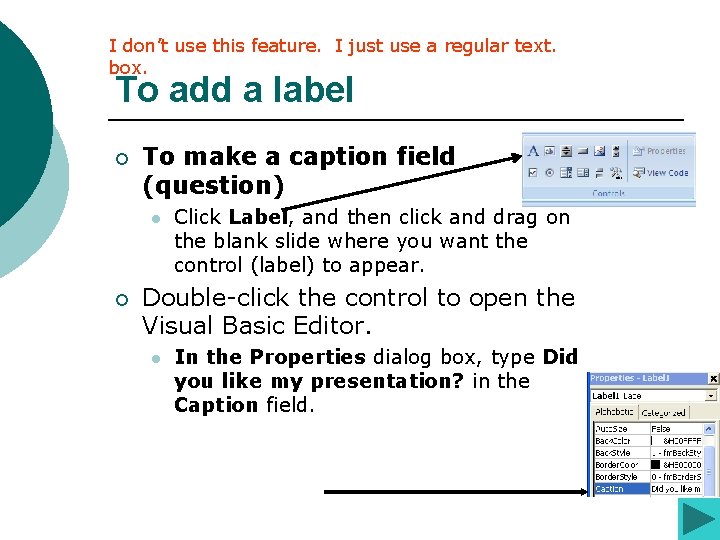
I don’t use this feature. I just use a regular text. box. To add a label ¡ To make a caption field (question) l ¡ Click Label, and then click and drag on the blank slide where you want the control (label) to appear. Double-click the control to open the Visual Basic Editor. l In the Properties dialog box, type Did you like my presentation? in the Caption field.
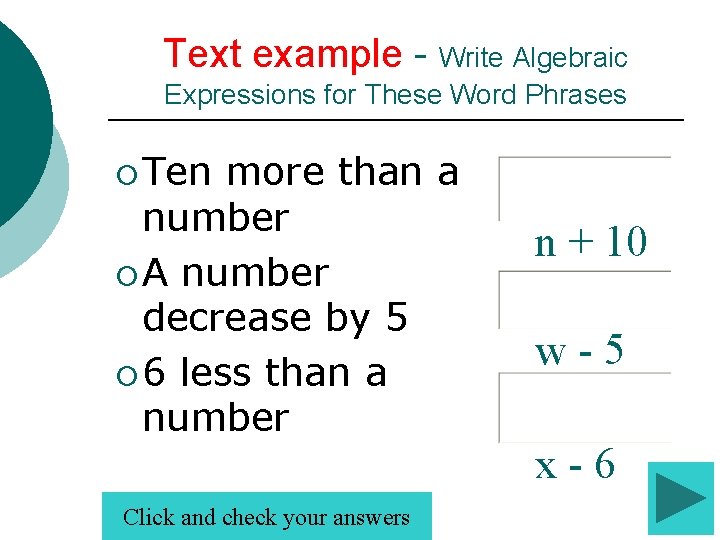
Text example - Write Algebraic Expressions for These Word Phrases ¡ Ten more than a number ¡ A number decrease by 5 ¡ 6 less than a number Click and check your answers n + 10 w-5 x-6
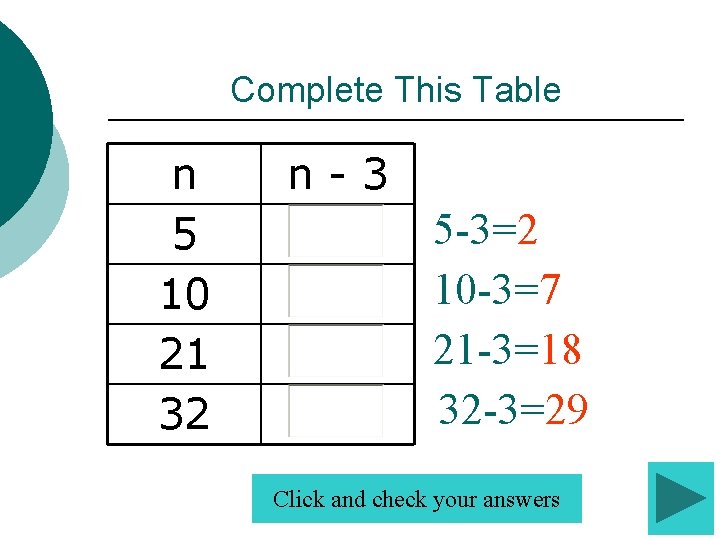
Complete This Table n 5 10 21 32 n-3 5 -3=2 10 -3=7 21 -3=18 32 -3=29 Click and check your answers
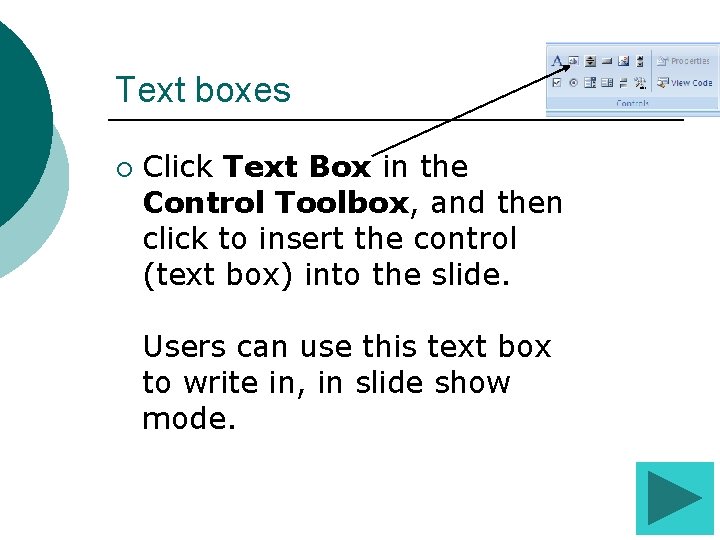
Text boxes ¡ Click Text Box in the Control Toolbox, and then click to insert the control (text box) into the slide. Users can use this text box to write in, in slide show mode.
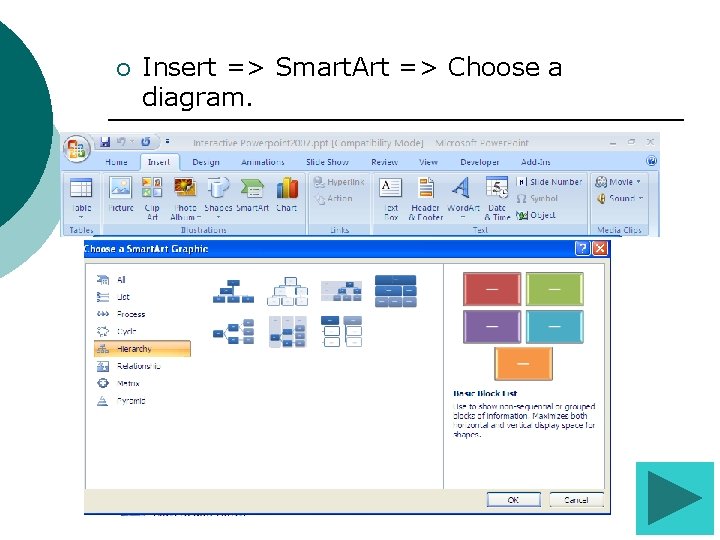
¡ Insert => Smart. Art => Choose a diagram.
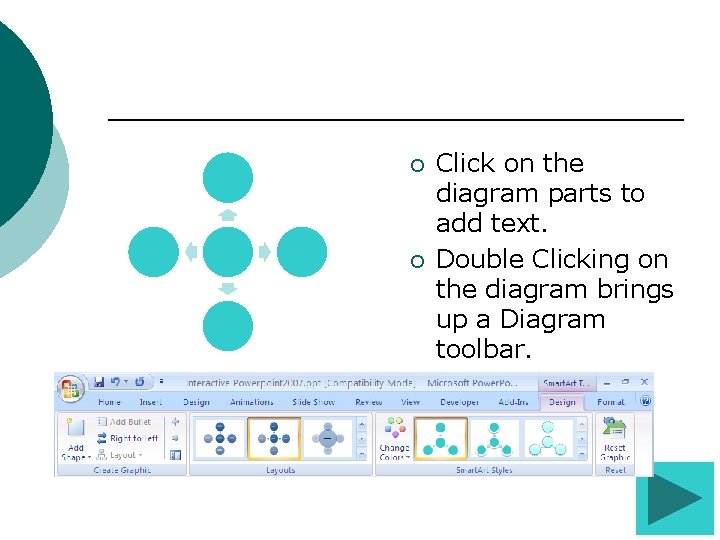
¡ ¡ Click on the diagram parts to add text. Double Clicking on the diagram brings up a Diagram toolbar.
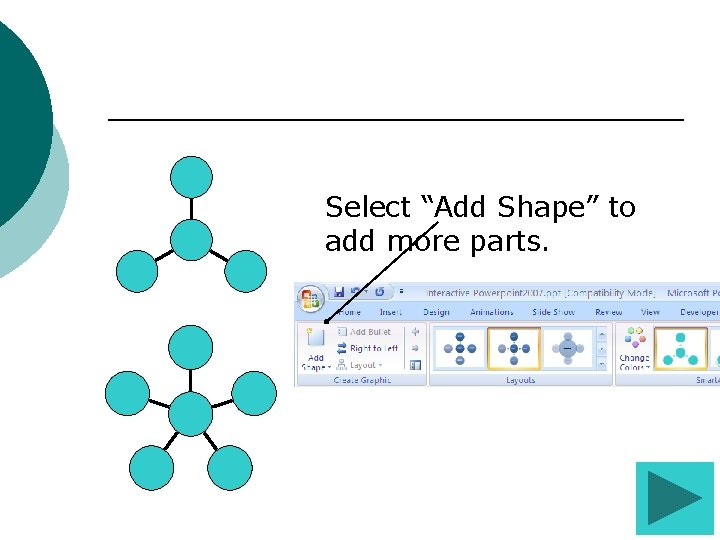
Select “Add Shape” to add more parts.

¡ Click on Smart. Art Layout on the toolbar to select a diagram layout
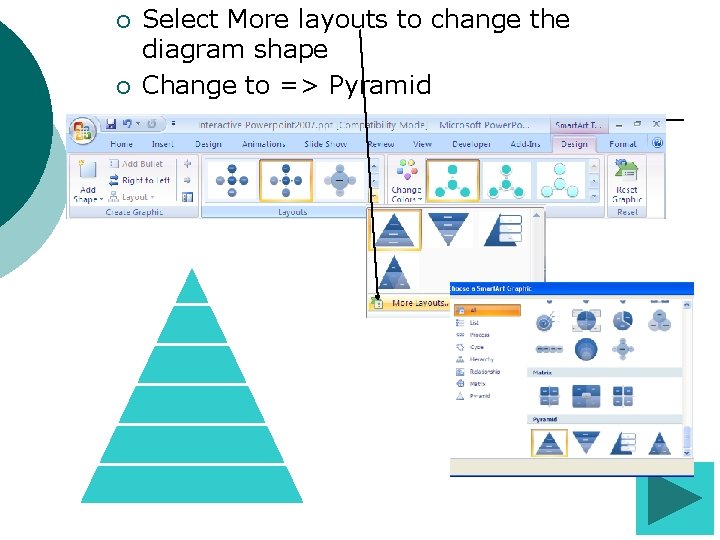
¡ ¡ Select More layouts to change the diagram shape Change to => Pyramid
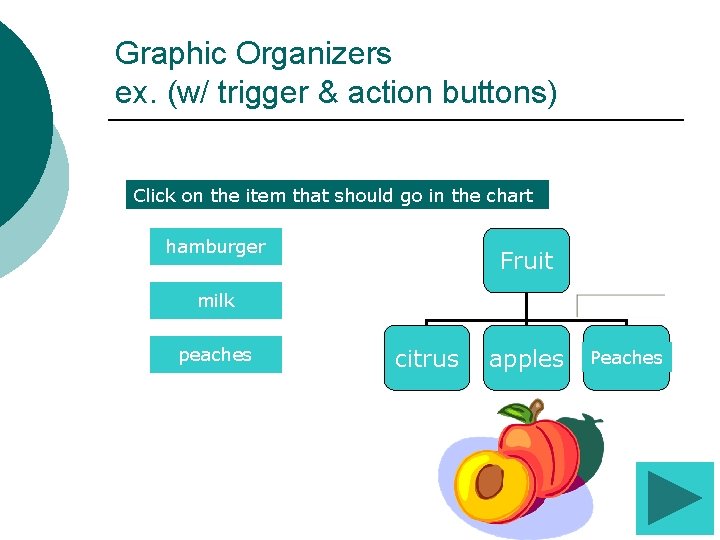
Graphic Organizers ex. (w/ trigger & action buttons) Click on the item that should go in the chart hamburger Fruit milk peaches citrus apples Peaches
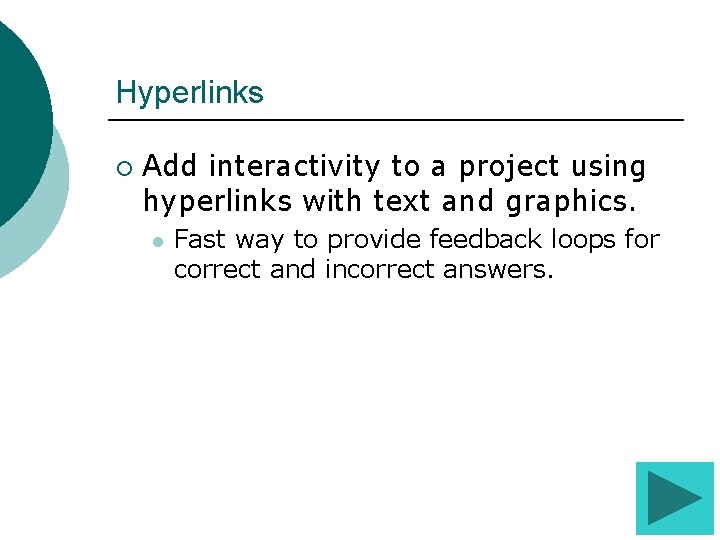
Hyperlinks ¡ Add interactivity to a project using hyperlinks with text and graphics. l Fast way to provide feedback loops for correct and incorrect answers.
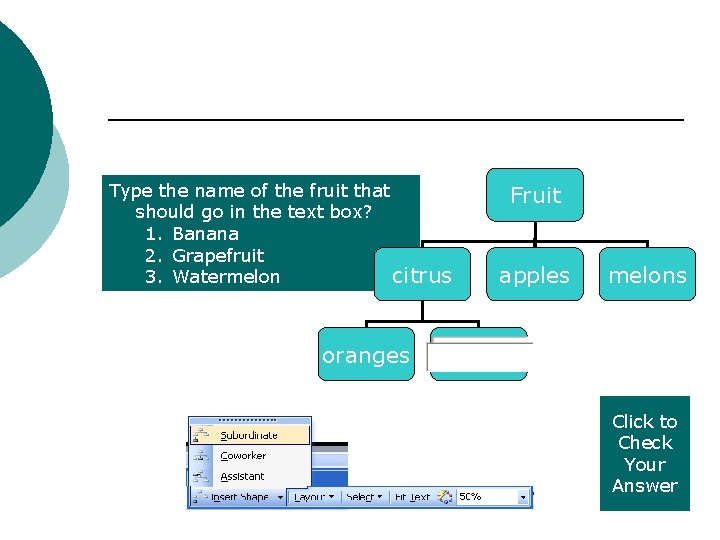
Type the name of the fruit that should go in the text box? 1. Banana 2. Grapefruit citrus 3. Watermelon Fruit apples melons oranges Click to Check Your Answer
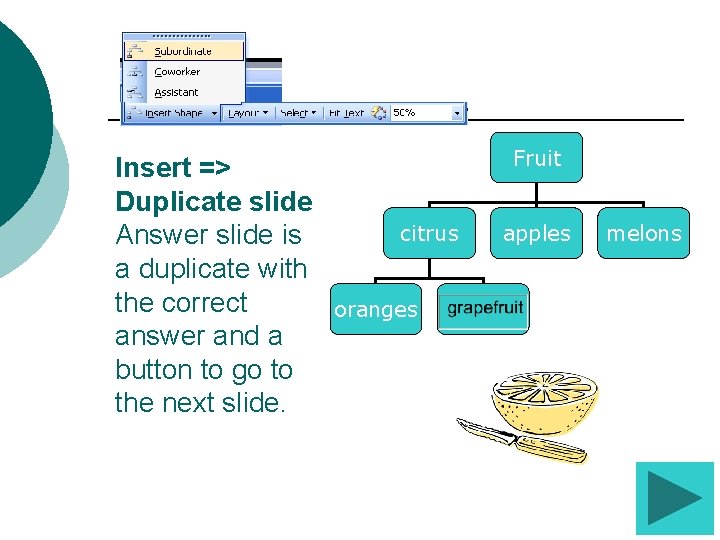
Insert => Duplicate slide Answer slide is a duplicate with the correct answer and a button to go to the next slide. Fruit citrus oranges apples melons
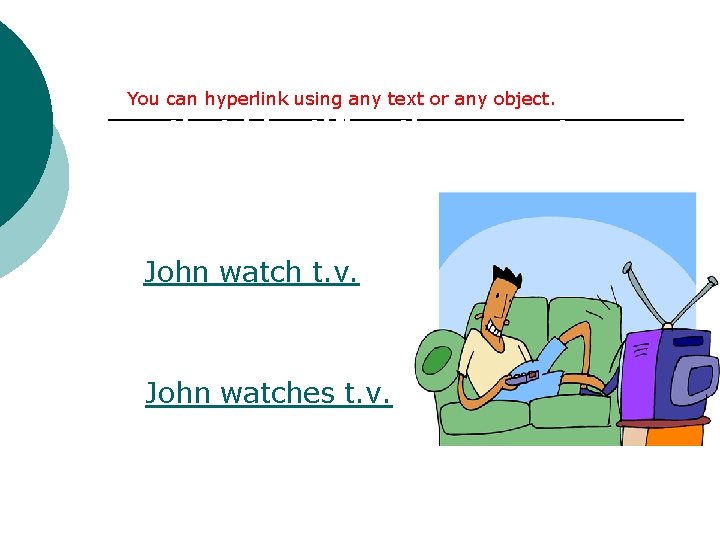
You can hyperlink usingsentence any text or anybelow object. Select the that identifies the correct present tense. John watch t. v. John watches t. v.
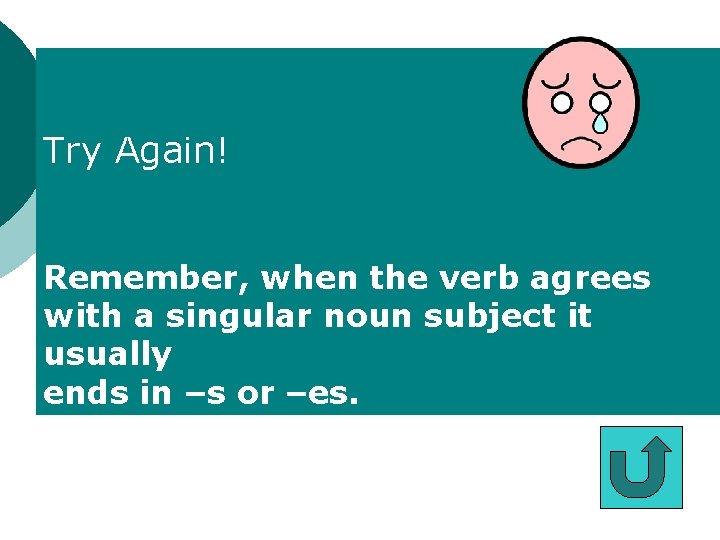
Try Again! Remember, when the verb agrees with a singular noun subject it usually ends in –s or –es.
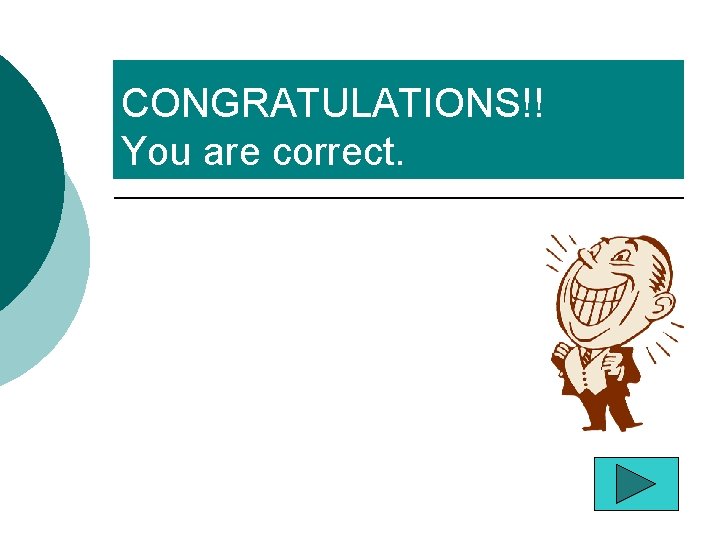
CONGRATULATIONS!! You are correct. Click on the arrow to learn about past tense verbs.
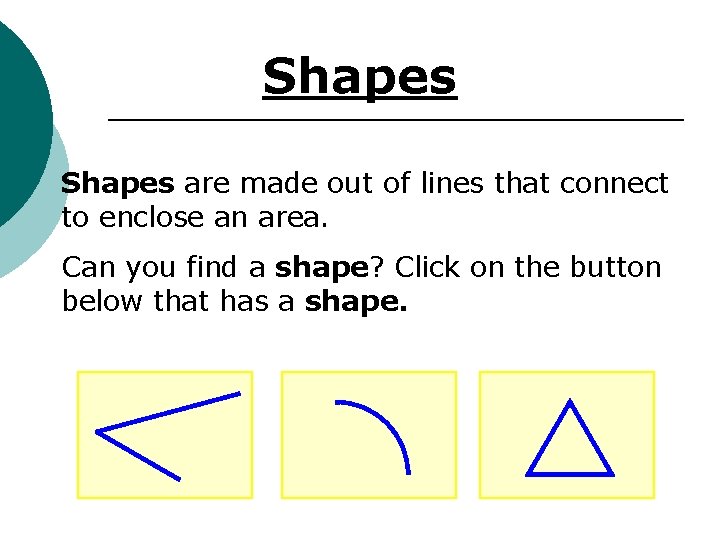
Shapes are made out of lines that connect to enclose an area. Can you find a shape? Click on the button below that has a shape.
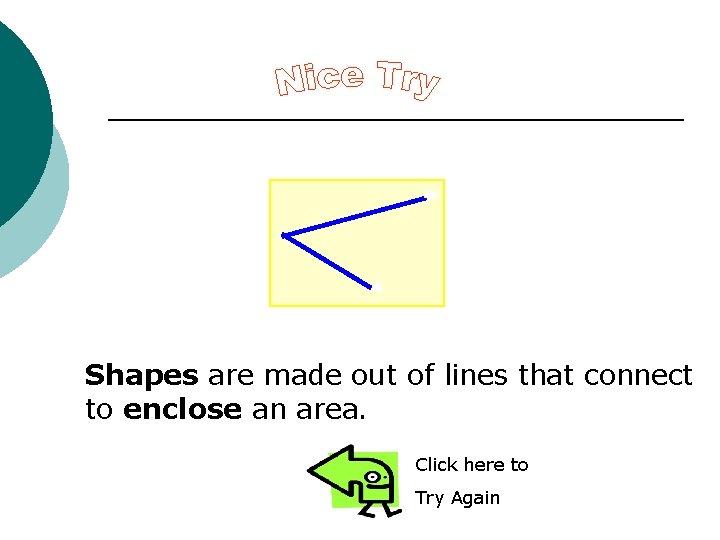
Shapes are made out of lines that connect to enclose an area. Click here to Try Again
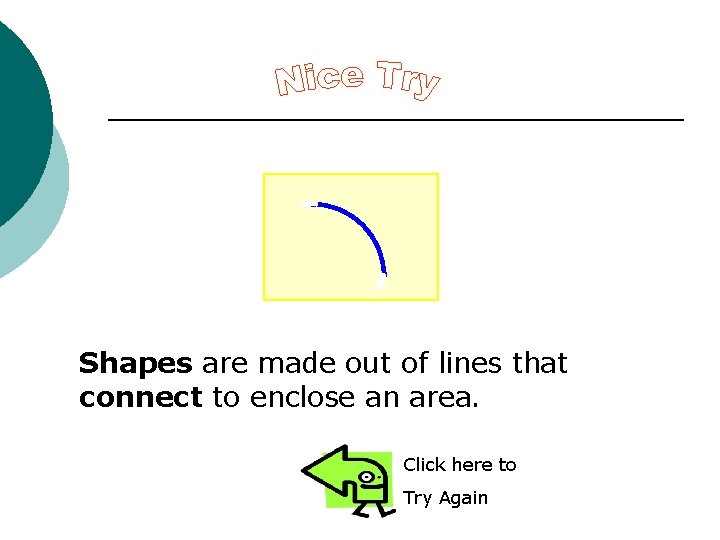
Shapes are made out of lines that connect to enclose an area. Click here to Try Again
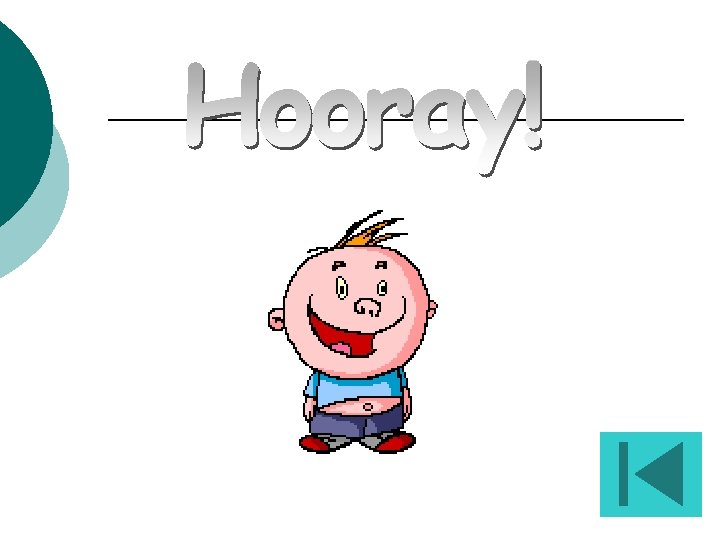
- Slides: 42