INTERACTION DEVICES HUMAN COMPUTER INTERACTION CIS 69304930 INTERACTION
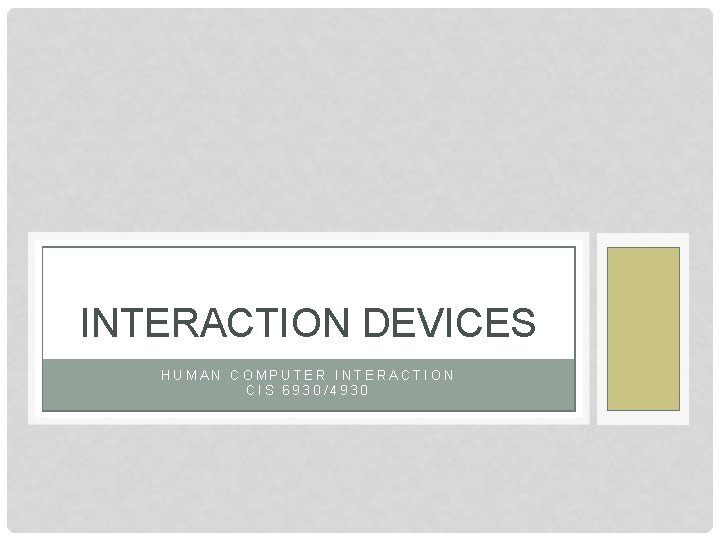
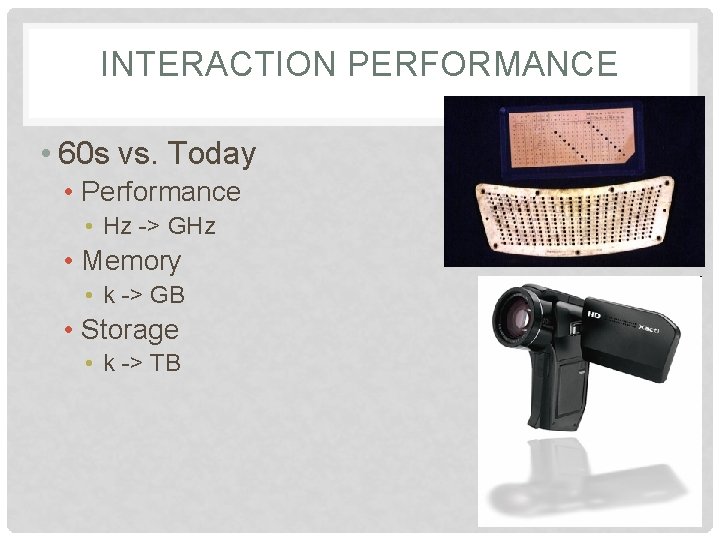
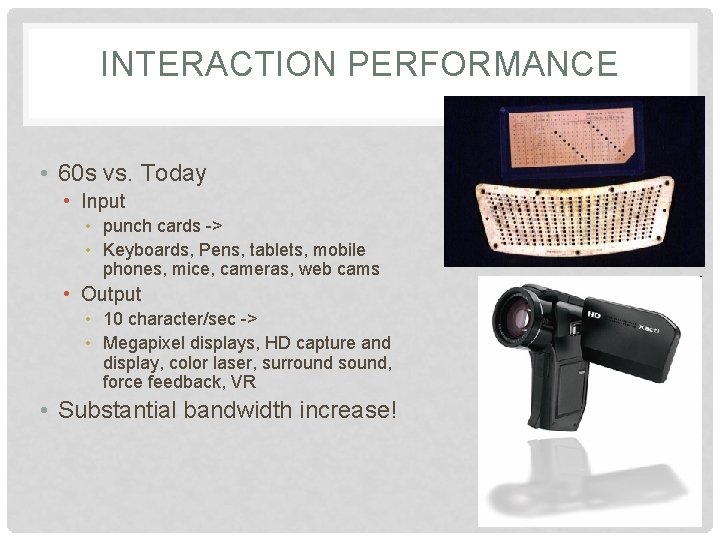
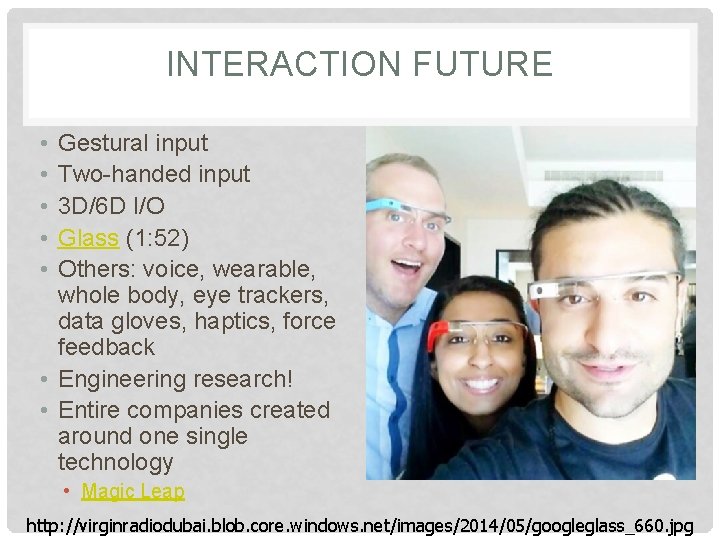
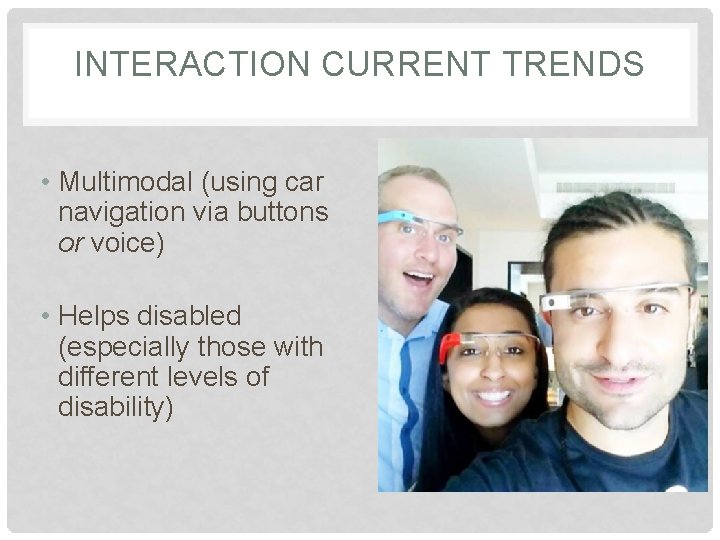

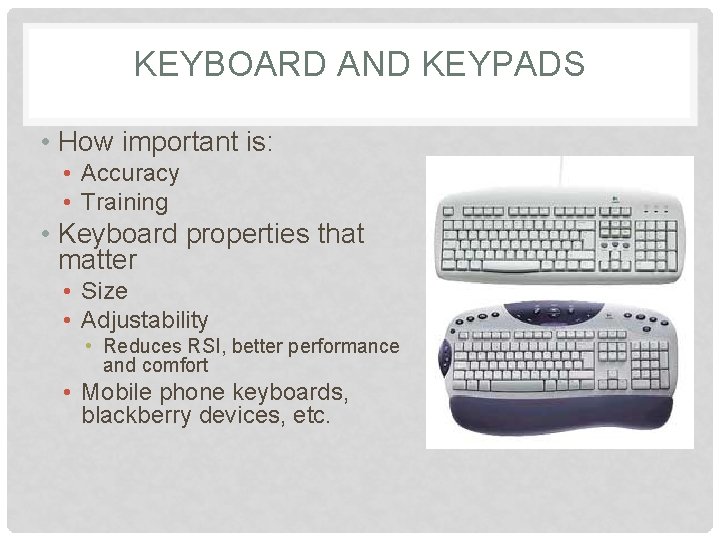
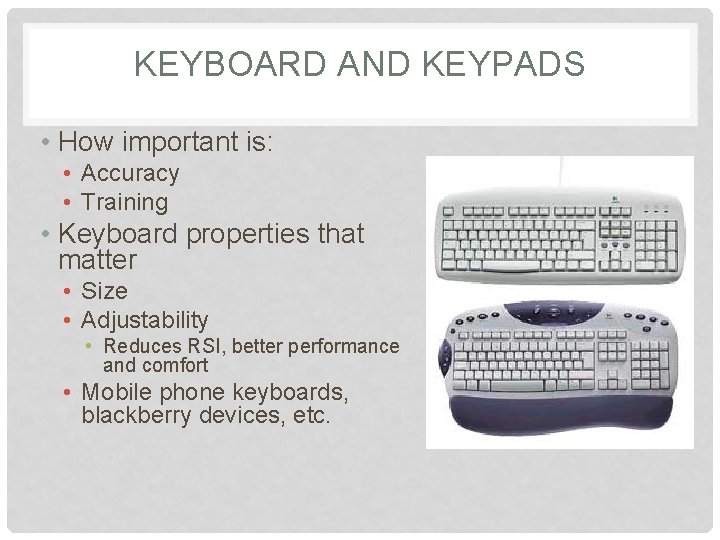
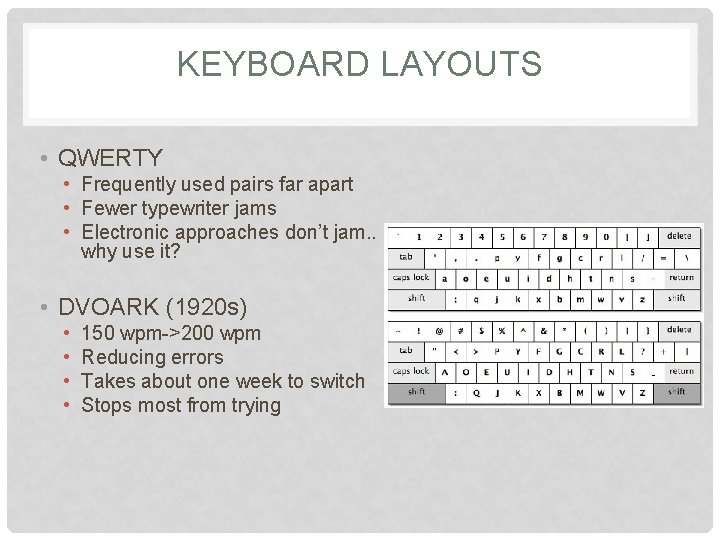


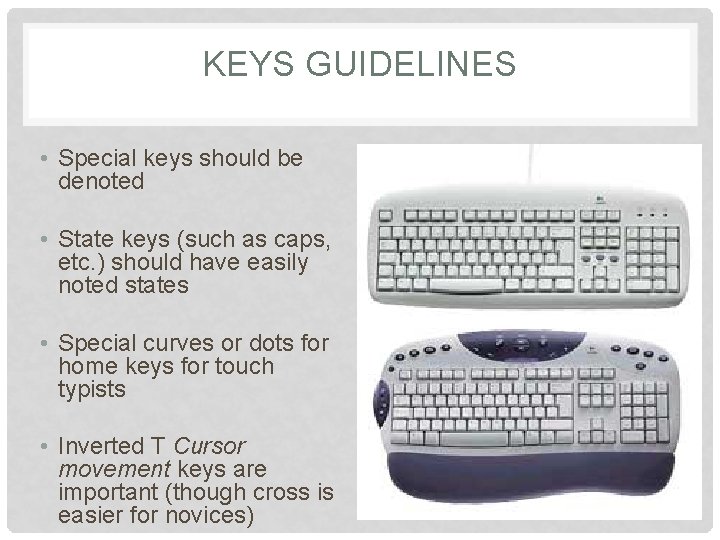
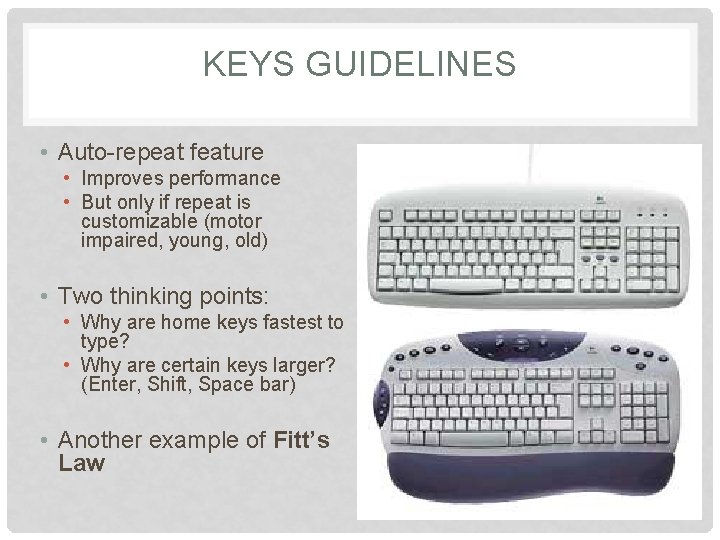

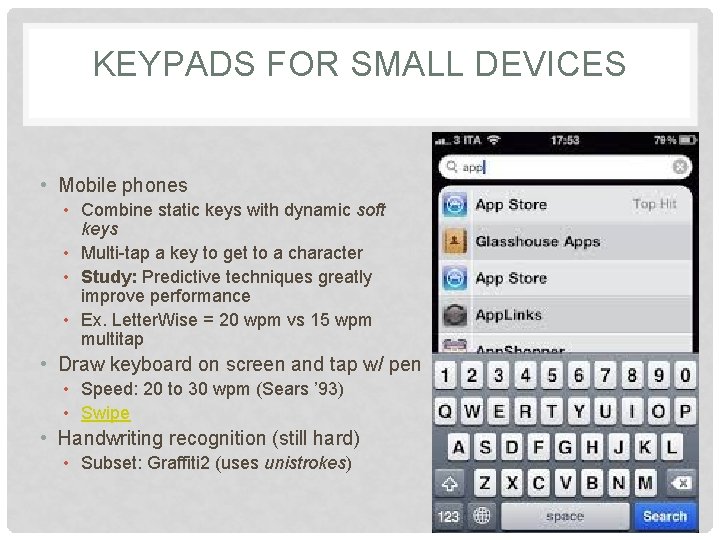
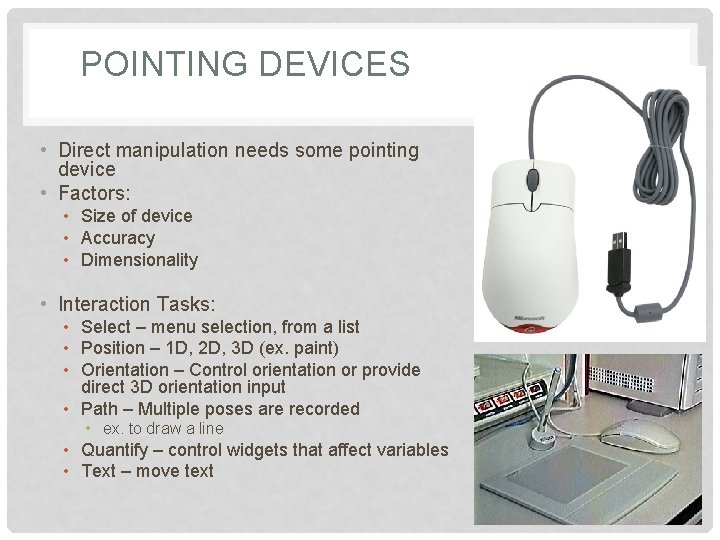
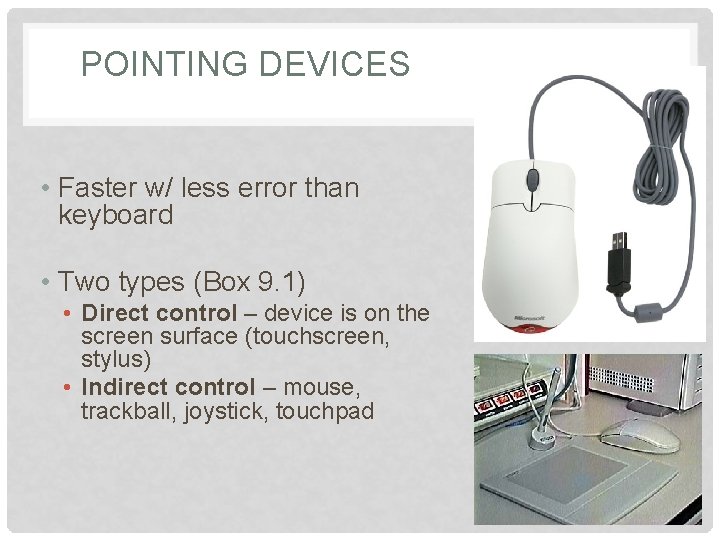
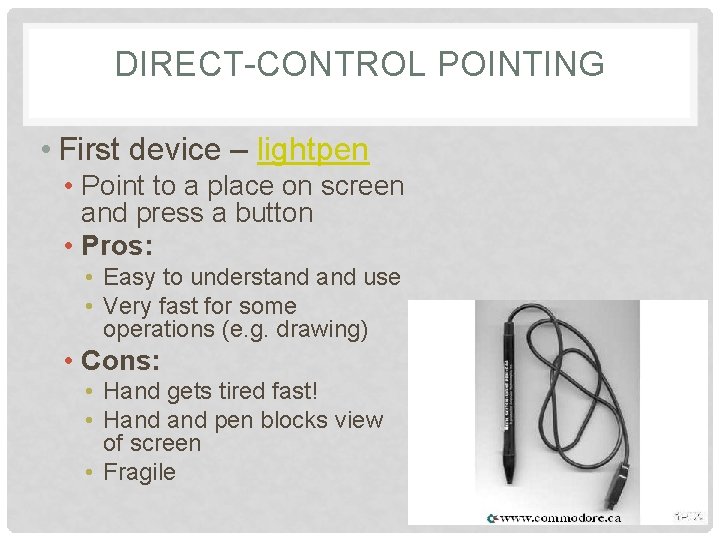
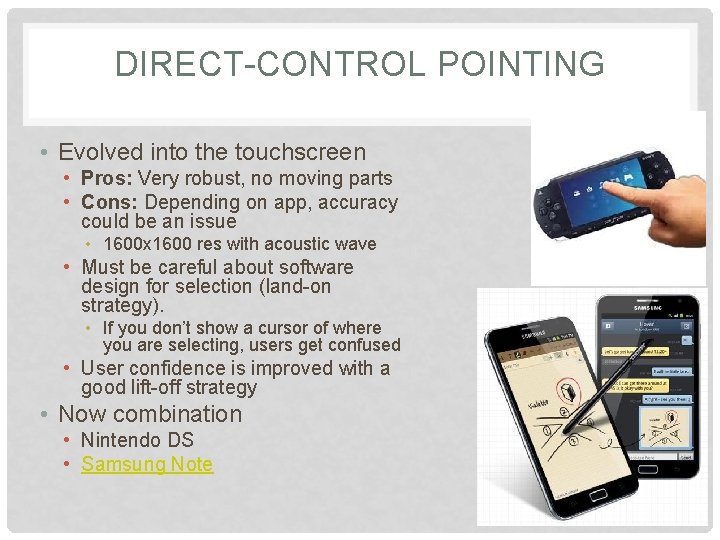
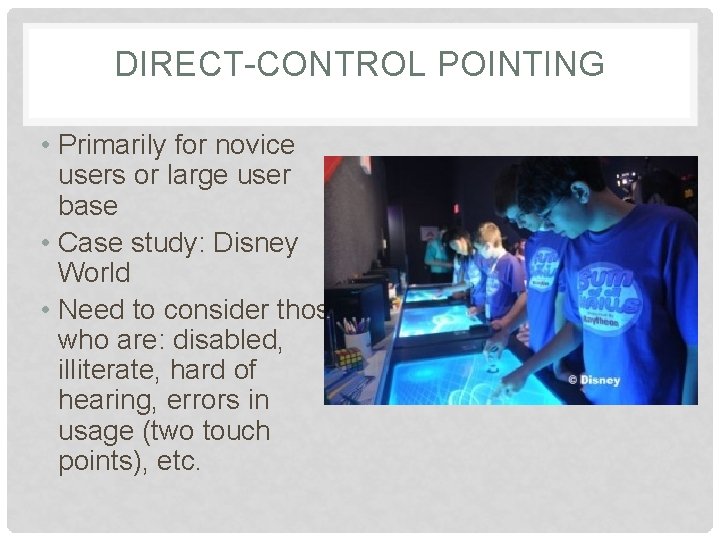
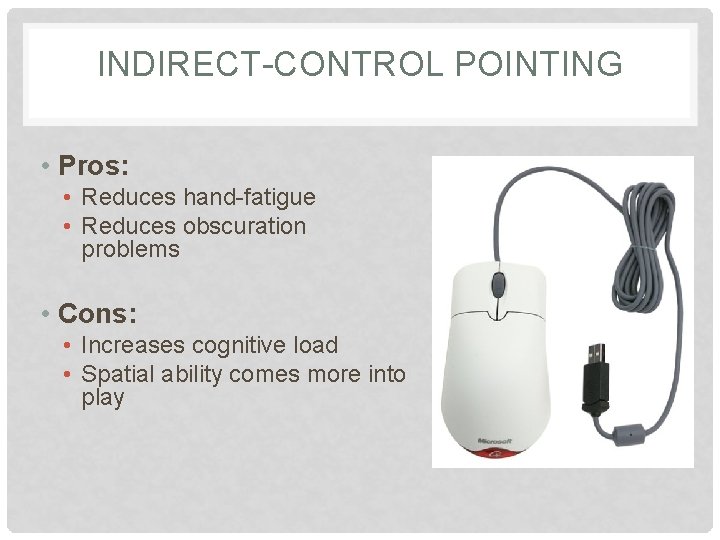
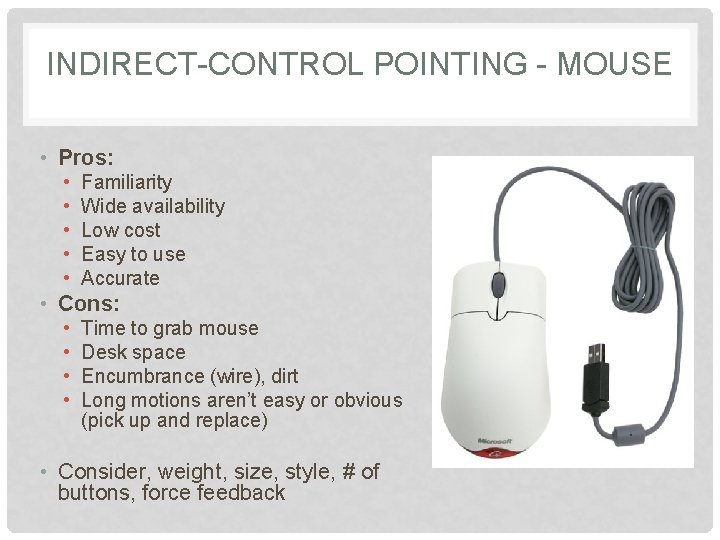
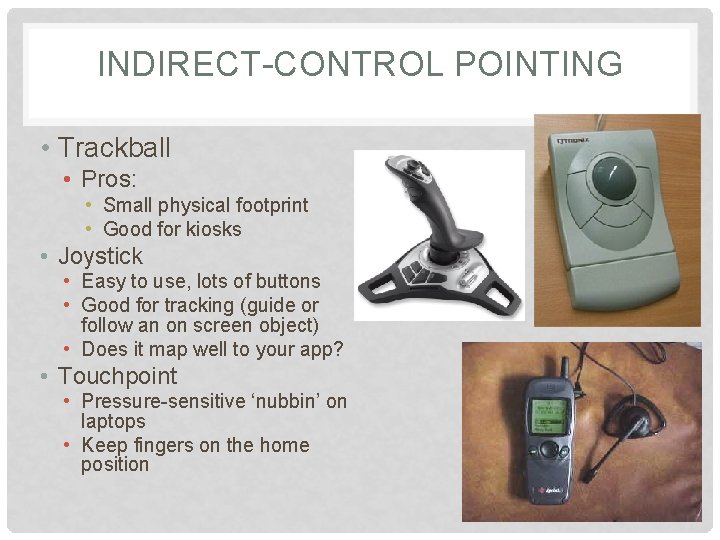
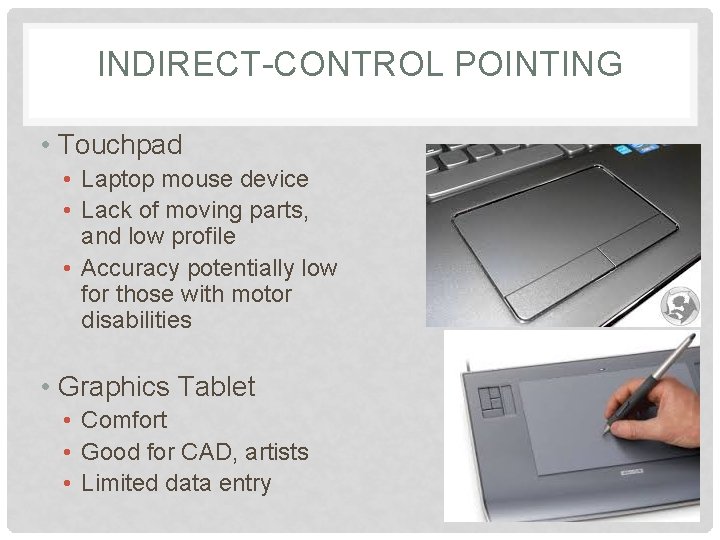
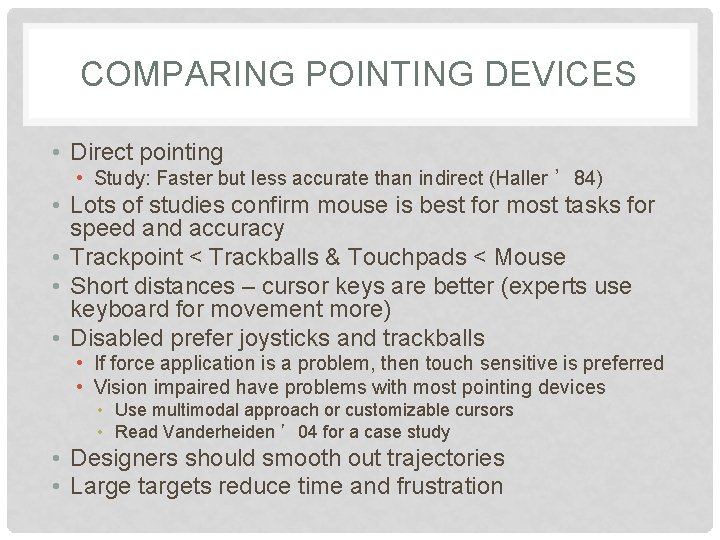
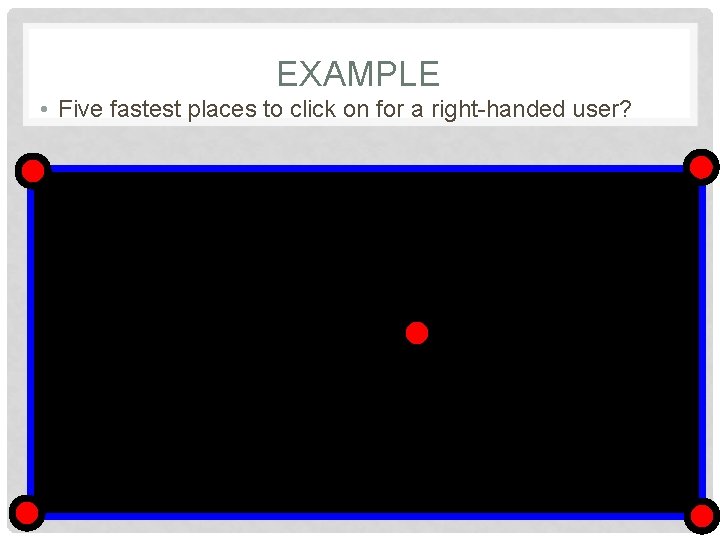
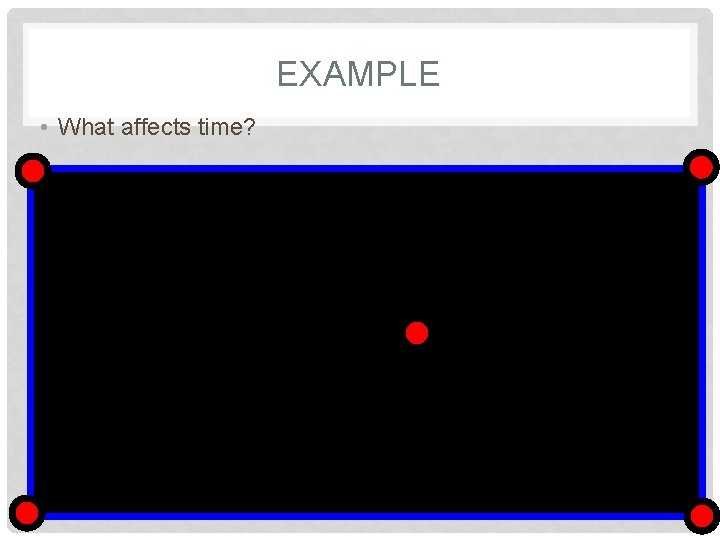
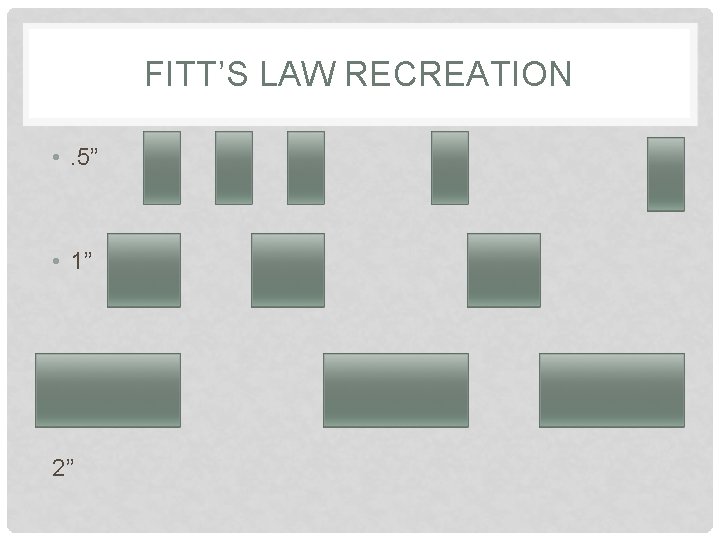
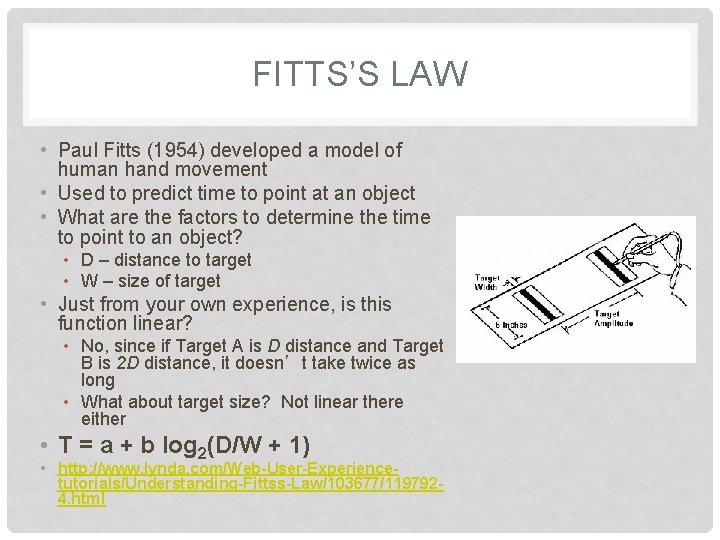
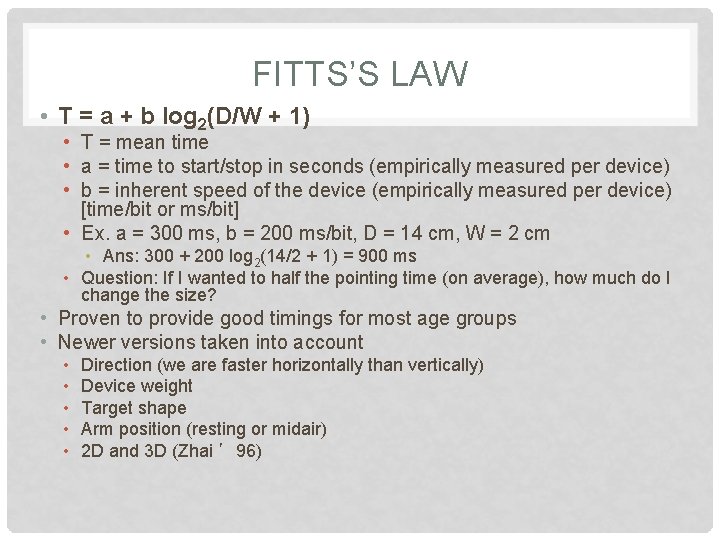
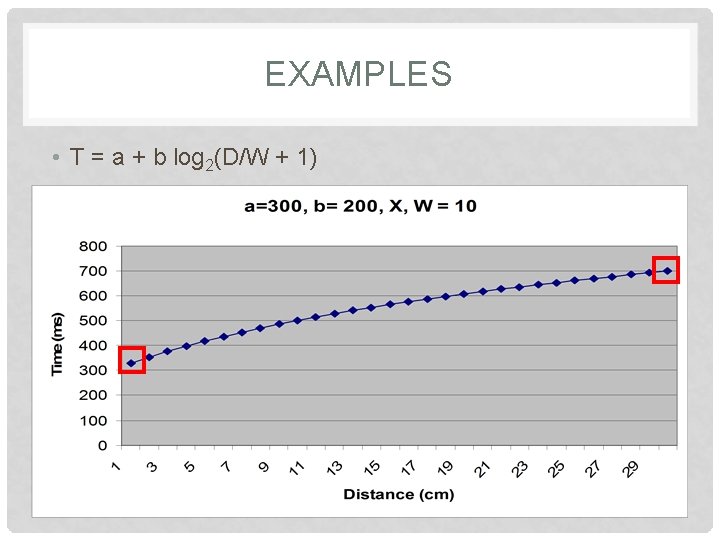
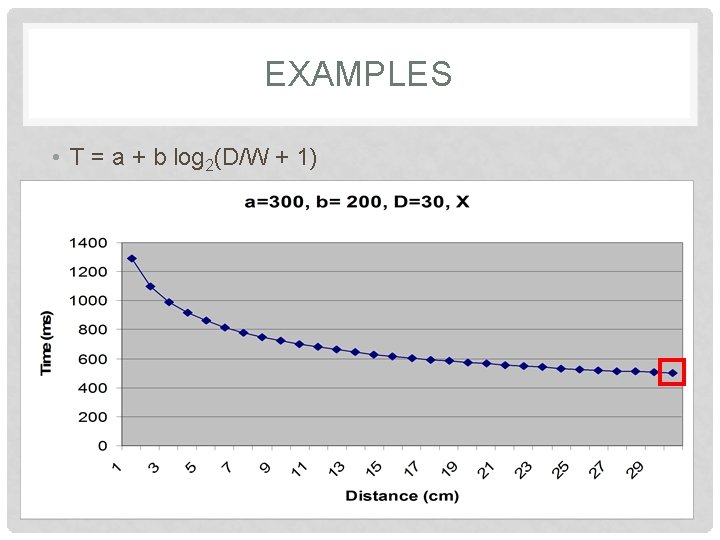

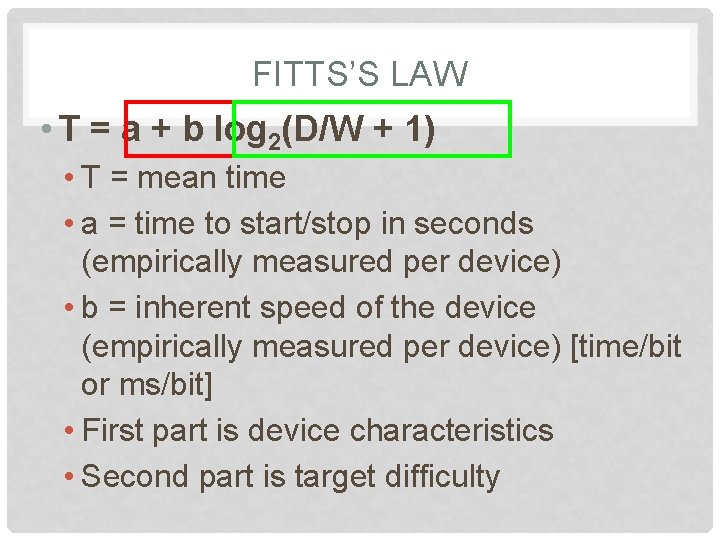
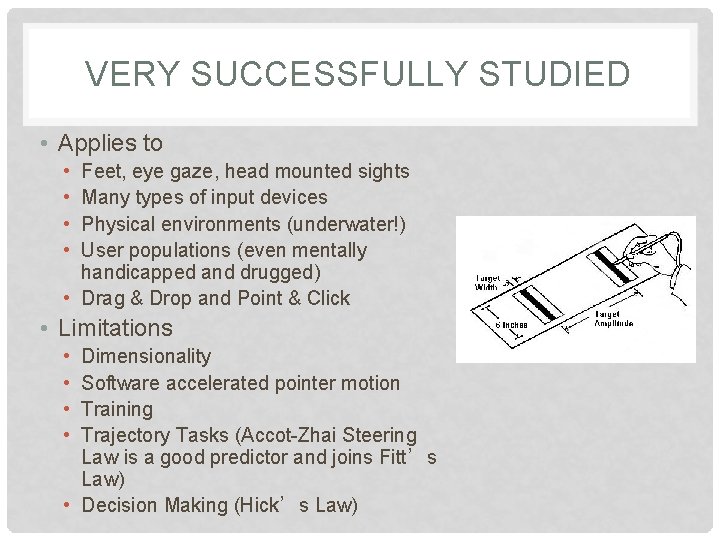
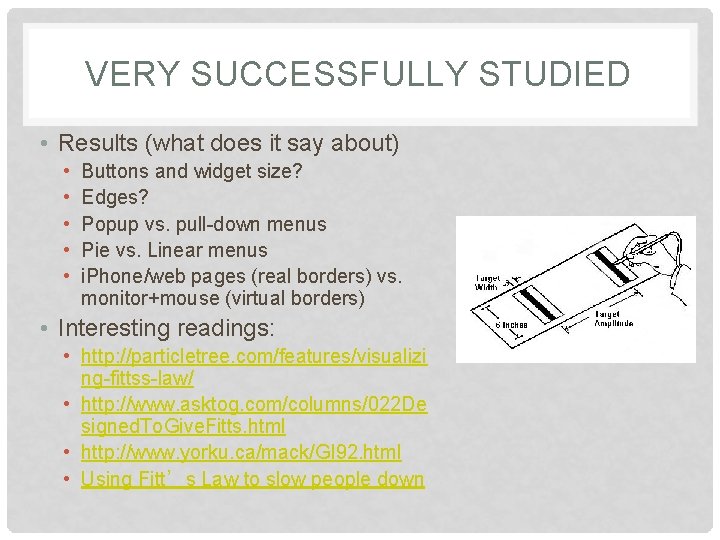
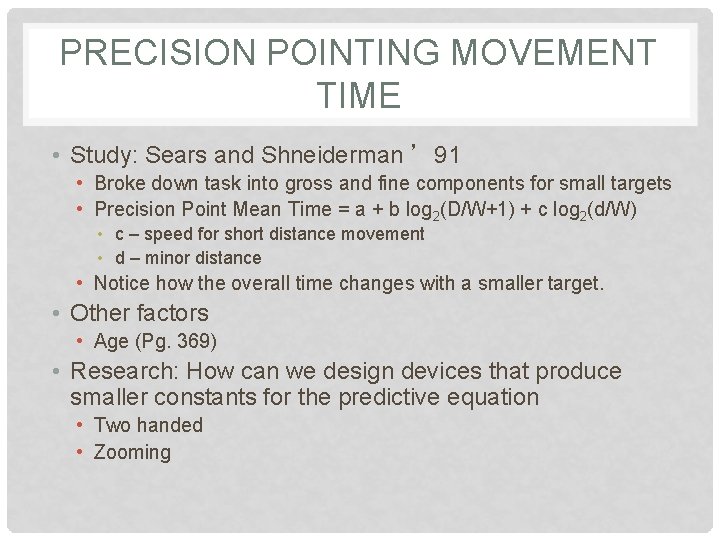
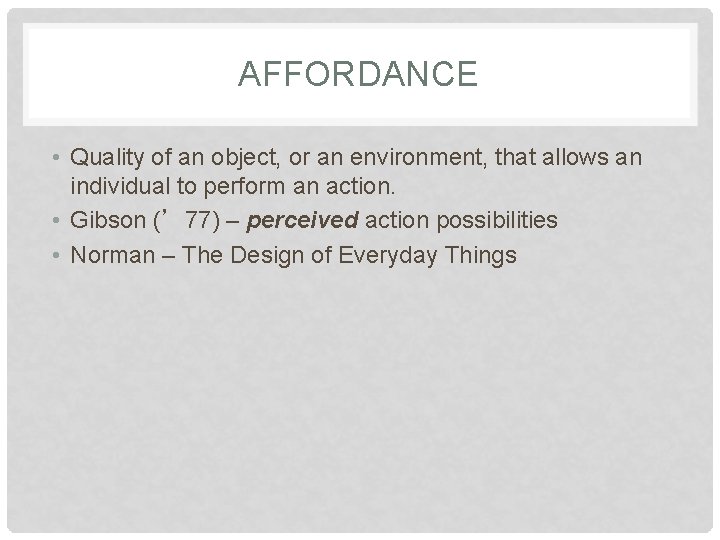
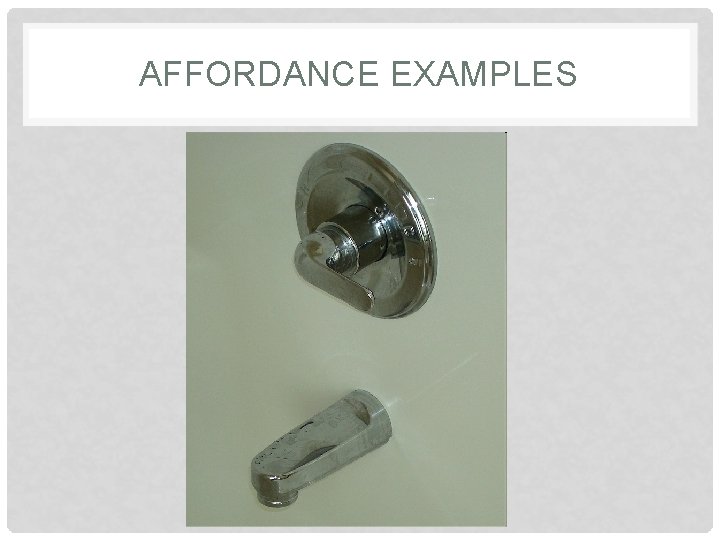
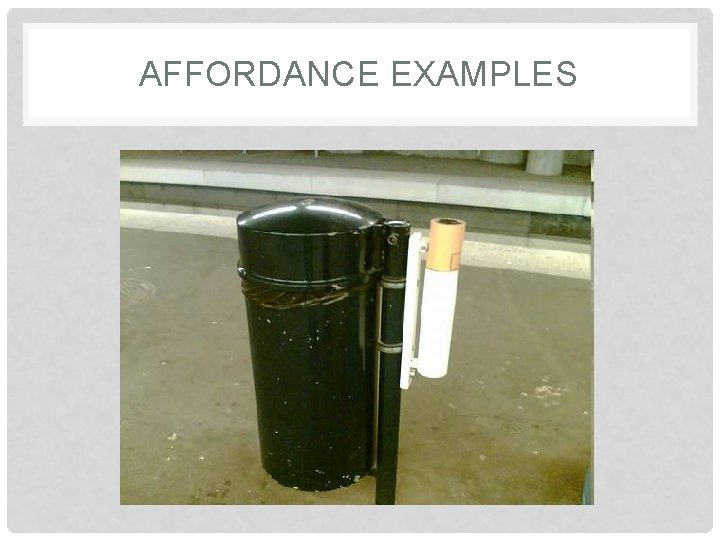

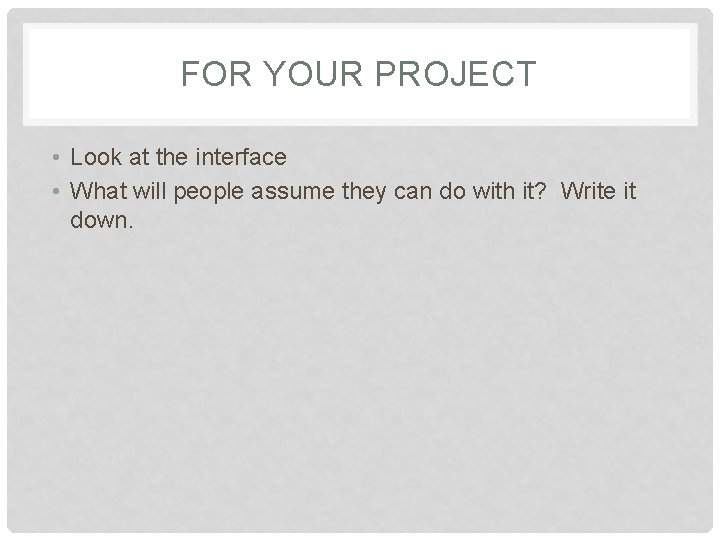
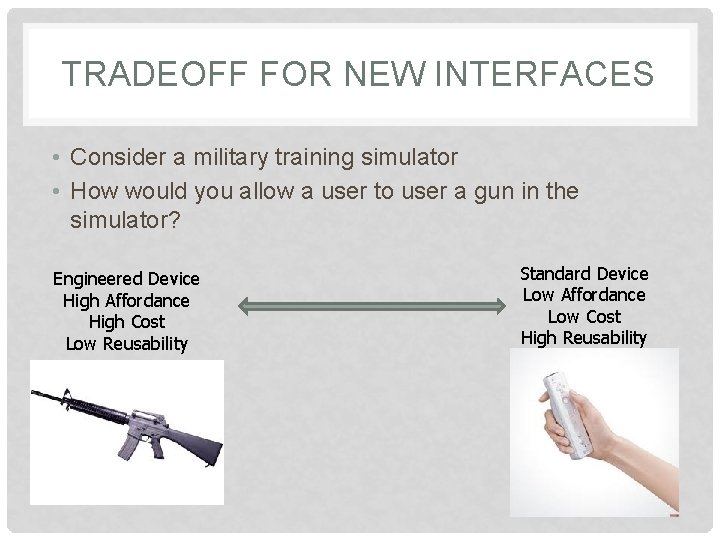
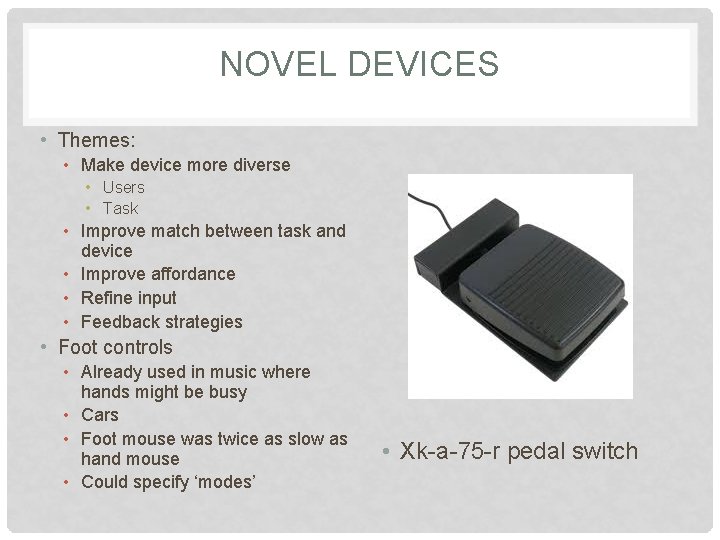
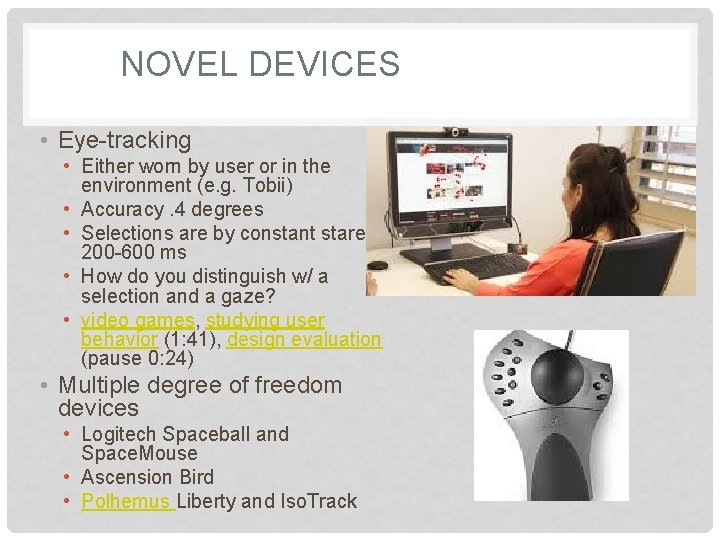
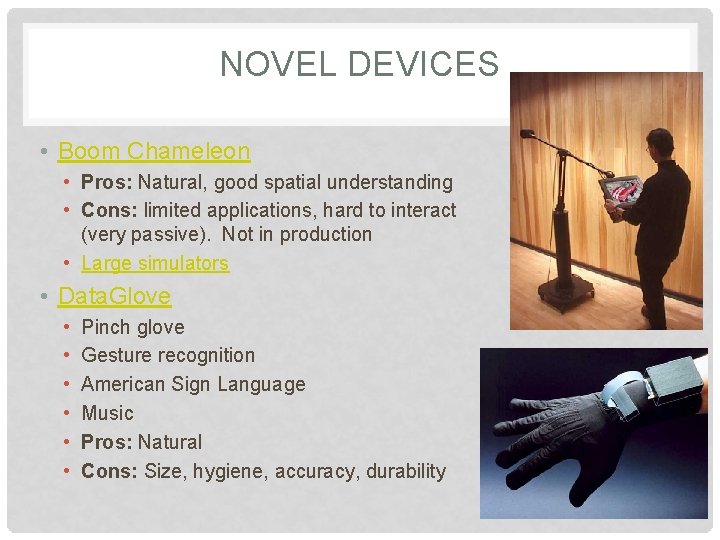
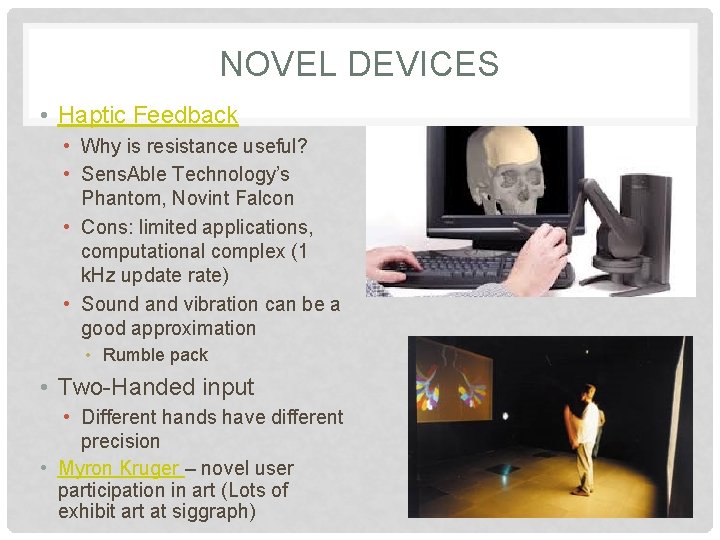
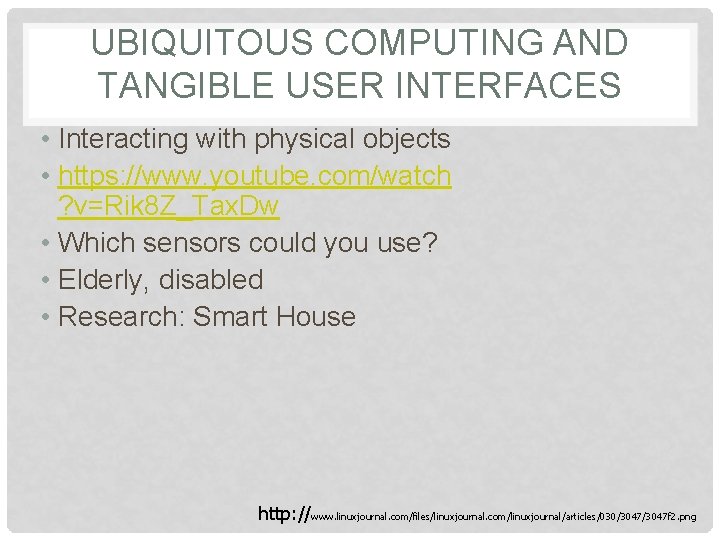
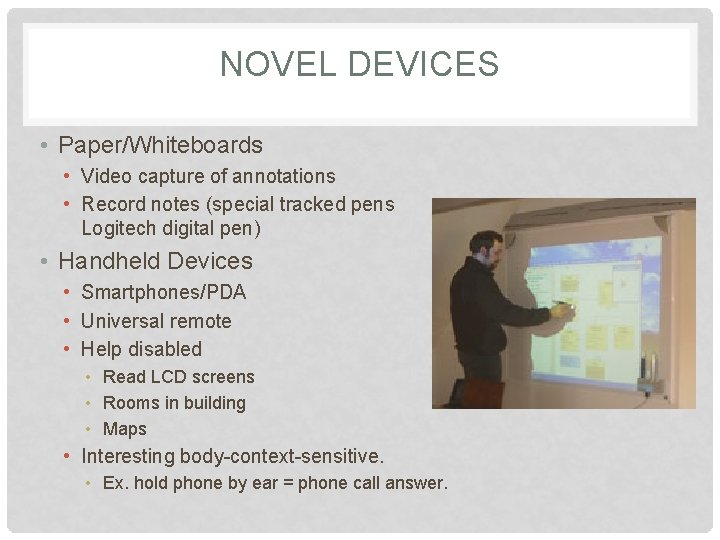
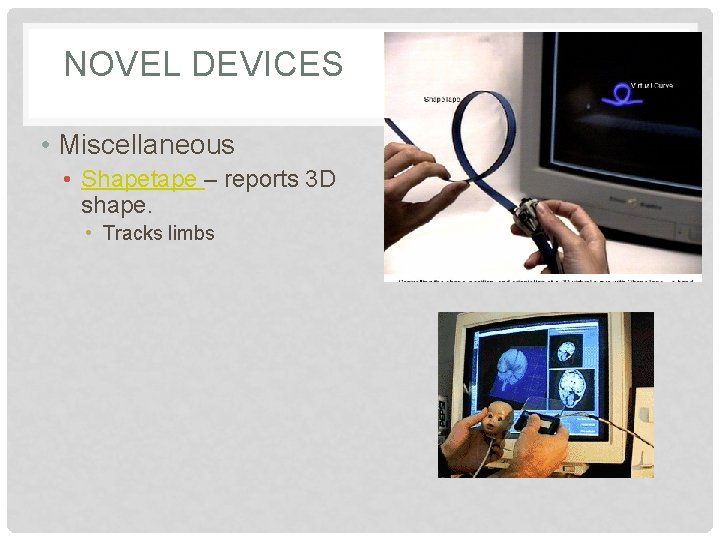
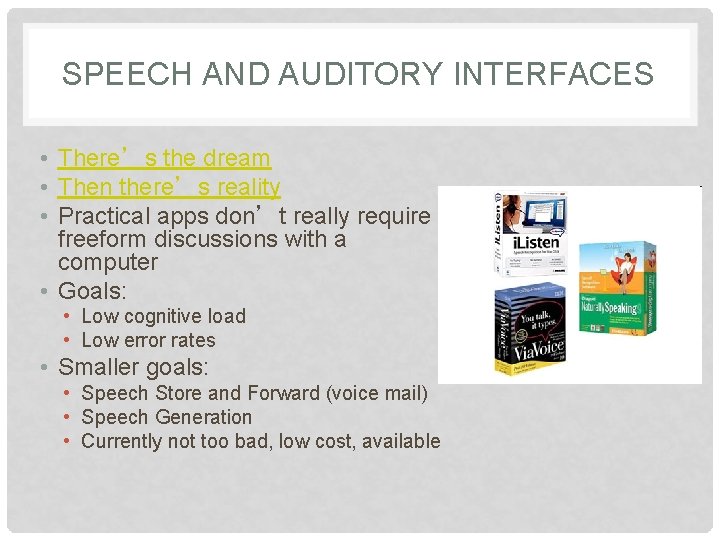

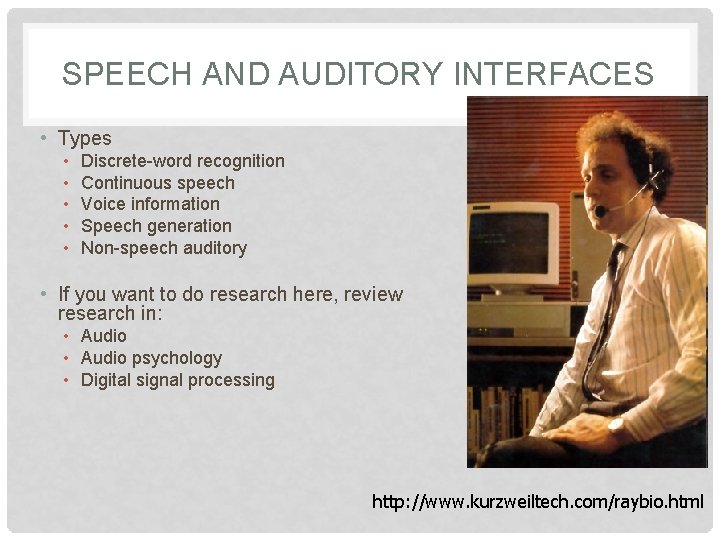
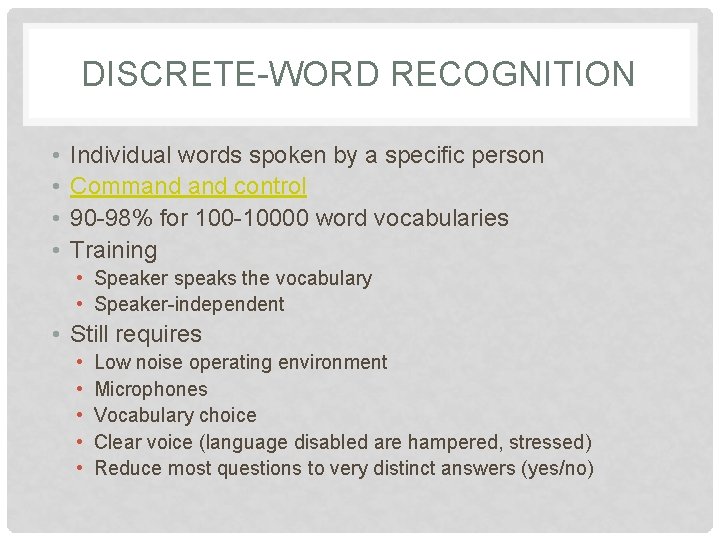
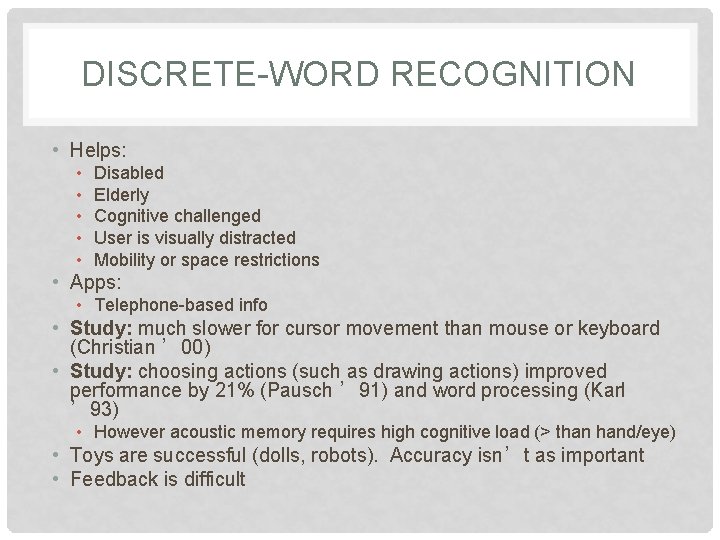
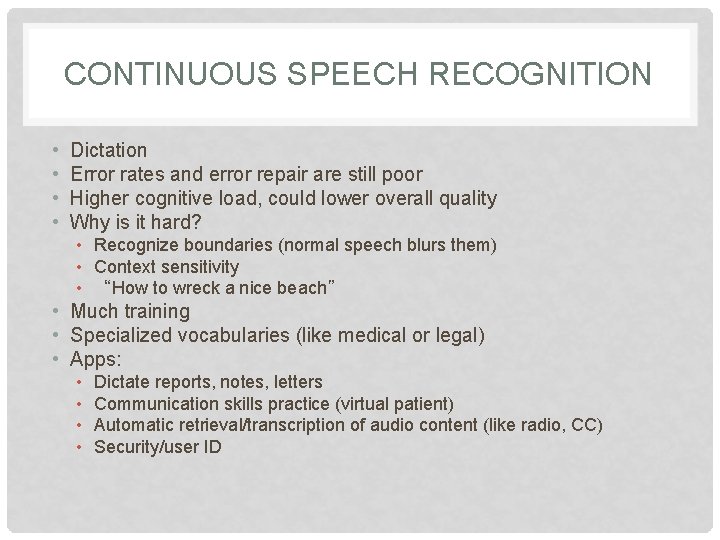
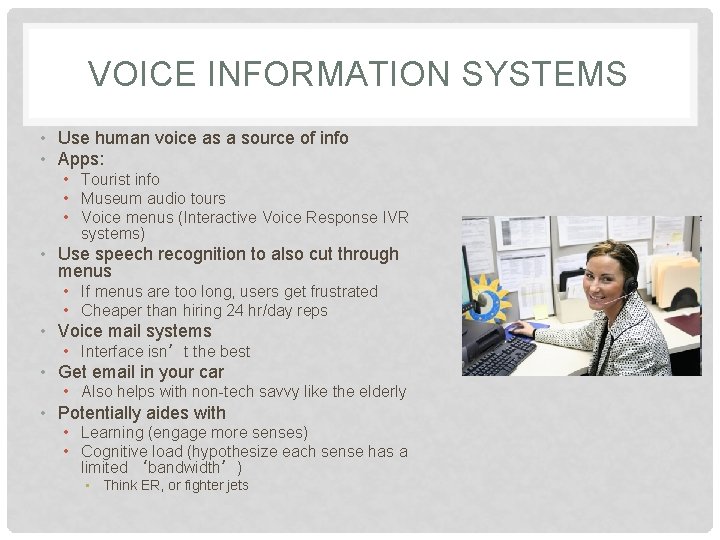
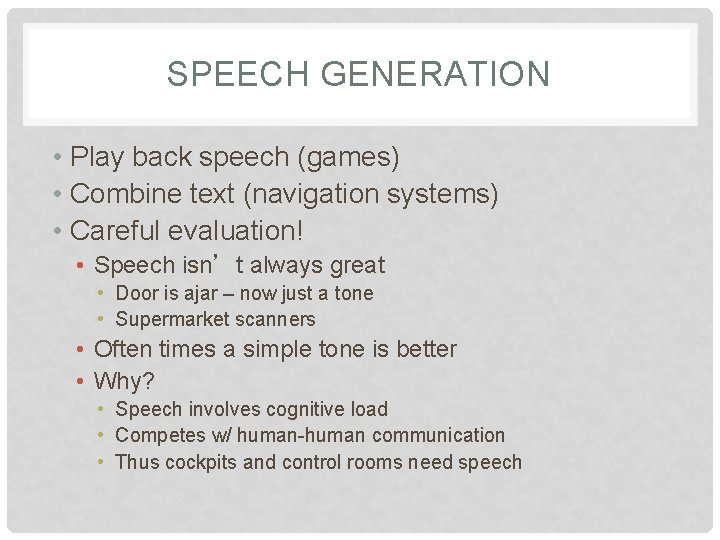
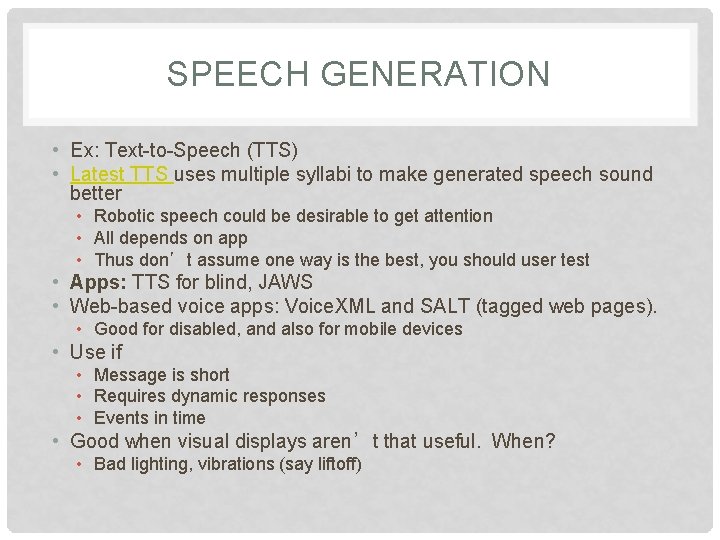
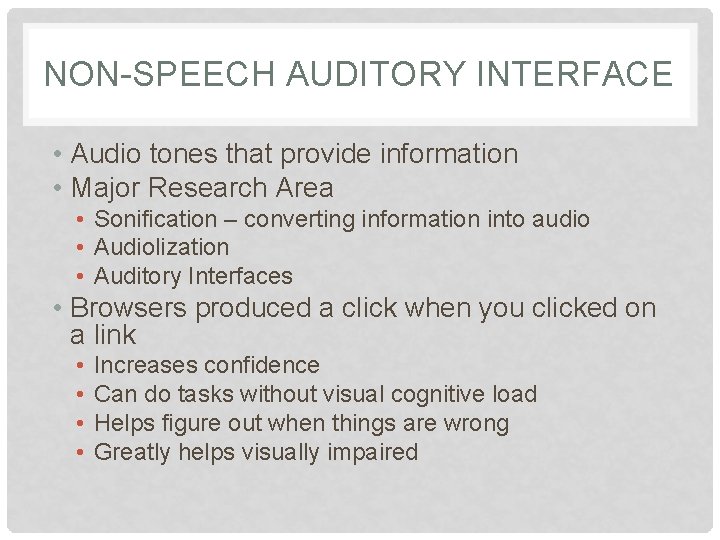
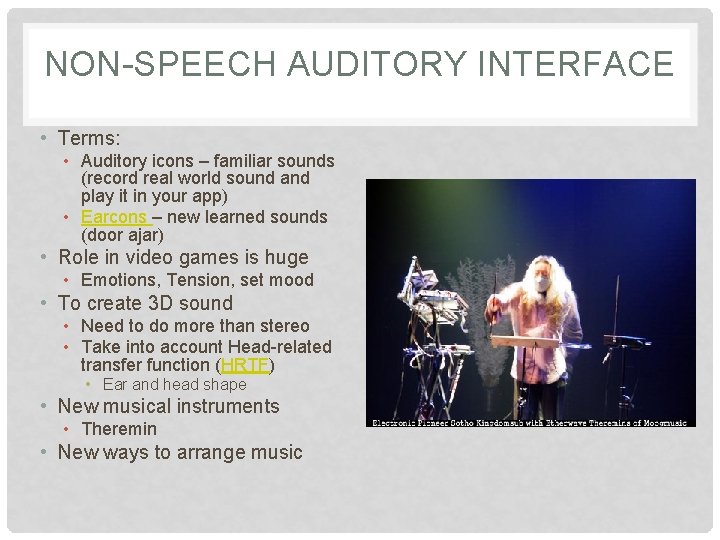
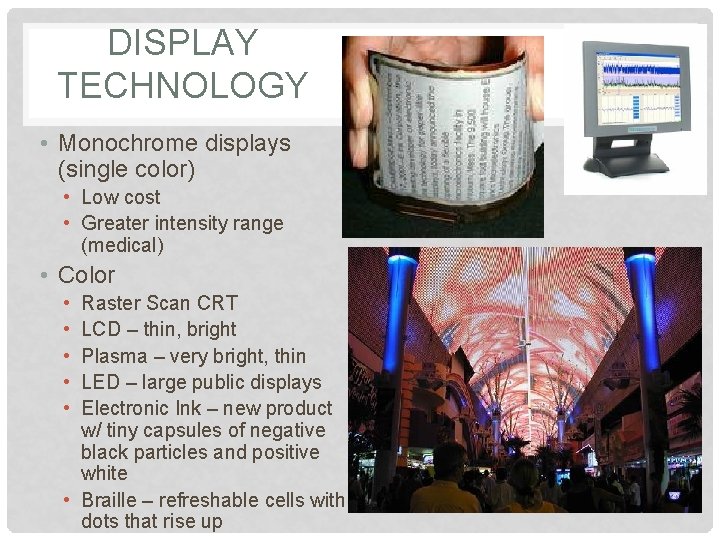
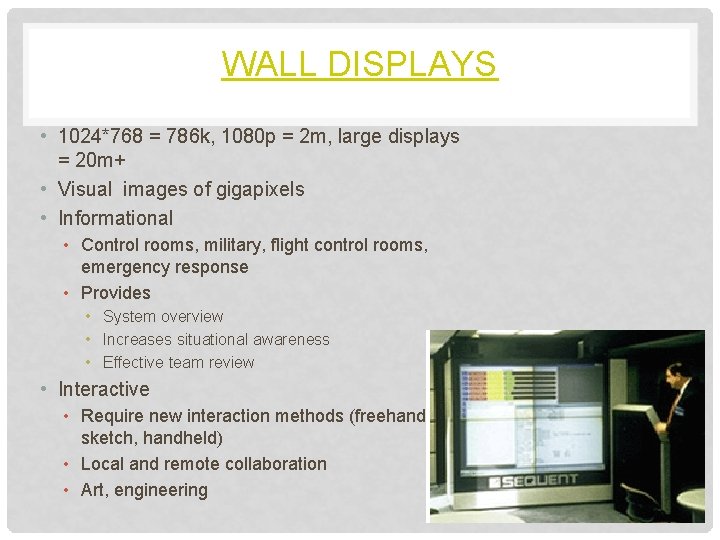
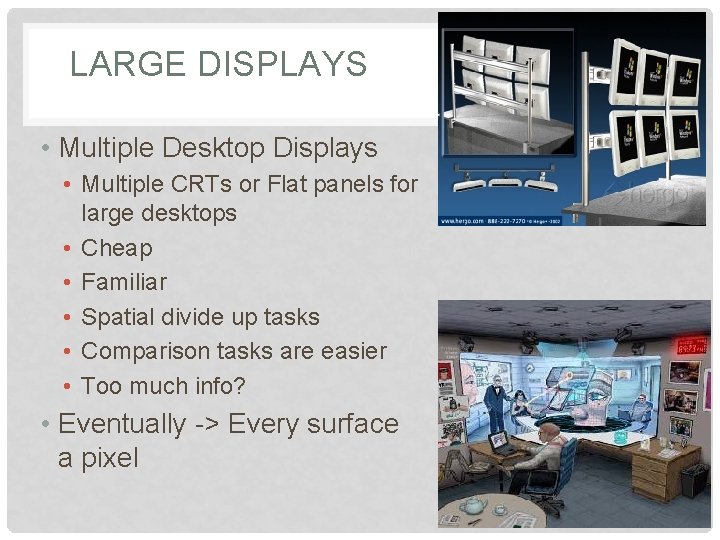
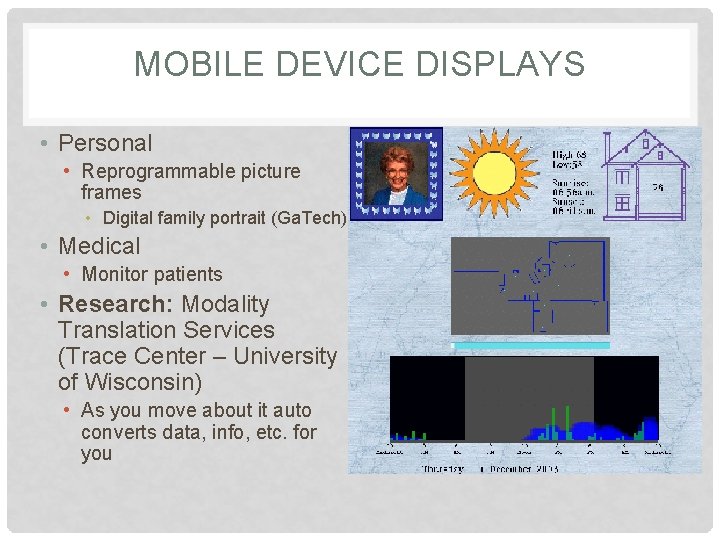
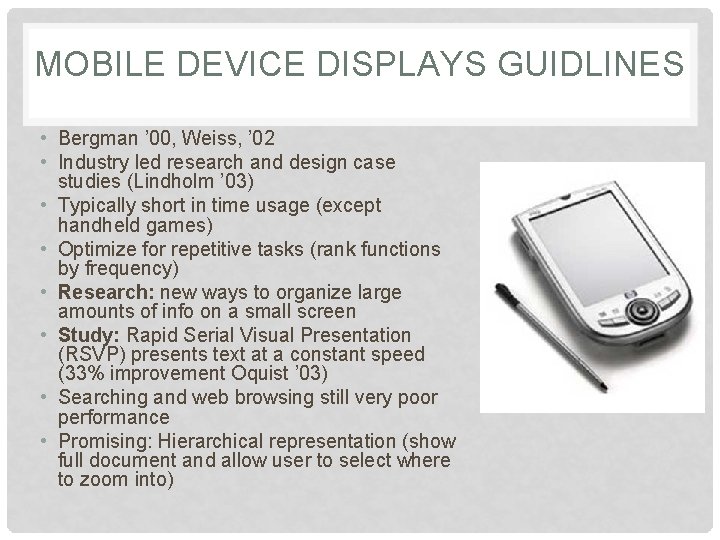
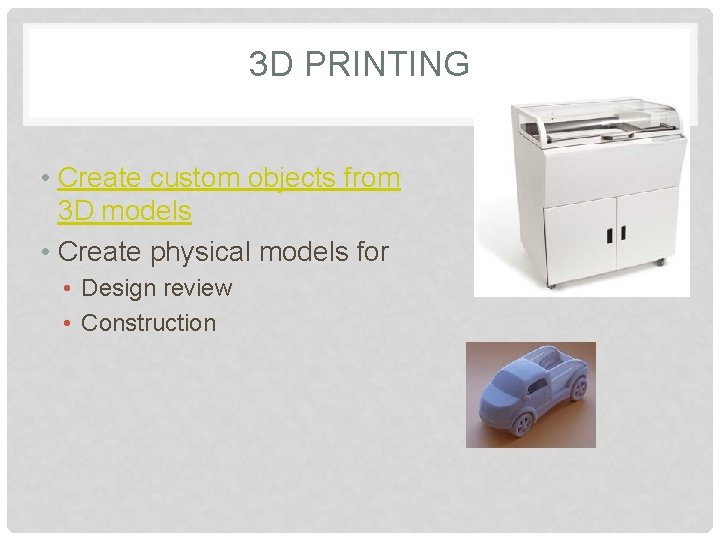
- Slides: 67
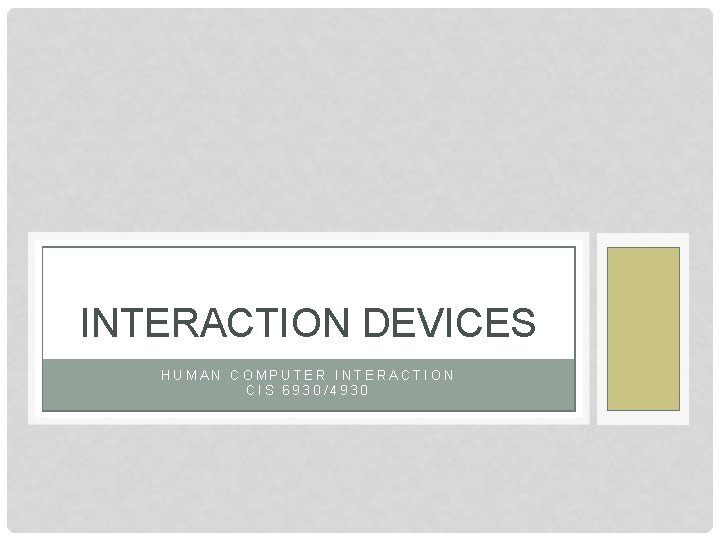
INTERACTION DEVICES HUMAN COMPUTER INTERACTION CIS 6930/4930
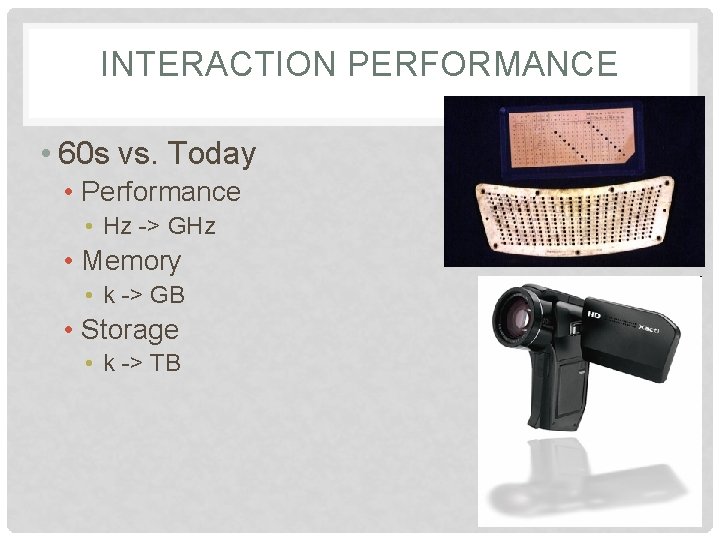
INTERACTION PERFORMANCE • 60 s vs. Today • Performance • Hz -> GHz • Memory • k -> GB • Storage • k -> TB
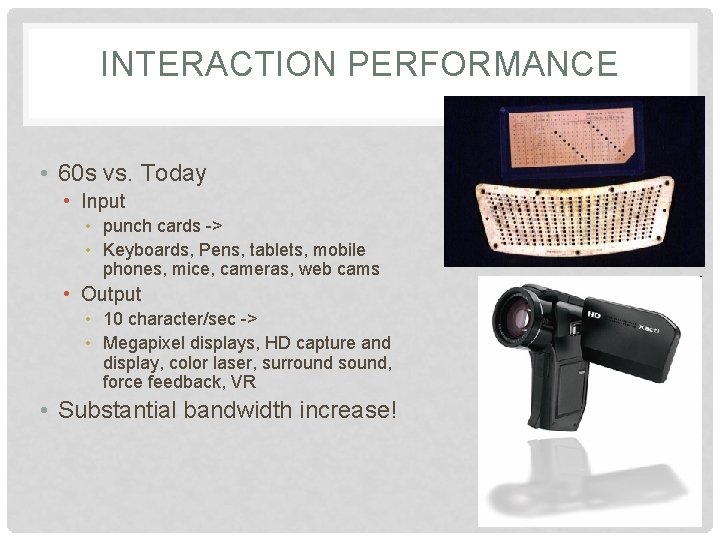
INTERACTION PERFORMANCE • 60 s vs. Today • Input • punch cards -> • Keyboards, Pens, tablets, mobile phones, mice, cameras, web cams • Output • 10 character/sec -> • Megapixel displays, HD capture and display, color laser, surround sound, force feedback, VR • Substantial bandwidth increase!
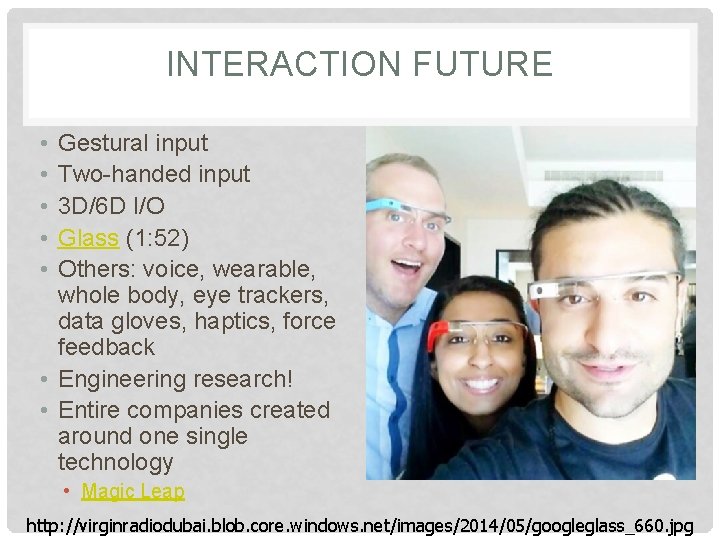
INTERACTION FUTURE • • • Gestural input Two-handed input 3 D/6 D I/O Glass (1: 52) Others: voice, wearable, whole body, eye trackers, data gloves, haptics, force feedback • Engineering research! • Entire companies created around one single technology • Magic Leap http: //virginradiodubai. blob. core. windows. net/images/2014/05/googleglass_660. jpg
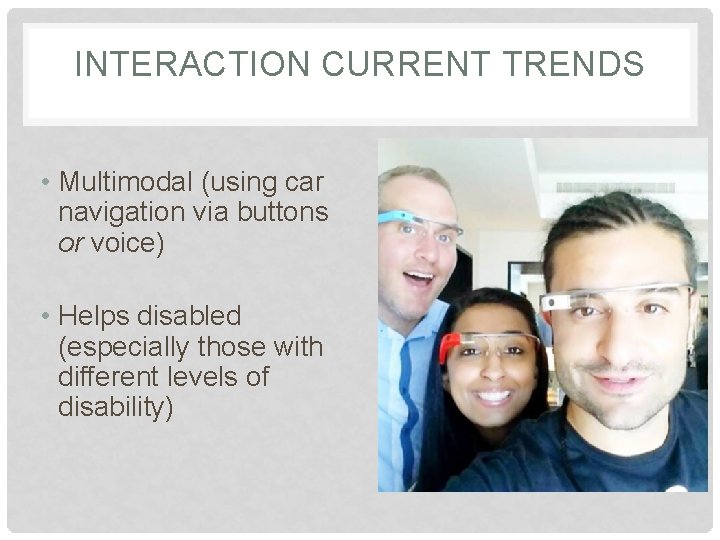
INTERACTION CURRENT TRENDS • Multimodal (using car navigation via buttons or voice) • Helps disabled (especially those with different levels of disability)

KEYBOARD AND KEYPADS • QWERTY keyboards been around for a long time • • (1870 s – Christopher Sholes) Cons: Not easy to learn Pros: Familiarity Stats: • Beginners: 1 keystroke per sec • Average office worker: 5 keystrokes (50 wpm) • Experts: 15 keystrokes per sec (150 wpm) • Is it possible to do better?
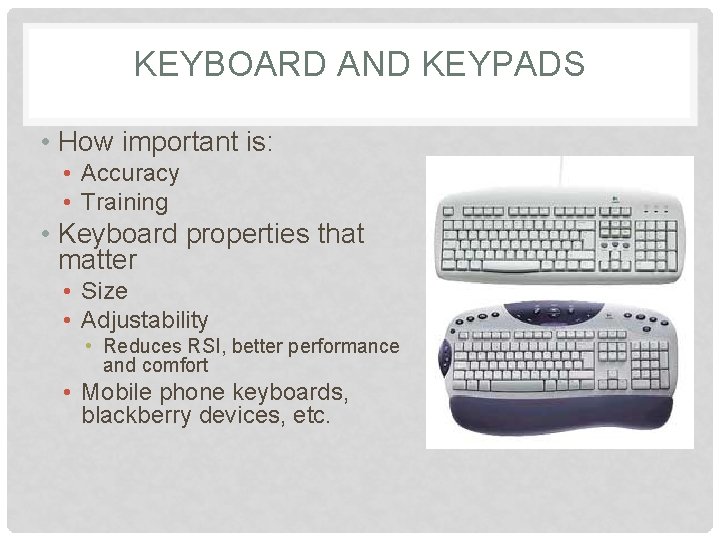
KEYBOARD AND KEYPADS • How important is: • Accuracy • Training • Keyboard properties that matter • Size • Adjustability • Reduces RSI, better performance and comfort • Mobile phone keyboards, blackberry devices, etc.
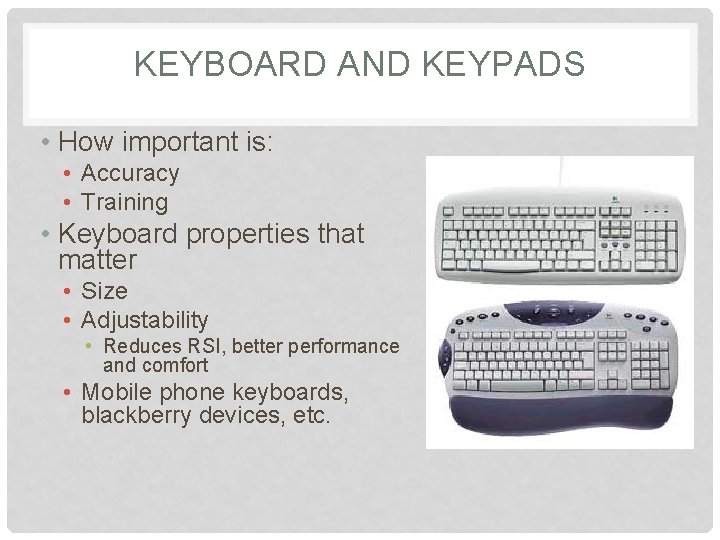
KEYBOARD AND KEYPADS • How important is: • Accuracy • Training • Keyboard properties that matter • Size • Adjustability • Reduces RSI, better performance and comfort • Mobile phone keyboards, blackberry devices, etc.
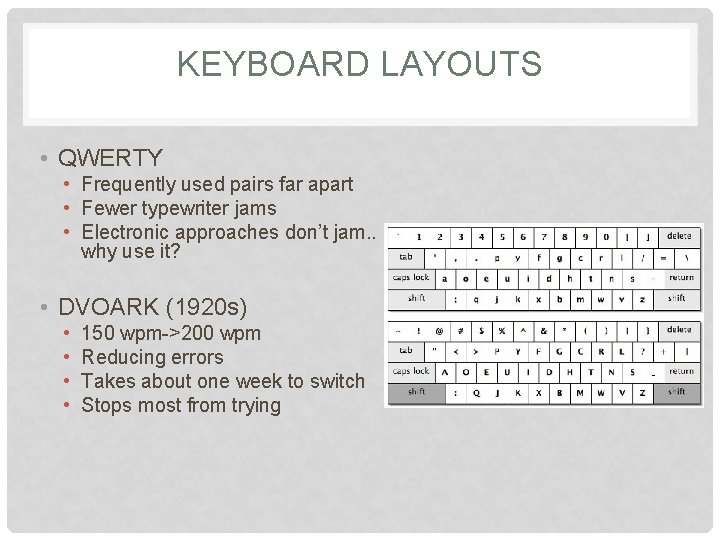
KEYBOARD LAYOUTS • QWERTY • Frequently used pairs far apart • Fewer typewriter jams • Electronic approaches don’t jam. . why use it? • DVOARK (1920 s) • • 150 wpm->200 wpm Reducing errors Takes about one week to switch Stops most from trying

KEYBOARD LAYOUTS • ABCDE – style • Easier for non-typists • Studies show no improvement vs. QWERTY • Number pads • What’s in the top row? • Look at phones (slight faster), then look at calculators, keypads • Those for disabled • • Split keyboards Key. Bowl’s orbi. Touch Eyetrackers, mice Dasher - 2 d motion with word prediction

KEYS • Current keyboards have been extensively tested • • Size Shape Required force Spacing • Speed vs. error rates for majority of users • Distinctive click gives audio feedback • Why membrane keyboards are slow (Atari 400? ) • Environment hazards might necessitate • Usually speed is not a factor
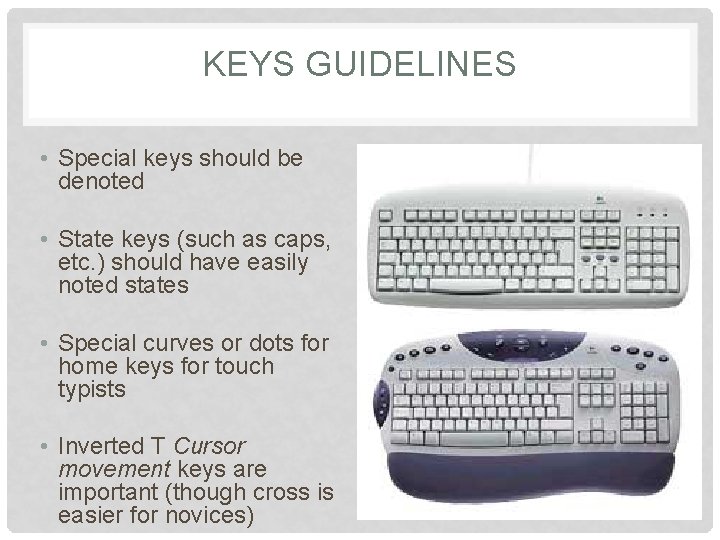
KEYS GUIDELINES • Special keys should be denoted • State keys (such as caps, etc. ) should have easily noted states • Special curves or dots for home keys for touch typists • Inverted T Cursor movement keys are important (though cross is easier for novices)
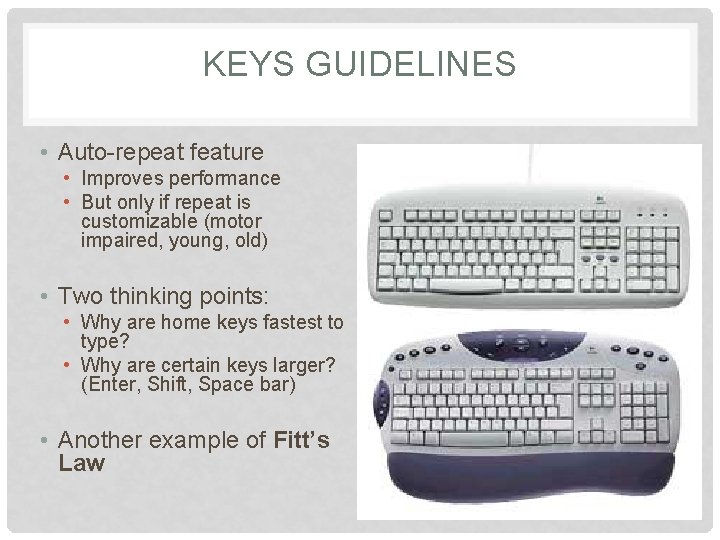
KEYS GUIDELINES • Auto-repeat feature • Improves performance • But only if repeat is customizable (motor impaired, young, old) • Two thinking points: • Why are home keys fastest to type? • Why are certain keys larger? (Enter, Shift, Space bar) • Another example of Fitt’s Law

KEYPADS FOR SMALL DEVICES • PDAs, Cellphones, Game consoles • Fold out keyboards • Virtual keyboard • Cloth keyboards (Elek. Sen) • Most lack haptic feedback?
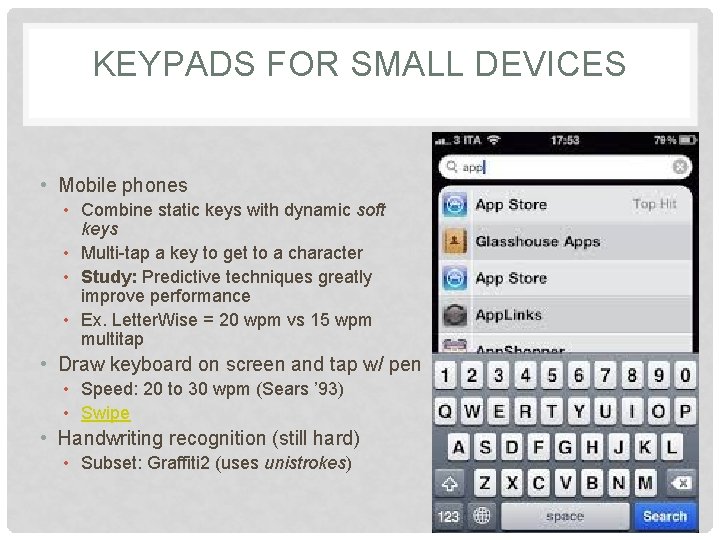
KEYPADS FOR SMALL DEVICES • Mobile phones • Combine static keys with dynamic soft keys • Multi-tap a key to get to a character • Study: Predictive techniques greatly improve performance • Ex. Letter. Wise = 20 wpm vs 15 wpm multitap • Draw keyboard on screen and tap w/ pen • Speed: 20 to 30 wpm (Sears ’ 93) • Swipe • Handwriting recognition (still hard) • Subset: Graffiti 2 (uses unistrokes)
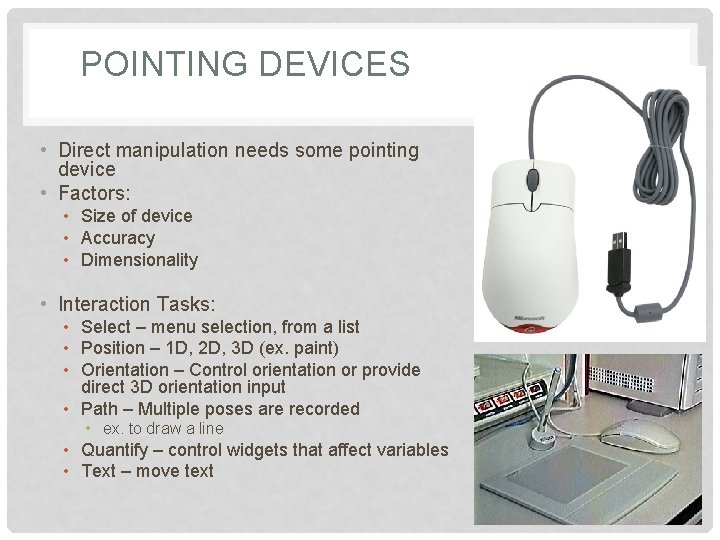
POINTING DEVICES • Direct manipulation needs some pointing device • Factors: • Size of device • Accuracy • Dimensionality • Interaction Tasks: • Select – menu selection, from a list • Position – 1 D, 2 D, 3 D (ex. paint) • Orientation – Control orientation or provide direct 3 D orientation input • Path – Multiple poses are recorded • ex. to draw a line • Quantify – control widgets that affect variables • Text – move text
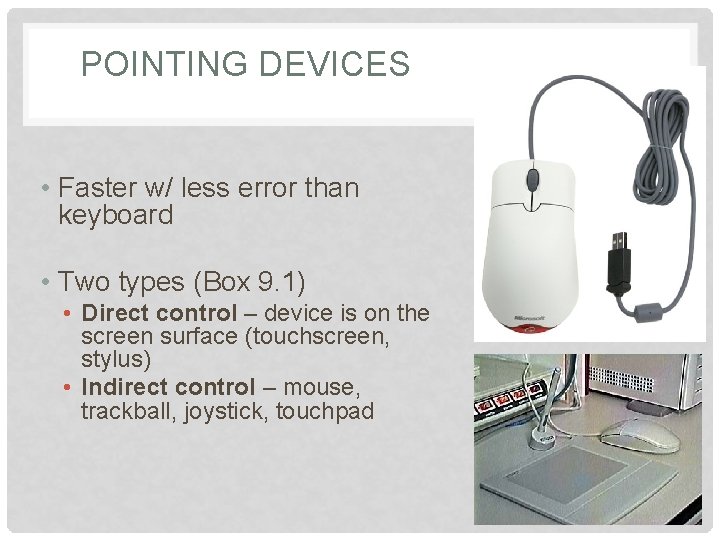
POINTING DEVICES • Faster w/ less error than keyboard • Two types (Box 9. 1) • Direct control – device is on the screen surface (touchscreen, stylus) • Indirect control – mouse, trackball, joystick, touchpad
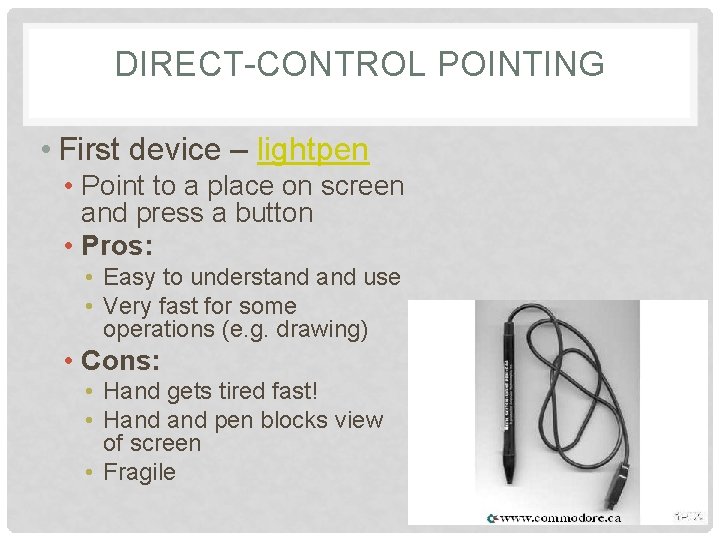
DIRECT-CONTROL POINTING • First device – lightpen • Point to a place on screen and press a button • Pros: • Easy to understand use • Very fast for some operations (e. g. drawing) • Cons: • Hand gets tired fast! • Hand pen blocks view of screen • Fragile
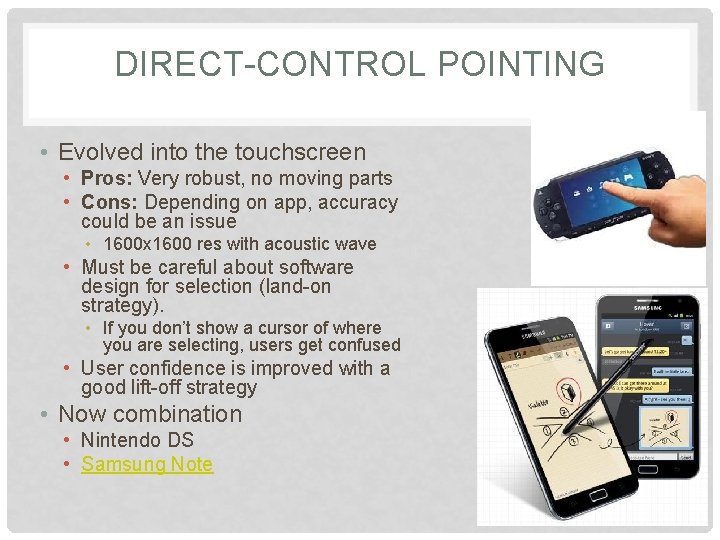
DIRECT-CONTROL POINTING • Evolved into the touchscreen • Pros: Very robust, no moving parts • Cons: Depending on app, accuracy could be an issue • 1600 x 1600 res with acoustic wave • Must be careful about software design for selection (land-on strategy). • If you don’t show a cursor of where you are selecting, users get confused • User confidence is improved with a good lift-off strategy • Now combination • Nintendo DS • Samsung Note
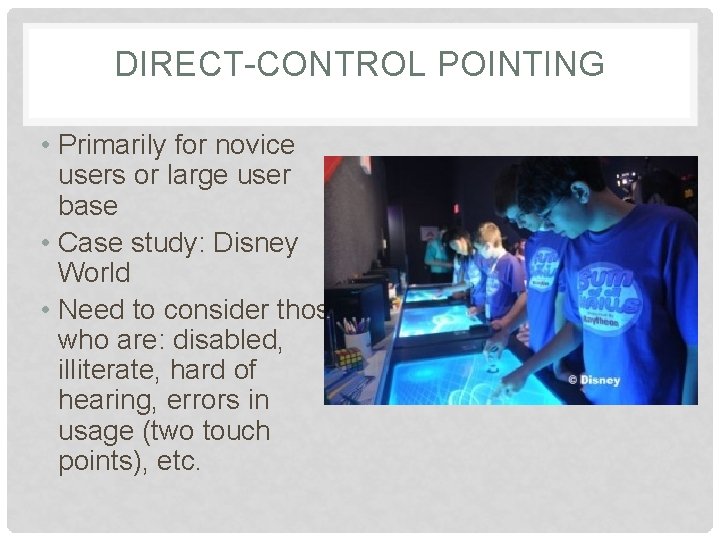
DIRECT-CONTROL POINTING • Primarily for novice users or large user base • Case study: Disney World • Need to consider those who are: disabled, illiterate, hard of hearing, errors in usage (two touch points), etc.
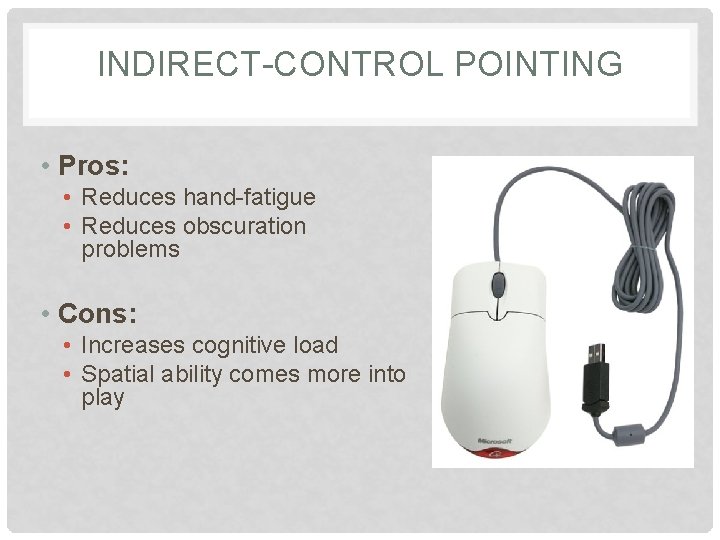
INDIRECT-CONTROL POINTING • Pros: • Reduces hand-fatigue • Reduces obscuration problems • Cons: • Increases cognitive load • Spatial ability comes more into play
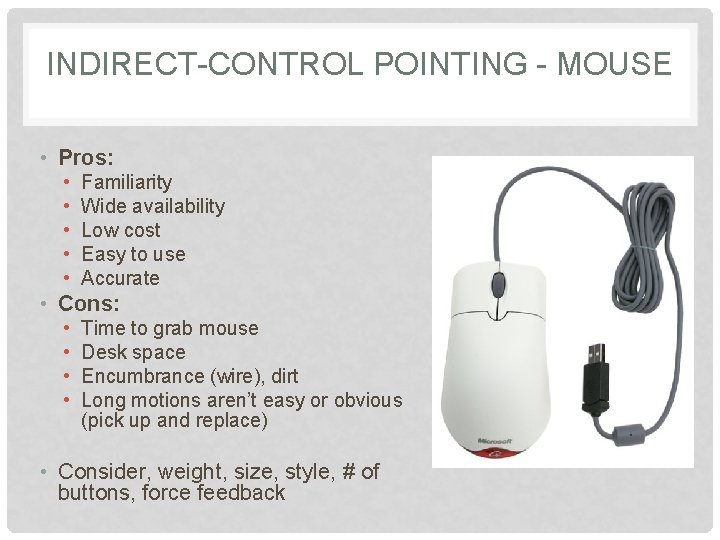
INDIRECT-CONTROL POINTING - MOUSE • Pros: • • • Familiarity Wide availability Low cost Easy to use Accurate • Cons: • • Time to grab mouse Desk space Encumbrance (wire), dirt Long motions aren’t easy or obvious (pick up and replace) • Consider, weight, size, style, # of buttons, force feedback
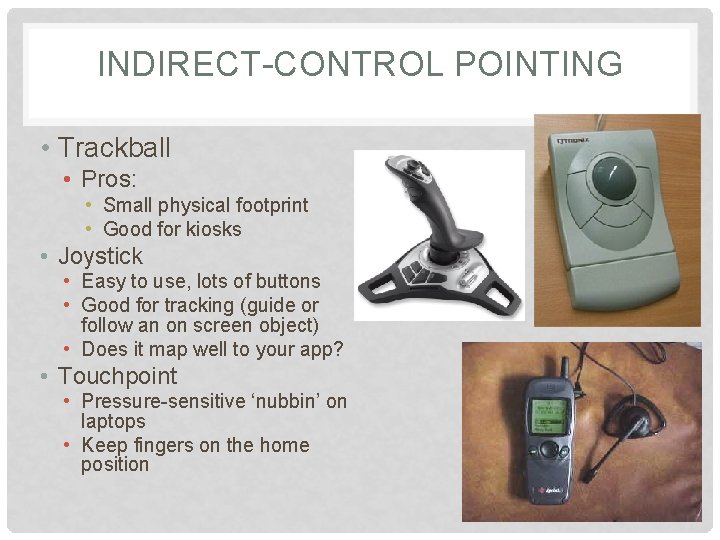
INDIRECT-CONTROL POINTING • Trackball • Pros: • Small physical footprint • Good for kiosks • Joystick • Easy to use, lots of buttons • Good for tracking (guide or follow an on screen object) • Does it map well to your app? • Touchpoint • Pressure-sensitive ‘nubbin’ on laptops • Keep fingers on the home position
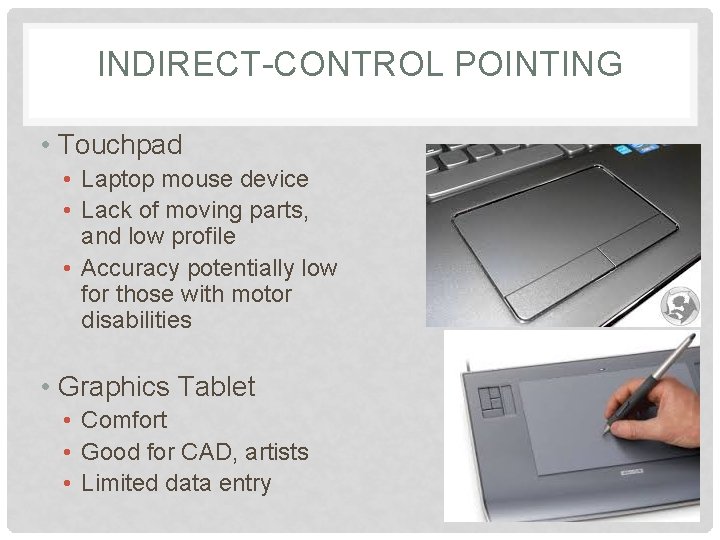
INDIRECT-CONTROL POINTING • Touchpad • Laptop mouse device • Lack of moving parts, and low profile • Accuracy potentially low for those with motor disabilities • Graphics Tablet • Comfort • Good for CAD, artists • Limited data entry
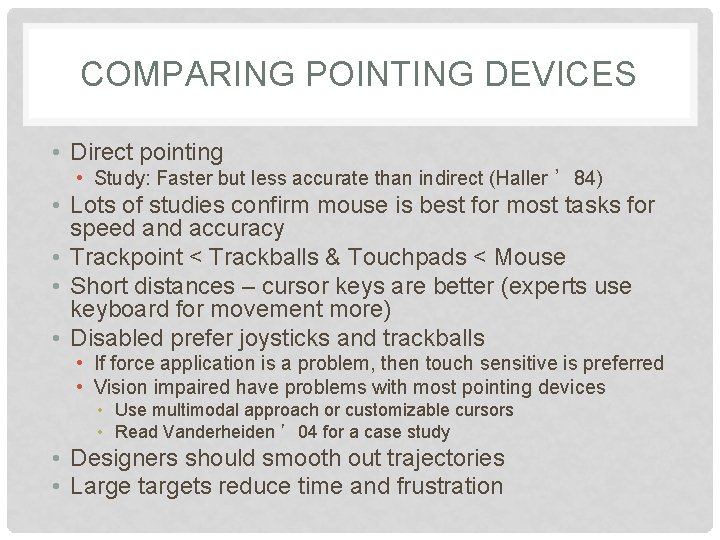
COMPARING POINTING DEVICES • Direct pointing • Study: Faster but less accurate than indirect (Haller ’ 84) • Lots of studies confirm mouse is best for most tasks for speed and accuracy • Trackpoint < Trackballs & Touchpads < Mouse • Short distances – cursor keys are better (experts use keyboard for movement more) • Disabled prefer joysticks and trackballs • If force application is a problem, then touch sensitive is preferred • Vision impaired have problems with most pointing devices • Use multimodal approach or customizable cursors • Read Vanderheiden ’ 04 for a case study • Designers should smooth out trajectories • Large targets reduce time and frustration
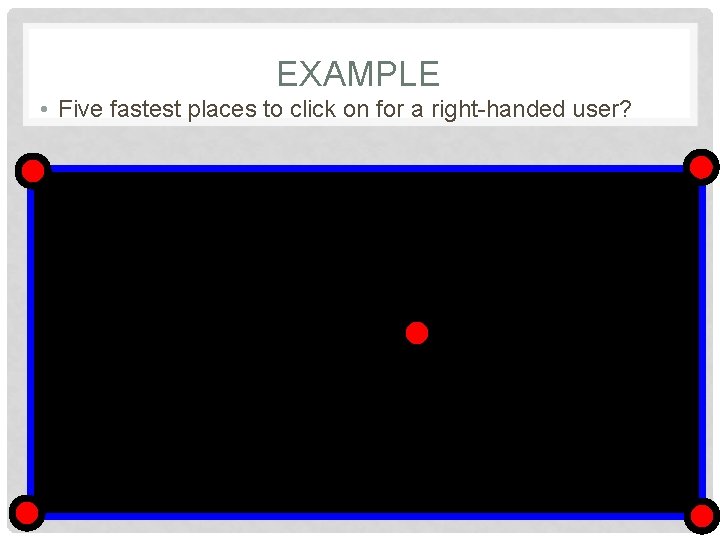
EXAMPLE • Five fastest places to click on for a right-handed user?
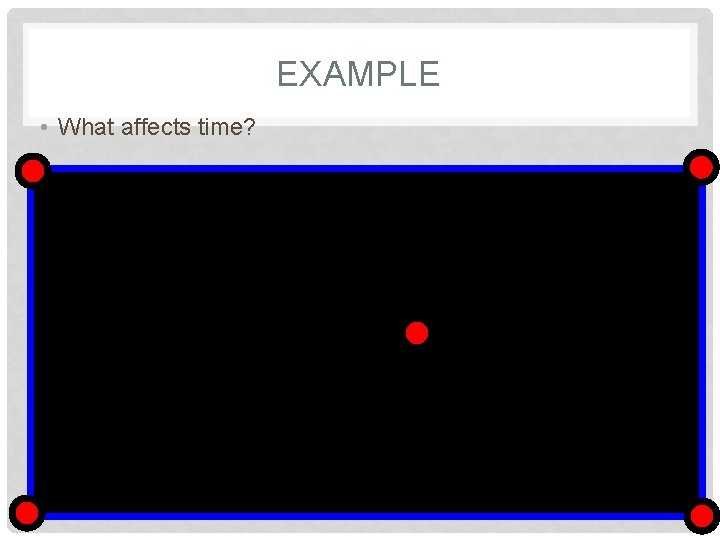
EXAMPLE • What affects time?
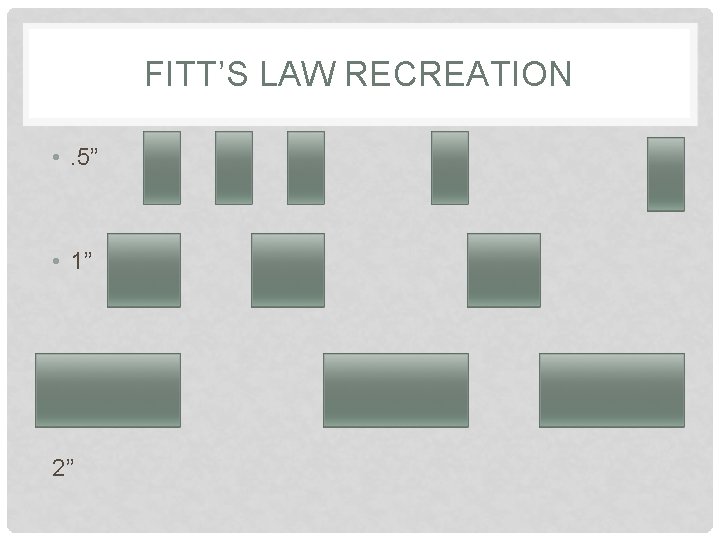
FITT’S LAW RECREATION • . 5” • 1” 2”
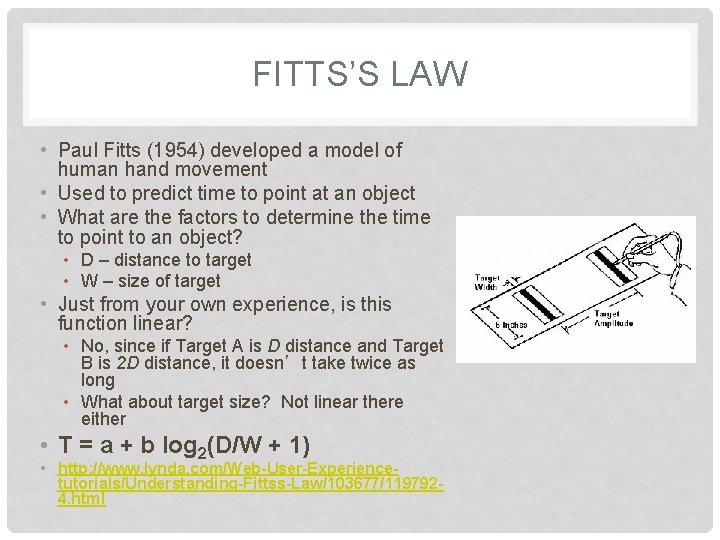
FITTS’S LAW • Paul Fitts (1954) developed a model of human hand movement • Used to predict time to point at an object • What are the factors to determine the time to point to an object? • D – distance to target • W – size of target • Just from your own experience, is this function linear? • No, since if Target A is D distance and Target B is 2 D distance, it doesn’t take twice as long • What about target size? Not linear there either • T = a + b log 2(D/W + 1) • http: //www. lynda. com/Web-User-Experiencetutorials/Understanding-Fittss-Law/103677/1197924. html
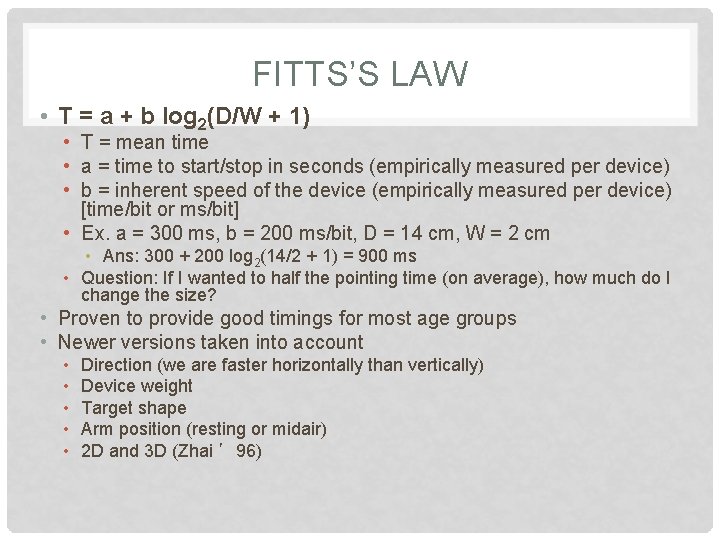
FITTS’S LAW • T = a + b log 2(D/W + 1) • T = mean time • a = time to start/stop in seconds (empirically measured per device) • b = inherent speed of the device (empirically measured per device) [time/bit or ms/bit] • Ex. a = 300 ms, b = 200 ms/bit, D = 14 cm, W = 2 cm • Ans: 300 + 200 log 2(14/2 + 1) = 900 ms • Question: If I wanted to half the pointing time (on average), how much do I change the size? • Proven to provide good timings for most age groups • Newer versions taken into account • • • Direction (we are faster horizontally than vertically) Device weight Target shape Arm position (resting or midair) 2 D and 3 D (Zhai ’ 96)
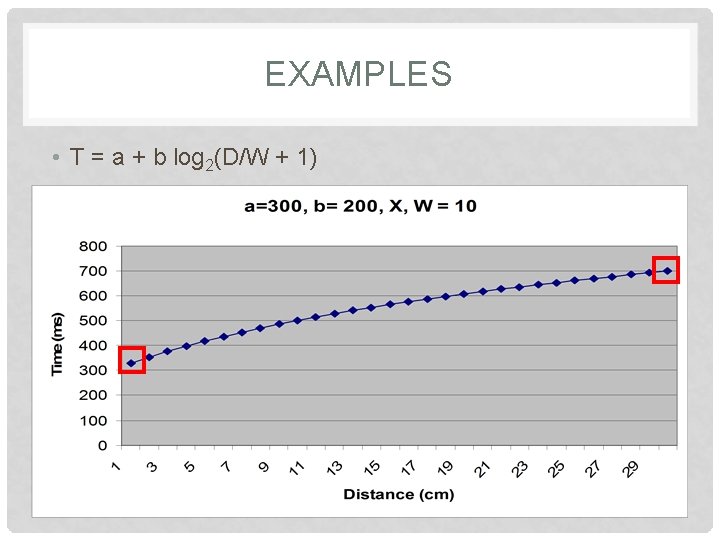
EXAMPLES • T = a + b log 2(D/W + 1)
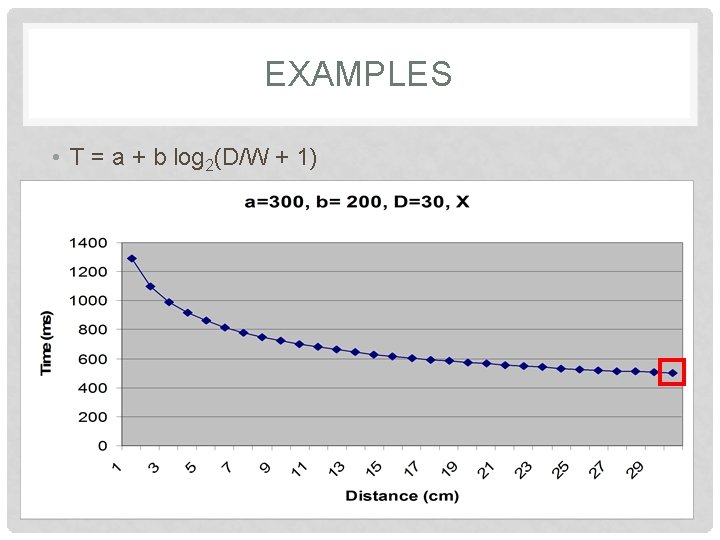
EXAMPLES • T = a + b log 2(D/W + 1)

EXAMPLES
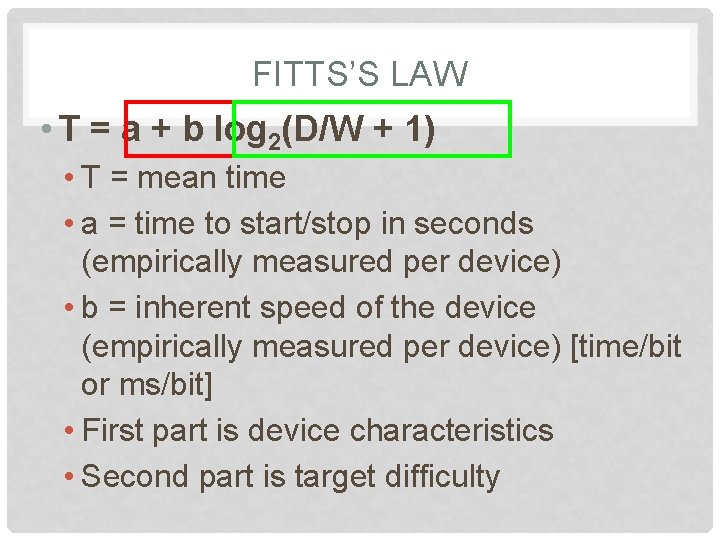
FITTS’S LAW • T = a + b log 2(D/W + 1) • T = mean time • a = time to start/stop in seconds (empirically measured per device) • b = inherent speed of the device (empirically measured per device) [time/bit or ms/bit] • First part is device characteristics • Second part is target difficulty
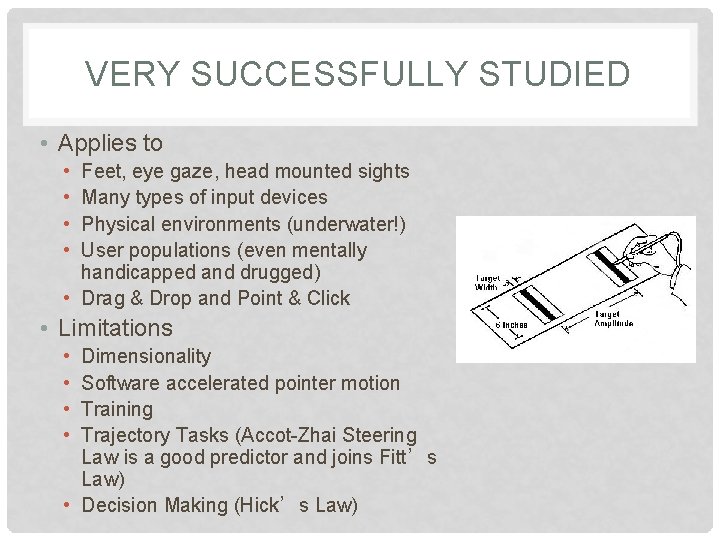
VERY SUCCESSFULLY STUDIED • Applies to • • Feet, eye gaze, head mounted sights Many types of input devices Physical environments (underwater!) User populations (even mentally handicapped and drugged) • Drag & Drop and Point & Click • Limitations • • Dimensionality Software accelerated pointer motion Training Trajectory Tasks (Accot-Zhai Steering Law is a good predictor and joins Fitt’s Law) • Decision Making (Hick’s Law)
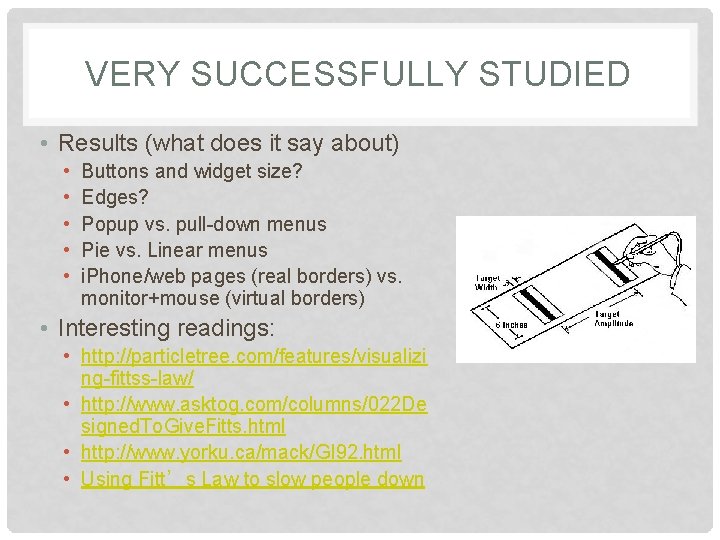
VERY SUCCESSFULLY STUDIED • Results (what does it say about) • • • Buttons and widget size? Edges? Popup vs. pull-down menus Pie vs. Linear menus i. Phone/web pages (real borders) vs. monitor+mouse (virtual borders) • Interesting readings: • http: //particletree. com/features/visualizi ng-fittss-law/ • http: //www. asktog. com/columns/022 De signed. To. Give. Fitts. html • http: //www. yorku. ca/mack/GI 92. html • Using Fitt’s Law to slow people down
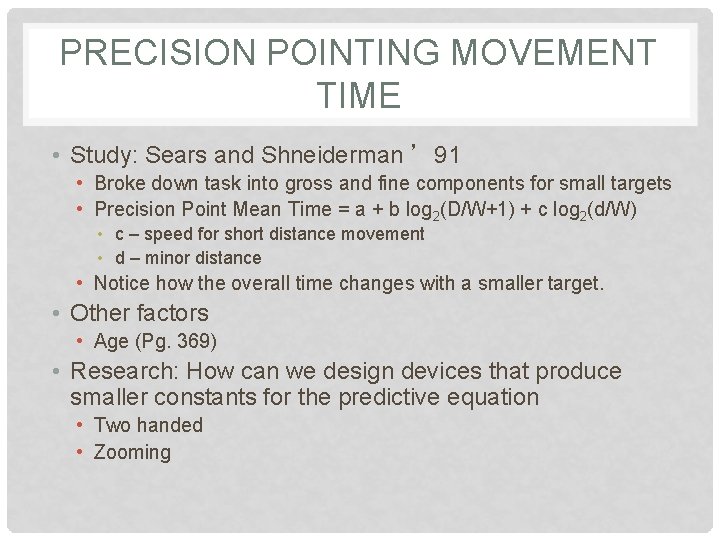
PRECISION POINTING MOVEMENT TIME • Study: Sears and Shneiderman ’ 91 • Broke down task into gross and fine components for small targets • Precision Point Mean Time = a + b log 2(D/W+1) + c log 2(d/W) • c – speed for short distance movement • d – minor distance • Notice how the overall time changes with a smaller target. • Other factors • Age (Pg. 369) • Research: How can we design devices that produce smaller constants for the predictive equation • Two handed • Zooming
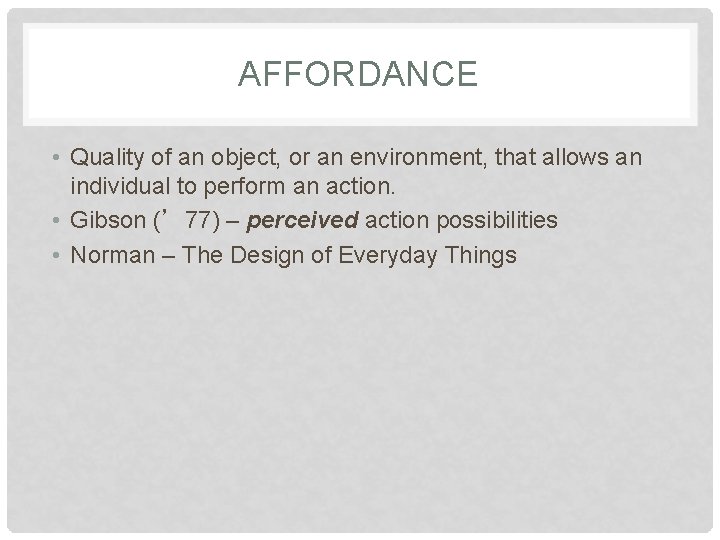
AFFORDANCE • Quality of an object, or an environment, that allows an individual to perform an action. • Gibson (’ 77) – perceived action possibilities • Norman – The Design of Everyday Things
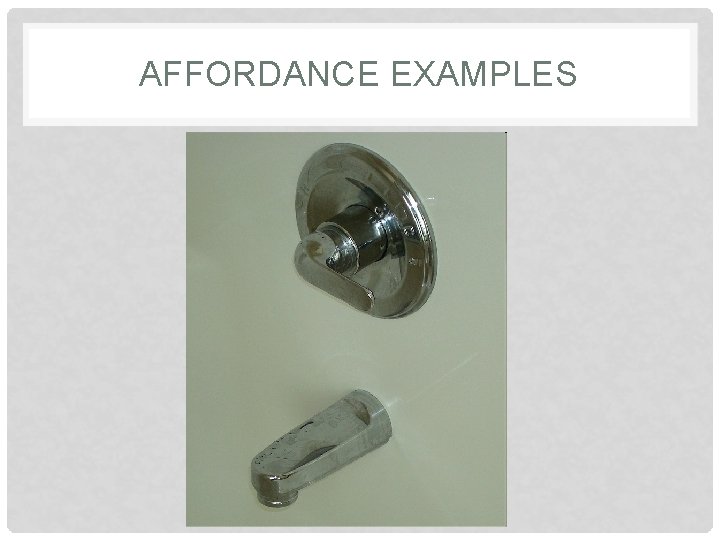
AFFORDANCE EXAMPLES
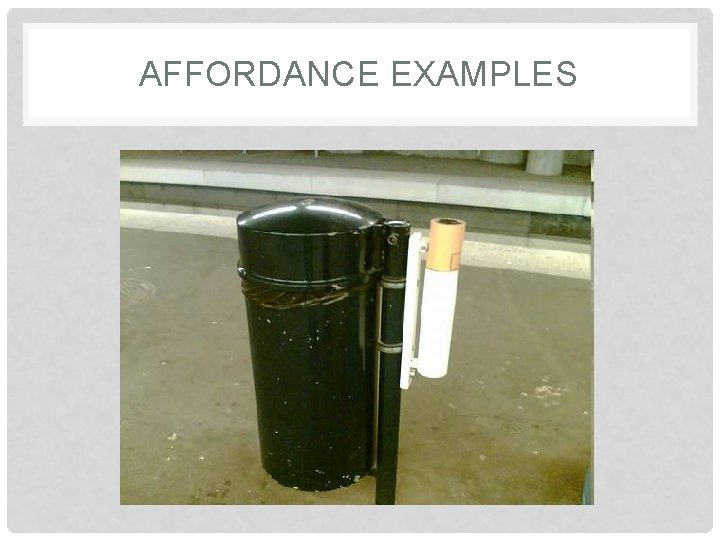
AFFORDANCE EXAMPLES

AFFORDANCE EXAMPLES https: //jbs 2010. wordpress. com/2010/06/23/affordances-making-things-visible/
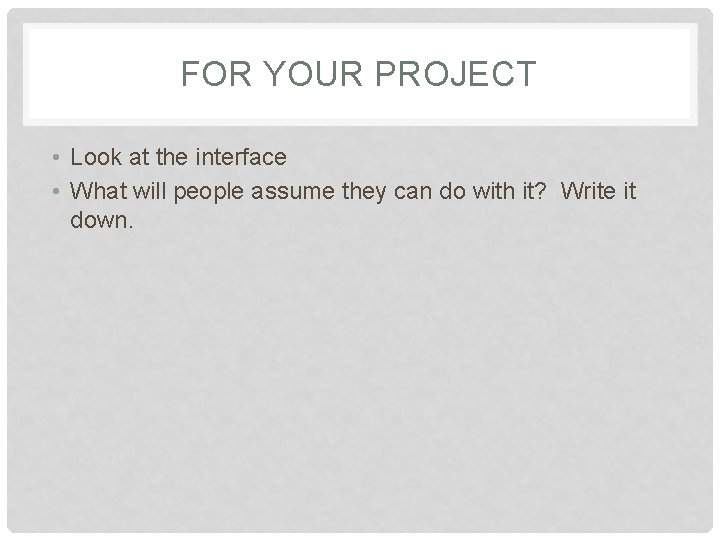
FOR YOUR PROJECT • Look at the interface • What will people assume they can do with it? Write it down.
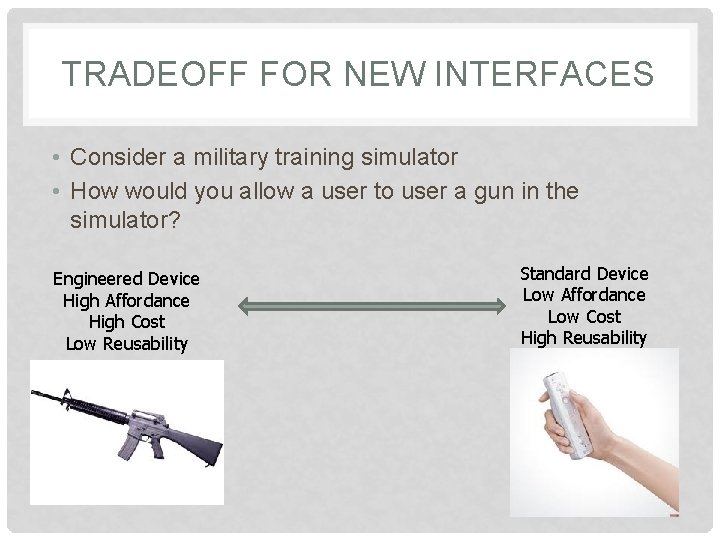
TRADEOFF FOR NEW INTERFACES • Consider a military training simulator • How would you allow a user to user a gun in the simulator? Engineered Device High Affordance High Cost Low Reusability Standard Device Low Affordance Low Cost High Reusability
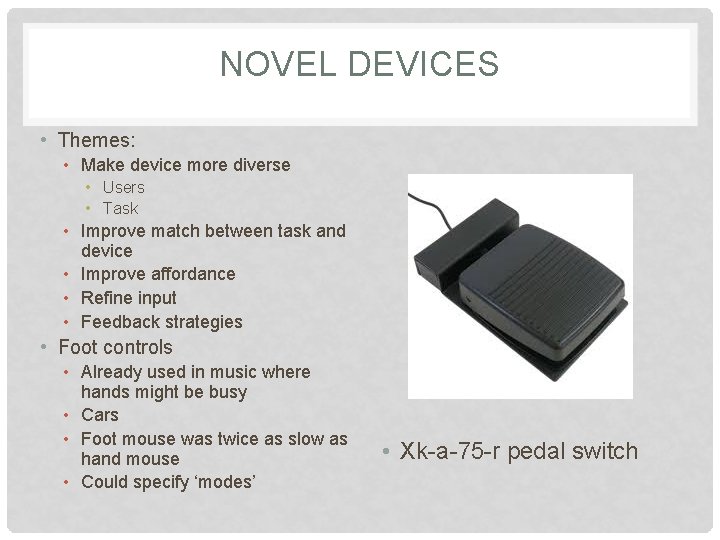
NOVEL DEVICES • Themes: • Make device more diverse • Users • Task • Improve match between task and device • Improve affordance • Refine input • Feedback strategies • Foot controls • Already used in music where hands might be busy • Cars • Foot mouse was twice as slow as hand mouse • Could specify ‘modes’ • Xk-a-75 -r pedal switch
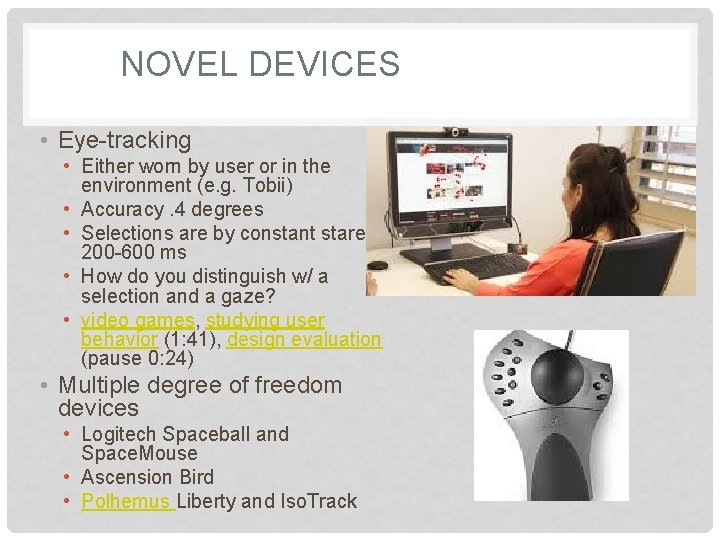
NOVEL DEVICES • Eye-tracking • Either worn by user or in the environment (e. g. Tobii) • Accuracy. 4 degrees • Selections are by constant stare for 200 -600 ms • How do you distinguish w/ a selection and a gaze? • video games, studying user behavior (1: 41), design evaluation (pause 0: 24) • Multiple degree of freedom devices • Logitech Spaceball and Space. Mouse • Ascension Bird • Polhemus Liberty and Iso. Track
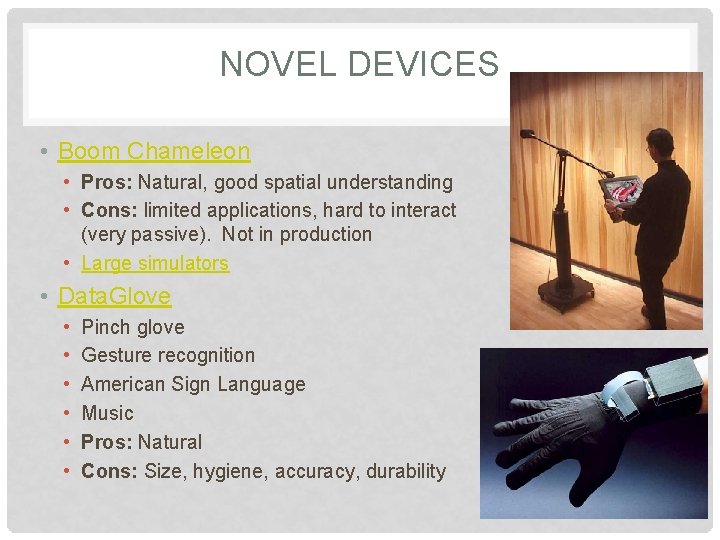
NOVEL DEVICES • Boom Chameleon • Pros: Natural, good spatial understanding • Cons: limited applications, hard to interact (very passive). Not in production • Large simulators • Data. Glove • • • Pinch glove Gesture recognition American Sign Language Music Pros: Natural Cons: Size, hygiene, accuracy, durability
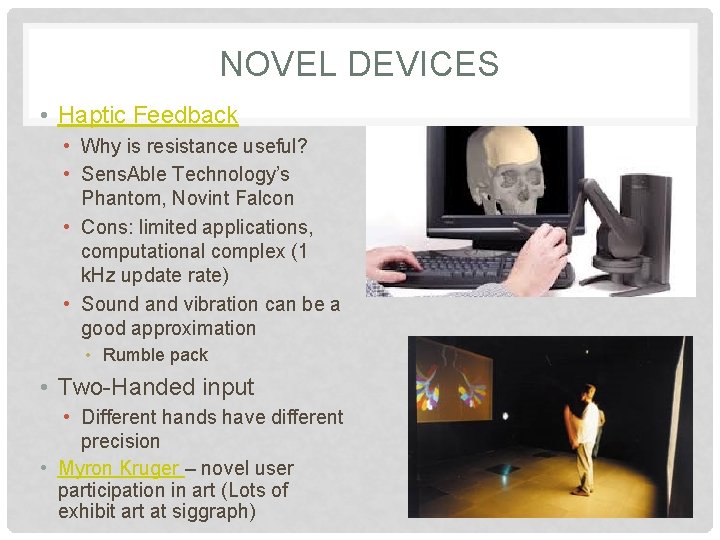
NOVEL DEVICES • Haptic Feedback • Why is resistance useful? • Sens. Able Technology’s Phantom, Novint Falcon • Cons: limited applications, computational complex (1 k. Hz update rate) • Sound and vibration can be a good approximation • Rumble pack • Two-Handed input • Different hands have different precision • Myron Kruger – novel user participation in art (Lots of exhibit art at siggraph)
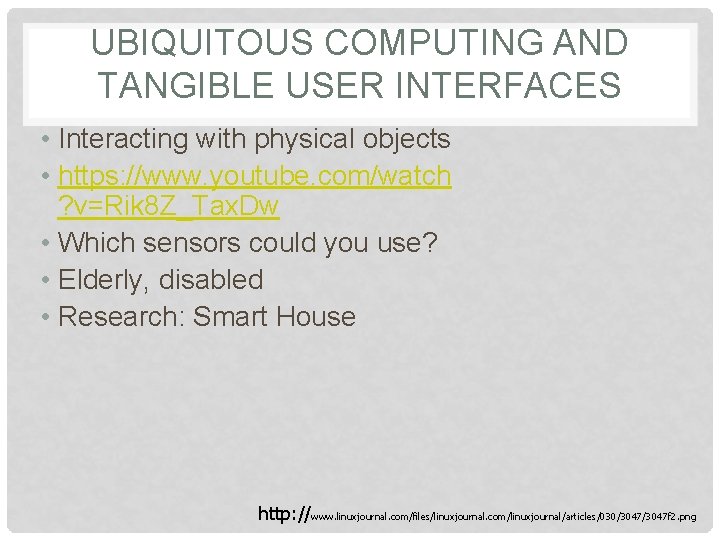
UBIQUITOUS COMPUTING AND TANGIBLE USER INTERFACES • Interacting with physical objects • https: //www. youtube. com/watch ? v=Rik 8 Z_Tax. Dw • Which sensors could you use? • Elderly, disabled • Research: Smart House http: //www. linuxjournal. com/files/linuxjournal. com/linuxjournal/articles/030/3047 f 2. png
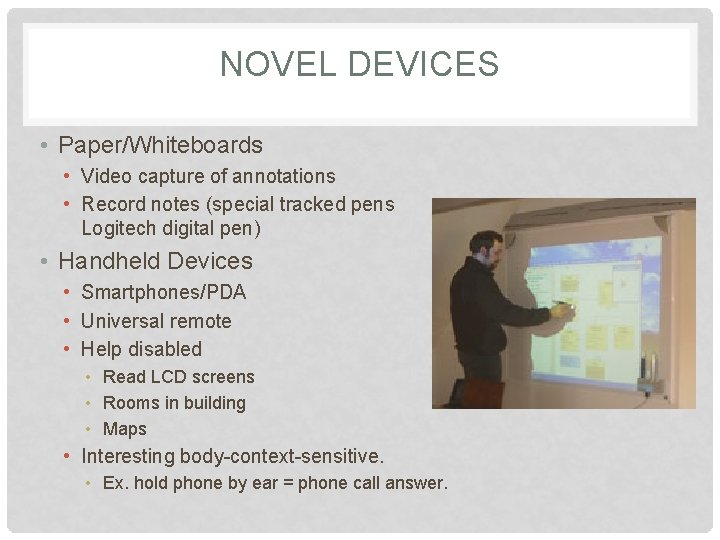
NOVEL DEVICES • Paper/Whiteboards • Video capture of annotations • Record notes (special tracked pens Logitech digital pen) • Handheld Devices • Smartphones/PDA • Universal remote • Help disabled • Read LCD screens • Rooms in building • Maps • Interesting body-context-sensitive. • Ex. hold phone by ear = phone call answer.
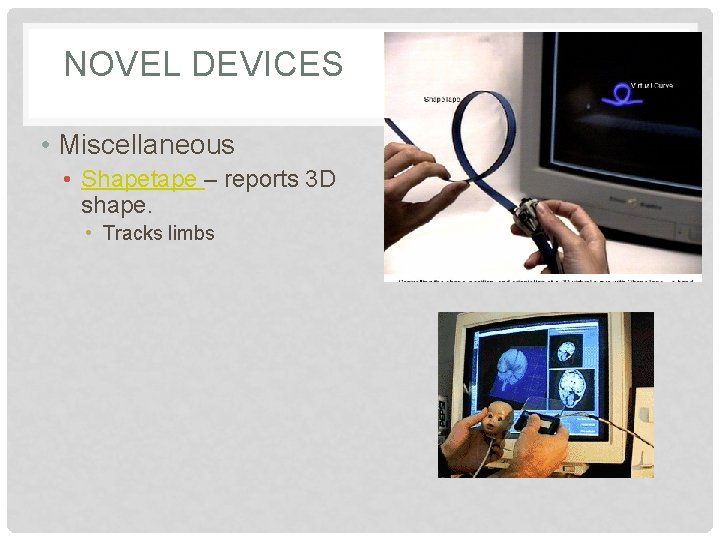
NOVEL DEVICES • Miscellaneous • Shapetape – reports 3 D shape. • Tracks limbs
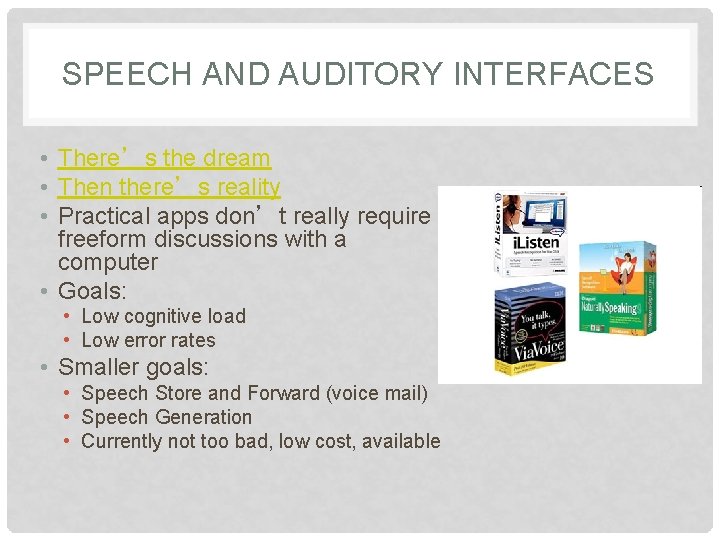
SPEECH AND AUDITORY INTERFACES • There’s the dream • Then there’s reality • Practical apps don’t really require freeform discussions with a computer • Goals: • Low cognitive load • Low error rates • Smaller goals: • Speech Store and Forward (voice mail) • Speech Generation • Currently not too bad, low cost, available

SPEECH AND AUDITORY INTERFACES • Ray Kurzweil (’ 87) – first commercial speech recognition software • Bandwidth is much lower than visual displays • Ephemeral nature of speech (tone, etc. ) • Difficulty in parsing/searching (Box 9. 2) http: //www. kurzweiltech. com/raybio. html
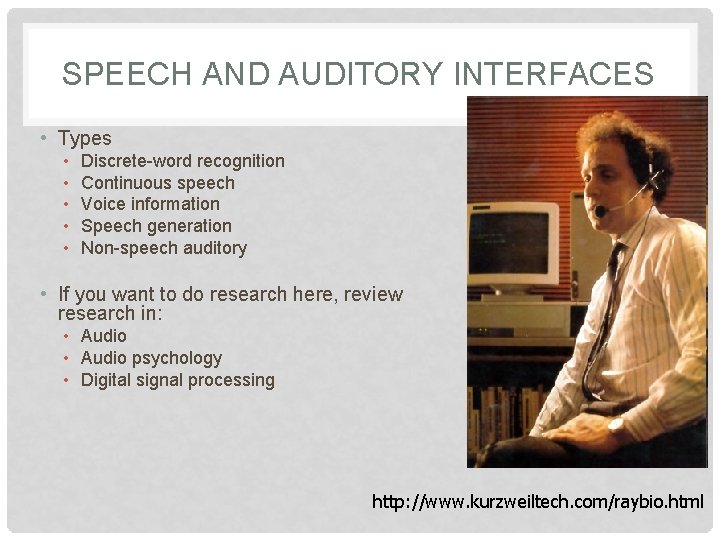
SPEECH AND AUDITORY INTERFACES • Types • • • Discrete-word recognition Continuous speech Voice information Speech generation Non-speech auditory • If you want to do research here, review research in: • Audio psychology • Digital signal processing http: //www. kurzweiltech. com/raybio. html
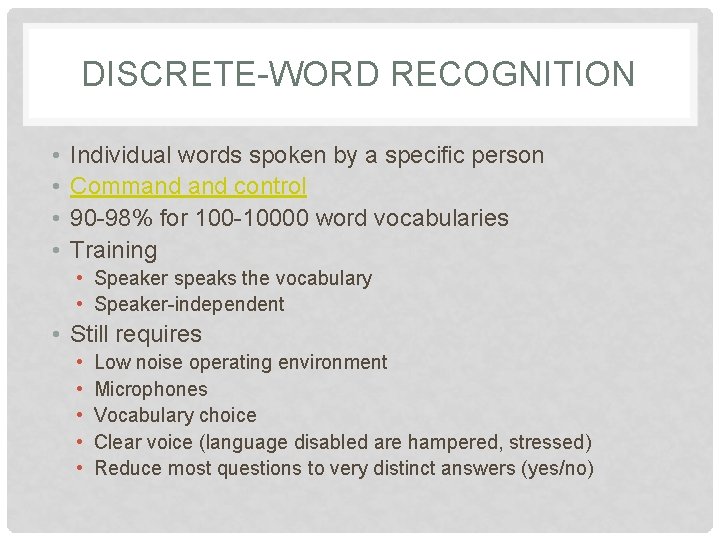
DISCRETE-WORD RECOGNITION • • Individual words spoken by a specific person Command control 90 -98% for 100 -10000 word vocabularies Training • Speaker speaks the vocabulary • Speaker-independent • Still requires • • • Low noise operating environment Microphones Vocabulary choice Clear voice (language disabled are hampered, stressed) Reduce most questions to very distinct answers (yes/no)
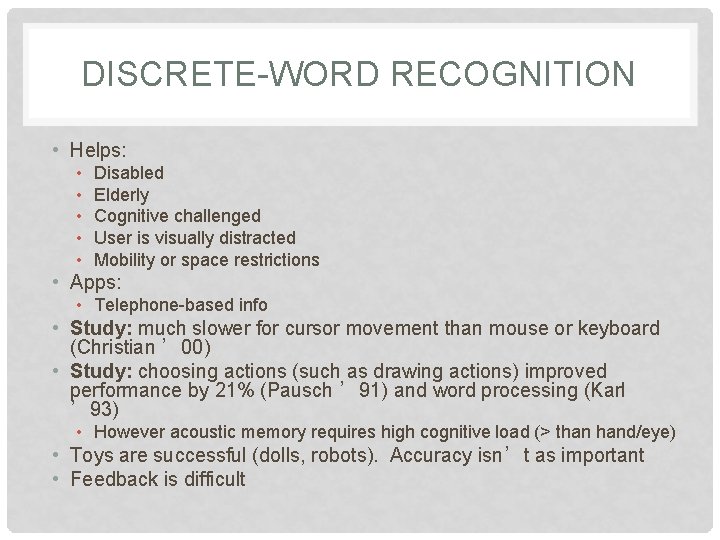
DISCRETE-WORD RECOGNITION • Helps: • • • Disabled Elderly Cognitive challenged User is visually distracted Mobility or space restrictions • Apps: • Telephone-based info • Study: much slower for cursor movement than mouse or keyboard (Christian ’ 00) • Study: choosing actions (such as drawing actions) improved performance by 21% (Pausch ’ 91) and word processing (Karl ’ 93) • However acoustic memory requires high cognitive load (> than hand/eye) • Toys are successful (dolls, robots). Accuracy isn’t as important • Feedback is difficult
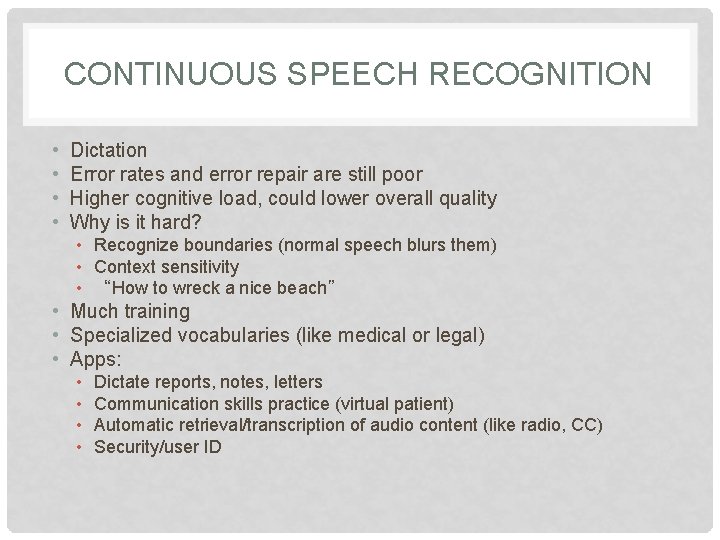
CONTINUOUS SPEECH RECOGNITION • • Dictation Error rates and error repair are still poor Higher cognitive load, could lower overall quality Why is it hard? • Recognize boundaries (normal speech blurs them) • Context sensitivity • “How to wreck a nice beach” • Much training • Specialized vocabularies (like medical or legal) • Apps: • • Dictate reports, notes, letters Communication skills practice (virtual patient) Automatic retrieval/transcription of audio content (like radio, CC) Security/user ID
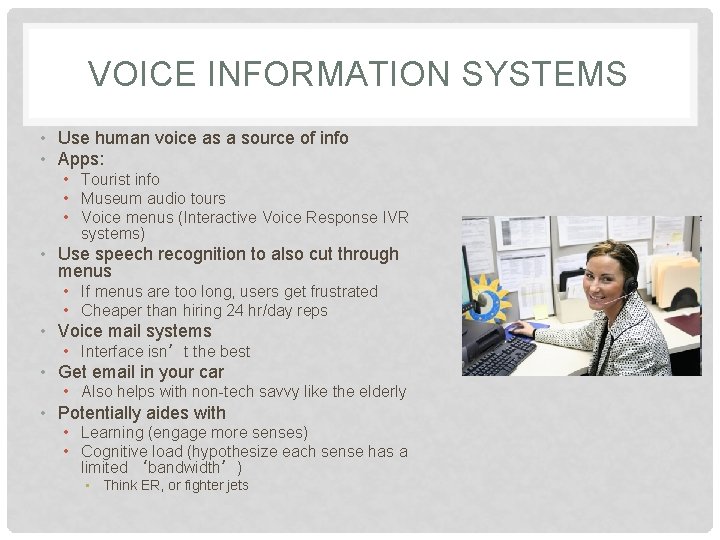
VOICE INFORMATION SYSTEMS • Use human voice as a source of info • Apps: • Tourist info • Museum audio tours • Voice menus (Interactive Voice Response IVR systems) • Use speech recognition to also cut through menus • If menus are too long, users get frustrated • Cheaper than hiring 24 hr/day reps • Voice mail systems • Interface isn’t the best • Get email in your car • Also helps with non-tech savvy like the elderly • Potentially aides with • Learning (engage more senses) • Cognitive load (hypothesize each sense has a limited ‘bandwidth’) • Think ER, or fighter jets
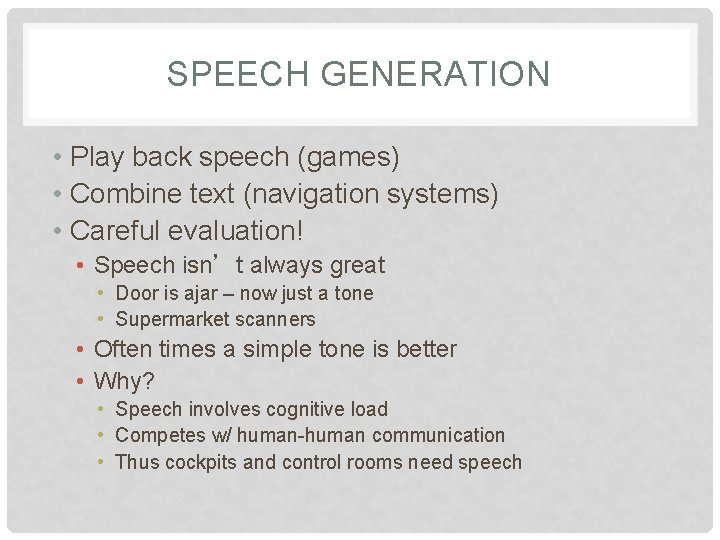
SPEECH GENERATION • Play back speech (games) • Combine text (navigation systems) • Careful evaluation! • Speech isn’t always great • Door is ajar – now just a tone • Supermarket scanners • Often times a simple tone is better • Why? • Speech involves cognitive load • Competes w/ human-human communication • Thus cockpits and control rooms need speech
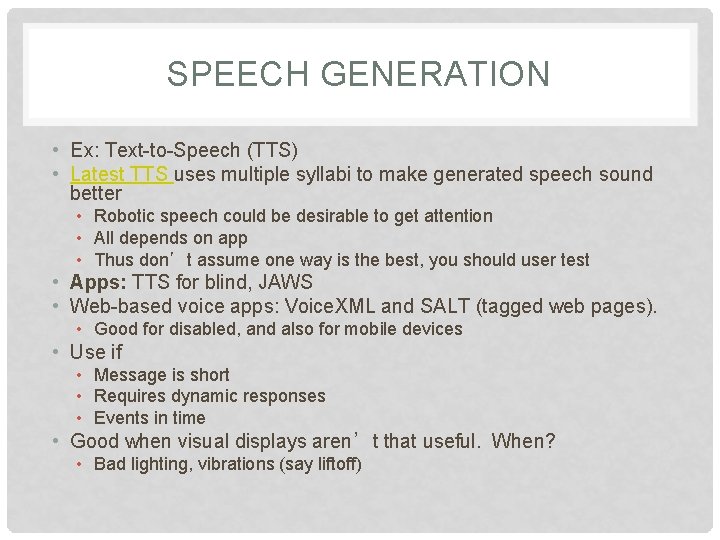
SPEECH GENERATION • Ex: Text-to-Speech (TTS) • Latest TTS uses multiple syllabi to make generated speech sound better • Robotic speech could be desirable to get attention • All depends on app • Thus don’t assume one way is the best, you should user test • Apps: TTS for blind, JAWS • Web-based voice apps: Voice. XML and SALT (tagged web pages). • Good for disabled, and also for mobile devices • Use if • Message is short • Requires dynamic responses • Events in time • Good when visual displays aren’t that useful. When? • Bad lighting, vibrations (say liftoff)
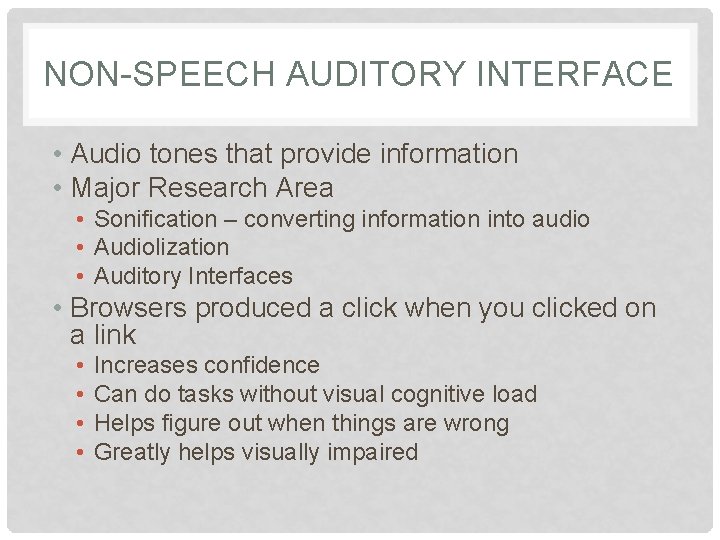
NON-SPEECH AUDITORY INTERFACE • Audio tones that provide information • Major Research Area • Sonification – converting information into audio • Audiolization • Auditory Interfaces • Browsers produced a click when you clicked on a link • • Increases confidence Can do tasks without visual cognitive load Helps figure out when things are wrong Greatly helps visually impaired
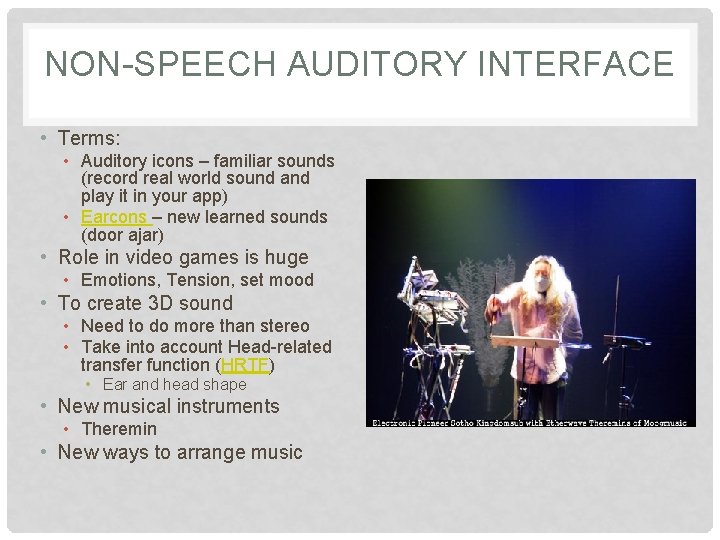
NON-SPEECH AUDITORY INTERFACE • Terms: • Auditory icons – familiar sounds (record real world sound and play it in your app) • Earcons – new learned sounds (door ajar) • Role in video games is huge • Emotions, Tension, set mood • To create 3 D sound • Need to do more than stereo • Take into account Head-related transfer function (HRTF) • Ear and head shape • New musical instruments • Theremin • New ways to arrange music
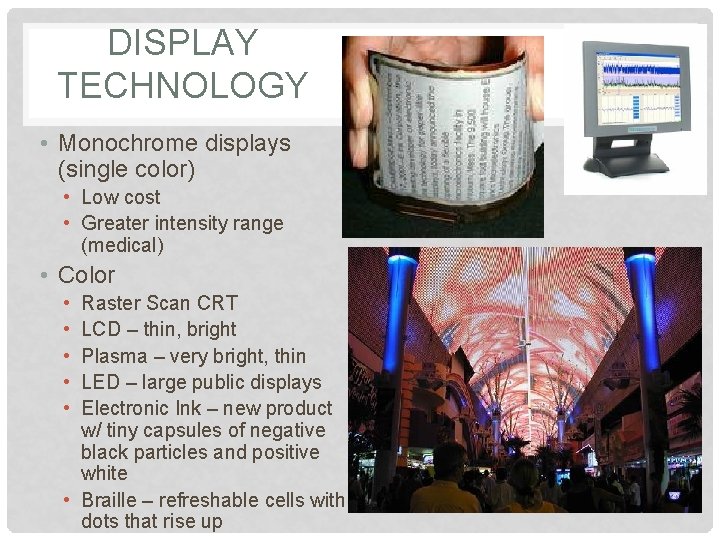
DISPLAY TECHNOLOGY • Monochrome displays (single color) • Low cost • Greater intensity range (medical) • Color • • • Raster Scan CRT LCD – thin, bright Plasma – very bright, thin LED – large public displays Electronic Ink – new product w/ tiny capsules of negative black particles and positive white • Braille – refreshable cells with dots that rise up
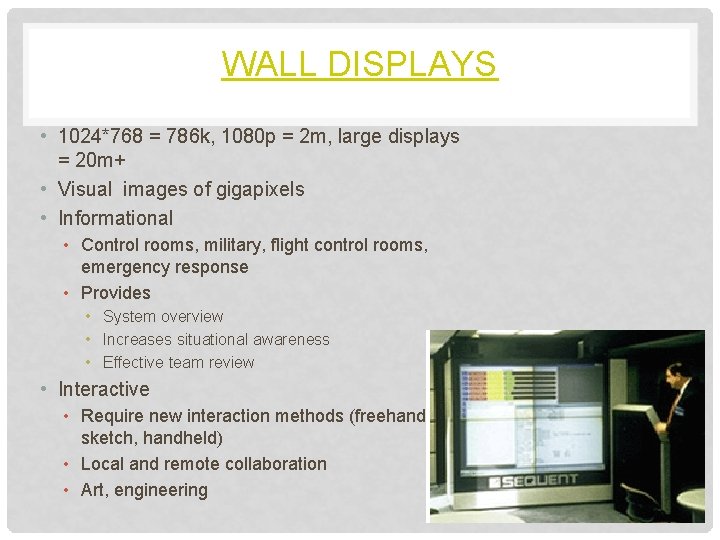
WALL DISPLAYS • 1024*768 = 786 k, 1080 p = 2 m, large displays = 20 m+ • Visual images of gigapixels • Informational • Control rooms, military, flight control rooms, emergency response • Provides • System overview • Increases situational awareness • Effective team review • Interactive • Require new interaction methods (freehand sketch, handheld) • Local and remote collaboration • Art, engineering
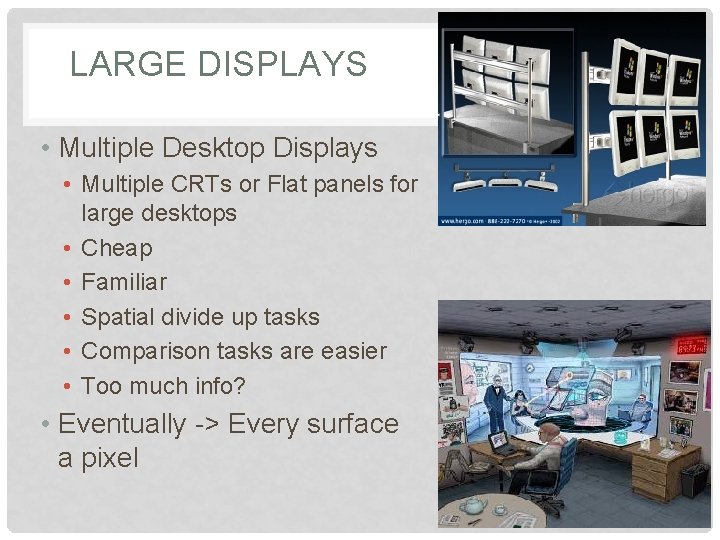
LARGE DISPLAYS • Multiple Desktop Displays • Multiple CRTs or Flat panels for large desktops • Cheap • Familiar • Spatial divide up tasks • Comparison tasks are easier • Too much info? • Eventually -> Every surface a pixel
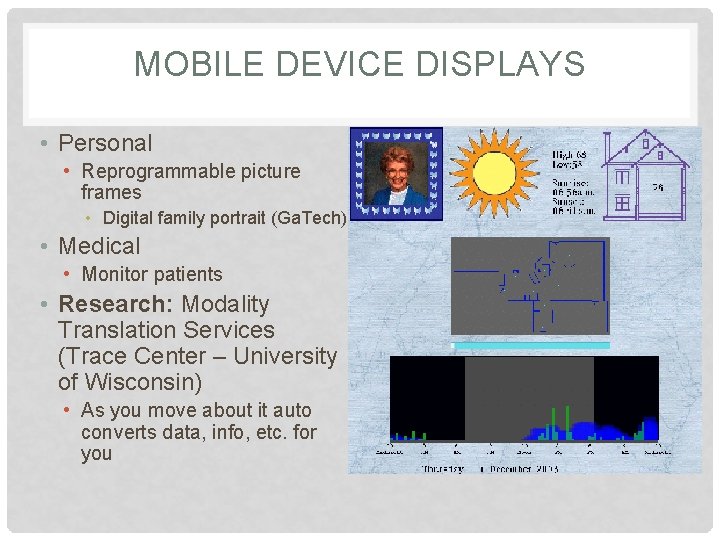
MOBILE DEVICE DISPLAYS • Personal • Reprogrammable picture frames • Digital family portrait (Ga. Tech) • Medical • Monitor patients • Research: Modality Translation Services (Trace Center – University of Wisconsin) • As you move about it auto converts data, info, etc. for you
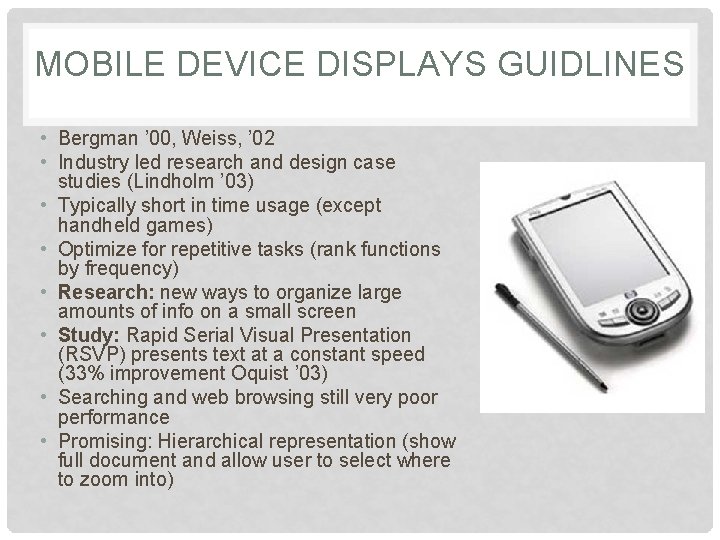
MOBILE DEVICE DISPLAYS GUIDLINES • Bergman ’ 00, Weiss, ’ 02 • Industry led research and design case studies (Lindholm ’ 03) • Typically short in time usage (except handheld games) • Optimize for repetitive tasks (rank functions by frequency) • Research: new ways to organize large amounts of info on a small screen • Study: Rapid Serial Visual Presentation (RSVP) presents text at a constant speed (33% improvement Oquist ’ 03) • Searching and web browsing still very poor performance • Promising: Hierarchical representation (show full document and allow user to select where to zoom into)
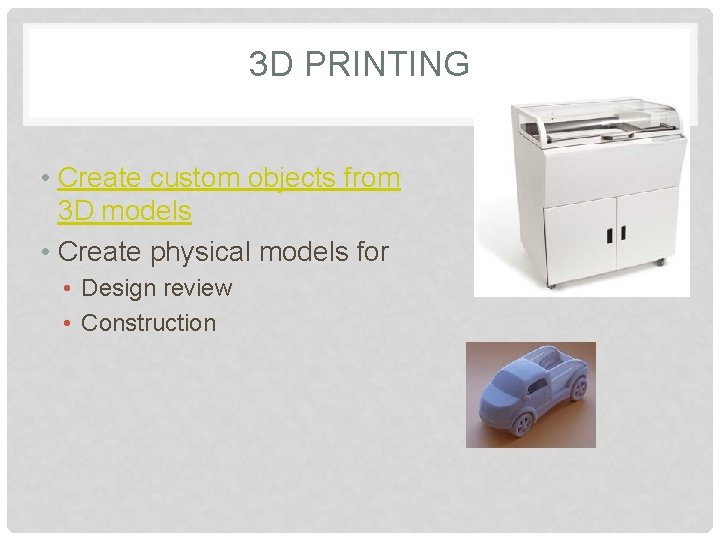
3 D PRINTING • Create custom objects from 3 D models • Create physical models for • Design review • Construction