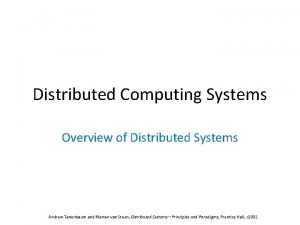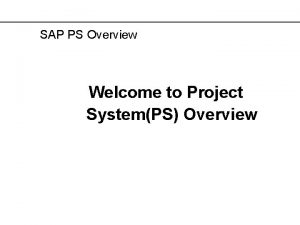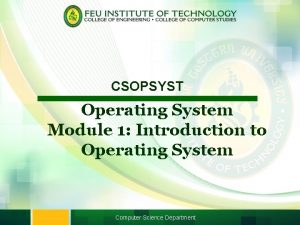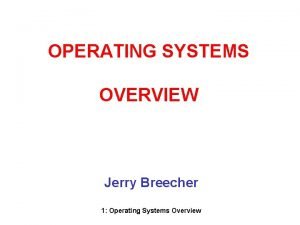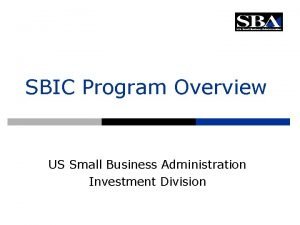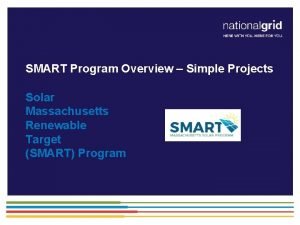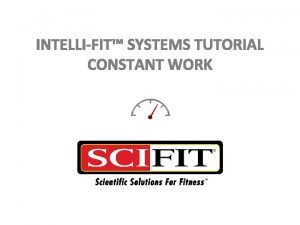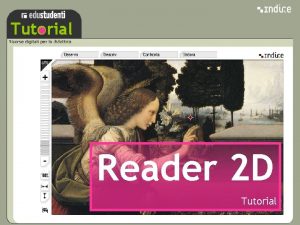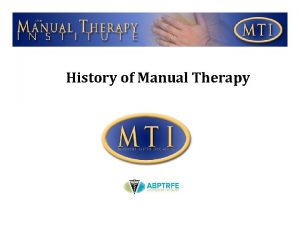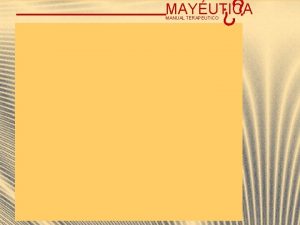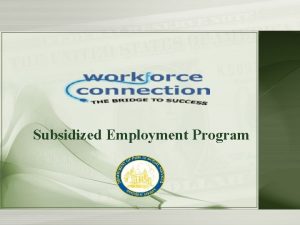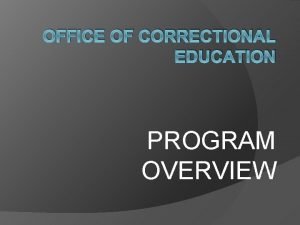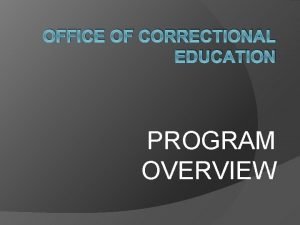INTELLIFIT SYSTEMS TUTORIAL MANUAL PROGRAM Manual Overview The
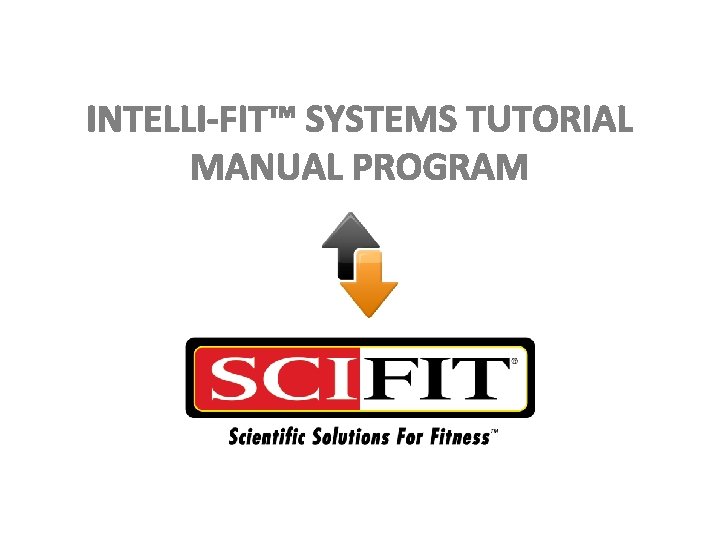




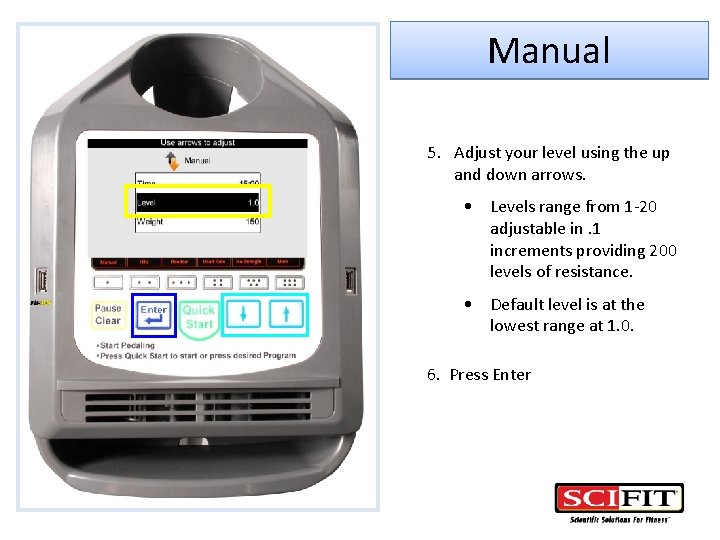

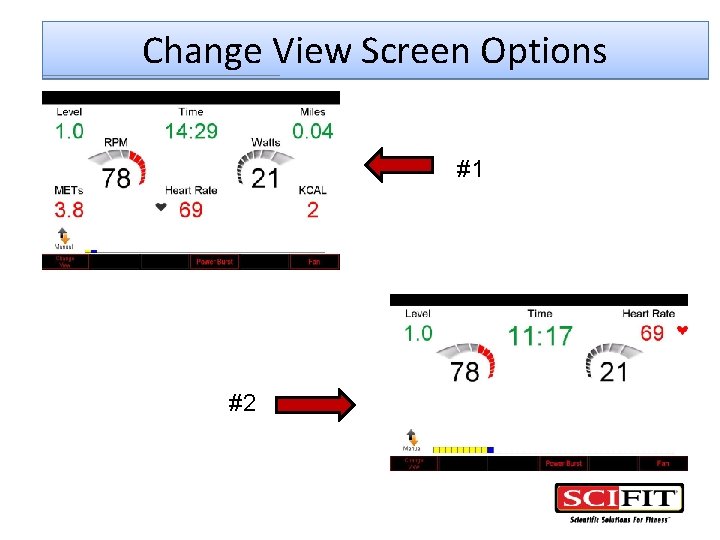
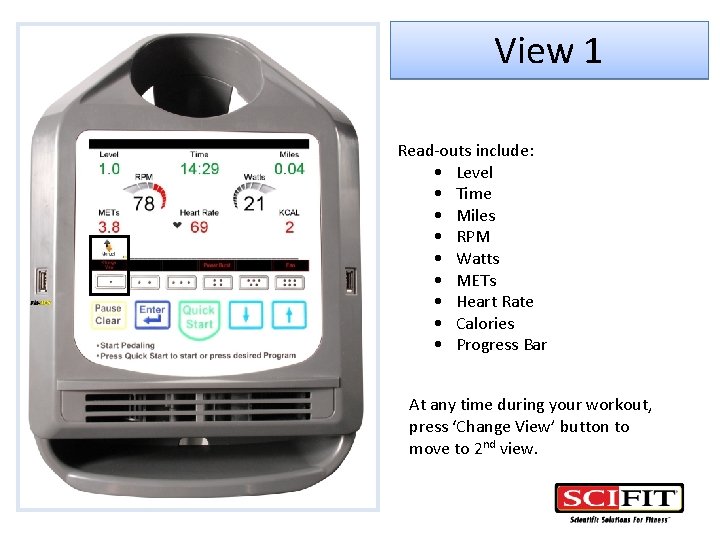
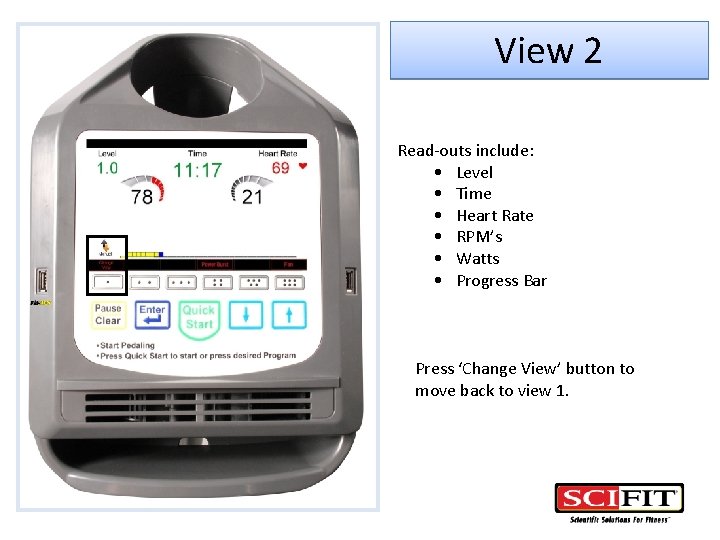

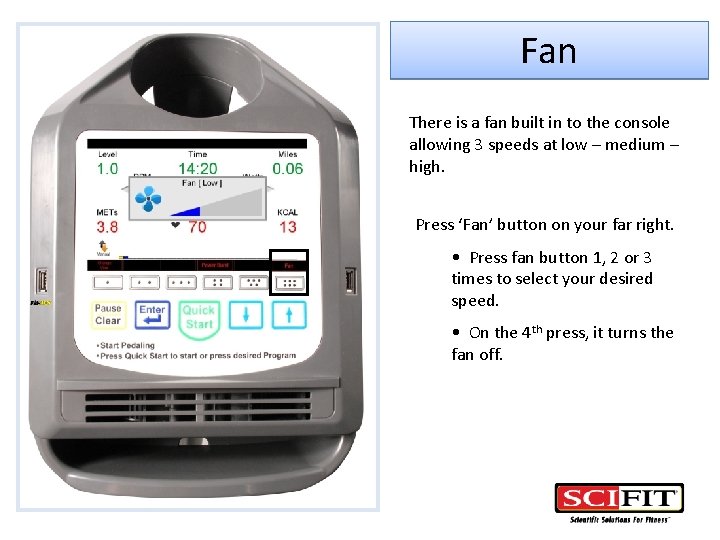

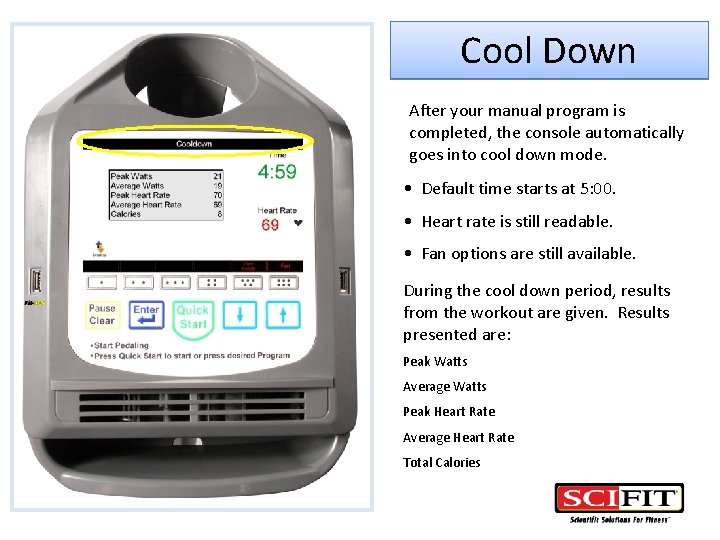
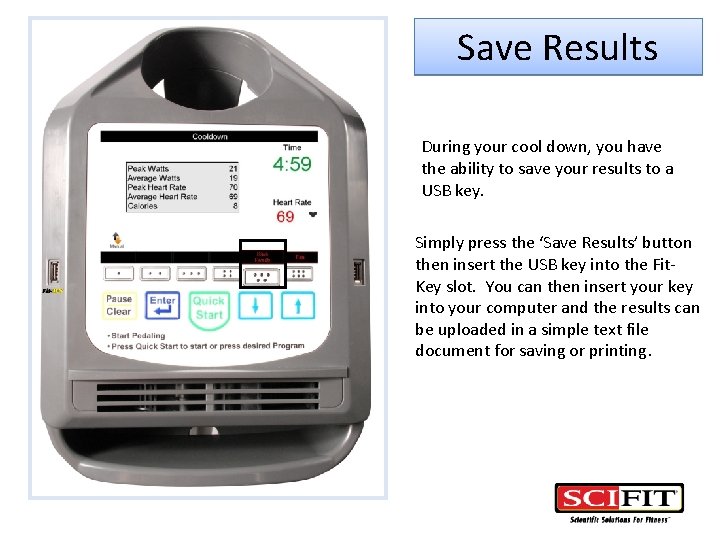
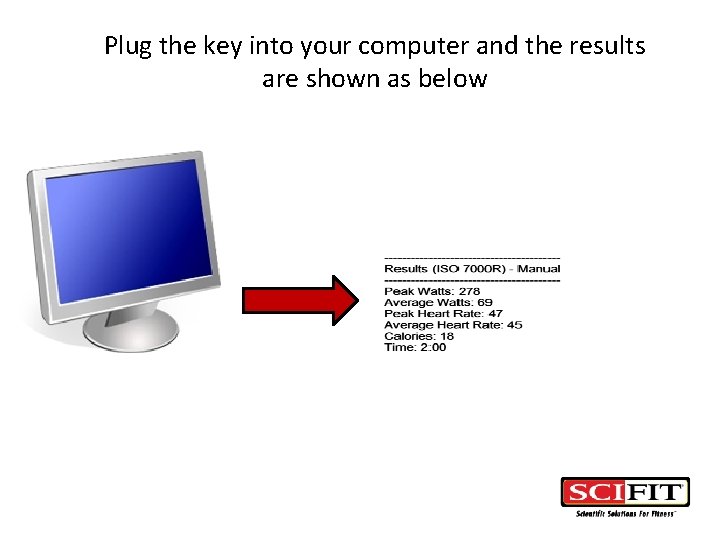
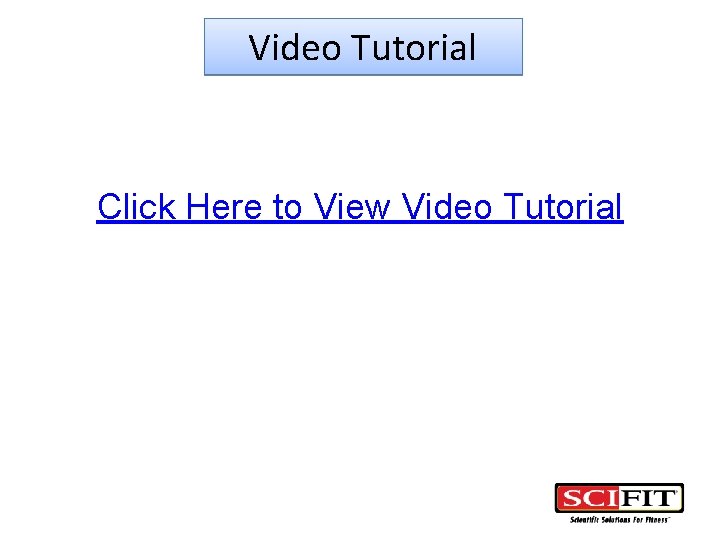
- Slides: 17
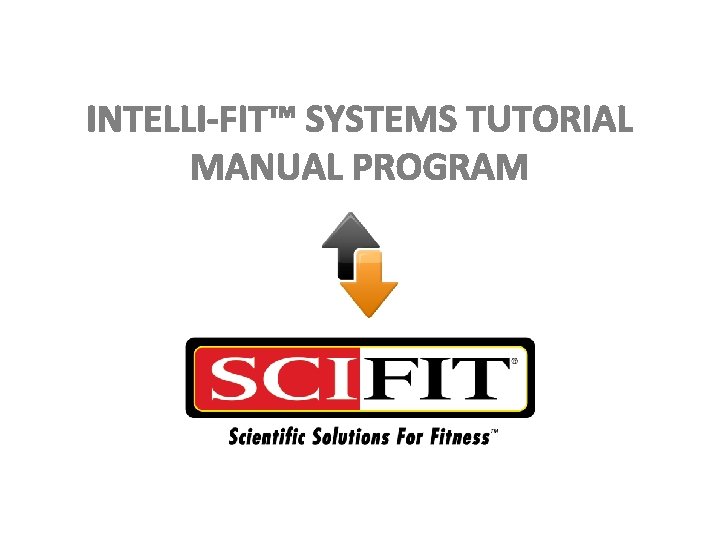
INTELLI-FIT™ SYSTEMS TUTORIAL MANUAL PROGRAM

Manual Overview The Manual program is the most simplistic program the Intelli-Fit system offers. With just a touch of a few buttons, you are ready to exercise with the ability to adjust your levels at any time.

Intelli-Fit™ Buttons used in the Manual program Manual button Fit-Key Pause/Clear Enter Up and Down Arrows The Pause/Clear button can be used any time during exercise to pause the program or to end it.

Manual To Start: 1. Select Manual Button 2. Press Enter There are instructions at the top of the console to guide you through the steps of establishing a program.

Manual 3. Select the time using the up and down arrows. • Time is adjustable in 15 second increments. • Lowest time is 2 minutes and goes up to 99 minutes. • The default time is 15. 00 minutes. 4. Press Enter
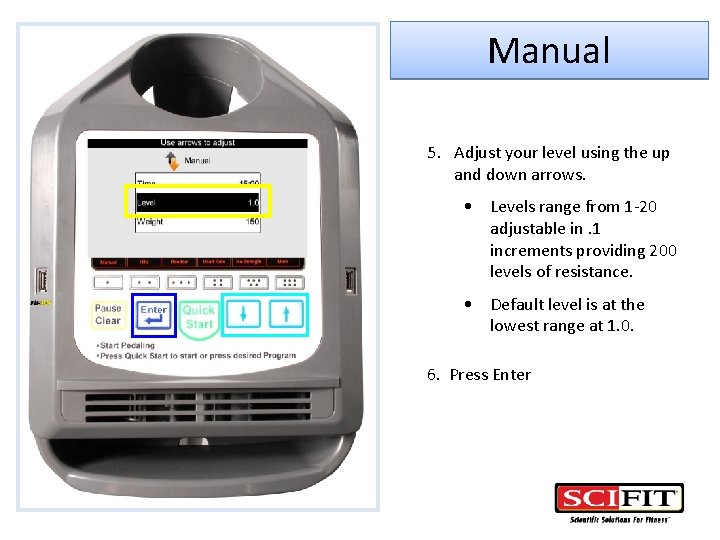
Manual 5. Adjust your level using the up and down arrows. • Levels range from 1 -20 adjustable in. 1 increments providing 200 levels of resistance. • Default level is at the lowest range at 1. 0. 6. Press Enter

Manual 7. Select user weight using the up and down arrows. • The weight ranges from 20 lbs – 550 lbs. • If you press and hold the arrow button, the weight will adjust in 10 lb increments. • Default weight is 150 lbs. 8. Press Enter. 9. Press Start
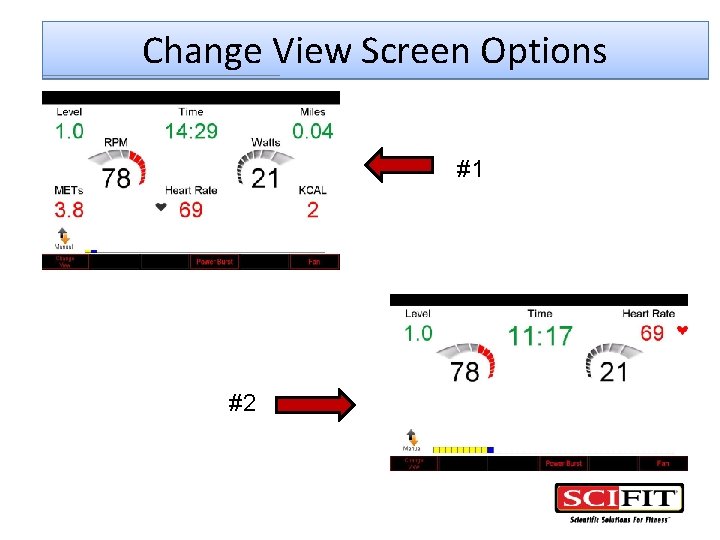
Change View Screen Options #1 #2
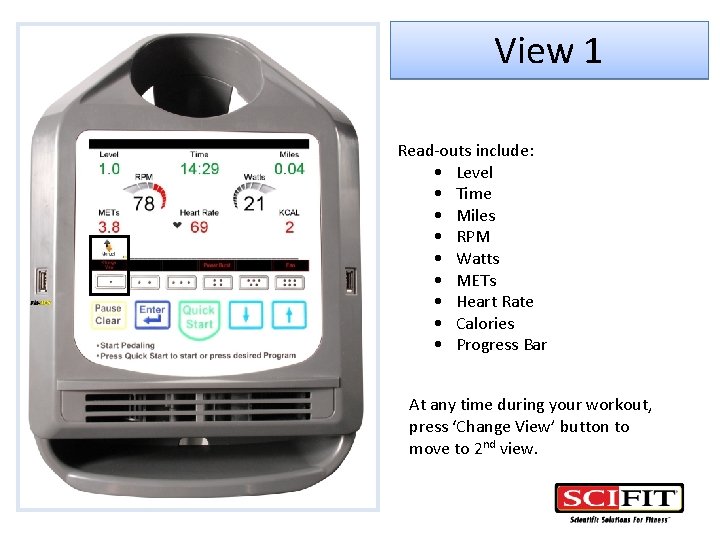
View 1 Read-outs include: • Level • Time • Miles • RPM • Watts • METs • Heart Rate • Calories • Progress Bar At any time during your workout, press ‘Change View’ button to move to 2 nd view.
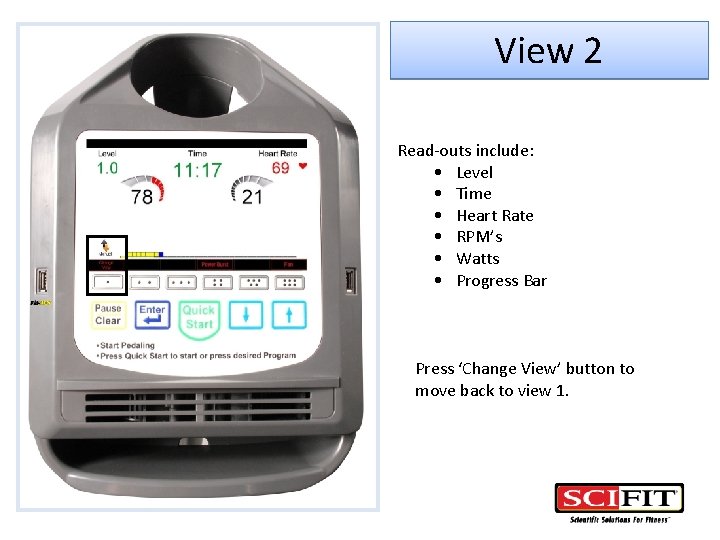
View 2 Read-outs include: • Level • Time • Heart Rate • RPM’s • Watts • Progress Bar Press ‘Change View’ button to move back to view 1.

Power Burst The Intelli-Fit™ console gives you a Power Burst of Iso-Strength. It can be used any time and as often as you want during your work-out. Press the ‘Power Burst’ button to get started. • It will count down 5 seconds before it will begin. • the burst will last approximately 8 seconds. The Power Burst will automatically turn off after the 8 seconds is over and return to used view screen.
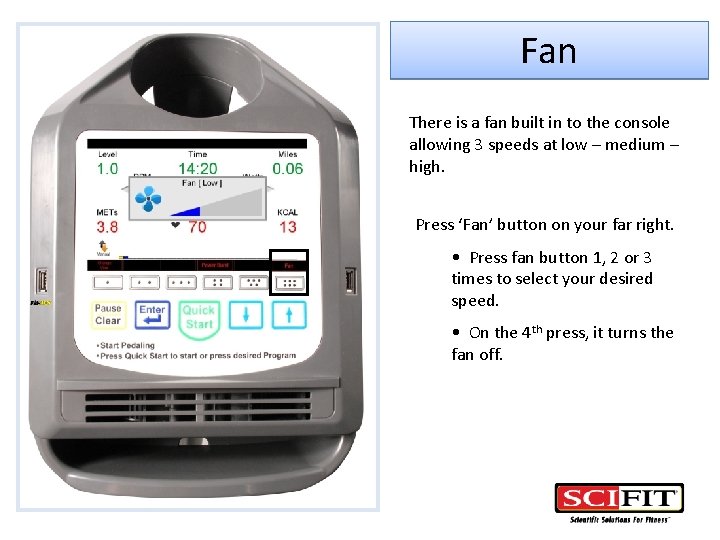
Fan There is a fan built in to the console allowing 3 speeds at low – medium – high. Press ‘Fan’ button on your far right. • Press fan button 1, 2 or 3 times to select your desired speed. • On the 4 th press, it turns the fan off.

Pause/Stop At any time during your work-out, you can press the pause/clear button below to pause the work out. Press the pause/clear button again and your work out will be cleared or stopped.
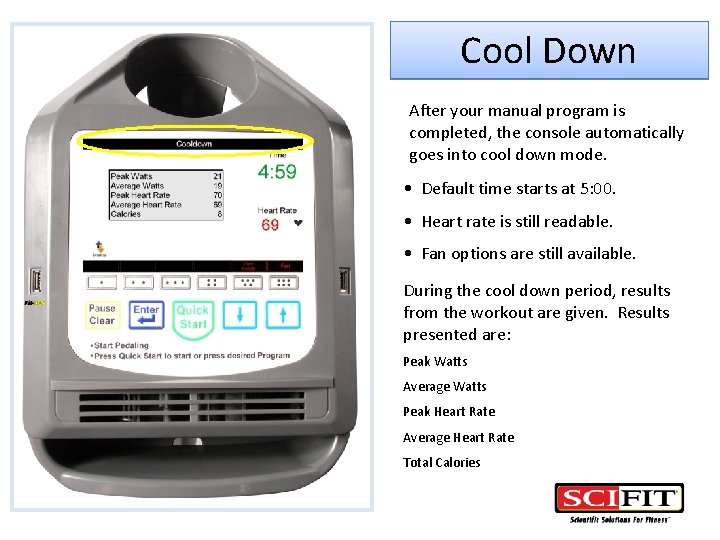
Cool Down After your manual program is completed, the console automatically goes into cool down mode. • Default time starts at 5: 00. • Heart rate is still readable. • Fan options are still available. During the cool down period, results from the workout are given. Results presented are: Peak Watts Average Watts Peak Heart Rate Average Heart Rate Total Calories
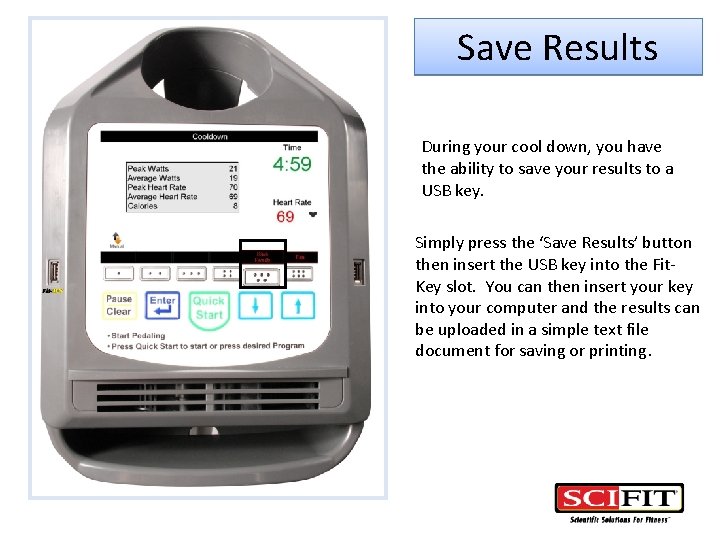
Save Results During your cool down, you have the ability to save your results to a USB key. Simply press the ‘Save Results’ button then insert the USB key into the Fit. Key slot. You can then insert your key into your computer and the results can be uploaded in a simple text file document for saving or printing.
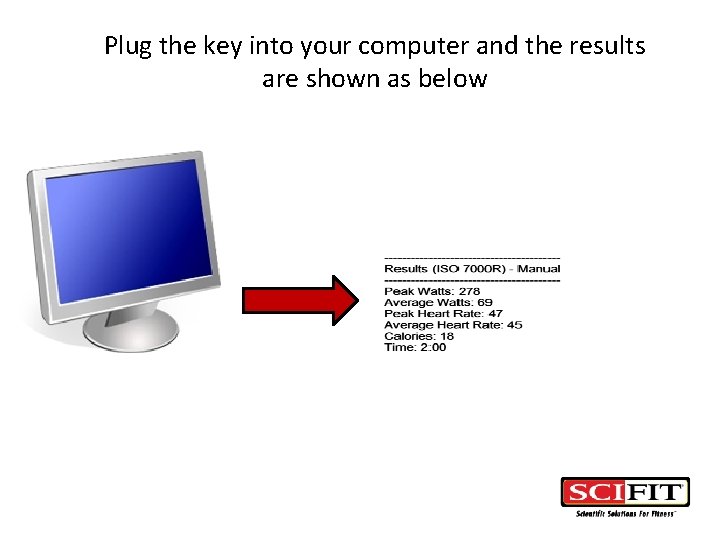
Plug the key into your computer and the results are shown as below
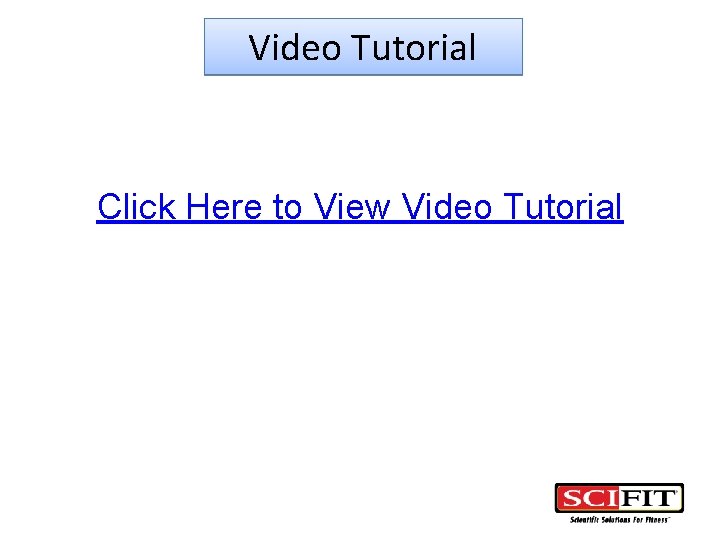
Video Tutorial Click Here to View Video Tutorial
 Distributed systems
Distributed systems Operative indicators in sap ps
Operative indicators in sap ps Introduction to distributed computing
Introduction to distributed computing I/o device management in operating system
I/o device management in operating system Operating systems overview
Operating systems overview Sbic program overview
Sbic program overview Goals of ntep
Goals of ntep Solar massachusetts renewable target (smart) program
Solar massachusetts renewable target (smart) program Hát kết hợp bộ gõ cơ thể
Hát kết hợp bộ gõ cơ thể Slidetodoc
Slidetodoc Bổ thể
Bổ thể Tỉ lệ cơ thể trẻ em
Tỉ lệ cơ thể trẻ em Voi kéo gỗ như thế nào
Voi kéo gỗ như thế nào Chụp phim tư thế worms-breton
Chụp phim tư thế worms-breton Bài hát chúa yêu trần thế alleluia
Bài hát chúa yêu trần thế alleluia Các môn thể thao bắt đầu bằng tiếng bóng
Các môn thể thao bắt đầu bằng tiếng bóng Thế nào là hệ số cao nhất
Thế nào là hệ số cao nhất Các châu lục và đại dương trên thế giới
Các châu lục và đại dương trên thế giới