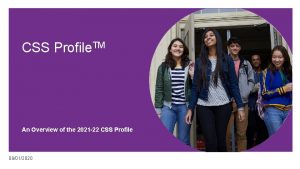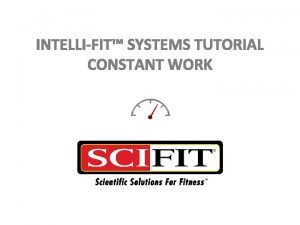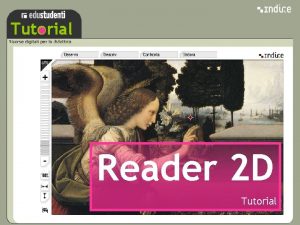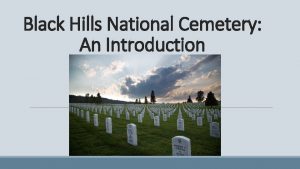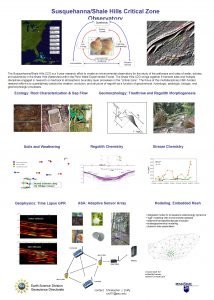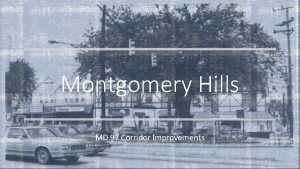INTELLIFIT SYSTEMS TUTORIAL HILLS Hills The Hills profile
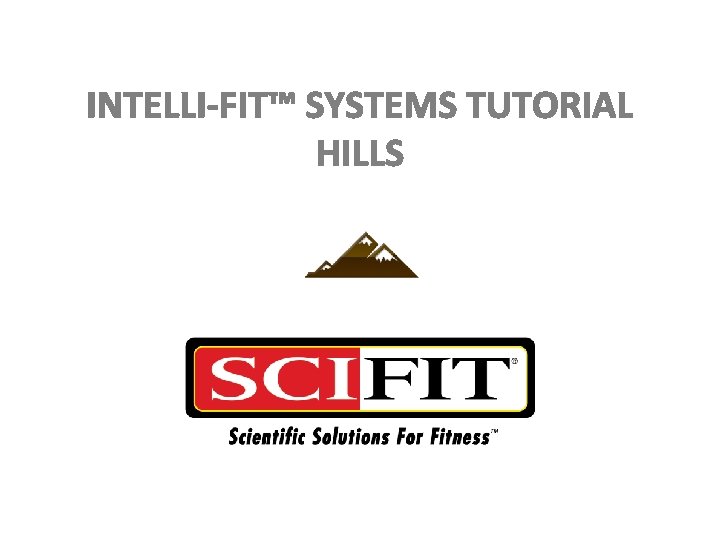
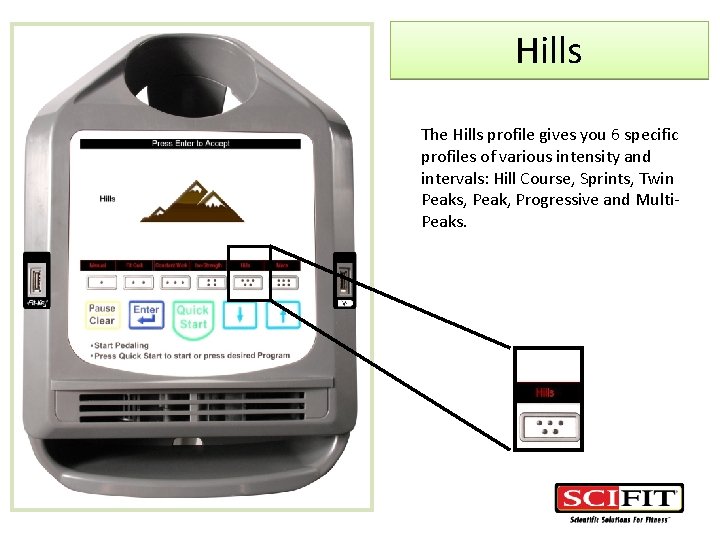
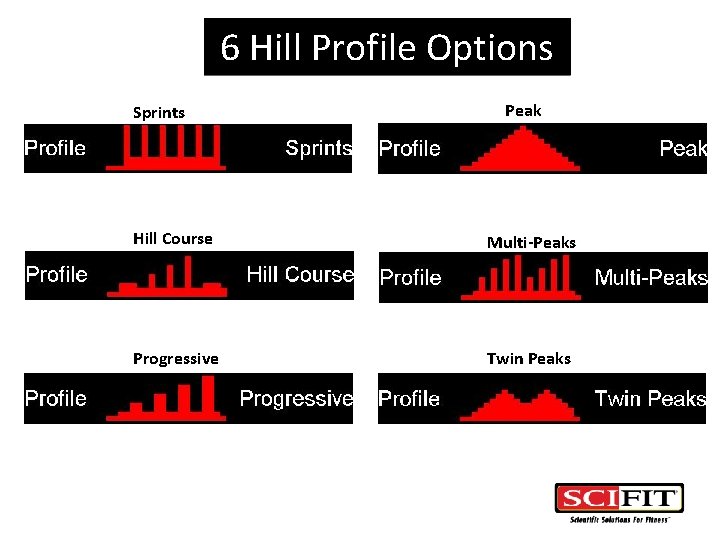
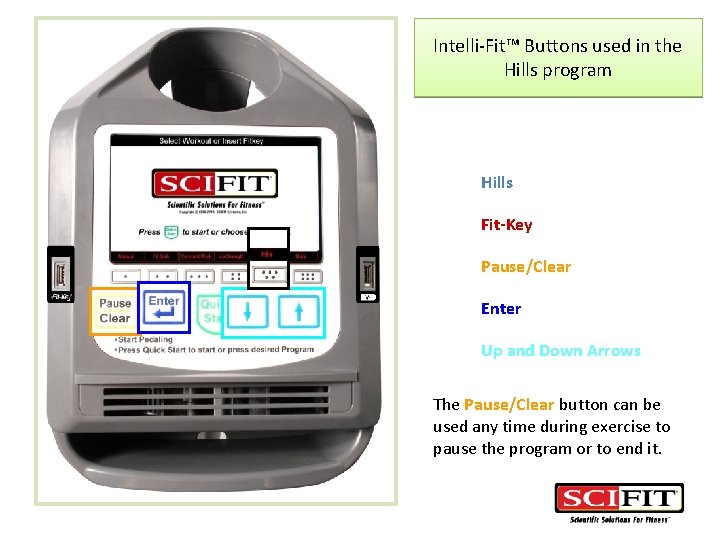
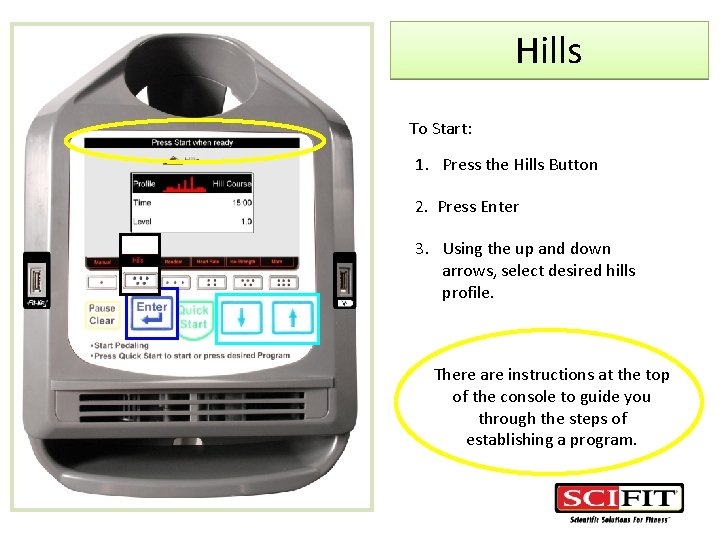
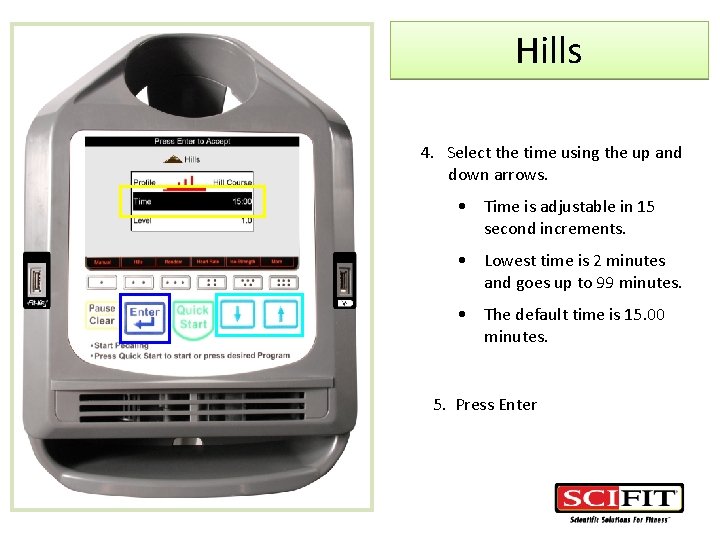
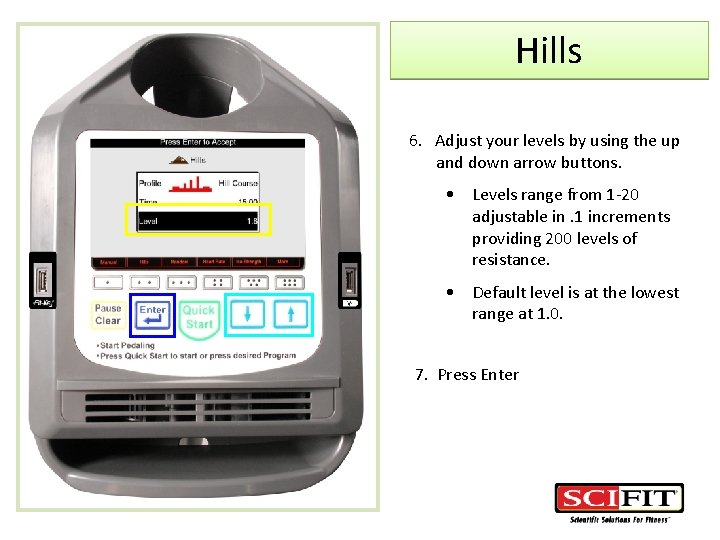
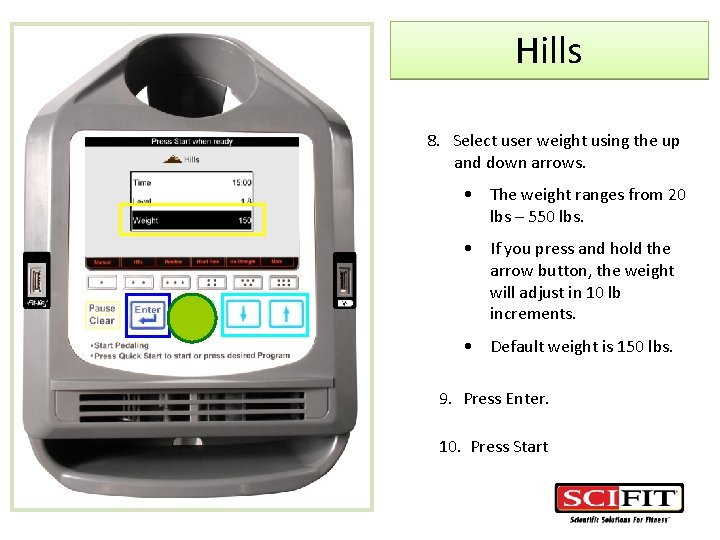
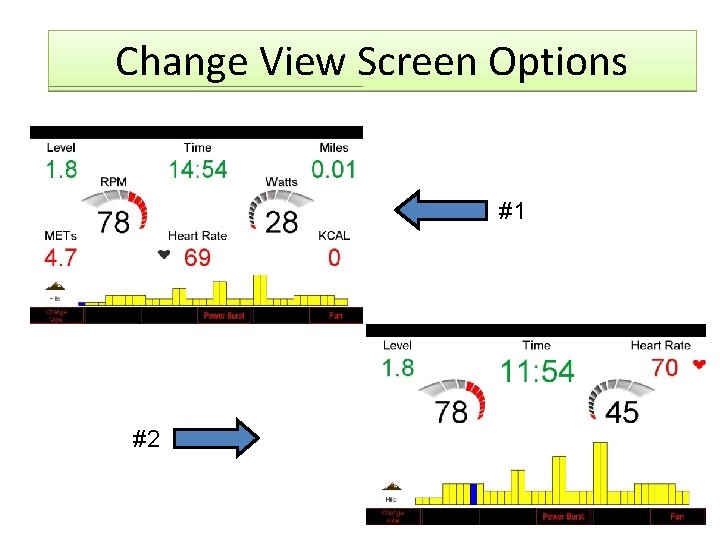
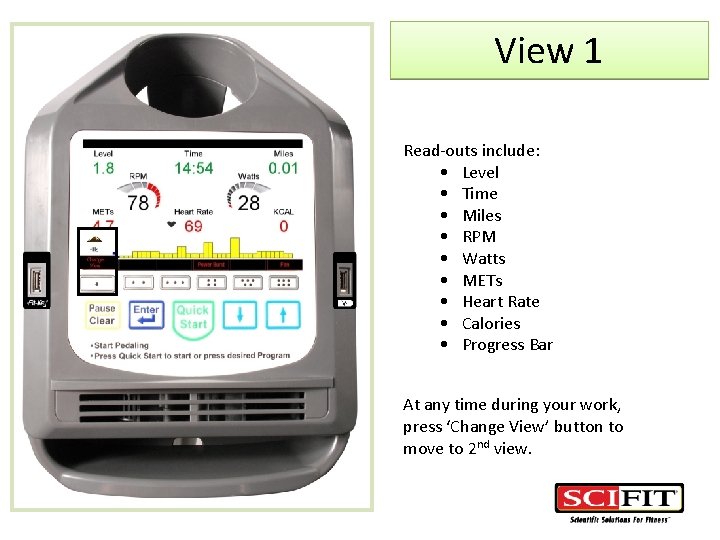
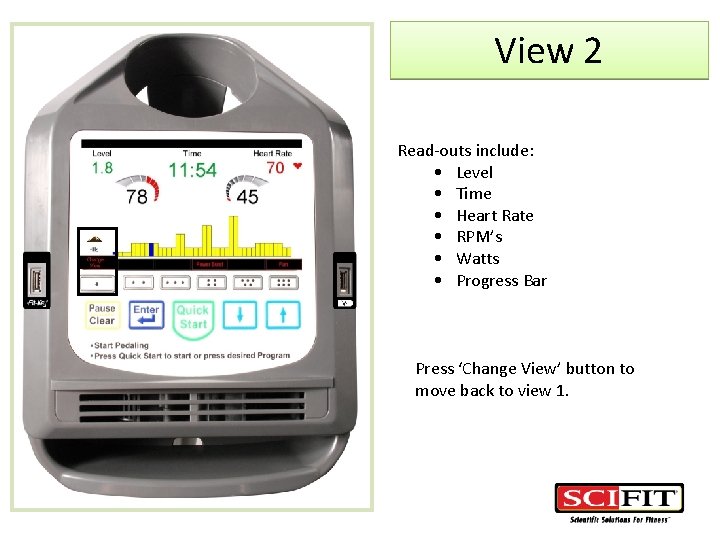
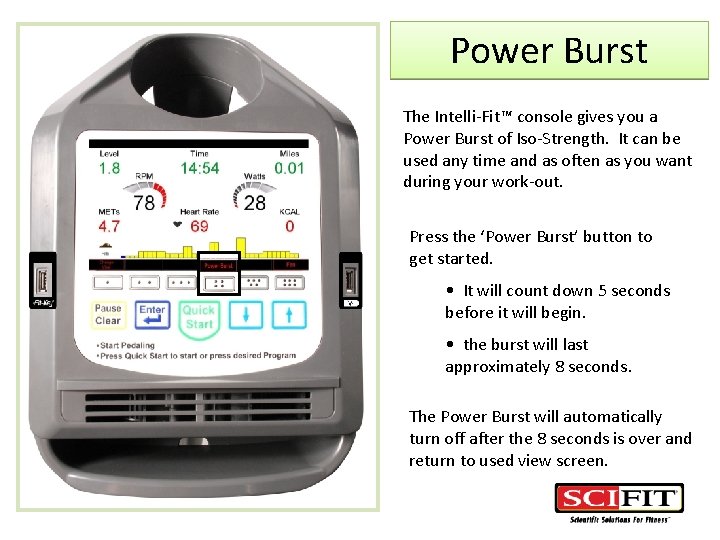

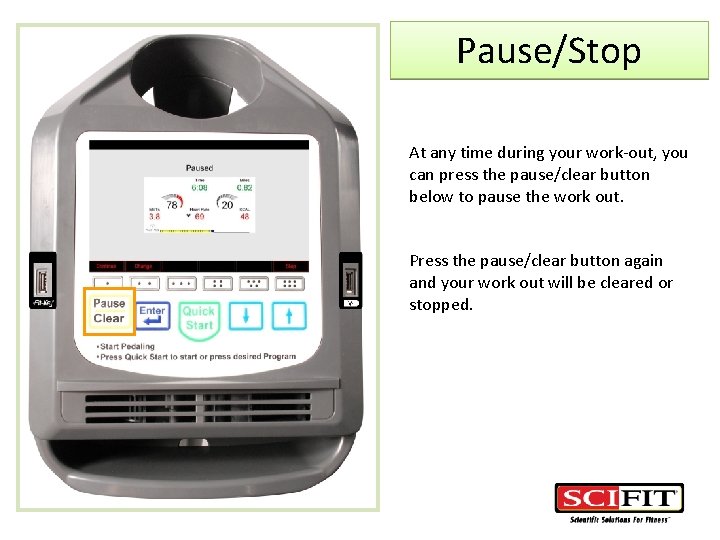
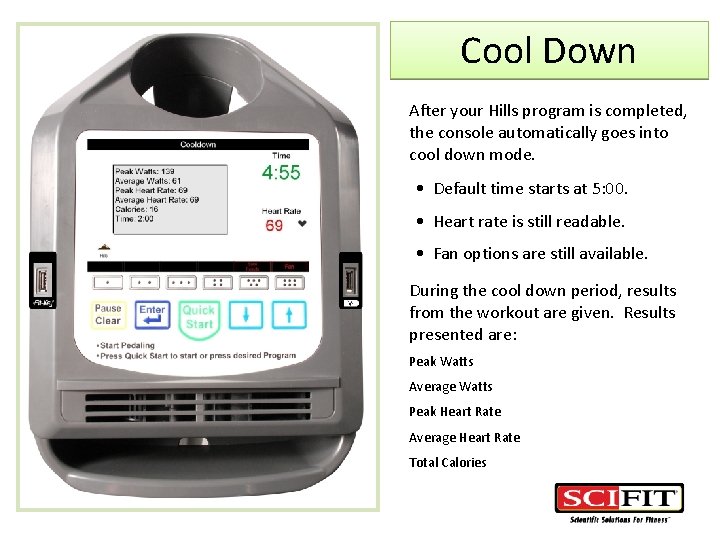
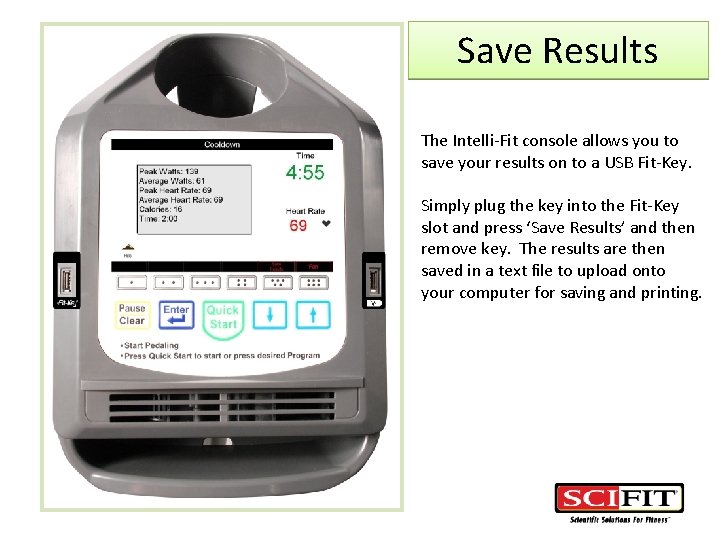
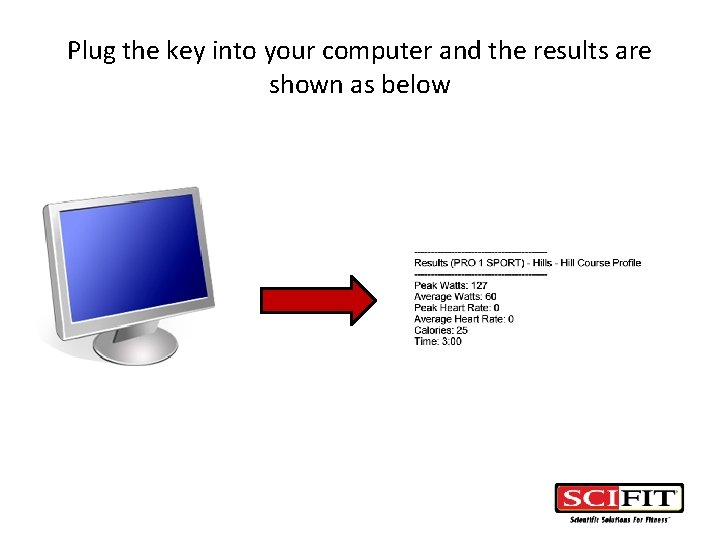
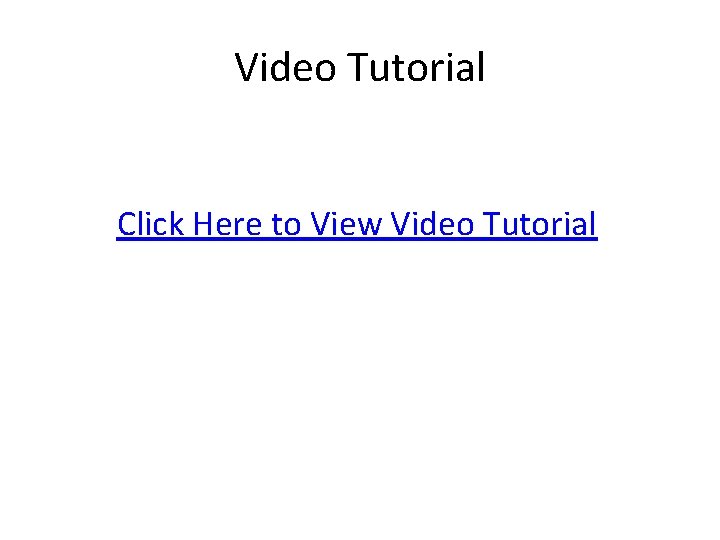
- Slides: 18
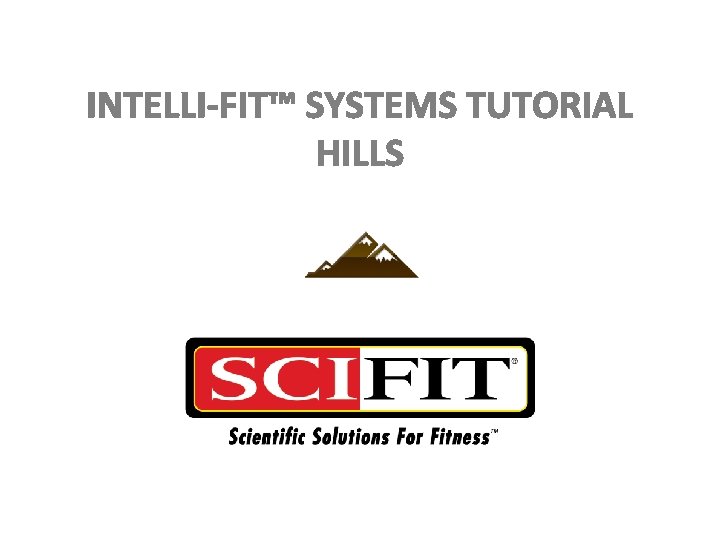
INTELLI-FIT™ SYSTEMS TUTORIAL HILLS
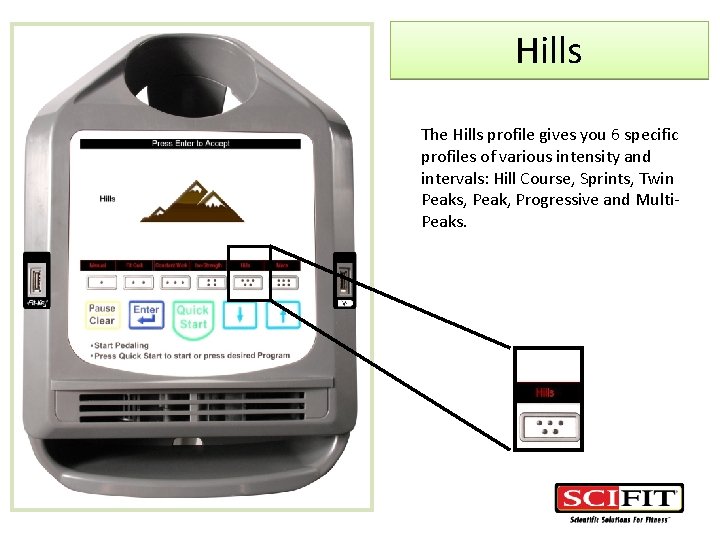
Hills The Hills profile gives you 6 specific profiles of various intensity and intervals: Hill Course, Sprints, Twin Peaks, Peak, Progressive and Multi. Peaks.
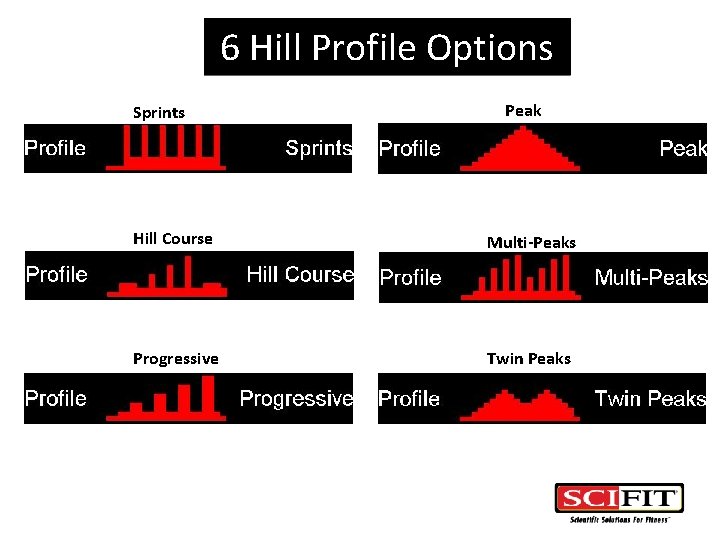
6 Hill Profile Options Sprints Peak Hill Course Multi-Peaks Progressive Twin Peaks
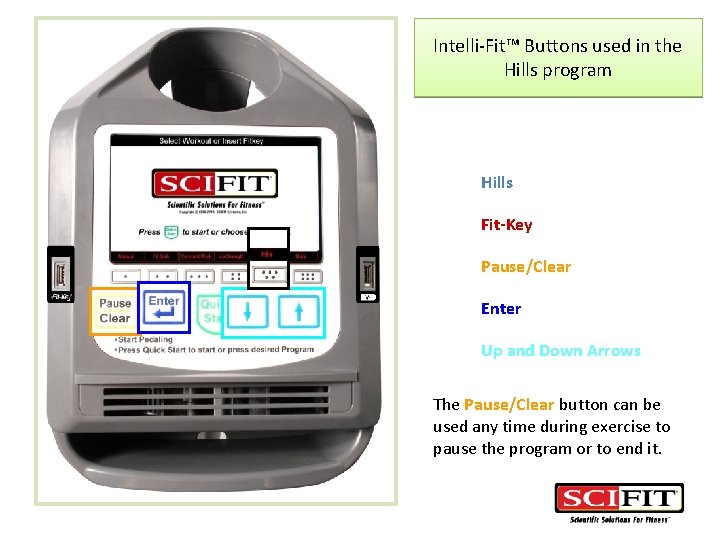
Intelli-Fit™ Buttons used in the Hills program Hills Fit-Key Pause/Clear Enter Up and Down Arrows The Pause/Clear button can be used any time during exercise to pause the program or to end it.
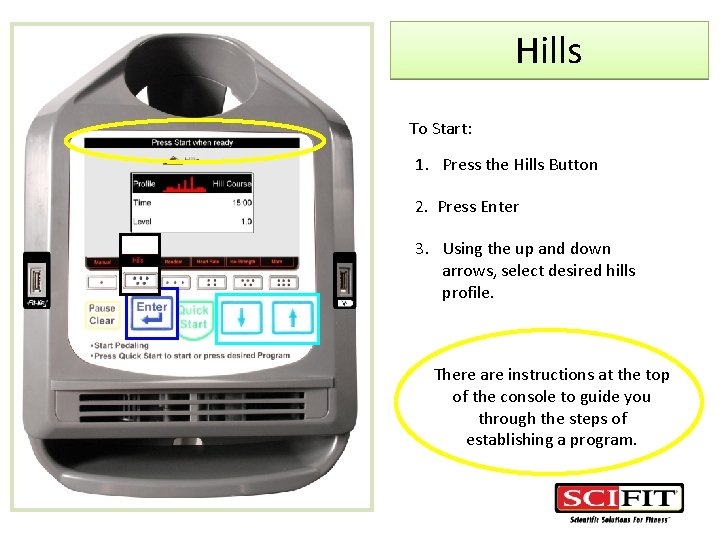
Hills To Start: 1. Press the Hills Button 2. Press Enter 3. Using the up and down arrows, select desired hills profile. There are instructions at the top of the console to guide you through the steps of establishing a program.
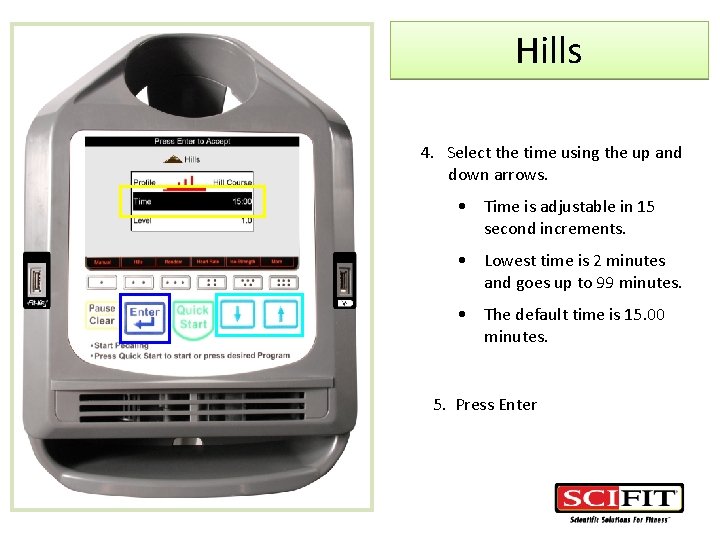
Hills 4. Select the time using the up and down arrows. • Time is adjustable in 15 second increments. • Lowest time is 2 minutes and goes up to 99 minutes. • The default time is 15. 00 minutes. 5. Press Enter
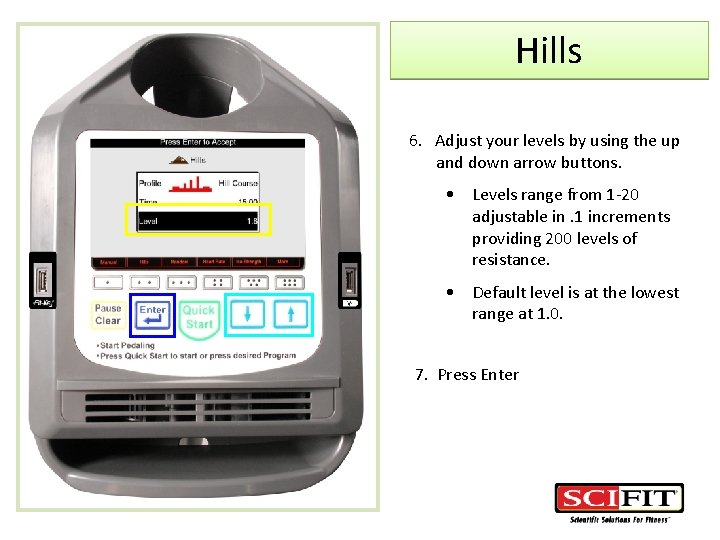
Hills 6. Adjust your levels by using the up and down arrow buttons. • Levels range from 1 -20 adjustable in. 1 increments providing 200 levels of resistance. • Default level is at the lowest range at 1. 0. 7. Press Enter
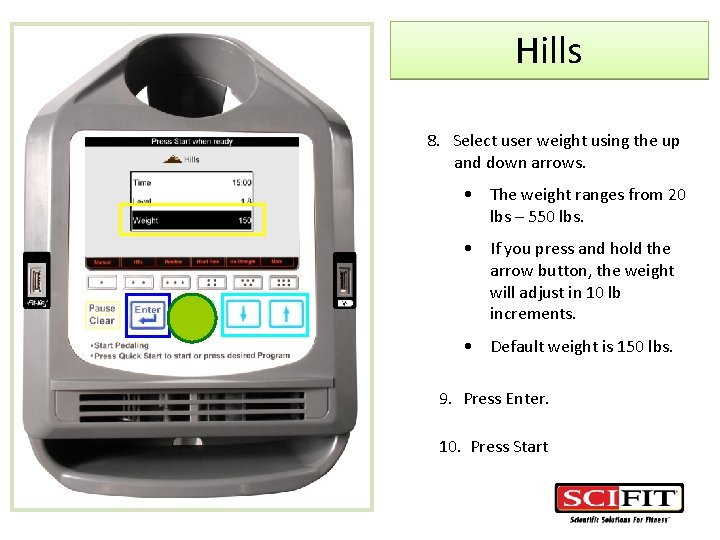
Hills 8. Select user weight using the up and down arrows. • The weight ranges from 20 lbs – 550 lbs. • If you press and hold the arrow button, the weight will adjust in 10 lb increments. • Default weight is 150 lbs. 9. Press Enter. 10. Press Start
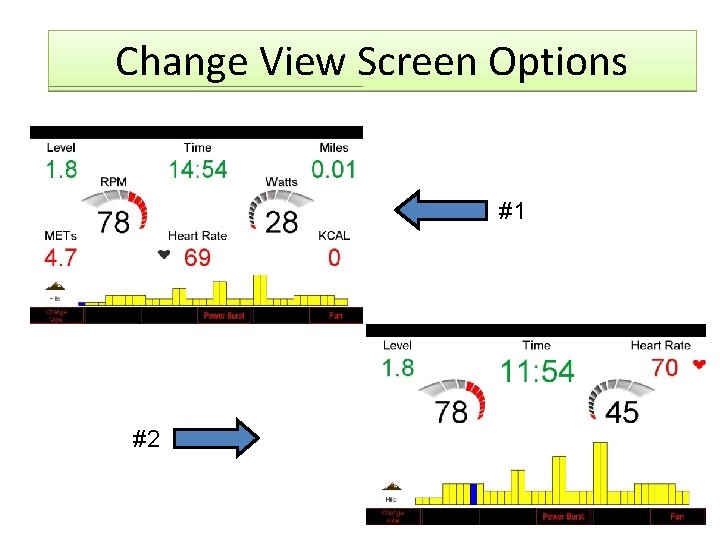
Change View Screen Options #1 #2
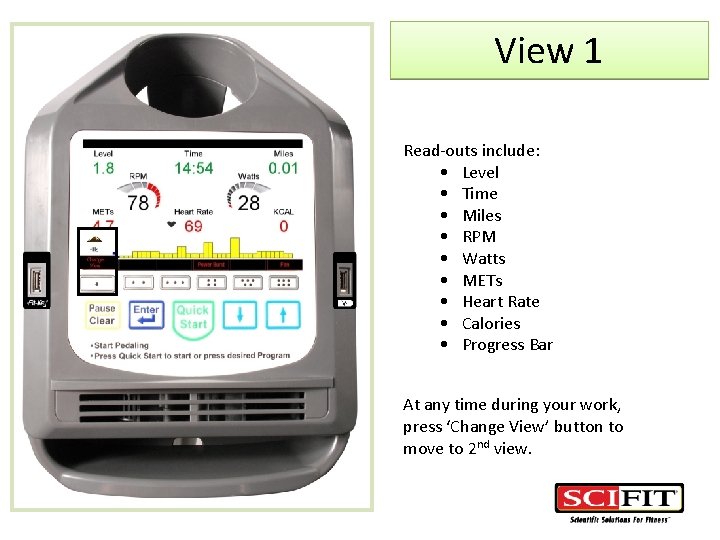
View 1 Read-outs include: • Level • Time • Miles • RPM • Watts • METs • Heart Rate • Calories • Progress Bar At any time during your work, press ‘Change View’ button to move to 2 nd view.
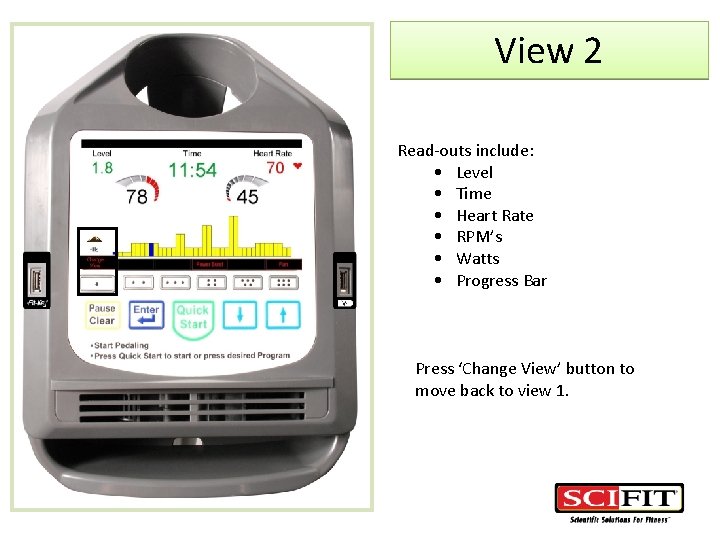
View 2 Read-outs include: • Level • Time • Heart Rate • RPM’s • Watts • Progress Bar Press ‘Change View’ button to move back to view 1.
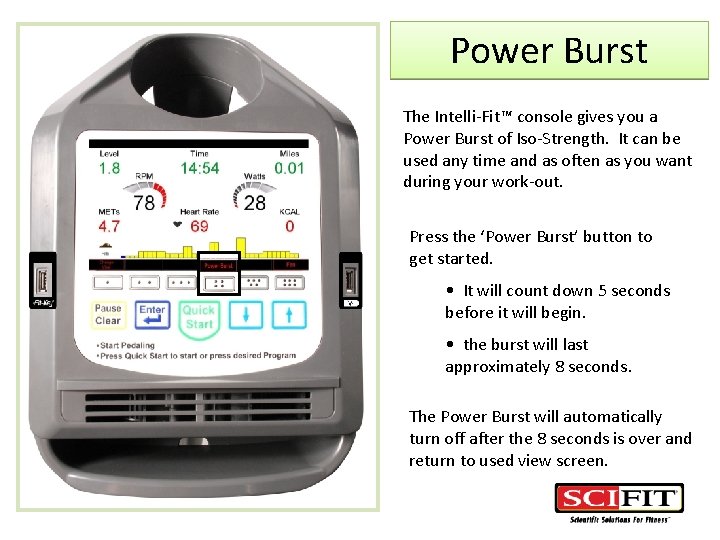
Power Burst The Intelli-Fit™ console gives you a Power Burst of Iso-Strength. It can be used any time and as often as you want during your work-out. Press the ‘Power Burst’ button to get started. • It will count down 5 seconds before it will begin. • the burst will last approximately 8 seconds. The Power Burst will automatically turn off after the 8 seconds is over and return to used view screen.

Fan There is a fan built in to the console allowing 3 speeds at low – medium – high. Press ‘Fan’ button on your far right. • Press fan button 1, 2 or 3 times to select your desired speed. • On the 4 th press, it turns the fan off.
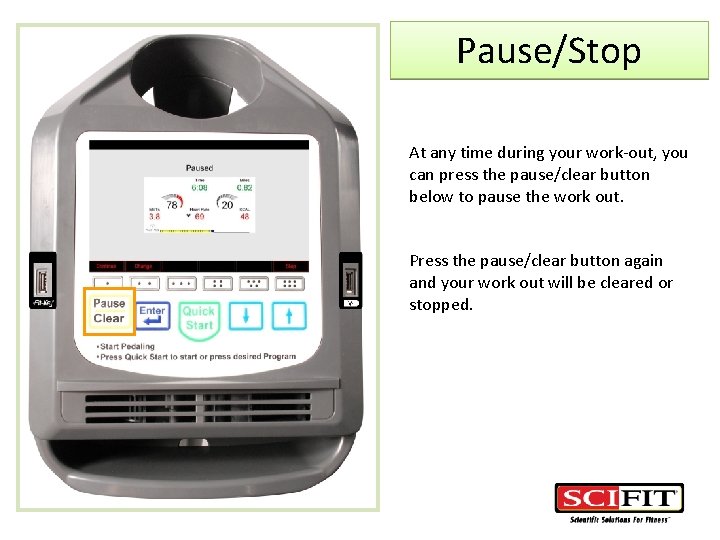
Pause/Stop At any time during your work-out, you can press the pause/clear button below to pause the work out. Press the pause/clear button again and your work out will be cleared or stopped.
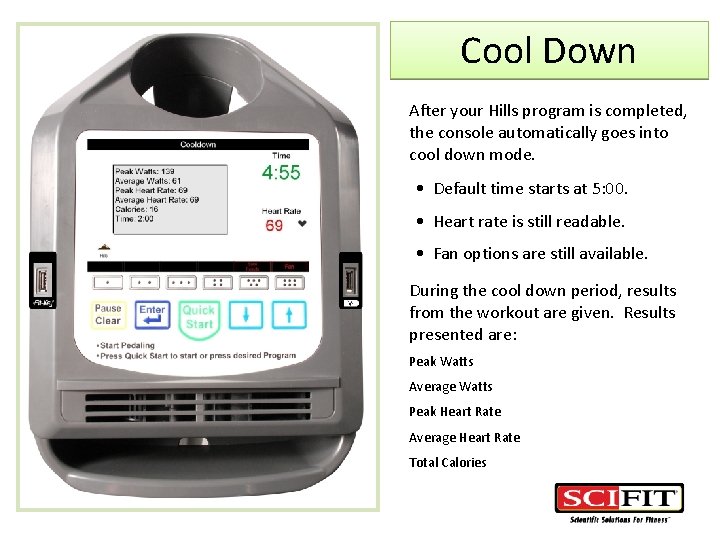
Cool Down After your Hills program is completed, the console automatically goes into cool down mode. • Default time starts at 5: 00. • Heart rate is still readable. • Fan options are still available. During the cool down period, results from the workout are given. Results presented are: Peak Watts Average Watts Peak Heart Rate Average Heart Rate Total Calories
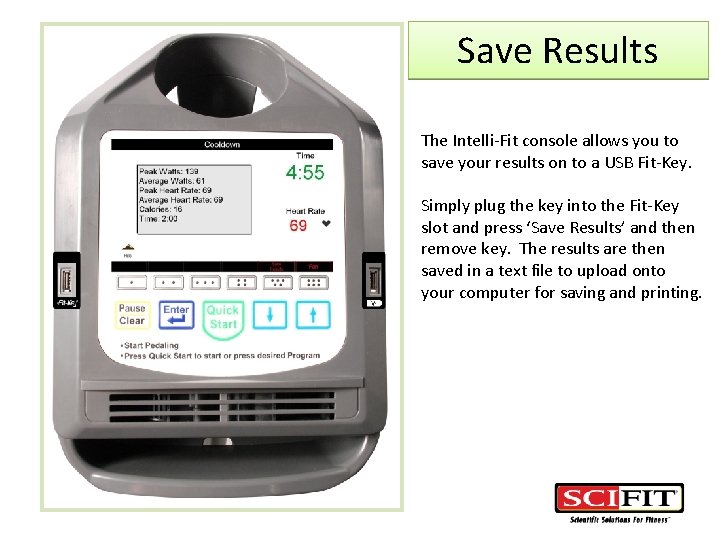
Save Results The Intelli-Fit console allows you to save your results on to a USB Fit-Key. Simply plug the key into the Fit-Key slot and press ‘Save Results’ and then remove key. The results are then saved in a text file to upload onto your computer for saving and printing.
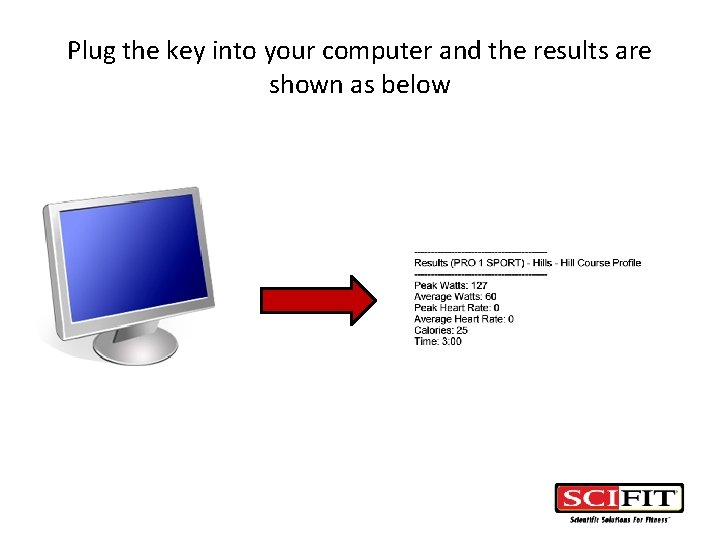
Plug the key into your computer and the results are shown as below
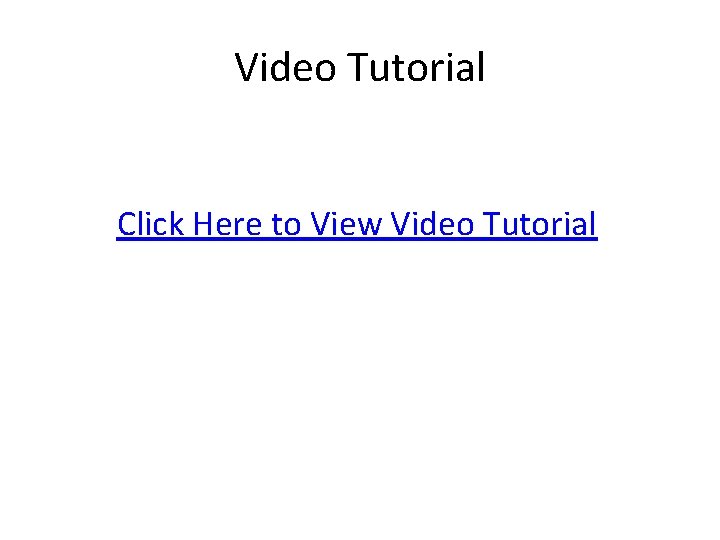
Video Tutorial Click Here to View Video Tutorial
 Css profile tutorial
Css profile tutorial Hát kết hợp bộ gõ cơ thể
Hát kết hợp bộ gõ cơ thể Slidetodoc
Slidetodoc Bổ thể
Bổ thể Tỉ lệ cơ thể trẻ em
Tỉ lệ cơ thể trẻ em Chó sói
Chó sói Tư thế worms-breton
Tư thế worms-breton Chúa sống lại
Chúa sống lại Các môn thể thao bắt đầu bằng tiếng bóng
Các môn thể thao bắt đầu bằng tiếng bóng Thế nào là hệ số cao nhất
Thế nào là hệ số cao nhất Các châu lục và đại dương trên thế giới
Các châu lục và đại dương trên thế giới Công của trọng lực
Công của trọng lực Trời xanh đây là của chúng ta thể thơ
Trời xanh đây là của chúng ta thể thơ Mật thư tọa độ 5x5
Mật thư tọa độ 5x5 Phép trừ bù
Phép trừ bù Phản ứng thế ankan
Phản ứng thế ankan Các châu lục và đại dương trên thế giới
Các châu lục và đại dương trên thế giới Thể thơ truyền thống
Thể thơ truyền thống Quá trình desamine hóa có thể tạo ra
Quá trình desamine hóa có thể tạo ra