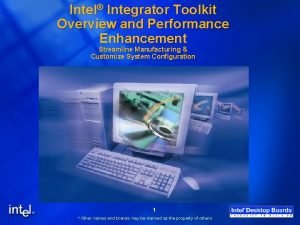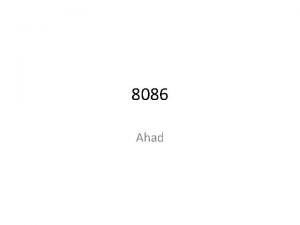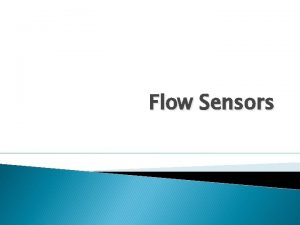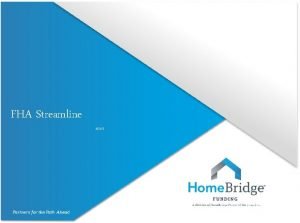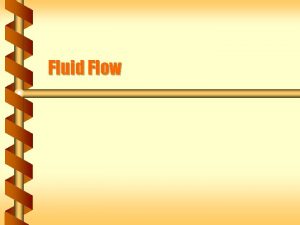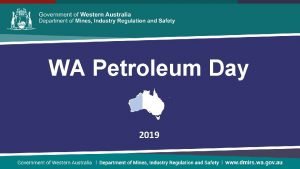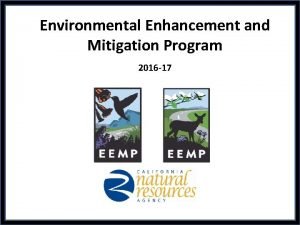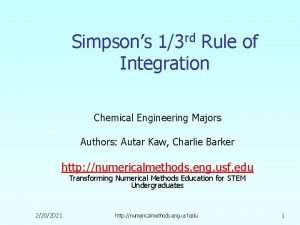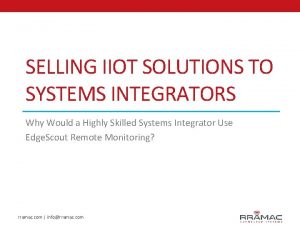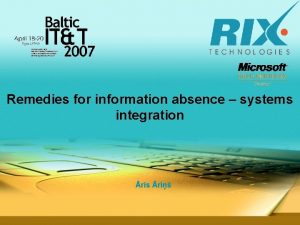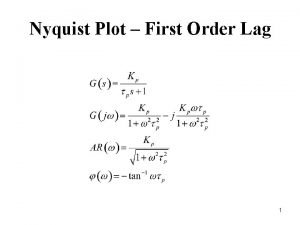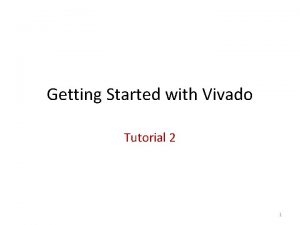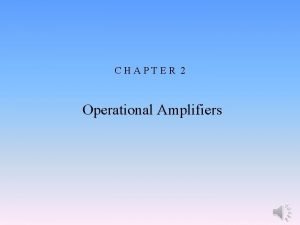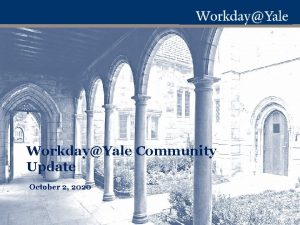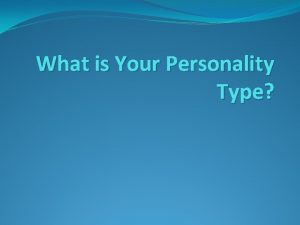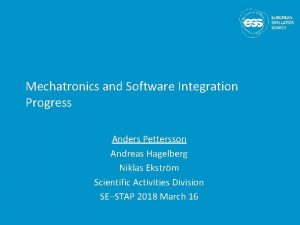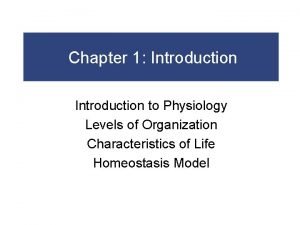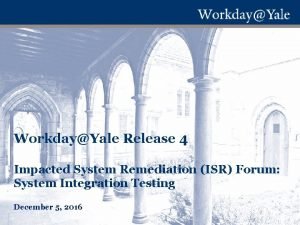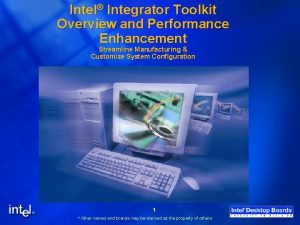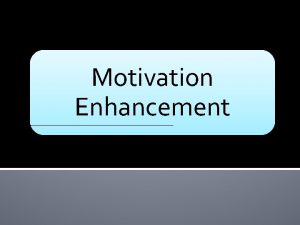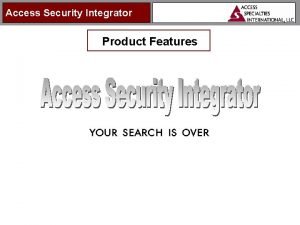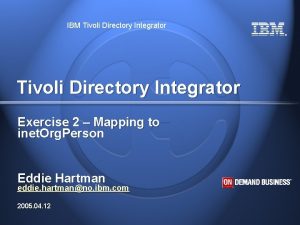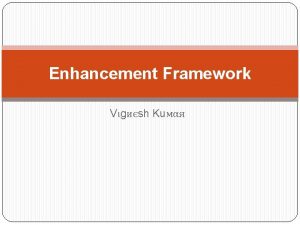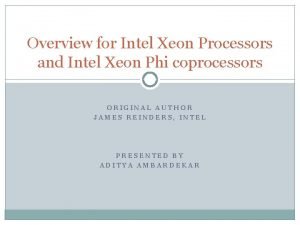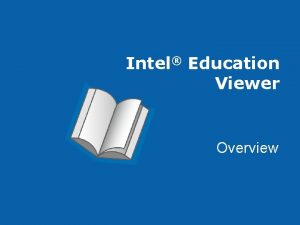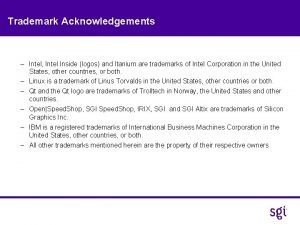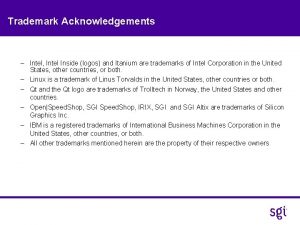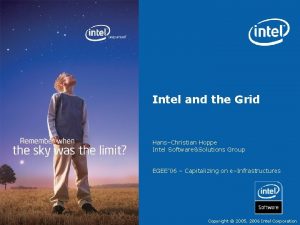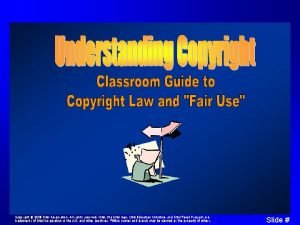Intel Integrator Toolkit Overview and Performance Enhancement Streamline
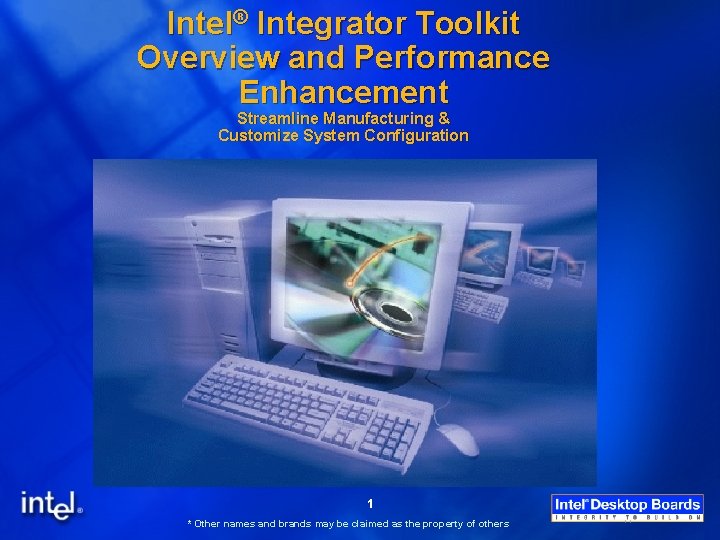
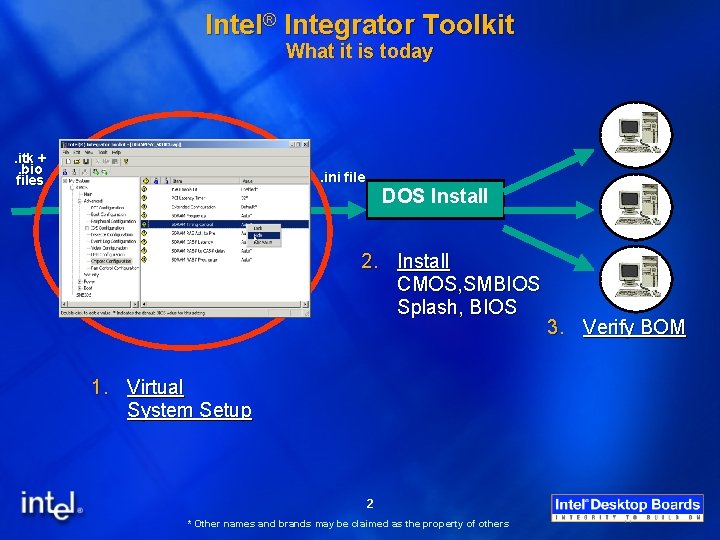


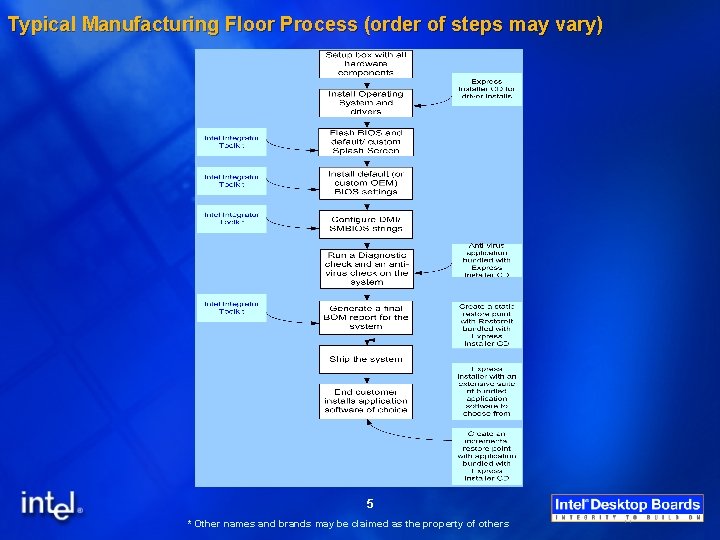
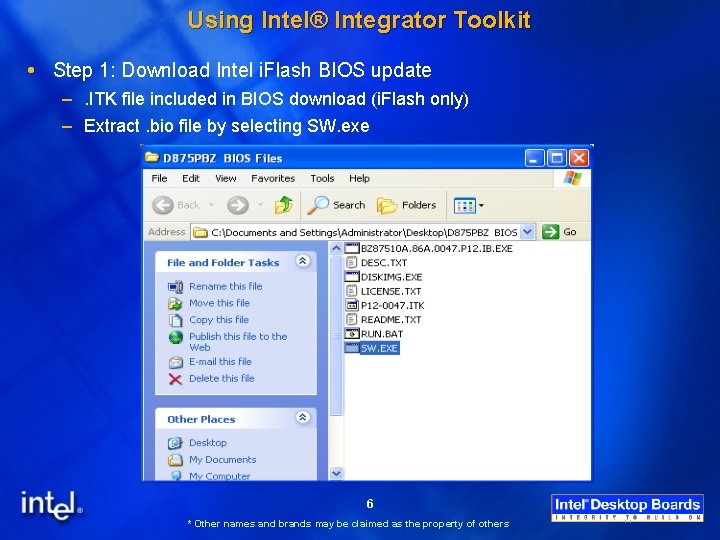
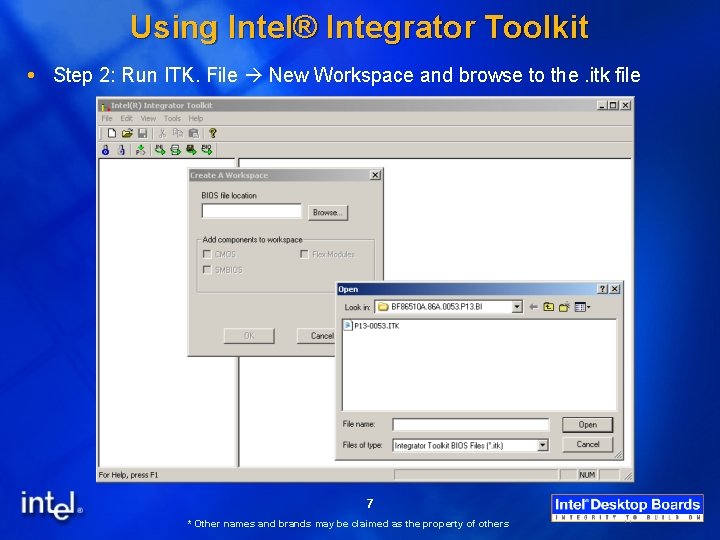
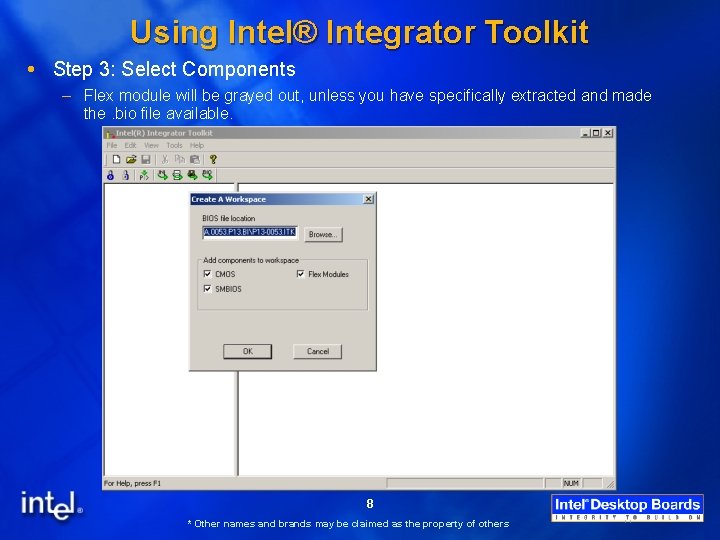
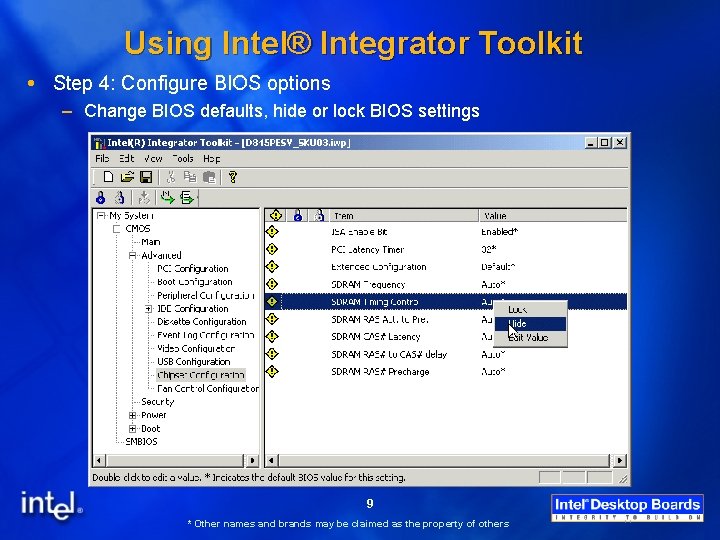
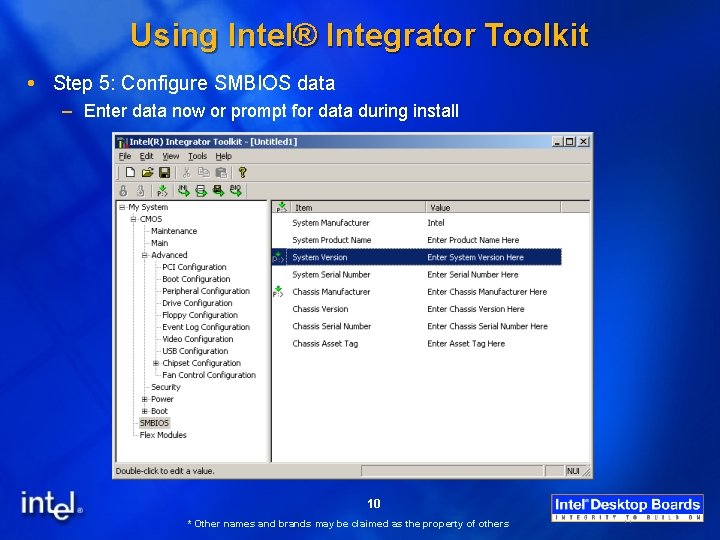
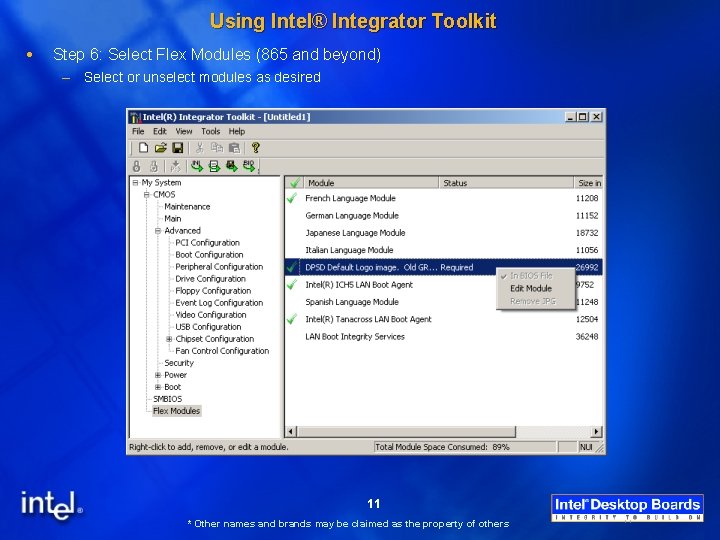
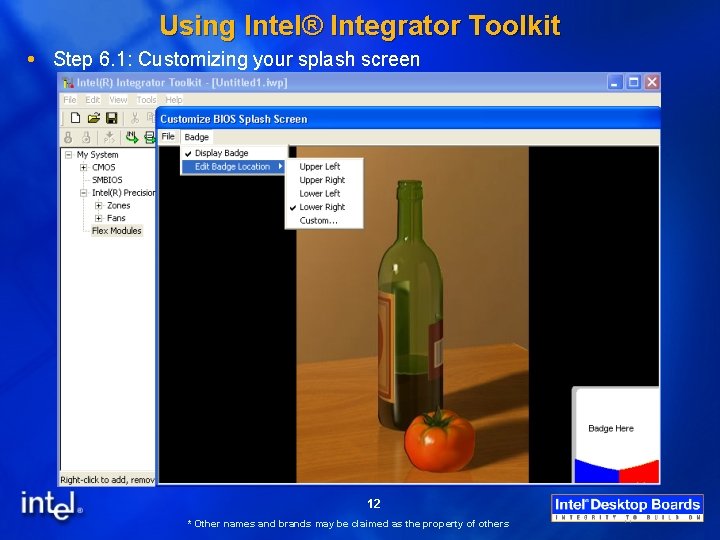
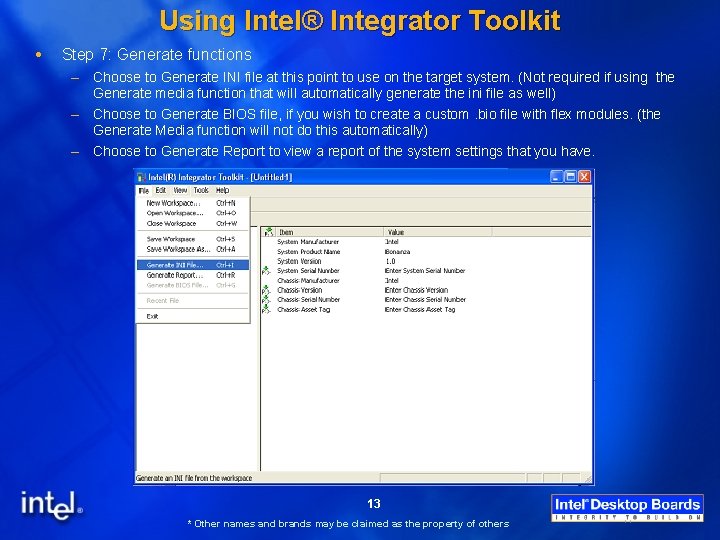
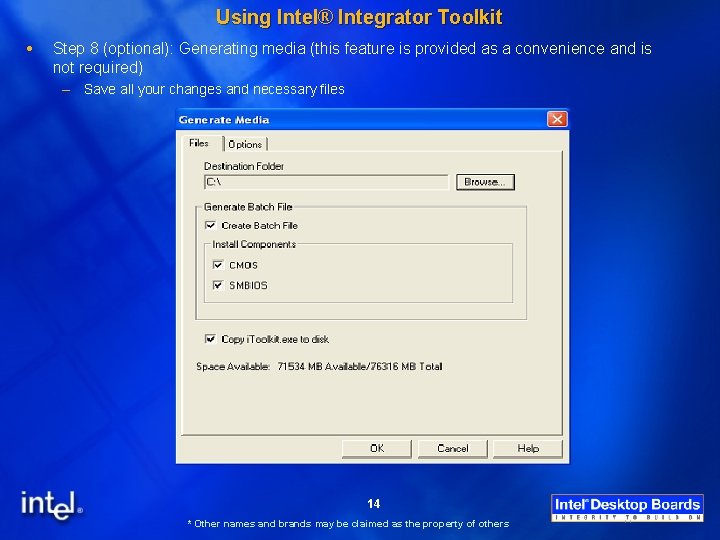
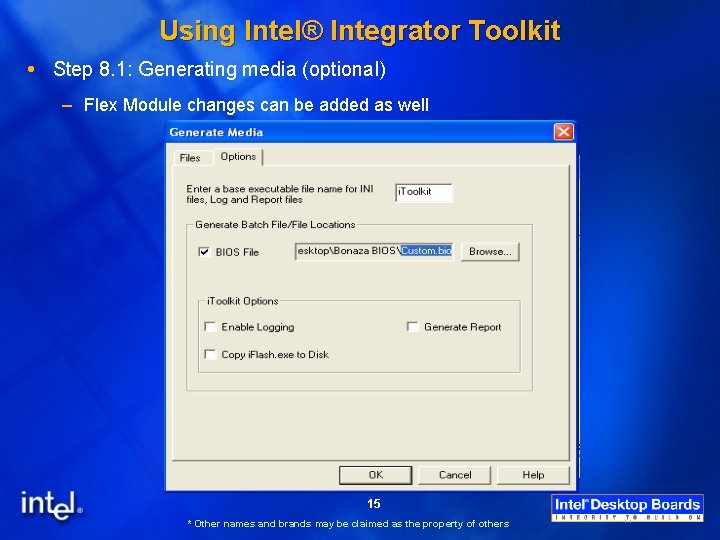

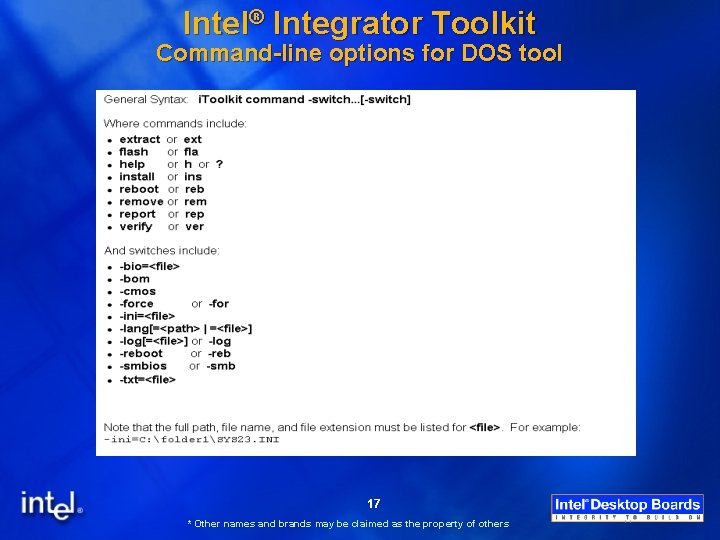
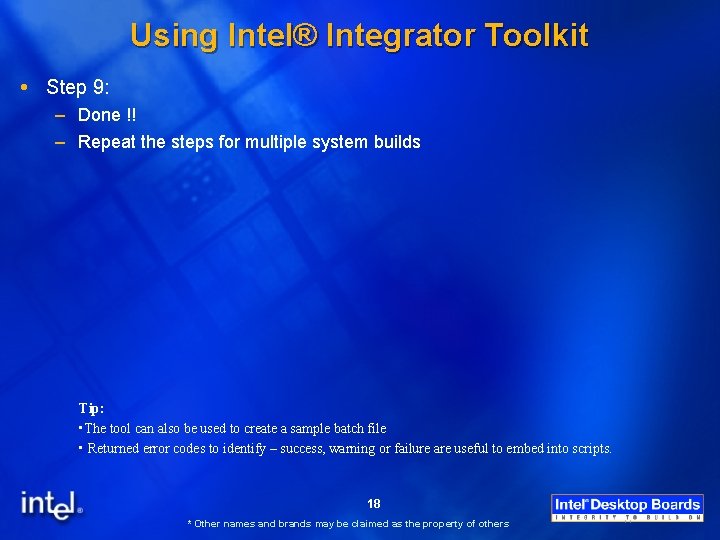
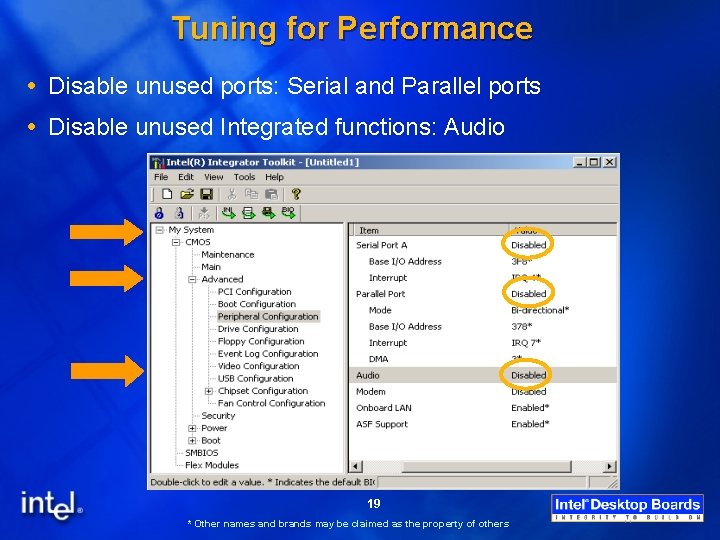
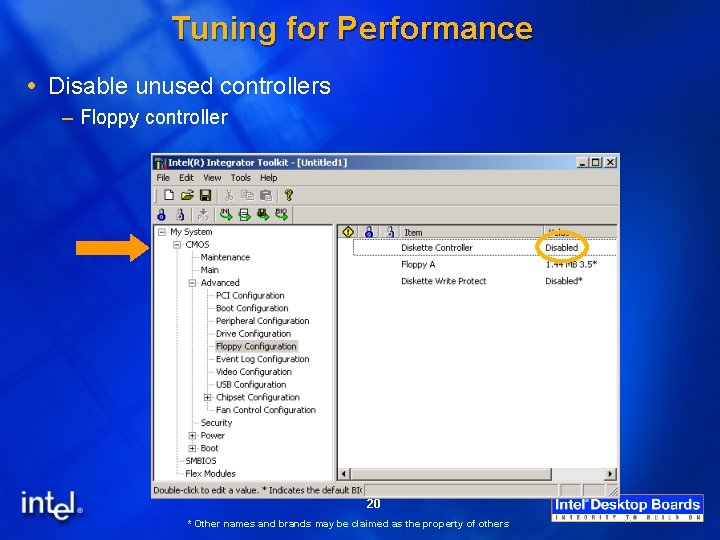
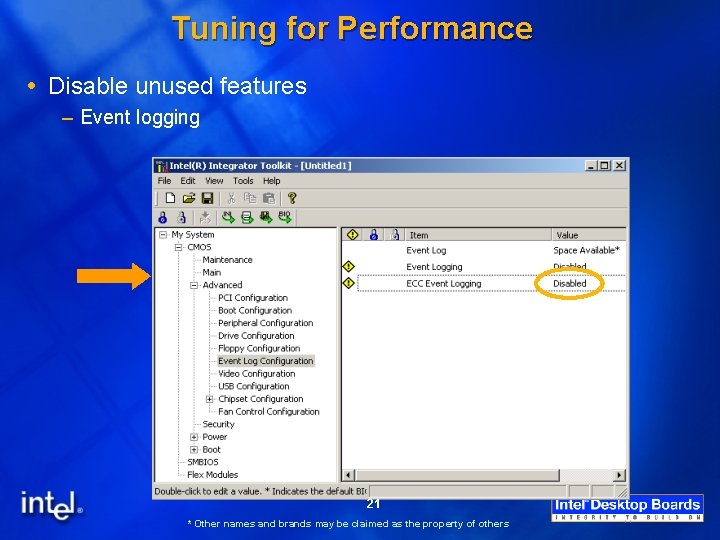
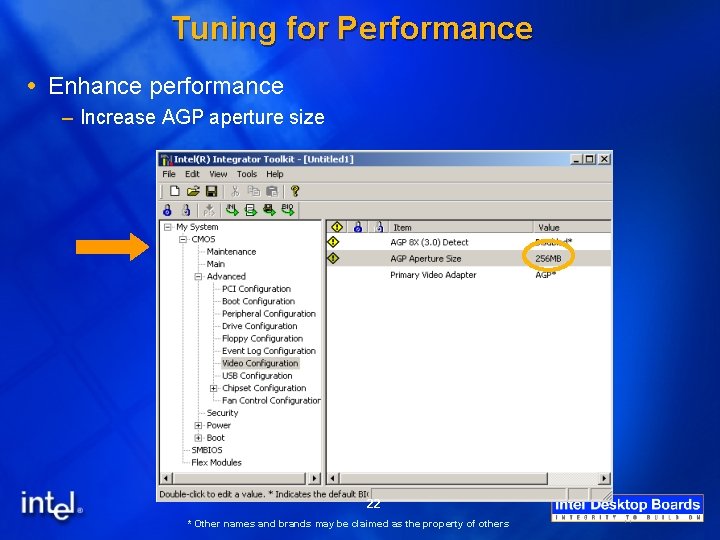
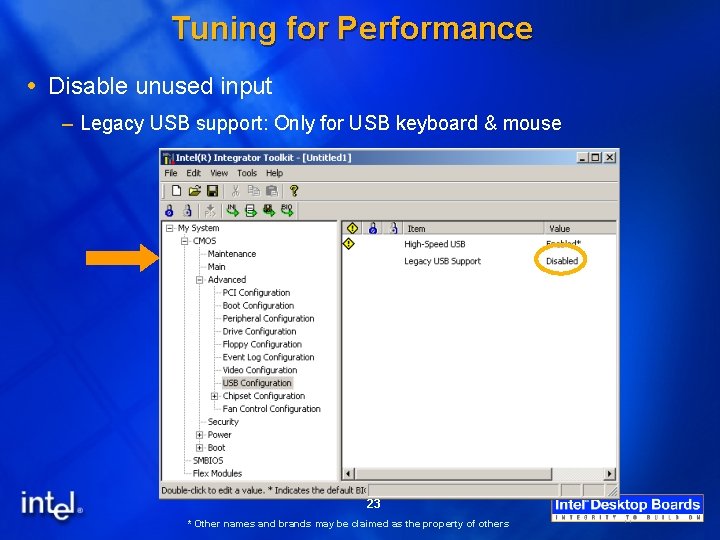
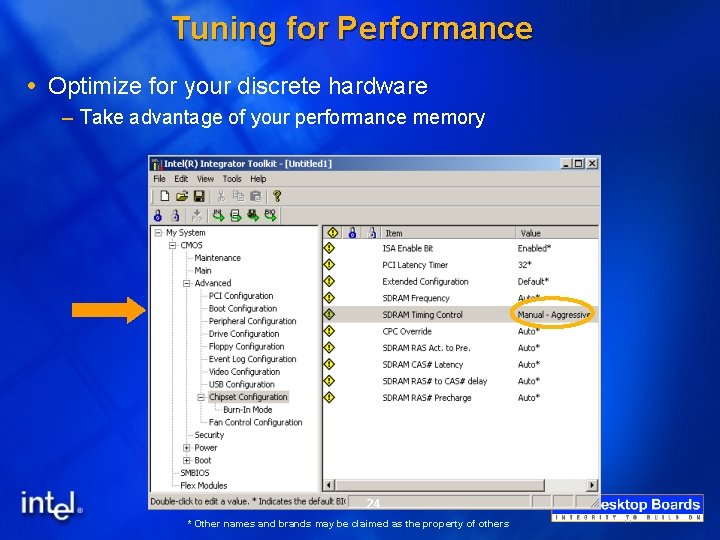
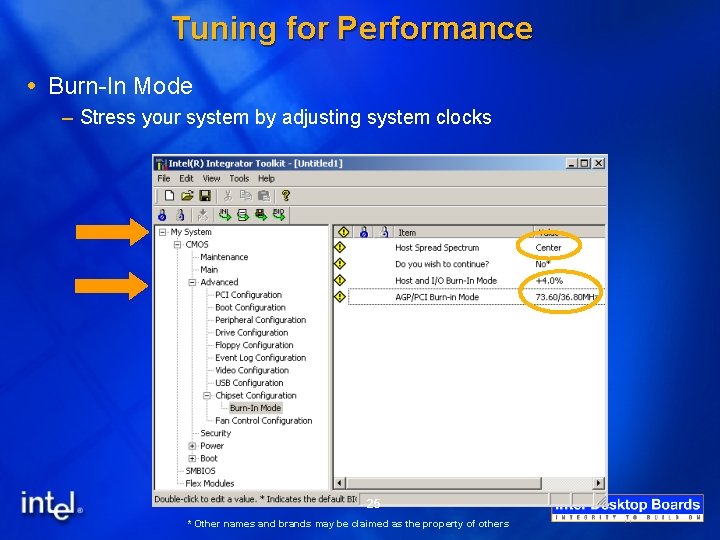
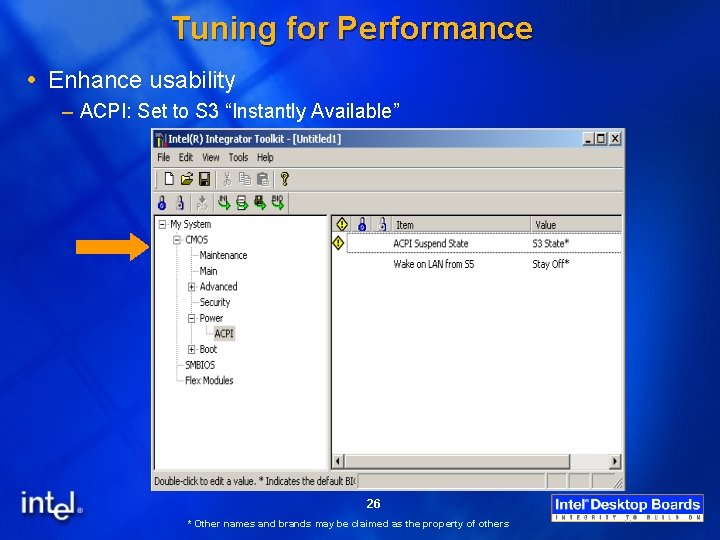
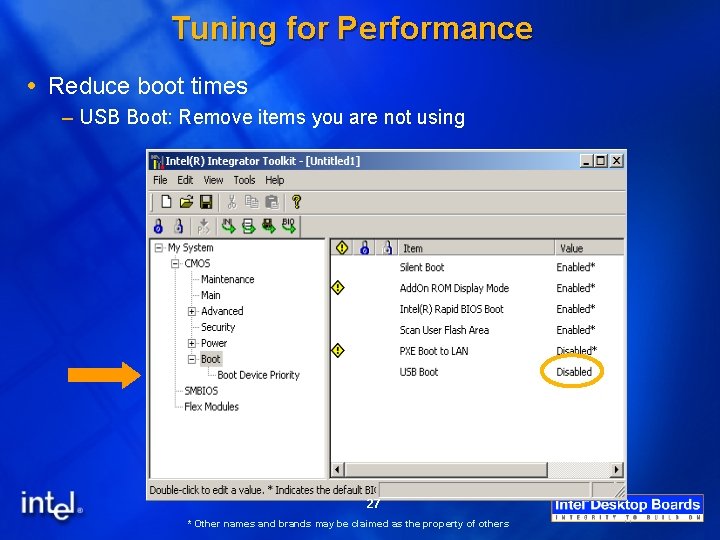
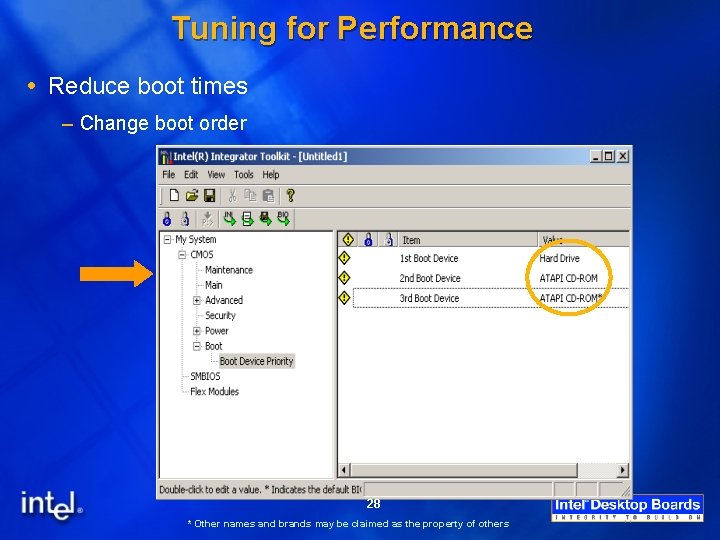
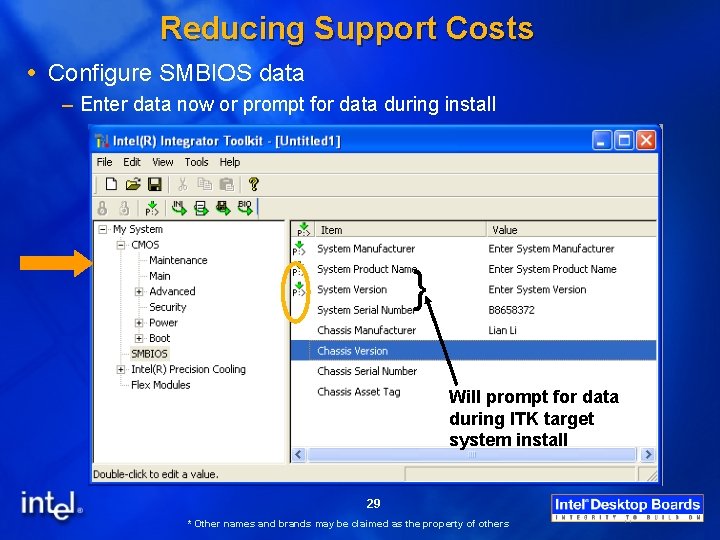
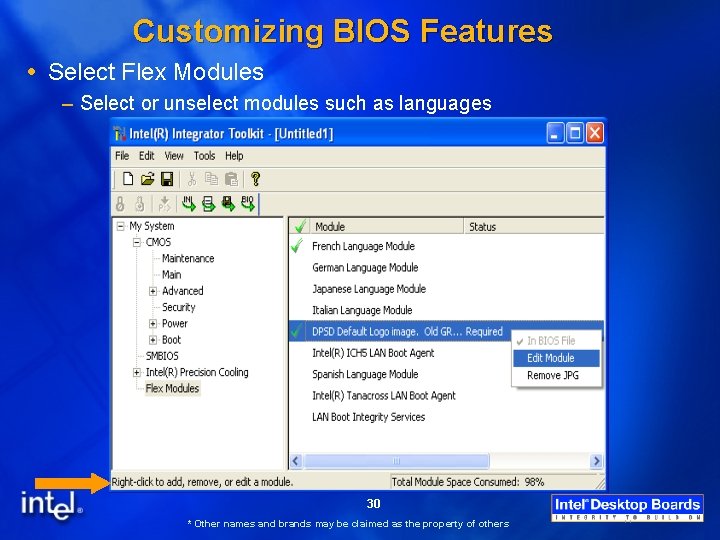
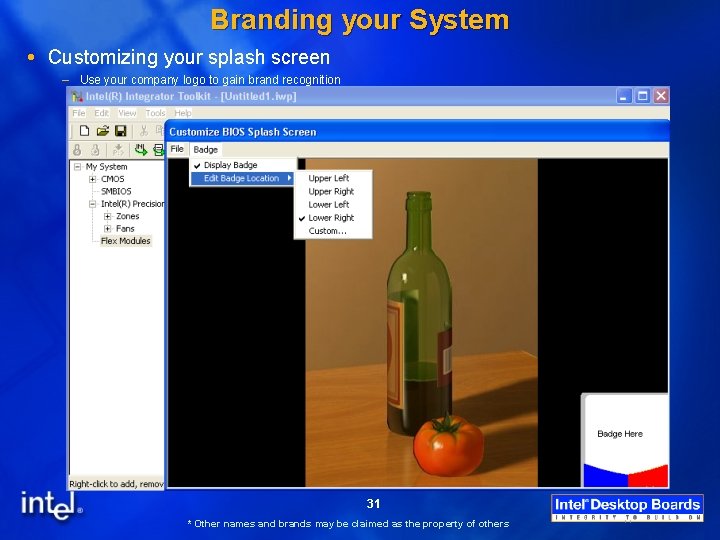

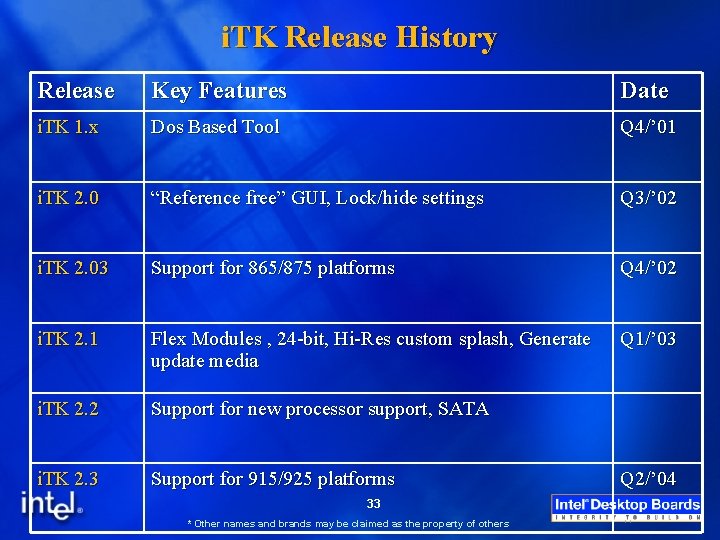
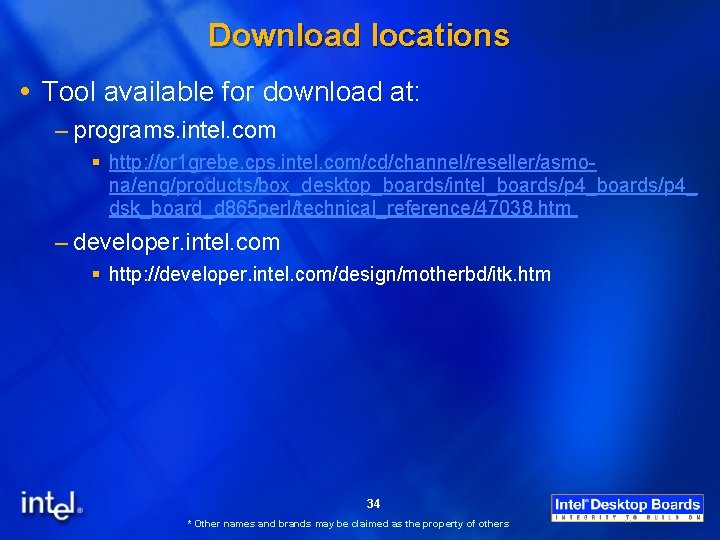
- Slides: 34
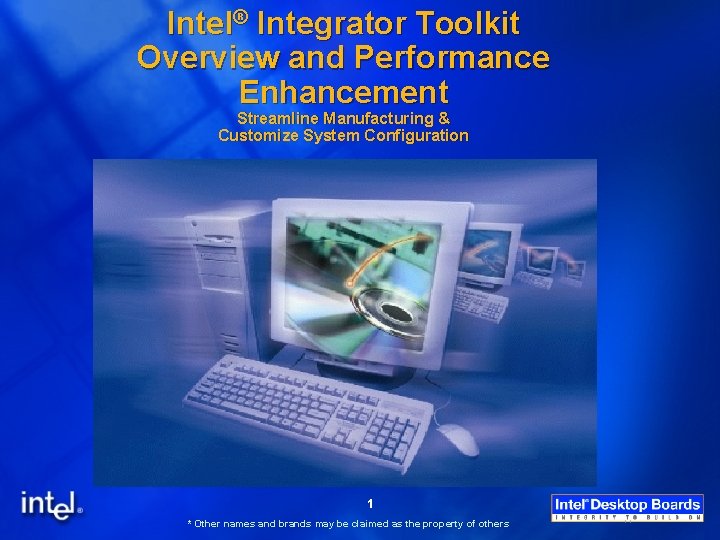
Intel® Integrator Toolkit Overview and Performance Enhancement Streamline Manufacturing & Customize System Configuration 1 * Other names and brands may be claimed as the property of others
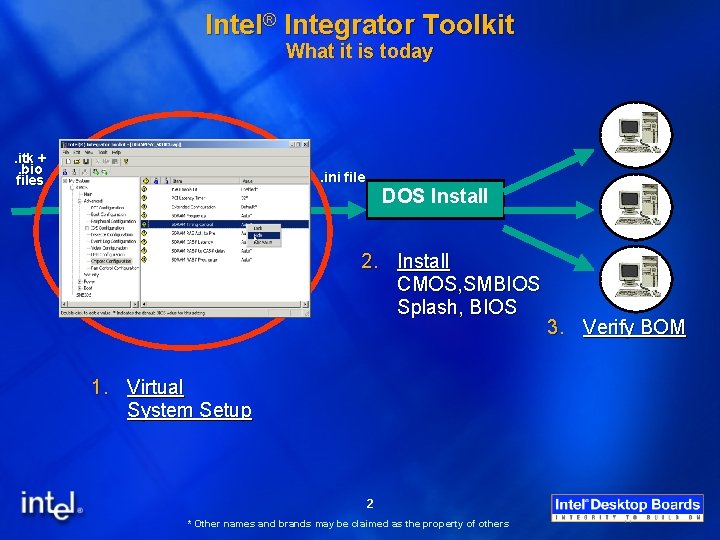
Intel® Integrator Toolkit What it is today . itk +. bio files . ini file DOS Install 2. Install CMOS, SMBIOS Splash, BIOS 1. Virtual System Setup 2 * Other names and brands may be claimed as the property of others 3. Verify BOM

Intel® Integrator Toolkit (i. TK) What is it? – A manufacturing utility exclusively for Intel® Desktop Boards What does it do? – Reference-free configuration of BIOS options § § Windows* GUI Set custom factory CMOS defaults Lock or Hide selected BIOS settings Specify SMBIOS values – Performs Bill Of Material (BOM) Operations § Generate a system BOM report § Verify finished system configuration – Eases replicating settings across multiple platforms 3 * Other names and brands may be claimed as the property of others

Intel® Integrator Toolkit How Does It Help Integrators? Customize system settings – Pre-configure systems to meet customer needs – Limit access to sensitive BIOS settings – Specify custom SMBIOS/DMI values Allows selection of flex modules – Load custom splash screen – Select specific language modules Build systems faster & save money – Save time replicating CMOS settings – Streamline SMBIOS/DMI configuration Improve system quality – Automatically verify a system BOM – Quickly generate as-built BOM reports 4 * Other names and brands may be claimed as the property of others
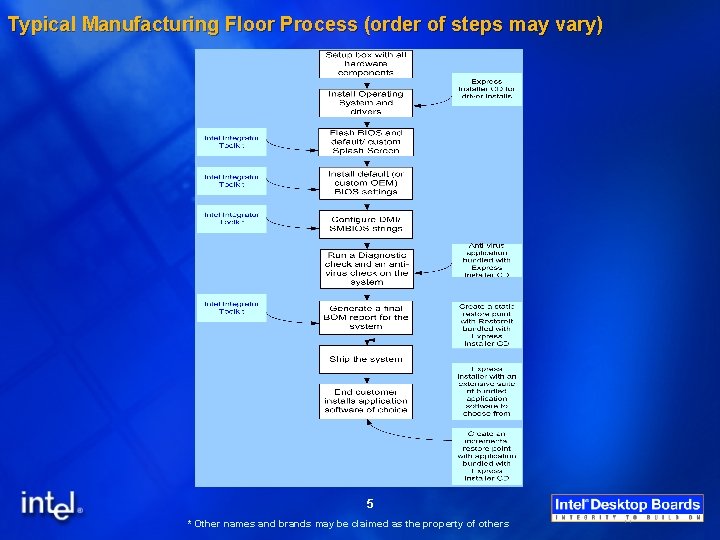
Typical Manufacturing Floor Process (order of steps may vary) 5 * Other names and brands may be claimed as the property of others
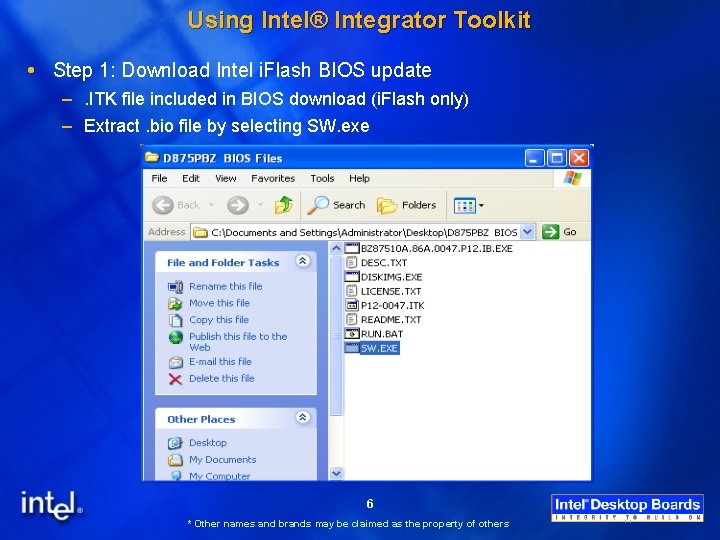
Using Intel® Integrator Toolkit Step 1: Download Intel i. Flash BIOS update –. ITK file included in BIOS download (i. Flash only) – Extract. bio file by selecting SW. exe 6 * Other names and brands may be claimed as the property of others
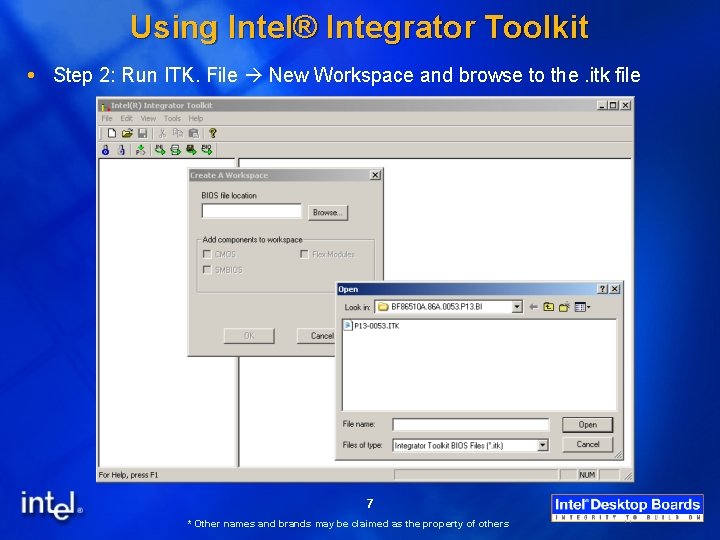
Using Intel® Integrator Toolkit Step 2: Run ITK. File New Workspace and browse to the. itk file 7 * Other names and brands may be claimed as the property of others
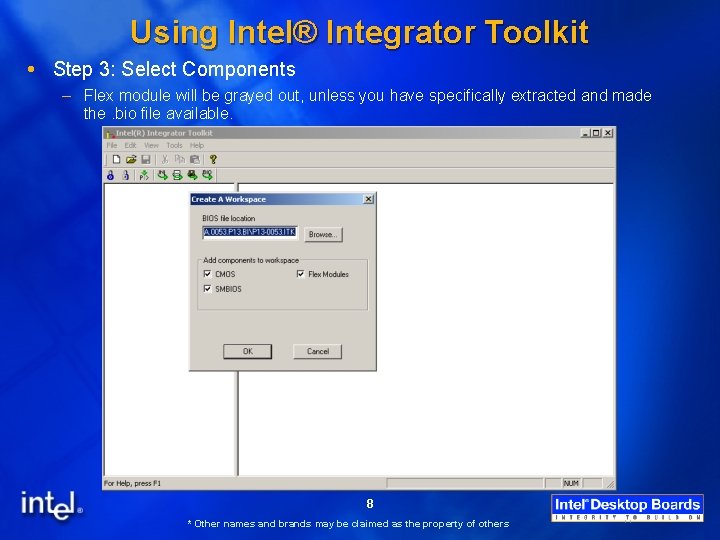
Using Intel® Integrator Toolkit Step 3: Select Components – Flex module will be grayed out, unless you have specifically extracted and made the. bio file available. 8 * Other names and brands may be claimed as the property of others
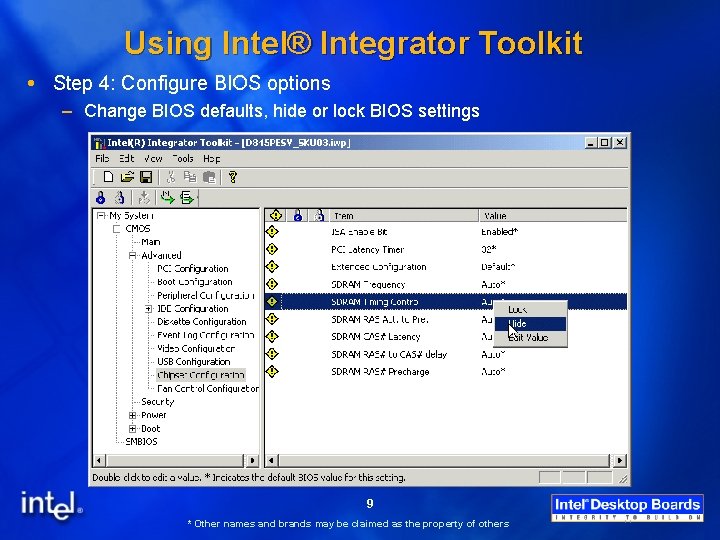
Using Intel® Integrator Toolkit Step 4: Configure BIOS options – Change BIOS defaults, hide or lock BIOS settings 9 * Other names and brands may be claimed as the property of others
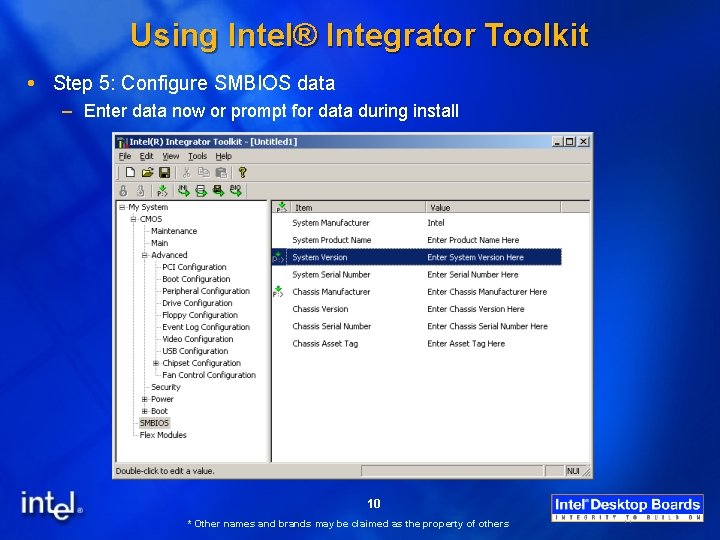
Using Intel® Integrator Toolkit Step 5: Configure SMBIOS data – Enter data now or prompt for data during install 10 * Other names and brands may be claimed as the property of others
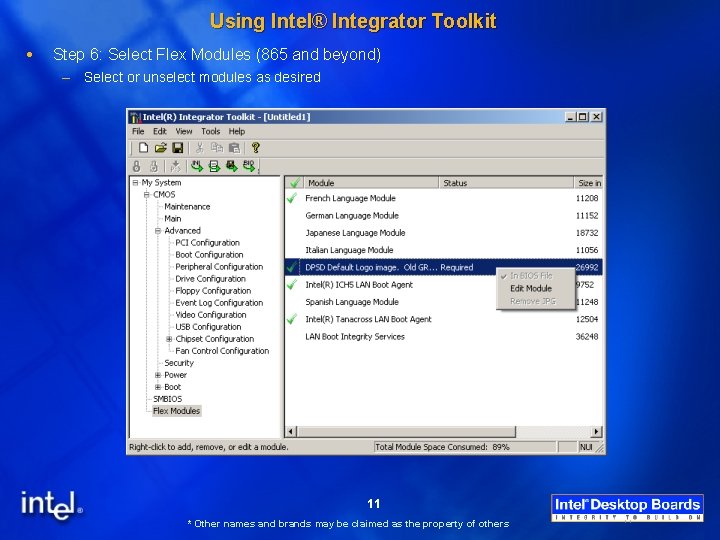
Using Intel® Integrator Toolkit Step 6: Select Flex Modules (865 and beyond) – Select or unselect modules as desired 11 * Other names and brands may be claimed as the property of others
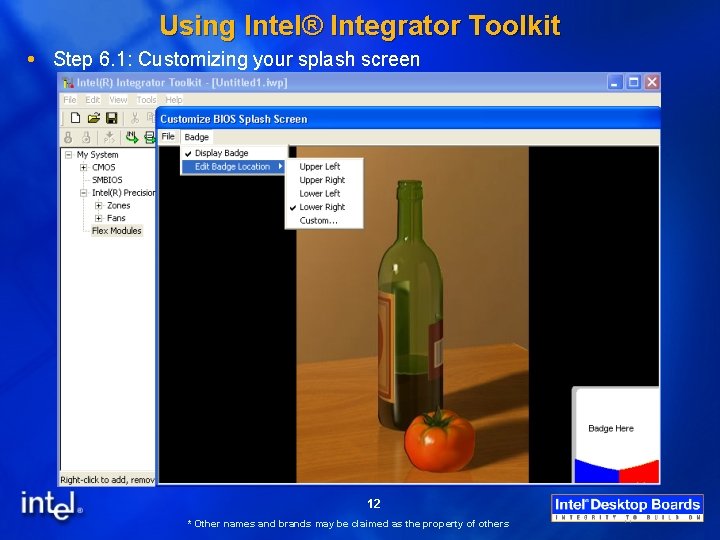
Using Intel® Integrator Toolkit Step 6. 1: Customizing your splash screen 12 * Other names and brands may be claimed as the property of others
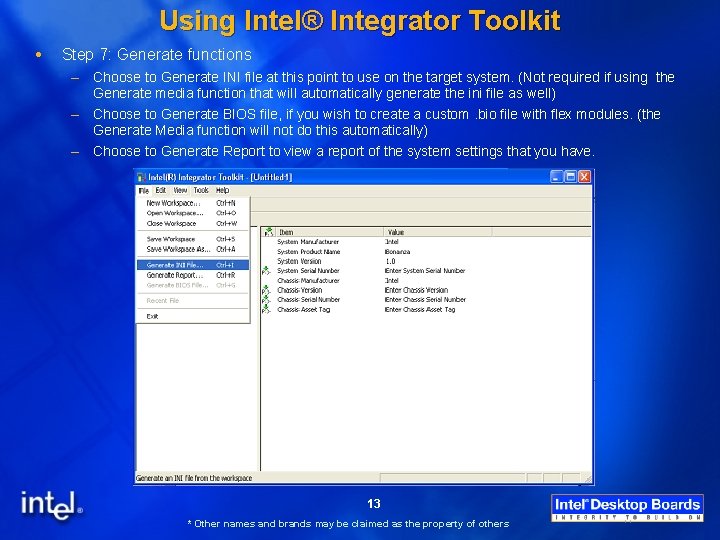
Using Intel® Integrator Toolkit Step 7: Generate functions – Choose to Generate INI file at this point to use on the target system. (Not required if using the Generate media function that will automatically generate the ini file as well) – Choose to Generate BIOS file, if you wish to create a custom. bio file with flex modules. (the Generate Media function will not do this automatically) – Choose to Generate Report to view a report of the system settings that you have. 13 * Other names and brands may be claimed as the property of others
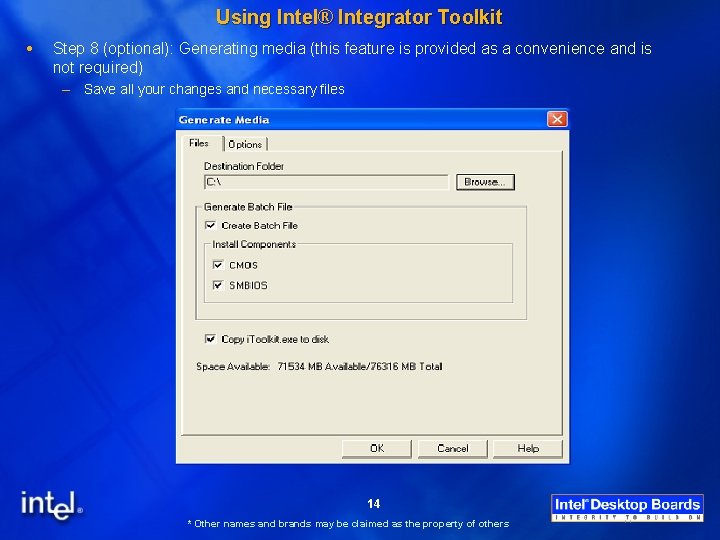
Using Intel® Integrator Toolkit Step 8 (optional): Generating media (this feature is provided as a convenience and is not required) – Save all your changes and necessary files 14 * Other names and brands may be claimed as the property of others
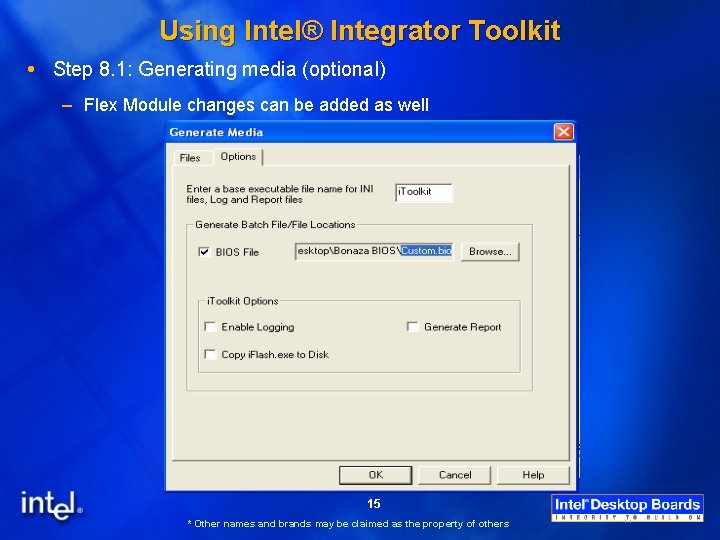
Using Intel® Integrator Toolkit Step 8. 1: Generating media (optional) – Flex Module changes can be added as well 15 * Other names and brands may be claimed as the property of others

Using Intel® Integrator Toolkit Manual Step 8: Install the customized ITK configuration on the target system(s) – Boot the target system to DOS – Use the DOS-based ITK utility “itoolkit” included with the ITK download § “itoolkit install –ini=<. ini file name>” – Use the appropriate BIOS installation procedure to install your flex module changes (. BIO file) 16 * Other names and brands may be claimed as the property of others
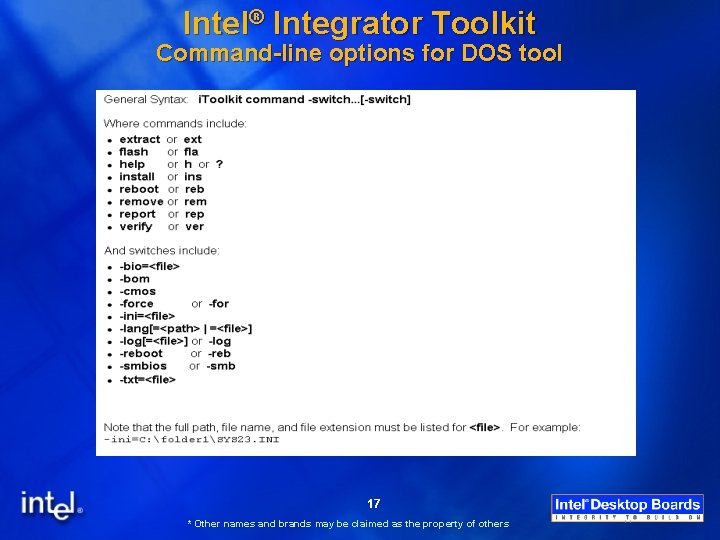
Intel® Integrator Toolkit Command-line options for DOS tool 17 * Other names and brands may be claimed as the property of others
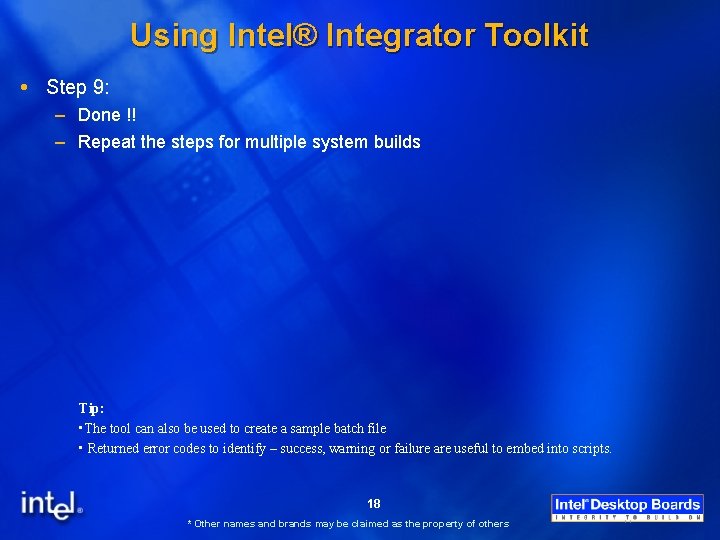
Using Intel® Integrator Toolkit Step 9: – Done !! – Repeat the steps for multiple system builds Tip: • The tool can also be used to create a sample batch file • Returned error codes to identify – success, warning or failure are useful to embed into scripts. 18 * Other names and brands may be claimed as the property of others
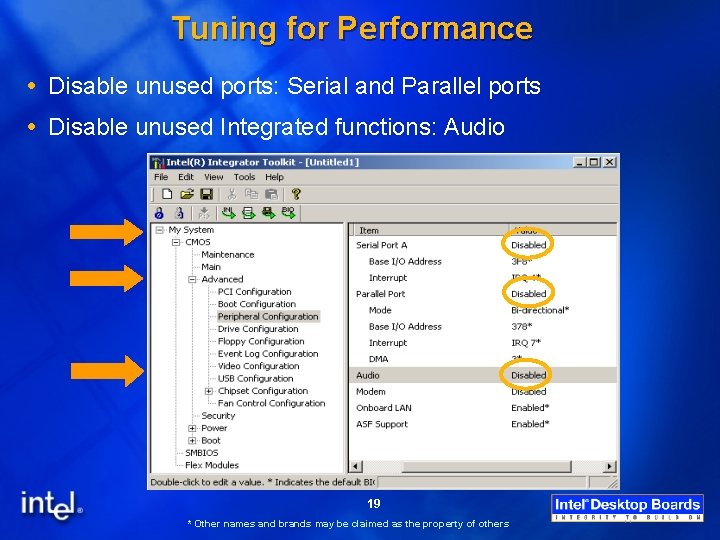
Tuning for Performance Disable unused ports: Serial and Parallel ports Disable unused Integrated functions: Audio 19 * Other names and brands may be claimed as the property of others
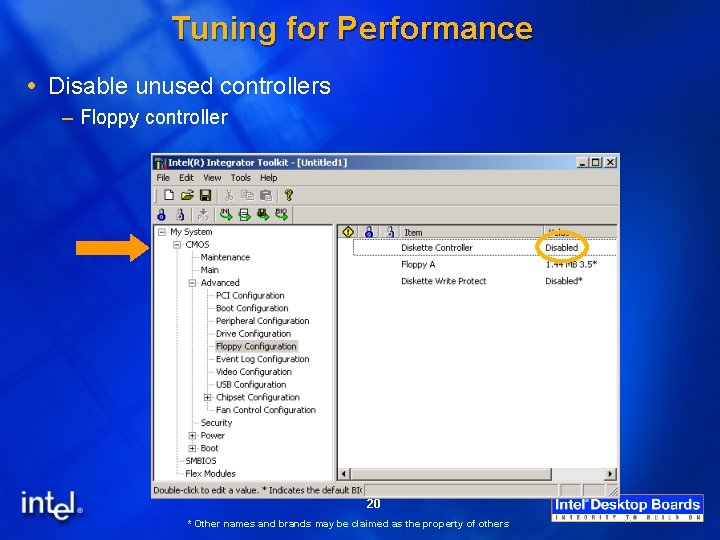
Tuning for Performance Disable unused controllers – Floppy controller 20 * Other names and brands may be claimed as the property of others
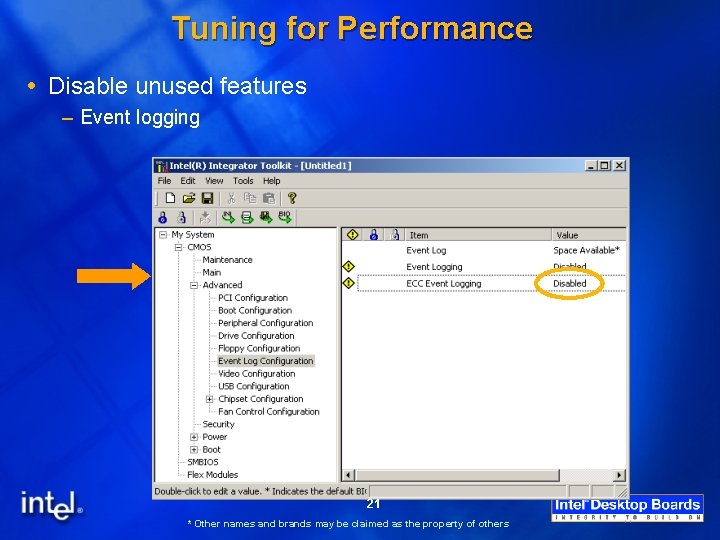
Tuning for Performance Disable unused features – Event logging 21 * Other names and brands may be claimed as the property of others
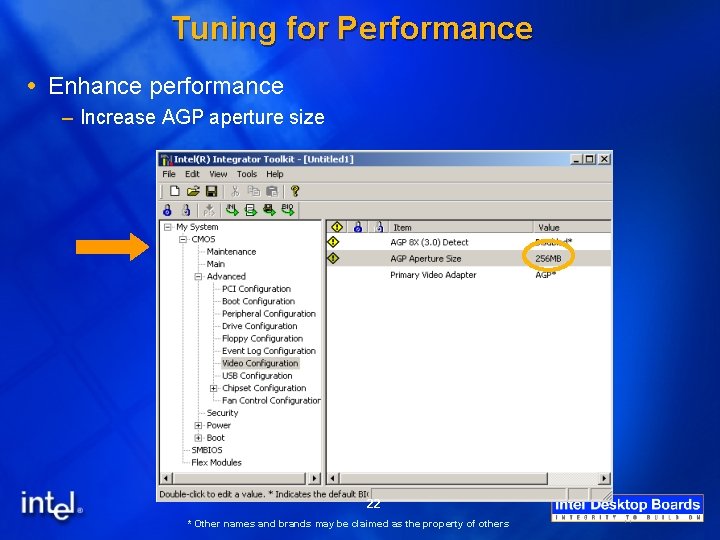
Tuning for Performance Enhance performance – Increase AGP aperture size 22 * Other names and brands may be claimed as the property of others
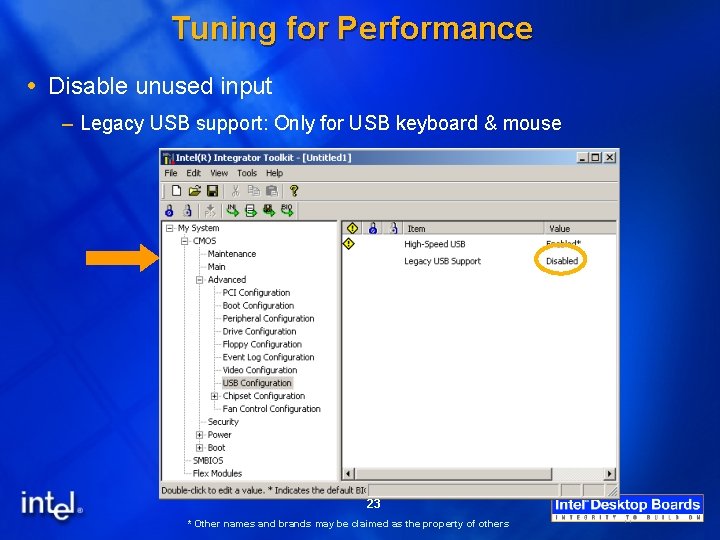
Tuning for Performance Disable unused input – Legacy USB support: Only for USB keyboard & mouse 23 * Other names and brands may be claimed as the property of others
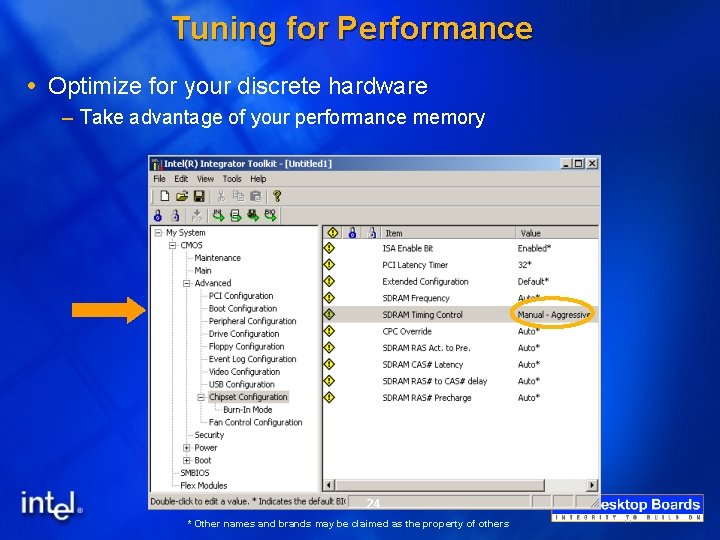
Tuning for Performance Optimize for your discrete hardware – Take advantage of your performance memory 24 * Other names and brands may be claimed as the property of others
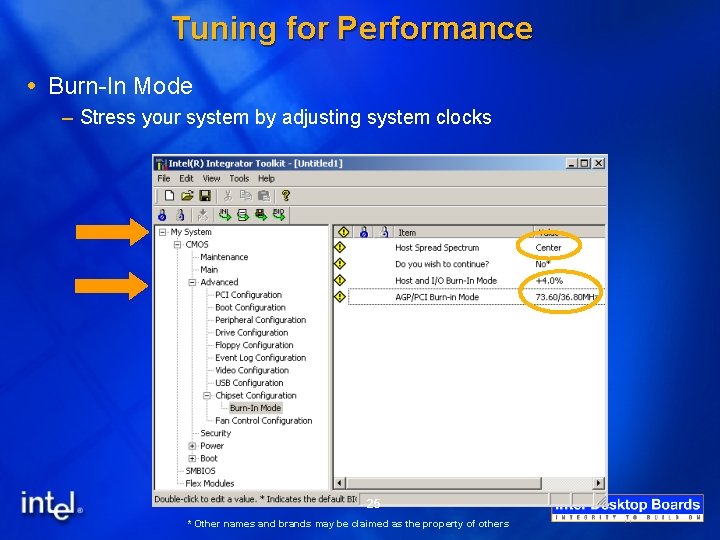
Tuning for Performance Burn-In Mode – Stress your system by adjusting system clocks 25 * Other names and brands may be claimed as the property of others
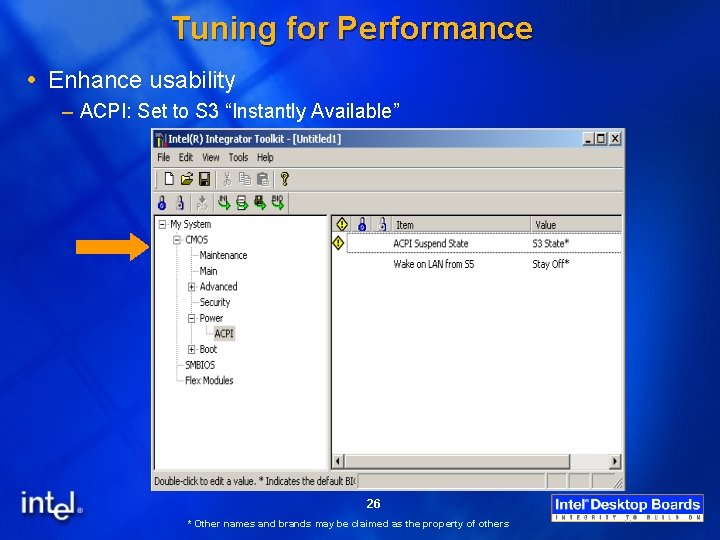
Tuning for Performance Enhance usability – ACPI: Set to S 3 “Instantly Available” 26 * Other names and brands may be claimed as the property of others
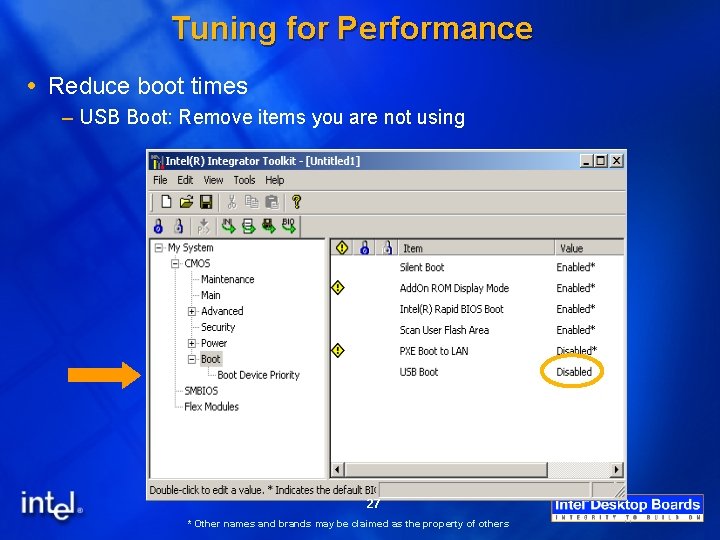
Tuning for Performance Reduce boot times – USB Boot: Remove items you are not using 27 * Other names and brands may be claimed as the property of others
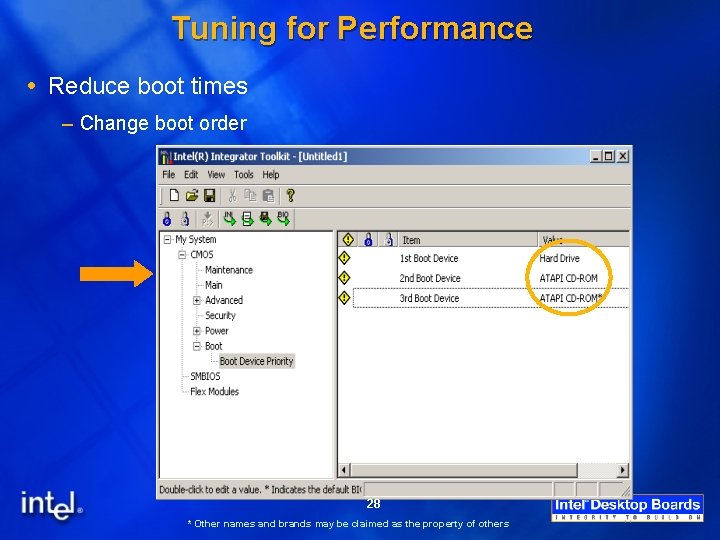
Tuning for Performance Reduce boot times – Change boot order 28 * Other names and brands may be claimed as the property of others
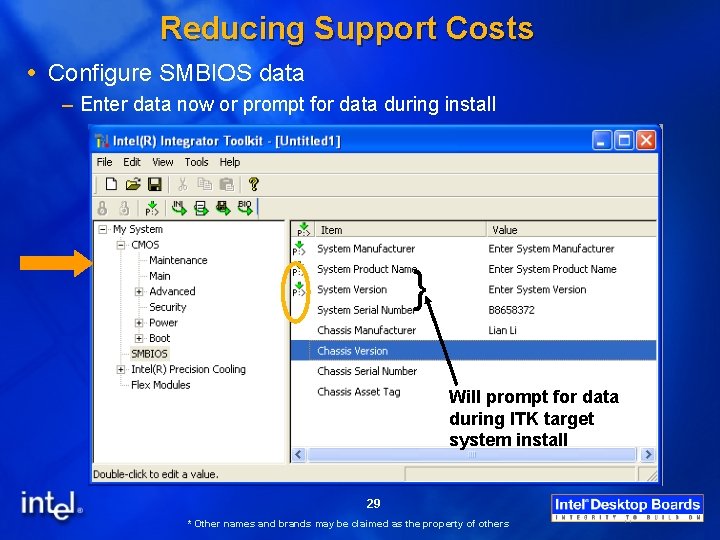
Reducing Support Costs Configure SMBIOS data – Enter data now or prompt for data during install } Will prompt for data during ITK target system install 29 * Other names and brands may be claimed as the property of others
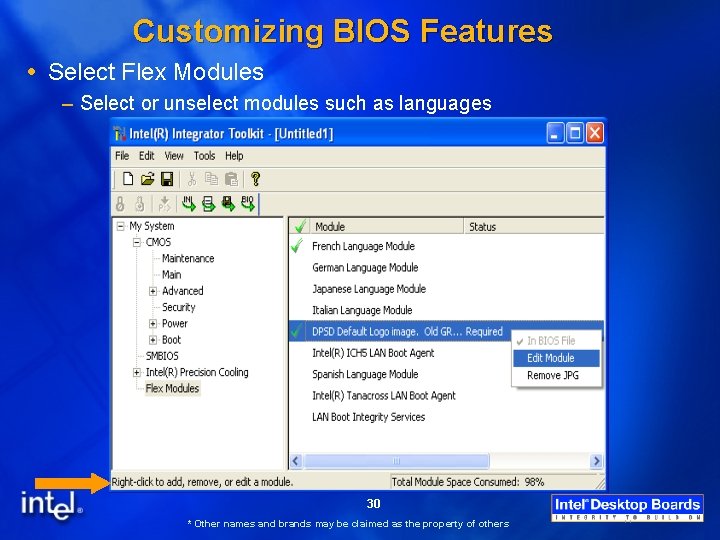
Customizing BIOS Features Select Flex Modules – Select or unselect modules such as languages 30 * Other names and brands may be claimed as the property of others
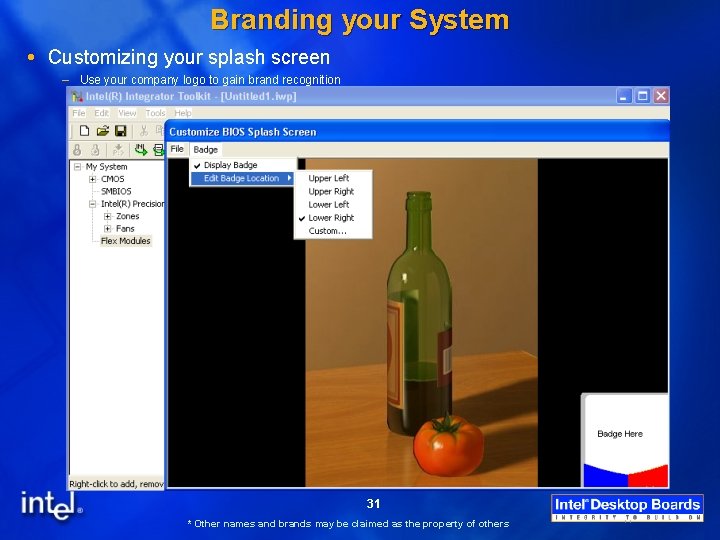
Branding your System Customizing your splash screen – Use your company logo to gain brand recognition 31 * Other names and brands may be claimed as the property of others

Install Customizations with a Floppy Install the customized ITK configuration on the target system(s) – Boot the target system to DOS – Use the DOS-based ITK utility “itoolkit” included with the ITK download § “itoolkit install –ini=<. ini file name>” – Use the appropriate BIOS installation procedure to install your flex module changes (. BIO file) Finished… repeat the steps for multiple system builds 32 * Other names and brands may be claimed as the property of others
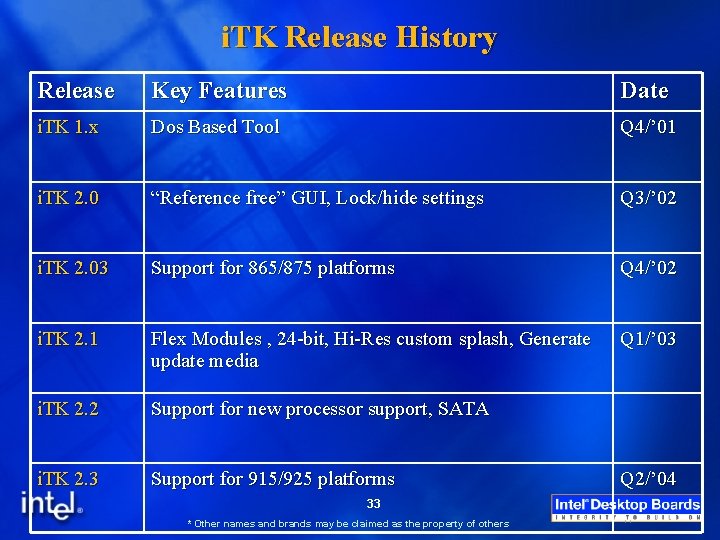
i. TK Release History Release Key Features Date i. TK 1. x Dos Based Tool Q 4/’ 01 i. TK 2. 0 “Reference free” GUI, Lock/hide settings Q 3/’ 02 i. TK 2. 03 Support for 865/875 platforms Q 4/’ 02 i. TK 2. 1 Flex Modules , 24 -bit, Hi-Res custom splash, Generate update media Q 1/’ 03 i. TK 2. 2 Support for new processor support, SATA i. TK 2. 3 Support for 915/925 platforms 33 * Other names and brands may be claimed as the property of others Q 2/’ 04
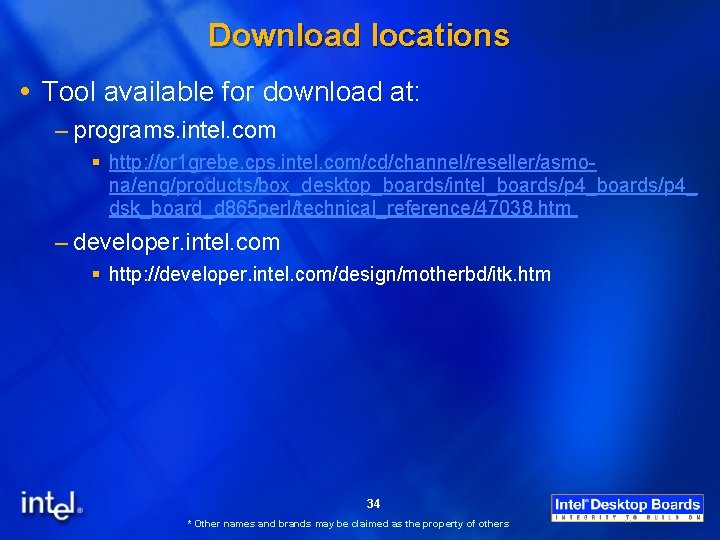
Download locations Tool available for download at: – programs. intel. com § http: //or 1 grebe. cps. intel. com/cd/channel/reseller/asmona/eng/products/box_desktop_boards/intel_boards/p 4_ dsk_board_d 865 perl/technical_reference/47038. htm – developer. intel. com § http: //developer. intel. com/design/motherbd/itk. htm 34 * Other names and brands may be claimed as the property of others
 Intel integrator toolkit
Intel integrator toolkit Architecture of 8086 microprocessor with block diagram
Architecture of 8086 microprocessor with block diagram Laminar flow meter
Laminar flow meter Miriam ködderitzsch-frank
Miriam ködderitzsch-frank Fha connection
Fha connection Streamline motion
Streamline motion Streamline mrp
Streamline mrp Streamline wa
Streamline wa Streamline instructional design
Streamline instructional design Streamline
Streamline Dfticreatedescriptor
Dfticreatedescriptor Centre for learning enhancement and research
Centre for learning enhancement and research Communication enhancement definition
Communication enhancement definition Environmental enhancement and mitigation program
Environmental enhancement and mitigation program Simpson's rule
Simpson's rule Iiot integrators
Iiot integrators Ri system integrator
Ri system integrator Open source software integrator
Open source software integrator Nyquist plot examples
Nyquist plot examples Dream report tutorial
Dream report tutorial Vutp and vltp
Vutp and vltp Getting started with vivado ip integrator
Getting started with vivado ip integrator Sedra
Sedra Dcs system integrator
Dcs system integrator Information integrator
Information integrator Training yale
Training yale Integrator personality type
Integrator personality type Ibm software group
Ibm software group Ibm system integrators
Ibm system integrators Cds data integrator
Cds data integrator Computer-aided design integrator
Computer-aided design integrator Sugar alfresco integration
Sugar alfresco integration Mechatronic software integrator
Mechatronic software integrator Stimulus in body temperature
Stimulus in body temperature Yale ehs integrator
Yale ehs integrator