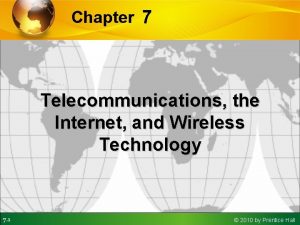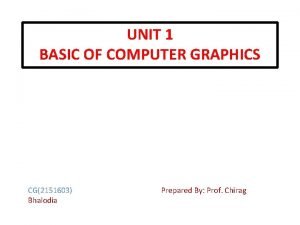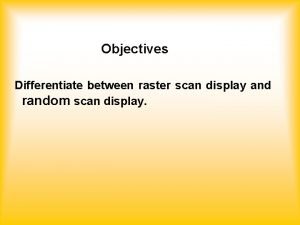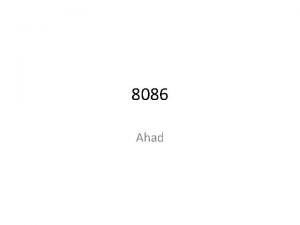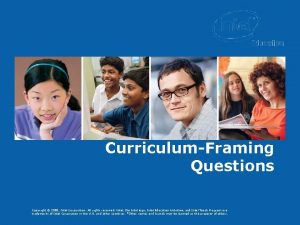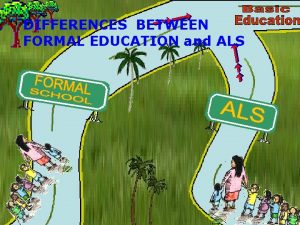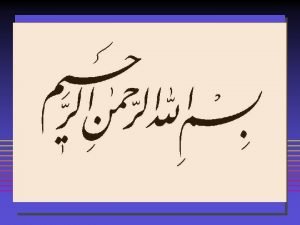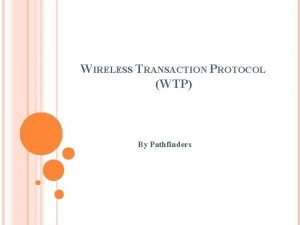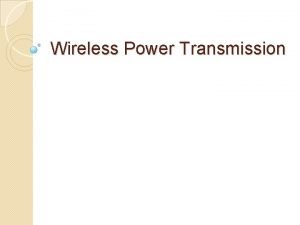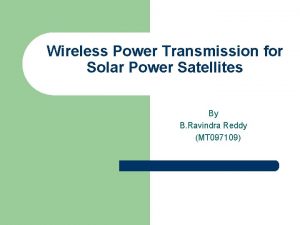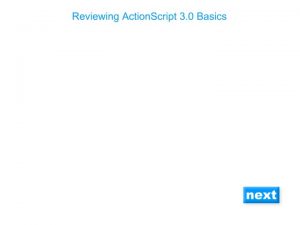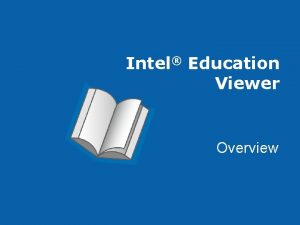Intel Education Intel Wireless Display Wi Di Intel
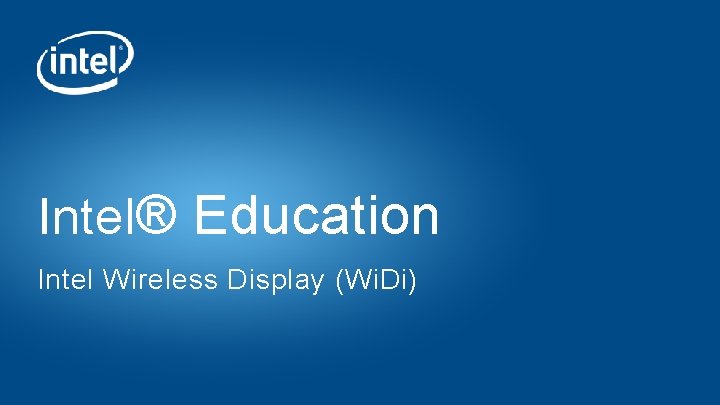
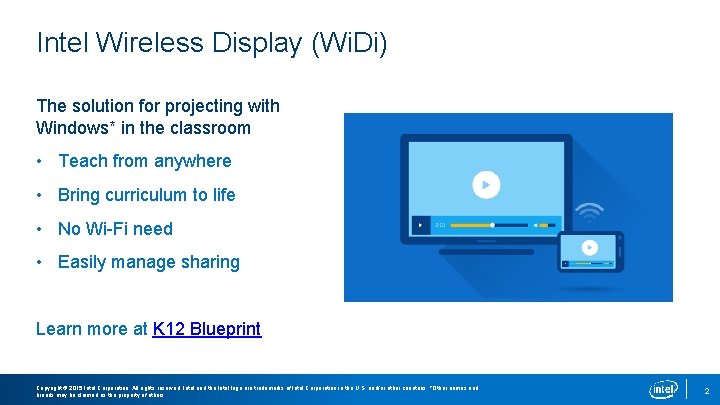
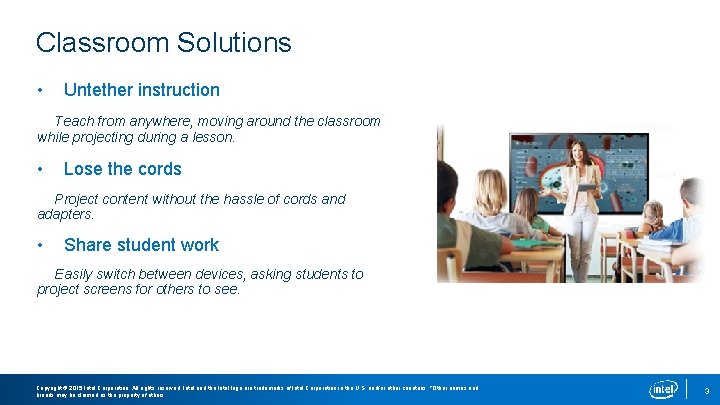

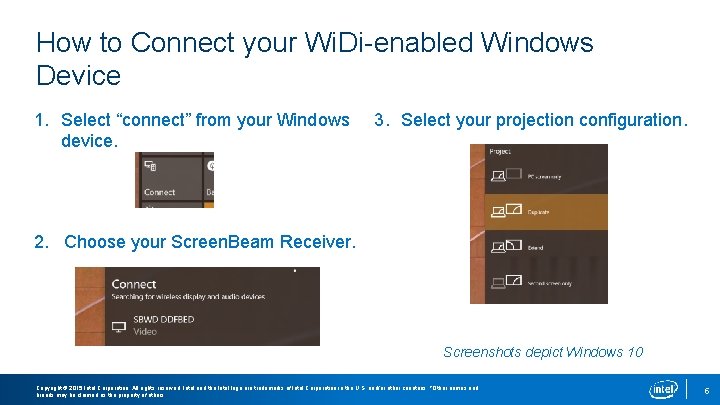
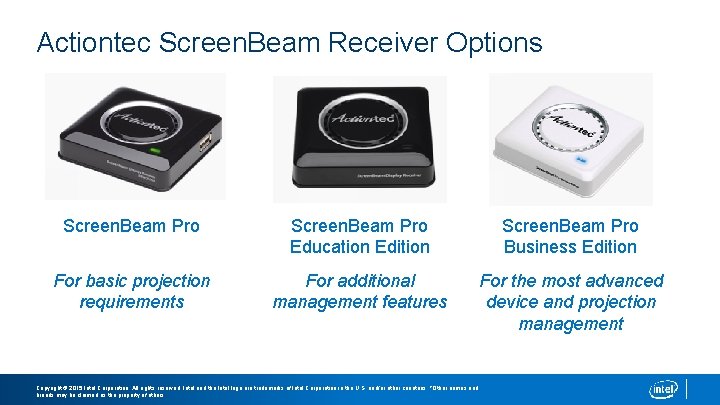
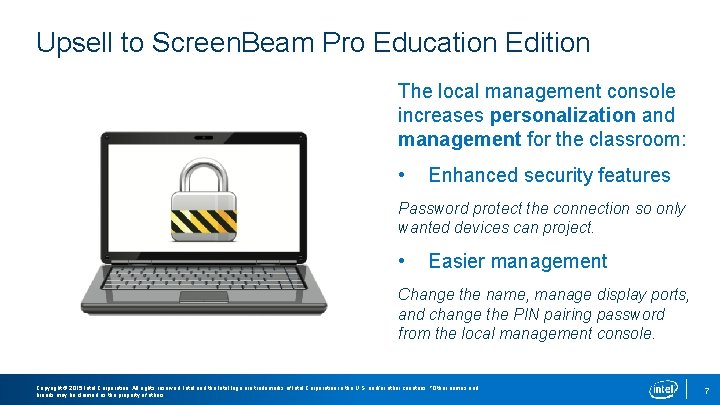
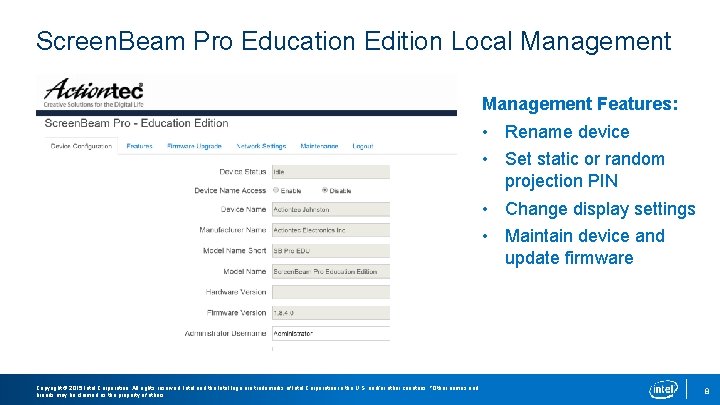
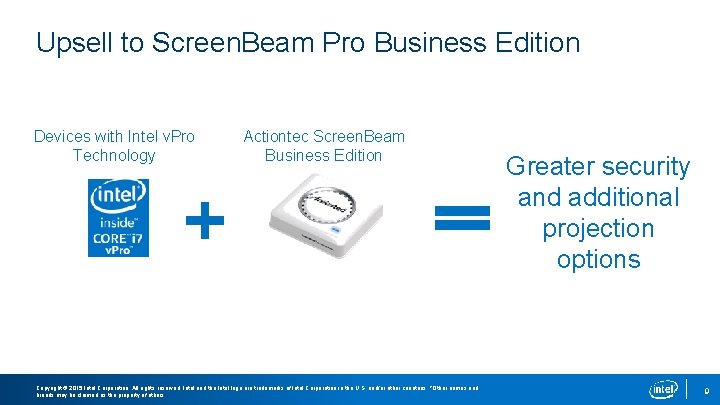
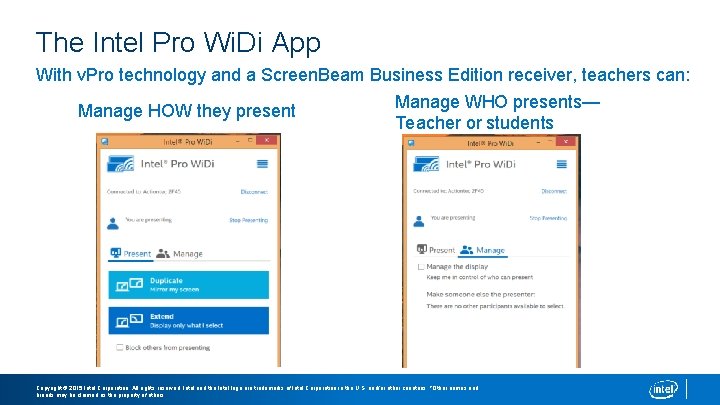
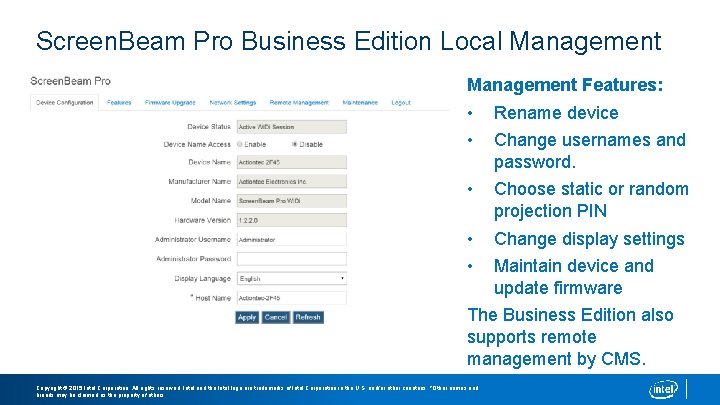
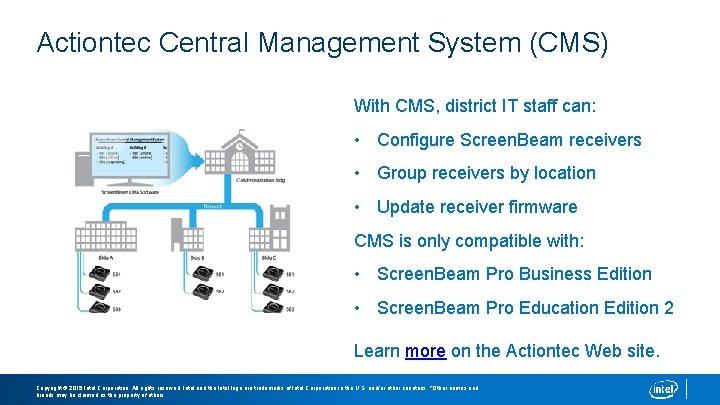
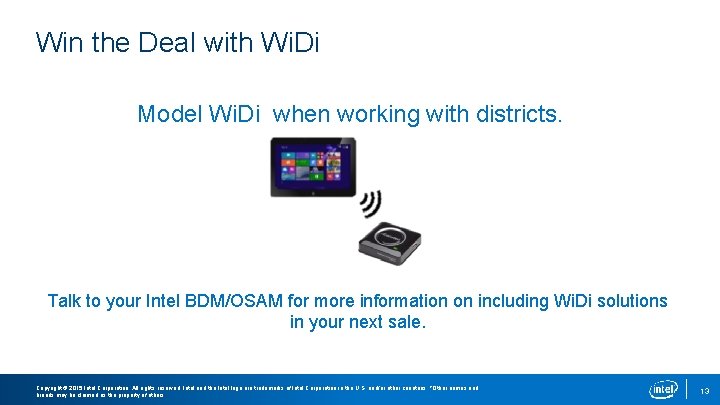
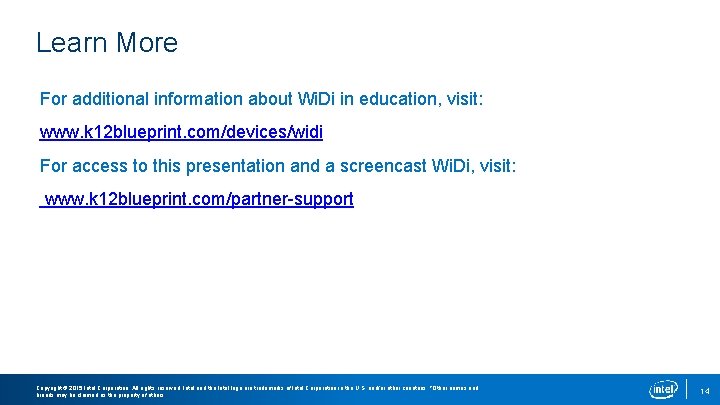

- Slides: 15
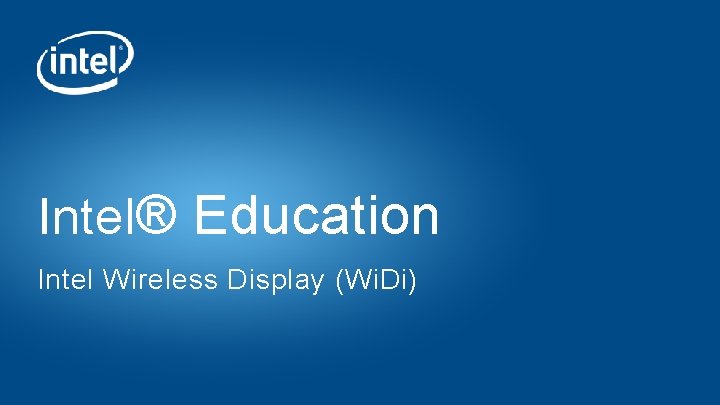
Intel® Education Intel Wireless Display (Wi. Di)
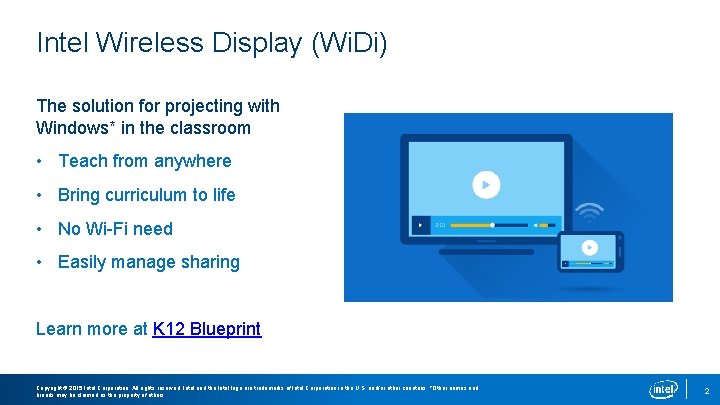
Intel Wireless Display (Wi. Di) The solution for projecting with Windows* in the classroom • Teach from anywhere • Bring curriculum to life • No Wi-Fi need • Easily manage sharing Learn more at K 12 Blueprint Copyright © 2015 Intel Corporation. All rights reserved. Intel and the Intel logo are trademarks of Intel Corporation in the U. S. and/or other countries. *Other names and brands may be claimed as the property of others. 2
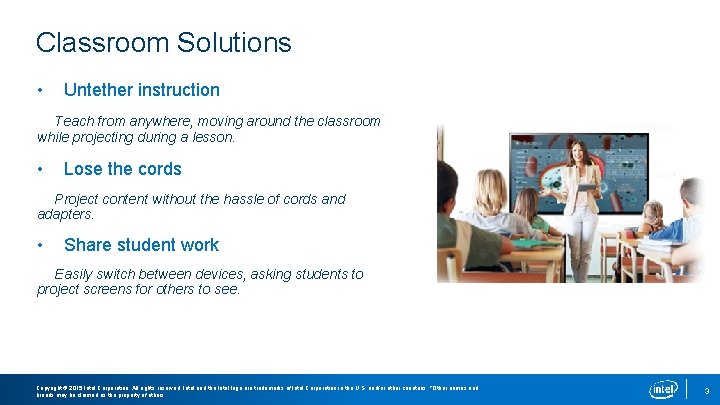
Classroom Solutions • Untether instruction Teach from anywhere, moving around the classroom while projecting during a lesson. • Lose the cords Project content without the hassle of cords and adapters. • Share student work Easily switch between devices, asking students to project screens for others to see. Copyright © 2015 Intel Corporation. All rights reserved. Intel and the Intel logo are trademarks of Intel Corporation in the U. S. and/or other countries. *Other names and brands may be claimed as the property of others. 3

Connecting to Displays without Wi. Di Many projectors or TVs have built-in Wi. Di compatibility. Look for the Wi. Di logo. If your projector or TV is not Wi. Di enabled, use a Wi. Di receiver like an Actiontec Screen. Beam. Setting up your Actiontec* Screen. Beam* Receiver: 1. Connect the Actiontec Screen. Beam Receiver into your projector or television’s HDMI port. 2. Plug in the Actiontec Screen. Beam Receiver to a power source. Copyright © 2015 Intel Corporation. All rights reserved. Intel and the Intel logo are trademarks of Intel Corporation in the U. S. and/or other countries. *Other names and brands may be claimed as the property of others. 4
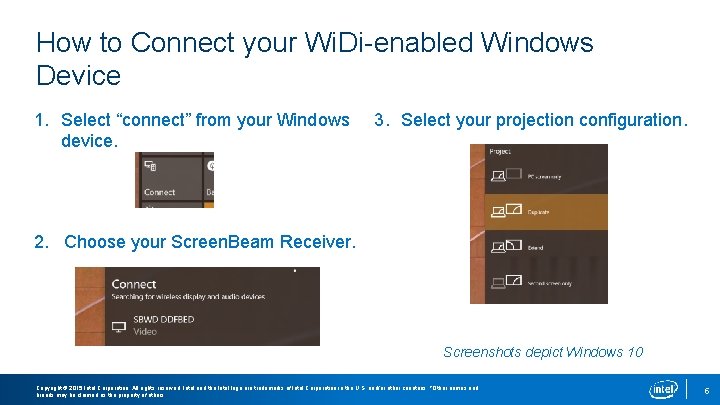
How to Connect your Wi. Di-enabled Windows Device 1. Select “connect” from your Windows device. 3. Select your projection configuration. 2. Choose your Screen. Beam Receiver. Screenshots depict Windows 10 Copyright © 2015 Intel Corporation. All rights reserved. Intel and the Intel logo are trademarks of Intel Corporation in the U. S. and/or other countries. *Other names and brands may be claimed as the property of others. 5
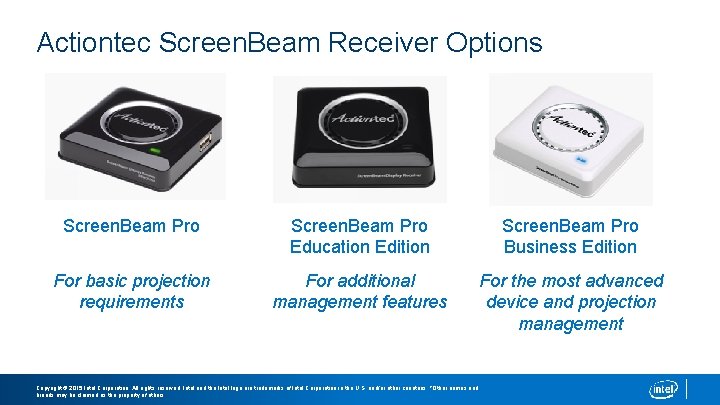
Actiontec Screen. Beam Receiver Options Screen. Beam Pro Education Edition Screen. Beam Pro Business Edition For basic projection requirements For additional management features For the most advanced device and projection management Copyright © 2015 Intel Corporation. All rights reserved. Intel and the Intel logo are trademarks of Intel Corporation in the U. S. and/or other countries. *Other names and brands may be claimed as the property of others.
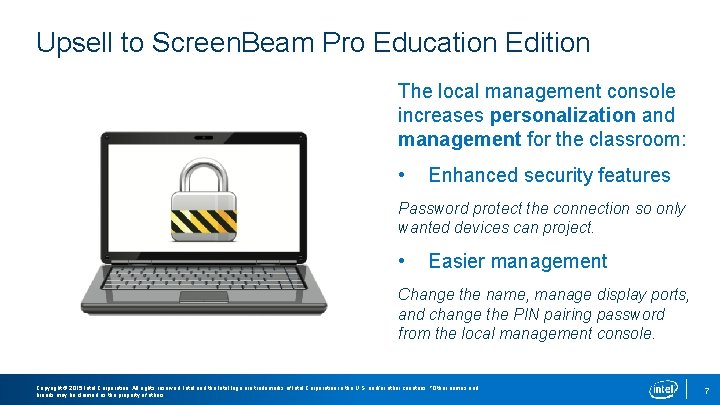
Upsell to Screen. Beam Pro Education Edition The local management console increases personalization and management for the classroom: • Enhanced security features Password protect the connection so only wanted devices can project. • Easier management Change the name, manage display ports, and change the PIN pairing password from the local management console. Copyright © 2015 Intel Corporation. All rights reserved. Intel and the Intel logo are trademarks of Intel Corporation in the U. S. and/or other countries. *Other names and brands may be claimed as the property of others. 7
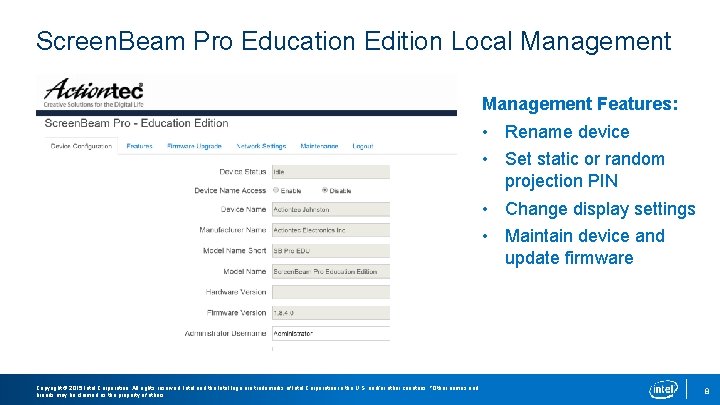
Screen. Beam Pro Education Edition Local Management Features: • Rename device • Set static or random projection PIN • Change display settings • Maintain device and update firmware Copyright © 2015 Intel Corporation. All rights reserved. Intel and the Intel logo are trademarks of Intel Corporation in the U. S. and/or other countries. *Other names and brands may be claimed as the property of others. 8
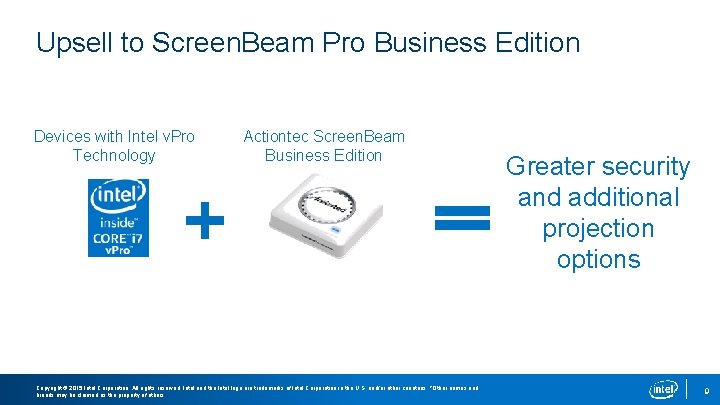
Upsell to Screen. Beam Pro Business Edition Devices with Intel v. Pro Technology Actiontec Screen. Beam Business Edition Copyright © 2015 Intel Corporation. All rights reserved. Intel and the Intel logo are trademarks of Intel Corporation in the U. S. and/or other countries. *Other names and brands may be claimed as the property of others. Greater security and additional projection options 9
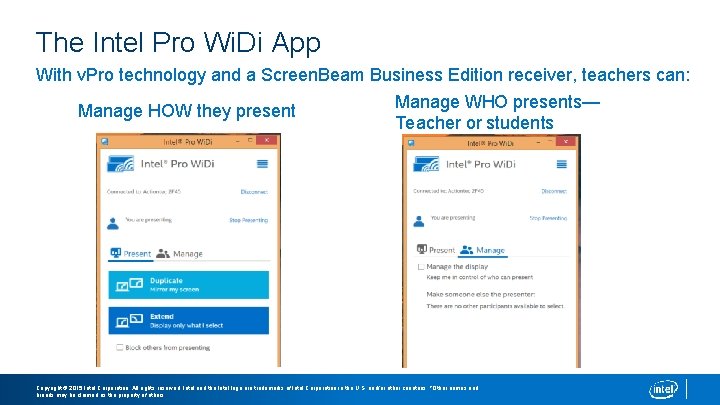
The Intel Pro Wi. Di App With v. Pro technology and a Screen. Beam Business Edition receiver, teachers can: Manage WHO presents— Manage HOW they present Teacher or students Copyright © 2015 Intel Corporation. All rights reserved. Intel and the Intel logo are trademarks of Intel Corporation in the U. S. and/or other countries. *Other names and brands may be claimed as the property of others.
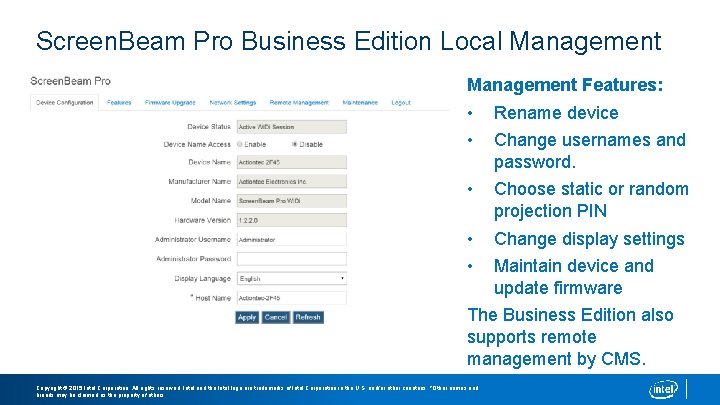
Screen. Beam Pro Business Edition Local Management Features: • • Rename device • Choose static or random projection PIN • • Change display settings Change usernames and password. Maintain device and update firmware The Business Edition also supports remote management by CMS. Copyright © 2015 Intel Corporation. All rights reserved. Intel and the Intel logo are trademarks of Intel Corporation in the U. S. and/or other countries. *Other names and brands may be claimed as the property of others.
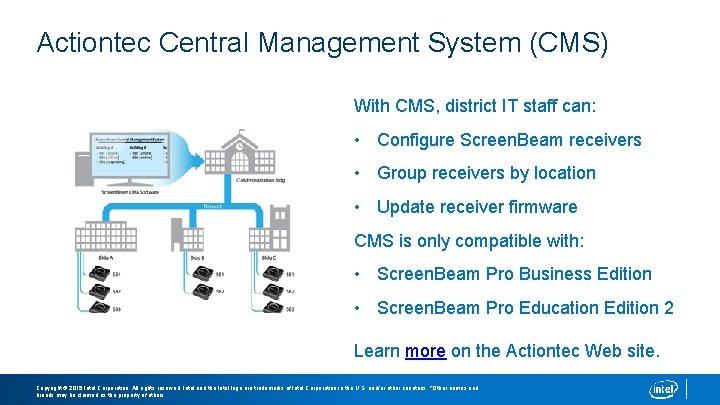
Actiontec Central Management System (CMS) With CMS, district IT staff can: • Configure Screen. Beam receivers • Group receivers by location • Update receiver firmware CMS is only compatible with: • Screen. Beam Pro Business Edition • Screen. Beam Pro Education Edition 2 Learn more on the Actiontec Web site. Copyright © 2015 Intel Corporation. All rights reserved. Intel and the Intel logo are trademarks of Intel Corporation in the U. S. and/or other countries. *Other names and brands may be claimed as the property of others.
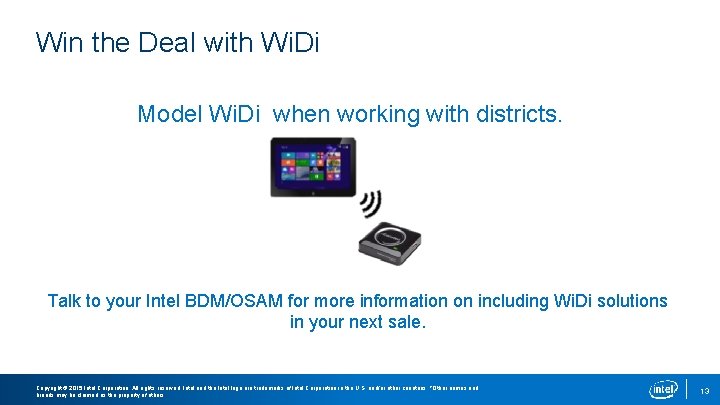
Win the Deal with Wi. Di Model Wi. Di when working with districts. Talk to your Intel BDM/OSAM for more information on including Wi. Di solutions in your next sale. Copyright © 2015 Intel Corporation. All rights reserved. Intel and the Intel logo are trademarks of Intel Corporation in the U. S. and/or other countries. *Other names and brands may be claimed as the property of others. 13
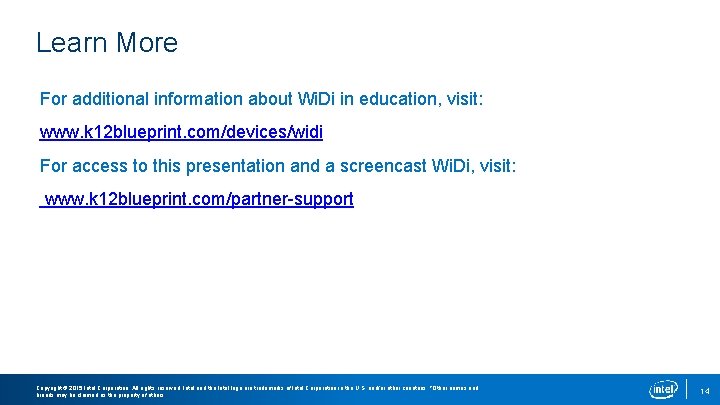
Learn More For additional information about Wi. Di in education, visit: www. k 12 blueprint. com/devices/widi For access to this presentation and a screencast Wi. Di, visit: www. k 12 blueprint. com/partner-support Copyright © 2015 Intel Corporation. All rights reserved. Intel and the Intel logo are trademarks of Intel Corporation in the U. S. and/or other countries. *Other names and brands may be claimed as the property of others. 14

15
 What are wireless devices and the wireless revolution
What are wireless devices and the wireless revolution Plasma panel display in computer graphics
Plasma panel display in computer graphics Random vs raster scan
Random vs raster scan Raster scan display and vector scan display
Raster scan display and vector scan display Intel 8086 block diagram
Intel 8086 block diagram Intel online education
Intel online education Intel education
Intel education Intel education program
Intel education program How formal education differ from als
How formal education differ from als Difference between health promotion and health education
Difference between health promotion and health education Extension education is non formal education
Extension education is non formal education Waites wireless
Waites wireless Wireless vulnerability scanner
Wireless vulnerability scanner Wireless transaction
Wireless transaction Air ionization in wireless power transmission
Air ionization in wireless power transmission Wireless power transmission project report doc
Wireless power transmission project report doc