INTEGRATING PROGRAMS WORD EXCEL ACCESS AND POWERPOINT Paradigm
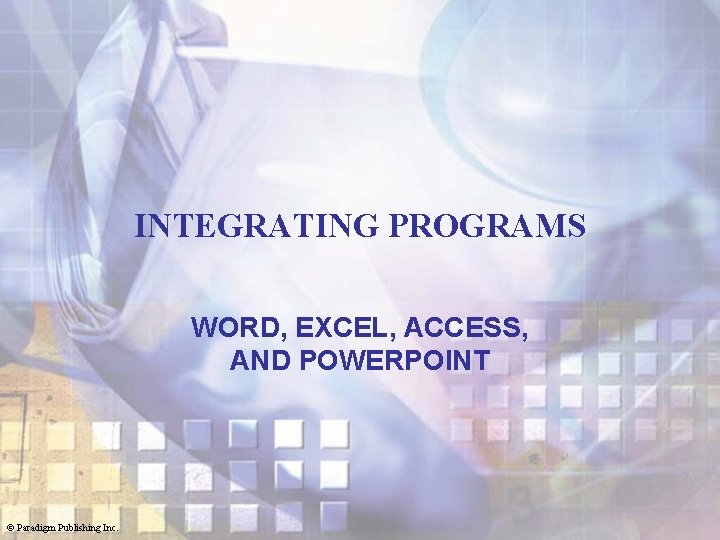
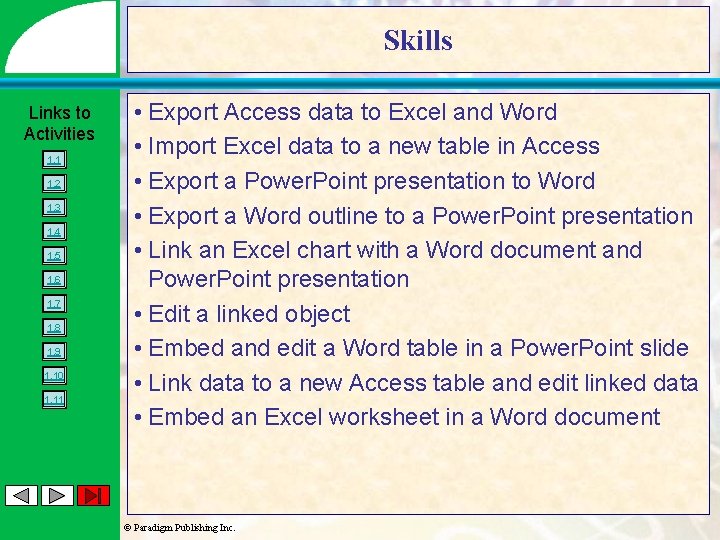
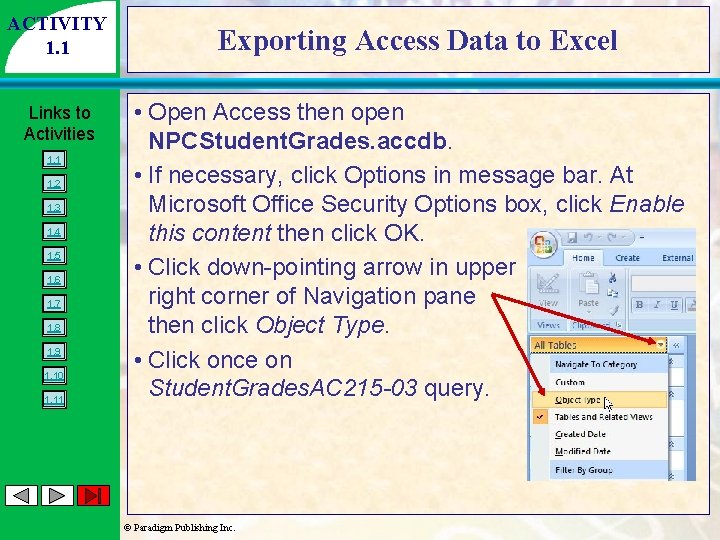
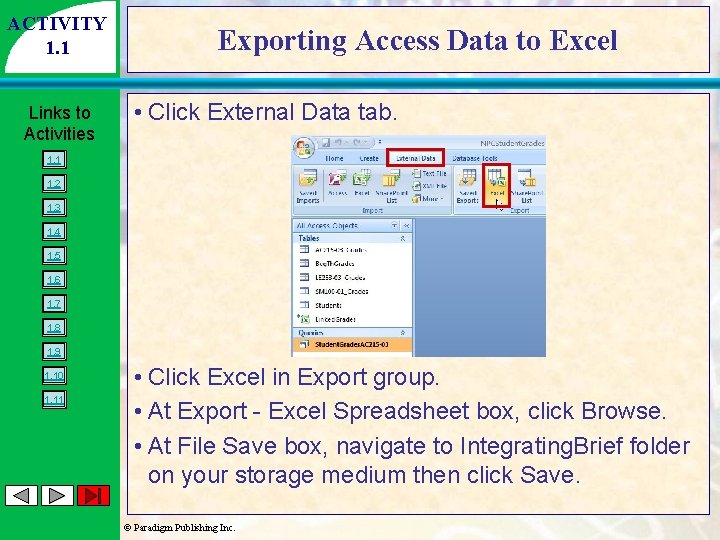
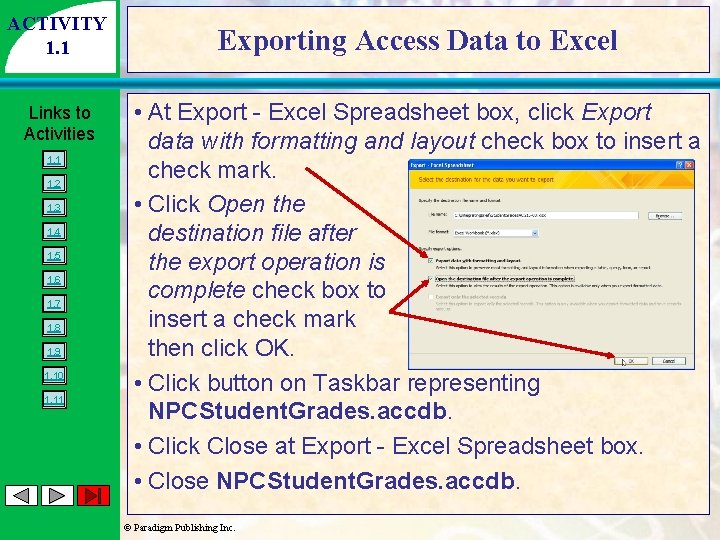
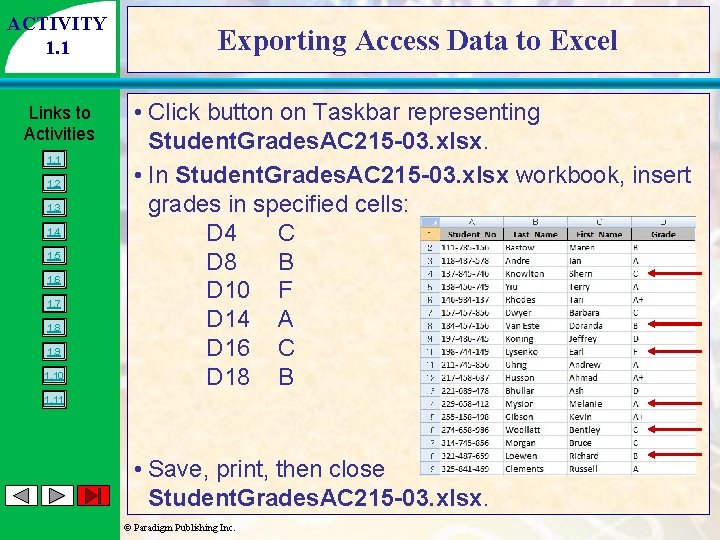
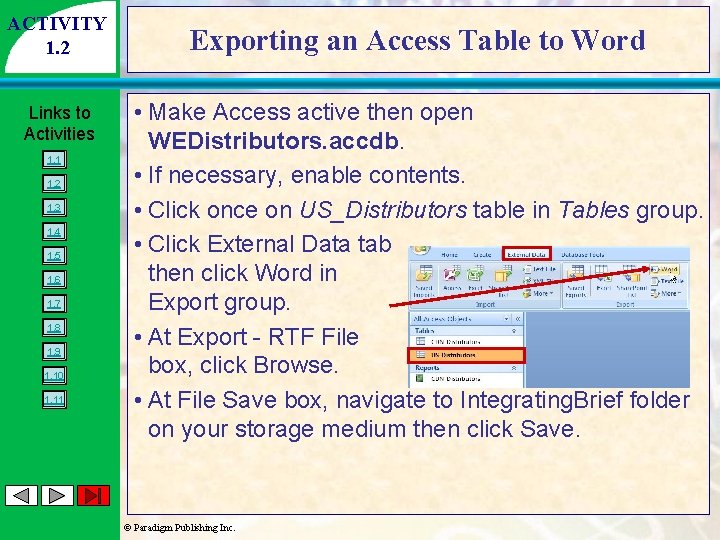
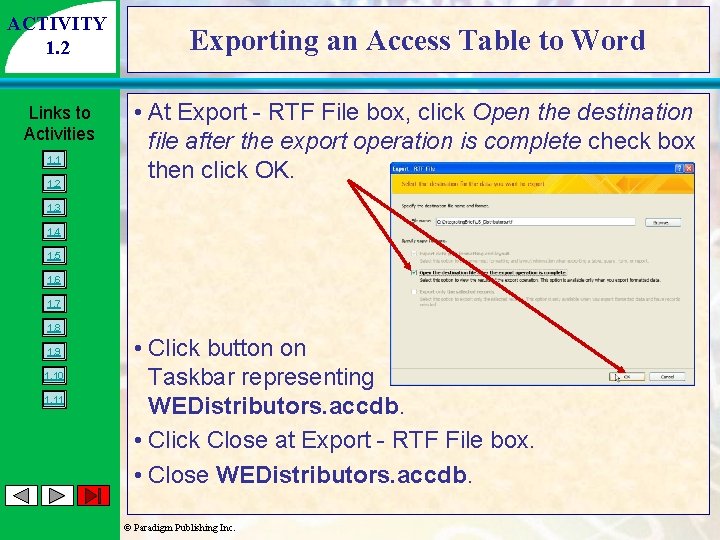
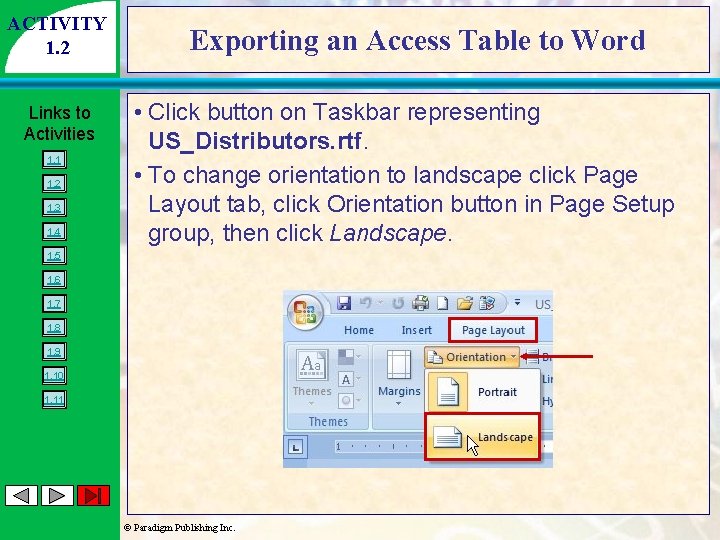
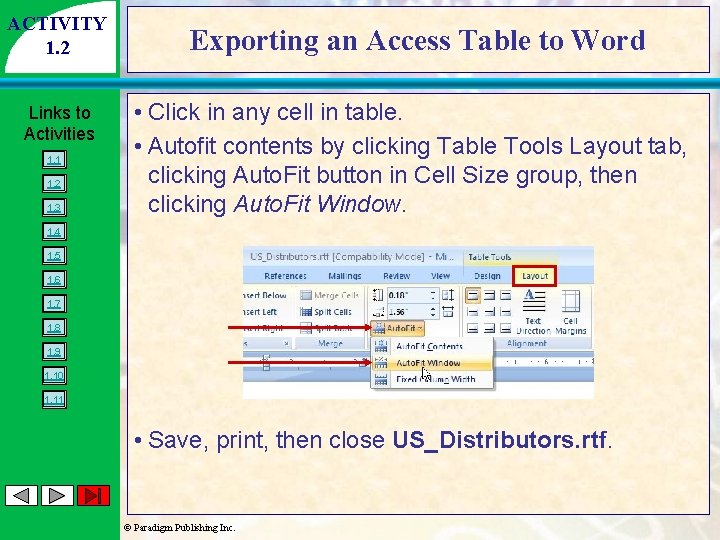
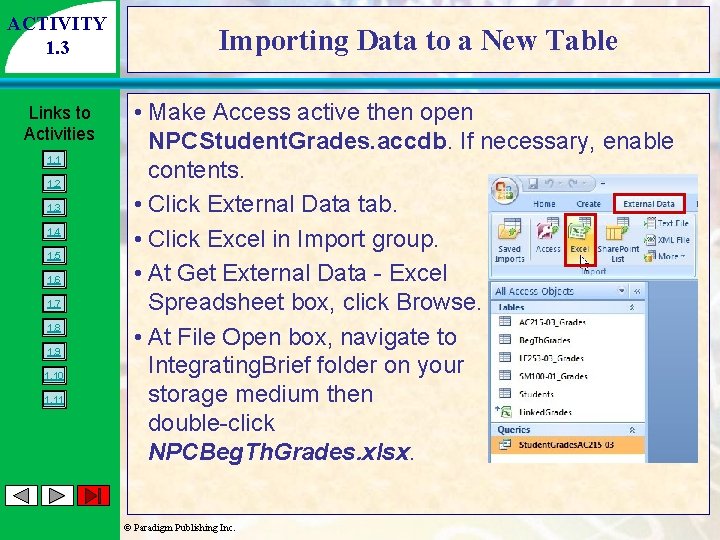
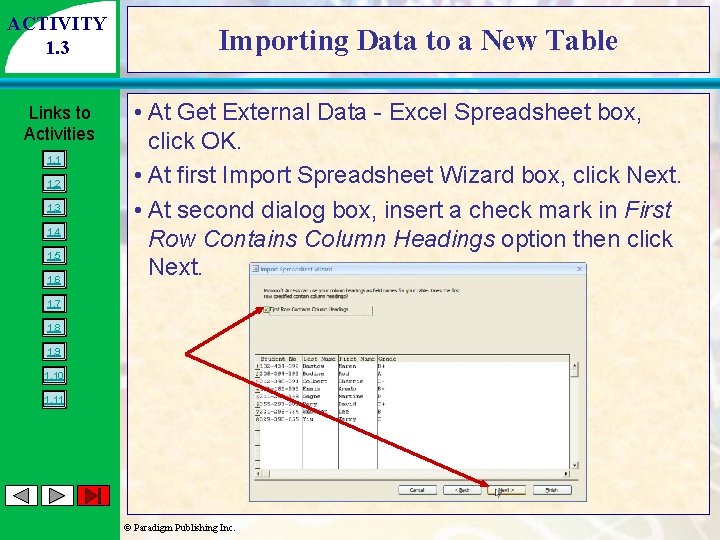
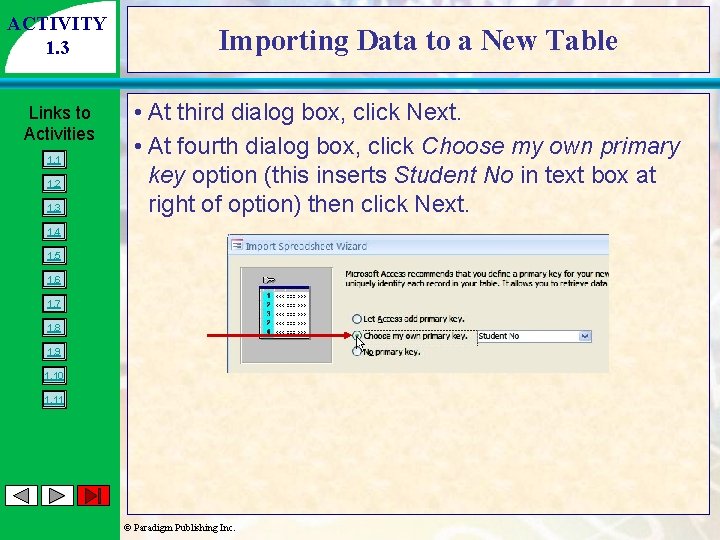
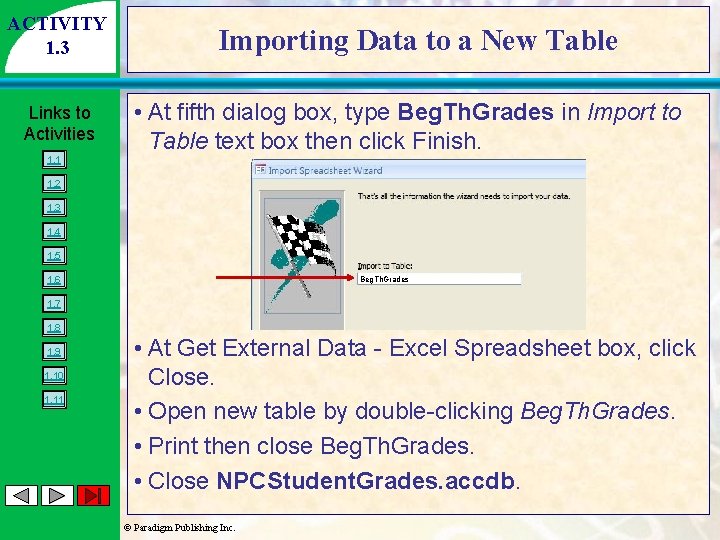
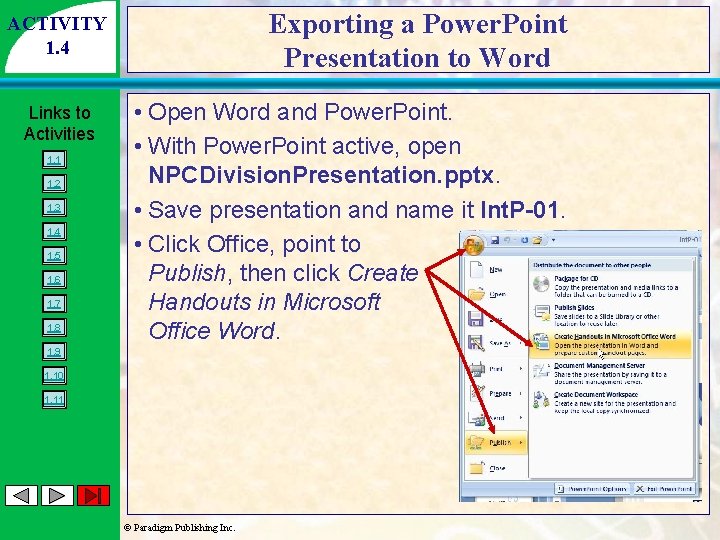
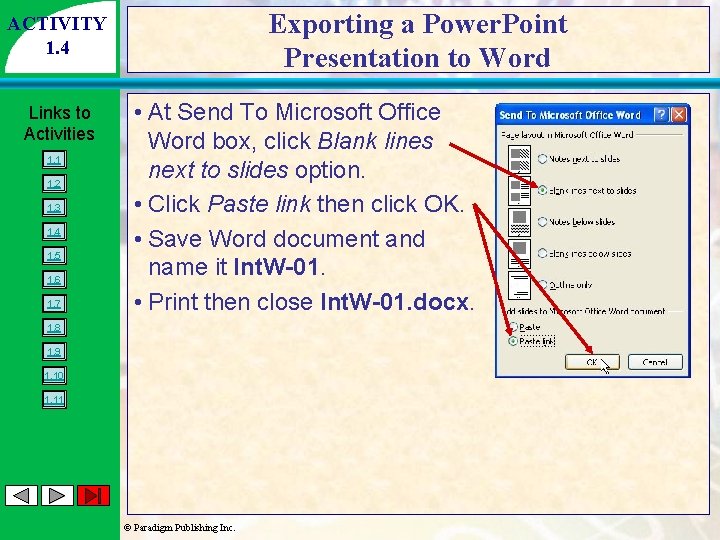
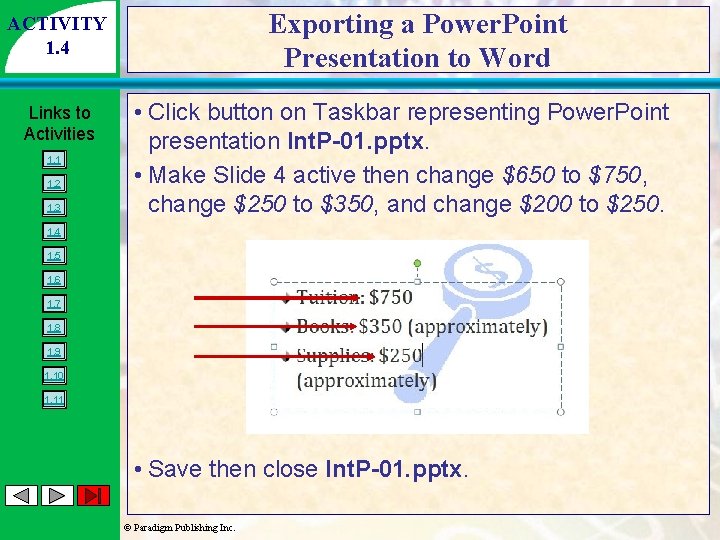
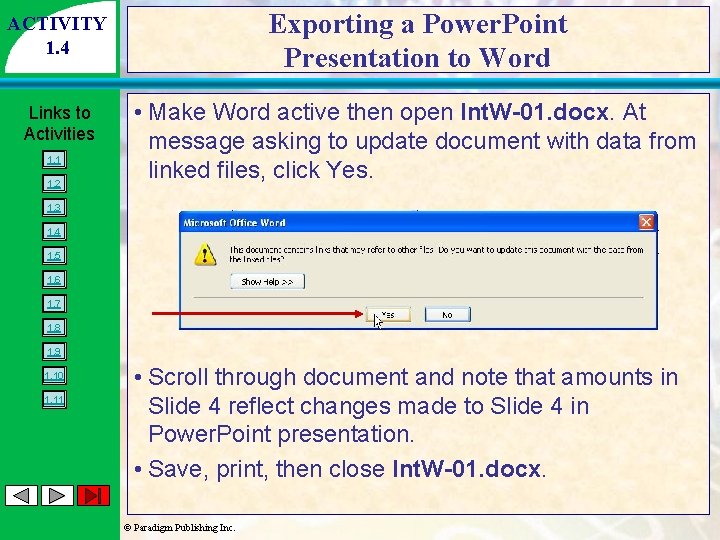
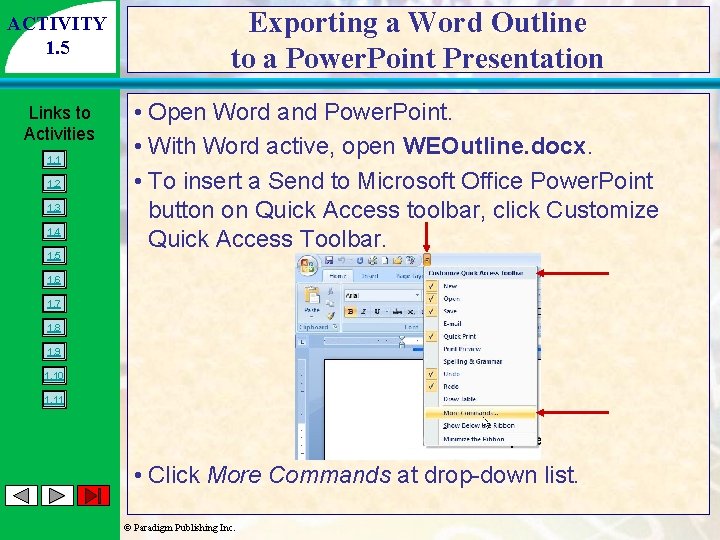
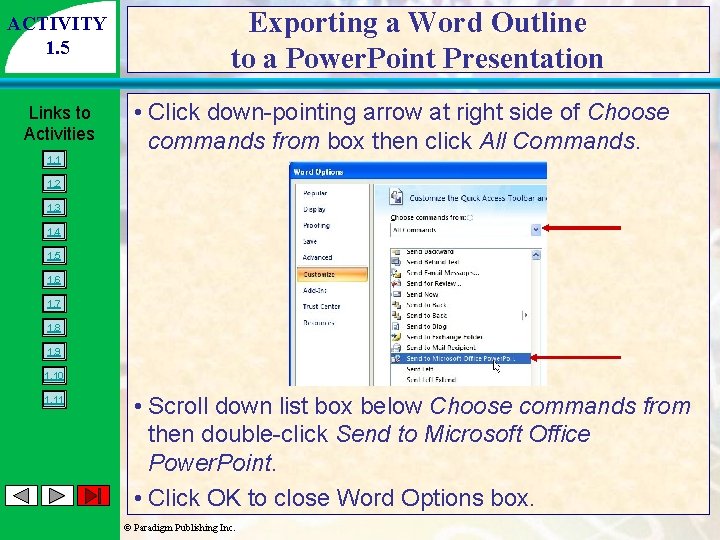
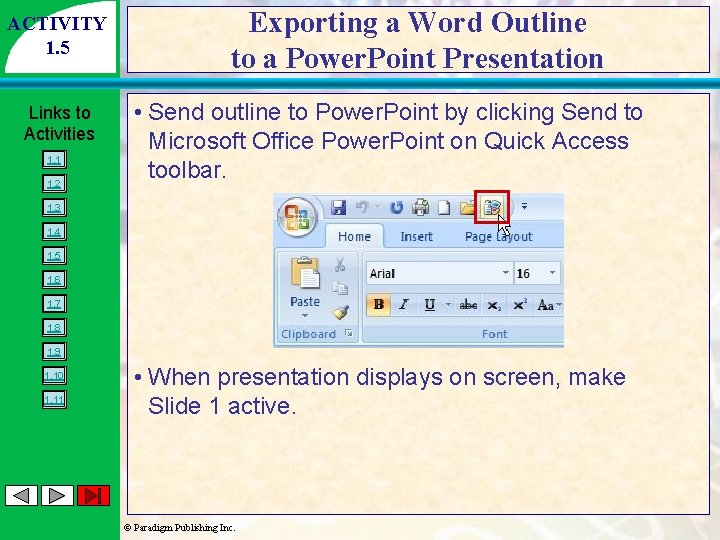
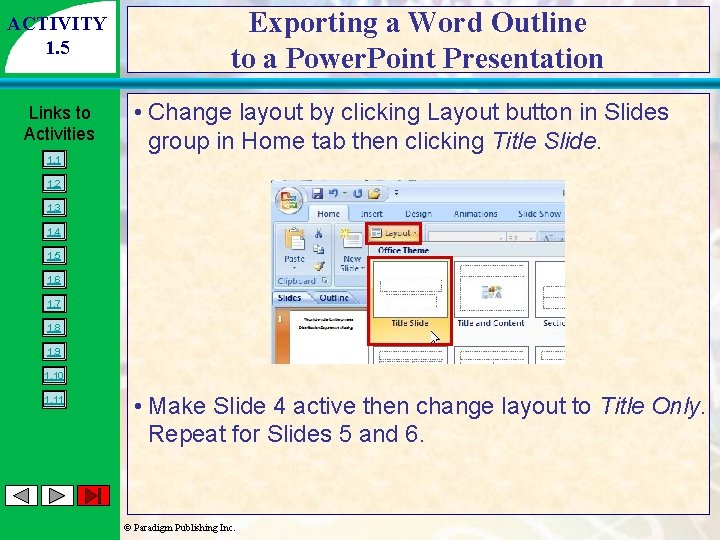
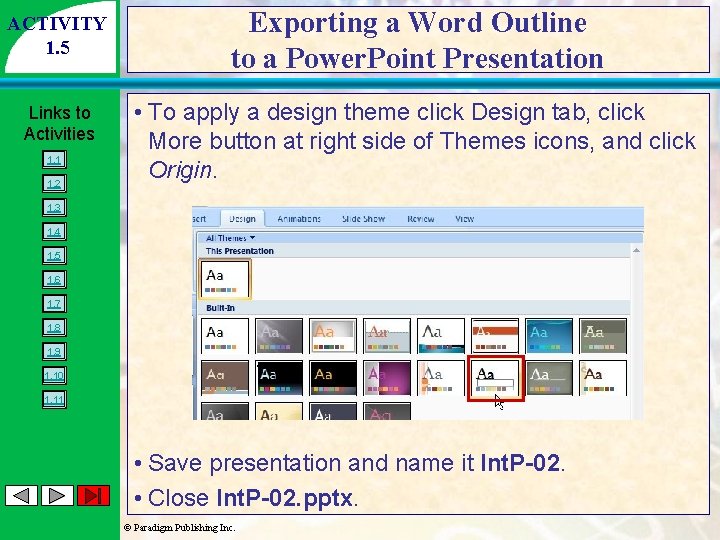
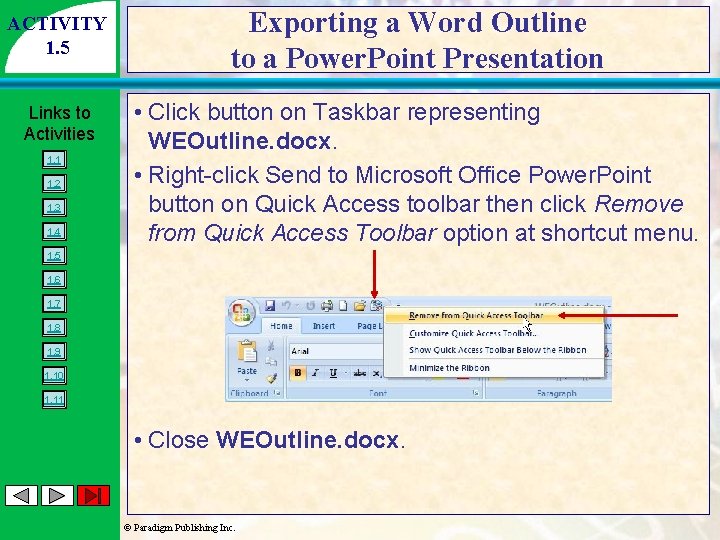
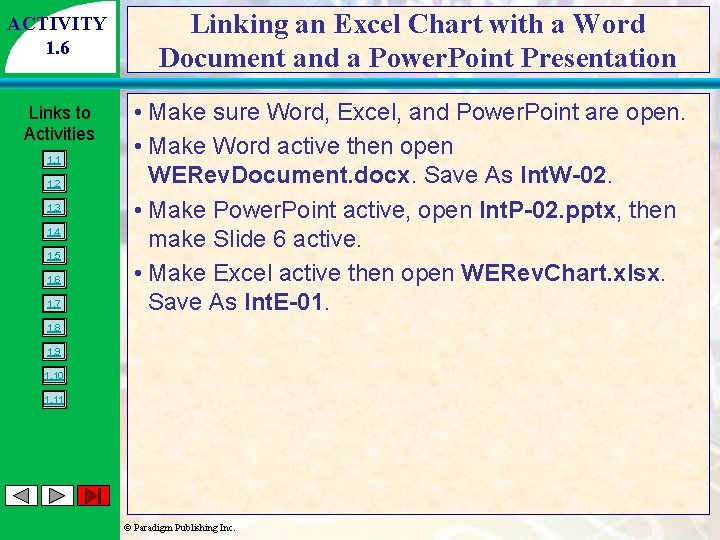
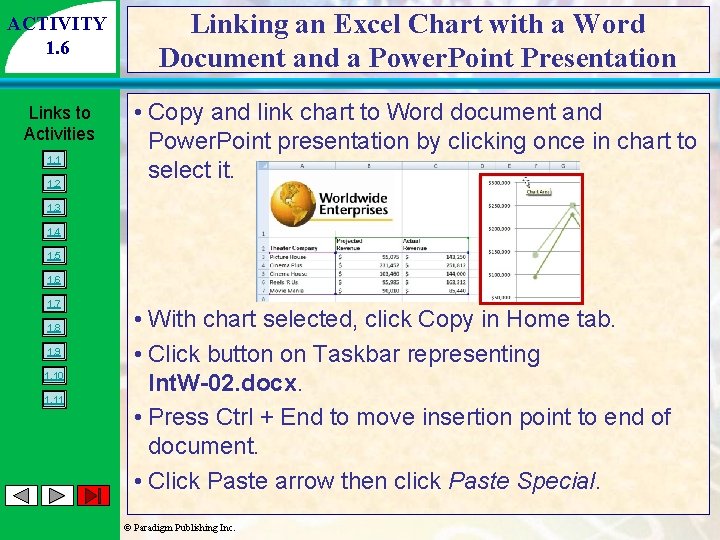
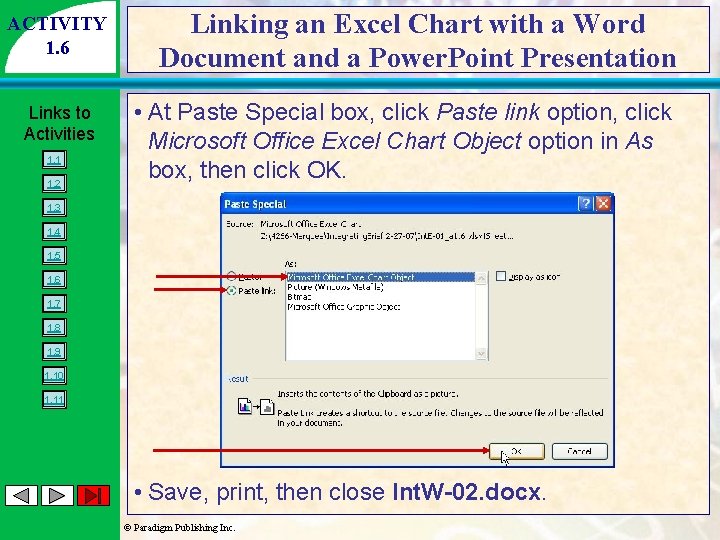
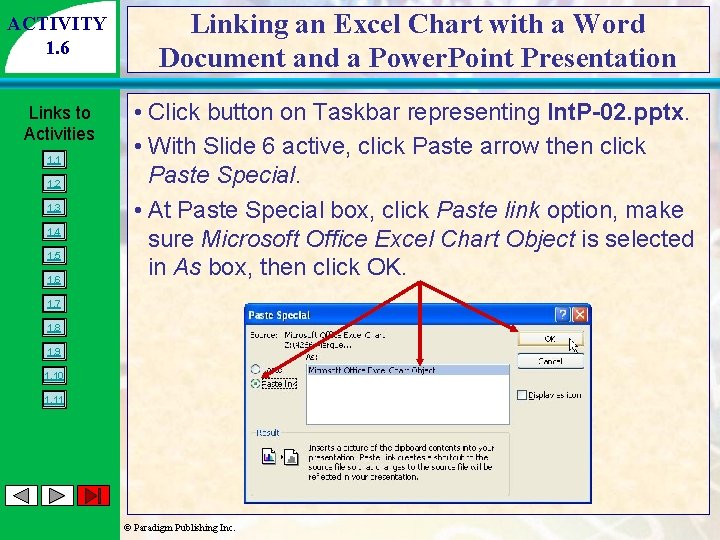
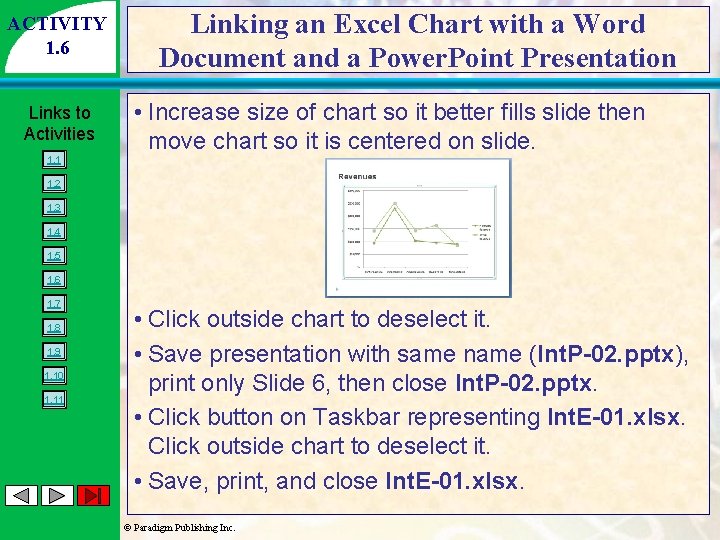
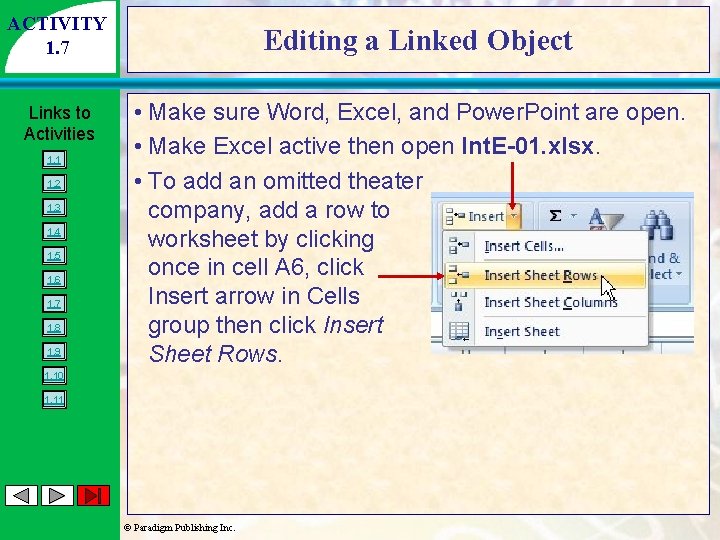
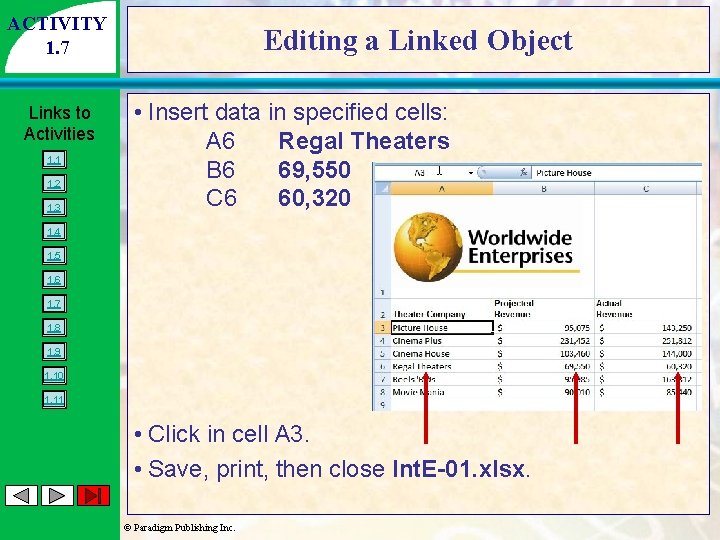
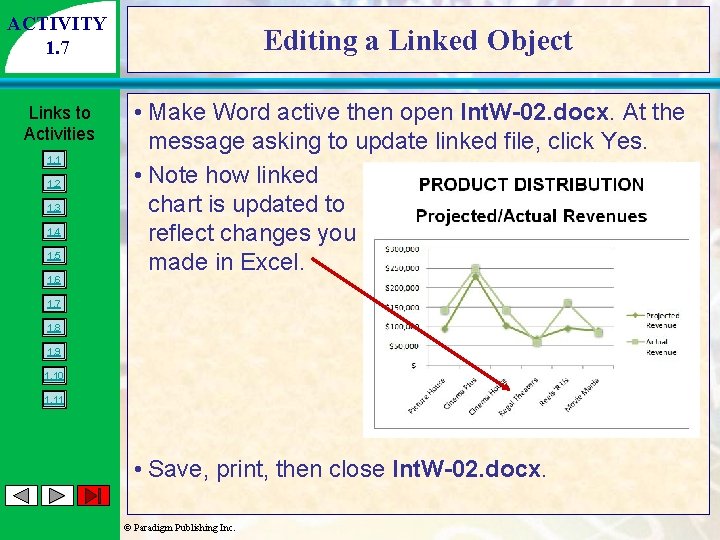
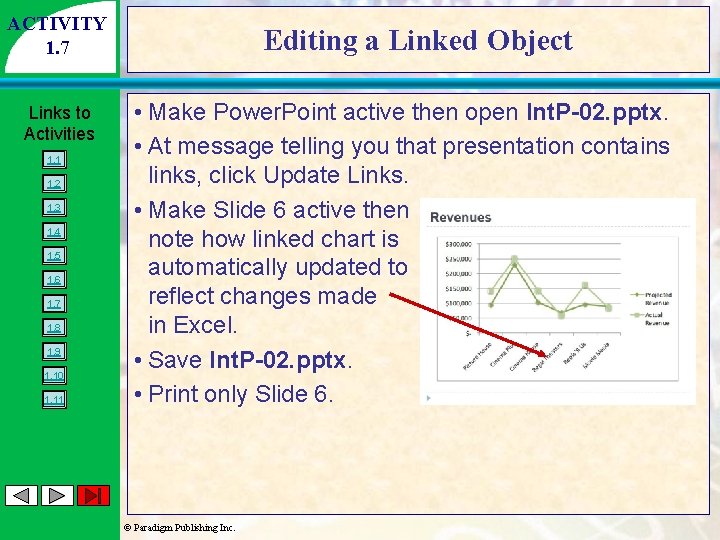
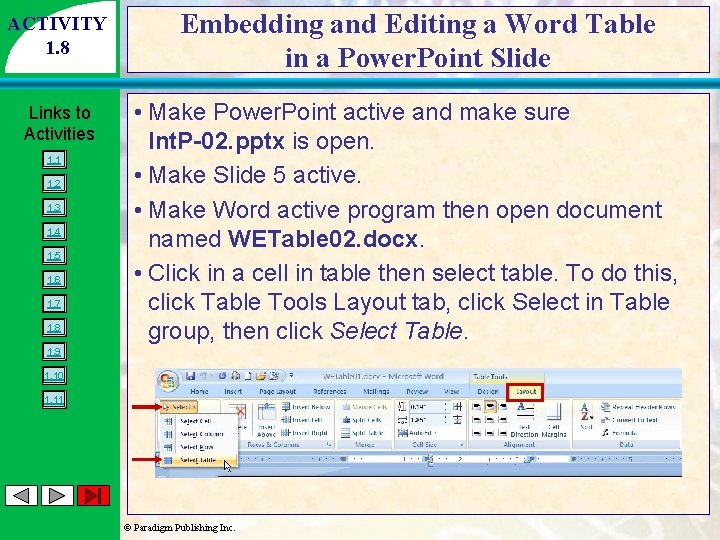
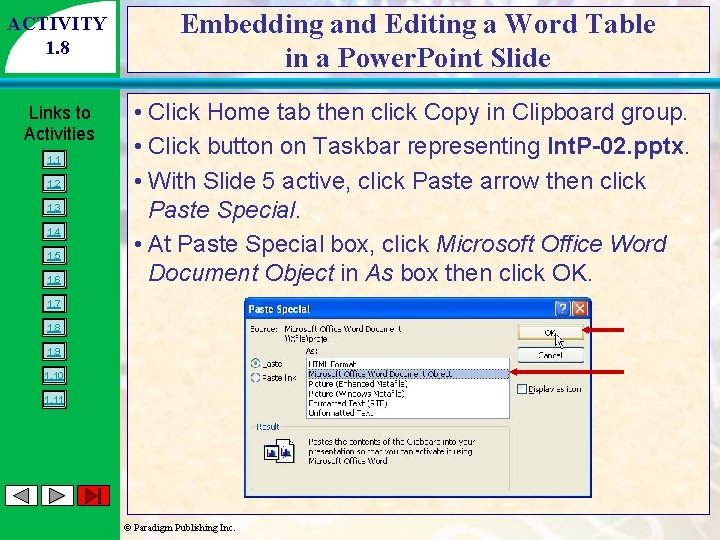
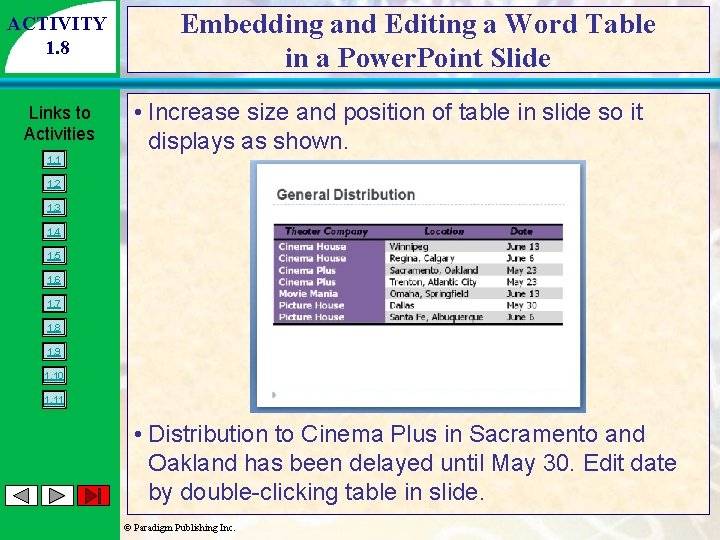
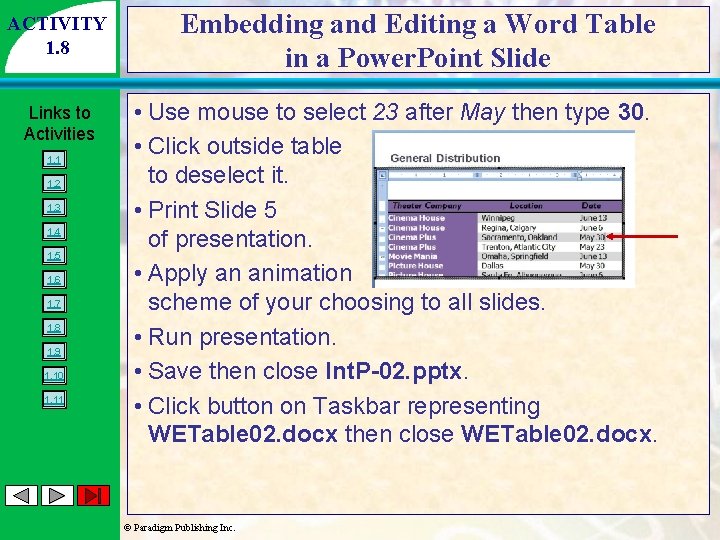
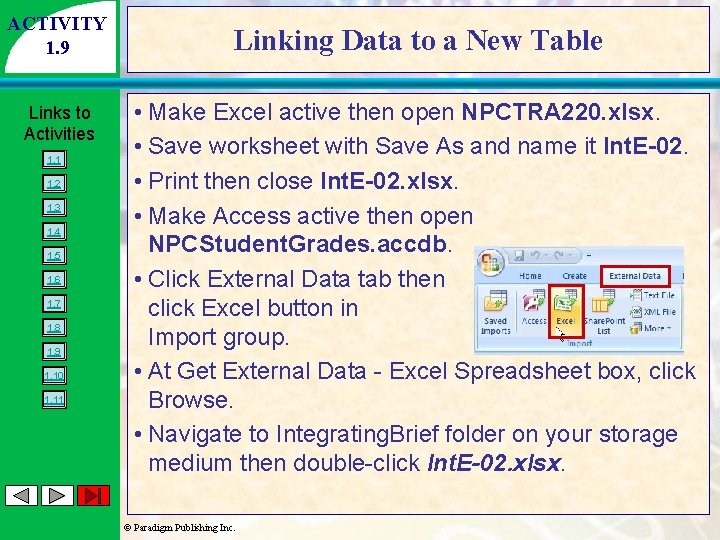
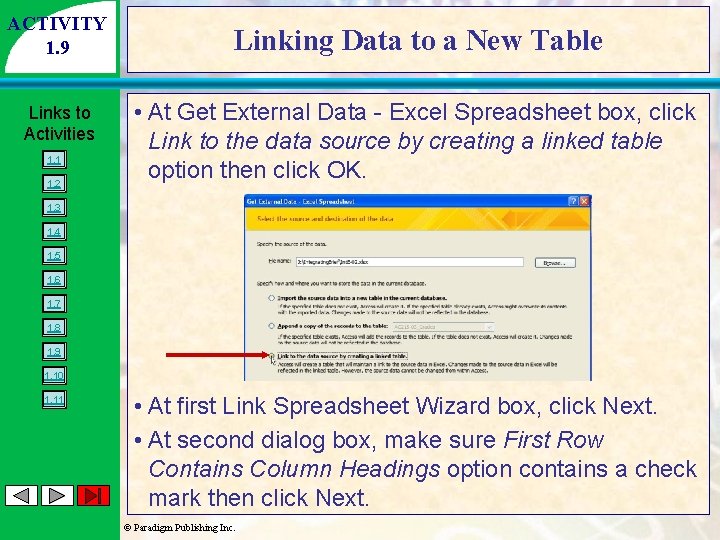
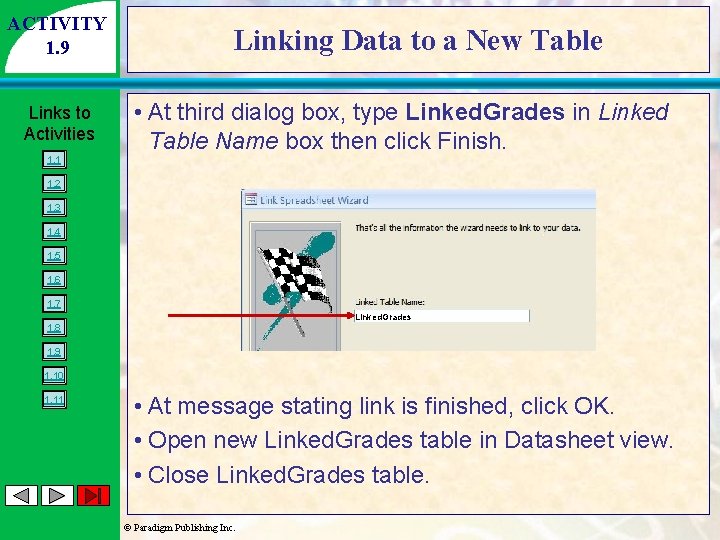
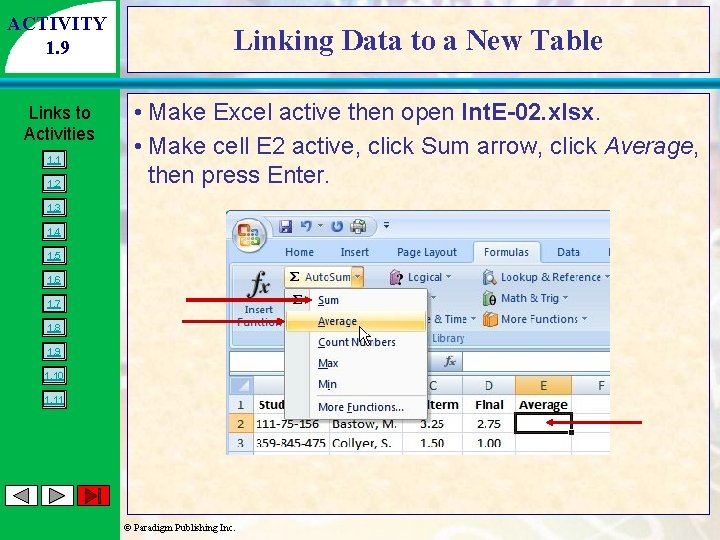
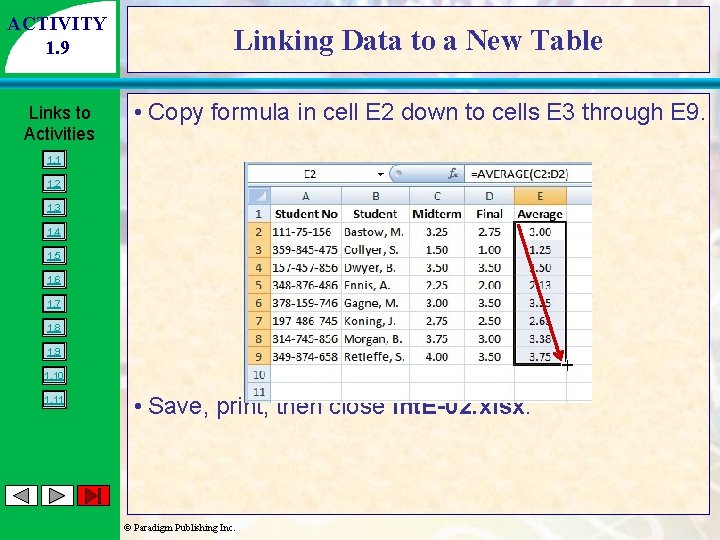
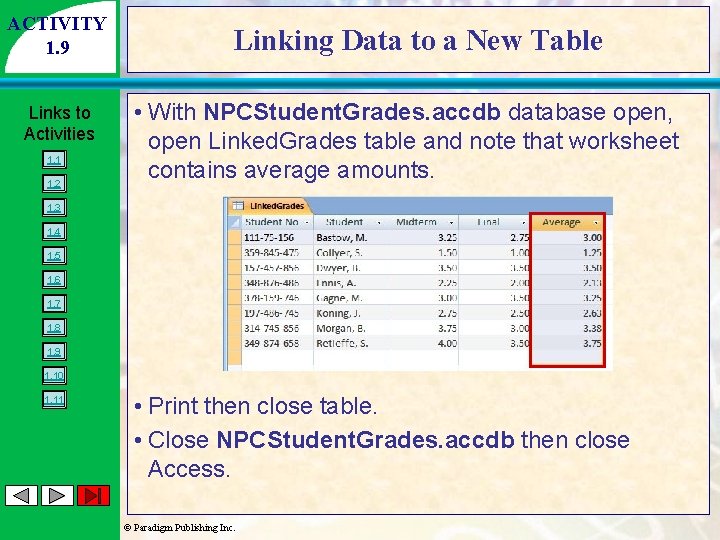
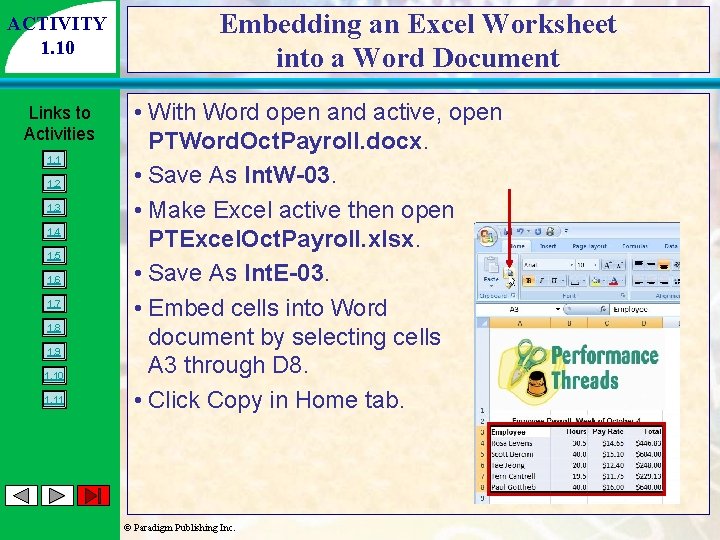
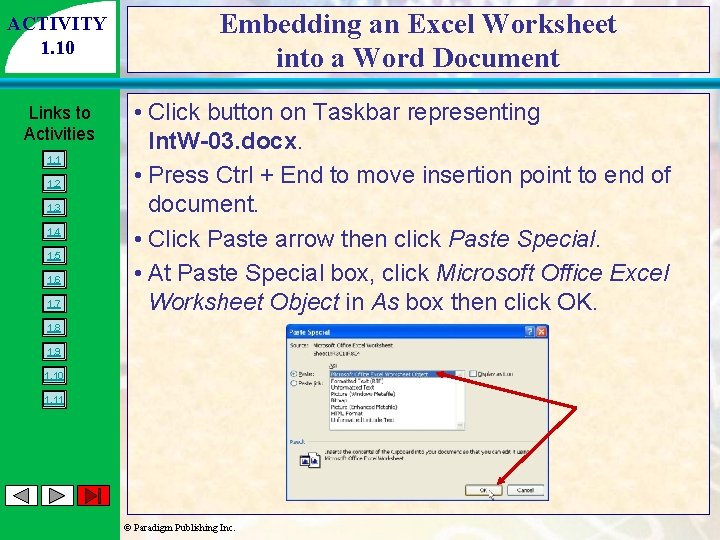
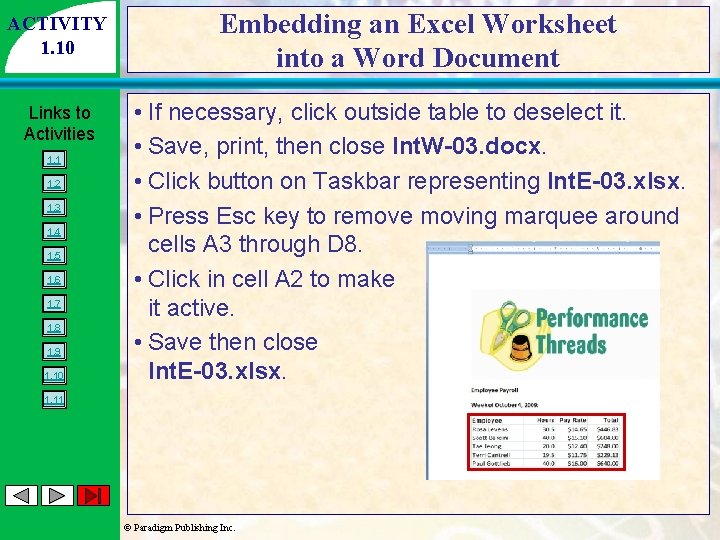
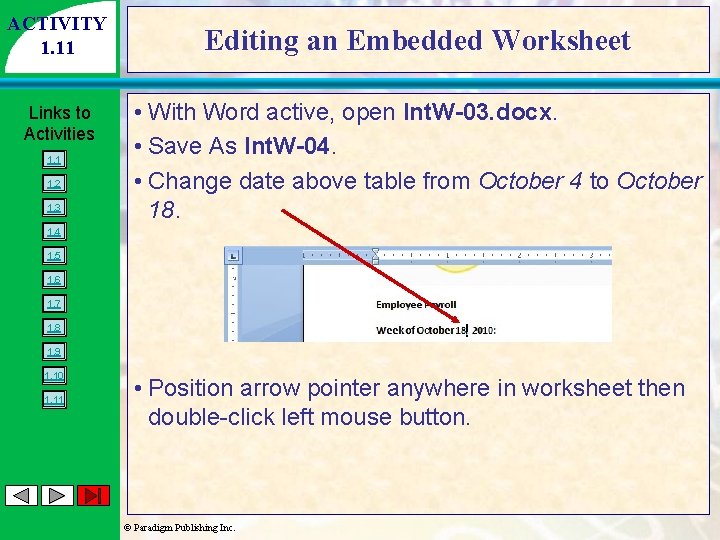
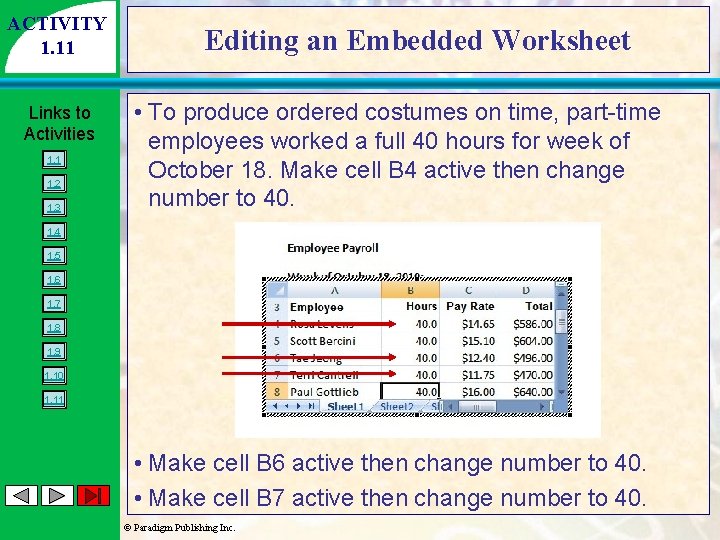
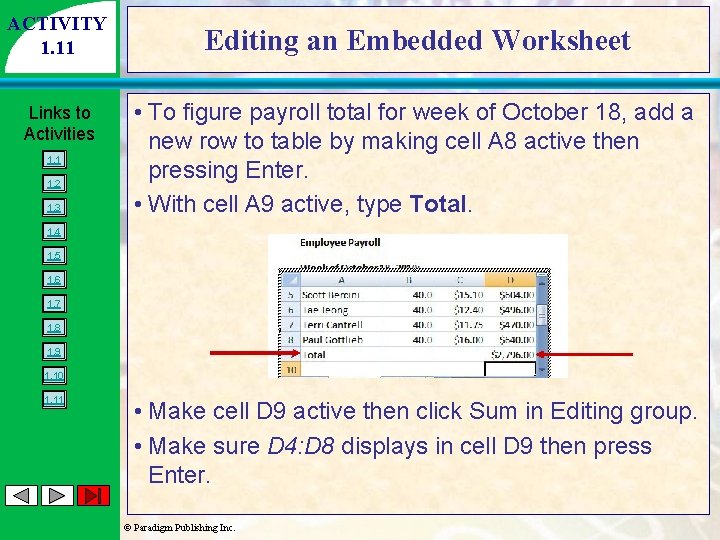
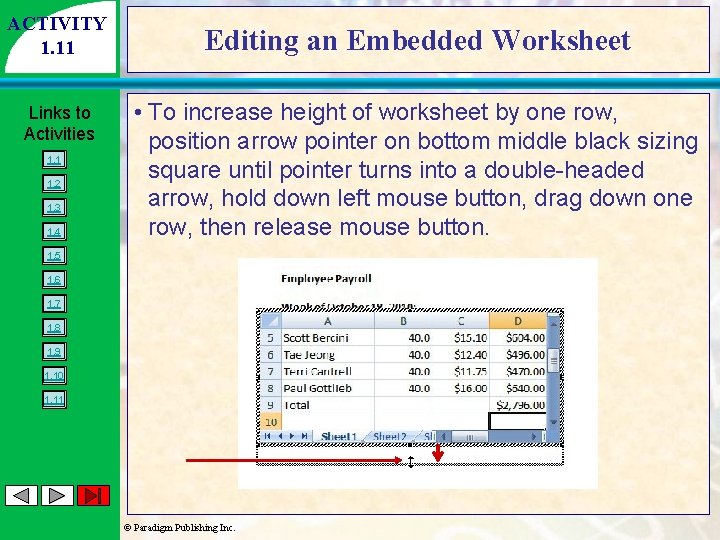
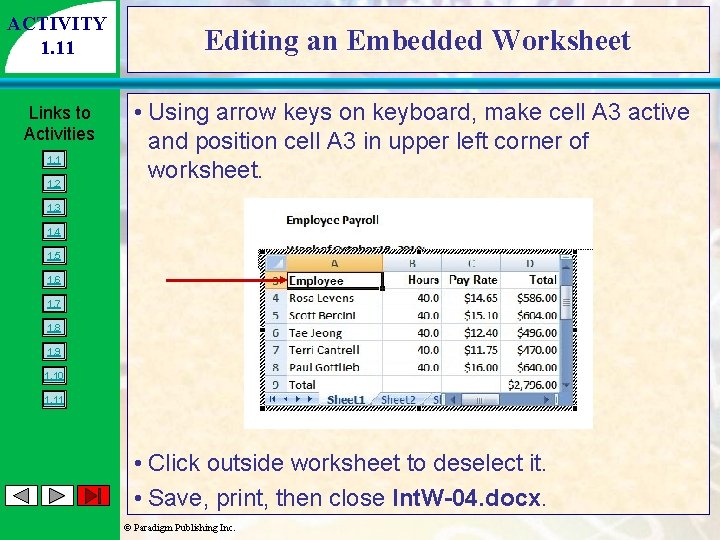
- Slides: 51
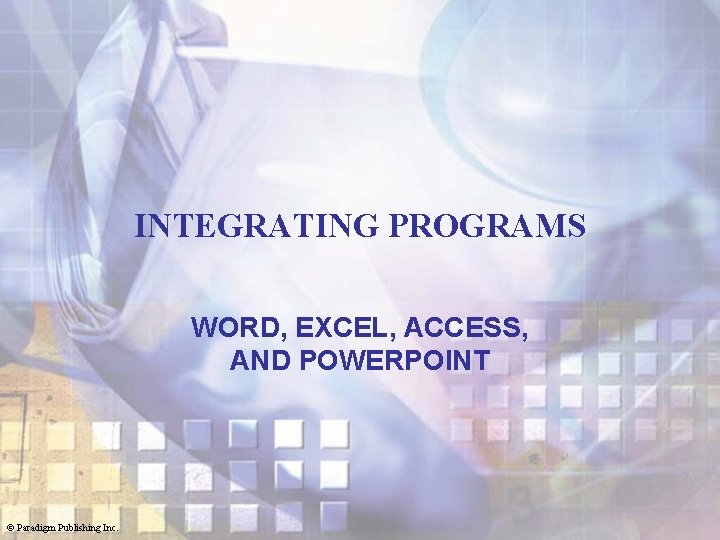
INTEGRATING PROGRAMS WORD, EXCEL, ACCESS, AND POWERPOINT © Paradigm Publishing Inc.
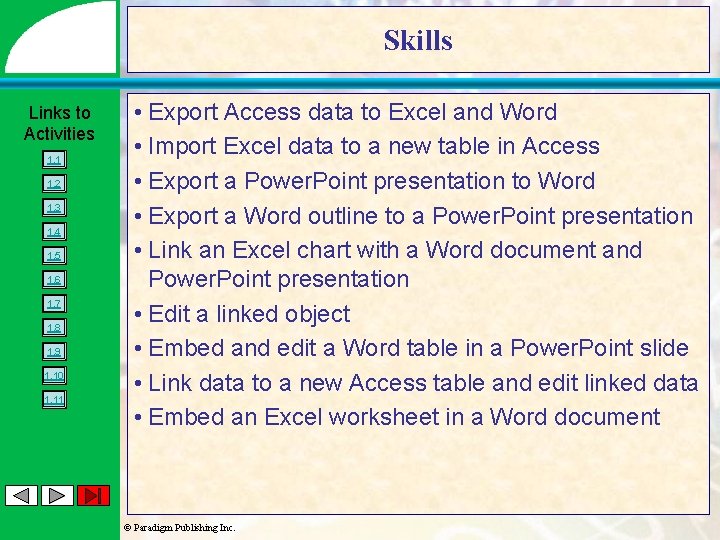
Skills Links to Activities 1. 1 1. 2 1. 3 1. 4 1. 5 1. 6 1. 7 1. 8 1. 9 1. 10 1. 11 • Export Access data to Excel and Word • Import Excel data to a new table in Access • Export a Power. Point presentation to Word • Export a Word outline to a Power. Point presentation • Link an Excel chart with a Word document and Power. Point presentation • Edit a linked object • Embed and edit a Word table in a Power. Point slide • Link data to a new Access table and edit linked data • Embed an Excel worksheet in a Word document © Paradigm Publishing Inc.
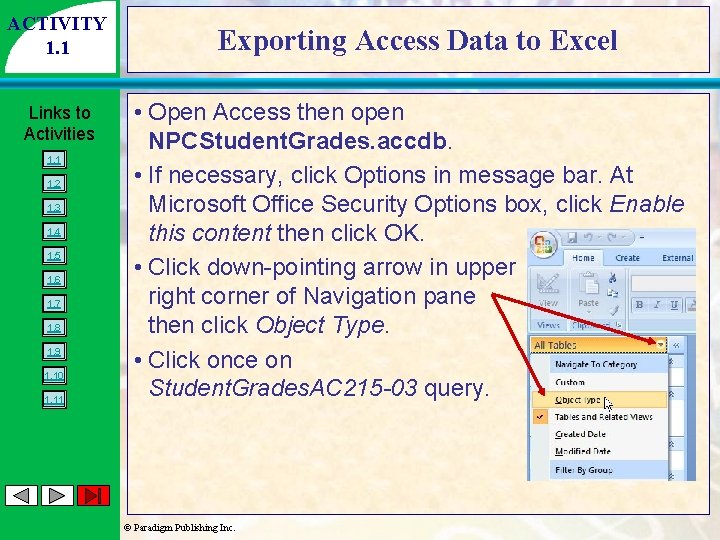
ACTIVITY 1. 1 Links to Activities 1. 1 1. 2 1. 3 1. 4 1. 5 1. 6 1. 7 1. 8 1. 9 1. 10 1. 11 Exporting Access Data to Excel • Open Access then open NPCStudent. Grades. accdb. • If necessary, click Options in message bar. At Microsoft Office Security Options box, click Enable this content then click OK. • Click down-pointing arrow in upper right corner of Navigation pane then click Object Type. • Click once on Student. Grades. AC 215 -03 query. © Paradigm Publishing Inc.
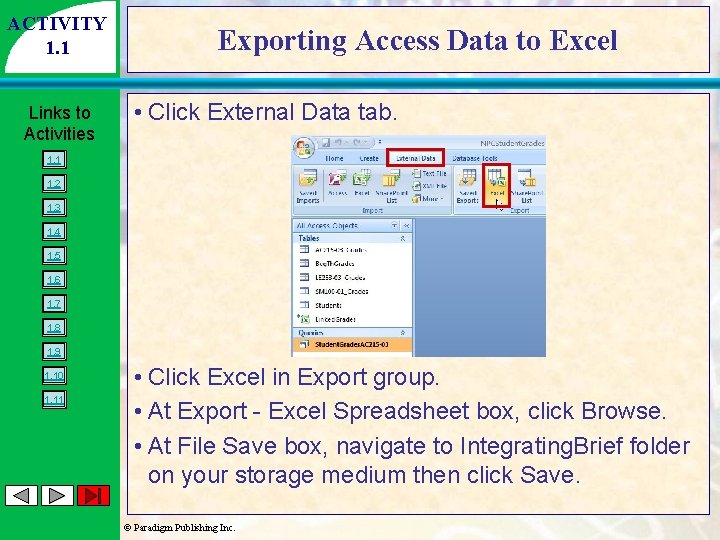
ACTIVITY 1. 1 Links to Activities Exporting Access Data to Excel • Click External Data tab. 1. 1 1. 2 1. 3 1. 4 1. 5 1. 6 1. 7 1. 8 1. 9 1. 10 1. 11 • Click Excel in Export group. • At Export - Excel Spreadsheet box, click Browse. • At File Save box, navigate to Integrating. Brief folder on your storage medium then click Save. © Paradigm Publishing Inc.
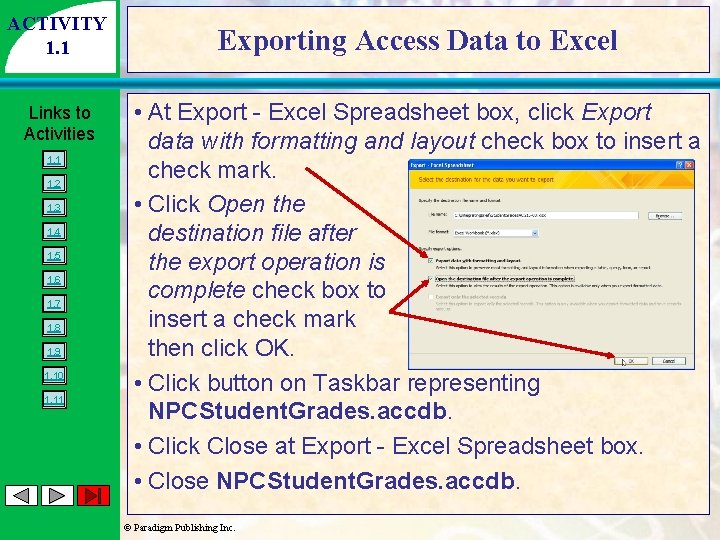
ACTIVITY 1. 1 Links to Activities 1. 1 1. 2 1. 3 1. 4 1. 5 1. 6 1. 7 1. 8 1. 9 1. 10 1. 11 Exporting Access Data to Excel • At Export - Excel Spreadsheet box, click Export data with formatting and layout check box to insert a check mark. • Click Open the destination file after the export operation is complete check box to insert a check mark then click OK. • Click button on Taskbar representing NPCStudent. Grades. accdb. • Click Close at Export - Excel Spreadsheet box. • Close NPCStudent. Grades. accdb. © Paradigm Publishing Inc.
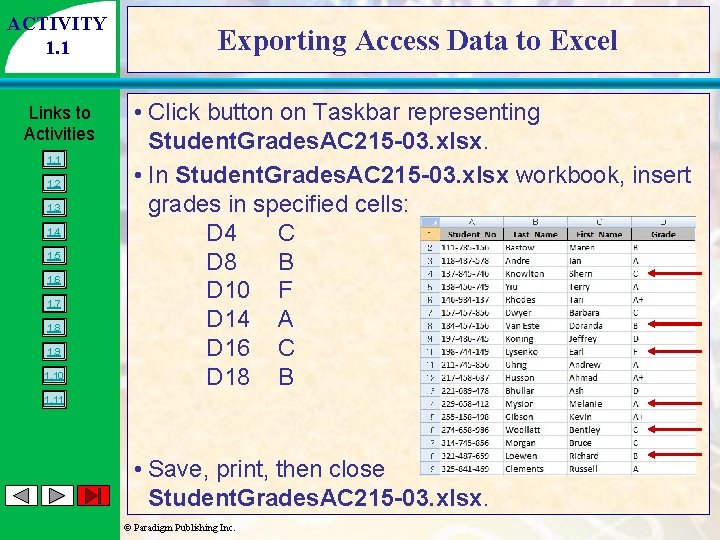
ACTIVITY 1. 1 Links to Activities 1. 1 1. 2 1. 3 1. 4 1. 5 1. 6 1. 7 1. 8 1. 9 1. 10 Exporting Access Data to Excel • Click button on Taskbar representing Student. Grades. AC 215 -03. xlsx. • In Student. Grades. AC 215 -03. xlsx workbook, insert grades in specified cells: D 4 C D 8 B D 10 F D 14 A D 16 C D 18 B 1. 11 • Save, print, then close Student. Grades. AC 215 -03. xlsx. © Paradigm Publishing Inc.
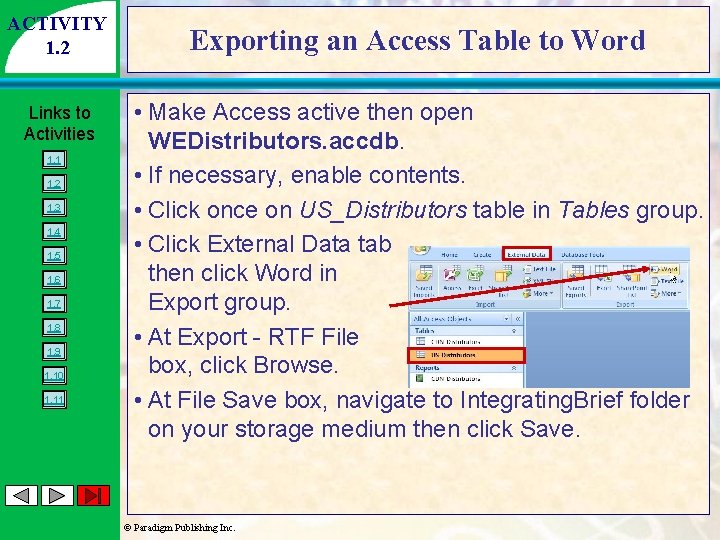
ACTIVITY 1. 2 Links to Activities 1. 1 1. 2 1. 3 1. 4 1. 5 1. 6 1. 7 1. 8 1. 9 1. 10 1. 11 Exporting an Access Table to Word • Make Access active then open WEDistributors. accdb. • If necessary, enable contents. • Click once on US_Distributors table in Tables group. • Click External Data tab then click Word in Export group. • At Export - RTF File box, click Browse. • At File Save box, navigate to Integrating. Brief folder on your storage medium then click Save. © Paradigm Publishing Inc.
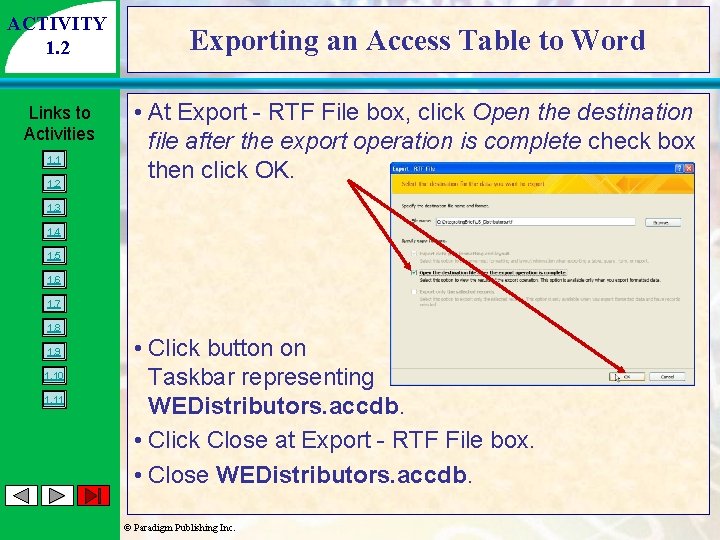
ACTIVITY 1. 2 Links to Activities 1. 1 1. 2 Exporting an Access Table to Word • At Export - RTF File box, click Open the destination file after the export operation is complete check box then click OK. 1. 3 1. 4 1. 5 1. 6 1. 7 1. 8 1. 9 1. 10 1. 11 • Click button on Taskbar representing WEDistributors. accdb. • Click Close at Export - RTF File box. • Close WEDistributors. accdb. © Paradigm Publishing Inc.
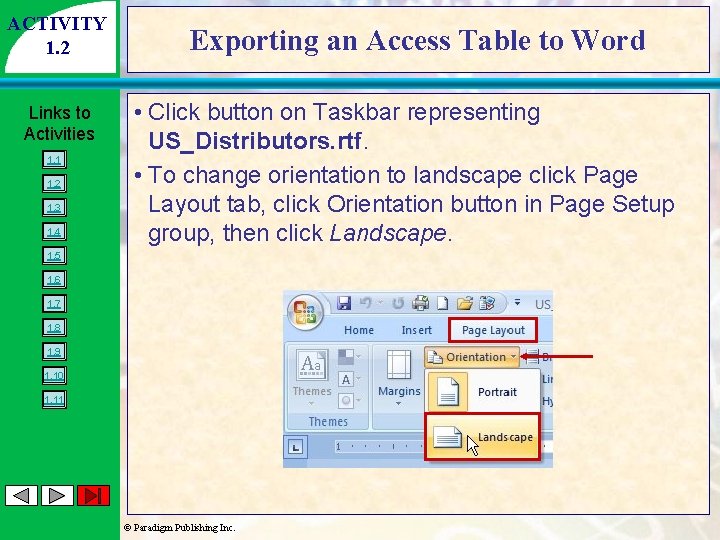
ACTIVITY 1. 2 Links to Activities 1. 1 1. 2 1. 3 1. 4 Exporting an Access Table to Word • Click button on Taskbar representing US_Distributors. rtf. • To change orientation to landscape click Page Layout tab, click Orientation button in Page Setup group, then click Landscape. 1. 5 1. 6 1. 7 1. 8 1. 9 1. 10 1. 11 © Paradigm Publishing Inc.
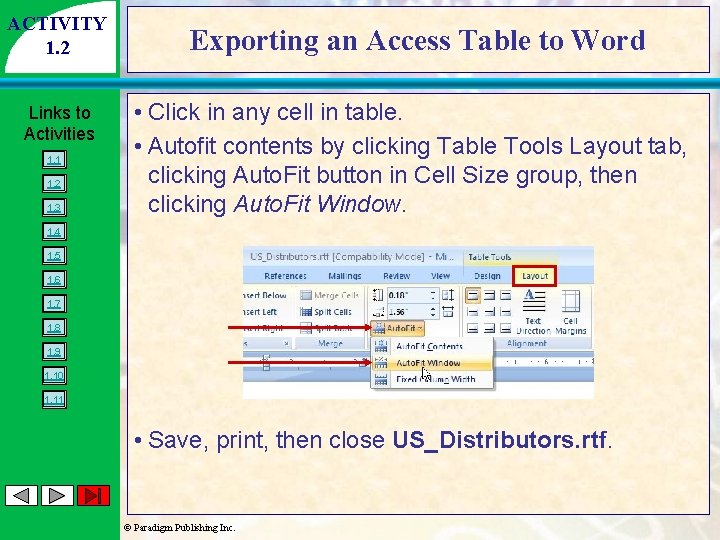
ACTIVITY 1. 2 Links to Activities 1. 1 1. 2 1. 3 Exporting an Access Table to Word • Click in any cell in table. • Autofit contents by clicking Table Tools Layout tab, clicking Auto. Fit button in Cell Size group, then clicking Auto. Fit Window. 1. 4 1. 5 1. 6 1. 7 1. 8 1. 9 1. 10 1. 11 • Save, print, then close US_Distributors. rtf. © Paradigm Publishing Inc.
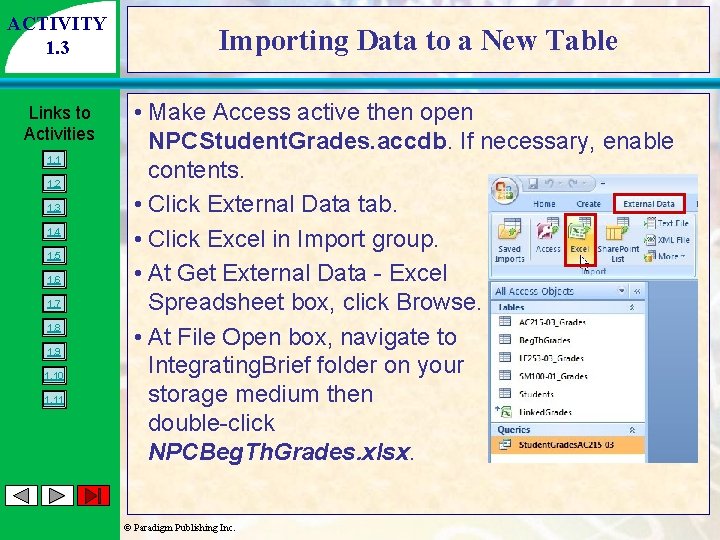
ACTIVITY 1. 3 Links to Activities 1. 1 1. 2 1. 3 1. 4 1. 5 1. 6 1. 7 1. 8 1. 9 1. 10 1. 11 Importing Data to a New Table • Make Access active then open NPCStudent. Grades. accdb. If necessary, enable contents. • Click External Data tab. • Click Excel in Import group. • At Get External Data - Excel Spreadsheet box, click Browse. • At File Open box, navigate to Integrating. Brief folder on your storage medium then double-click NPCBeg. Th. Grades. xlsx. © Paradigm Publishing Inc.
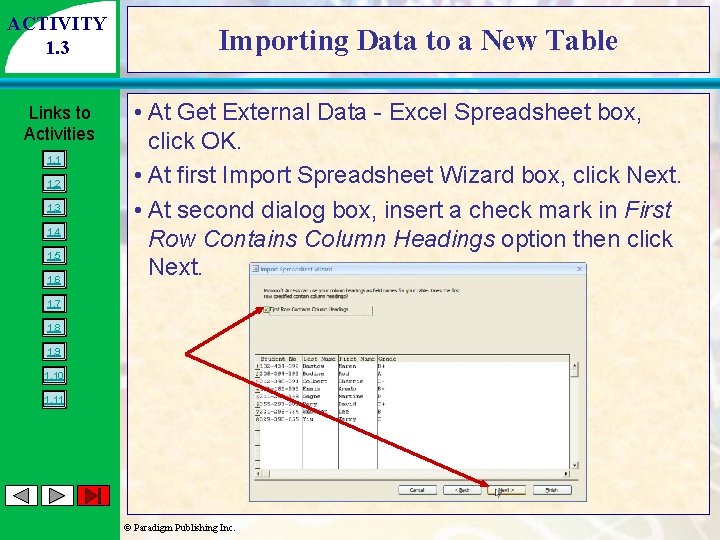
ACTIVITY 1. 3 Links to Activities 1. 1 1. 2 1. 3 1. 4 1. 5 1. 6 Importing Data to a New Table • At Get External Data - Excel Spreadsheet box, click OK. • At first Import Spreadsheet Wizard box, click Next. • At second dialog box, insert a check mark in First Row Contains Column Headings option then click Next. 1. 7 1. 8 1. 9 1. 10 1. 11 © Paradigm Publishing Inc.
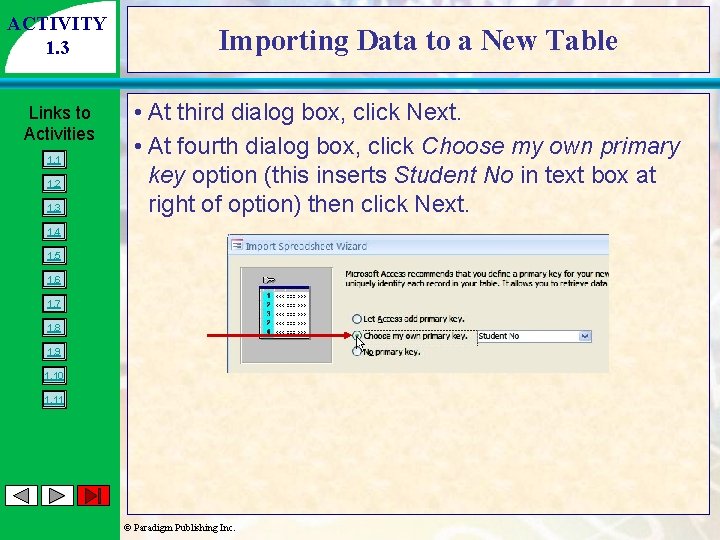
ACTIVITY 1. 3 Links to Activities 1. 1 1. 2 1. 3 Importing Data to a New Table • At third dialog box, click Next. • At fourth dialog box, click Choose my own primary key option (this inserts Student No in text box at right of option) then click Next. 1. 4 1. 5 1. 6 1. 7 1. 8 1. 9 1. 10 1. 11 © Paradigm Publishing Inc.
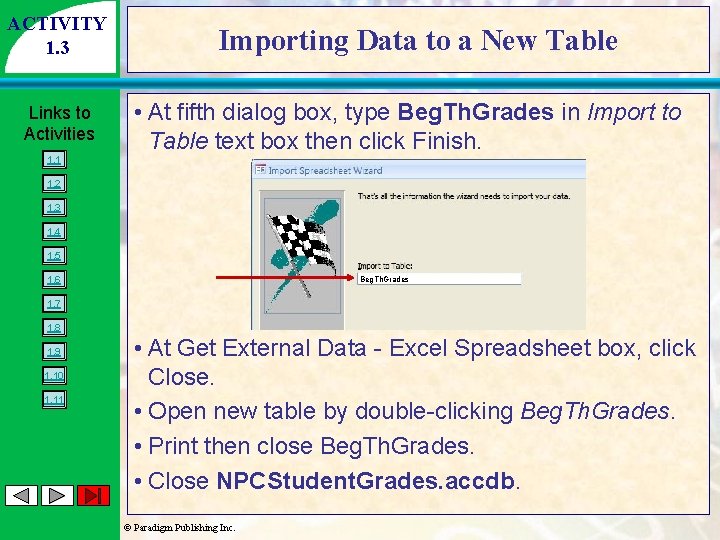
ACTIVITY 1. 3 Links to Activities 1. 1 Importing Data to a New Table • At fifth dialog box, type Beg. Th. Grades in Import to Table text box then click Finish. 1. 2 1. 3 1. 4 1. 5 1. 6 Beg. Th. Grades 1. 7 1. 8 1. 9 1. 10 1. 11 • At Get External Data - Excel Spreadsheet box, click Close. • Open new table by double-clicking Beg. Th. Grades. • Print then close Beg. Th. Grades. • Close NPCStudent. Grades. accdb. © Paradigm Publishing Inc.
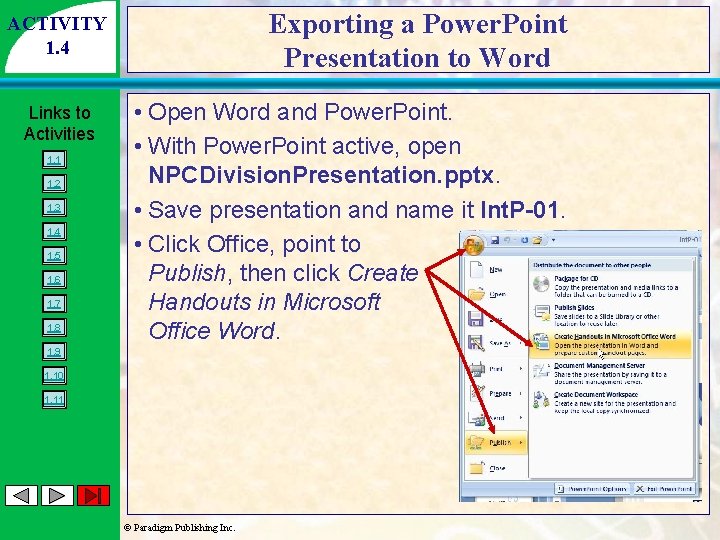
Exporting a Power. Point Presentation to Word ACTIVITY 1. 4 Links to Activities 1. 1 1. 2 1. 3 1. 4 1. 5 1. 6 1. 7 1. 8 • Open Word and Power. Point. • With Power. Point active, open NPCDivision. Presentation. pptx. • Save presentation and name it Int. P-01. • Click Office, point to Publish, then click Create Handouts in Microsoft Office Word. 1. 9 1. 10 1. 11 © Paradigm Publishing Inc.
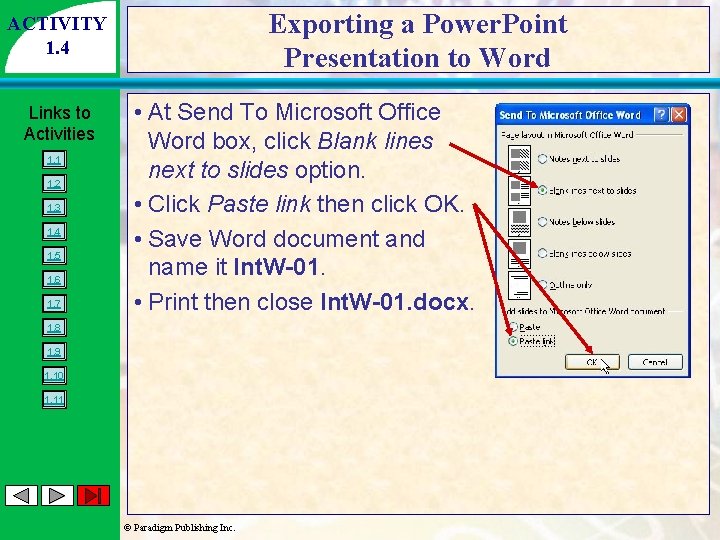
Exporting a Power. Point Presentation to Word ACTIVITY 1. 4 Links to Activities 1. 1 1. 2 1. 3 1. 4 1. 5 1. 6 1. 7 • At Send To Microsoft Office Word box, click Blank lines next to slides option. • Click Paste link then click OK. • Save Word document and name it Int. W-01. • Print then close Int. W-01. docx. 1. 8 1. 9 1. 10 1. 11 © Paradigm Publishing Inc.
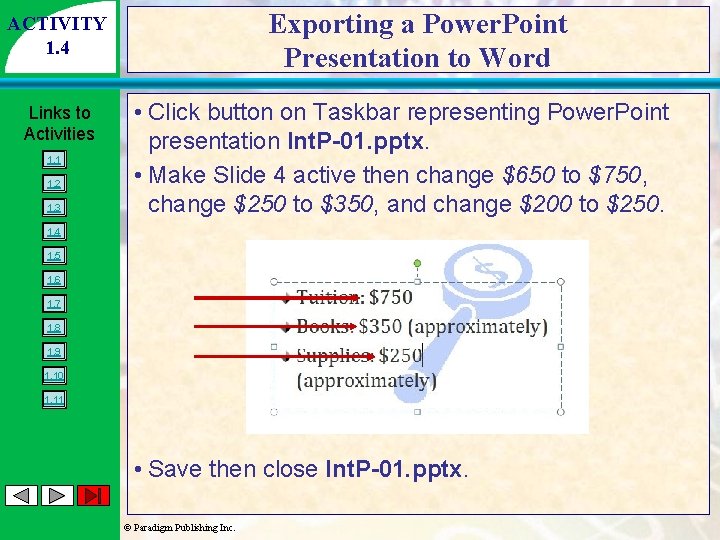
Exporting a Power. Point Presentation to Word ACTIVITY 1. 4 Links to Activities 1. 1 1. 2 1. 3 • Click button on Taskbar representing Power. Point presentation Int. P-01. pptx. • Make Slide 4 active then change $650 to $750, change $250 to $350, and change $200 to $250. 1. 4 1. 5 1. 6 1. 7 1. 8 1. 9 1. 10 1. 11 • Save then close Int. P-01. pptx. © Paradigm Publishing Inc.
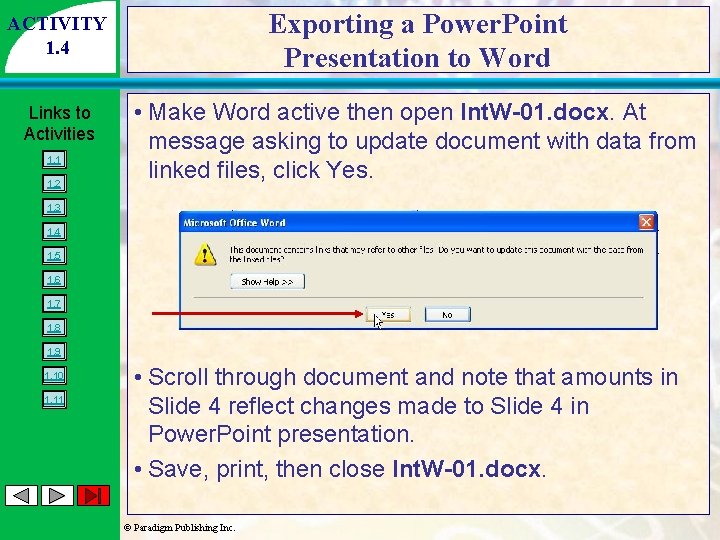
ACTIVITY 1. 4 Exporting a Power. Point Presentation to Word Links to Activities • Make Word active then open Int. W-01. docx. At message asking to update document with data from linked files, click Yes. 1. 1 1. 2 1. 3 1. 4 1. 5 1. 6 1. 7 1. 8 1. 9 1. 10 1. 11 • Scroll through document and note that amounts in Slide 4 reflect changes made to Slide 4 in Power. Point presentation. • Save, print, then close Int. W-01. docx. © Paradigm Publishing Inc.
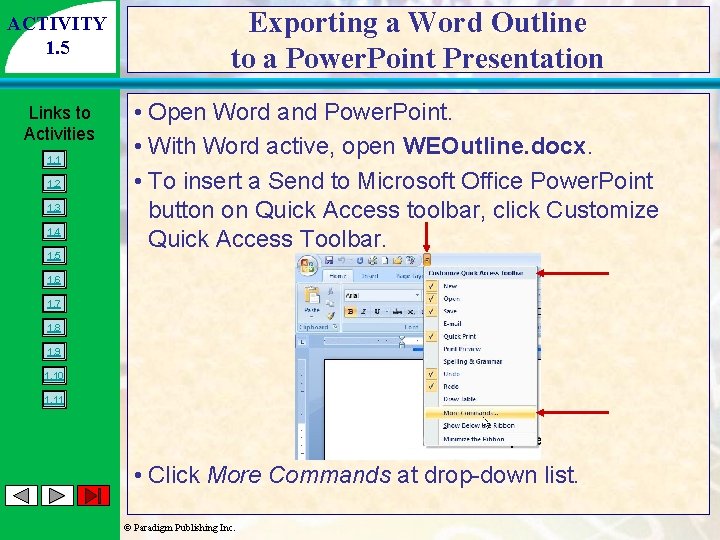
ACTIVITY 1. 5 Links to Activities 1. 1 1. 2 1. 3 1. 4 1. 5 Exporting a Word Outline to a Power. Point Presentation • Open Word and Power. Point. • With Word active, open WEOutline. docx. • To insert a Send to Microsoft Office Power. Point button on Quick Access toolbar, click Customize Quick Access Toolbar. 1. 6 1. 7 1. 8 1. 9 1. 10 1. 11 • Click More Commands at drop-down list. © Paradigm Publishing Inc.
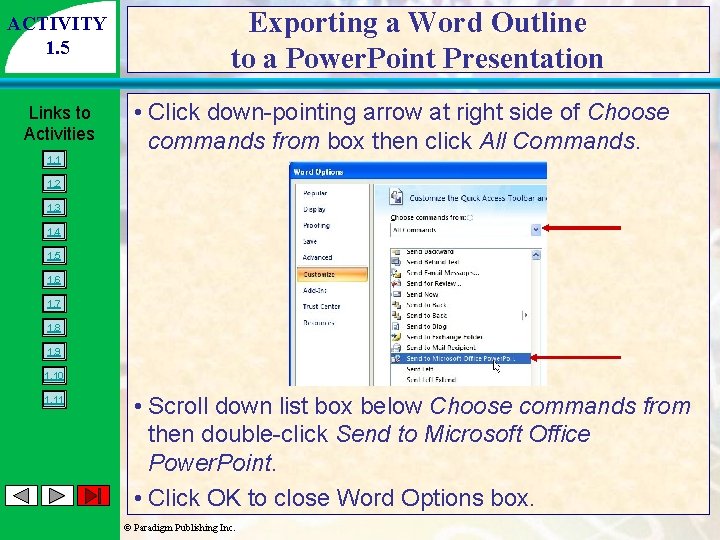
ACTIVITY 1. 5 Links to Activities 1. 1 Exporting a Word Outline to a Power. Point Presentation • Click down-pointing arrow at right side of Choose commands from box then click All Commands. 1. 2 1. 3 1. 4 1. 5 1. 6 1. 7 1. 8 1. 9 1. 10 1. 11 • Scroll down list box below Choose commands from then double-click Send to Microsoft Office Power. Point. • Click OK to close Word Options box. © Paradigm Publishing Inc.
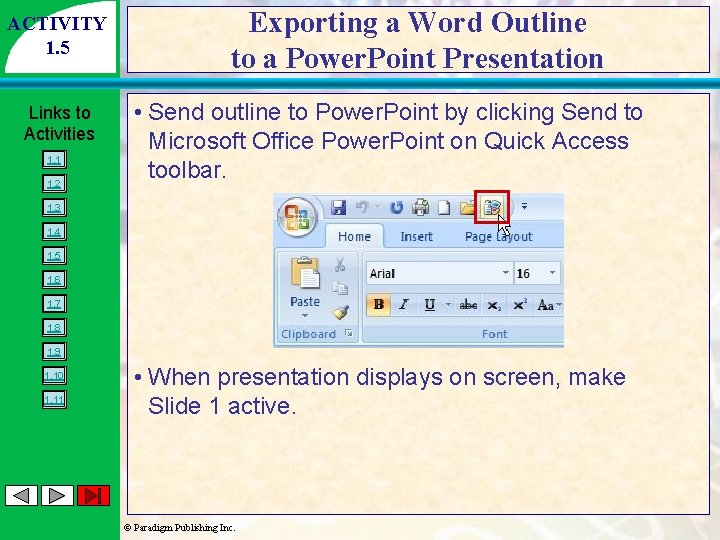
ACTIVITY 1. 5 Links to Activities 1. 1 1. 2 Exporting a Word Outline to a Power. Point Presentation • Send outline to Power. Point by clicking Send to Microsoft Office Power. Point on Quick Access toolbar. 1. 3 1. 4 1. 5 1. 6 1. 7 1. 8 1. 9 1. 10 1. 11 • When presentation displays on screen, make Slide 1 active. © Paradigm Publishing Inc.
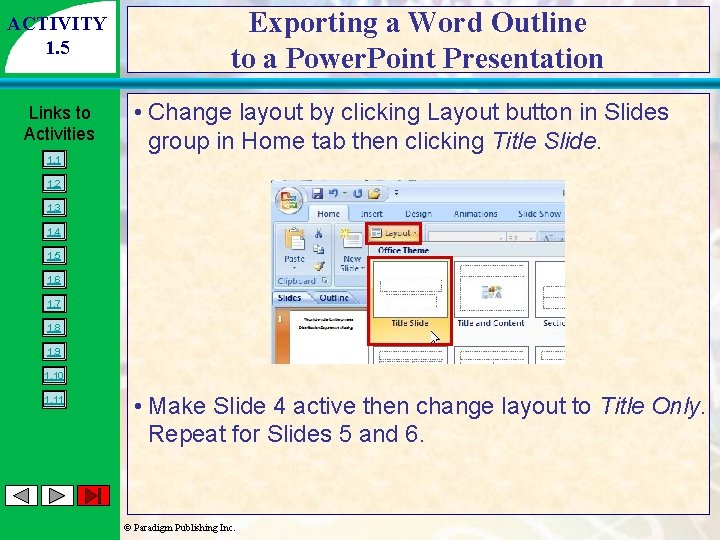
ACTIVITY 1. 5 Links to Activities 1. 1 Exporting a Word Outline to a Power. Point Presentation • Change layout by clicking Layout button in Slides group in Home tab then clicking Title Slide. 1. 2 1. 3 1. 4 1. 5 1. 6 1. 7 1. 8 1. 9 1. 10 1. 11 • Make Slide 4 active then change layout to Title Only. Repeat for Slides 5 and 6. © Paradigm Publishing Inc.
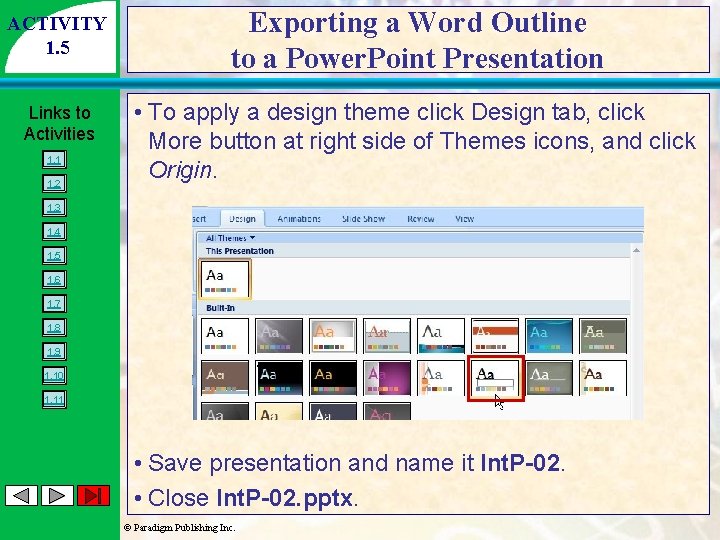
ACTIVITY 1. 5 Exporting a Word Outline to a Power. Point Presentation Links to Activities • To apply a design theme click Design tab, click More button at right side of Themes icons, and click Origin. 1. 1 1. 2 1. 3 1. 4 1. 5 1. 6 1. 7 1. 8 1. 9 1. 10 1. 11 • Save presentation and name it Int. P-02. • Close Int. P-02. pptx. © Paradigm Publishing Inc.
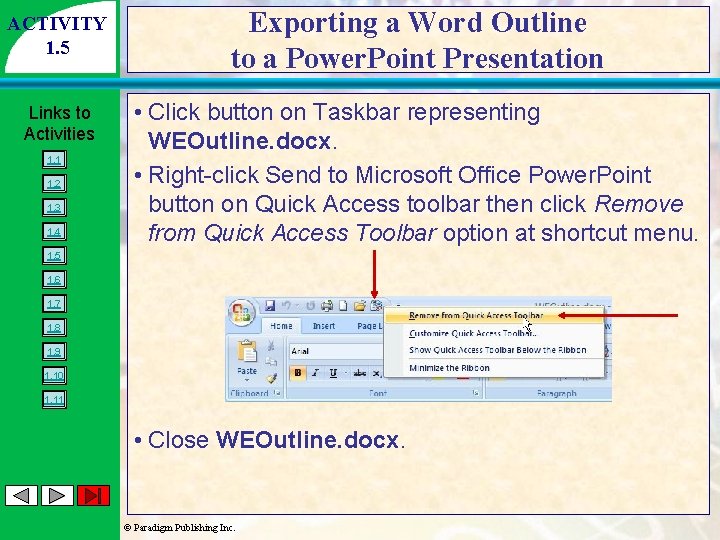
ACTIVITY 1. 5 Exporting a Word Outline to a Power. Point Presentation Links to Activities • Click button on Taskbar representing WEOutline. docx. • Right-click Send to Microsoft Office Power. Point button on Quick Access toolbar then click Remove from Quick Access Toolbar option at shortcut menu. 1. 1 1. 2 1. 3 1. 4 1. 5 1. 6 1. 7 1. 8 1. 9 1. 10 1. 11 • Close WEOutline. docx. © Paradigm Publishing Inc.
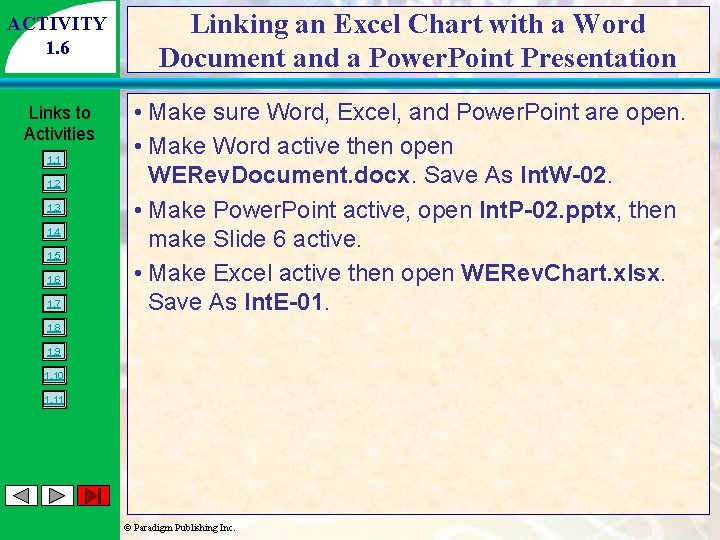
ACTIVITY 1. 6 Links to Activities 1. 1 1. 2 1. 3 1. 4 1. 5 1. 6 1. 7 Linking an Excel Chart with a Word Document and a Power. Point Presentation • Make sure Word, Excel, and Power. Point are open. • Make Word active then open WERev. Document. docx. Save As Int. W-02. • Make Power. Point active, open Int. P-02. pptx, then make Slide 6 active. • Make Excel active then open WERev. Chart. xlsx. Save As Int. E-01. 1. 8 1. 9 1. 10 1. 11 © Paradigm Publishing Inc.
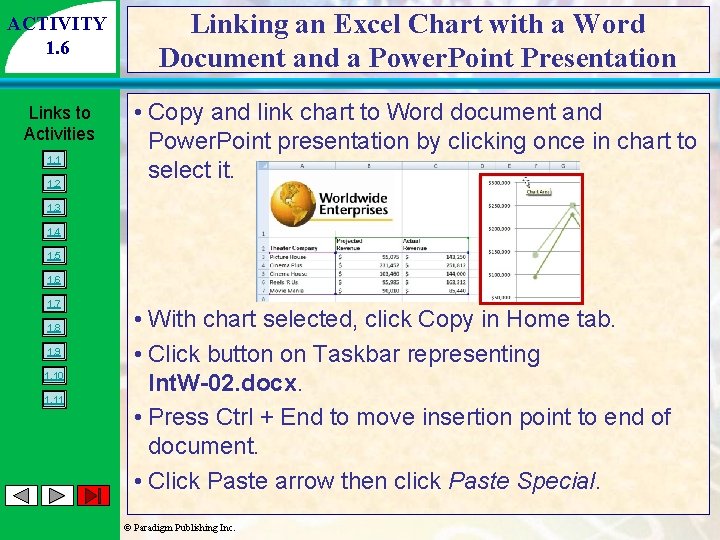
ACTIVITY 1. 6 Linking an Excel Chart with a Word Document and a Power. Point Presentation Links to Activities • Copy and link chart to Word document and Power. Point presentation by clicking once in chart to select it. 1. 1 1. 2 1. 3 1. 4 1. 5 1. 6 1. 7 1. 8 1. 9 1. 10 1. 11 • With chart selected, click Copy in Home tab. • Click button on Taskbar representing Int. W-02. docx. • Press Ctrl + End to move insertion point to end of document. • Click Paste arrow then click Paste Special. © Paradigm Publishing Inc.
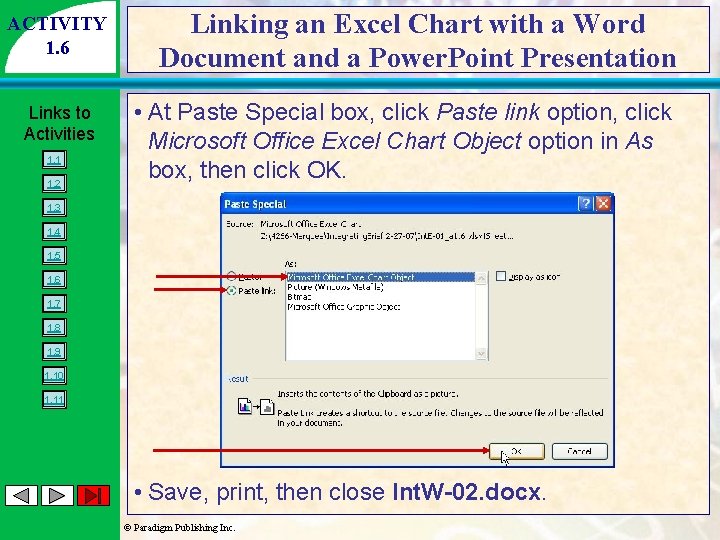
ACTIVITY 1. 6 Links to Activities 1. 1 1. 2 Linking an Excel Chart with a Word Document and a Power. Point Presentation • At Paste Special box, click Paste link option, click Microsoft Office Excel Chart Object option in As box, then click OK. 1. 3 1. 4 1. 5 1. 6 1. 7 1. 8 1. 9 1. 10 1. 11 • Save, print, then close Int. W-02. docx. © Paradigm Publishing Inc.
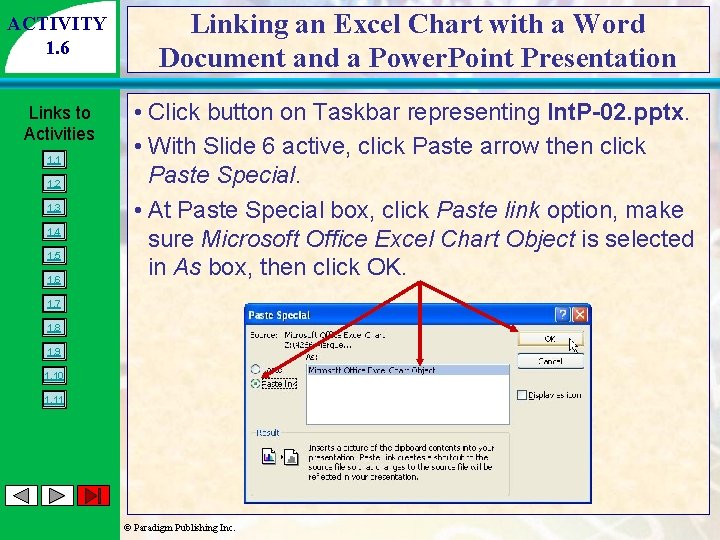
ACTIVITY 1. 6 Linking an Excel Chart with a Word Document and a Power. Point Presentation Links to Activities • Click button on Taskbar representing Int. P-02. pptx. • With Slide 6 active, click Paste arrow then click Paste Special. • At Paste Special box, click Paste link option, make sure Microsoft Office Excel Chart Object is selected in As box, then click OK. 1. 1 1. 2 1. 3 1. 4 1. 5 1. 6 1. 7 1. 8 1. 9 1. 10 1. 11 © Paradigm Publishing Inc.
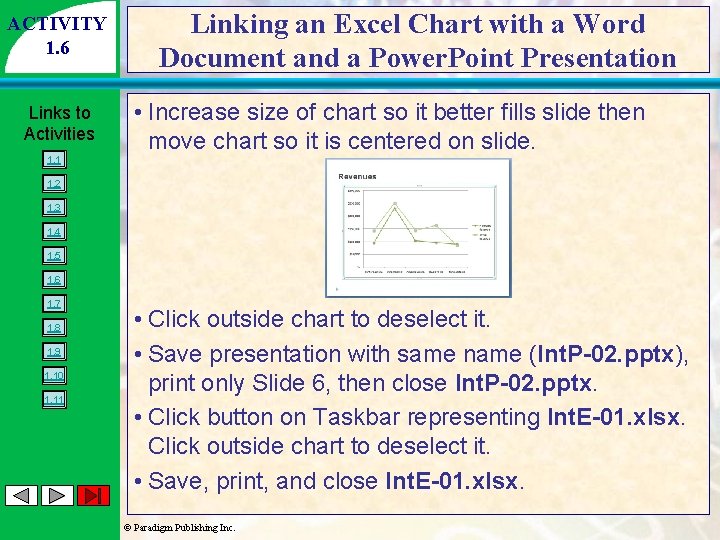
ACTIVITY 1. 6 Links to Activities 1. 1 Linking an Excel Chart with a Word Document and a Power. Point Presentation • Increase size of chart so it better fills slide then move chart so it is centered on slide. 1. 2 1. 3 1. 4 1. 5 1. 6 1. 7 1. 8 1. 9 1. 10 1. 11 • Click outside chart to deselect it. • Save presentation with same name (Int. P-02. pptx), print only Slide 6, then close Int. P-02. pptx. • Click button on Taskbar representing Int. E-01. xlsx. Click outside chart to deselect it. • Save, print, and close Int. E-01. xlsx. © Paradigm Publishing Inc.
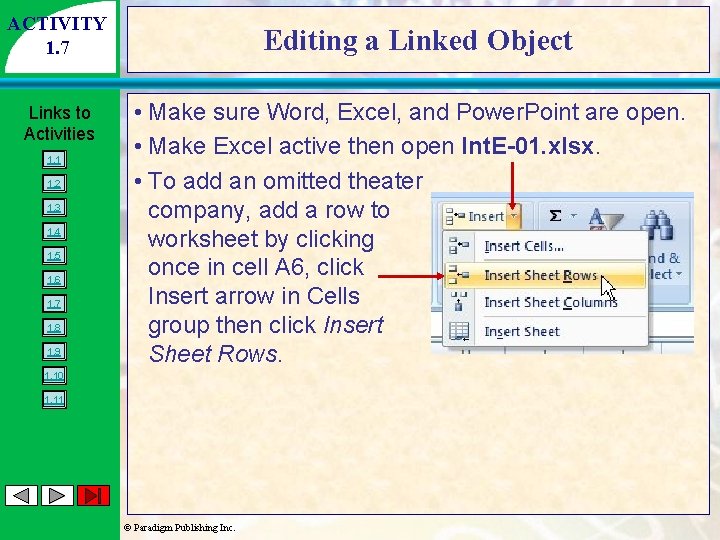
ACTIVITY 1. 7 Links to Activities 1. 1 1. 2 1. 3 1. 4 1. 5 1. 6 1. 7 1. 8 1. 9 Editing a Linked Object • Make sure Word, Excel, and Power. Point are open. • Make Excel active then open Int. E-01. xlsx. • To add an omitted theater company, add a row to worksheet by clicking once in cell A 6, click Insert arrow in Cells group then click Insert Sheet Rows. 1. 10 1. 11 © Paradigm Publishing Inc.
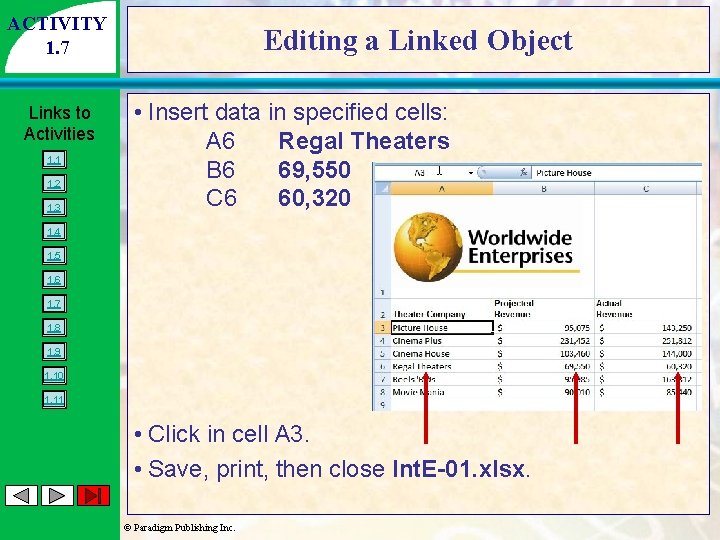
ACTIVITY 1. 7 Links to Activities 1. 1 1. 2 1. 3 Editing a Linked Object • Insert data in specified cells: A 6 Regal Theaters B 6 69, 550 C 6 60, 320 1. 4 1. 5 1. 6 1. 7 1. 8 1. 9 1. 10 1. 11 • Click in cell A 3. • Save, print, then close Int. E-01. xlsx. © Paradigm Publishing Inc.
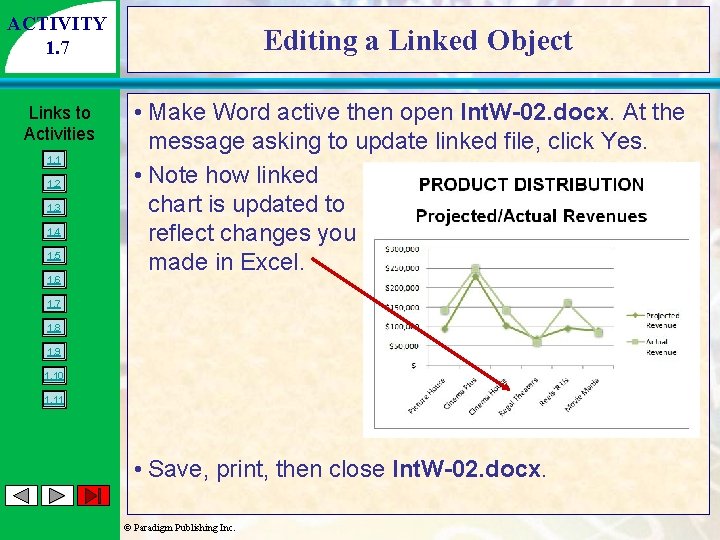
ACTIVITY 1. 7 Links to Activities 1. 1 1. 2 1. 3 1. 4 1. 5 1. 6 Editing a Linked Object • Make Word active then open Int. W-02. docx. At the message asking to update linked file, click Yes. • Note how linked chart is updated to reflect changes you made in Excel. 1. 7 1. 8 1. 9 1. 10 1. 11 • Save, print, then close Int. W-02. docx. © Paradigm Publishing Inc.
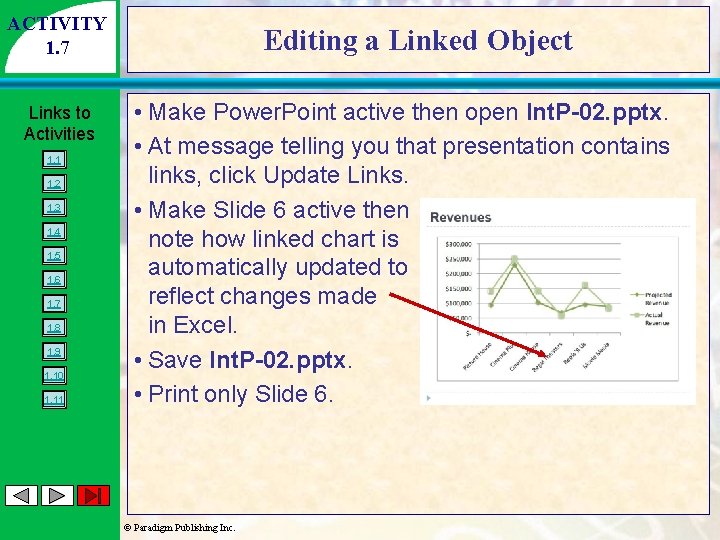
ACTIVITY 1. 7 Links to Activities 1. 1 1. 2 1. 3 1. 4 1. 5 1. 6 1. 7 1. 8 1. 9 1. 10 1. 11 Editing a Linked Object • Make Power. Point active then open Int. P-02. pptx. • At message telling you that presentation contains links, click Update Links. • Make Slide 6 active then note how linked chart is automatically updated to reflect changes made in Excel. • Save Int. P-02. pptx. • Print only Slide 6. © Paradigm Publishing Inc.
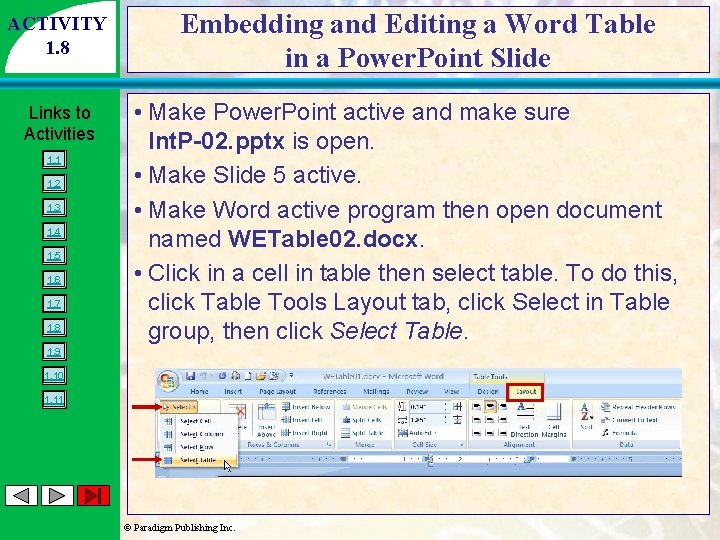
ACTIVITY 1. 8 Links to Activities 1. 1 1. 2 1. 3 1. 4 1. 5 1. 6 1. 7 1. 8 Embedding and Editing a Word Table in a Power. Point Slide • Make Power. Point active and make sure Int. P-02. pptx is open. • Make Slide 5 active. • Make Word active program then open document named WETable 02. docx. • Click in a cell in table then select table. To do this, click Table Tools Layout tab, click Select in Table group, then click Select Table. 1. 9 1. 10 1. 11 © Paradigm Publishing Inc.
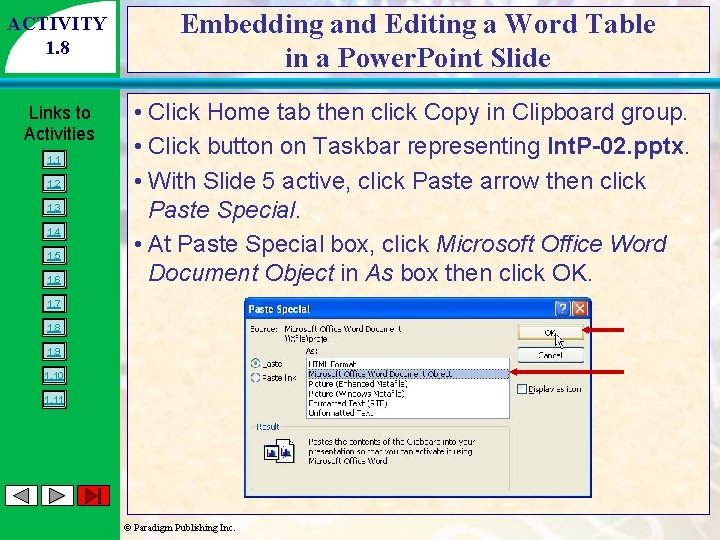
ACTIVITY 1. 8 Embedding and Editing a Word Table in a Power. Point Slide Links to Activities • Click Home tab then click Copy in Clipboard group. • Click button on Taskbar representing Int. P-02. pptx. • With Slide 5 active, click Paste arrow then click Paste Special. • At Paste Special box, click Microsoft Office Word Document Object in As box then click OK. 1. 1 1. 2 1. 3 1. 4 1. 5 1. 6 1. 7 1. 8 1. 9 1. 10 1. 11 © Paradigm Publishing Inc.
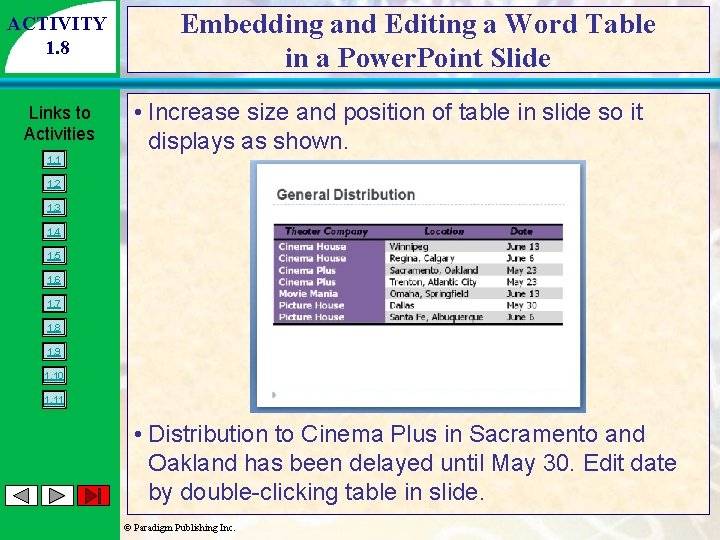
ACTIVITY 1. 8 Links to Activities 1. 1 Embedding and Editing a Word Table in a Power. Point Slide • Increase size and position of table in slide so it displays as shown. 1. 2 1. 3 1. 4 1. 5 1. 6 1. 7 1. 8 1. 9 1. 10 1. 11 • Distribution to Cinema Plus in Sacramento and Oakland has been delayed until May 30. Edit date by double-clicking table in slide. © Paradigm Publishing Inc.
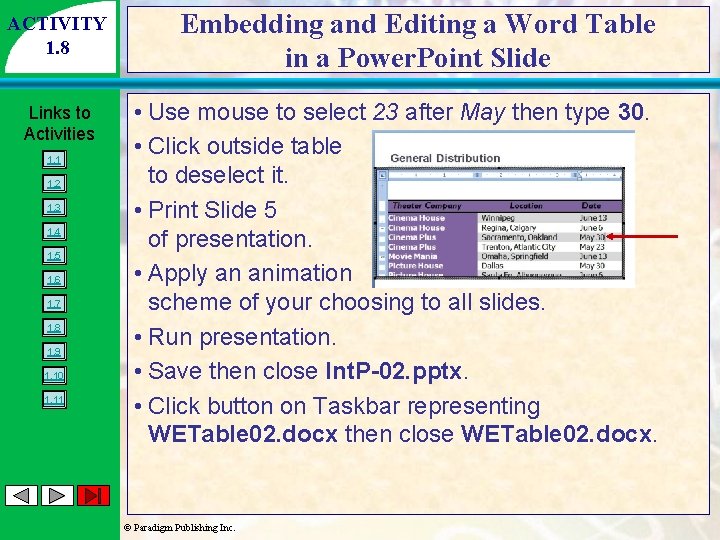
ACTIVITY 1. 8 Links to Activities 1. 1 1. 2 1. 3 1. 4 1. 5 1. 6 1. 7 1. 8 1. 9 1. 10 1. 11 Embedding and Editing a Word Table in a Power. Point Slide • Use mouse to select 23 after May then type 30. • Click outside table to deselect it. • Print Slide 5 of presentation. • Apply an animation scheme of your choosing to all slides. • Run presentation. • Save then close Int. P-02. pptx. • Click button on Taskbar representing WETable 02. docx then close WETable 02. docx. © Paradigm Publishing Inc.
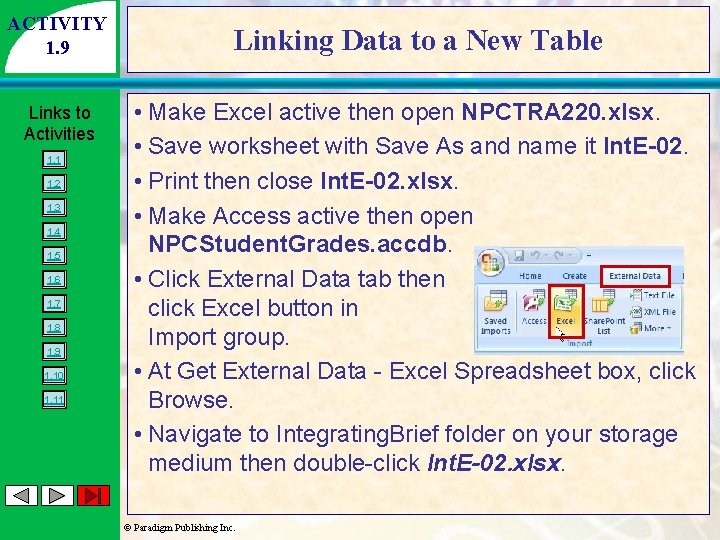
ACTIVITY 1. 9 Links to Activities 1. 1 1. 2 1. 3 1. 4 1. 5 1. 6 1. 7 1. 8 1. 9 1. 10 1. 11 Linking Data to a New Table • Make Excel active then open NPCTRA 220. xlsx. • Save worksheet with Save As and name it Int. E-02. • Print then close Int. E-02. xlsx. • Make Access active then open NPCStudent. Grades. accdb. • Click External Data tab then click Excel button in Import group. • At Get External Data - Excel Spreadsheet box, click Browse. • Navigate to Integrating. Brief folder on your storage medium then double-click Int. E-02. xlsx. © Paradigm Publishing Inc.
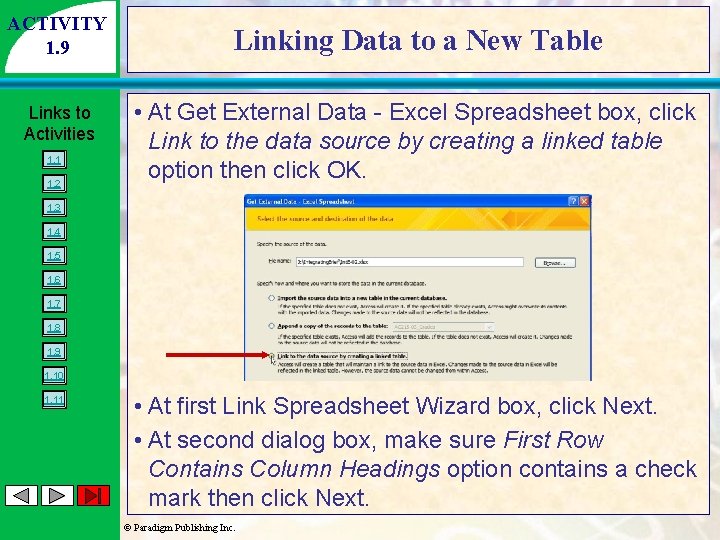
ACTIVITY 1. 9 Links to Activities 1. 1 1. 2 Linking Data to a New Table • At Get External Data - Excel Spreadsheet box, click Link to the data source by creating a linked table option then click OK. 1. 3 1. 4 1. 5 1. 6 1. 7 1. 8 1. 9 1. 10 1. 11 • At first Link Spreadsheet Wizard box, click Next. • At second dialog box, make sure First Row Contains Column Headings option contains a check mark then click Next. © Paradigm Publishing Inc.
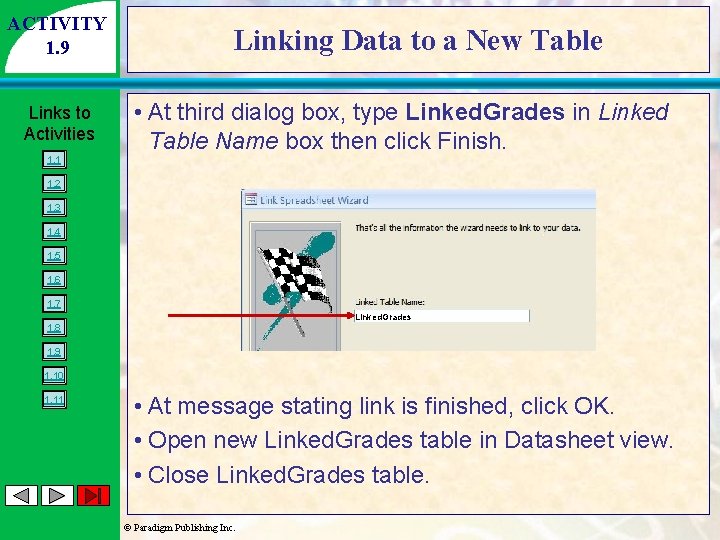
ACTIVITY 1. 9 Links to Activities 1. 1 Linking Data to a New Table • At third dialog box, type Linked. Grades in Linked Table Name box then click Finish. 1. 2 1. 3 1. 4 1. 5 1. 6 1. 7 Linked. Grades 1. 8 1. 9 1. 10 1. 11 • At message stating link is finished, click OK. • Open new Linked. Grades table in Datasheet view. • Close Linked. Grades table. © Paradigm Publishing Inc.
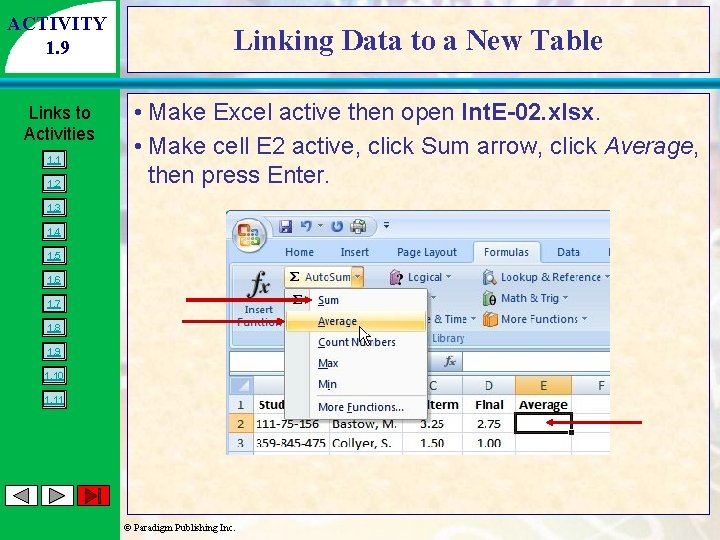
ACTIVITY 1. 9 Links to Activities 1. 1 1. 2 Linking Data to a New Table • Make Excel active then open Int. E-02. xlsx. • Make cell E 2 active, click Sum arrow, click Average, then press Enter. 1. 3 1. 4 1. 5 1. 6 1. 7 1. 8 1. 9 1. 10 1. 11 © Paradigm Publishing Inc.
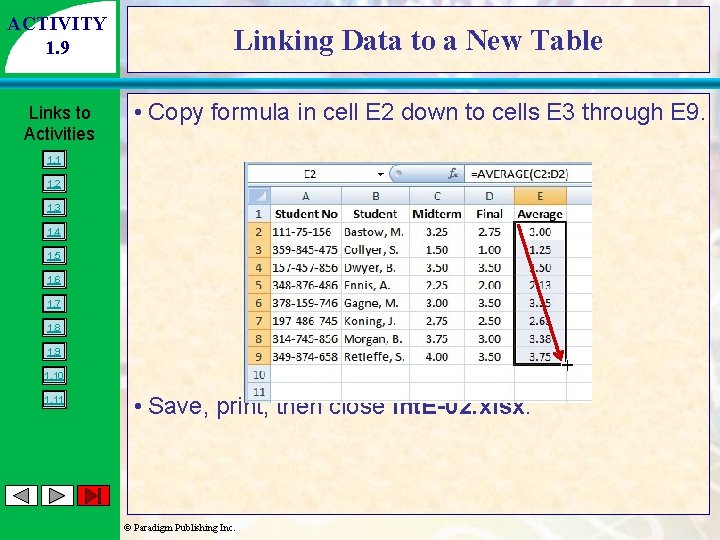
ACTIVITY 1. 9 Links to Activities Linking Data to a New Table • Copy formula in cell E 2 down to cells E 3 through E 9. 1. 1 1. 2 1. 3 1. 4 1. 5 1. 6 1. 7 1. 8 1. 9 1. 10 1. 11 • Save, print, then close Int. E-02. xlsx. © Paradigm Publishing Inc.
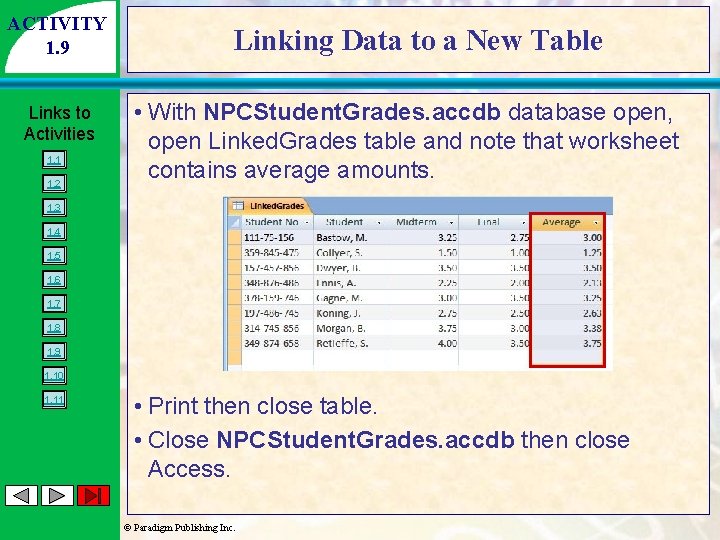
ACTIVITY 1. 9 Links to Activities 1. 1 1. 2 Linking Data to a New Table • With NPCStudent. Grades. accdb database open, open Linked. Grades table and note that worksheet contains average amounts. 1. 3 1. 4 1. 5 1. 6 1. 7 1. 8 1. 9 1. 10 1. 11 • Print then close table. • Close NPCStudent. Grades. accdb then close Access. © Paradigm Publishing Inc.
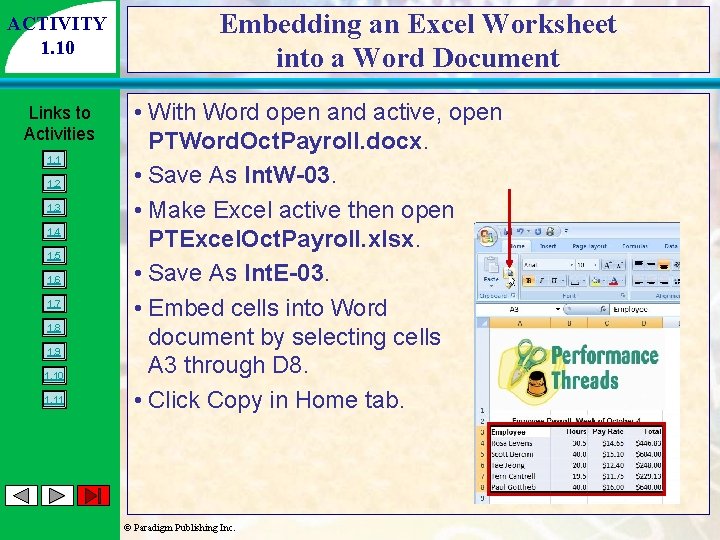
ACTIVITY 1. 10 Links to Activities 1. 1 1. 2 1. 3 1. 4 1. 5 1. 6 1. 7 1. 8 1. 9 1. 10 1. 11 Embedding an Excel Worksheet into a Word Document • With Word open and active, open PTWord. Oct. Payroll. docx. • Save As Int. W-03. • Make Excel active then open PTExcel. Oct. Payroll. xlsx. • Save As Int. E-03. • Embed cells into Word document by selecting cells A 3 through D 8. • Click Copy in Home tab. © Paradigm Publishing Inc.
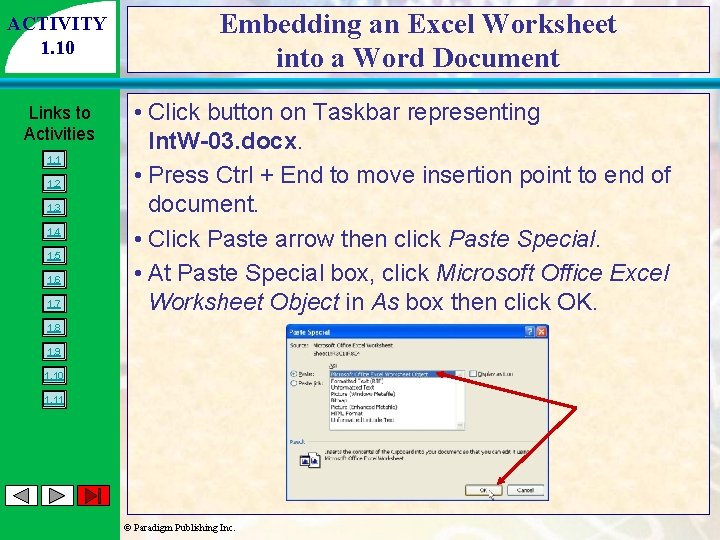
ACTIVITY 1. 10 Links to Activities 1. 1 1. 2 1. 3 1. 4 1. 5 1. 6 1. 7 Embedding an Excel Worksheet into a Word Document • Click button on Taskbar representing Int. W-03. docx. • Press Ctrl + End to move insertion point to end of document. • Click Paste arrow then click Paste Special. • At Paste Special box, click Microsoft Office Excel Worksheet Object in As box then click OK. 1. 8 1. 9 1. 10 1. 11 © Paradigm Publishing Inc.
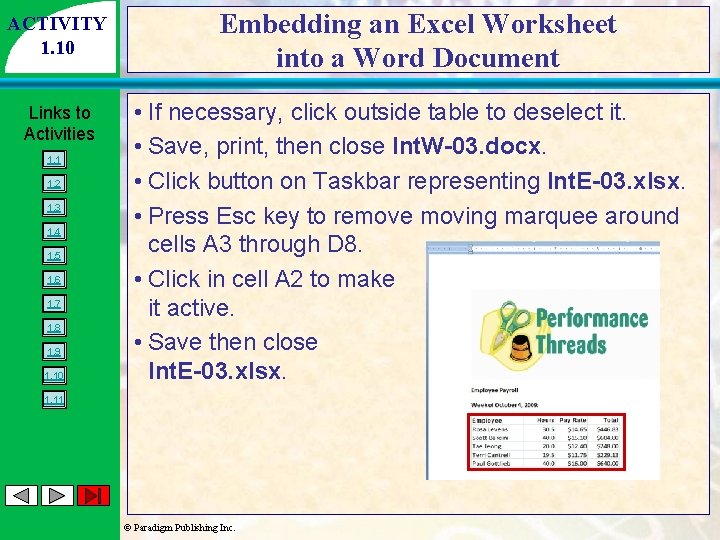
ACTIVITY 1. 10 Links to Activities 1. 1 1. 2 1. 3 1. 4 1. 5 1. 6 1. 7 1. 8 1. 9 1. 10 Embedding an Excel Worksheet into a Word Document • If necessary, click outside table to deselect it. • Save, print, then close Int. W-03. docx. • Click button on Taskbar representing Int. E-03. xlsx. • Press Esc key to remove moving marquee around cells A 3 through D 8. • Click in cell A 2 to make it active. • Save then close Int. E-03. xlsx. 1. 11 © Paradigm Publishing Inc.
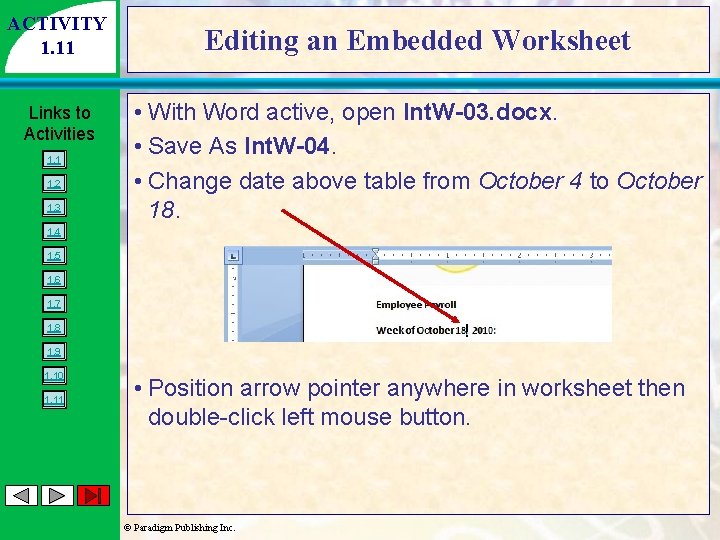
ACTIVITY 1. 11 Links to Activities 1. 1 1. 2 1. 3 Editing an Embedded Worksheet • With Word active, open Int. W-03. docx. • Save As Int. W-04. • Change date above table from October 4 to October 18. 1. 4 1. 5 1. 6 1. 7 1. 8 1. 9 1. 10 1. 11 • Position arrow pointer anywhere in worksheet then double-click left mouse button. © Paradigm Publishing Inc.
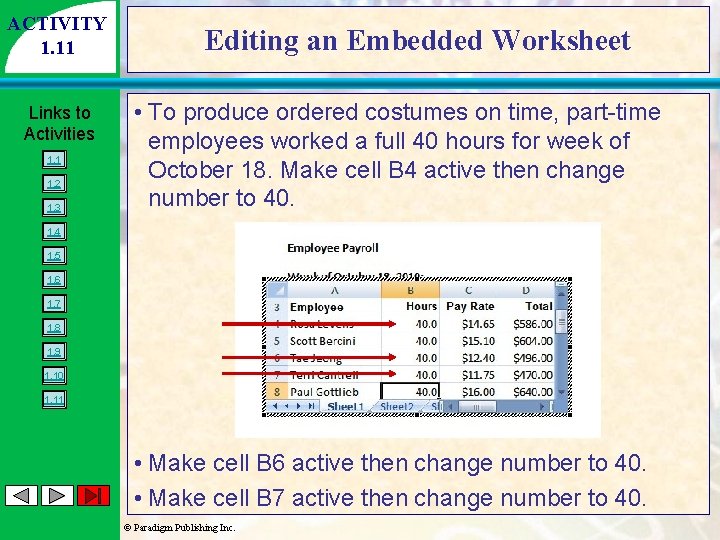
ACTIVITY 1. 11 Links to Activities 1. 1 1. 2 1. 3 Editing an Embedded Worksheet • To produce ordered costumes on time, part-time employees worked a full 40 hours for week of October 18. Make cell B 4 active then change number to 40. 1. 4 1. 5 1. 6 1. 7 1. 8 1. 9 1. 10 1. 11 • Make cell B 6 active then change number to 40. • Make cell B 7 active then change number to 40. © Paradigm Publishing Inc.
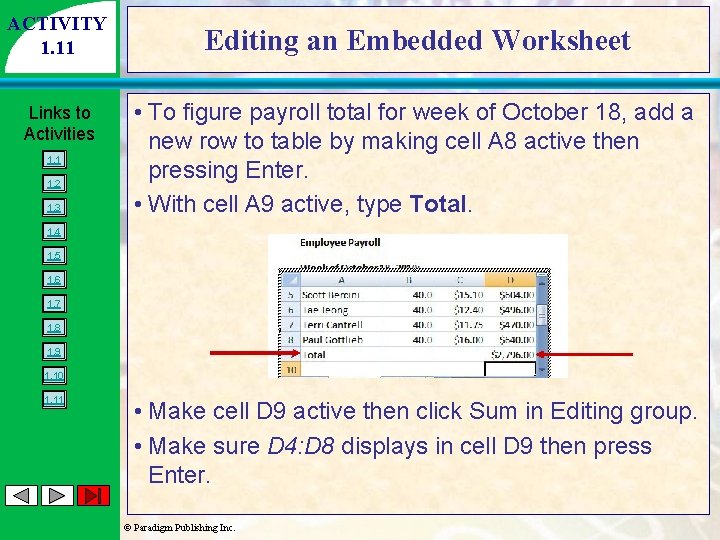
ACTIVITY 1. 11 Links to Activities 1. 1 1. 2 1. 3 Editing an Embedded Worksheet • To figure payroll total for week of October 18, add a new row to table by making cell A 8 active then pressing Enter. • With cell A 9 active, type Total. 1. 4 1. 5 1. 6 1. 7 1. 8 1. 9 1. 10 1. 11 • Make cell D 9 active then click Sum in Editing group. • Make sure D 4: D 8 displays in cell D 9 then press Enter. © Paradigm Publishing Inc.
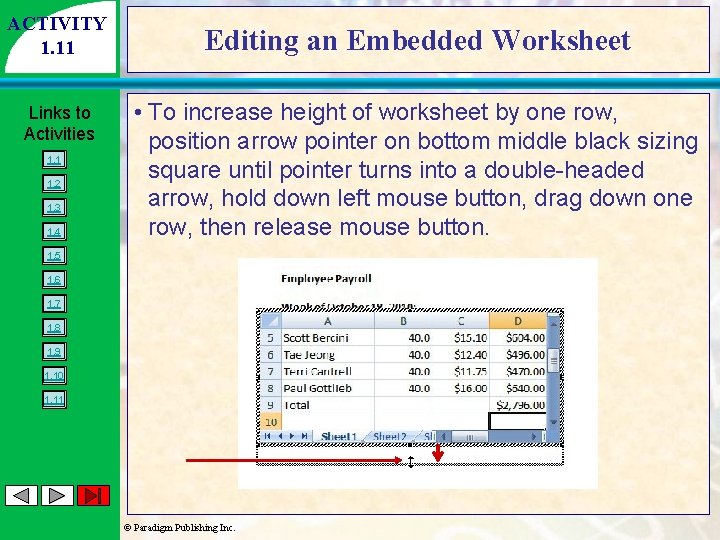
ACTIVITY 1. 11 Links to Activities 1. 1 1. 2 1. 3 1. 4 Editing an Embedded Worksheet • To increase height of worksheet by one row, position arrow pointer on bottom middle black sizing square until pointer turns into a double-headed arrow, hold down left mouse button, drag down one row, then release mouse button. 1. 5 1. 6 1. 7 1. 8 1. 9 1. 10 1. 11 © Paradigm Publishing Inc.
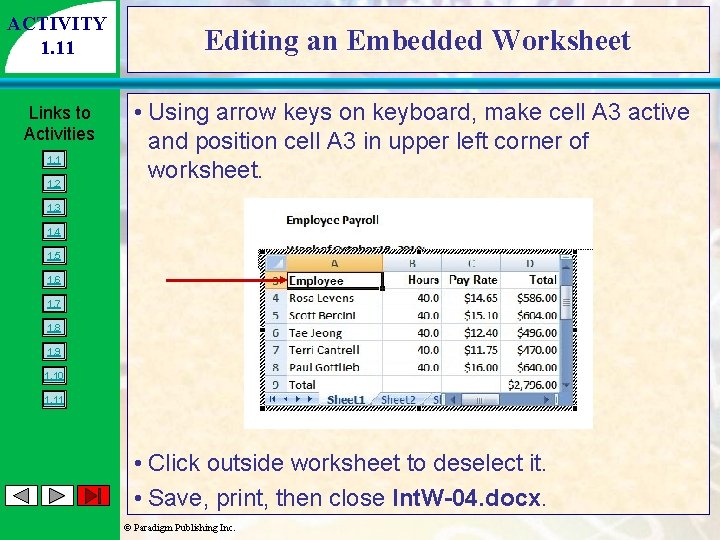
ACTIVITY 1. 11 Links to Activities 1. 1 1. 2 Editing an Embedded Worksheet • Using arrow keys on keyboard, make cell A 3 active and position cell A 3 in upper left corner of worksheet. 1. 3 1. 4 1. 5 1. 6 1. 7 1. 8 1. 9 1. 10 1. 11 • Click outside worksheet to deselect it. • Save, print, then close Int. W-04. docx. © Paradigm Publishing Inc.