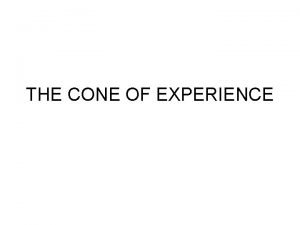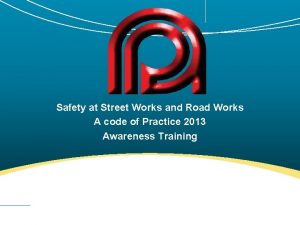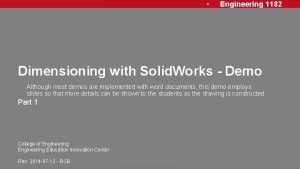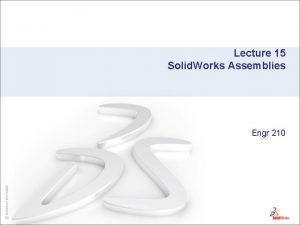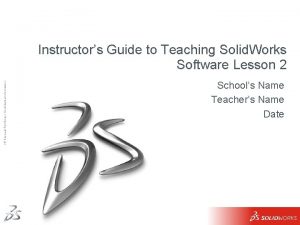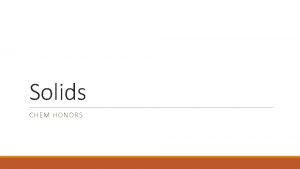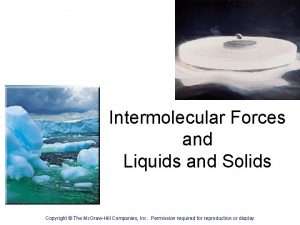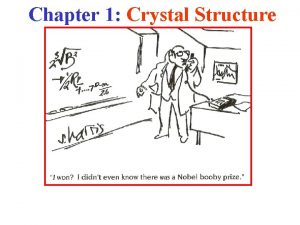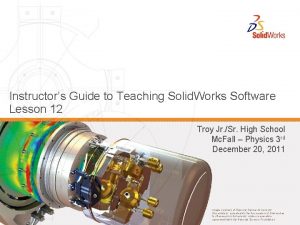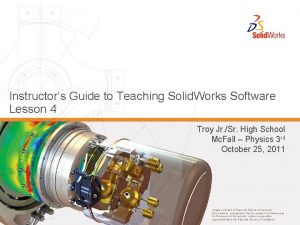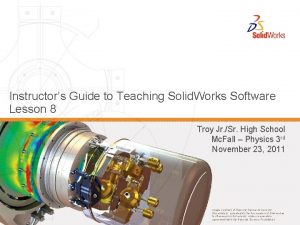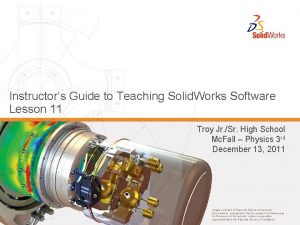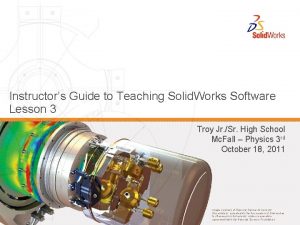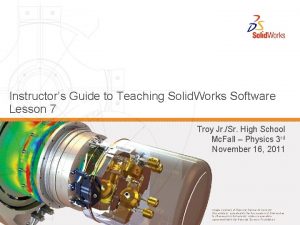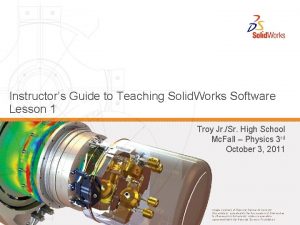Instructors Guide to Teaching Solid Works Software Lesson
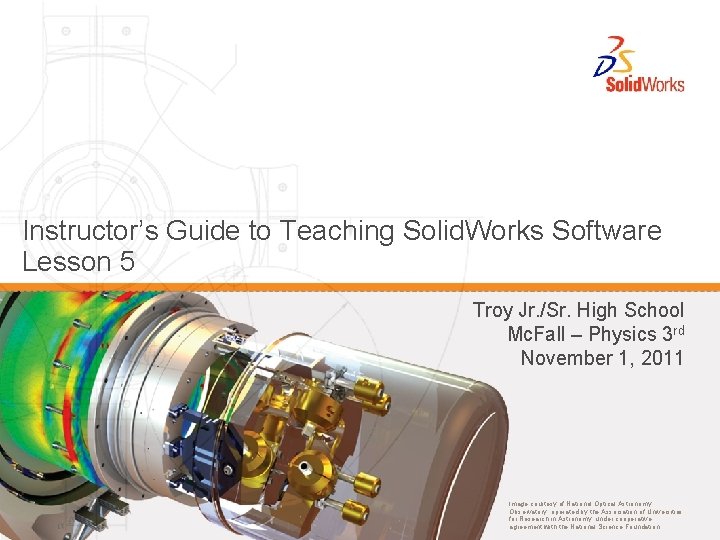

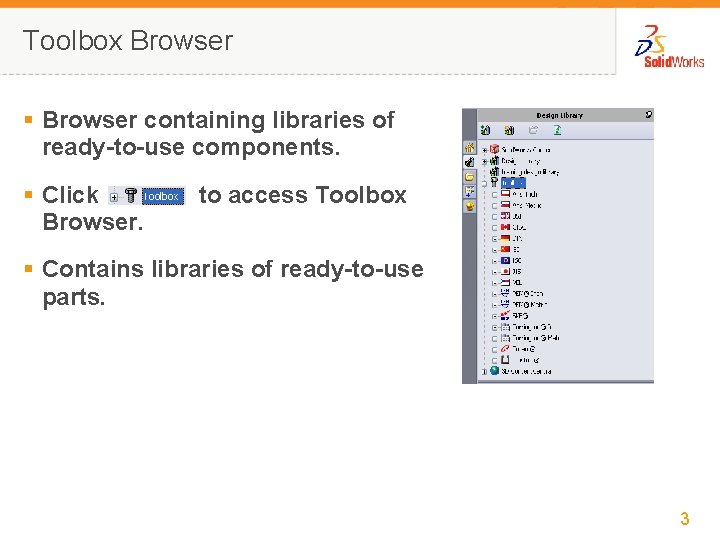
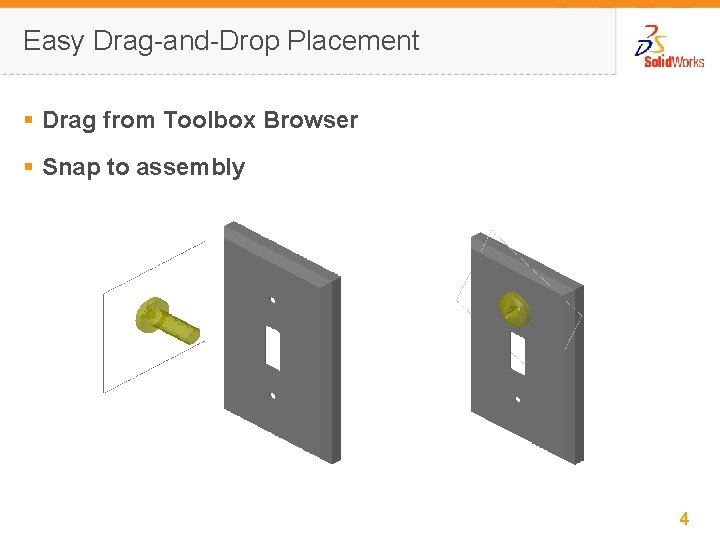
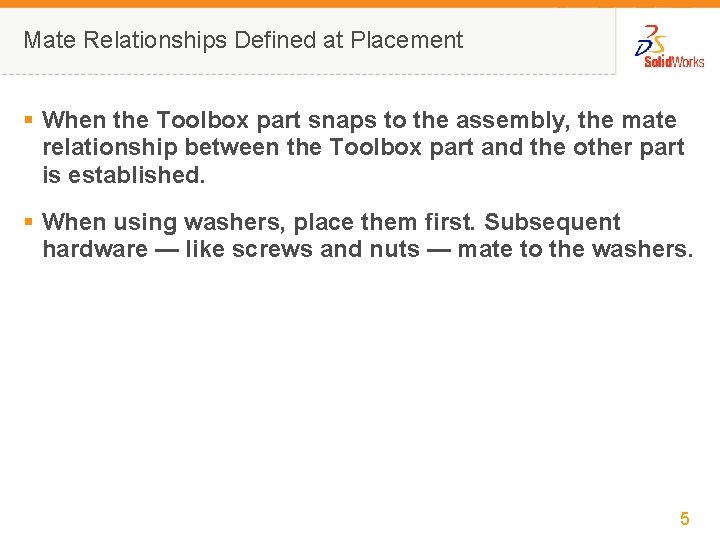
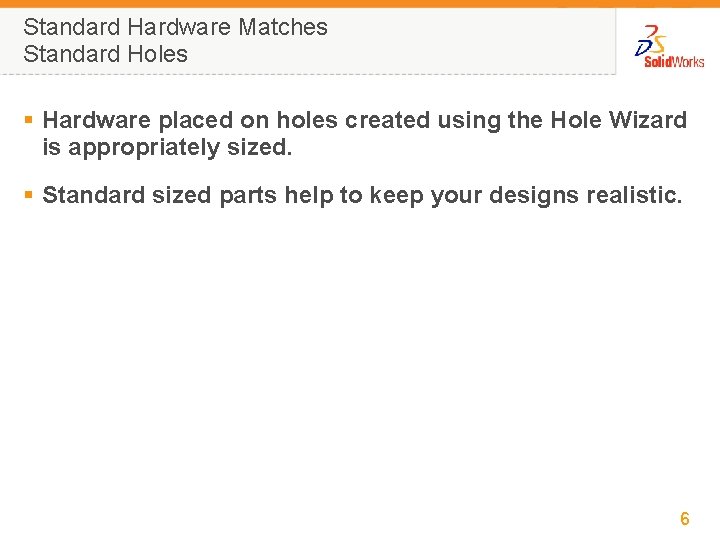
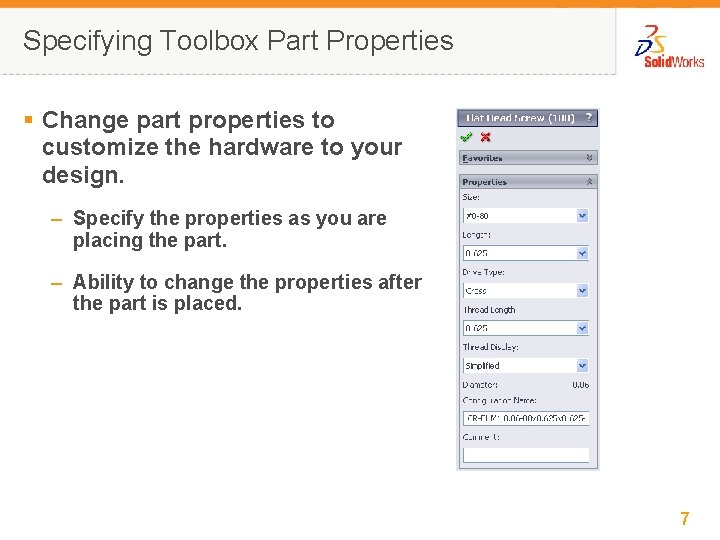
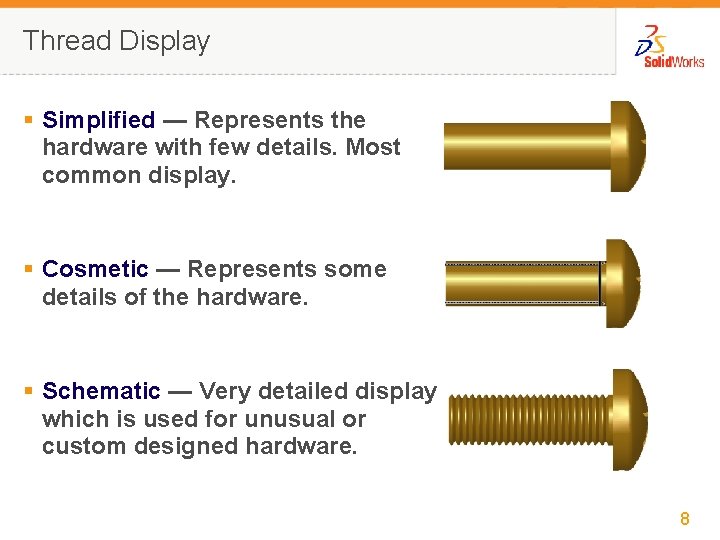
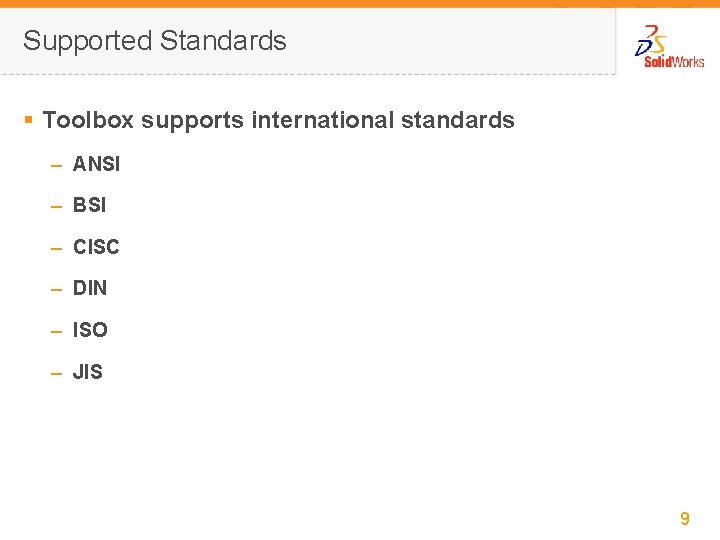
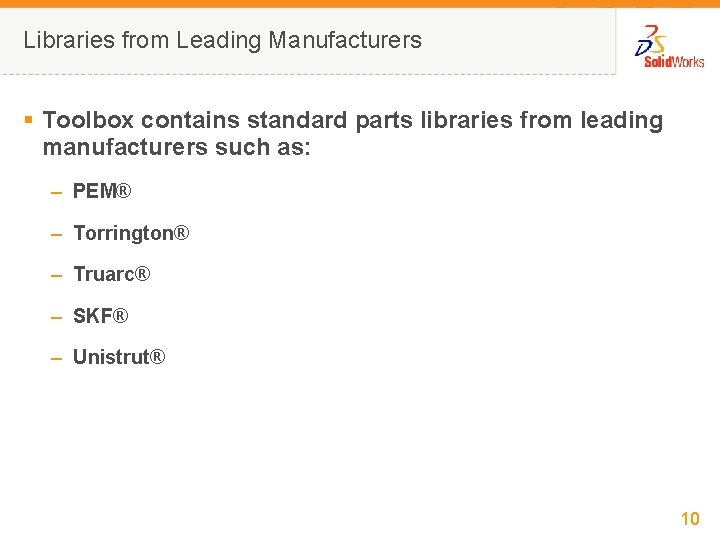
- Slides: 10
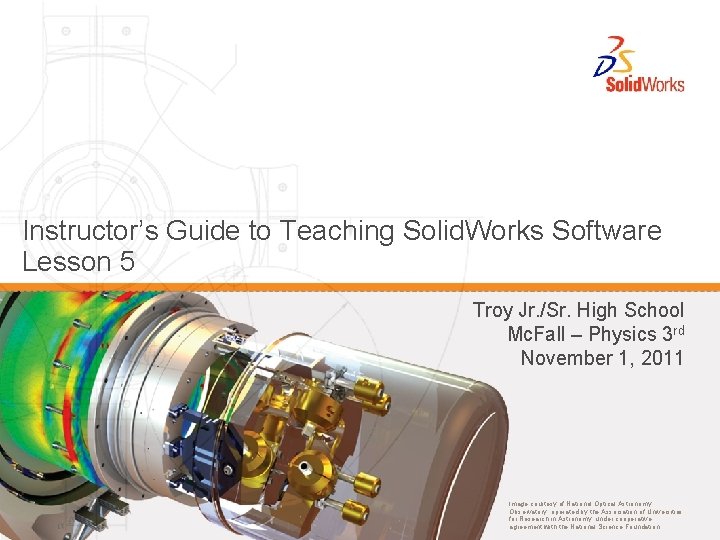
Instructor’s Guide to Teaching Solid. Works Software Lesson 5 Troy Jr. /Sr. High School Mc. Fall – Physics 3 rd November 1, 2011 Image courtesy of National Optical Astronomy Observatory, operated by the Association of Universities for Research in Astronomy, under cooperative agreement with the National Science Foundation.

What is Toolbox? § Ready-to-use standard parts such as bolts, screws, washers, lock washers, and so forth. § Eliminates the need to model most fasteners and many other standard parts. § Easy drag-and-drop placement. 2
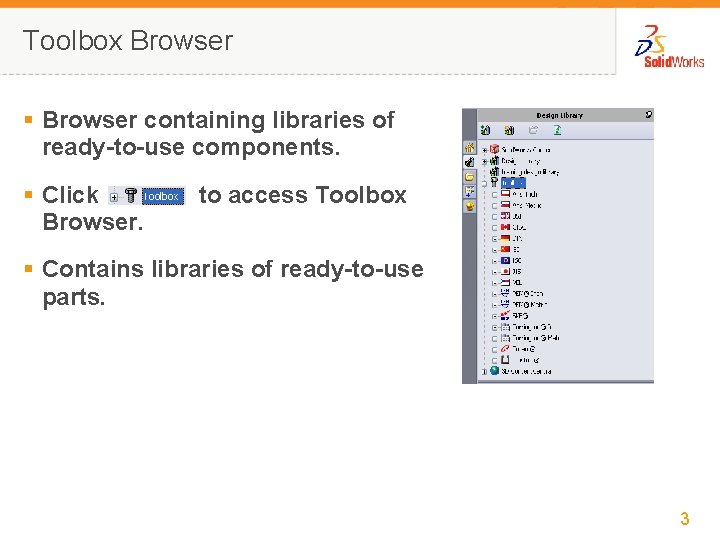
Toolbox Browser § Browser containing libraries of ready-to-use components. § Click Browser. to access Toolbox § Contains libraries of ready-to-use parts. 3
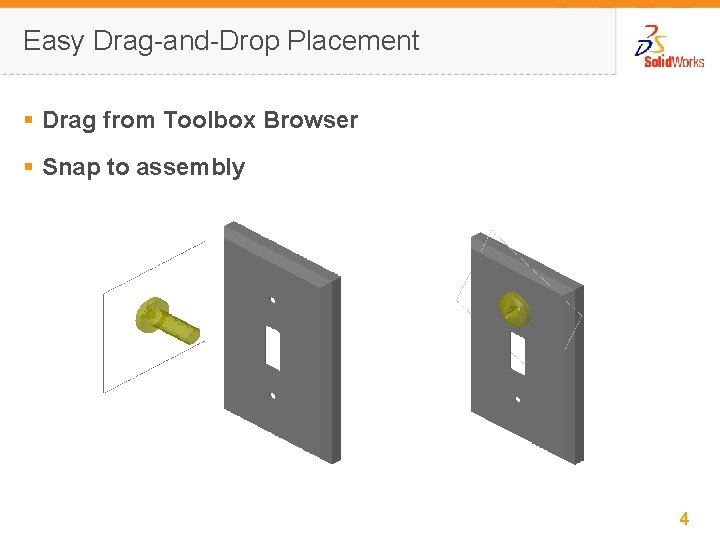
Easy Drag-and-Drop Placement § Drag from Toolbox Browser § Snap to assembly 4
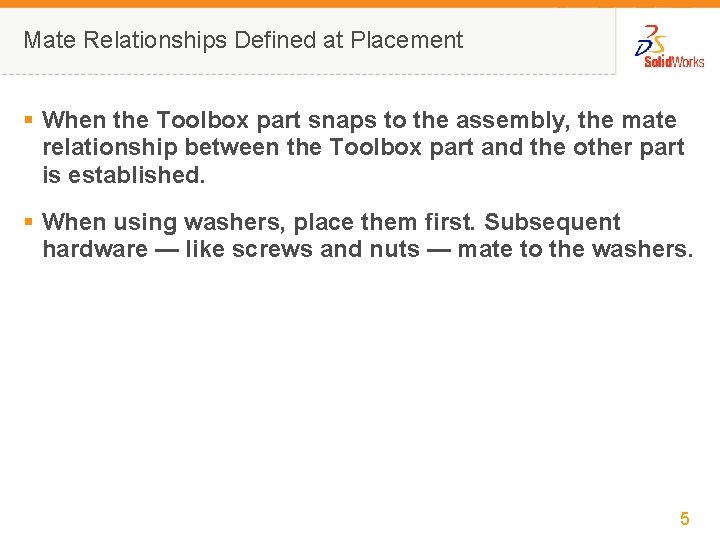
Mate Relationships Defined at Placement § When the Toolbox part snaps to the assembly, the mate relationship between the Toolbox part and the other part is established. § When using washers, place them first. Subsequent hardware — like screws and nuts — mate to the washers. 5
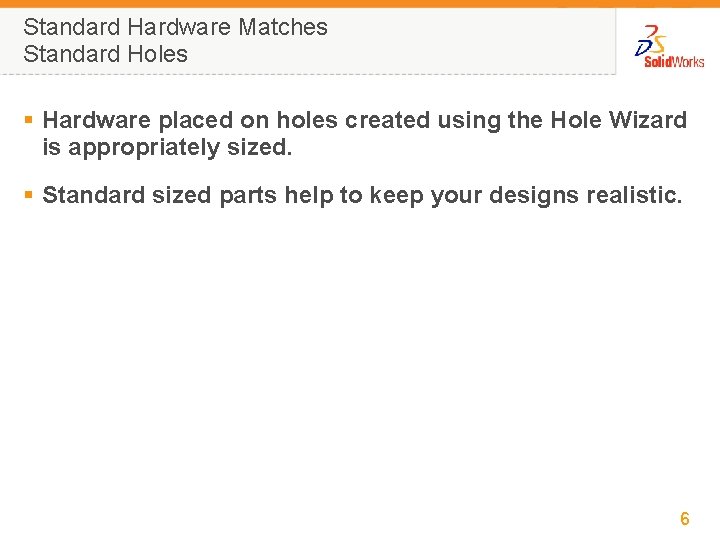
Standard Hardware Matches Standard Holes § Hardware placed on holes created using the Hole Wizard is appropriately sized. § Standard sized parts help to keep your designs realistic. 6
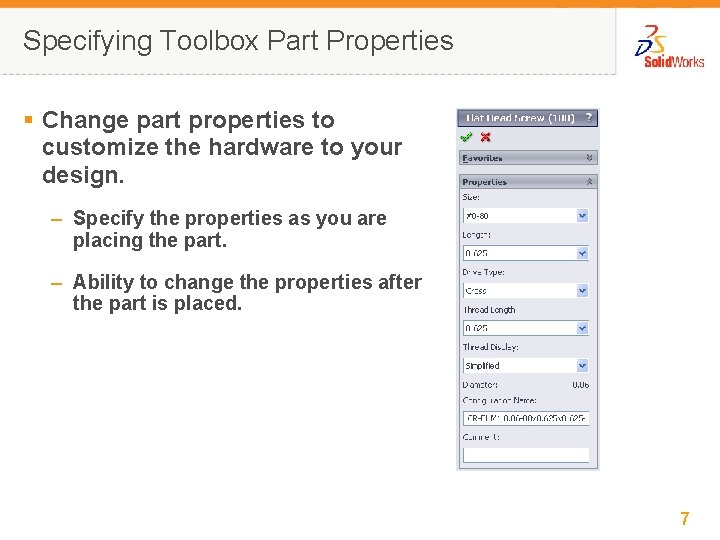
Specifying Toolbox Part Properties § Change part properties to customize the hardware to your design. – Specify the properties as you are placing the part. – Ability to change the properties after the part is placed. 7
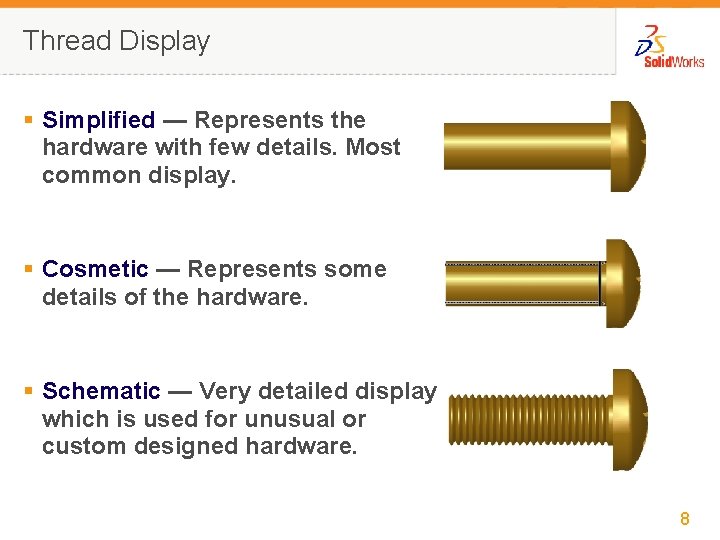
Thread Display § Simplified — Represents the hardware with few details. Most common display. § Cosmetic — Represents some details of the hardware. § Schematic — Very detailed display which is used for unusual or custom designed hardware. 8
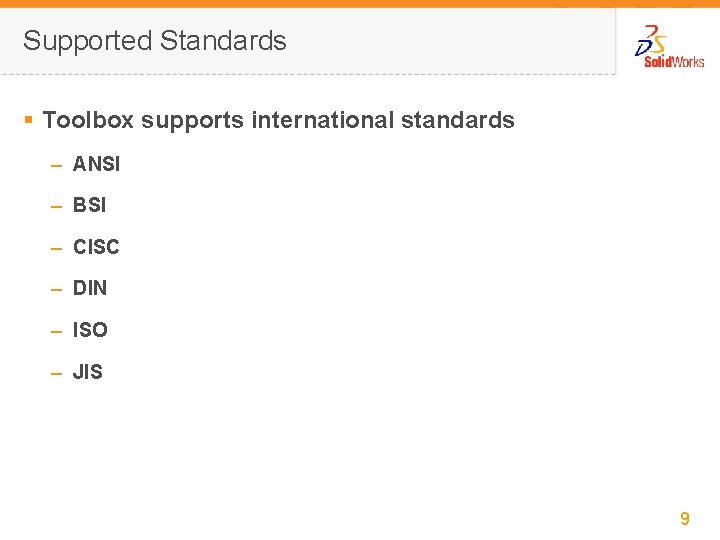
Supported Standards § Toolbox supports international standards – ANSI – BSI – CISC – DIN – ISO – JIS 9
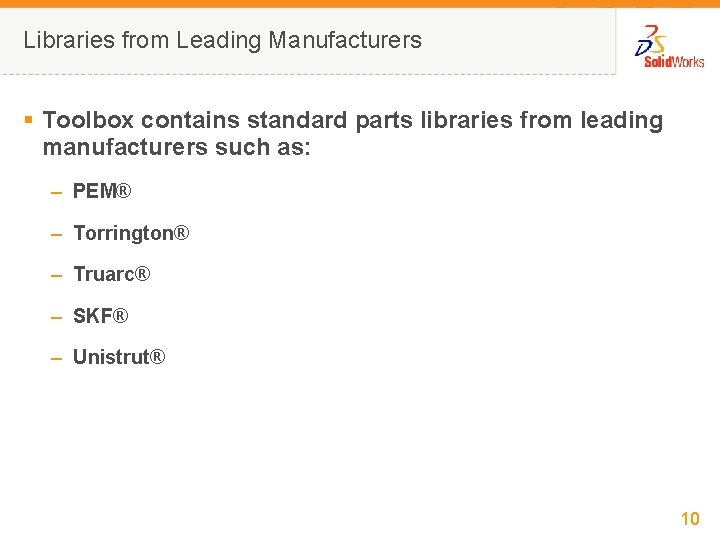
Libraries from Leading Manufacturers § Toolbox contains standard parts libraries from leading manufacturers such as: – PEM® – Torrington® – Truarc® – SKF® – Unistrut® 10