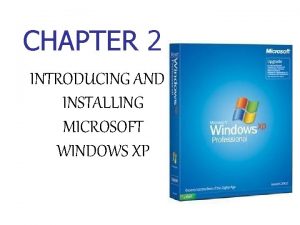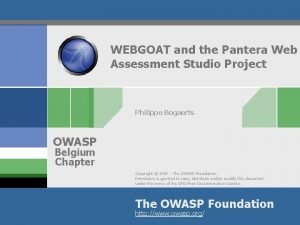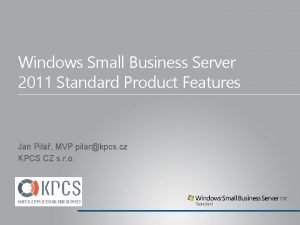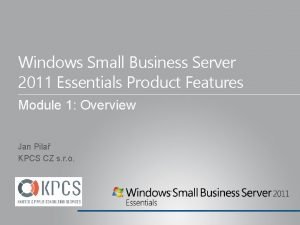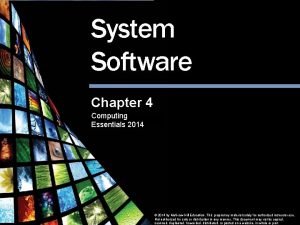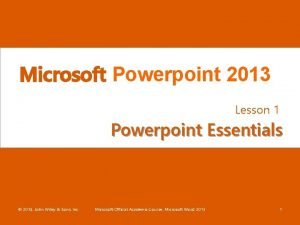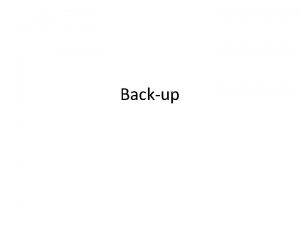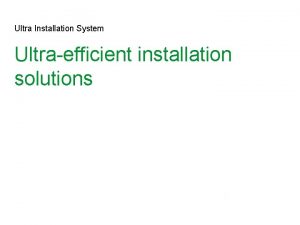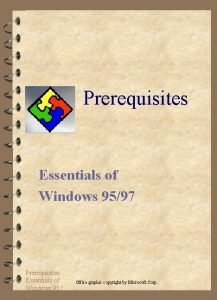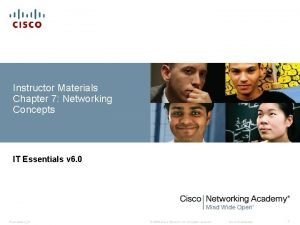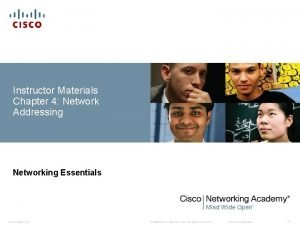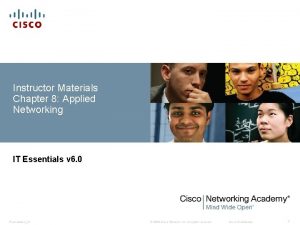Instructor Materials Chapter 5 Windows Installation IT Essentials
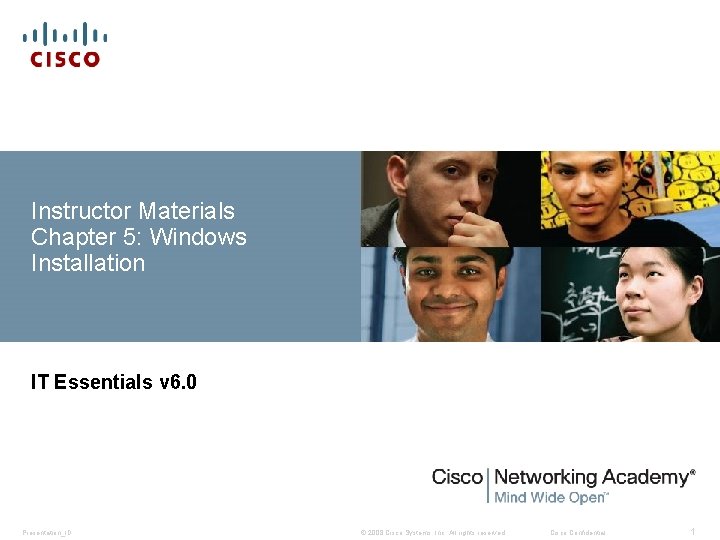
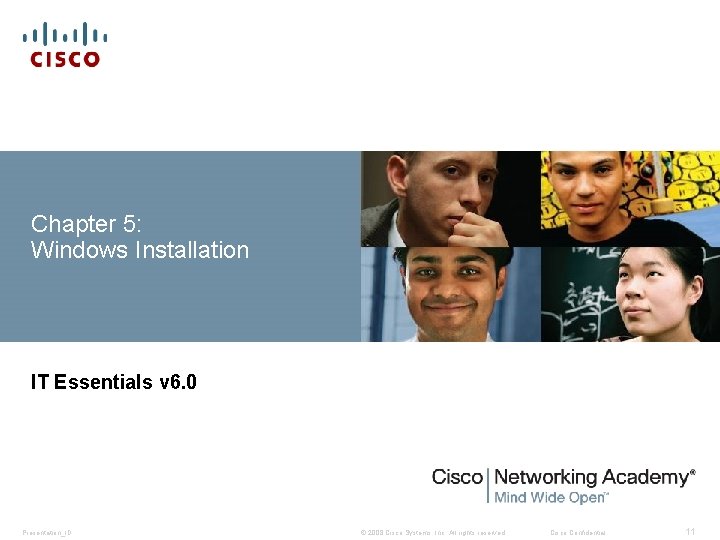
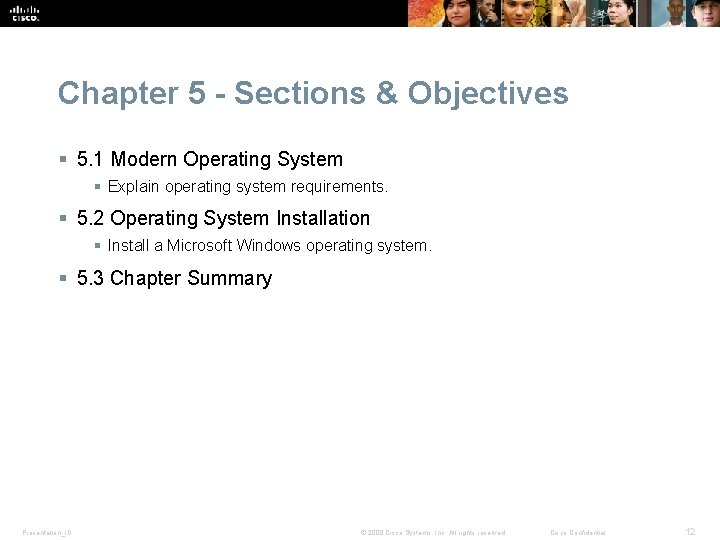
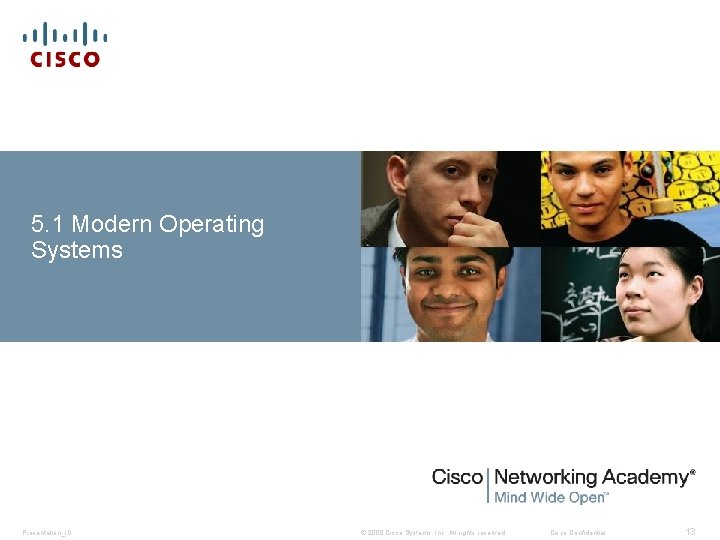
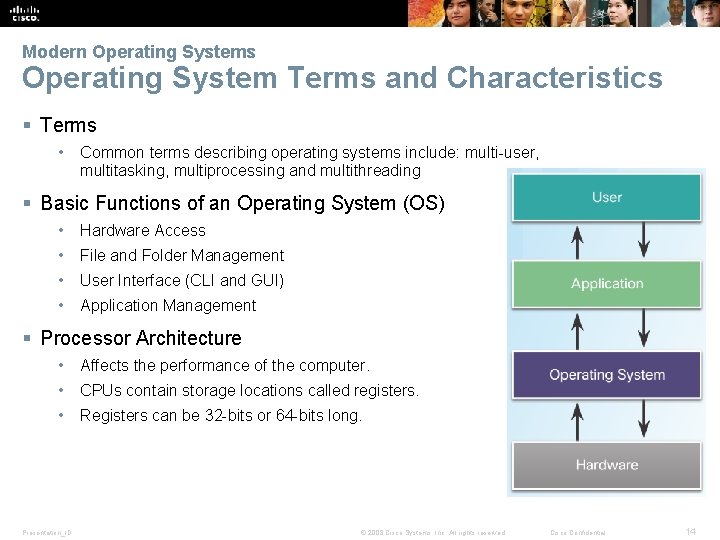
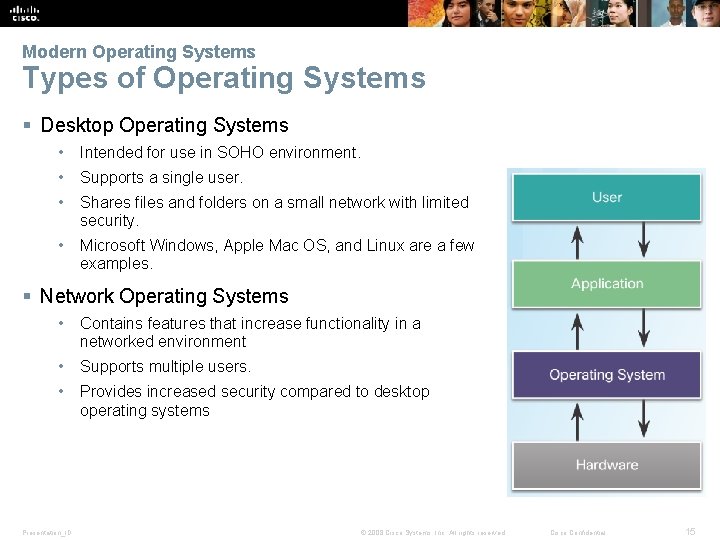

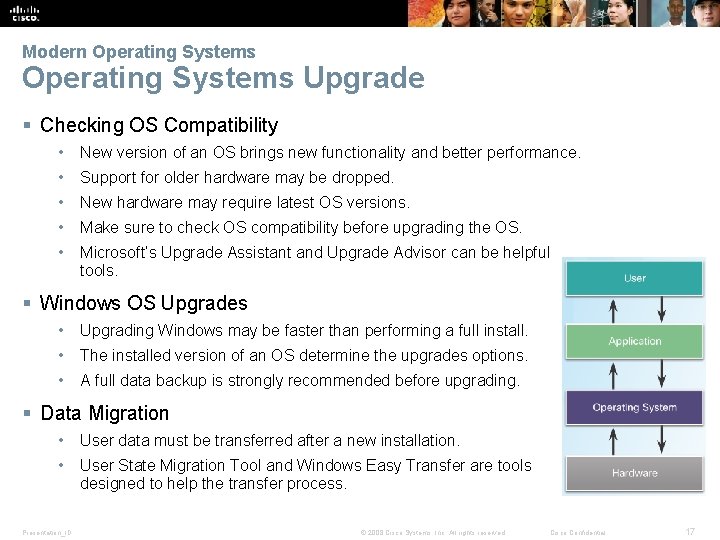
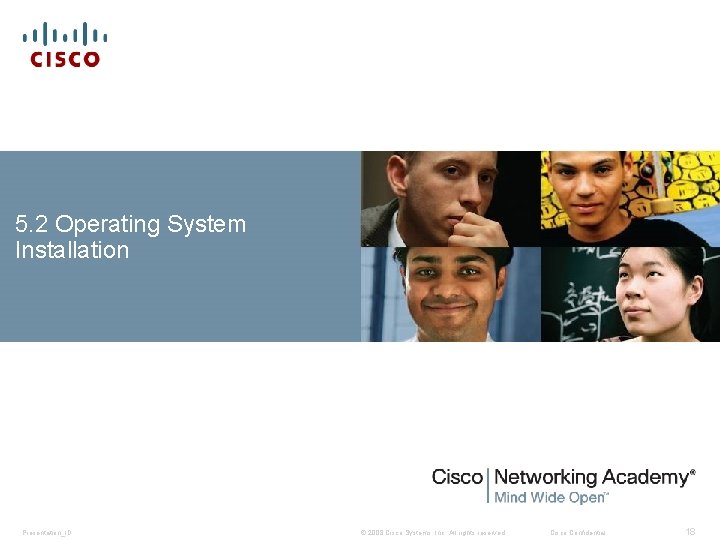
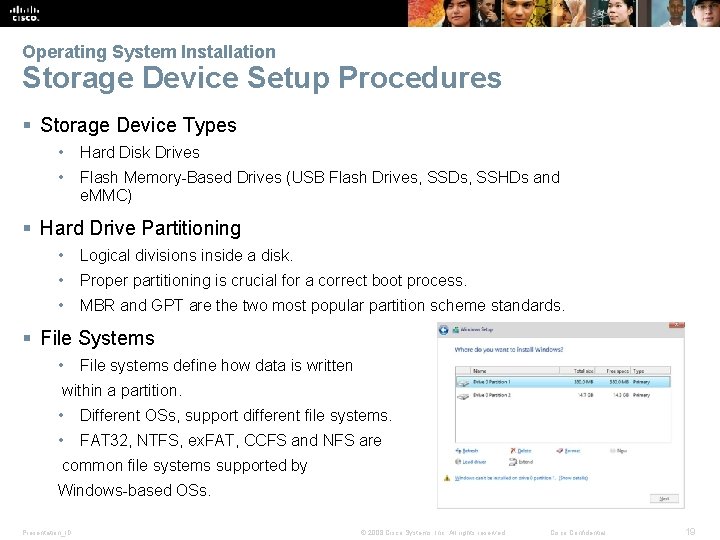
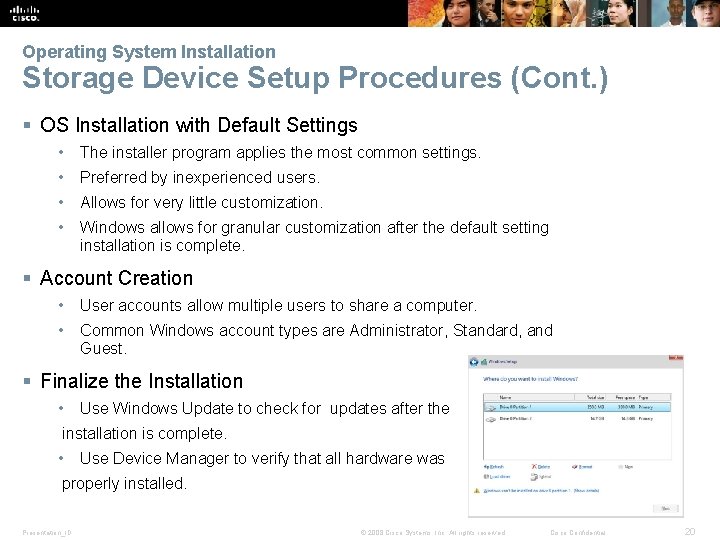
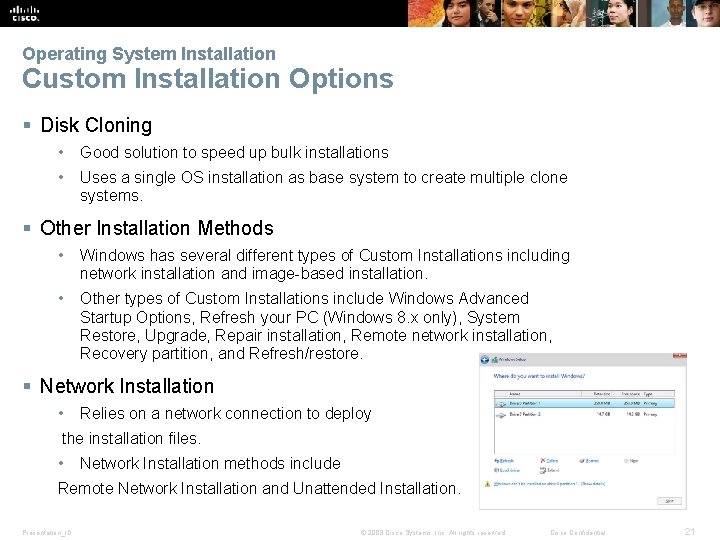
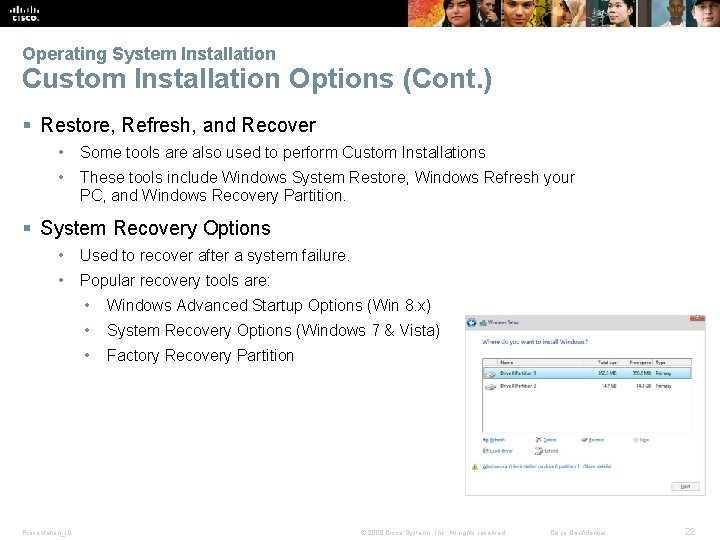
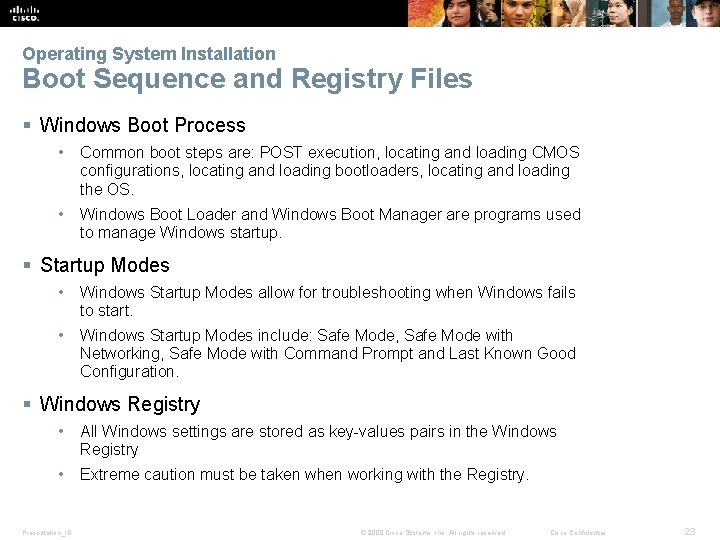
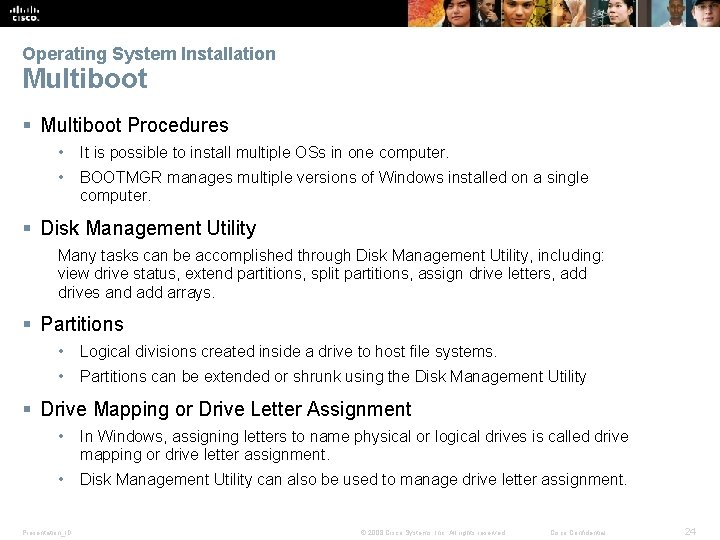
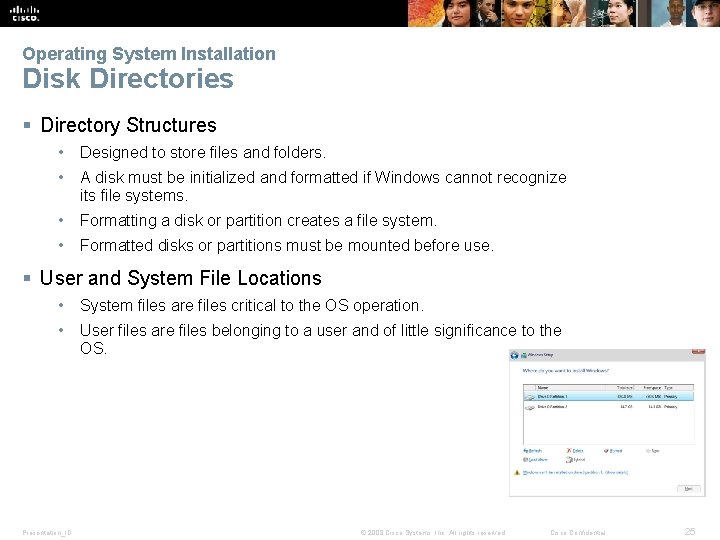
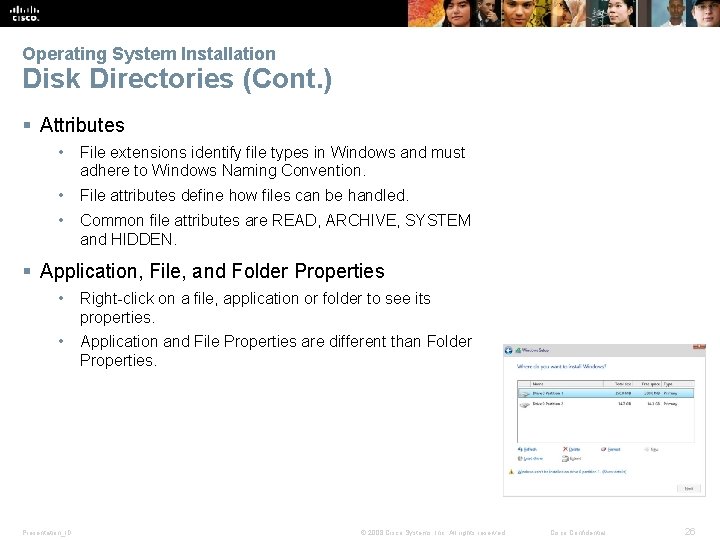
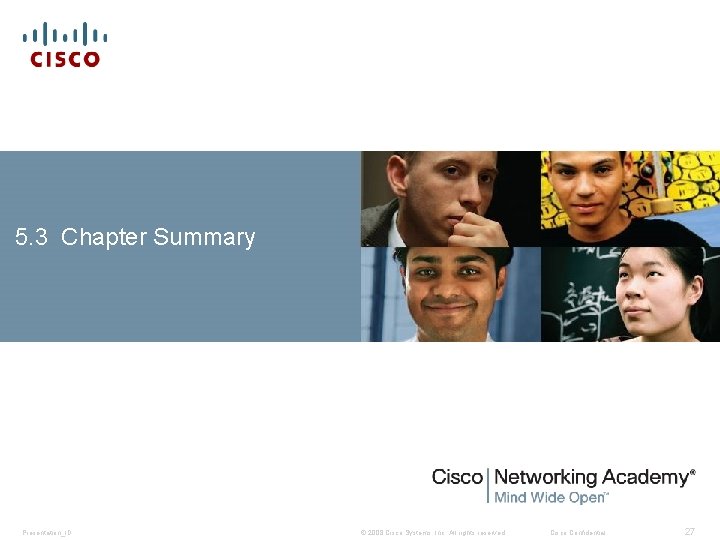
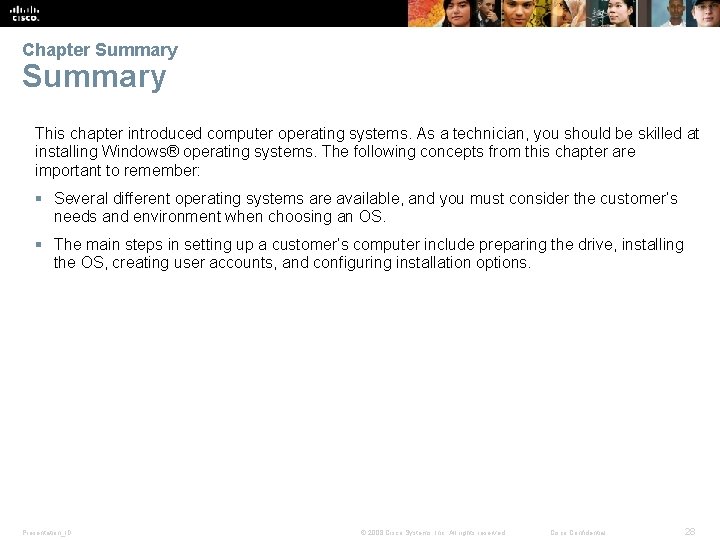
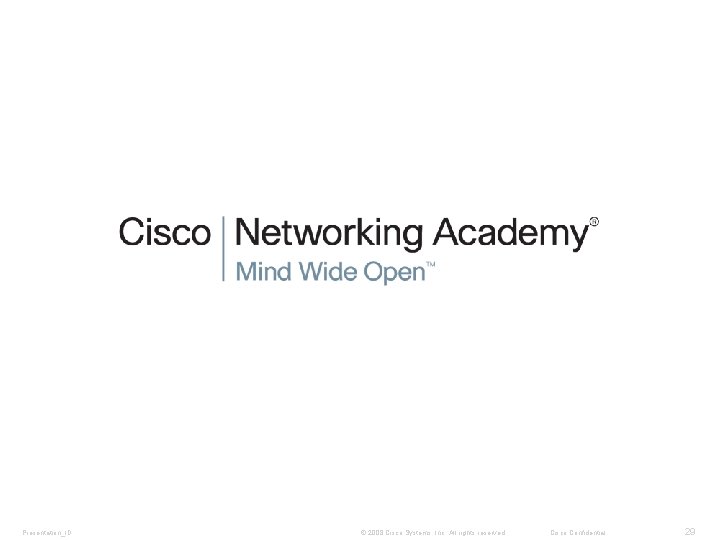
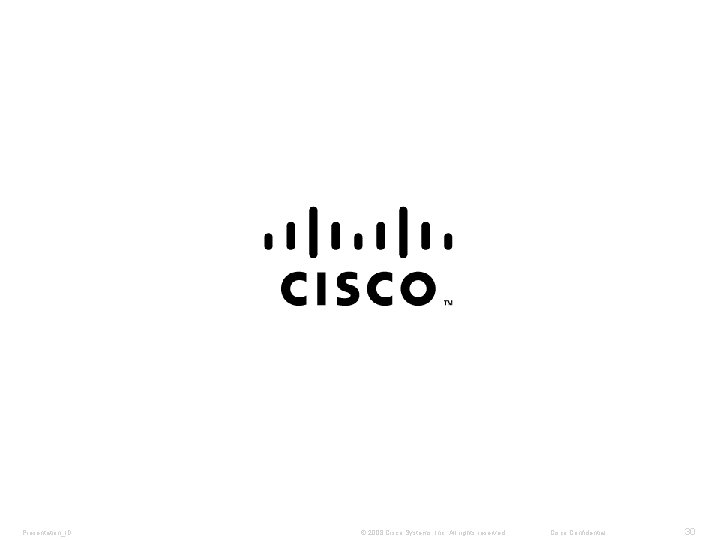
- Slides: 21
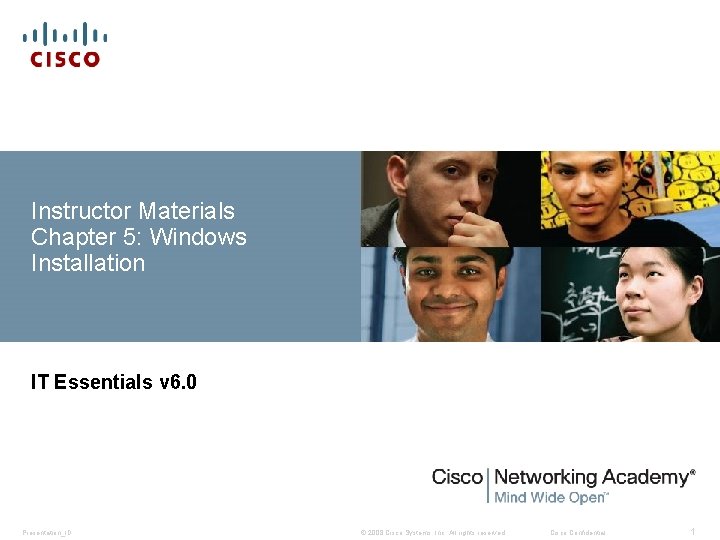
Instructor Materials Chapter 5: Windows Installation IT Essentials v 6. 0 Presentation_ID © 2008 Cisco Systems, Inc. All rights reserved. Cisco Confidential 1
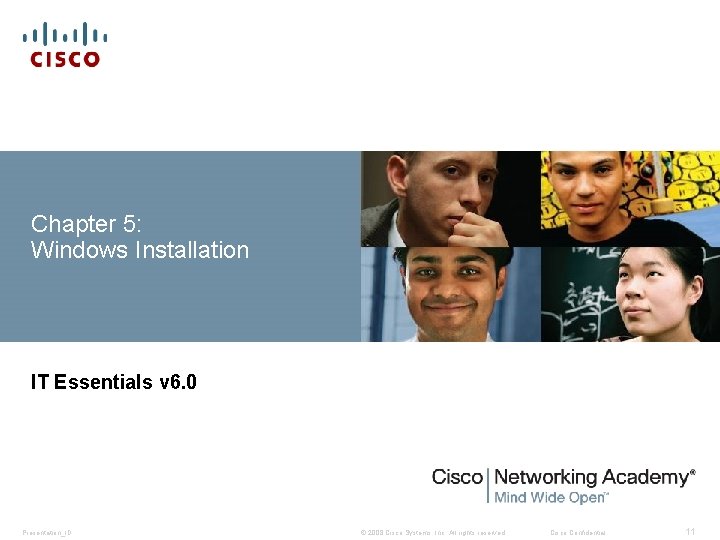
Chapter 5: Windows Installation IT Essentials v 6. 0 Presentation_ID © 2008 Cisco Systems, Inc. All rights reserved. Cisco Confidential 11
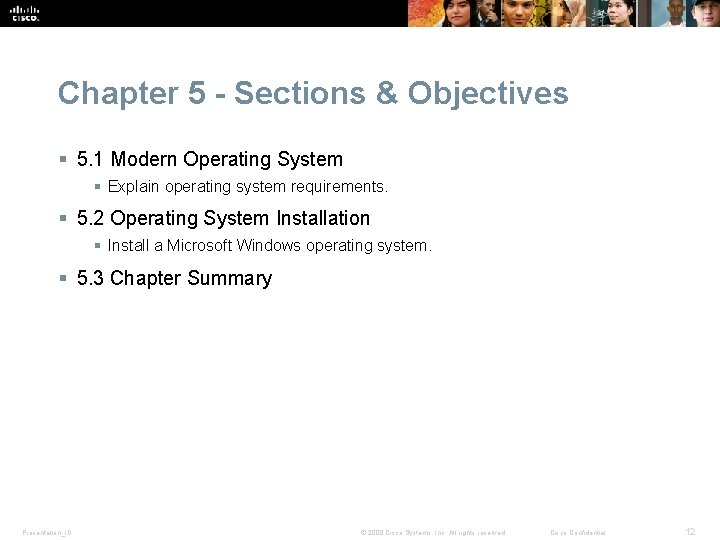
Chapter 5 - Sections & Objectives § 5. 1 Modern Operating System § Explain operating system requirements. § 5. 2 Operating System Installation § Install a Microsoft Windows operating system. § 5. 3 Chapter Summary Presentation_ID © 2008 Cisco Systems, Inc. All rights reserved. Cisco Confidential 12
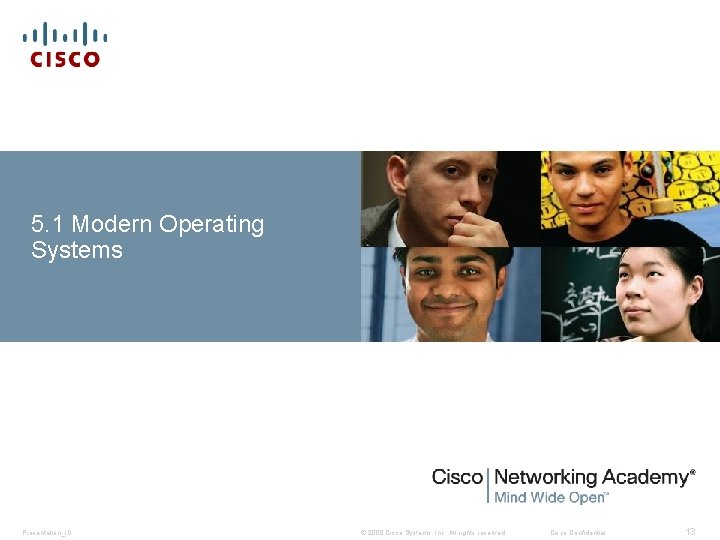
5. 1 Modern Operating Systems Presentation_ID © 2008 Cisco Systems, Inc. All rights reserved. Cisco Confidential 13
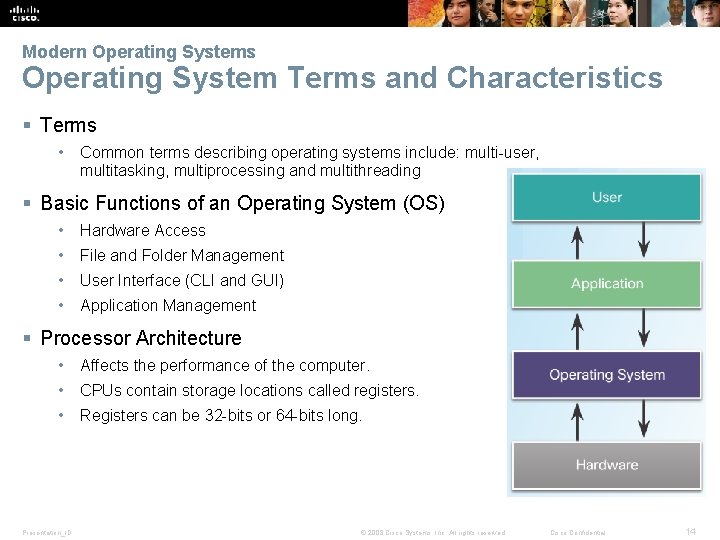
Modern Operating Systems Operating System Terms and Characteristics § Terms • Common terms describing operating systems include: multi-user, multitasking, multiprocessing and multithreading § Basic Functions of an Operating System (OS) • Hardware Access • File and Folder Management • User Interface (CLI and GUI) • Application Management § Processor Architecture • Affects the performance of the computer. • CPUs contain storage locations called registers. • Registers can be 32 -bits or 64 -bits long. Presentation_ID © 2008 Cisco Systems, Inc. All rights reserved. Cisco Confidential 14
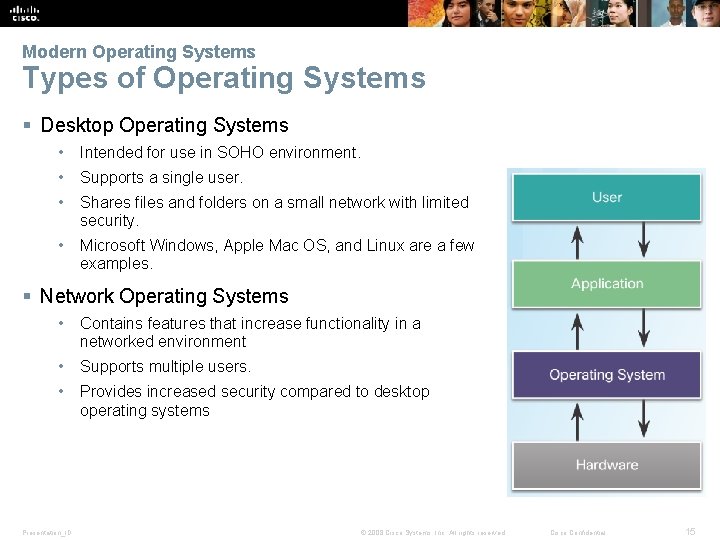
Modern Operating Systems Types of Operating Systems § Desktop Operating Systems • Intended for use in SOHO environment. • Supports a single user. • Shares files and folders on a small network with limited security. • Microsoft Windows, Apple Mac OS, and Linux are a few examples. § Network Operating Systems • Contains features that increase functionality in a networked environment • Supports multiple users. • Provides increased security compared to desktop operating systems Presentation_ID © 2008 Cisco Systems, Inc. All rights reserved. Cisco Confidential 15

Modern Operating Systems Customer Requirements for an Operating System § OS Compatible Applications and Environments • Before recommending an OS, the technician must: • Review budget constraints. • Learn how the computer will be used. • Determine which types of applications will be installed. • Determine if a new computer needs to be purchased? § Minimum Hardware Requirements and Compatibility with the OS Platform • The OS minimum requirements must be met for optimal operation. • Some applications may also have specific hardware requirements. • Upgrades may be necessary. • RAM, hard drives, CPU, video card, motherboard are a few common upgradable components. • Microsoft Compatibility Center can be a good resource. Presentation_ID © 2008 Cisco Systems, Inc. All rights reserved. Cisco Confidential 16
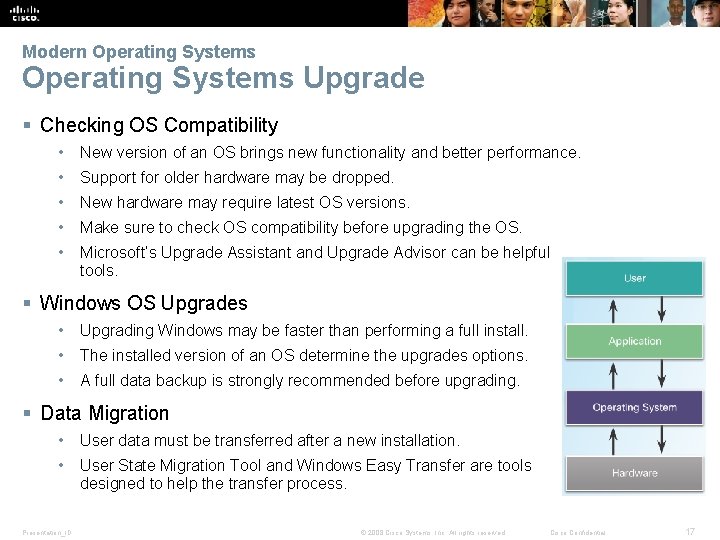
Modern Operating Systems Upgrade § Checking OS Compatibility • New version of an OS brings new functionality and better performance. • Support for older hardware may be dropped. • New hardware may require latest OS versions. • Make sure to check OS compatibility before upgrading the OS. • Microsoft’s Upgrade Assistant and Upgrade Advisor can be helpful tools. § Windows OS Upgrades • Upgrading Windows may be faster than performing a full install. • The installed version of an OS determine the upgrades options. • A full data backup is strongly recommended before upgrading. § Data Migration • User data must be transferred after a new installation. • User State Migration Tool and Windows Easy Transfer are tools designed to help the transfer process. Presentation_ID © 2008 Cisco Systems, Inc. All rights reserved. Cisco Confidential 17
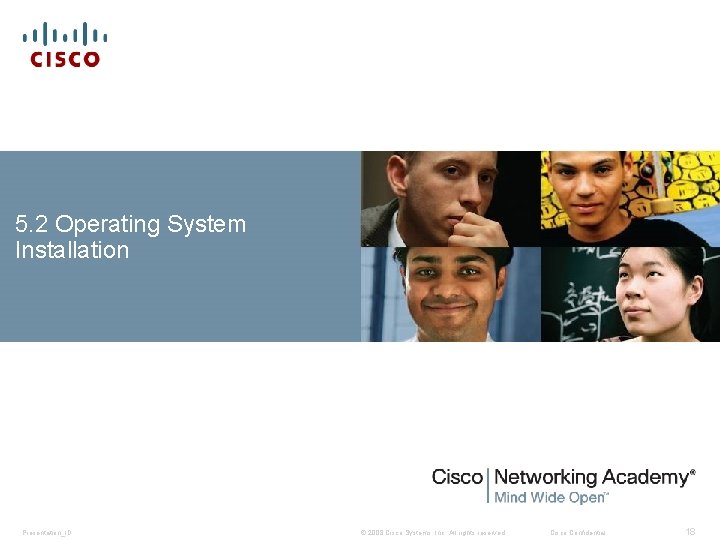
5. 2 Operating System Installation Presentation_ID © 2008 Cisco Systems, Inc. All rights reserved. Cisco Confidential 18
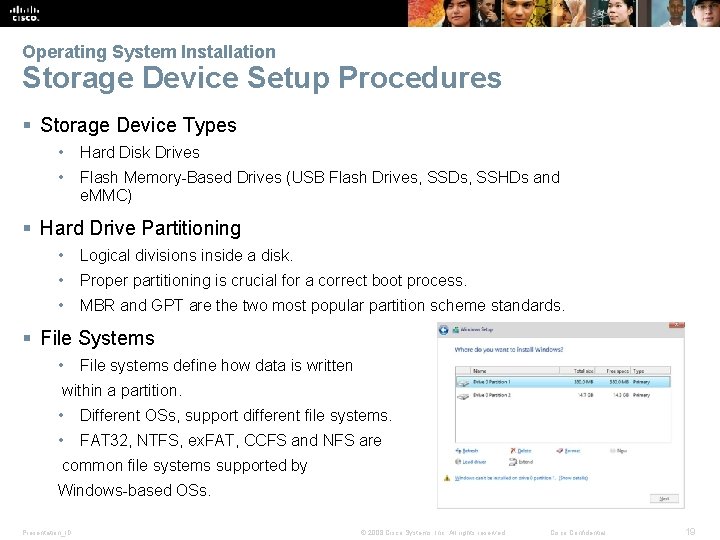
Operating System Installation Storage Device Setup Procedures § Storage Device Types • Hard Disk Drives • Flash Memory-Based Drives (USB Flash Drives, SSDs, SSHDs and e. MMC) § Hard Drive Partitioning • Logical divisions inside a disk. • Proper partitioning is crucial for a correct boot process. • MBR and GPT are the two most popular partition scheme standards. § File Systems • File systems define how data is written within a partition. • Different OSs, support different file systems. • FAT 32, NTFS, ex. FAT, CCFS and NFS are common file systems supported by Windows-based OSs. Presentation_ID © 2008 Cisco Systems, Inc. All rights reserved. Cisco Confidential 19
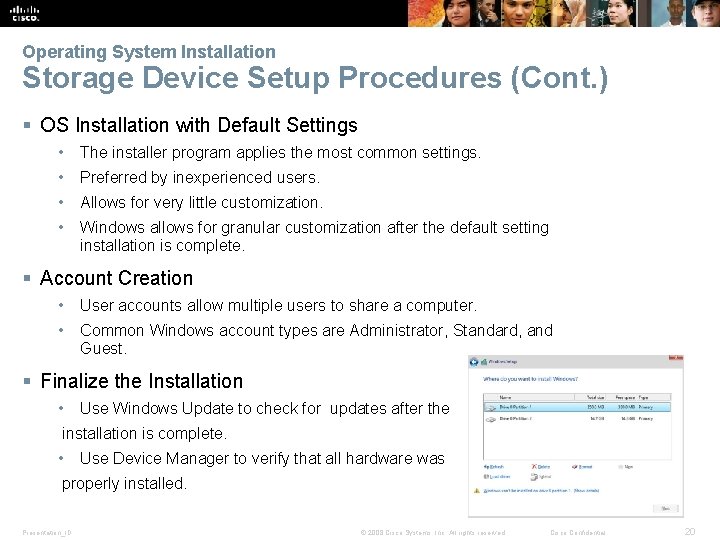
Operating System Installation Storage Device Setup Procedures (Cont. ) § OS Installation with Default Settings • The installer program applies the most common settings. • Preferred by inexperienced users. • Allows for very little customization. • Windows allows for granular customization after the default setting installation is complete. § Account Creation • User accounts allow multiple users to share a computer. • Common Windows account types are Administrator, Standard, and Guest. § Finalize the Installation • Use Windows Update to check for updates after the installation is complete. • Use Device Manager to verify that all hardware was properly installed. Presentation_ID © 2008 Cisco Systems, Inc. All rights reserved. Cisco Confidential 20
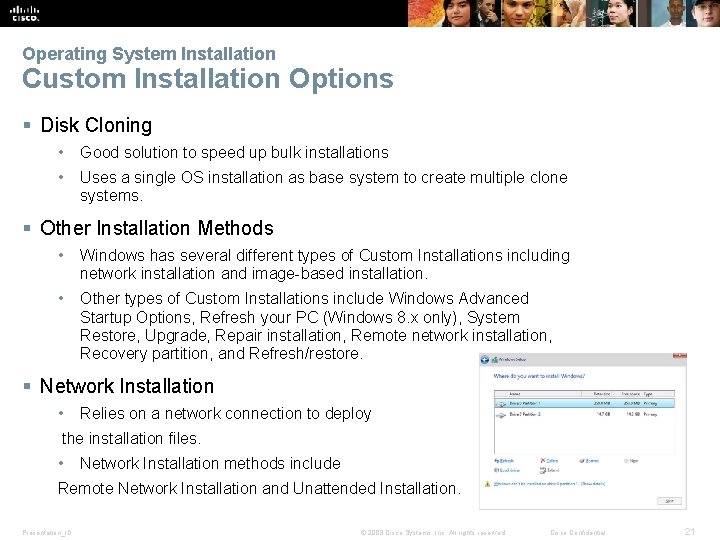
Operating System Installation Custom Installation Options § Disk Cloning • Good solution to speed up bulk installations • Uses a single OS installation as base system to create multiple clone systems. § Other Installation Methods • Windows has several different types of Custom Installations including network installation and image-based installation. • Other types of Custom Installations include Windows Advanced Startup Options, Refresh your PC (Windows 8. x only), System Restore, Upgrade, Repair installation, Remote network installation, Recovery partition, and Refresh/restore. § Network Installation • Relies on a network connection to deploy the installation files. • Network Installation methods include Remote Network Installation and Unattended Installation. Presentation_ID © 2008 Cisco Systems, Inc. All rights reserved. Cisco Confidential 21
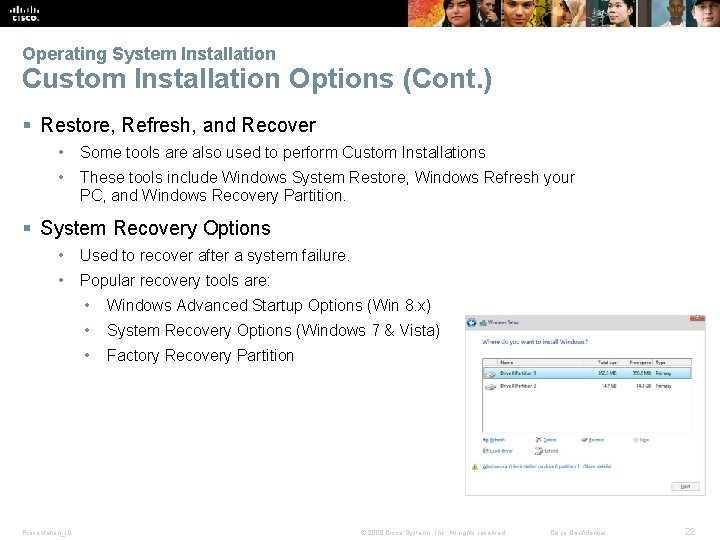
Operating System Installation Custom Installation Options (Cont. ) § Restore, Refresh, and Recover • Some tools are also used to perform Custom Installations • These tools include Windows System Restore, Windows Refresh your PC, and Windows Recovery Partition. § System Recovery Options • Used to recover after a system failure. • Popular recovery tools are: Presentation_ID • Windows Advanced Startup Options (Win 8. x) • System Recovery Options (Windows 7 & Vista) • Factory Recovery Partition © 2008 Cisco Systems, Inc. All rights reserved. Cisco Confidential 22
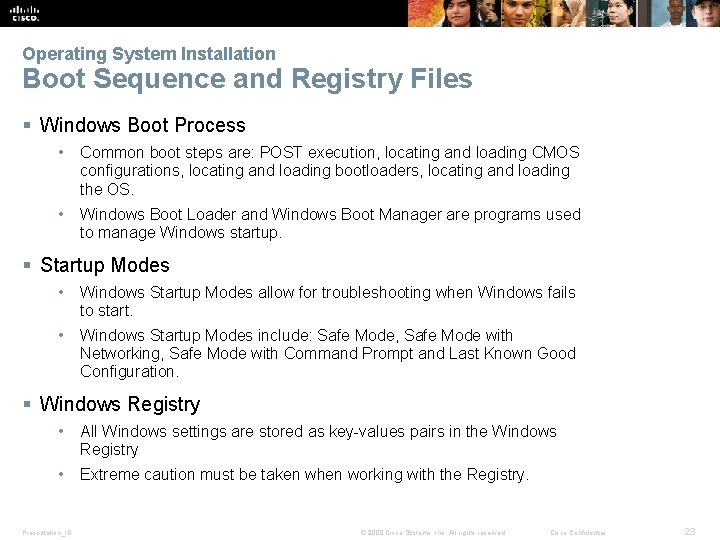
Operating System Installation Boot Sequence and Registry Files § Windows Boot Process • Common boot steps are: POST execution, locating and loading CMOS configurations, locating and loading bootloaders, locating and loading the OS. • Windows Boot Loader and Windows Boot Manager are programs used to manage Windows startup. § Startup Modes • Windows Startup Modes allow for troubleshooting when Windows fails to start. • Windows Startup Modes include: Safe Mode, Safe Mode with Networking, Safe Mode with Command Prompt and Last Known Good Configuration. § Windows Registry • All Windows settings are stored as key-values pairs in the Windows Registry • Extreme caution must be taken when working with the Registry. Presentation_ID © 2008 Cisco Systems, Inc. All rights reserved. Cisco Confidential 23
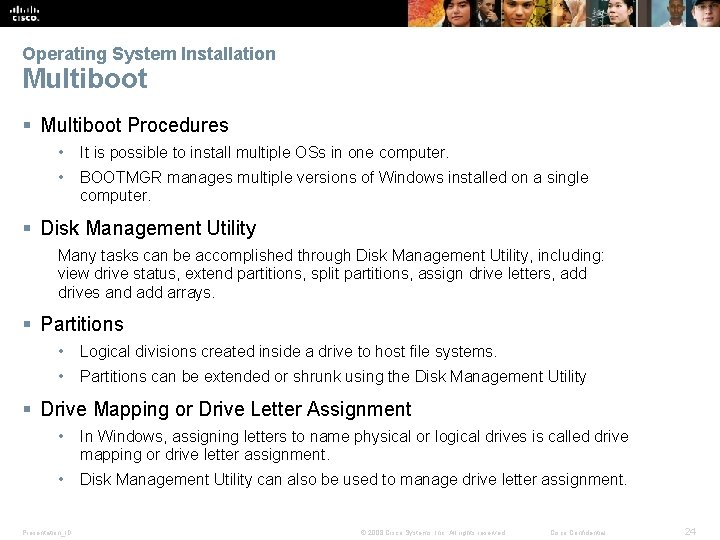
Operating System Installation Multiboot § Multiboot Procedures • It is possible to install multiple OSs in one computer. • BOOTMGR manages multiple versions of Windows installed on a single computer. § Disk Management Utility Many tasks can be accomplished through Disk Management Utility, including: view drive status, extend partitions, split partitions, assign drive letters, add drives and add arrays. § Partitions • Logical divisions created inside a drive to host file systems. • Partitions can be extended or shrunk using the Disk Management Utility § Drive Mapping or Drive Letter Assignment • In Windows, assigning letters to name physical or logical drives is called drive mapping or drive letter assignment. • Disk Management Utility can also be used to manage drive letter assignment. Presentation_ID © 2008 Cisco Systems, Inc. All rights reserved. Cisco Confidential 24
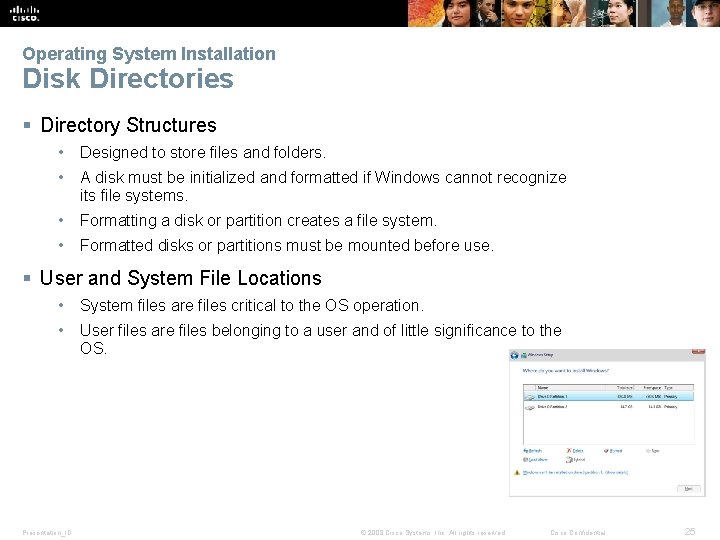
Operating System Installation Disk Directories § Directory Structures • Designed to store files and folders. • A disk must be initialized and formatted if Windows cannot recognize its file systems. • Formatting a disk or partition creates a file system. • Formatted disks or partitions must be mounted before use. § User and System File Locations • System files are files critical to the OS operation. • User files are files belonging to a user and of little significance to the OS. Presentation_ID © 2008 Cisco Systems, Inc. All rights reserved. Cisco Confidential 25
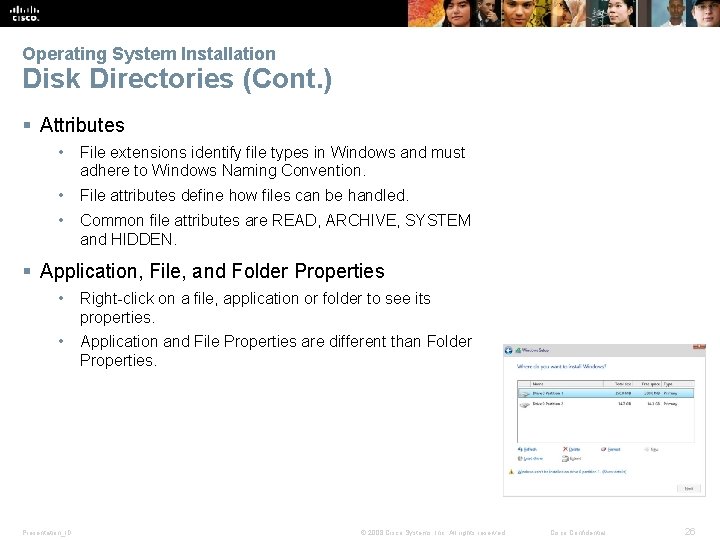
Operating System Installation Disk Directories (Cont. ) § Attributes • File extensions identify file types in Windows and must adhere to Windows Naming Convention. • File attributes define how files can be handled. • Common file attributes are READ, ARCHIVE, SYSTEM and HIDDEN. § Application, File, and Folder Properties • Right-click on a file, application or folder to see its properties. • Application and File Properties are different than Folder Properties. Presentation_ID © 2008 Cisco Systems, Inc. All rights reserved. Cisco Confidential 26
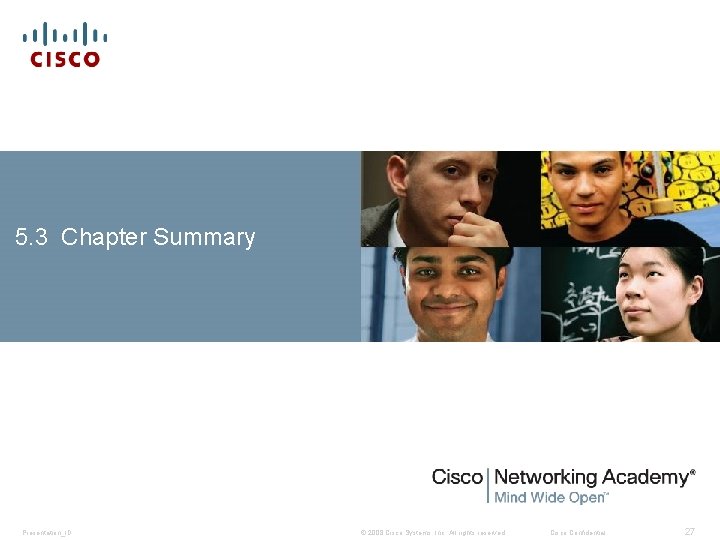
5. 3 Chapter Summary Presentation_ID © 2008 Cisco Systems, Inc. All rights reserved. Cisco Confidential 27
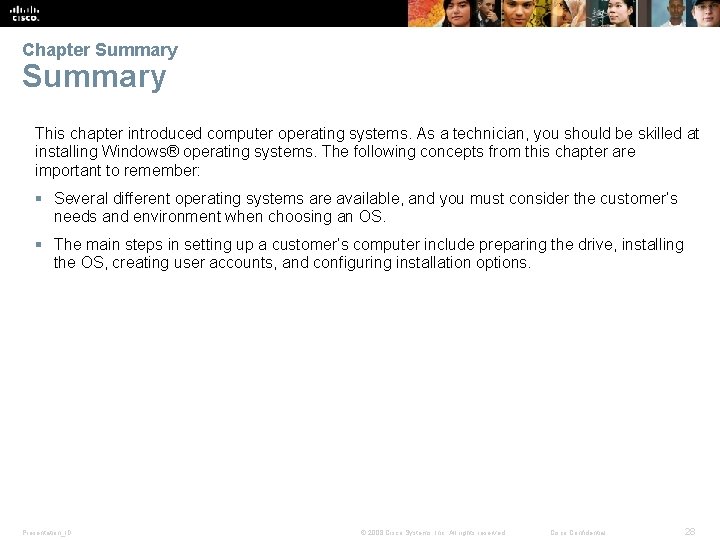
Chapter Summary This chapter introduced computer operating systems. As a technician, you should be skilled at installing Windows® operating systems. The following concepts from this chapter are important to remember: § Several different operating systems are available, and you must consider the customer’s needs and environment when choosing an OS. § The main steps in setting up a customer’s computer include preparing the drive, installing the OS, creating user accounts, and configuring installation options. Presentation_ID © 2008 Cisco Systems, Inc. All rights reserved. Cisco Confidential 28
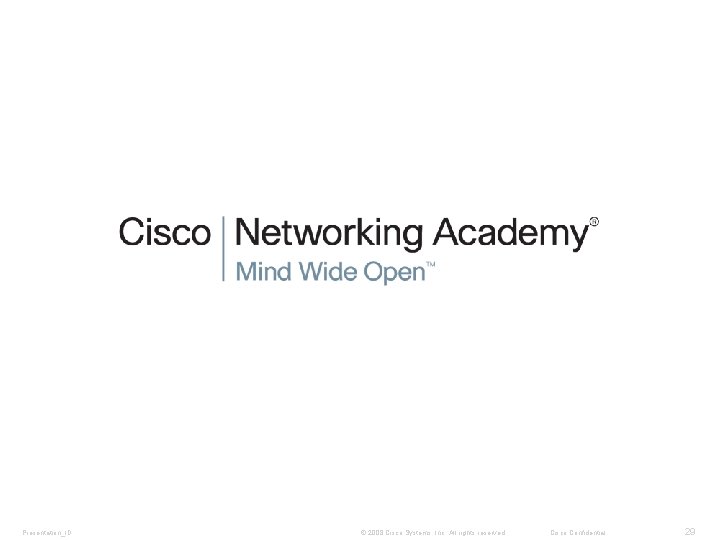
Presentation_ID © 2008 Cisco Systems, Inc. All rights reserved. Cisco Confidential 29
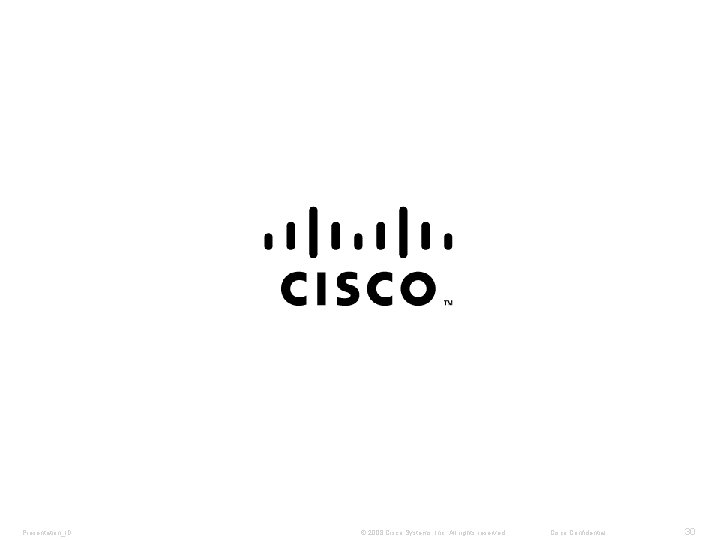
Presentation_ID © 2008 Cisco Systems, Inc. All rights reserved. Cisco Confidential 30
 Windows xp installation requirements
Windows xp installation requirements Webgoat installation windows 10
Webgoat installation windows 10 Small business server 2010
Small business server 2010 Small business server 2011 end of life
Small business server 2011 end of life Windows server 2012 r2 essentials
Windows server 2012 r2 essentials Windows server 2012 essentials launchpad download
Windows server 2012 essentials launchpad download Windows essentials 2014
Windows essentials 2014 Windows 2019 essentials limits
Windows 2019 essentials limits Windows essentials 2014
Windows essentials 2014 Windows live movie maker
Windows live movie maker Windows media player 9 for windows 10
Windows media player 9 for windows 10 Live mail windows 7
Live mail windows 7 Windows driver kit windows 7
Windows driver kit windows 7 Windows movie maker download microsoft
Windows movie maker download microsoft Windows media player skins windows 7
Windows media player skins windows 7 Windows identity foundation windows 10
Windows identity foundation windows 10 Windws update
Windws update Virtualbox windows xp image download
Virtualbox windows xp image download Windows mobile center windows 10
Windows mobile center windows 10 2012 movie maker
2012 movie maker Ipseq
Ipseq Jake oshins
Jake oshins