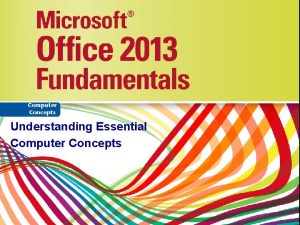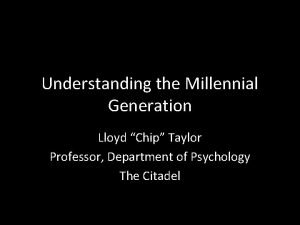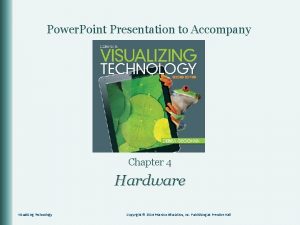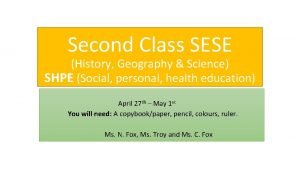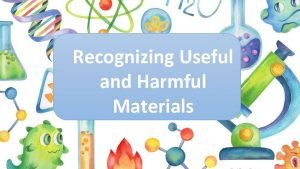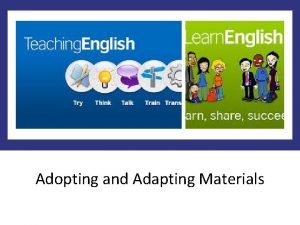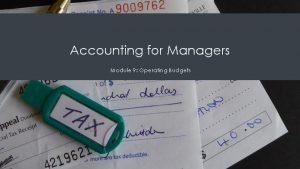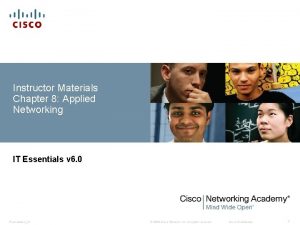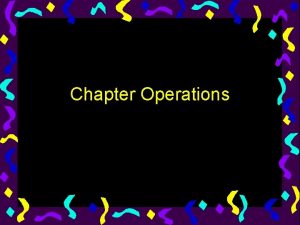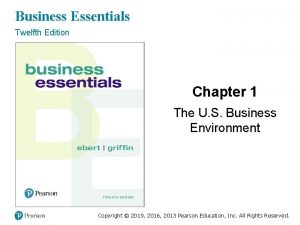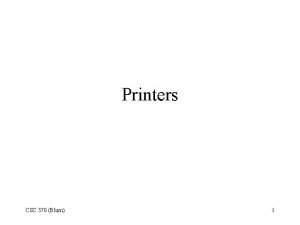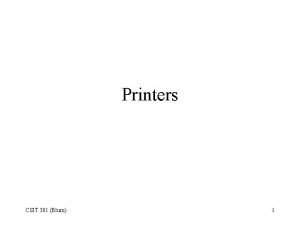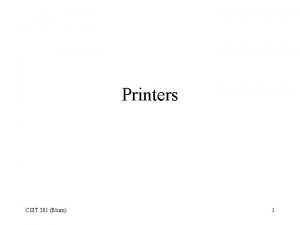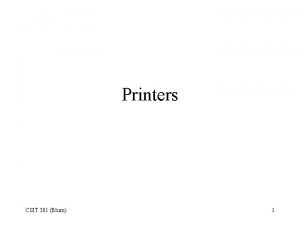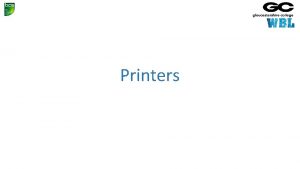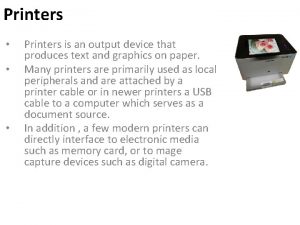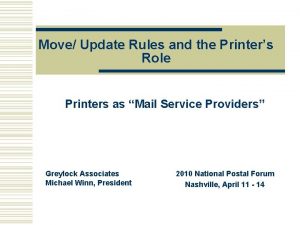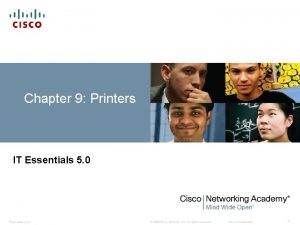Instructor Materials Chapter 11 Printers IT Essentials v
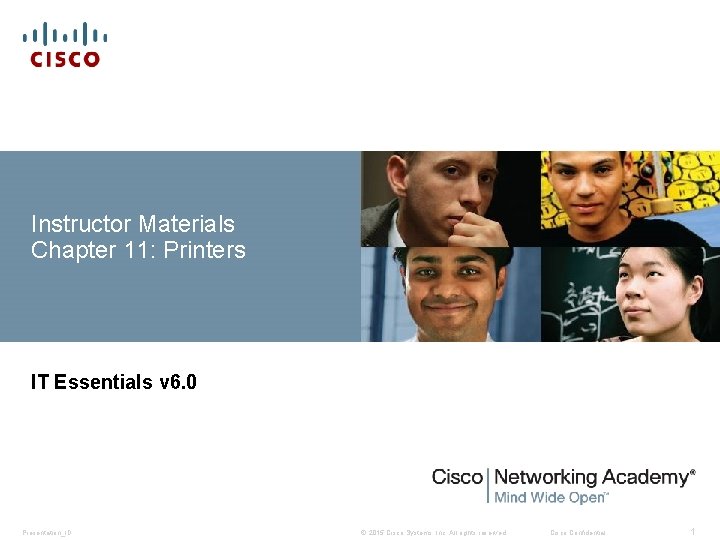

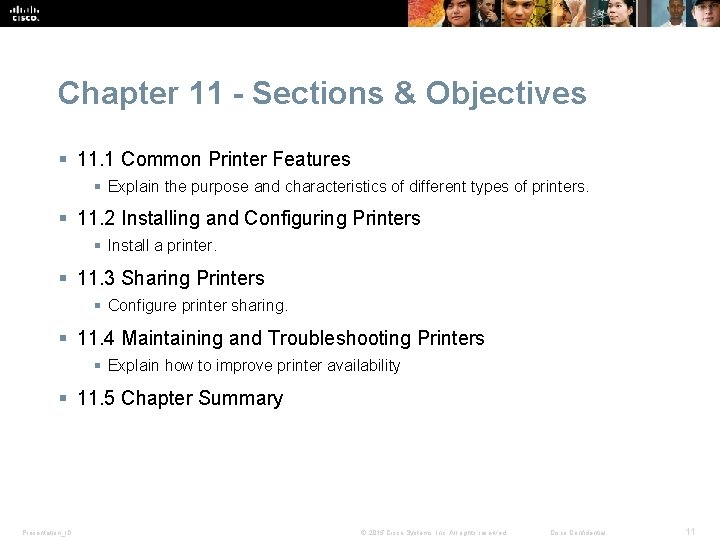
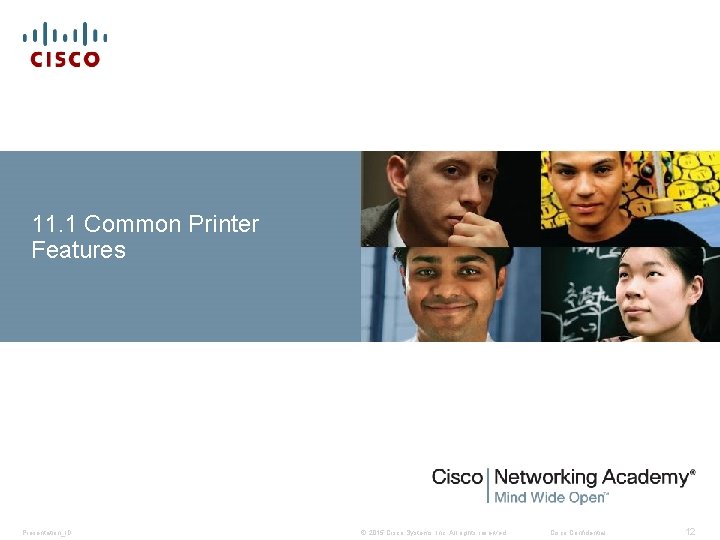

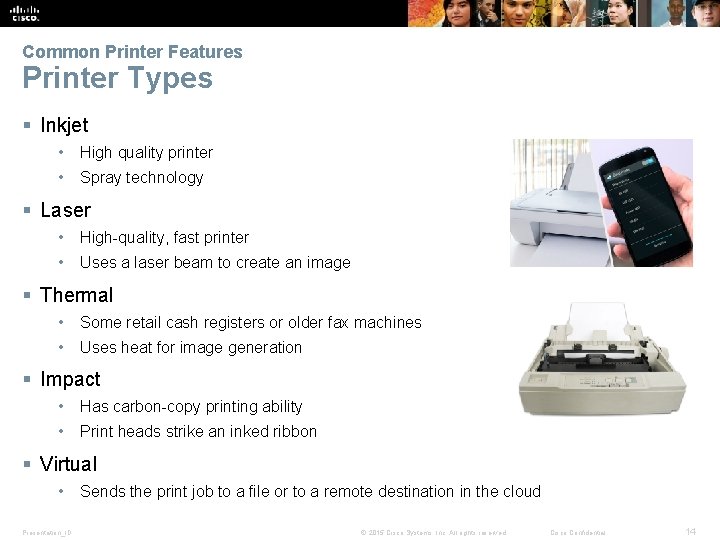
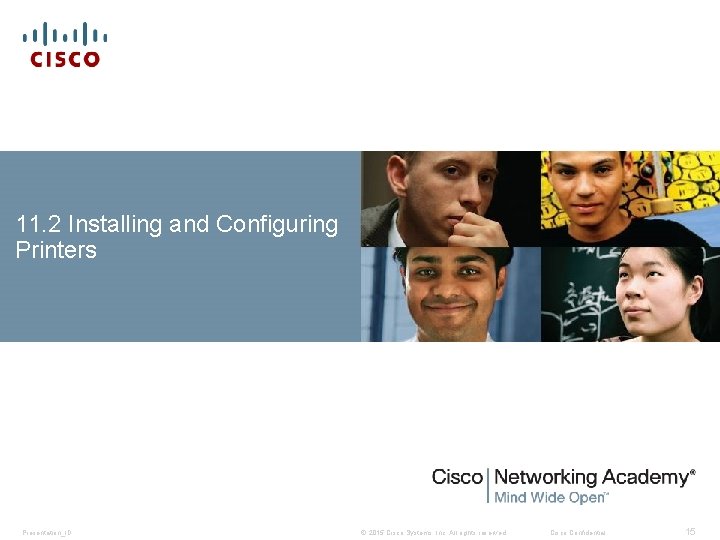
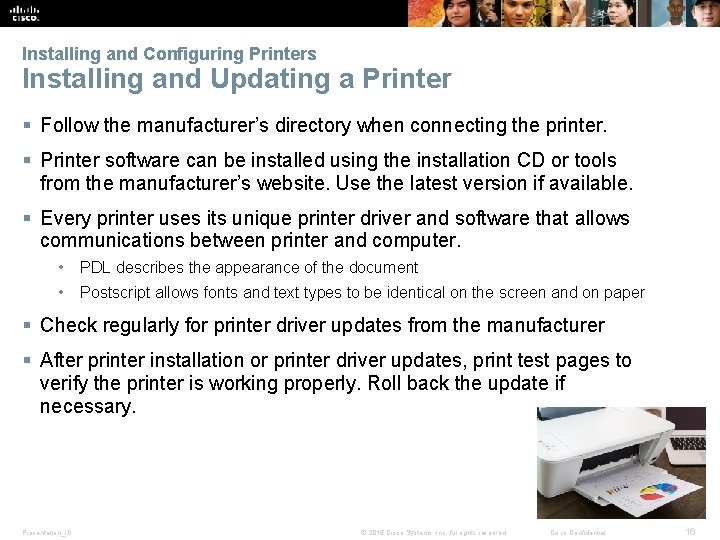


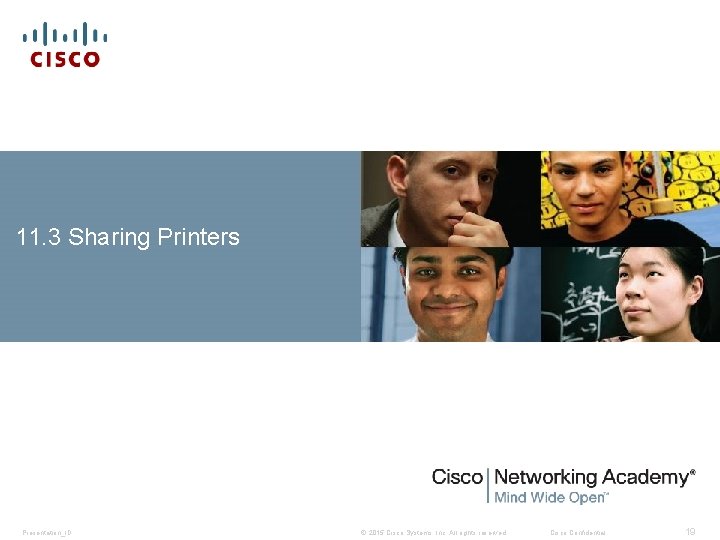
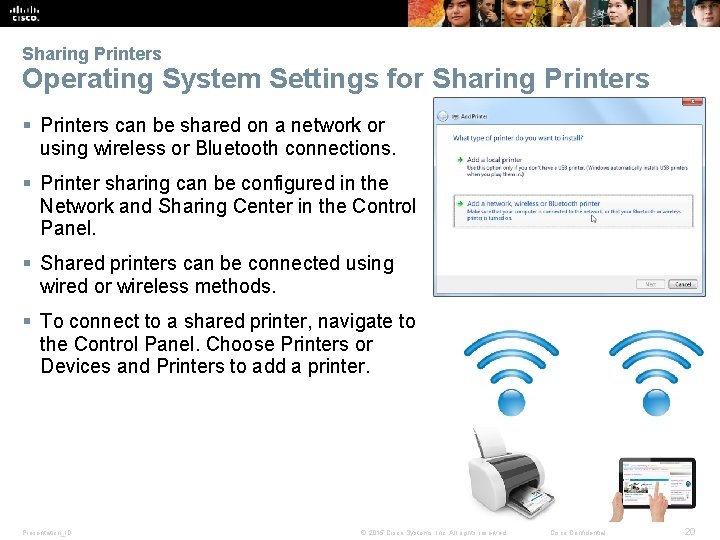

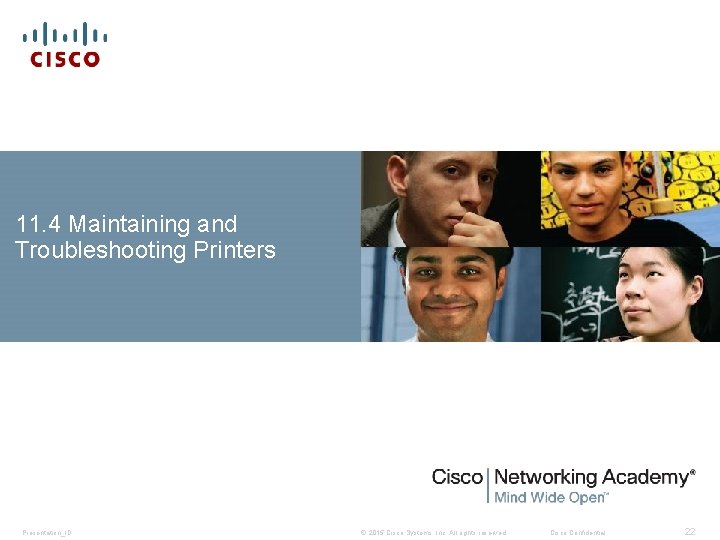
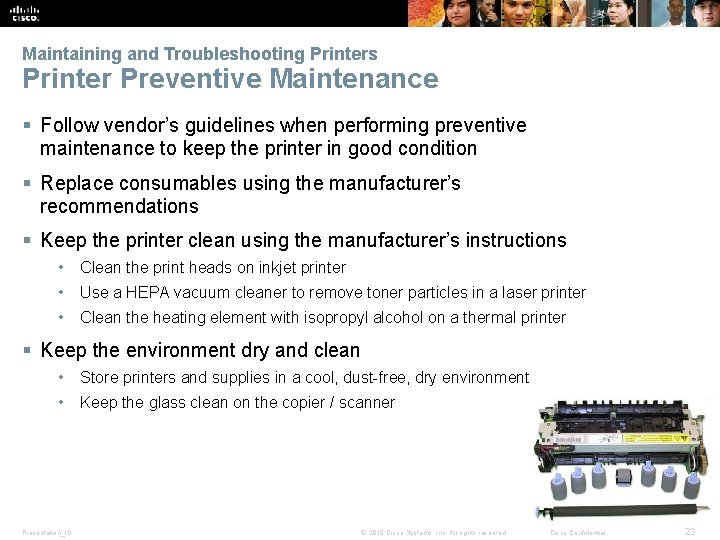
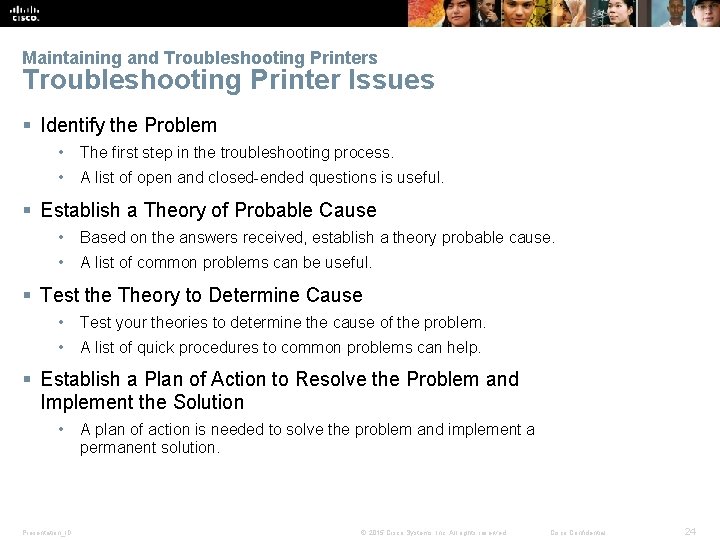
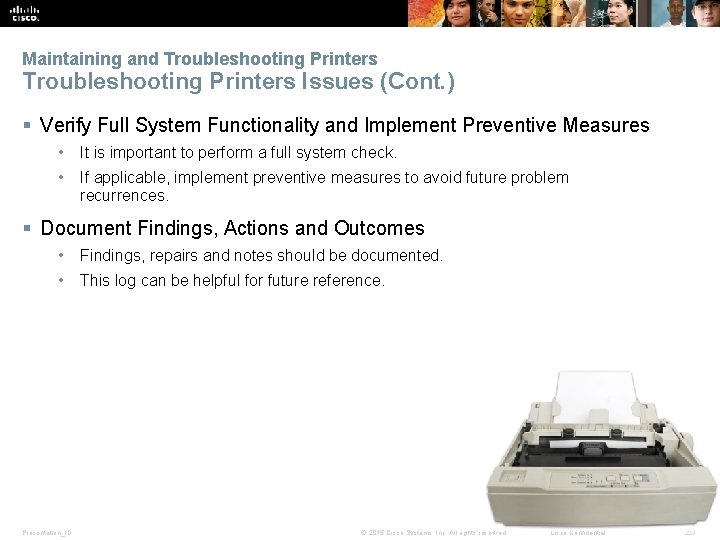


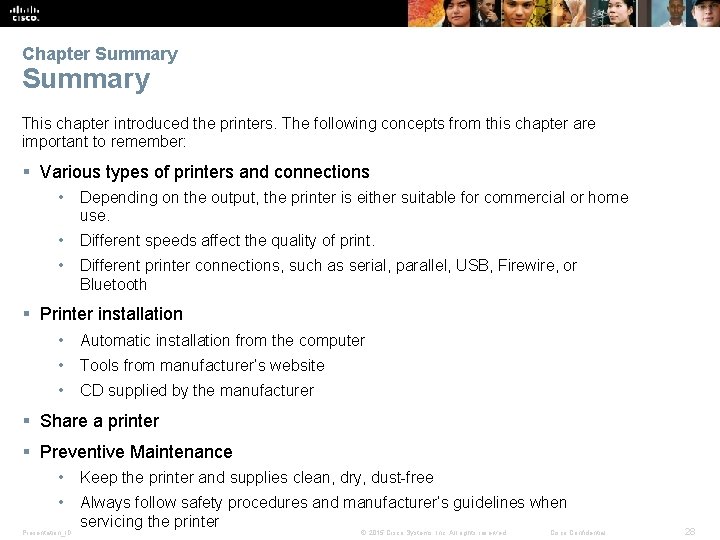
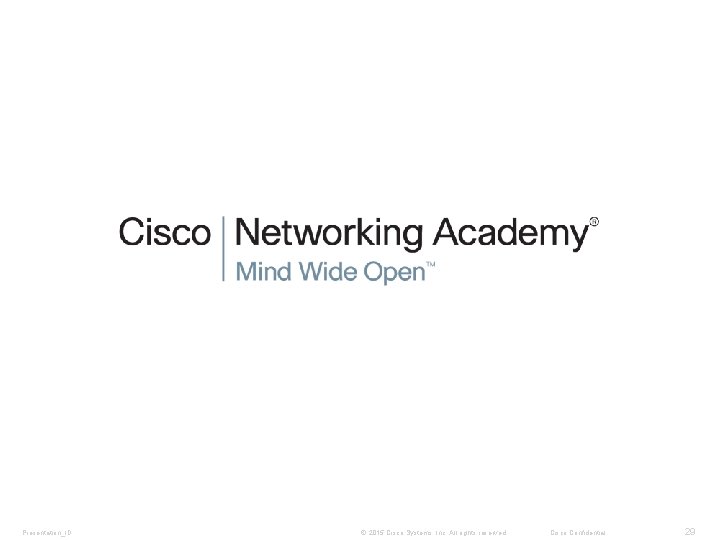
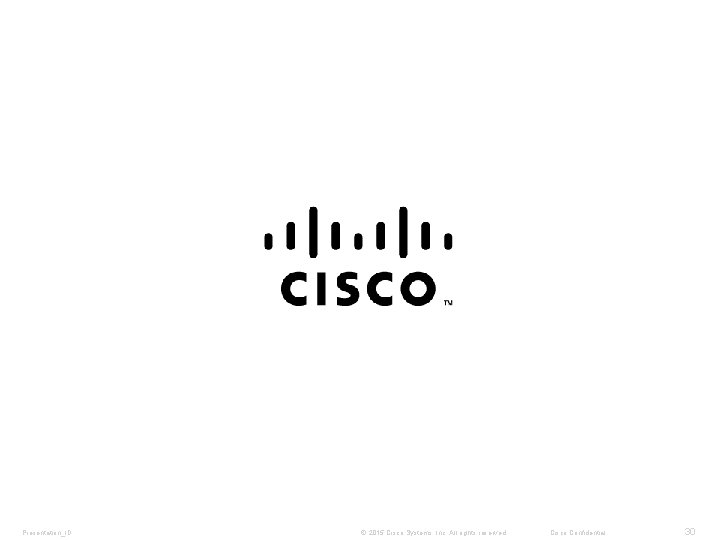
- Slides: 22
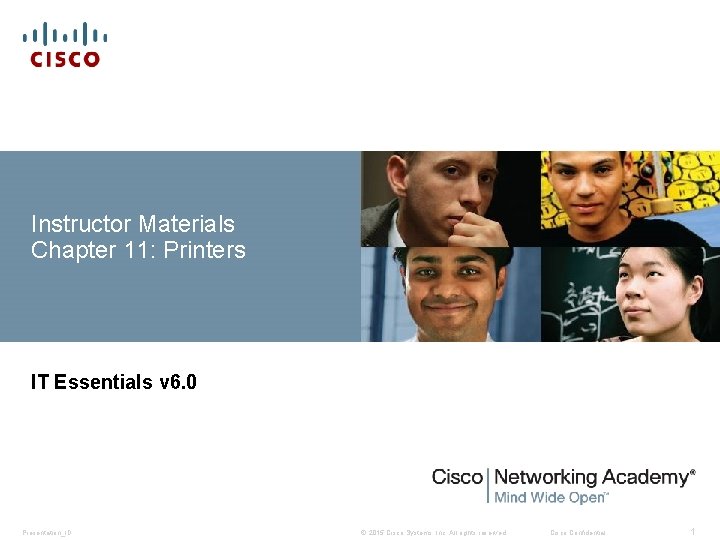
Instructor Materials Chapter 11: Printers IT Essentials v 6. 0 Presentation_ID © 2015 Cisco Systems, Inc. All rights reserved. Cisco Confidential 1

Chapter 11: Printers IT Essentials v 6. 0 Presentation_ID © 2015 Cisco Systems, Inc. All rights reserved. Cisco Confidential 10
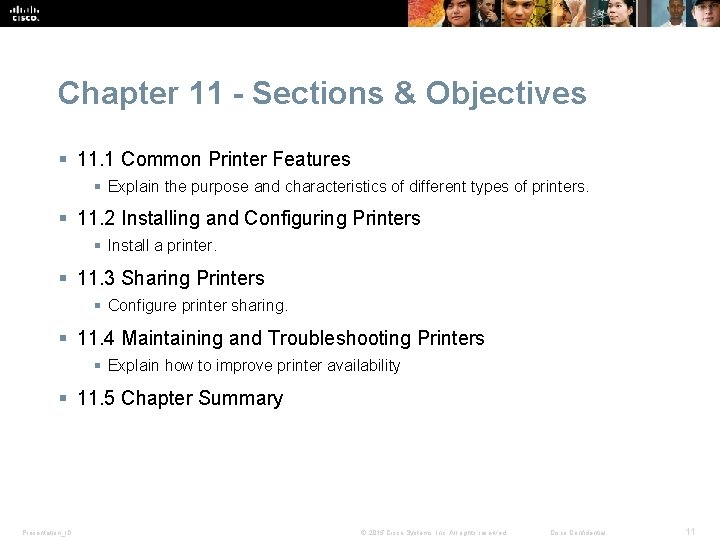
Chapter 11 - Sections & Objectives § 11. 1 Common Printer Features § Explain the purpose and characteristics of different types of printers. § 11. 2 Installing and Configuring Printers § Install a printer. § 11. 3 Sharing Printers § Configure printer sharing. § 11. 4 Maintaining and Troubleshooting Printers § Explain how to improve printer availability § 11. 5 Chapter Summary Presentation_ID © 2015 Cisco Systems, Inc. All rights reserved. Cisco Confidential 11
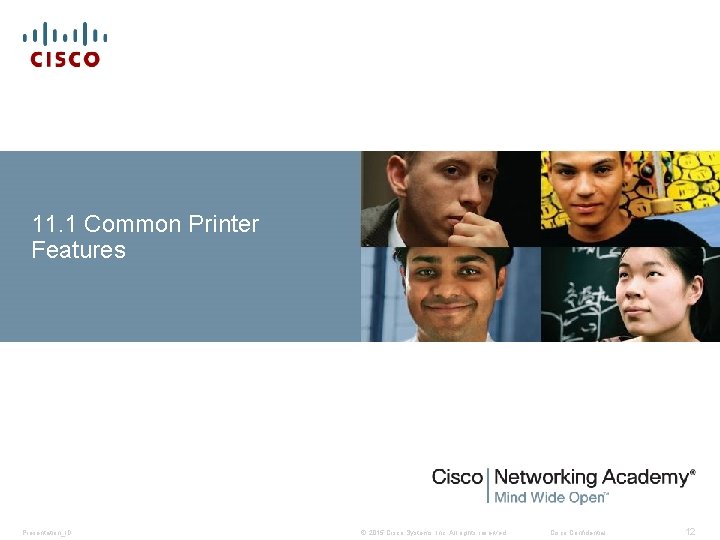
11. 1 Common Printer Features Presentation_ID © 2015 Cisco Systems, Inc. All rights reserved. Cisco Confidential 12

Common Printer Features Characteristics and Capabilities § Characteristics to consider when choosing a printer • Capabilities and speed • Color or Black and White • Quality • Reliability • Cost of ownership § Can you name these connection types and their characteristics? Presentation_ID © 2015 Cisco Systems, Inc. All rights reserved. Cisco Confidential 13
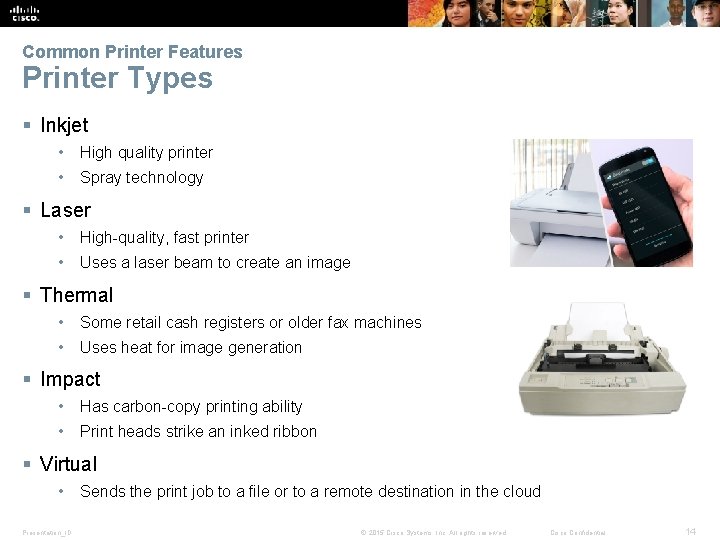
Common Printer Features Printer Types § Inkjet • High quality printer • Spray technology § Laser • High-quality, fast printer • Uses a laser beam to create an image § Thermal • Some retail cash registers or older fax machines • Uses heat for image generation § Impact • Has carbon-copy printing ability • Print heads strike an inked ribbon § Virtual • Presentation_ID Sends the print job to a file or to a remote destination in the cloud © 2015 Cisco Systems, Inc. All rights reserved. Cisco Confidential 14
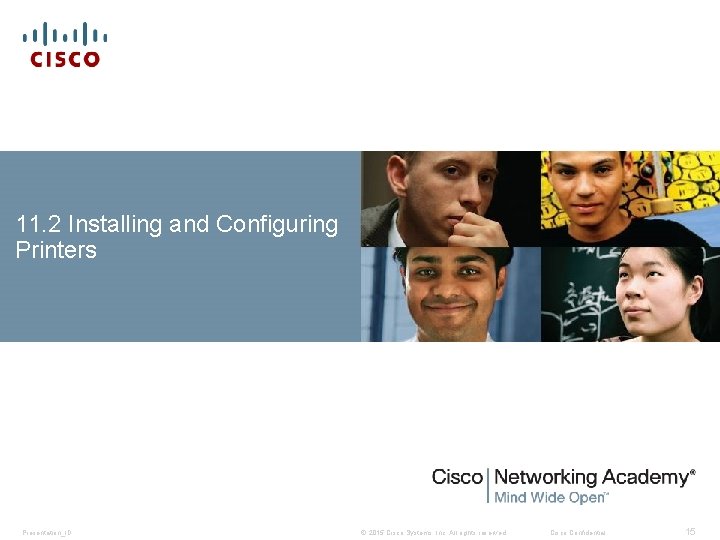
11. 2 Installing and Configuring Printers Presentation_ID © 2015 Cisco Systems, Inc. All rights reserved. Cisco Confidential 15
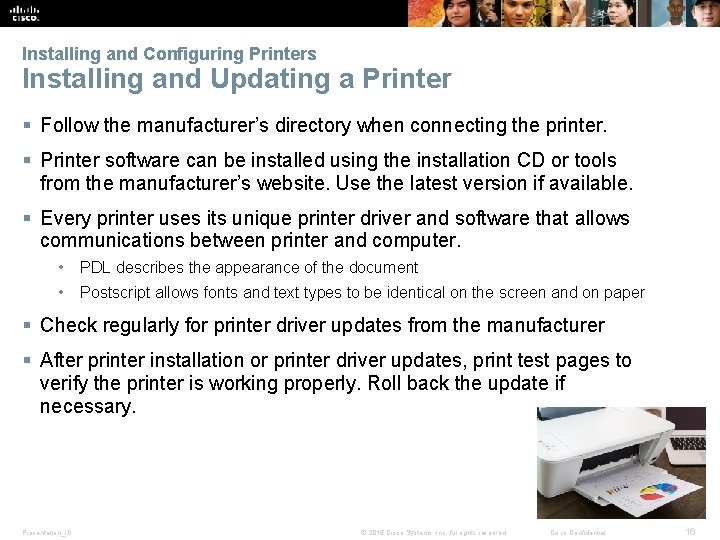
Installing and Configuring Printers Installing and Updating a Printer § Follow the manufacturer’s directory when connecting the printer. § Printer software can be installed using the installation CD or tools from the manufacturer’s website. Use the latest version if available. § Every printer uses its unique printer driver and software that allows communications between printer and computer. • PDL describes the appearance of the document • Postscript allows fonts and text types to be identical on the screen and on paper § Check regularly for printer driver updates from the manufacturer § After printer installation or printer driver updates, print test pages to verify the printer is working properly. Roll back the update if necessary. Presentation_ID © 2015 Cisco Systems, Inc. All rights reserved. Cisco Confidential 16

Installing and Configuring Printers Configuring Options and Default Settings § Some common printer configuration settings are: paper type, print quality, and paper size. Can you name a few more? § Printers can be configured using the global or per document methods § From the Control Panel in the Printers and Faxes or Devices and Printers section, a default printer can be set for all the print jobs. Presentation_ID © 2015 Cisco Systems, Inc. All rights reserved. Cisco Confidential 17

Installing and Configuring Printers Optimizing Printer Performance § Most printer optimization is done through software supplied with the printer driver. • Printer spooling settings • Color calibration • Paper orientation § Some printers updated through hardware optimization • Firmware upgrades • Printer memory upgrades Presentation_ID © 2015 Cisco Systems, Inc. All rights reserved. Cisco Confidential 18
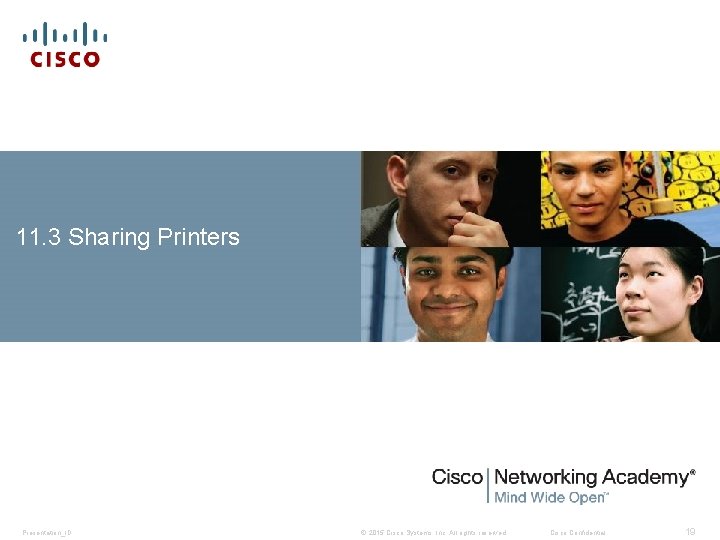
11. 3 Sharing Printers Presentation_ID © 2015 Cisco Systems, Inc. All rights reserved. Cisco Confidential 19
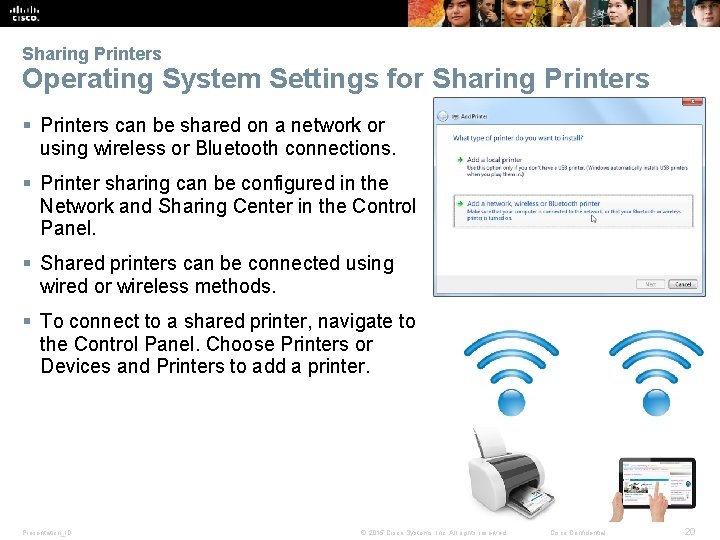
Sharing Printers Operating System Settings for Sharing Printers § Printers can be shared on a network or using wireless or Bluetooth connections. § Printer sharing can be configured in the Network and Sharing Center in the Control Panel. § Shared printers can be connected using wired or wireless methods. § To connect to a shared printer, navigate to the Control Panel. Choose Printers or Devices and Printers to add a printer. Presentation_ID © 2015 Cisco Systems, Inc. All rights reserved. Cisco Confidential 20

Sharing Printers Print Servers § Print servers allows multiple computer users to access a single printer. § Print servers has three functions: • Provide client access to print sources • Queue and send print jobs • Provide feedback to Account Creation § Three types of print servers • Software – installed on a client computer • Hardware – connects the network and communicates with the printer • Dedicated – used in a large network with multiple LANs § Can you name the print server type used based on the topology below? Presentation_ID © 2015 Cisco Systems, Inc. All rights reserved. Cisco Confidential 21
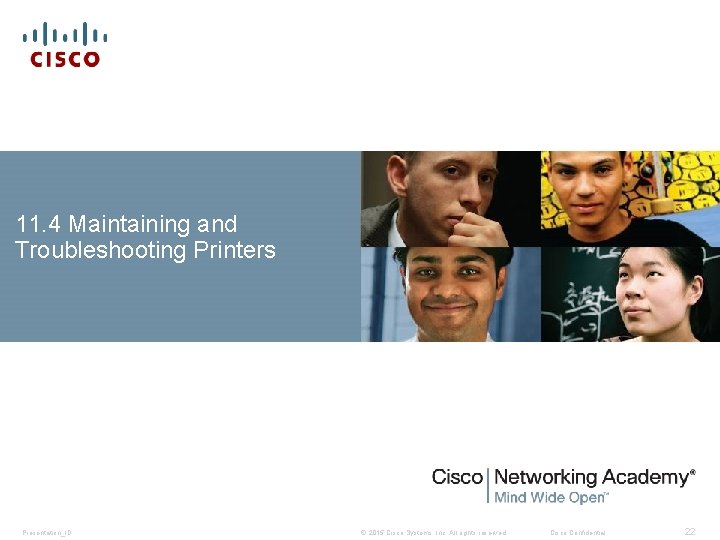
11. 4 Maintaining and Troubleshooting Printers Presentation_ID © 2015 Cisco Systems, Inc. All rights reserved. Cisco Confidential 22
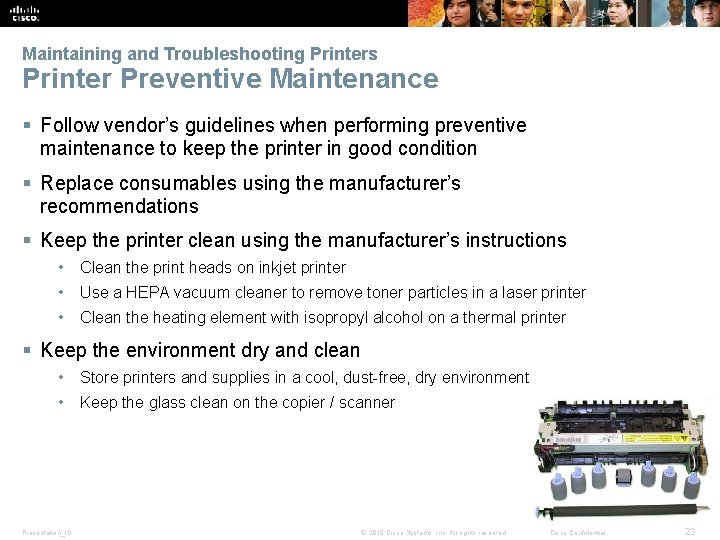
Maintaining and Troubleshooting Printers Printer Preventive Maintenance § Follow vendor’s guidelines when performing preventive maintenance to keep the printer in good condition § Replace consumables using the manufacturer’s recommendations § Keep the printer clean using the manufacturer’s instructions • Clean the print heads on inkjet printer • Use a HEPA vacuum cleaner to remove toner particles in a laser printer • Clean the heating element with isopropyl alcohol on a thermal printer § Keep the environment dry and clean • Store printers and supplies in a cool, dust-free, dry environment • Keep the glass clean on the copier / scanner Presentation_ID © 2015 Cisco Systems, Inc. All rights reserved. Cisco Confidential 23
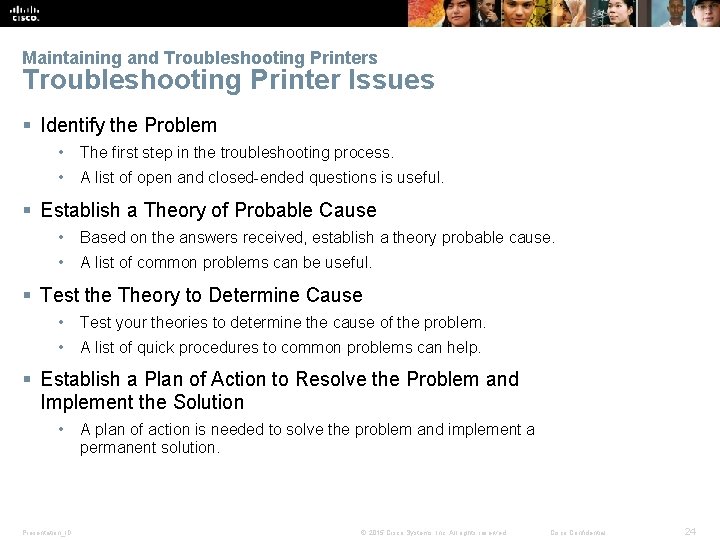
Maintaining and Troubleshooting Printers Troubleshooting Printer Issues § Identify the Problem • The first step in the troubleshooting process. • A list of open and closed-ended questions is useful. § Establish a Theory of Probable Cause • Based on the answers received, establish a theory probable cause. • A list of common problems can be useful. § Test the Theory to Determine Cause • Test your theories to determine the cause of the problem. • A list of quick procedures to common problems can help. § Establish a Plan of Action to Resolve the Problem and Implement the Solution • Presentation_ID A plan of action is needed to solve the problem and implement a permanent solution. © 2015 Cisco Systems, Inc. All rights reserved. Cisco Confidential 24
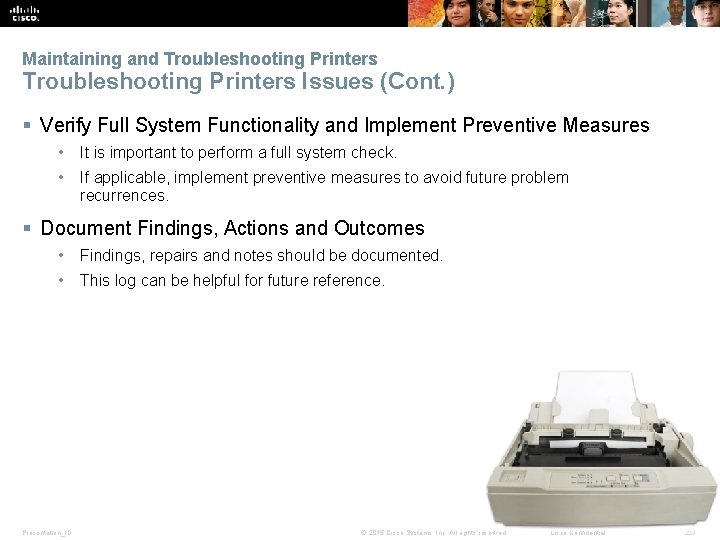
Maintaining and Troubleshooting Printers Issues (Cont. ) § Verify Full System Functionality and Implement Preventive Measures • It is important to perform a full system check. • If applicable, implement preventive measures to avoid future problem recurrences. § Document Findings, Actions and Outcomes • Findings, repairs and notes should be documented. • This log can be helpful for future reference. Presentation_ID © 2015 Cisco Systems, Inc. All rights reserved. Cisco Confidential 25

Maintaining and Troubleshooting Printers Common Problems and Solutions for Printers § Some printer problems are more common than others. § Printer problems are usually caused by hardware, application or configuration issues. § A few common printer problems include: • Printer is powered off or in standby mode. • Printer has an error, such as out of paper, paper jam, or out of toner / ink. • Printer does not print. • Printer prints unknown characters. • Print jobs are faded. • Users receive the message “Document failed to print” • Printer is printing incorrect colors. Presentation_ID © 2015 Cisco Systems, Inc. All rights reserved. Cisco Confidential 26

11. 5 Chapter Summary Presentation_ID © 2015 Cisco Systems, Inc. All rights reserved. Cisco Confidential 27
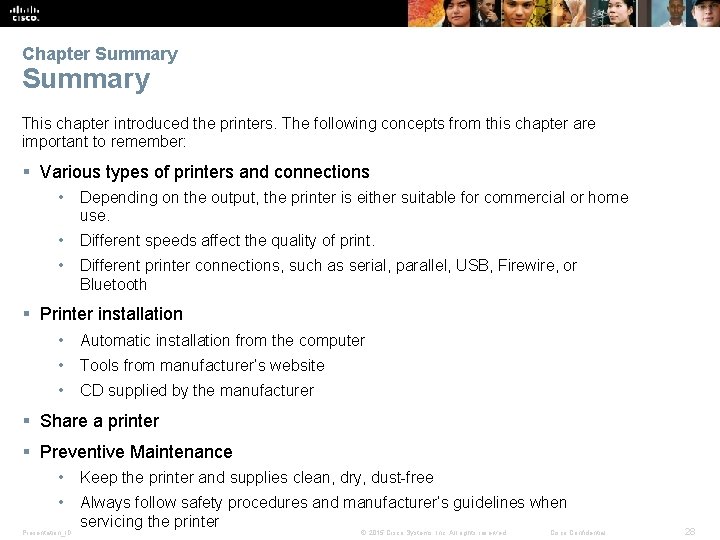
Chapter Summary This chapter introduced the printers. The following concepts from this chapter are important to remember: § Various types of printers and connections • Depending on the output, the printer is either suitable for commercial or home use. • Different speeds affect the quality of print. • Different printer connections, such as serial, parallel, USB, Firewire, or Bluetooth § Printer installation • Automatic installation from the computer • Tools from manufacturer’s website • CD supplied by the manufacturer § Share a printer § Preventive Maintenance • Keep the printer and supplies clean, dry, dust-free • Always follow safety procedures and manufacturer’s guidelines when servicing the printer Presentation_ID © 2015 Cisco Systems, Inc. All rights reserved. Cisco Confidential 28
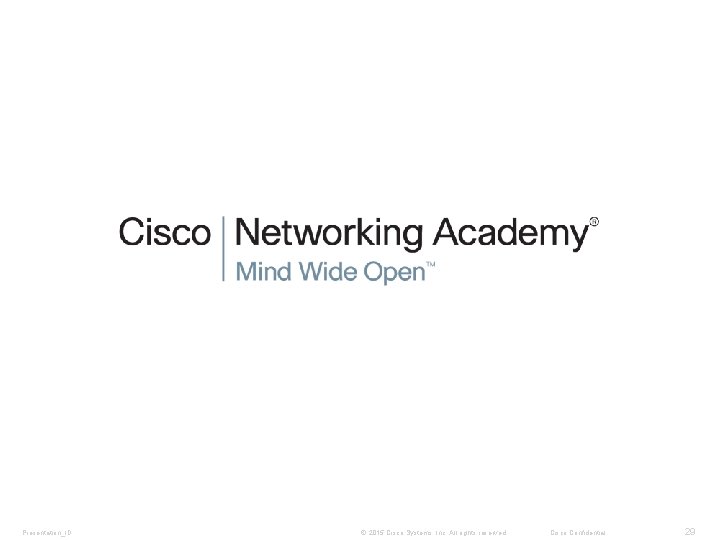
Presentation_ID © 2015 Cisco Systems, Inc. All rights reserved. Cisco Confidential 29
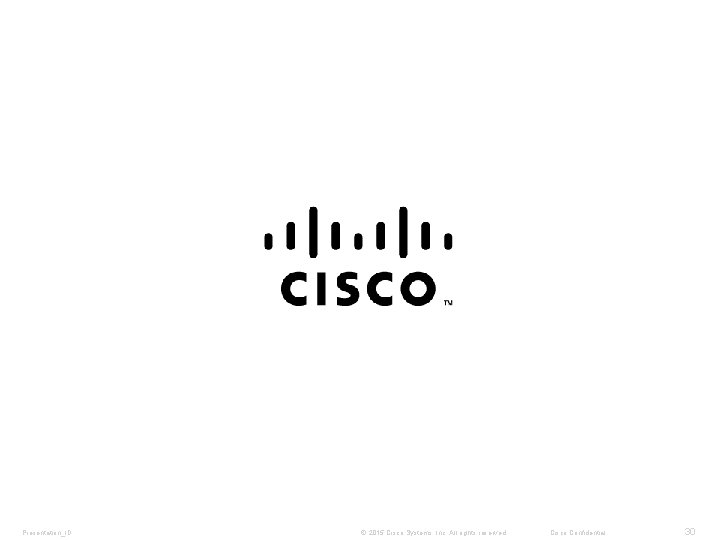
Presentation_ID © 2015 Cisco Systems, Inc. All rights reserved. Cisco Confidential 30
 Printers mpsaz
Printers mpsaz Stand ocs
Stand ocs What are 9-pin dot-matrix printers generically called?
What are 9-pin dot-matrix printers generically called? Print service cern
Print service cern Understanding essential computer concepts
Understanding essential computer concepts Troyrx
Troyrx Lombardi converting
Lombardi converting Types of printers
Types of printers Types of printers
Types of printers Millennials and printers meme
Millennials and printers meme Inkjet printers are considered legacy technology
Inkjet printers are considered legacy technology Favourite cars
Favourite cars Useful and harmful materials at home examples
Useful and harmful materials at home examples Natural materials and man made materials
Natural materials and man made materials What is adopting materials
What is adopting materials Direct materials budget with multiple materials
Direct materials budget with multiple materials It essential chapter 8
It essential chapter 8 10 essentials of a successful ffa chapter
10 essentials of a successful ffa chapter It essentials chapter 9
It essentials chapter 9 Ite chapter 14
Ite chapter 14 It essentials chapter 12 quiz
It essentials chapter 12 quiz Chapter 11 quiz it essentials
Chapter 11 quiz it essentials Business essentials 12th edition
Business essentials 12th edition