Instructions for the PPM Benefits Calculator workbook These
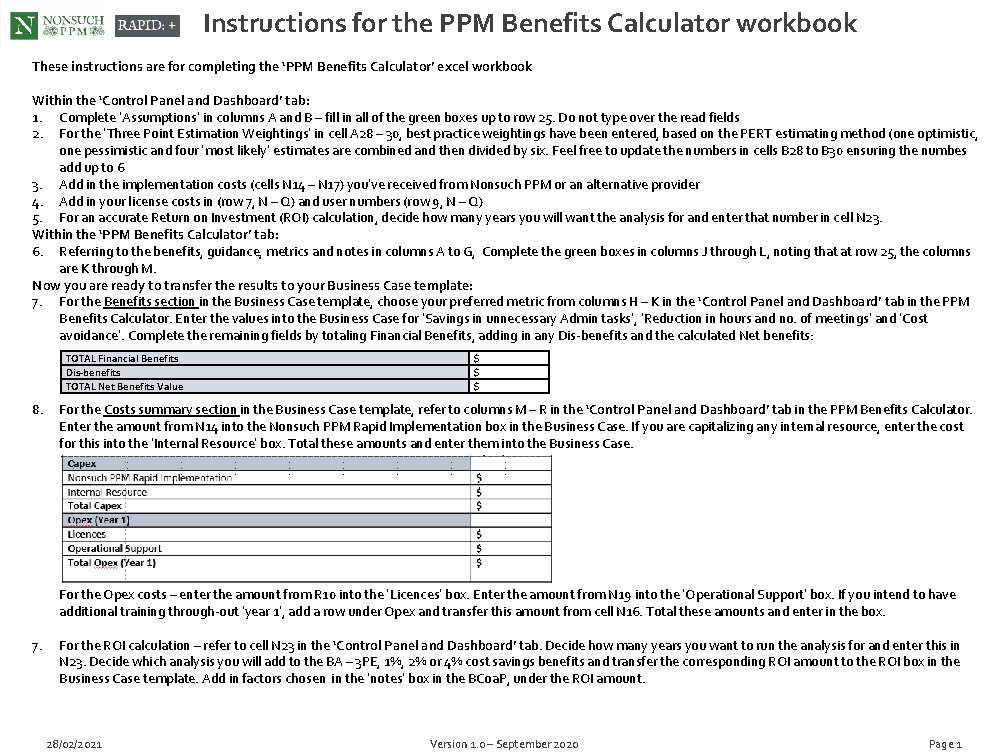
Instructions for the PPM Benefits Calculator workbook These instructions are for completing the ‘PPM Benefits Calculator’ excel workbook Within the ‘Control Panel and Dashboard’ tab: 1. Complete ‘Assumptions’ in columns A and B – fill in all of the green boxes up to row 25. Do not type over the read fields 2. For the ‘Three Point Estimation Weightings’ in cell A 28 – 30, best practice weightings have been entered, based on the PERT estimating method (one optimistic, one pessimistic and four ‘most likely’ estimates are combined and then divided by six. Feel free to update the numbers in cells B 28 to B 30 ensuring the numbes add up to 6 3. Add in the implementation costs (cells N 14 – N 17) you’ve received from Nonsuch PPM or an alternative provider 4. Add in your license costs in (row 7, N – Q) and user numbers (row 9, N – Q) 5. For an accurate Return on Investment (ROI) calculation, decide how many years you will want the analysis for and enter that number in cell N 23. Within the ‘PPM Benefits Calculator’ tab: 6. Referring to the benefits, guidance, metrics and notes in columns A to G, Complete the green boxes in columns J through L, noting that at row 25, the columns are K through M. Now you are ready to transfer the results to your Business Case template: 7. For the Benefits section in the Business Case template, choose your preferred metric from columns H – K in the ‘Control Panel and Dashboard’ tab in the PPM Benefits Calculator. Enter the values into the Business Case for ‘Savings in unnecessary Admin tasks’, ‘Reduction in hours and no. of meetings’ and ‘Cost avoidance’. Complete the remaining fields by totaling Financial Benefits, adding in any Dis-benefits and the calculated Net benefits: TOTAL Financial Benefits Dis-benefits TOTAL Net Benefits Value 8. $ $ $ For the Costs summary section in the Business Case template, refer to columns M – R in the ‘Control Panel and Dashboard’ tab in the PPM Benefits Calculator. Enter the amount from N 14 into the Nonsuch PPM Rapid Implementation box in the Business Case. If you are capitalizing any internal resource, enter the cost for this into the ‘Internal Resource’ box. Total these amounts and enter them into the Business Case. For the Opex costs – enter the amount from R 10 into the ‘Licences’ box. Enter the amount from N 19 into the ‘Operational Support’ box. If you intend to have additional training through-out ‘year 1’, add a row under Opex and transfer this amount from cell N 16. Total these amounts and enter in the box. 7. For the ROI calculation – refer to cell N 23 in the ‘Control Panel and Dashboard’ tab. Decide how many years you want to run the analysis for and enter this in N 23. Decide which analysis you will add to the BA – 3 PE, 1%, 2% or 4% cost savings benefits and transfer the corresponding ROI amount to the ROI box in the Business Case template. Add in factors chosen in the ‘notes’ box in the BCoa. P, under the ROI amount. 28/02/2021 Version 1. 0 – September 2020 Page 1
- Slides: 1