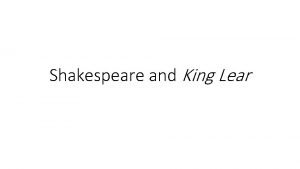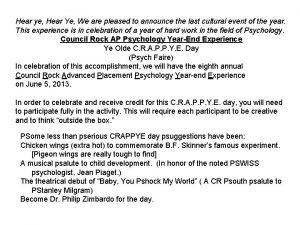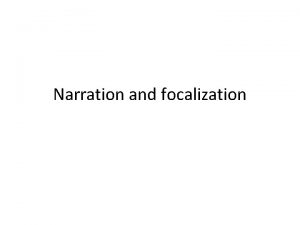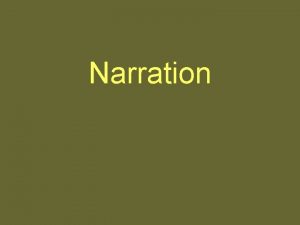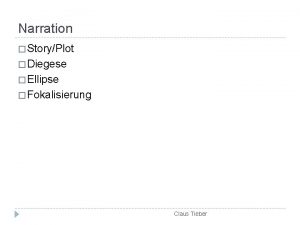INSTRUCTIONS FOR NARRATION To hear the narration Make
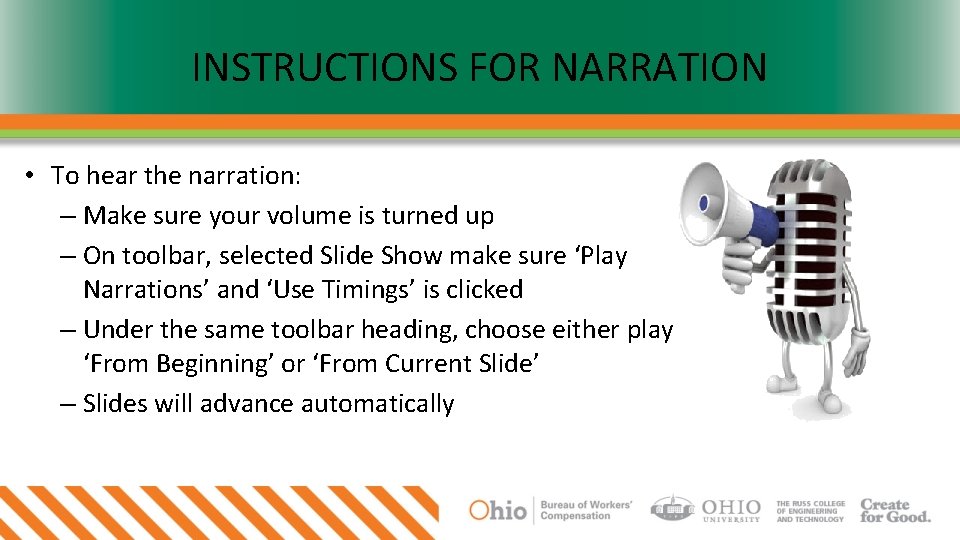
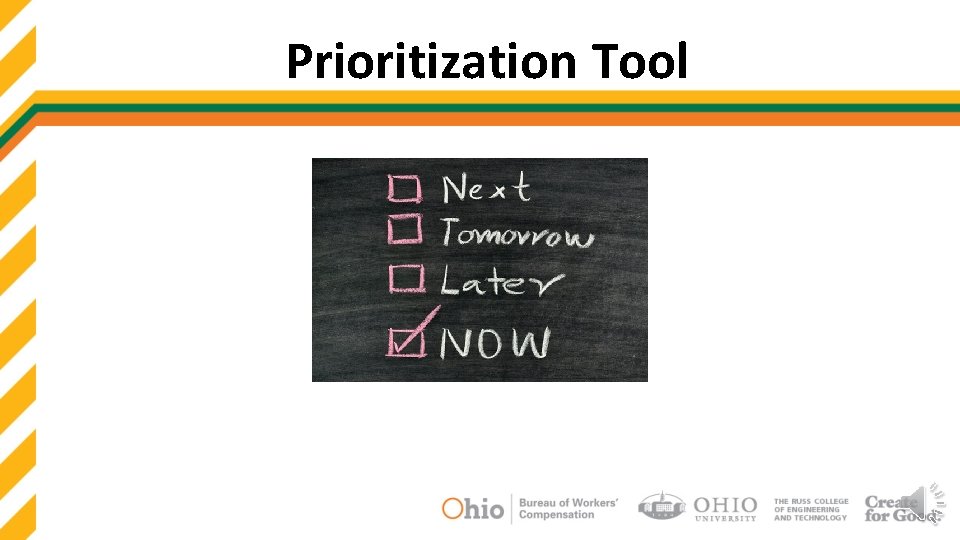
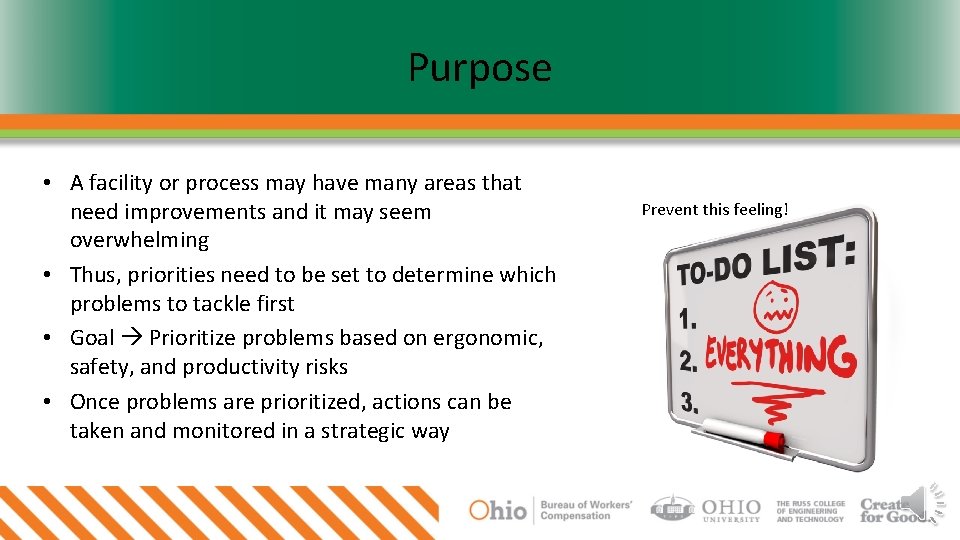
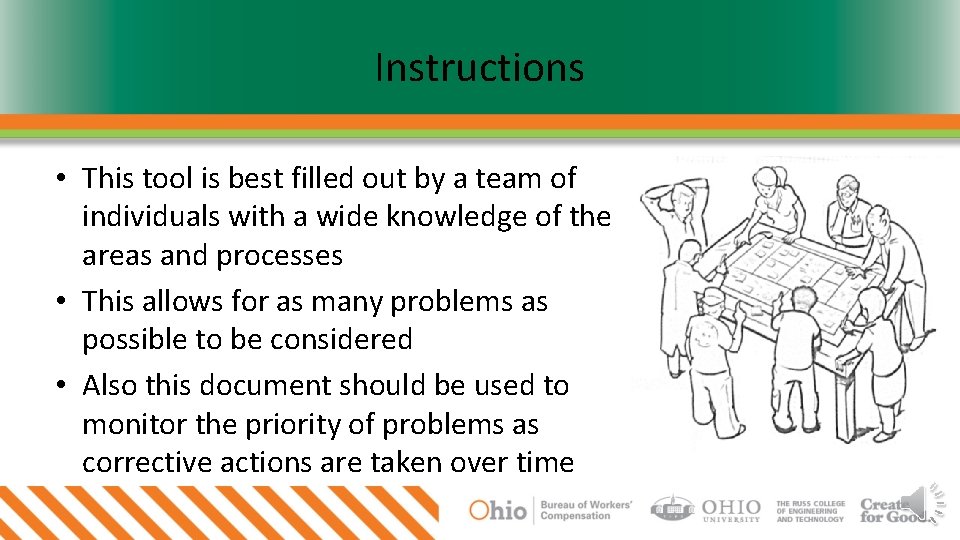
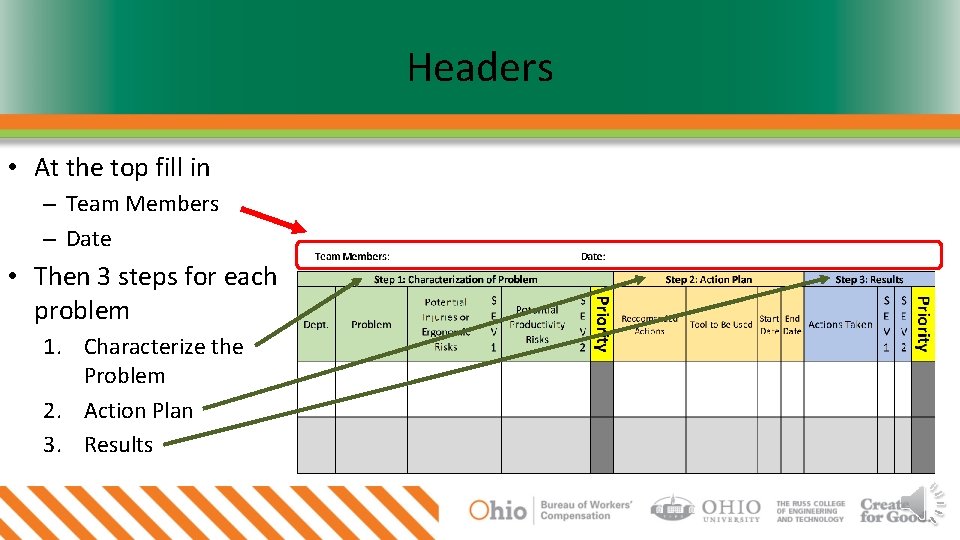
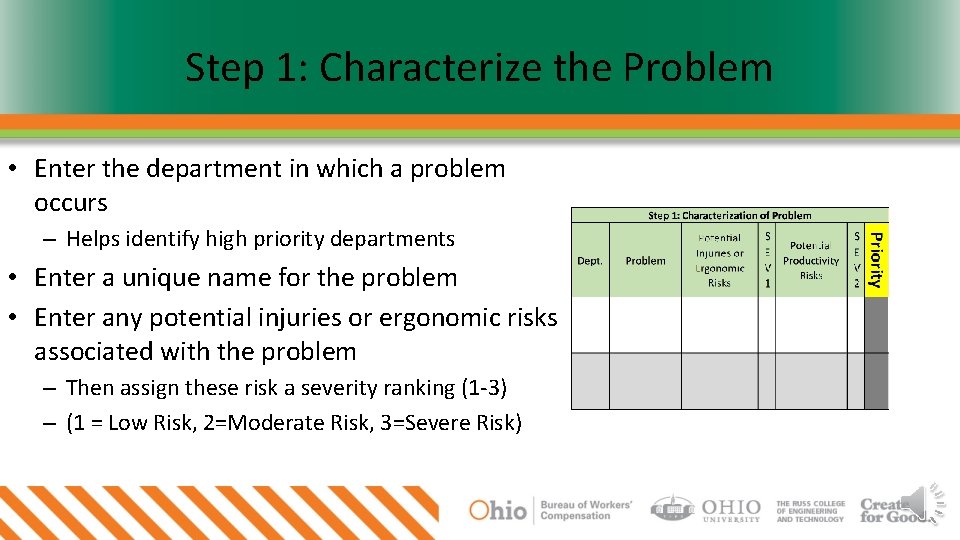
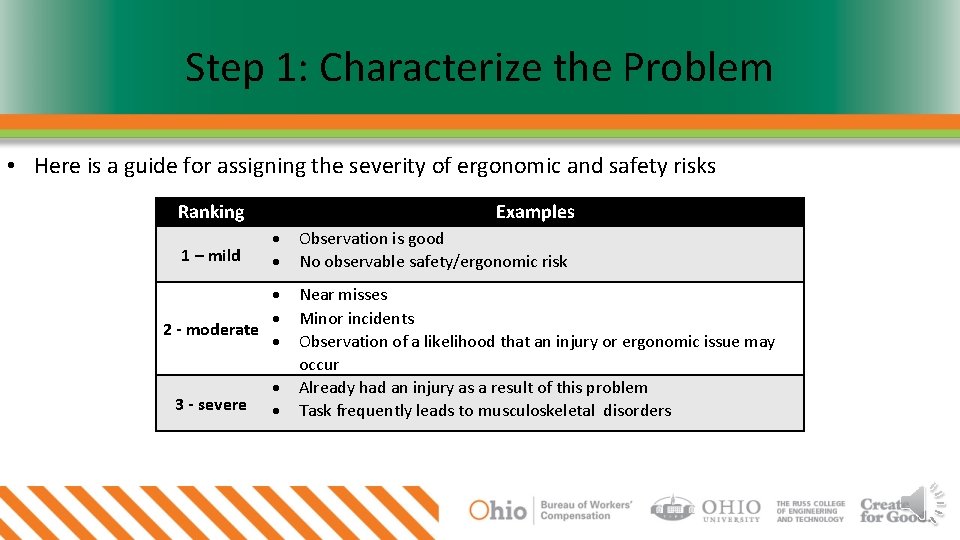
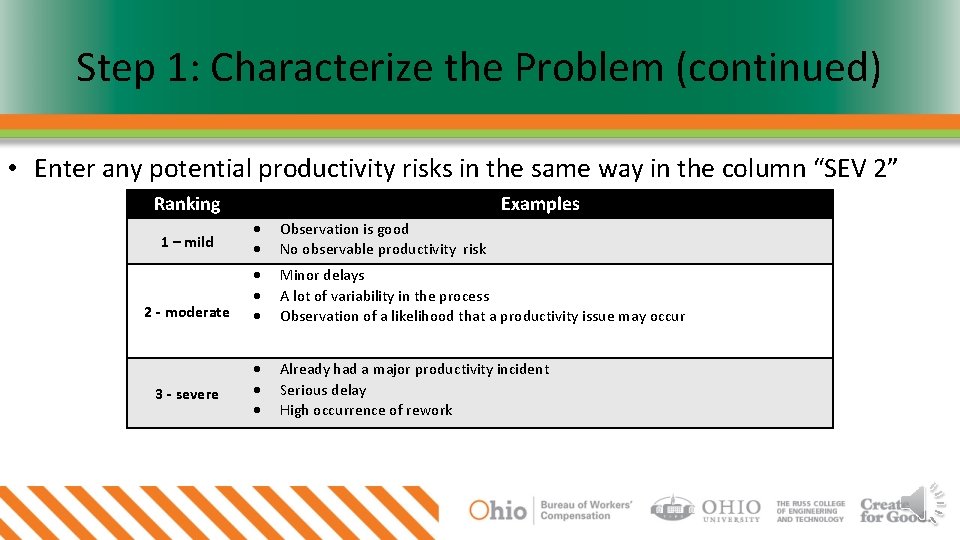

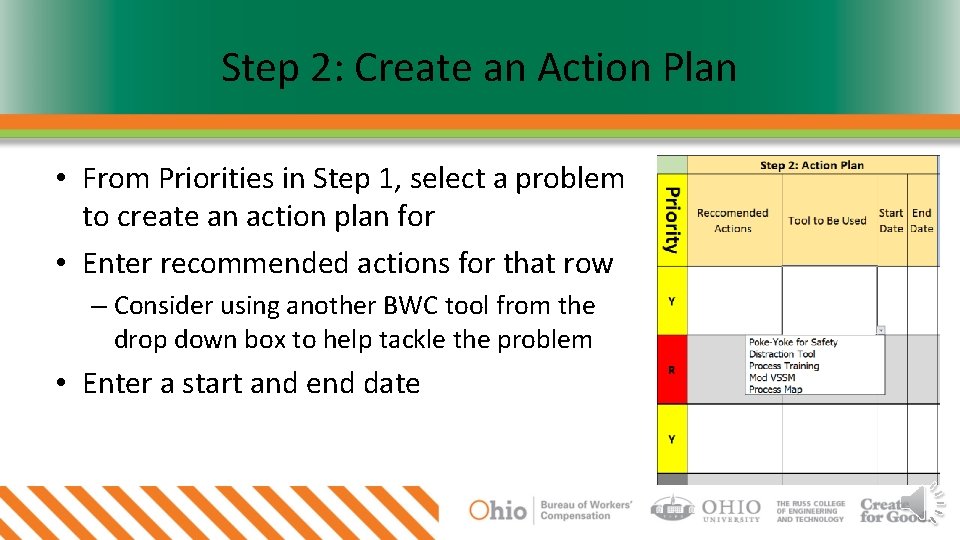

- Slides: 11
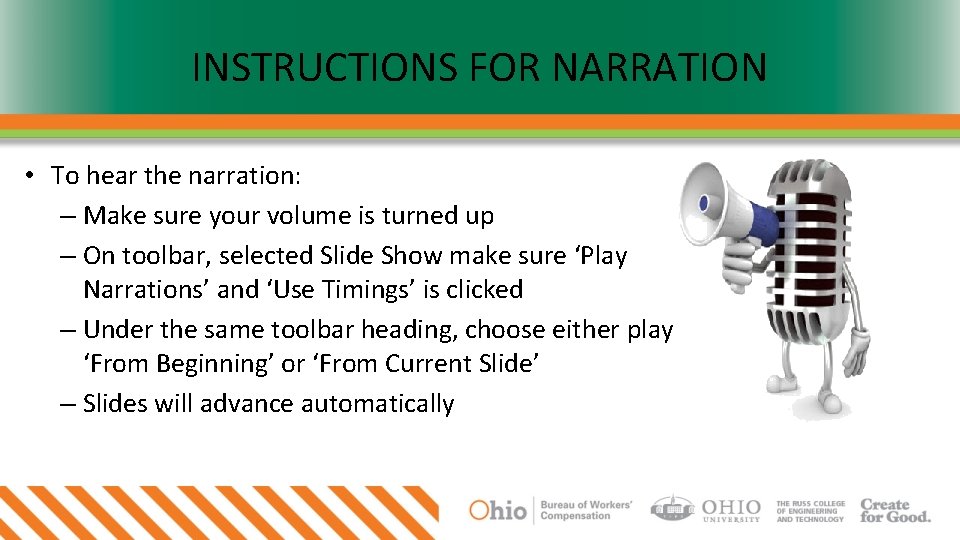
INSTRUCTIONS FOR NARRATION • To hear the narration: – Make sure your volume is turned up – On toolbar, selected Slide Show make sure ‘Play Narrations’ and ‘Use Timings’ is clicked – Under the same toolbar heading, choose either play ‘From Beginning’ or ‘From Current Slide’ – Slides will advance automatically
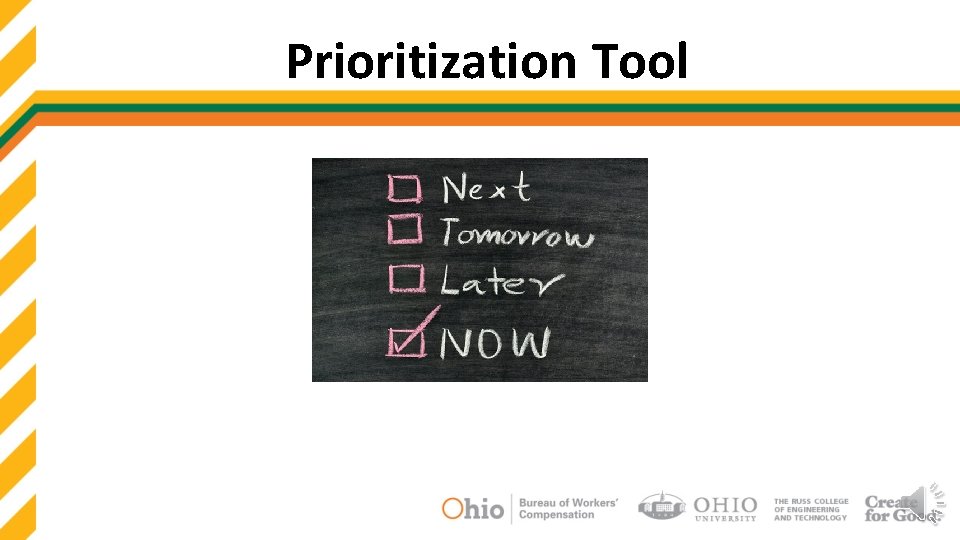
Prioritization Tool
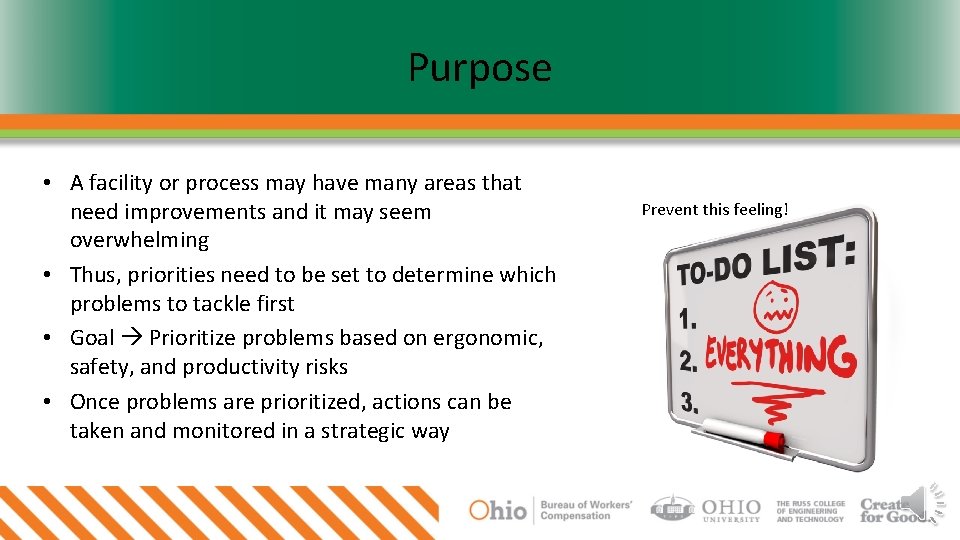
Purpose • A facility or process may have many areas that need improvements and it may seem overwhelming • Thus, priorities need to be set to determine which problems to tackle first • Goal Prioritize problems based on ergonomic, safety, and productivity risks • Once problems are prioritized, actions can be taken and monitored in a strategic way Prevent this feeling!
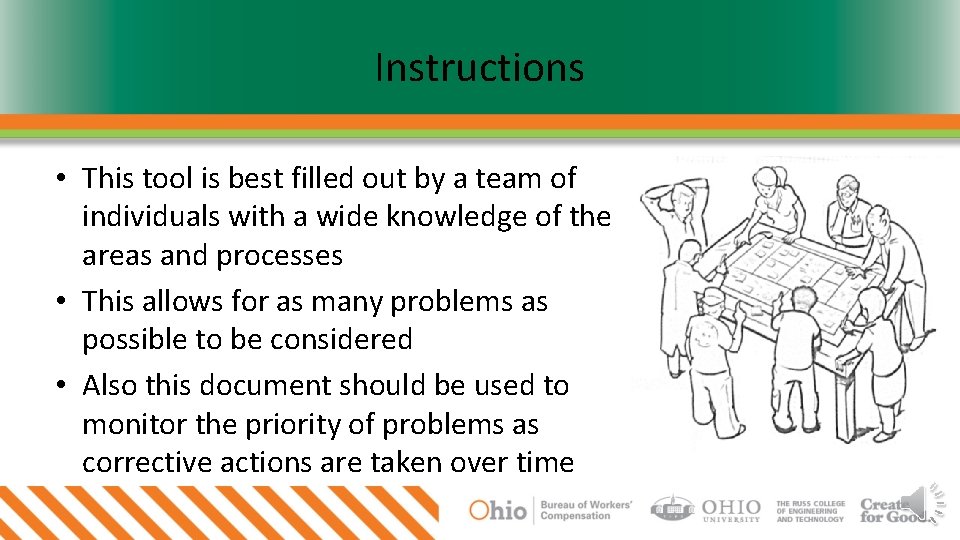
Instructions • This tool is best filled out by a team of individuals with a wide knowledge of the areas and processes • This allows for as many problems as possible to be considered • Also this document should be used to monitor the priority of problems as corrective actions are taken over time
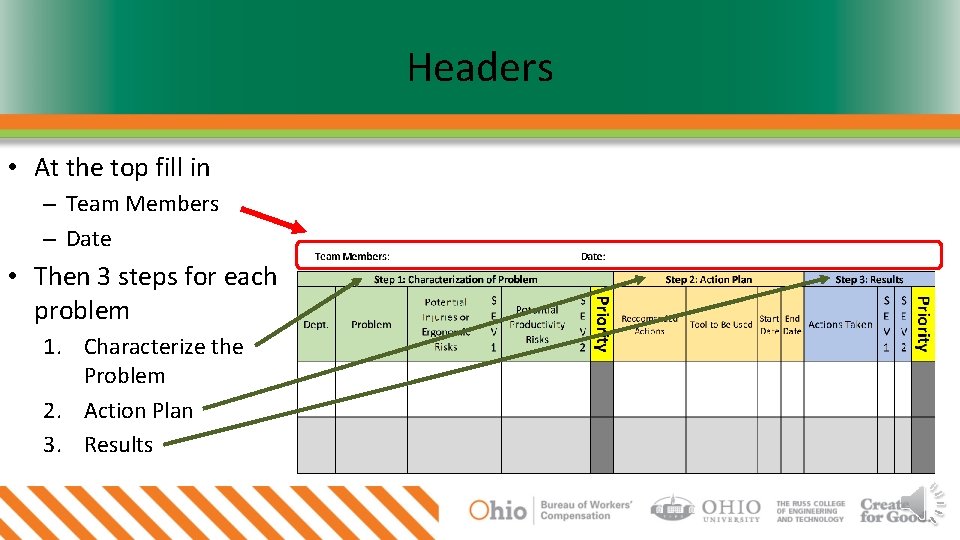
Headers • At the top fill in – Team Members – Date • Then 3 steps for each problem 1. Characterize the Problem 2. Action Plan 3. Results
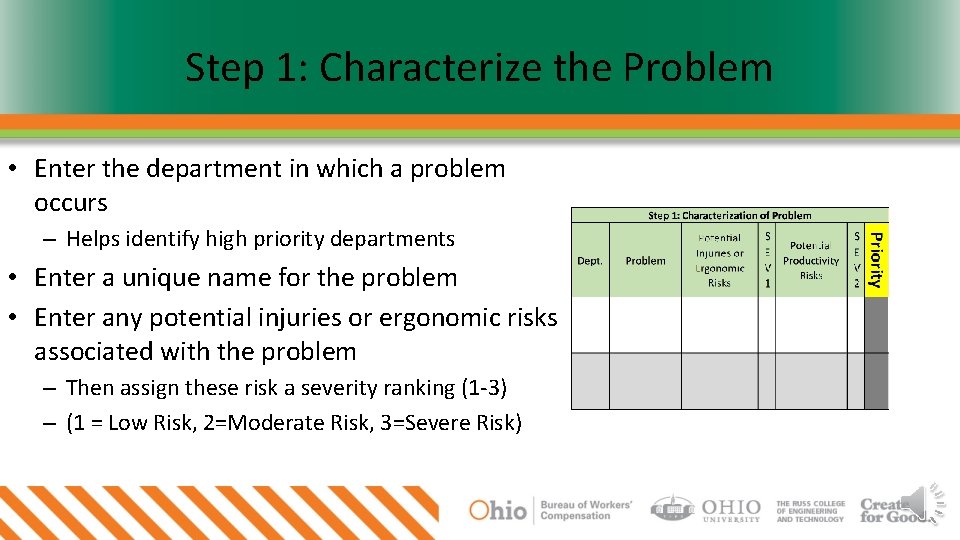
Step 1: Characterize the Problem • Enter the department in which a problem occurs – Helps identify high priority departments • Enter a unique name for the problem • Enter any potential injuries or ergonomic risks associated with the problem – Then assign these risk a severity ranking (1 -3) – (1 = Low Risk, 2=Moderate Risk, 3=Severe Risk)
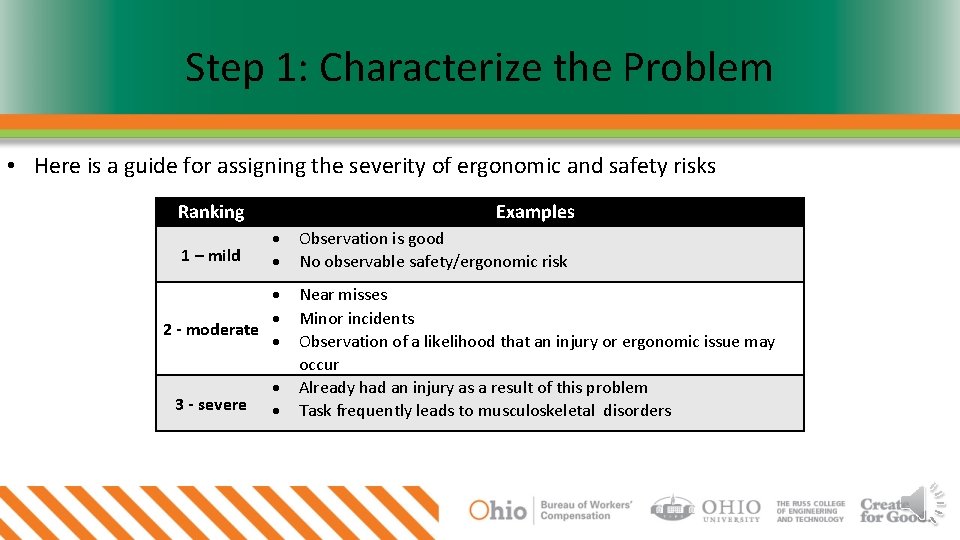
Step 1: Characterize the Problem • Here is a guide for assigning the severity of ergonomic and safety risks Ranking 1 – mild Examples 2 - moderate 3 - severe Observation is good No observable safety/ergonomic risk Near misses Minor incidents Observation of a likelihood that an injury or ergonomic issue may occur Already had an injury as a result of this problem Task frequently leads to musculoskeletal disorders
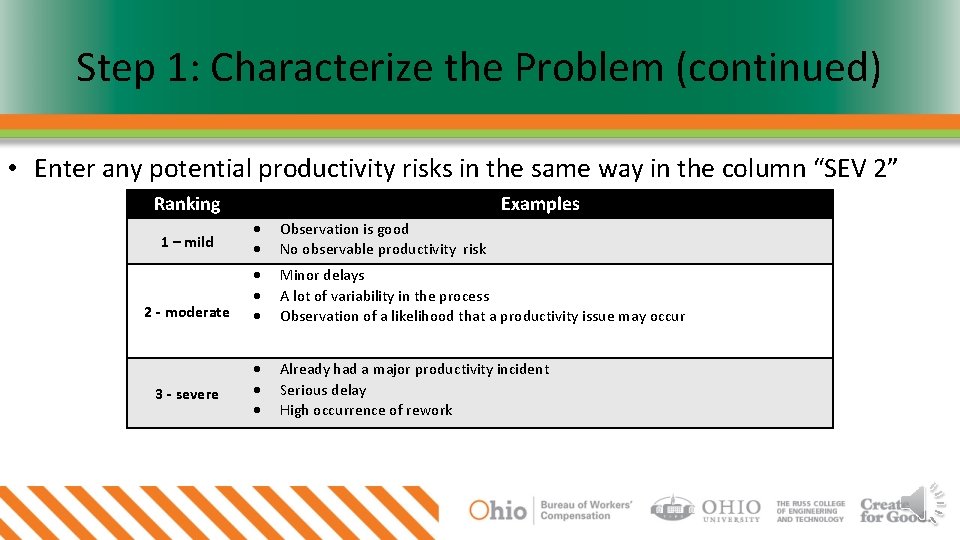
Step 1: Characterize the Problem (continued) • Enter any potential productivity risks in the same way in the column “SEV 2” Ranking Examples 1 – mild Observation is good No observable productivity risk 2 - moderate Minor delays A lot of variability in the process Observation of a likelihood that a productivity issue may occur Already had a major productivity incident Serious delay High occurrence of rework 3 - severe

Note on Ranking System for Severity • Based on the scores assigned, the Excel sheet will calculate a priority color as shown below
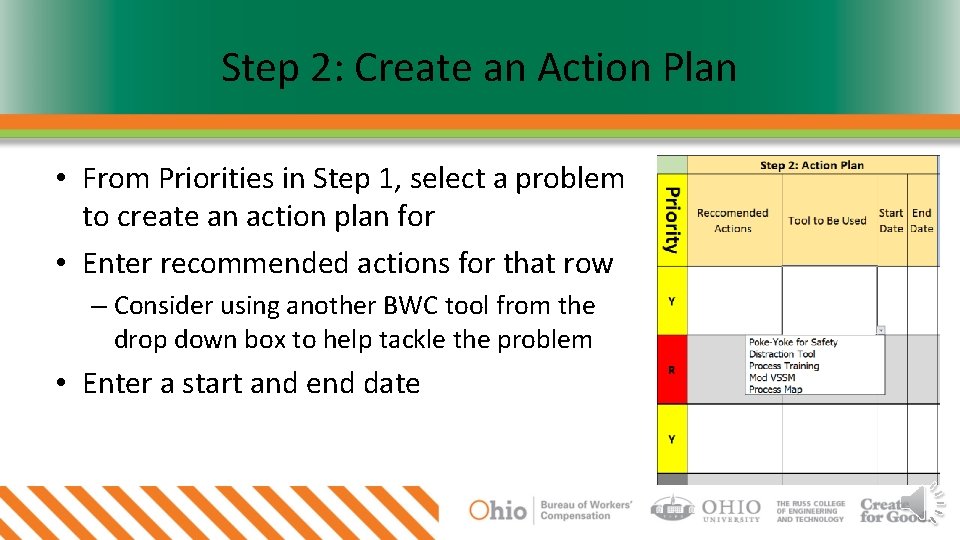
Step 2: Create an Action Plan • From Priorities in Step 1, select a problem to create an action plan for • Enter recommended actions for that row – Consider using another BWC tool from the drop down box to help tackle the problem • Enter a start and end date

Step 3: Monitor Results, Adjust Priorities • List the actions taken to the problem in each row • Assign new severity numbers from 1 -3 – SEV 1: Safety and Ergonomic Risks – SEV 2: Productivity Risks • The new severity numbers will be used to calculate a new priority/color – Hopefully it will go down from step 1! • A new project can be selected by reviewing the priorities