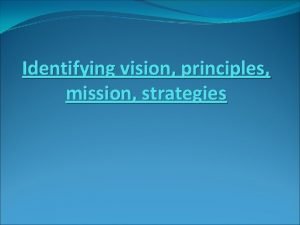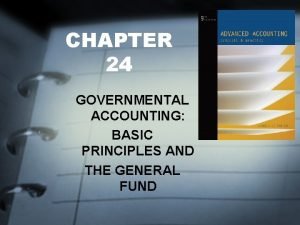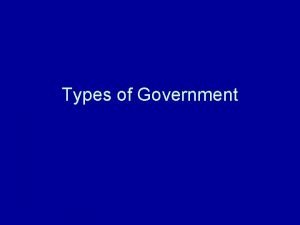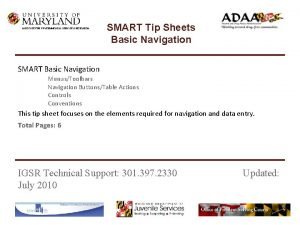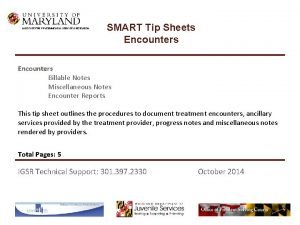INSTITUTE FOR GOVERNMENTAL SERVICE RESEARCH SMART Tip Sheets
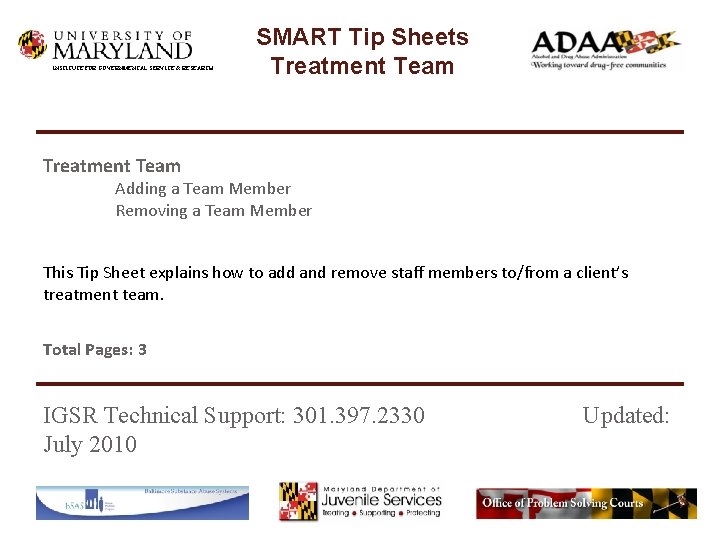
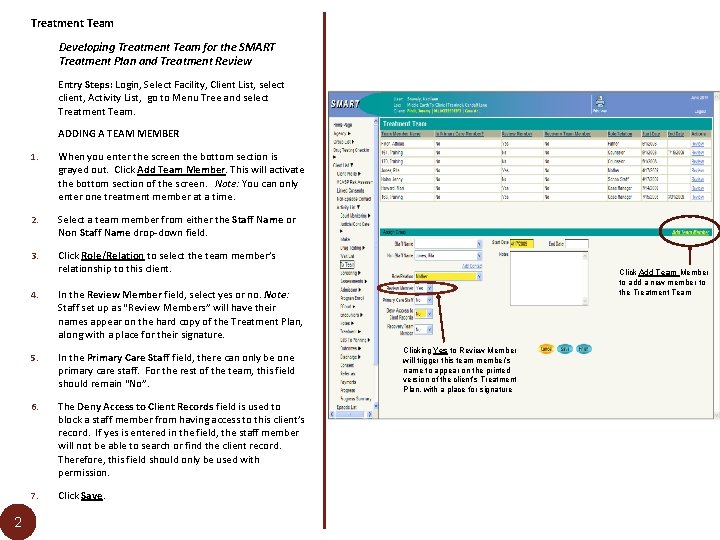
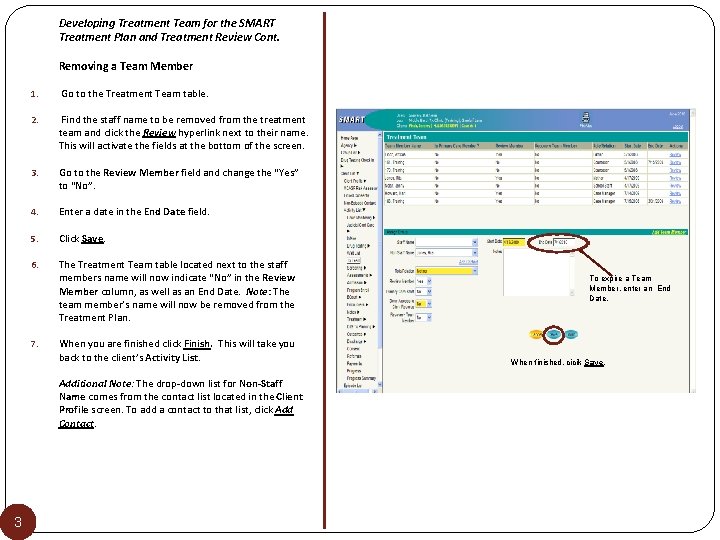
- Slides: 3
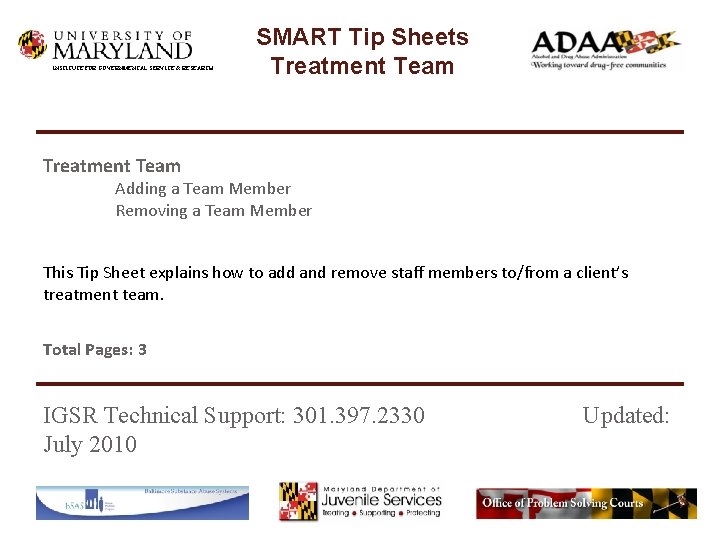
INSTITUTE FOR GOVERNMENTAL SERVICE & RESEARCH SMART Tip Sheets Treatment Team Adding a Team Member Removing a Team Member This Tip Sheet explains how to add and remove staff members to/from a client’s treatment team. Total Pages: 3 IGSR Technical Support: 301. 397. 2330 July 2010 Updated:
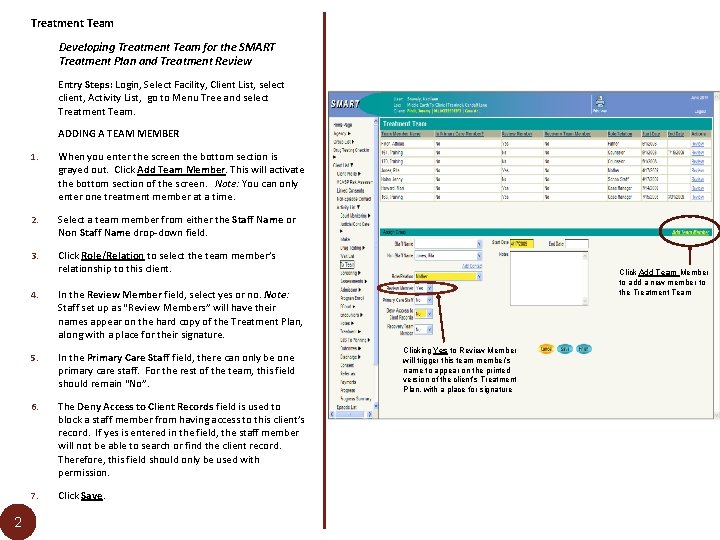
Treatment Team Developing Treatment Team for the SMART Treatment Plan and Treatment Review Entry Steps: Login, Select Facility, Client List, select client, Activity List, go to Menu Tree and select Treatment Team. ADDING A TEAM MEMBER 2 1. When you enter the screen the bottom section is grayed out. Click Add Team Member. This will activate the bottom section of the screen. Note: You can only enter one treatment member at a time. 2. Select a team member from either the Staff Name or Non Staff Name drop-down field. 3. Click Role/Relation to select the team member’s relationship to this client. 4. In the Review Member field, select yes or no. Note: Staff set up as “Review Members” will have their names appear on the hard copy of the Treatment Plan, along with a place for their signature. 5. In the Primary Care Staff field, there can only be one primary care staff. For the rest of the team, this field should remain “No”. 6. The Deny Access to Client Records field is used to block a staff member from having access to this client’s record. If yes is entered in the field, the staff member will not be able to search or find the client record. Therefore, this field should only be used with permission. 7. Click Save. Click Add Team Member to add a new member to the Treatment Team Clicking Yes to Review Member will trigger this team member’s name to appear on the printed version of the client’s Treatment Plan, with a place for signature
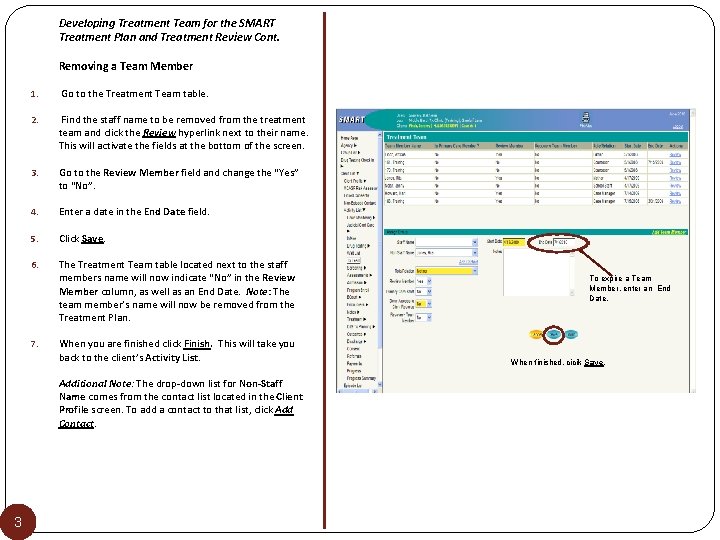
Developing Treatment Team for the SMART Treatment Plan and Treatment Review Cont. Removing a Team Member 1. Go to the Treatment Team table. 2. Find the staff name to be removed from the treatment team and click the Review hyperlink next to their name. This will activate the fields at the bottom of the screen. 3. Go to the Review Member field and change the “Yes” to “No”. 4. Enter a date in the End Date field. 5. Click Save. 6. The Treatment Team table located next to the staff members name will now indicate “No” in the Review Member column, as well as an End Date. Note: The team member’s name will now be removed from the Treatment Plan. 7. When you are finished click Finish. This will take you back to the client’s Activity List. Additional Note: The drop-down list for Non-Staff Name comes from the contact list located in the Client Profile screen. To add a contact to that list, click Add Contact. 3 To expire a Team Member, enter an End Date. When finished, cicik Save.