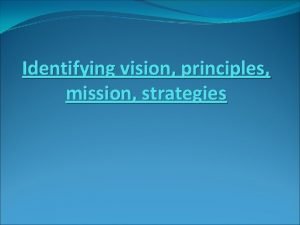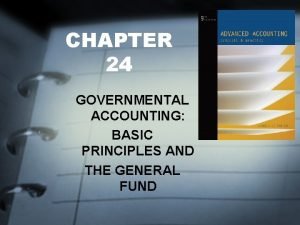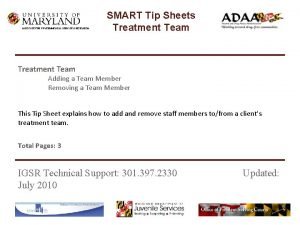INSTITUTE FOR GOVERNMENTAL SERVICE RESEARCH SMART Tip Sheets
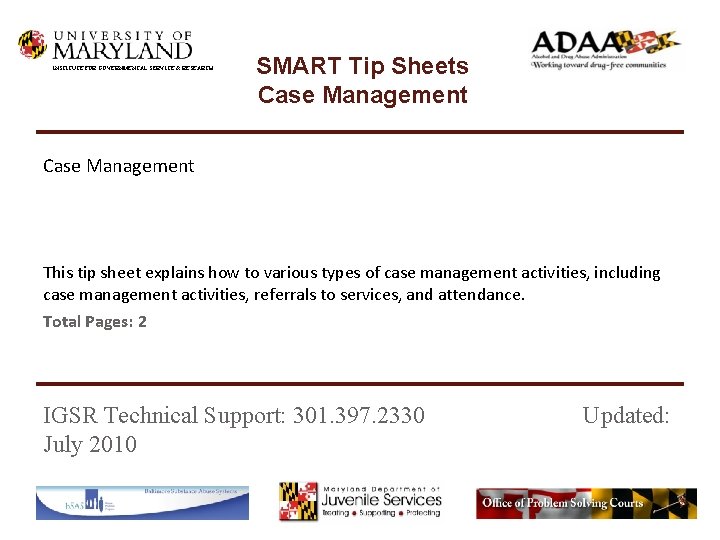
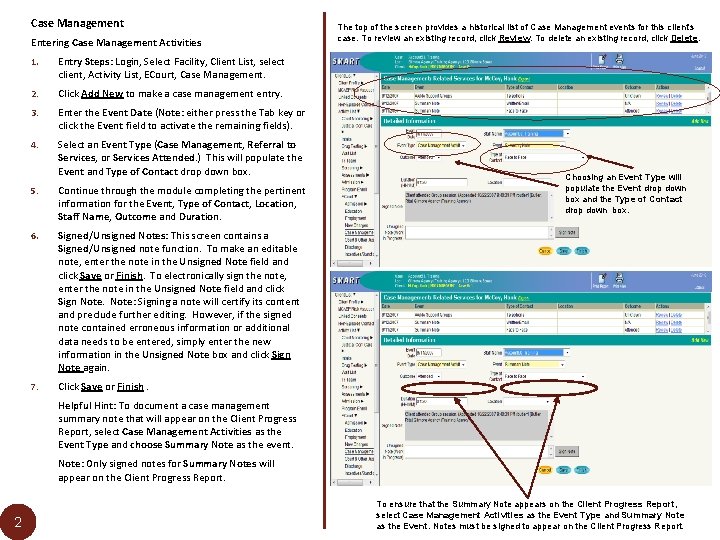
- Slides: 2
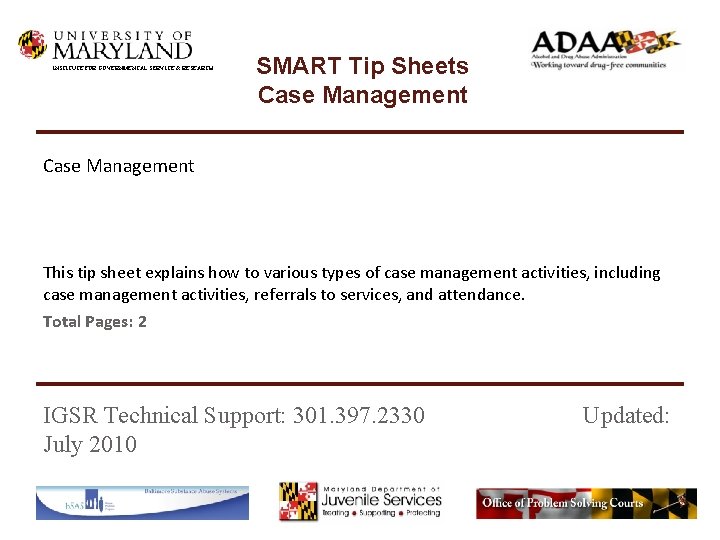
INSTITUTE FOR GOVERNMENTAL SERVICE & RESEARCH SMART Tip Sheets Case Management This tip sheet explains how to various types of case management activities, including case management activities, referrals to services, and attendance. Total Pages: 2 IGSR Technical Support: 301. 397. 2330 July 2010 Updated:
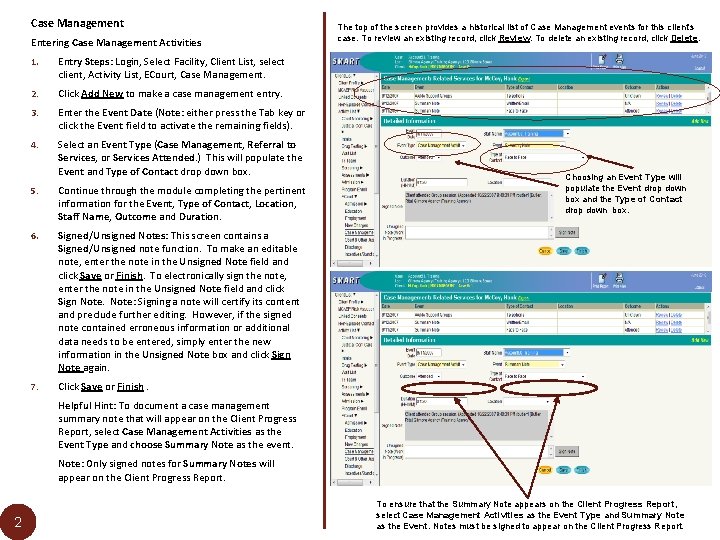
Case Management Entering Case Management Activities 1. Entry Steps: Login, Select Facility, Client List, select client, Activity List, ECourt, Case Management. 2. Click Add New to make a case management entry. 3. Enter the Event Date (Note: either press the Tab key or click the Event field to activate the remaining fields). 4. Select an Event Type (Case Management, Referral to Services, or Services Attended. ) This will populate the Event and Type of Contact drop down box. 5. Continue through the module completing the pertinent information for the Event, Type of Contact, Location, Staff Name, Outcome and Duration. 6. Signed/Unsigned Notes: This screen contains a Signed/Unsigned note function. To make an editable note, enter the note in the Unsigned Note field and click Save or Finish. To electronically sign the note, enter the note in the Unsigned Note field and click Sign Note: Signing a note will certify its content and preclude further editing. However, if the signed note contained erroneous information or additional data needs to be entered, simply enter the new information in the Unsigned Note box and click Sign Note again. 7. Click Save or Finish. The top of the screen provides a historical list of Case Management events for this client’s case. To review an existing record, click Review. To delete an existing record, click Delete. Choosing an Event Type will populate the Event drop down box and the Type of Contact drop down box. Helpful Hint: To document a case management summary note that will appear on the Client Progress Report, select Case Management Activities as the Event Type and choose Summary Note as the event. Note: Only signed notes for Summary Notes will appear on the Client Progress Report. 2 To ensure that the Summary Note appears on the Client Progress Report, select Case Management Activities as the Event Type and Summary Note as the Event. Notes must be signed to appear on the Client Progress Report.