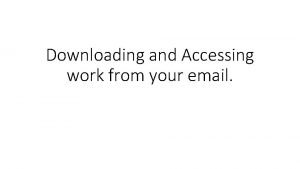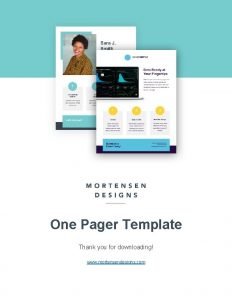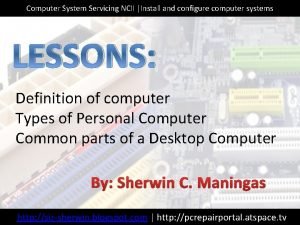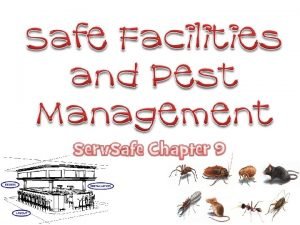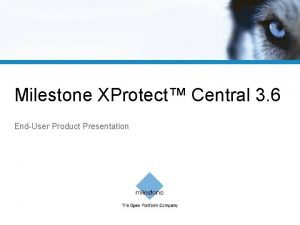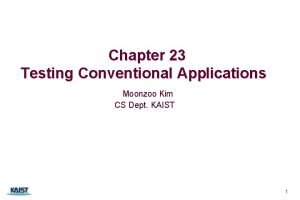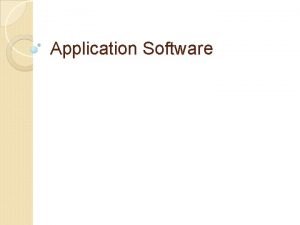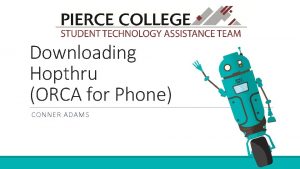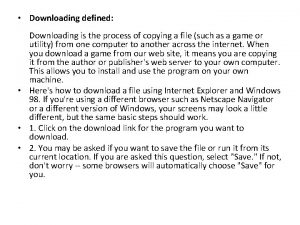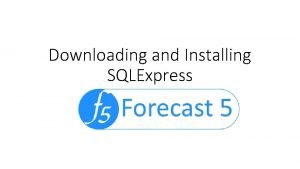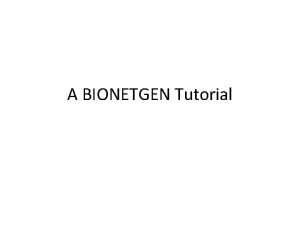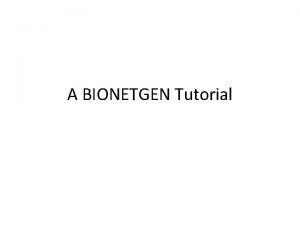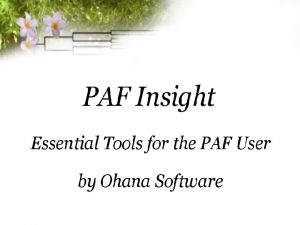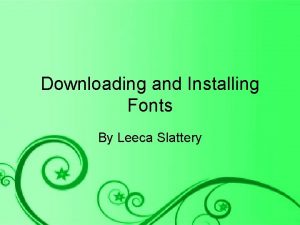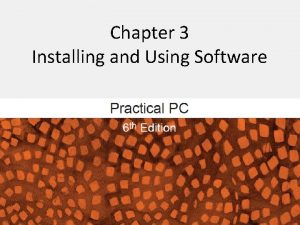Installing Recordex NOVOPRO Software Applications Downloading Installing Software
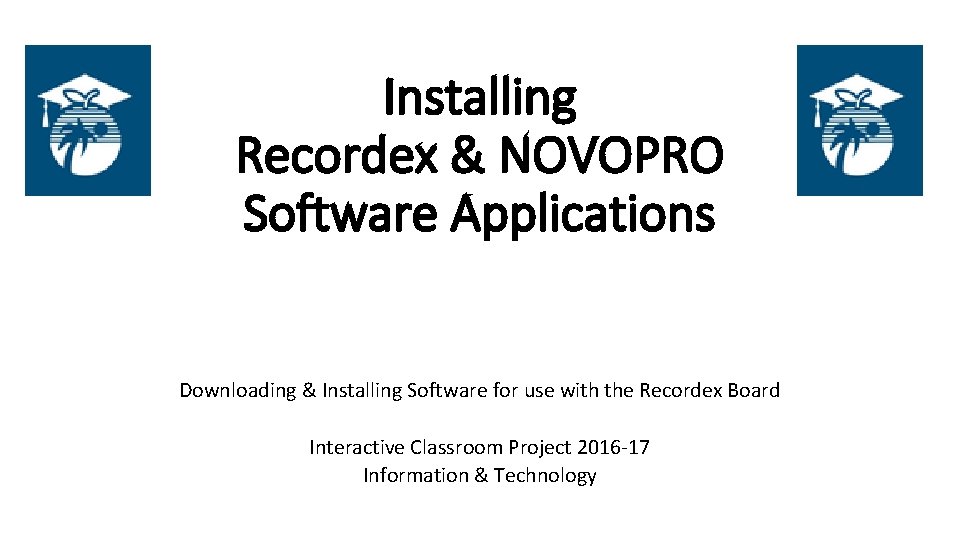
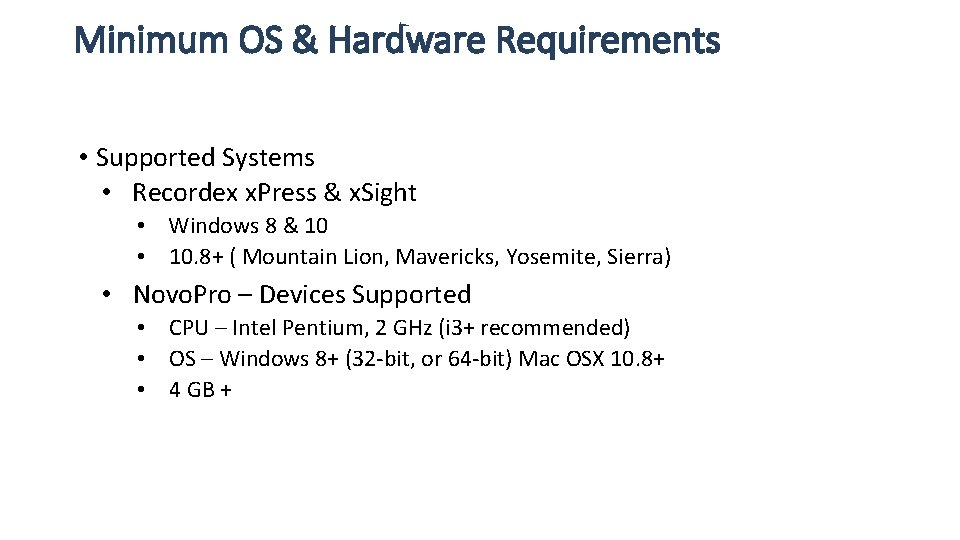
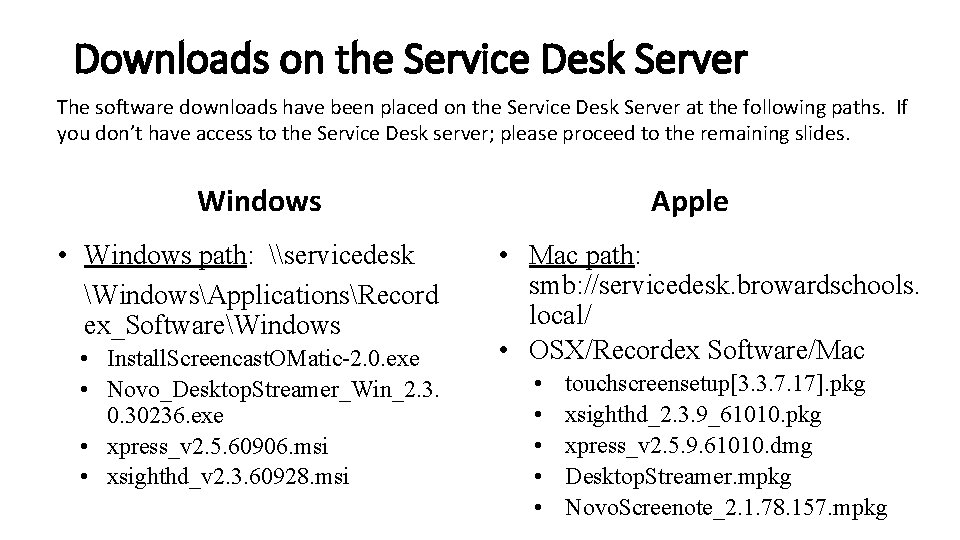
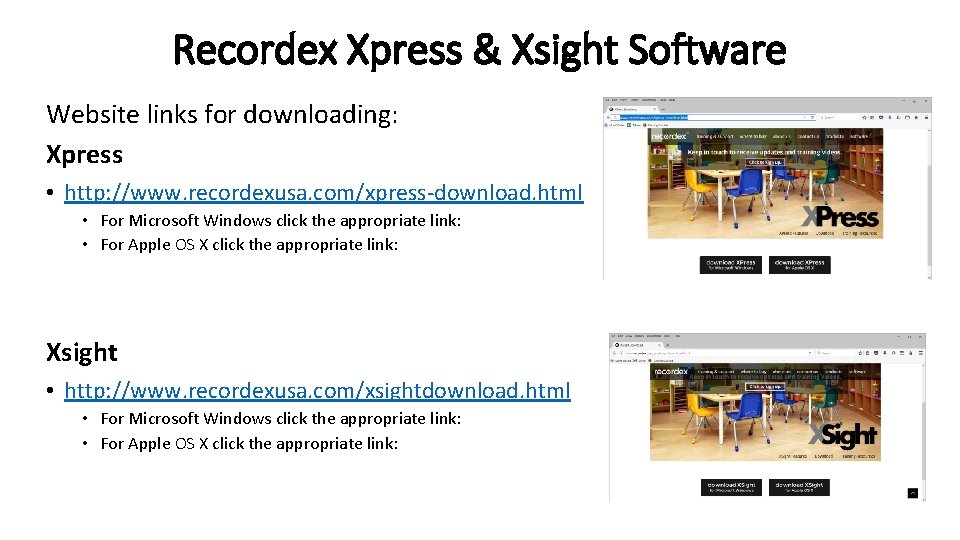
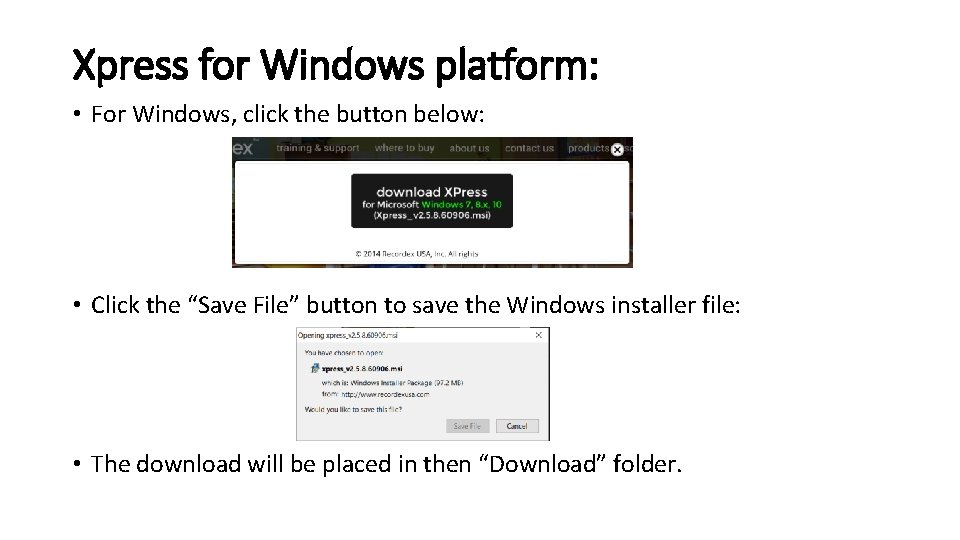
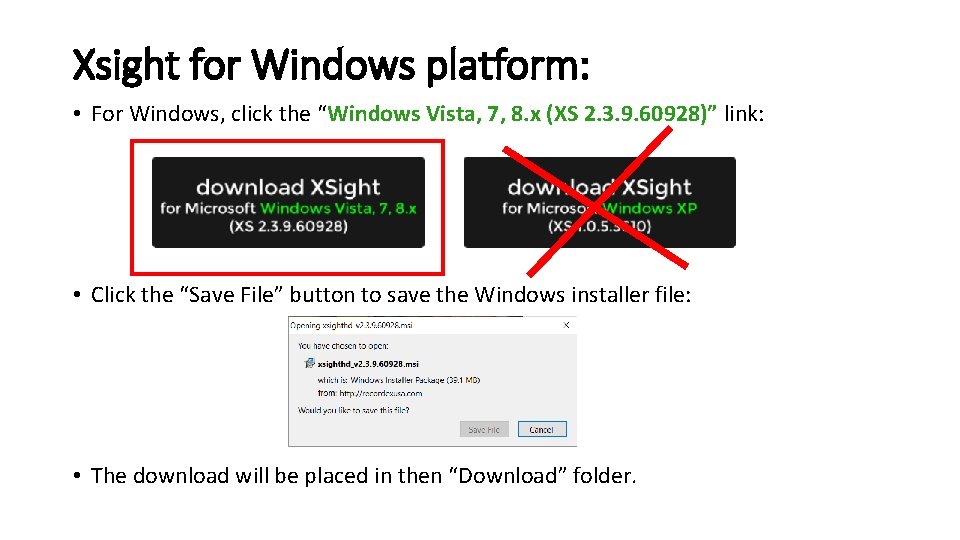
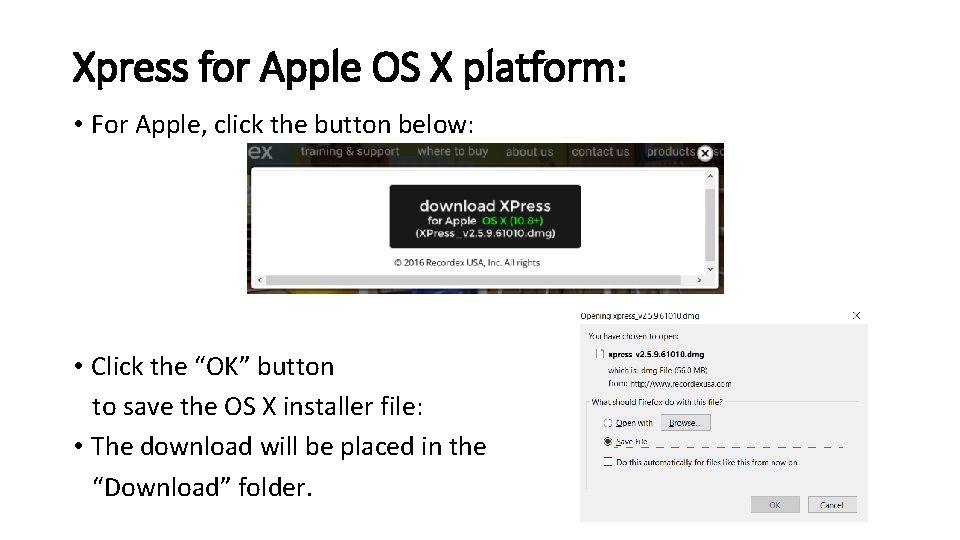
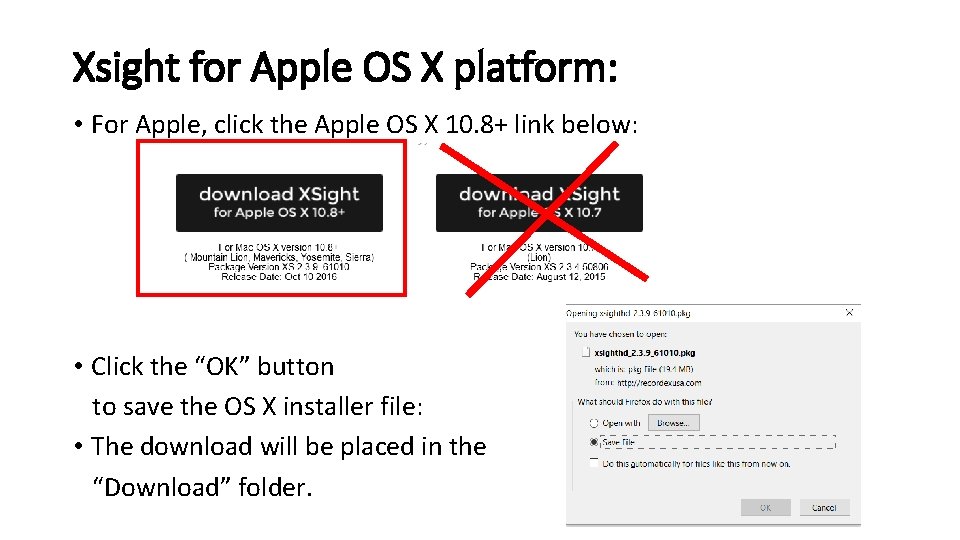
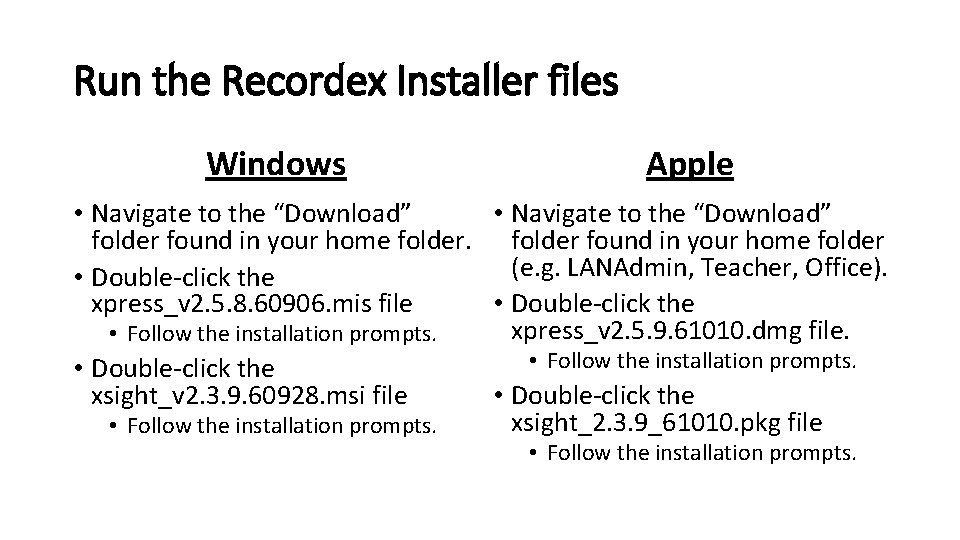
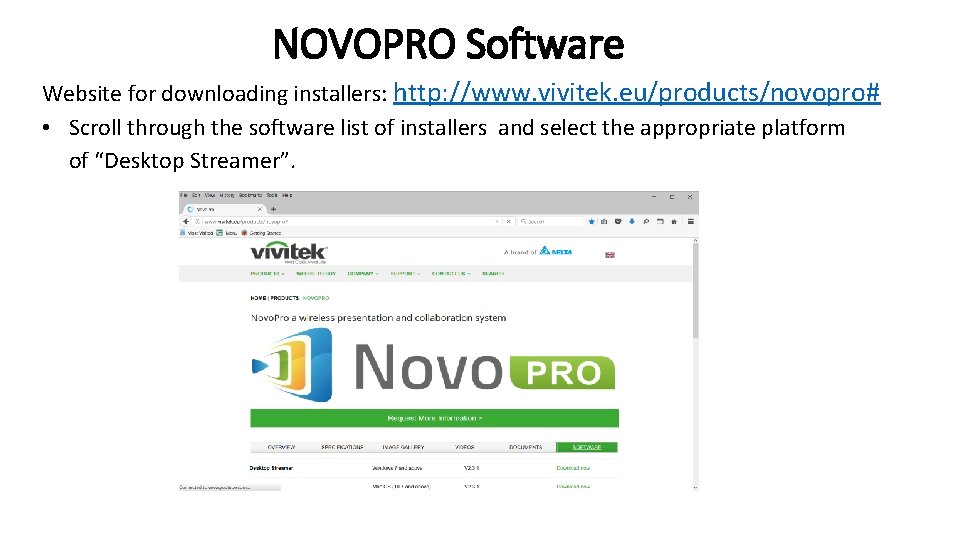
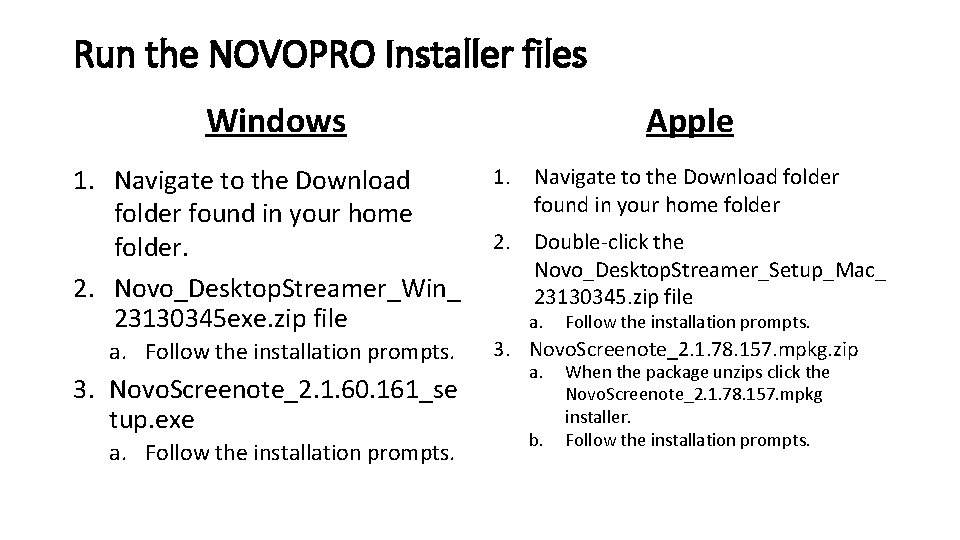
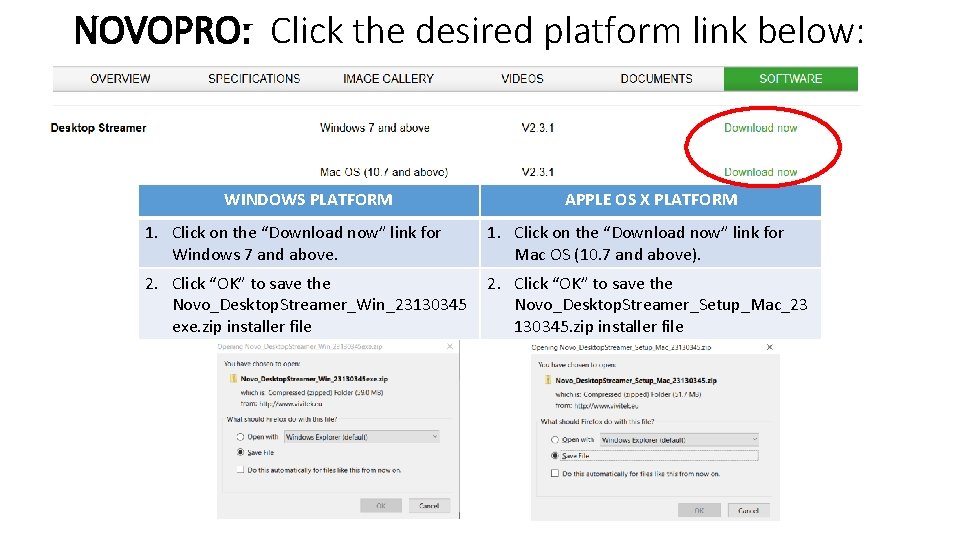
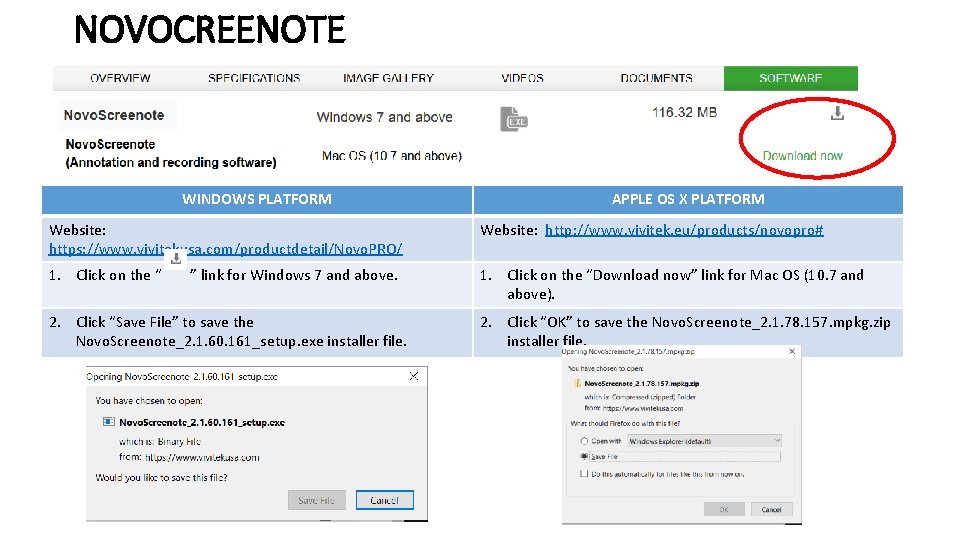
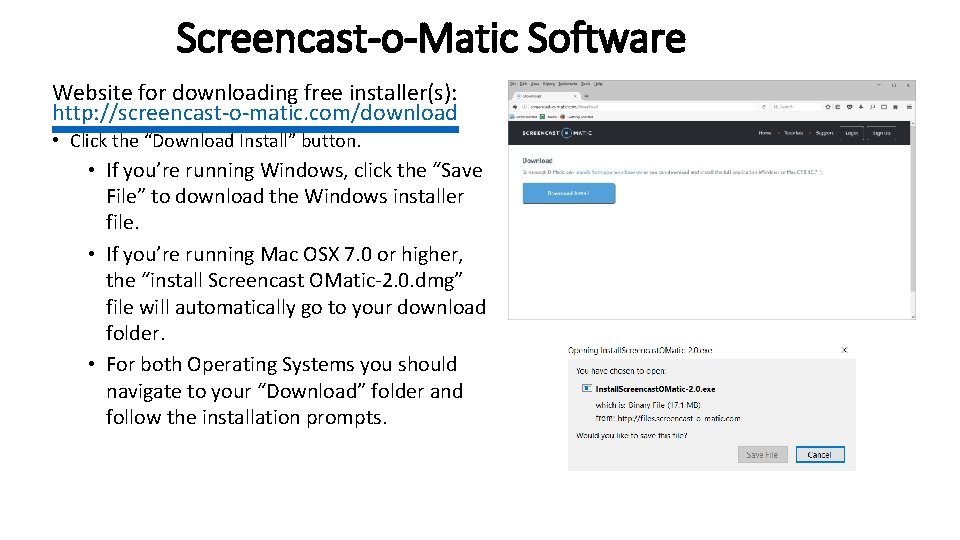
- Slides: 14
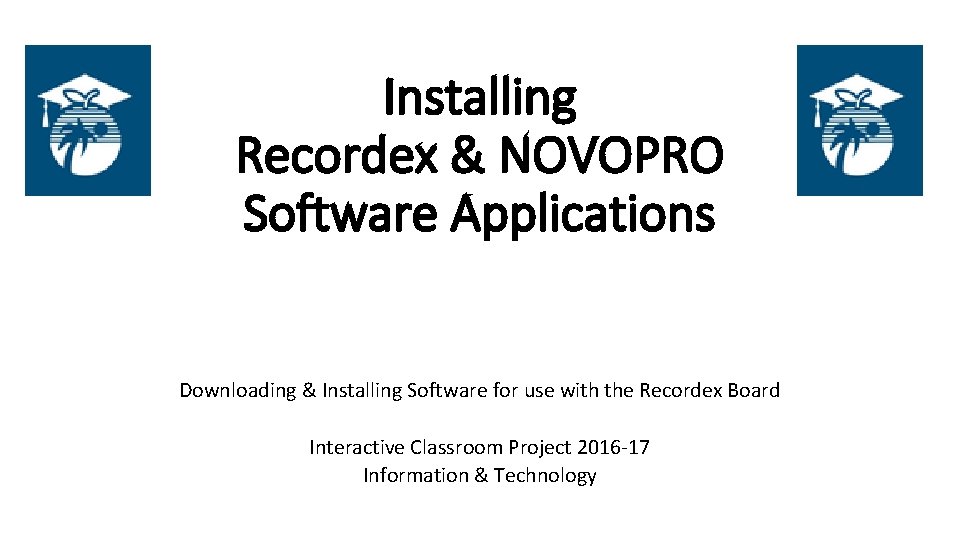
Installing Recordex & NOVOPRO Software Applications Downloading & Installing Software for use with the Recordex Board Interactive Classroom Project 2016 -17 Information & Technology
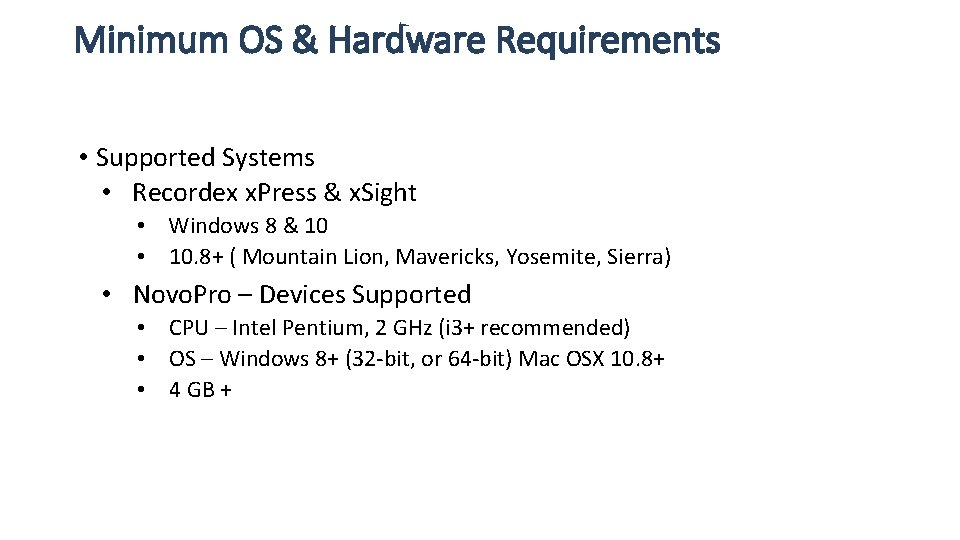
Minimum OS & Hardware Requirements • Supported Systems • Recordex x. Press & x. Sight • Windows 8 & 10 • 10. 8+ ( Mountain Lion, Mavericks, Yosemite, Sierra) • Novo. Pro – Devices Supported • CPU – Intel Pentium, 2 GHz (i 3+ recommended) • OS – Windows 8+ (32 -bit, or 64 -bit) Mac OSX 10. 8+ • 4 GB +
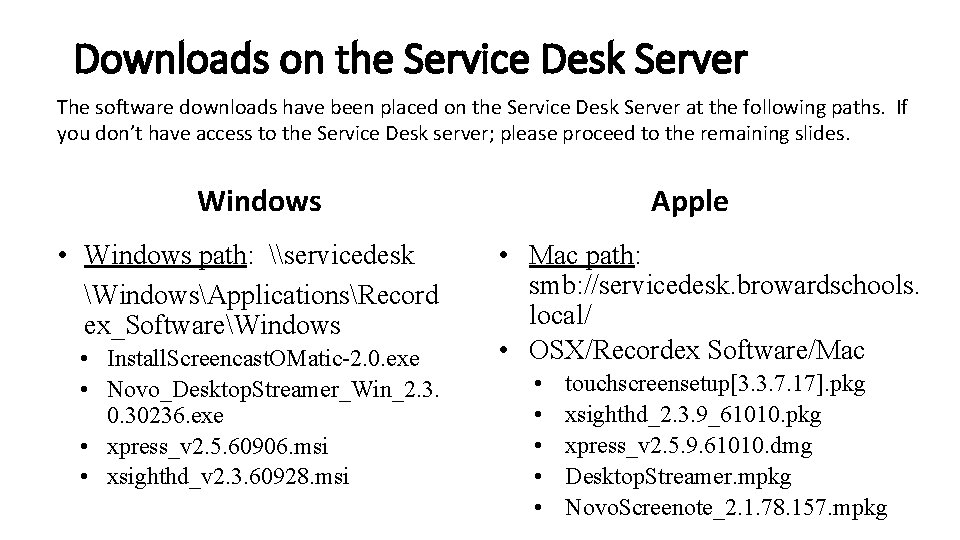
Downloads on the Service Desk Server The software downloads have been placed on the Service Desk Server at the following paths. If you don’t have access to the Service Desk server; please proceed to the remaining slides. Windows • Windows path: \servicedesk WindowsApplicationsRecord ex_SoftwareWindows • Install. Screencast. OMatic-2. 0. exe • Novo_Desktop. Streamer_Win_2. 3. 0. 30236. exe • xpress_v 2. 5. 60906. msi • xsighthd_v 2. 3. 60928. msi Apple • Mac path: smb: //servicedesk. browardschools. local/ • OSX/Recordex Software/Mac • • • touchscreensetup[3. 3. 7. 17]. pkg xsighthd_2. 3. 9_61010. pkg xpress_v 2. 5. 9. 61010. dmg Desktop. Streamer. mpkg Novo. Screenote_2. 1. 78. 157. mpkg
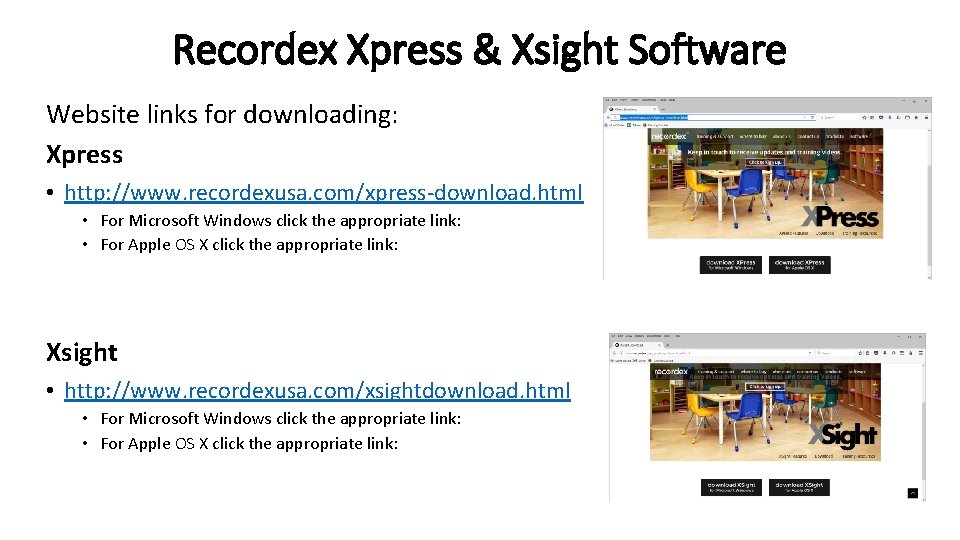
Recordex Xpress & Xsight Software Website links for downloading: Xpress • http: //www. recordexusa. com/xpress-download. html • For Microsoft Windows click the appropriate link: • For Apple OS X click the appropriate link: Xsight • http: //www. recordexusa. com/xsightdownload. html • For Microsoft Windows click the appropriate link: • For Apple OS X click the appropriate link:
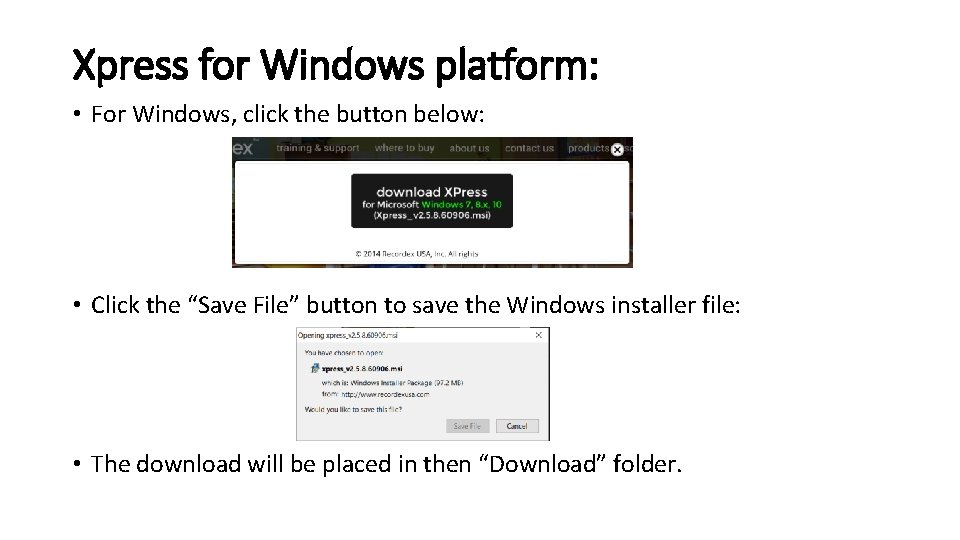
Xpress for Windows platform: • For Windows, click the button below: • Click the “Save File” button to save the Windows installer file: • The download will be placed in then “Download” folder.
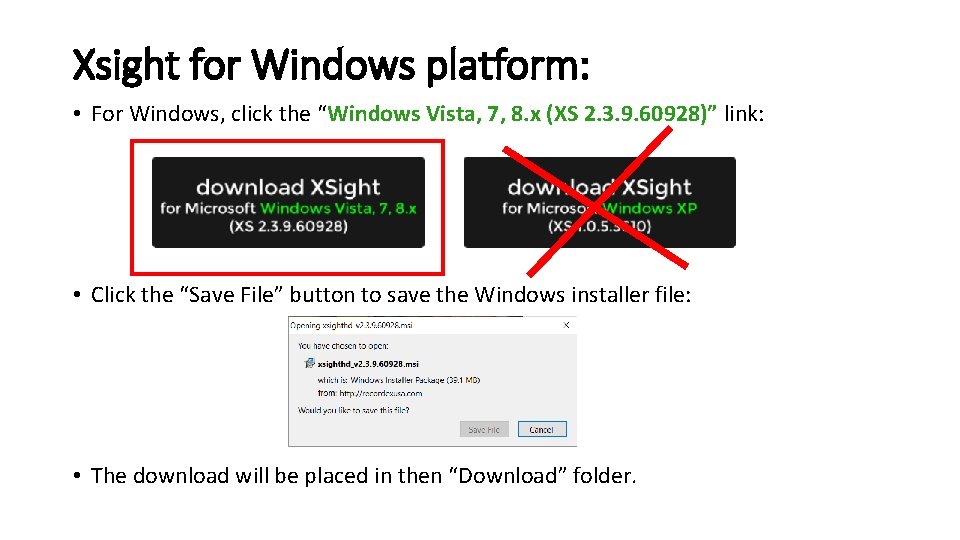
Xsight for Windows platform: • For Windows, click the “Windows Vista, 7, 8. x (XS 2. 3. 9. 60928)” link: • Click the “Save File” button to save the Windows installer file: • The download will be placed in then “Download” folder.
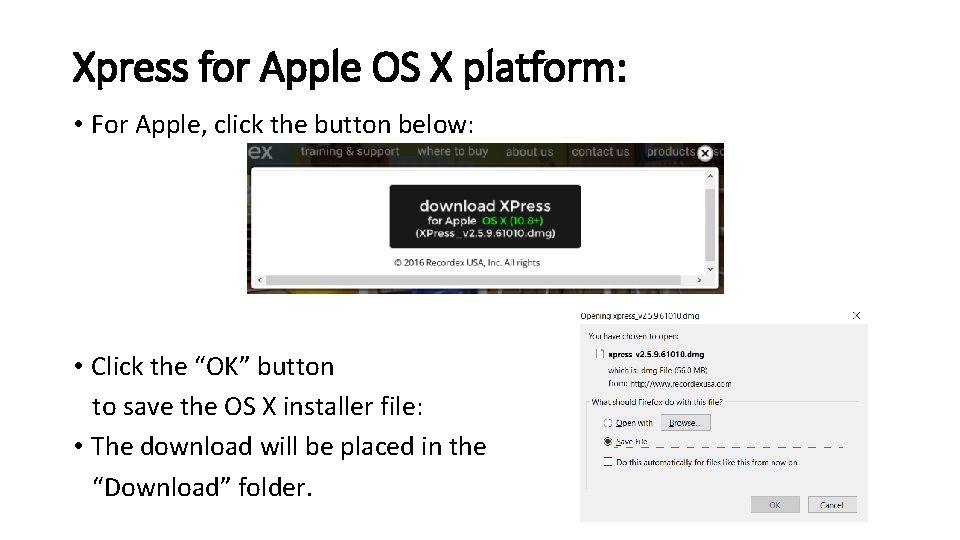
Xpress for Apple OS X platform: • For Apple, click the button below: • Click the “OK” button to save the OS X installer file: • The download will be placed in the “Download” folder.
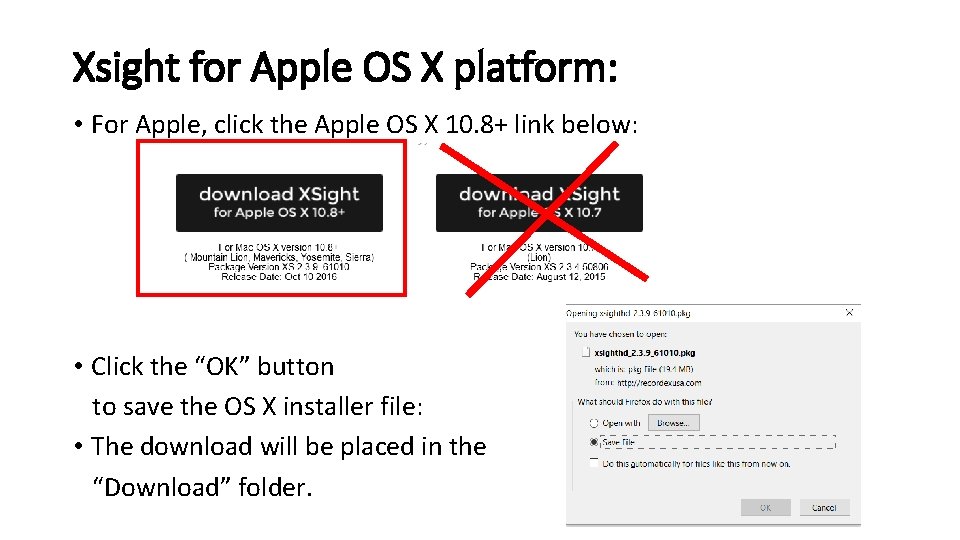
Xsight for Apple OS X platform: • For Apple, click the Apple OS X 10. 8+ link below: • Click the “OK” button to save the OS X installer file: • The download will be placed in the “Download” folder.
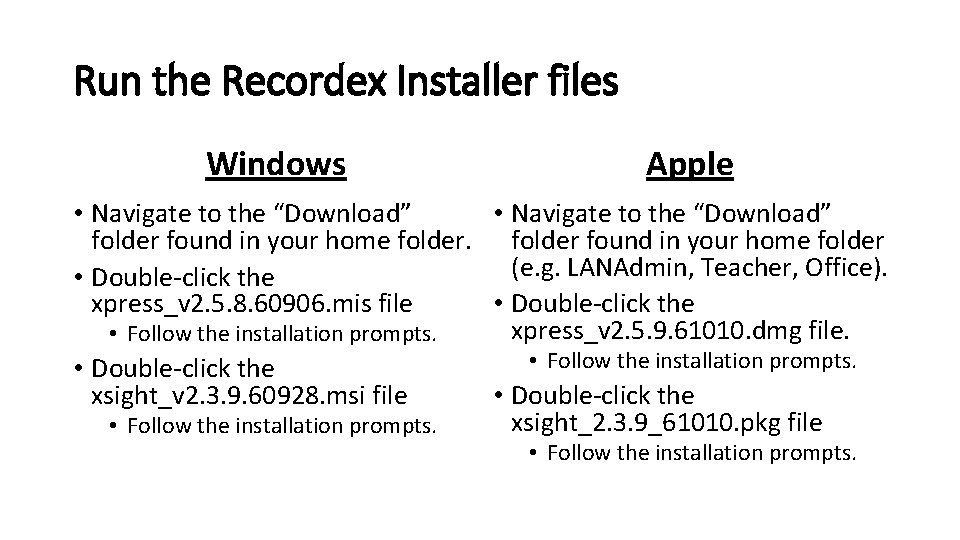
Run the Recordex Installer files Windows Apple • Navigate to the “Download” folder found in your home folder (e. g. LANAdmin, Teacher, Office). • Double-click the xpress_v 2. 5. 8. 60906. mis file • Double-click the xpress_v 2. 5. 9. 61010. dmg file. • Follow the installation prompts. • Double-click the xsight_v 2. 3. 9. 60928. msi file • Double-click the xsight_2. 3. 9_61010. pkg file • Follow the installation prompts.
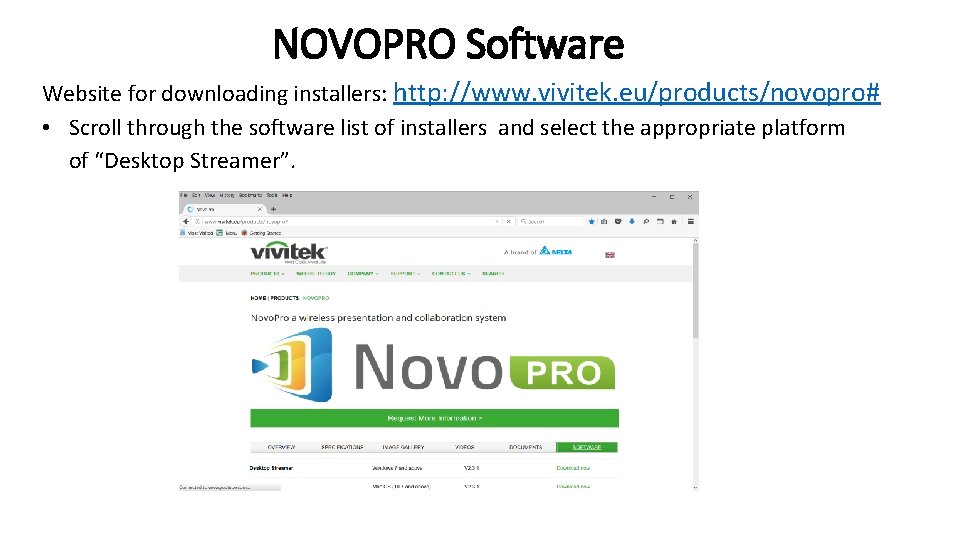
NOVOPRO Software Website for downloading installers: http: //www. vivitek. eu/products/novopro# • Scroll through the software list of installers and select the appropriate platform of “Desktop Streamer”.
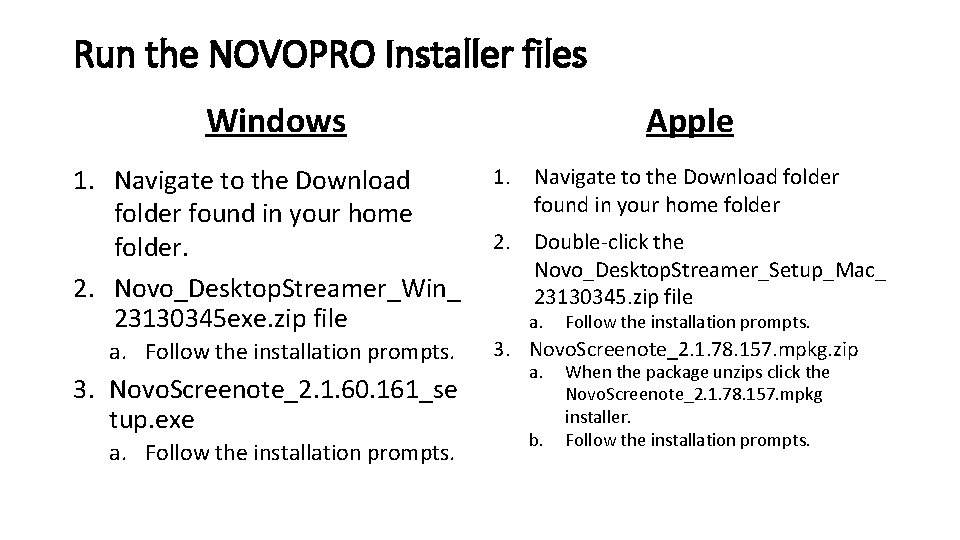
Run the NOVOPRO Installer files Windows 1. Navigate to the Download folder found in your home folder. 2. Novo_Desktop. Streamer_Win_ 23130345 exe. zip file a. Follow the installation prompts. 3. Novo. Screenote_2. 1. 60. 161_se tup. exe a. Follow the installation prompts. Apple 1. Navigate to the Download folder found in your home folder 2. Double-click the Novo_Desktop. Streamer_Setup_Mac_ 23130345. zip file a. Follow the installation prompts. 3. Novo. Screenote_2. 1. 78. 157. mpkg. zip a. b. When the package unzips click the Novo. Screenote_2. 1. 78. 157. mpkg installer. Follow the installation prompts.
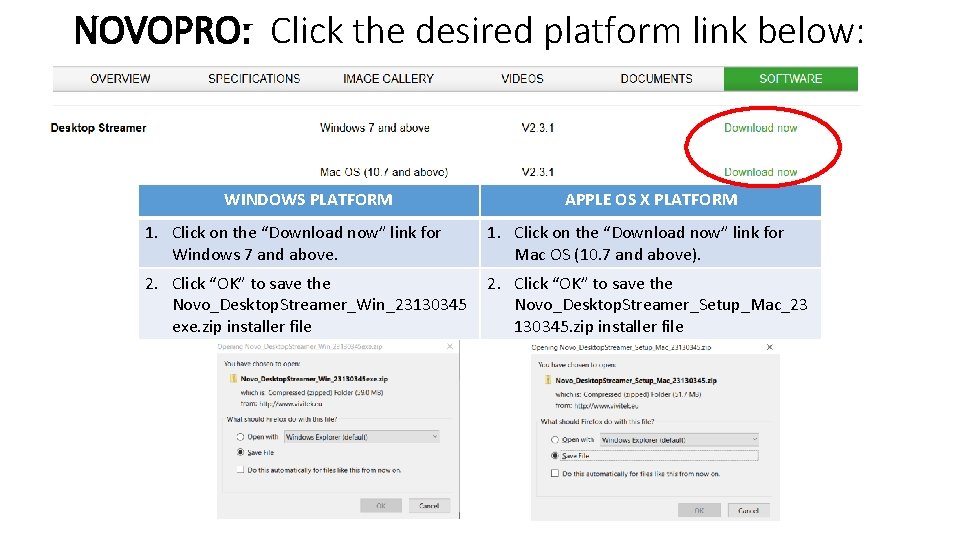
NOVOPRO: Click the desired platform link below: WINDOWS PLATFORM APPLE OS X PLATFORM 1. Click on the “Download now” link for Windows 7 and above. 1. Click on the “Download now” link for Mac OS (10. 7 and above). 2. Click “OK” to save the Novo_Desktop. Streamer_Win_23130345 exe. zip installer file 2. Click “OK” to save the Novo_Desktop. Streamer_Setup_Mac_23 130345. zip installer file
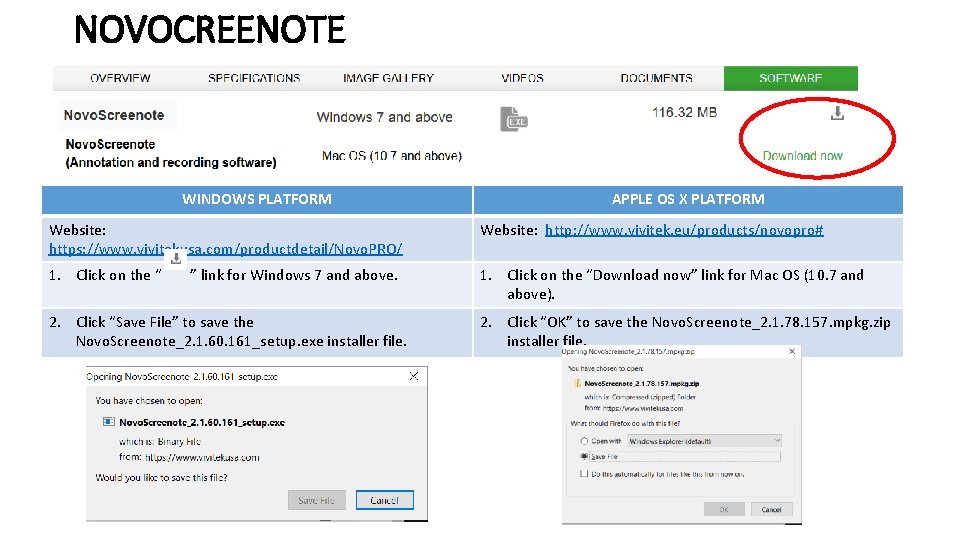
NOVOCREENOTE WINDOWS PLATFORM APPLE OS X PLATFORM Website: https: //www. vivitekusa. com/productdetail/Novo. PRO/ Website: http: //www. vivitek. eu/products/novopro# 1. Click on the “Download now” link for Mac OS (10. 7 and above). ” link for Windows 7 and above. 2. Click “Save File” to save the Novo. Screenote_2. 1. 60. 161_setup. exe installer file. 2. Click “OK” to save the Novo. Screenote_2. 1. 78. 157. mpkg. zip installer file.
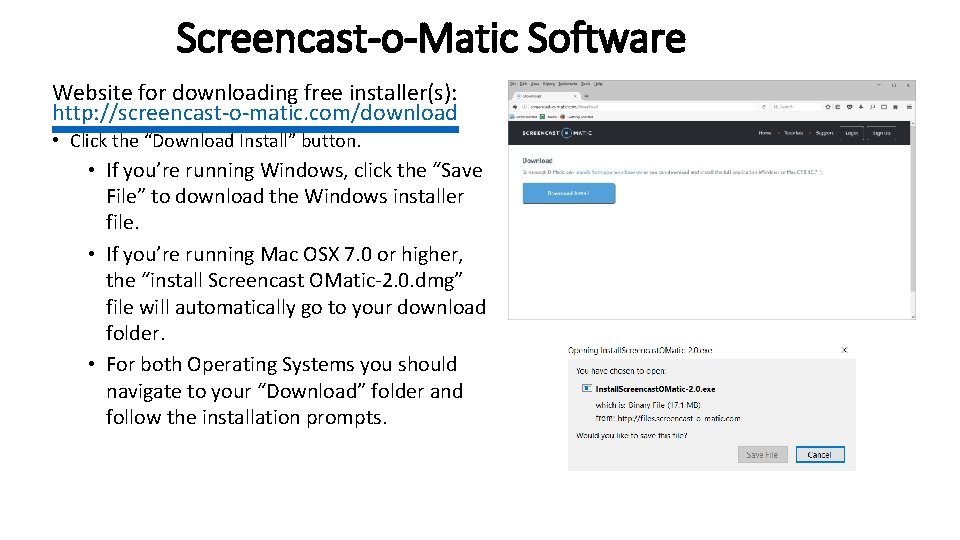
Screencast-o-Matic Software Website for downloading free installer(s): http: //screencast-o-matic. com/download • Click the “Download Install” button. • If you’re running Windows, click the “Save File” to download the Windows installer file. • If you’re running Mac OSX 7. 0 or higher, the “install Screencast OMatic-2. 0. dmg” file will automatically go to your download folder. • For both Operating Systems you should navigate to your “Download” folder and follow the installation prompts.
 Xsight recordex
Xsight recordex Downloading and accesing
Downloading and accesing Thank you for downloading
Thank you for downloading Fusioncompute
Fusioncompute Electrical raceways and fittings
Electrical raceways and fittings In css nc ii, avr stands for
In css nc ii, avr stands for Installing fiber optic fence cable
Installing fiber optic fence cable Silt fence installers near me
Silt fence installers near me Installing the 3-3-5 defense
Installing the 3-3-5 defense Signage posted at a handwashing station must include
Signage posted at a handwashing station must include Militarycac activclient
Militarycac activclient Installing milestone xprotect
Installing milestone xprotect Physical devices of a computer
Physical devices of a computer Cs
Cs Types of graphics and multimedia software
Types of graphics and multimedia software