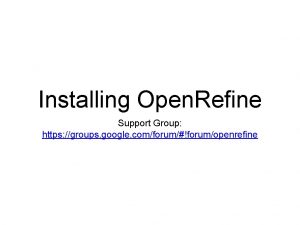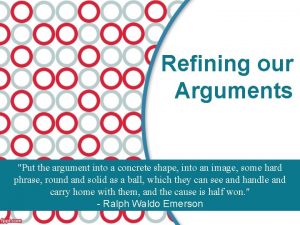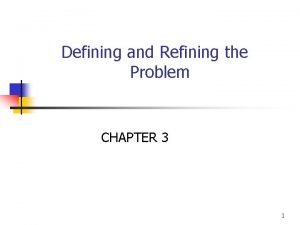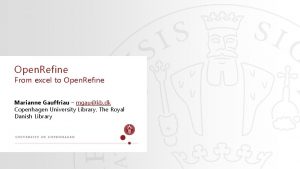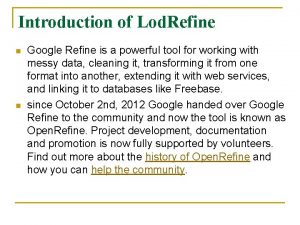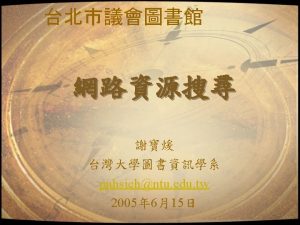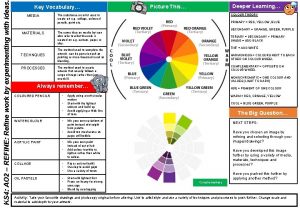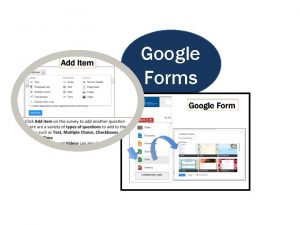Installing Open Refine Support Group https groups google
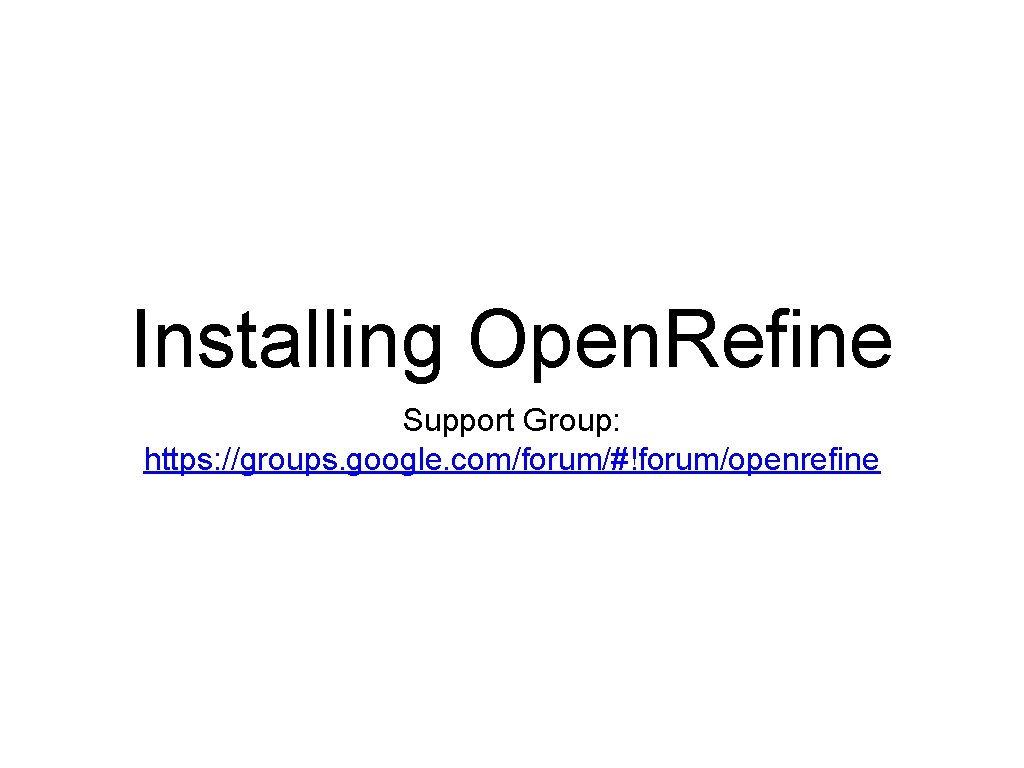
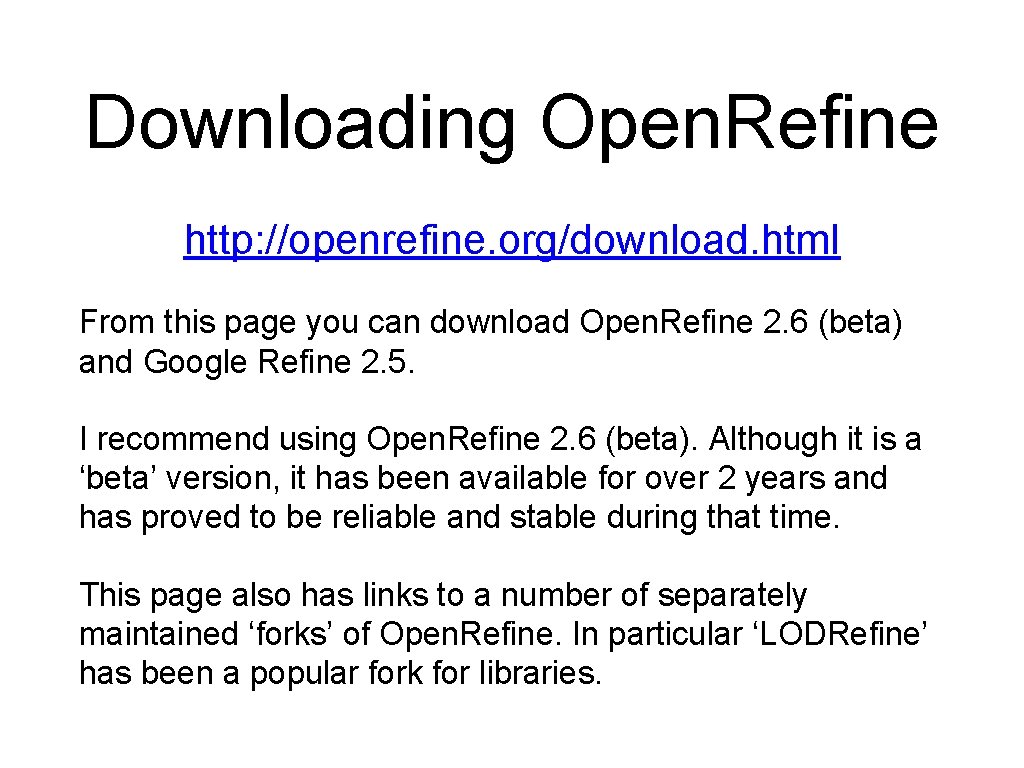
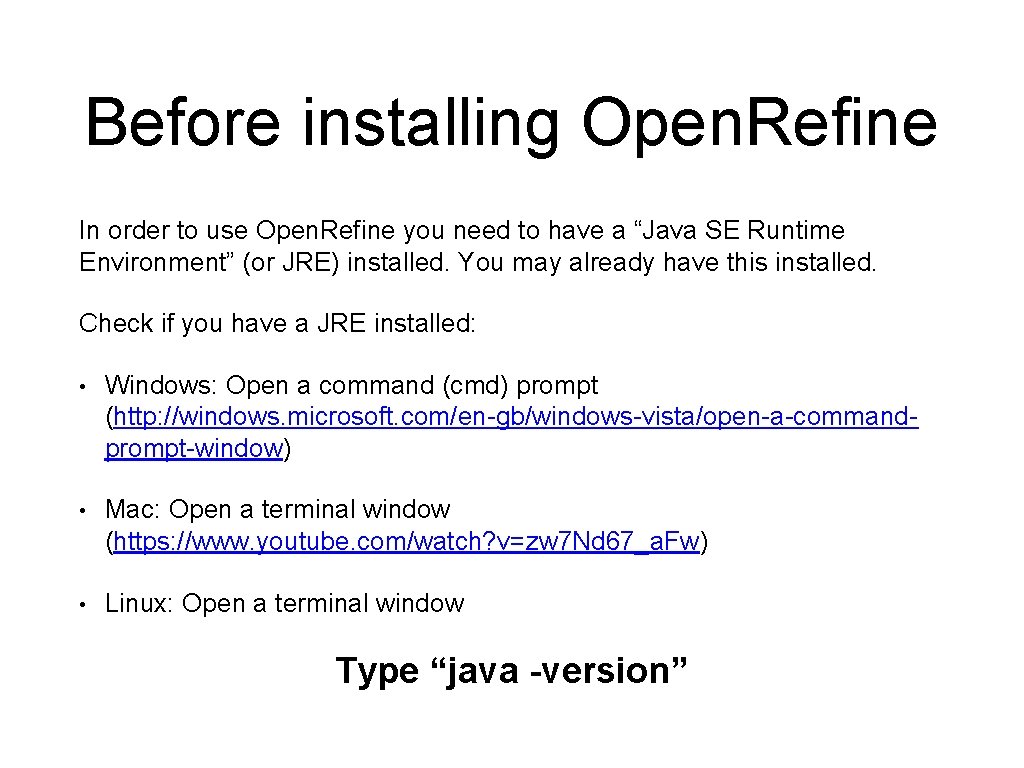
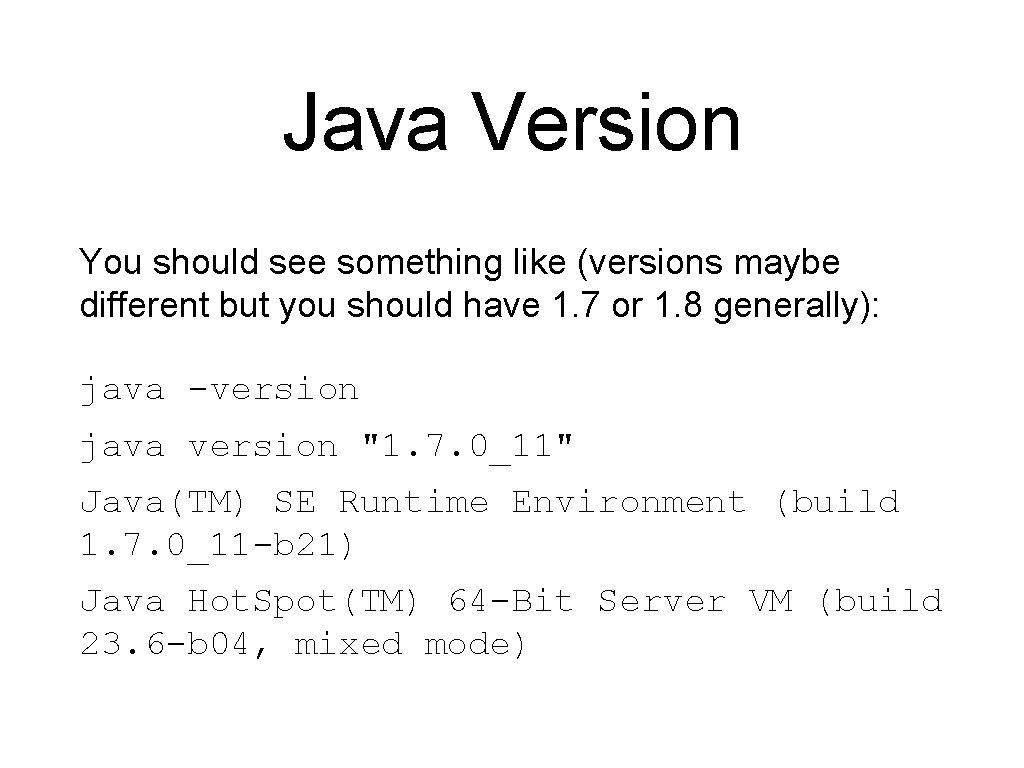
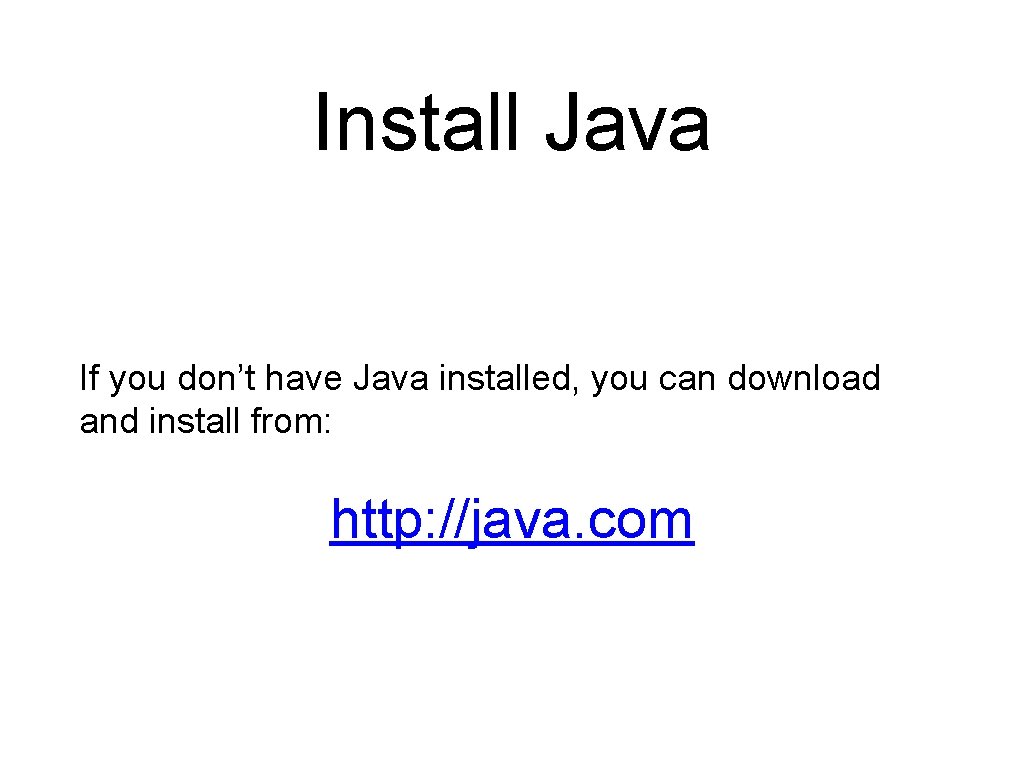
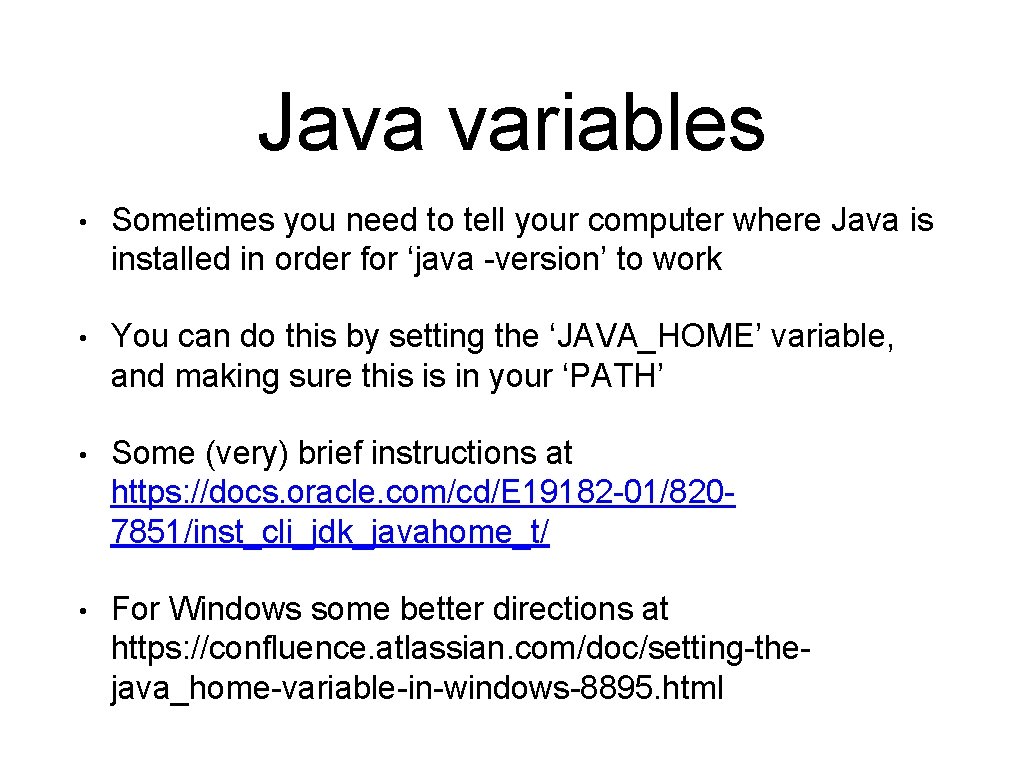
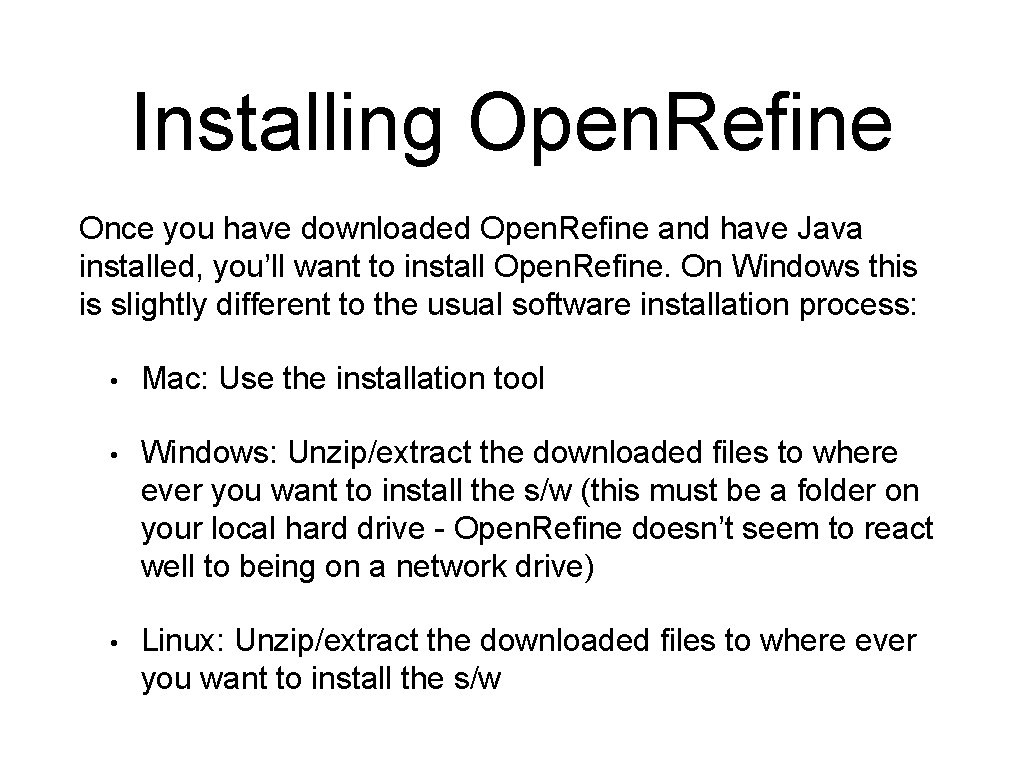
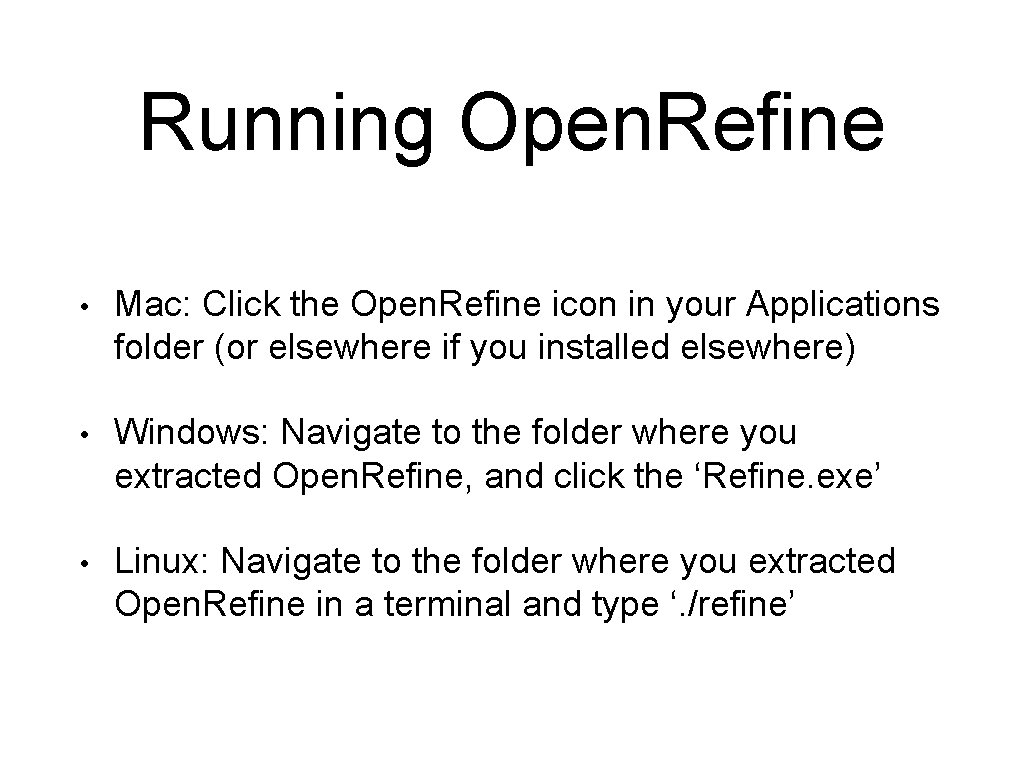
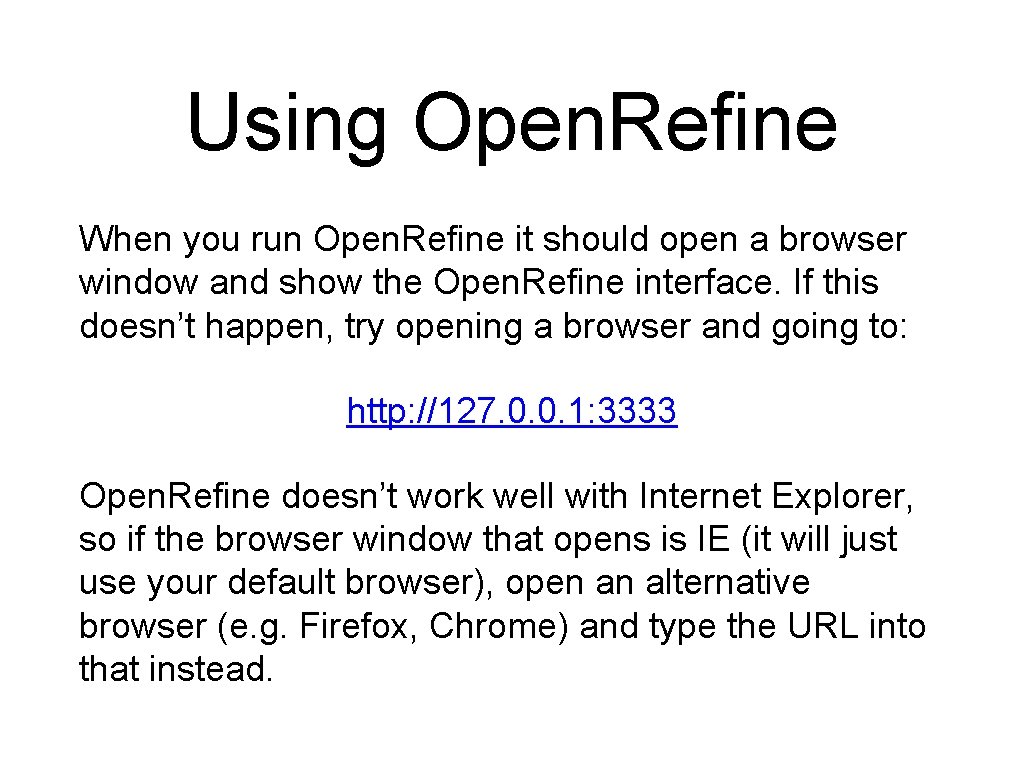
- Slides: 9
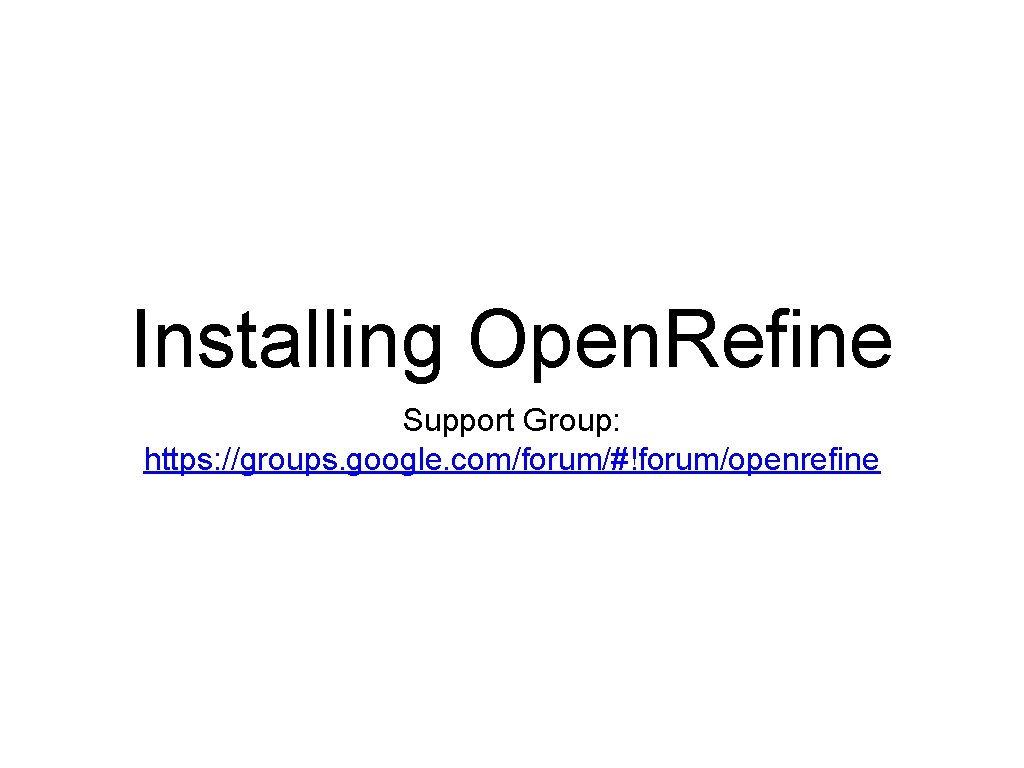
Installing Open. Refine Support Group: https: //groups. google. com/forum/#!forum/openrefine
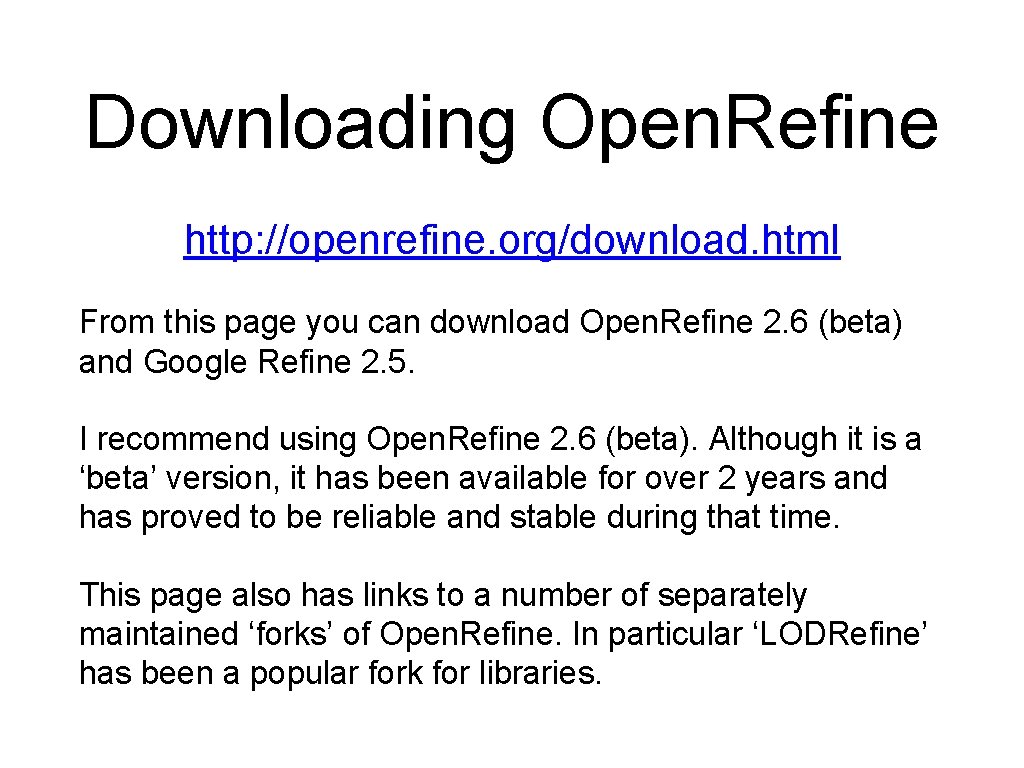
Downloading Open. Refine http: //openrefine. org/download. html From this page you can download Open. Refine 2. 6 (beta) and Google Refine 2. 5. I recommend using Open. Refine 2. 6 (beta). Although it is a ‘beta’ version, it has been available for over 2 years and has proved to be reliable and stable during that time. This page also has links to a number of separately maintained ‘forks’ of Open. Refine. In particular ‘LODRefine’ has been a popular fork for libraries.
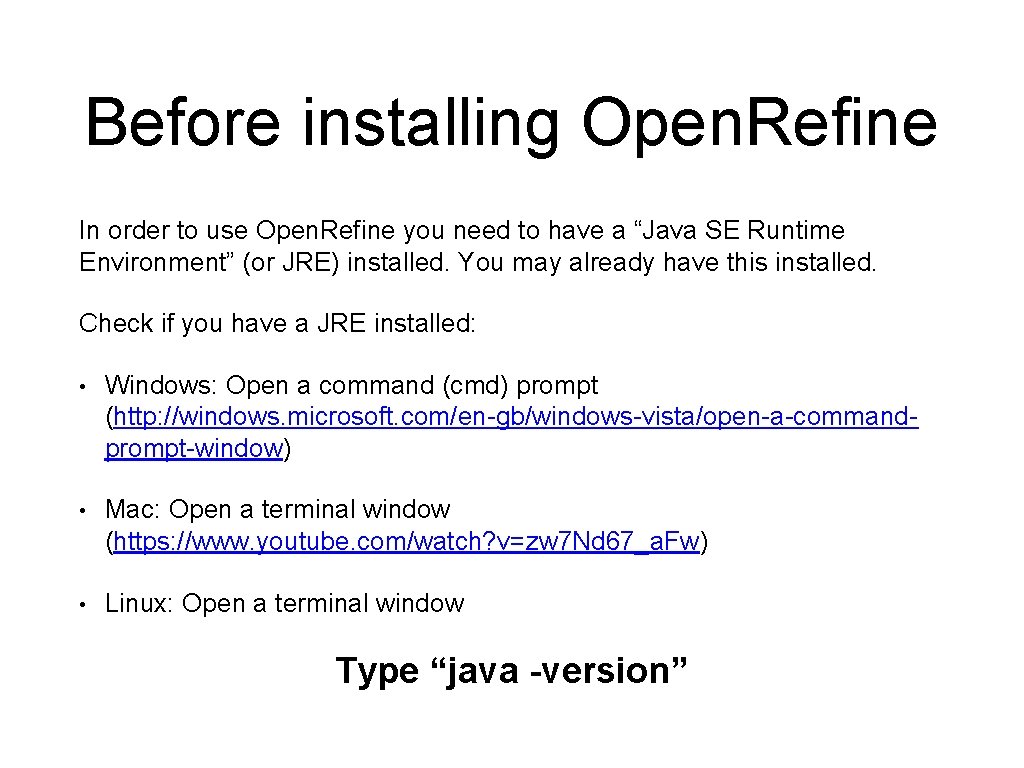
Before installing Open. Refine In order to use Open. Refine you need to have a “Java SE Runtime Environment” (or JRE) installed. You may already have this installed. Check if you have a JRE installed: • Windows: Open a command (cmd) prompt (http: //windows. microsoft. com/en-gb/windows-vista/open-a-commandprompt-window) • Mac: Open a terminal window (https: //www. youtube. com/watch? v=zw 7 Nd 67_a. Fw) • Linux: Open a terminal window Type “java -version”
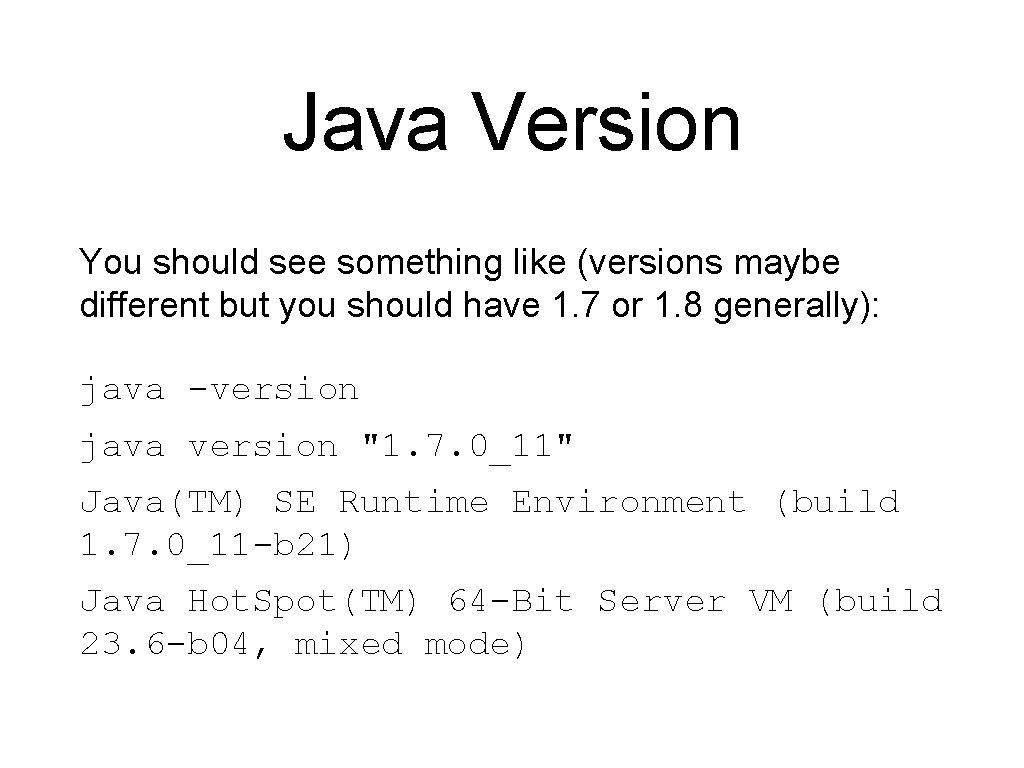
Java Version You should see something like (versions maybe different but you should have 1. 7 or 1. 8 generally): java -version java version "1. 7. 0_11" Java(TM) SE Runtime Environment (build 1. 7. 0_11 -b 21) Java Hot. Spot(TM) 64 -Bit Server VM (build 23. 6 -b 04, mixed mode)
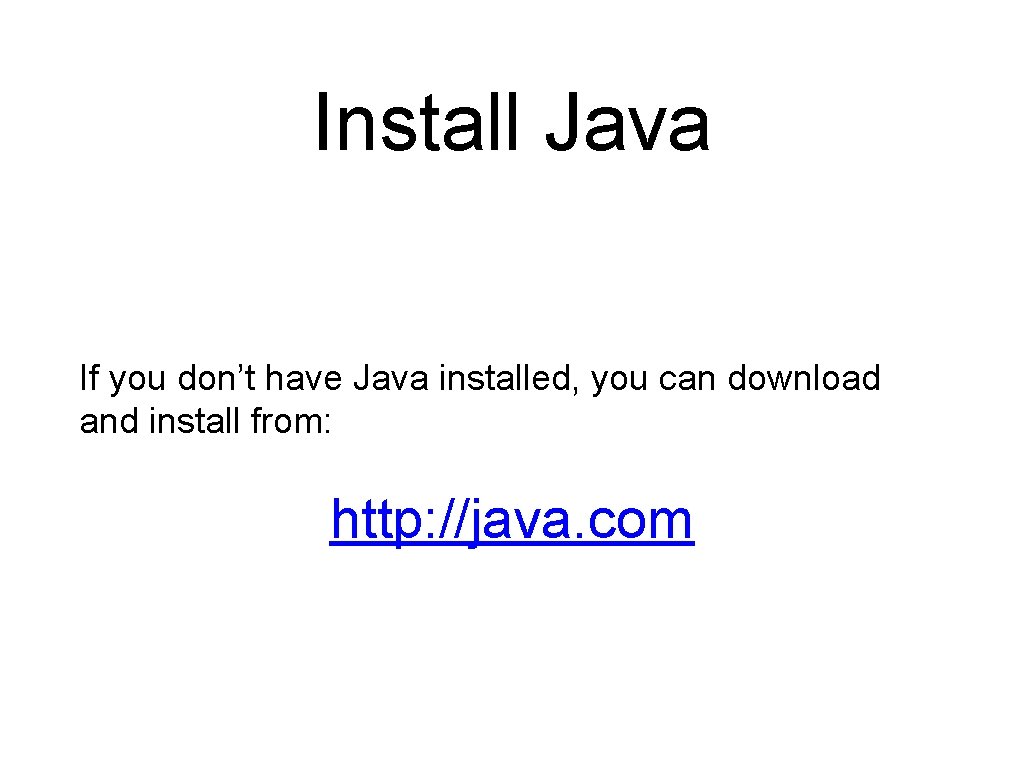
Install Java If you don’t have Java installed, you can download and install from: http: //java. com
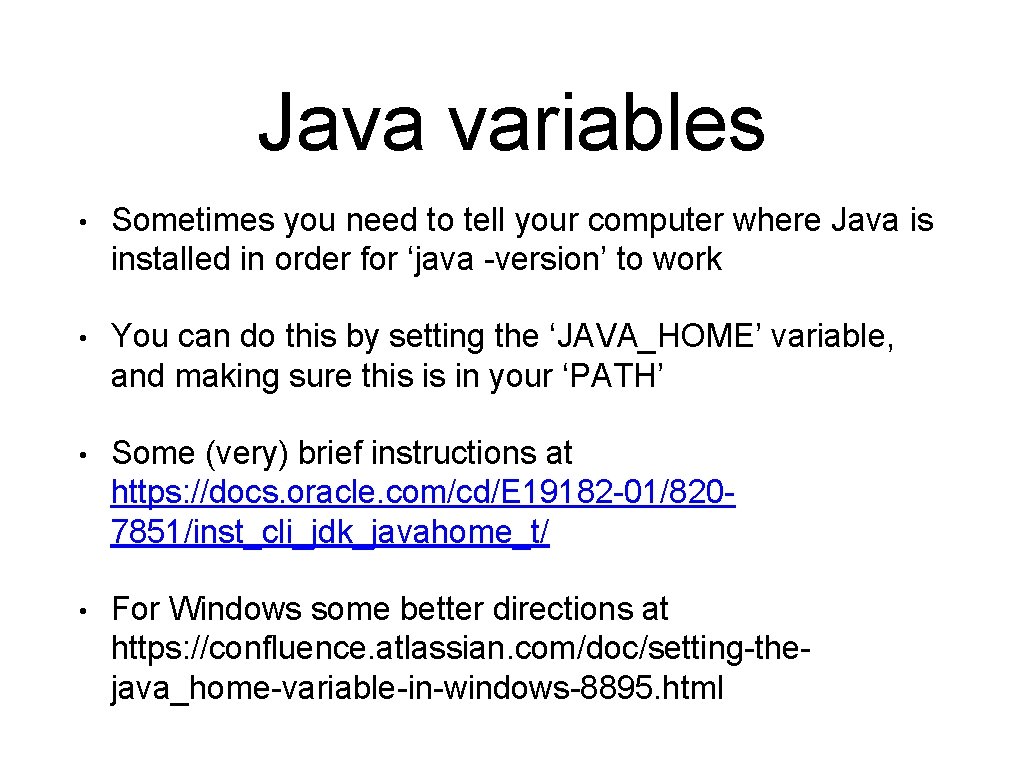
Java variables • Sometimes you need to tell your computer where Java is installed in order for ‘java -version’ to work • You can do this by setting the ‘JAVA_HOME’ variable, and making sure this is in your ‘PATH’ • Some (very) brief instructions at https: //docs. oracle. com/cd/E 19182 -01/8207851/inst_cli_jdk_javahome_t/ • For Windows some better directions at https: //confluence. atlassian. com/doc/setting-thejava_home-variable-in-windows-8895. html
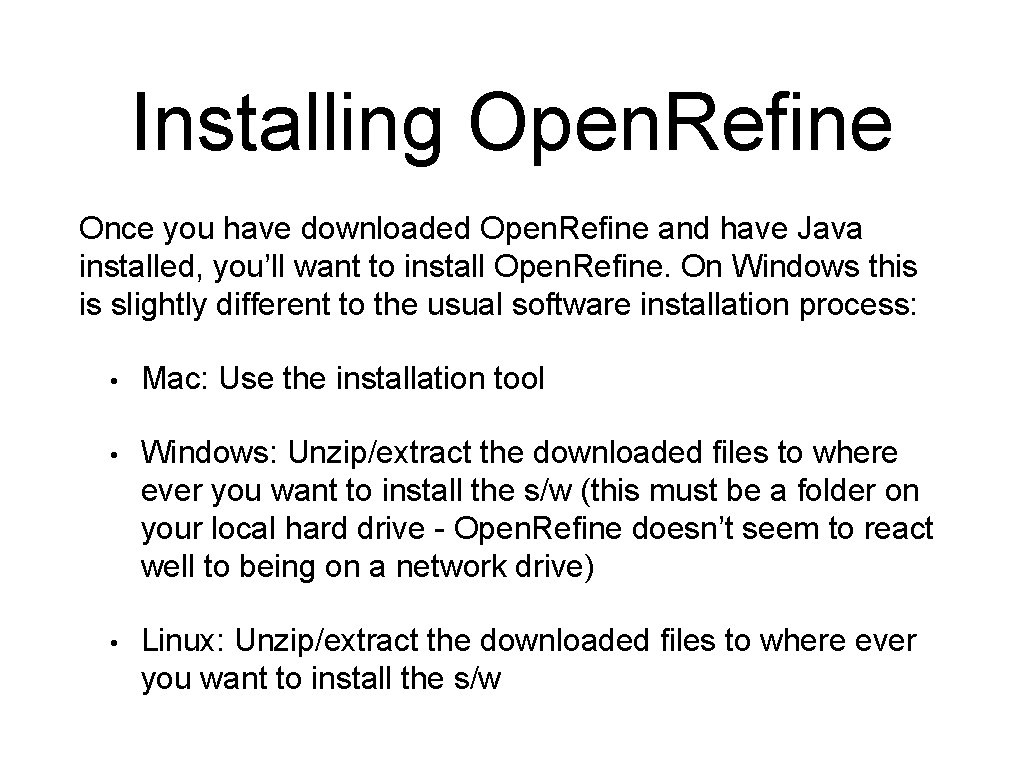
Installing Open. Refine Once you have downloaded Open. Refine and have Java installed, you’ll want to install Open. Refine. On Windows this is slightly different to the usual software installation process: • Mac: Use the installation tool • Windows: Unzip/extract the downloaded files to where ever you want to install the s/w (this must be a folder on your local hard drive - Open. Refine doesn’t seem to react well to being on a network drive) • Linux: Unzip/extract the downloaded files to where ever you want to install the s/w
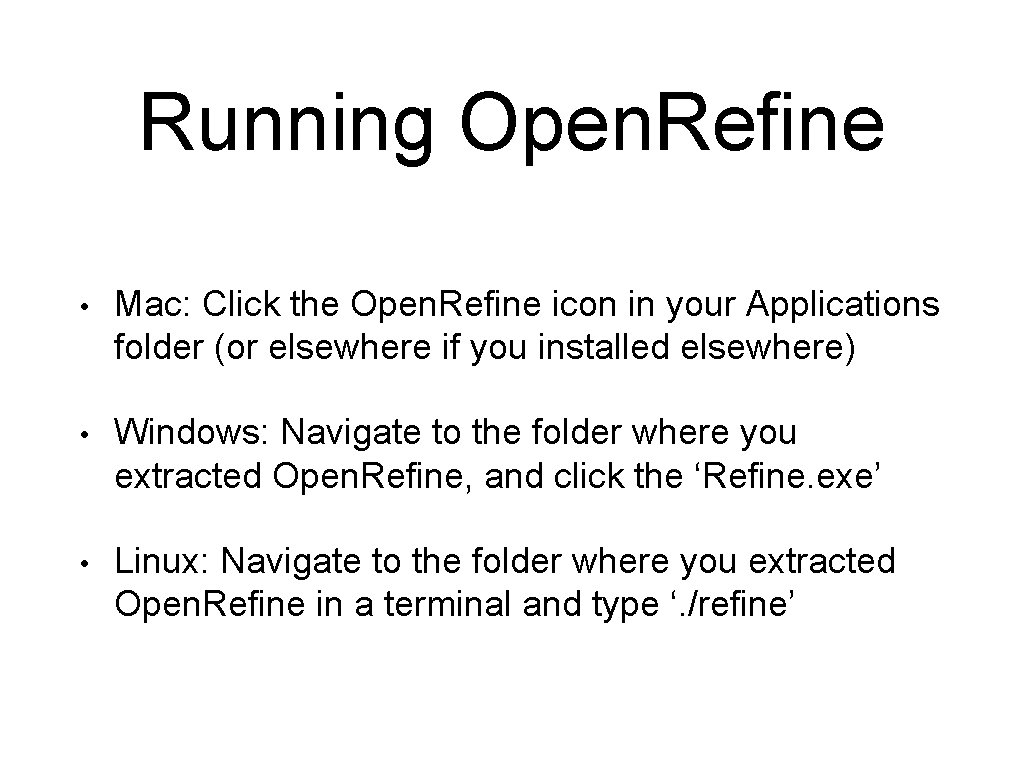
Running Open. Refine • Mac: Click the Open. Refine icon in your Applications folder (or elsewhere if you installed elsewhere) • Windows: Navigate to the folder where you extracted Open. Refine, and click the ‘Refine. exe’ • Linux: Navigate to the folder where you extracted Open. Refine in a terminal and type ‘. /refine’
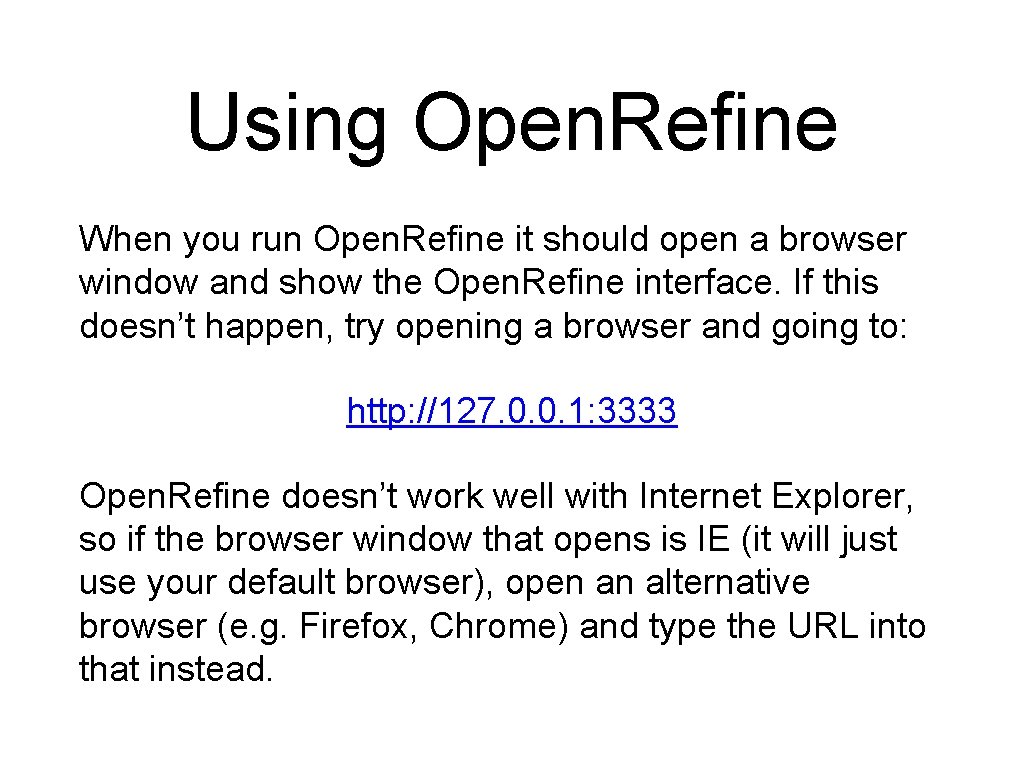
Using Open. Refine When you run Open. Refine it should open a browser window and show the Open. Refine interface. If this doesn’t happen, try opening a browser and going to: http: //127. 0. 0. 1: 3333 Open. Refine doesn’t work well with Internet Explorer, so if the browser window that opens is IE (it will just use your default browser), open an alternative browser (e. g. Firefox, Chrome) and type the URL into that instead.
 Groups google com forum
Groups google com forum Create google form
Create google form Https://support.google.c
Https://support.google.c Https//scholar.google.com.br
Https//scholar.google.com.br Https drive google com open
Https drive google com open Open innovation open science open to the world
Open innovation open science open to the world Refine reduce reuse recycle recovery retrieve energy
Refine reduce reuse recycle recovery retrieve energy Refine the argument
Refine the argument From an academic perspective research is relevant if:
From an academic perspective research is relevant if: 1 peter 4:12-19 esv
1 peter 4:12-19 esv