Installing and Navigating the Arduino IDE LSU rev
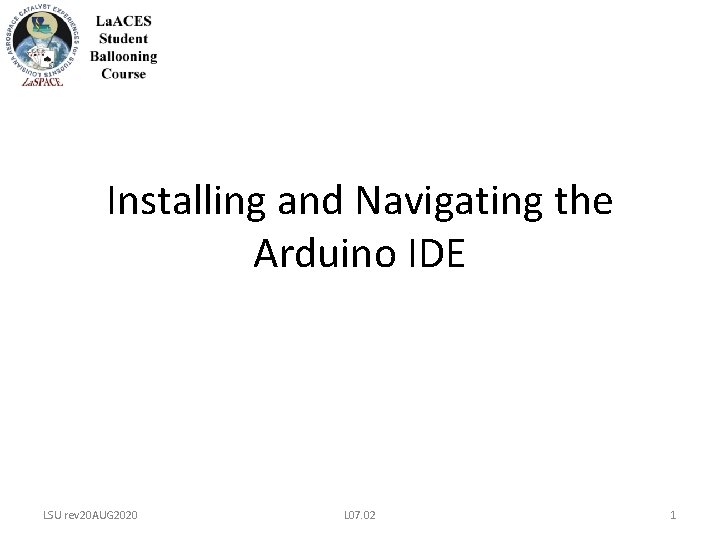
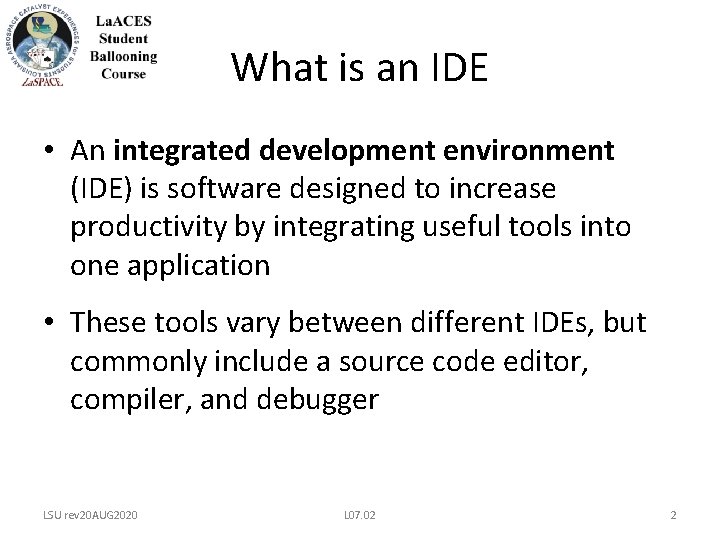
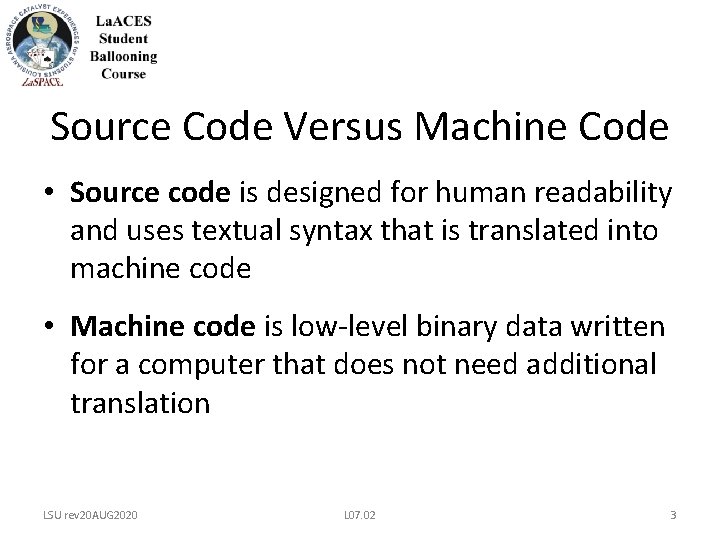
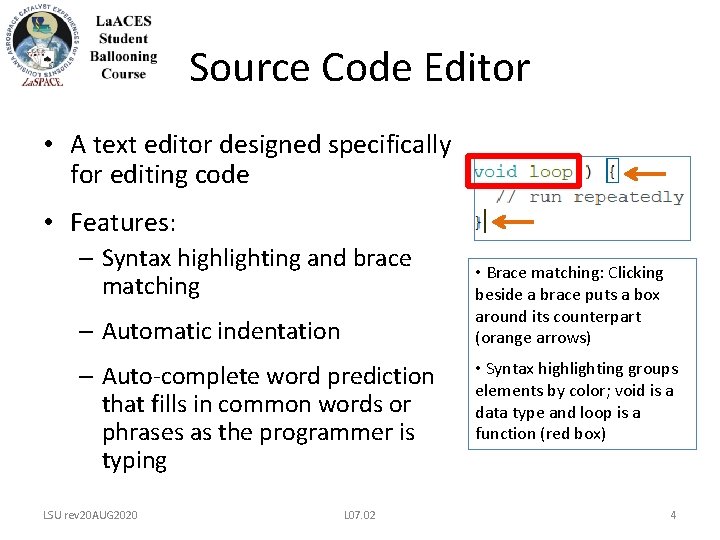
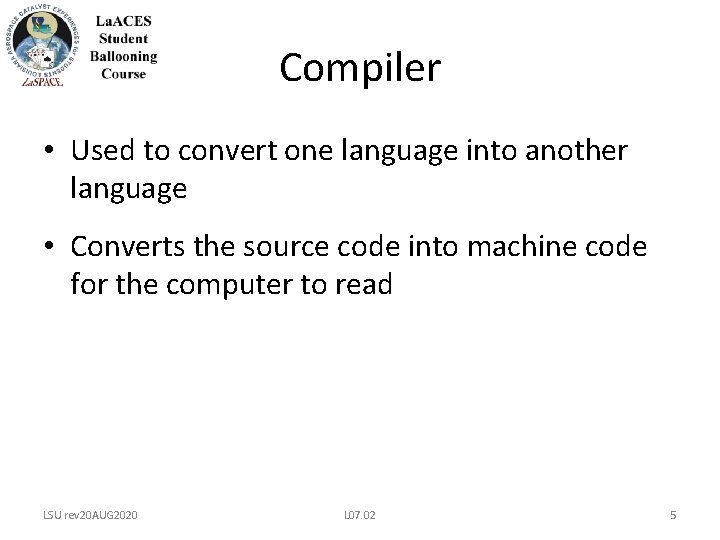
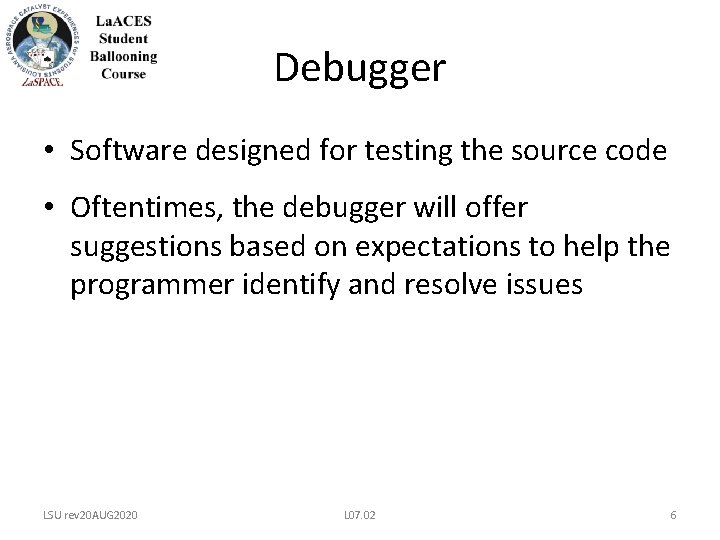
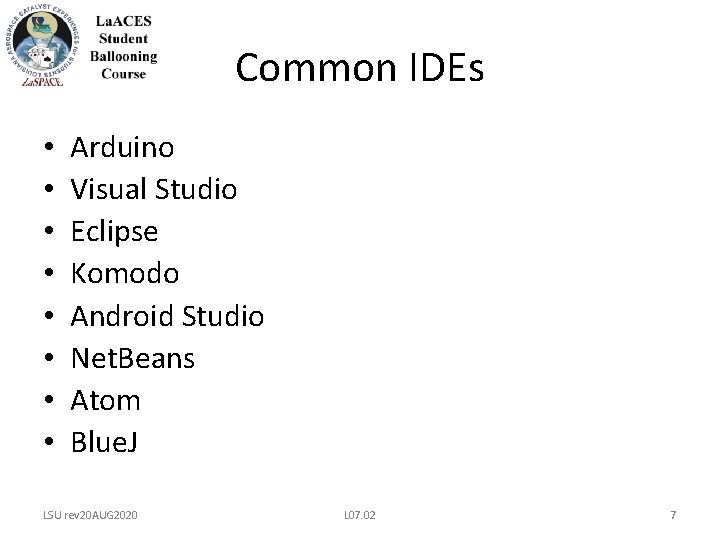
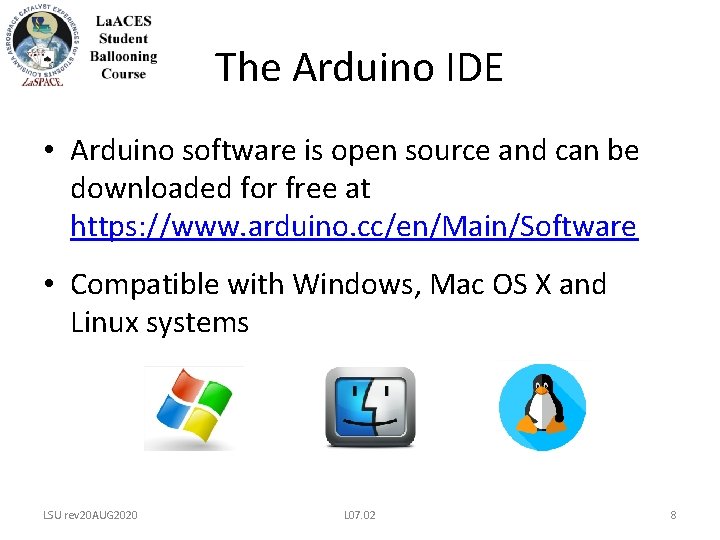
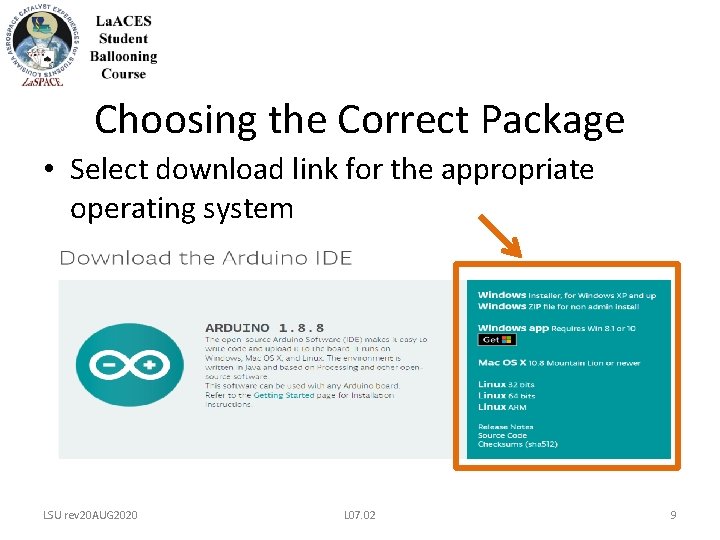
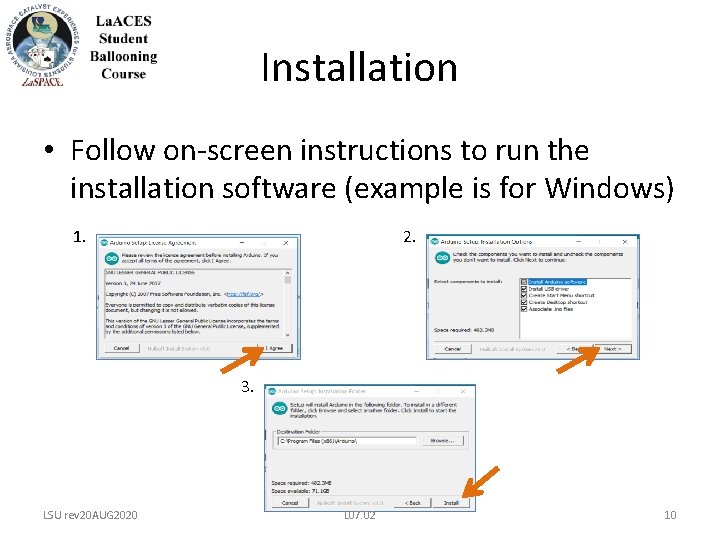
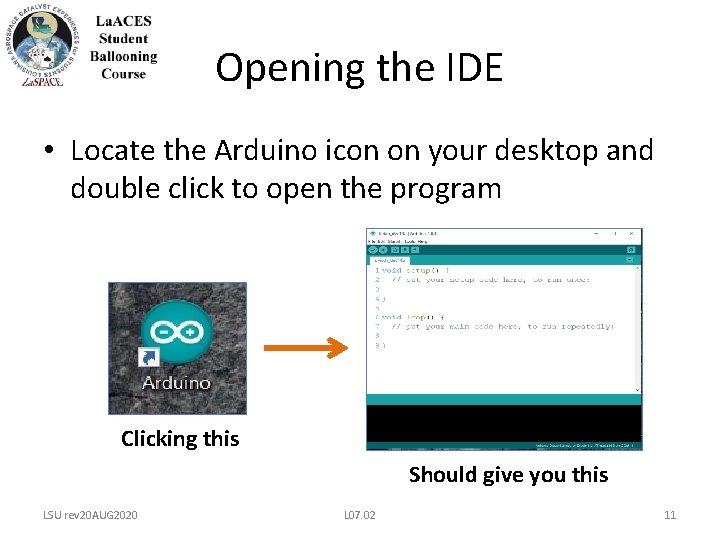
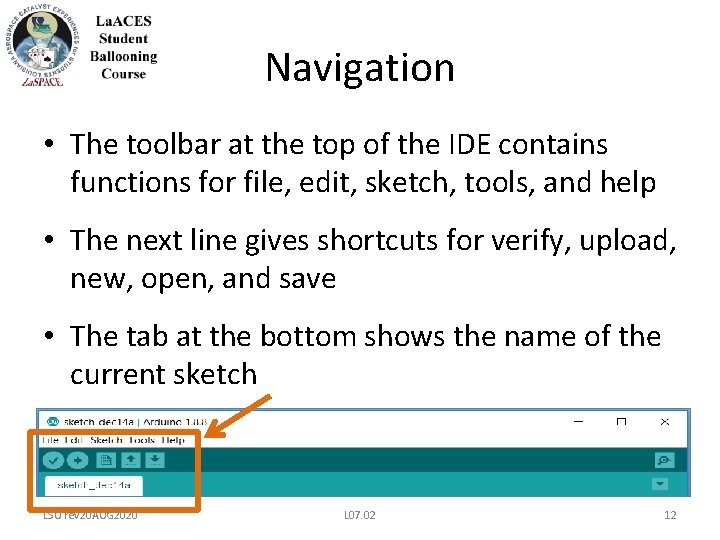
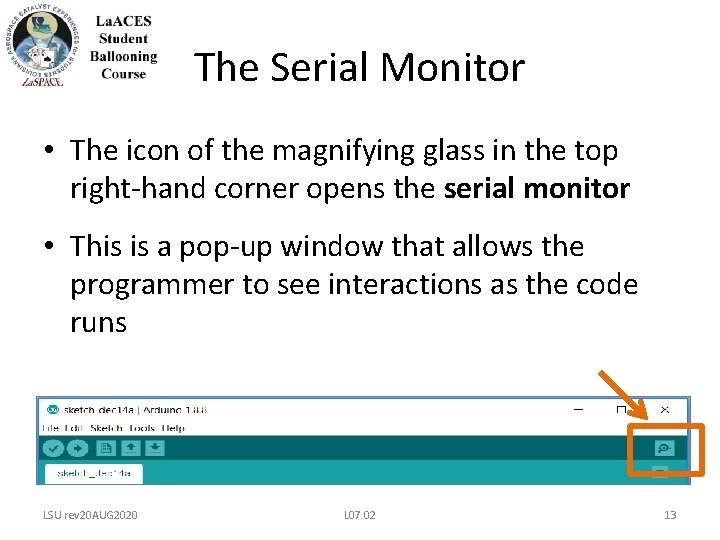
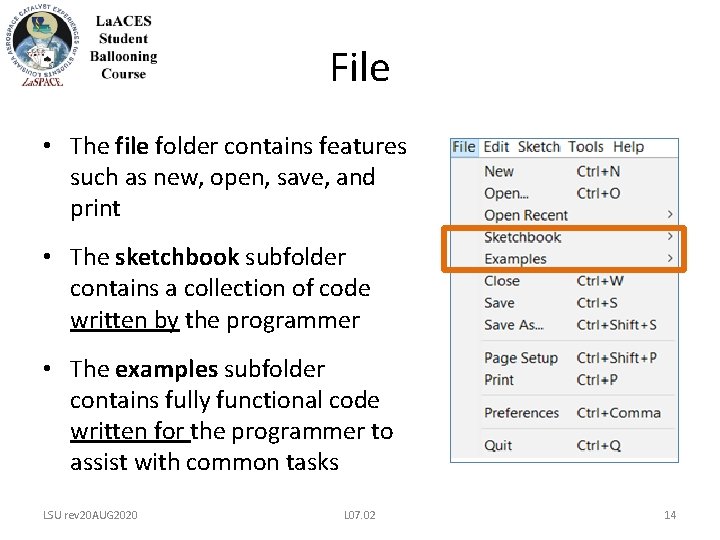
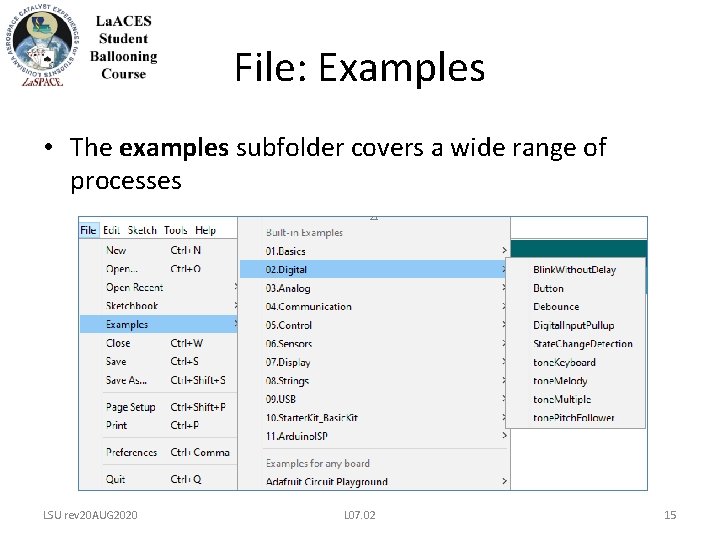
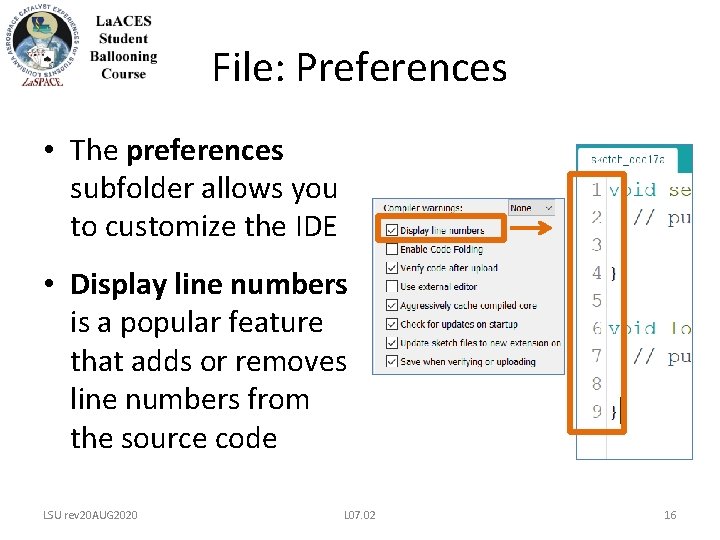
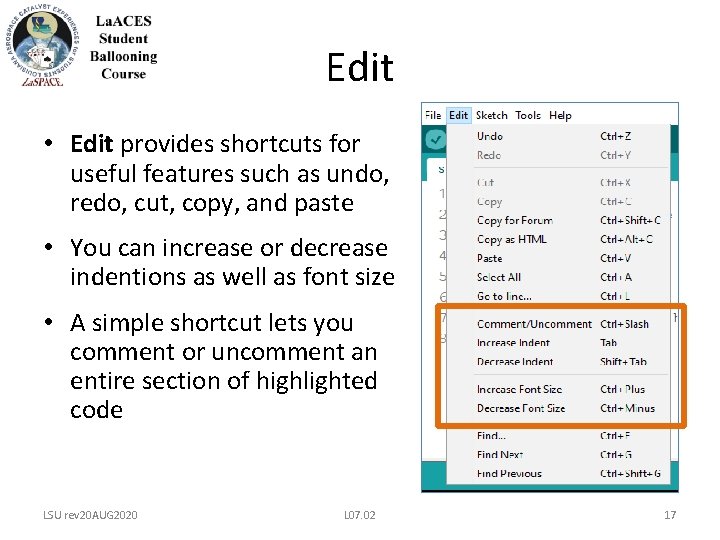
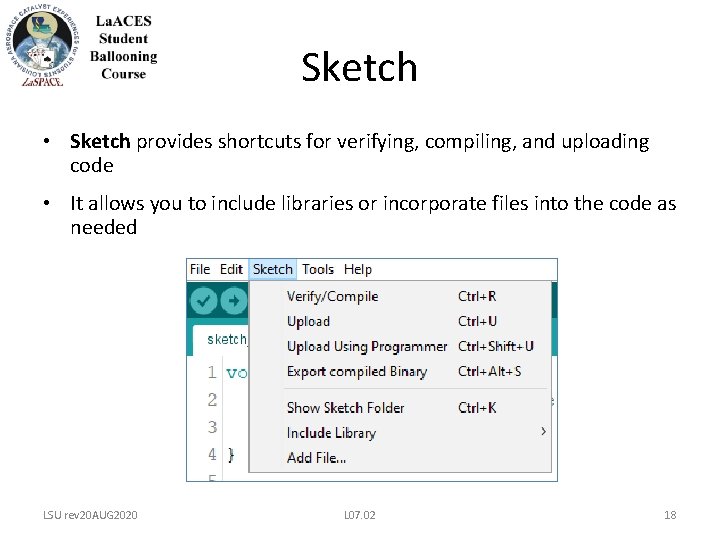
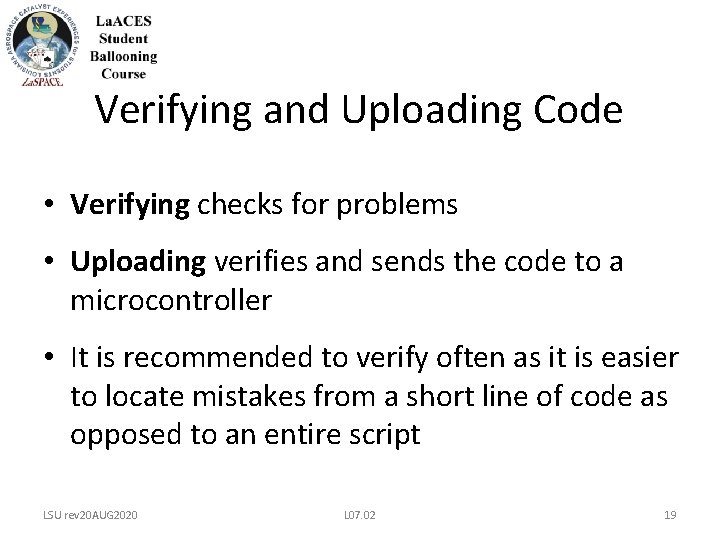
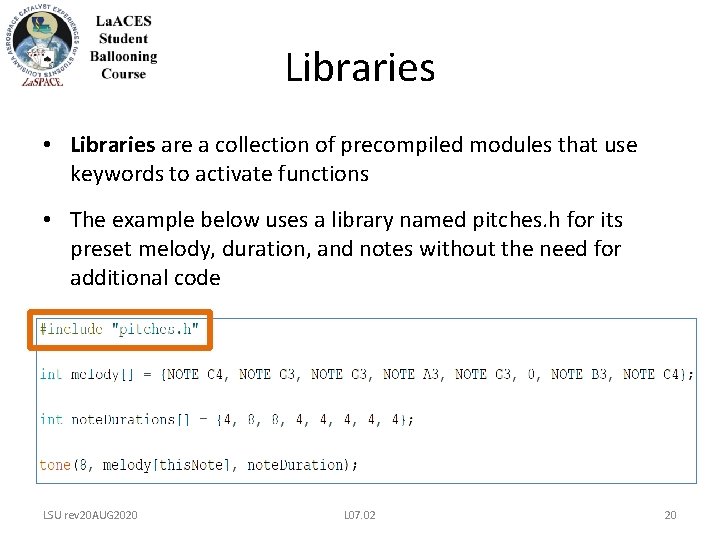
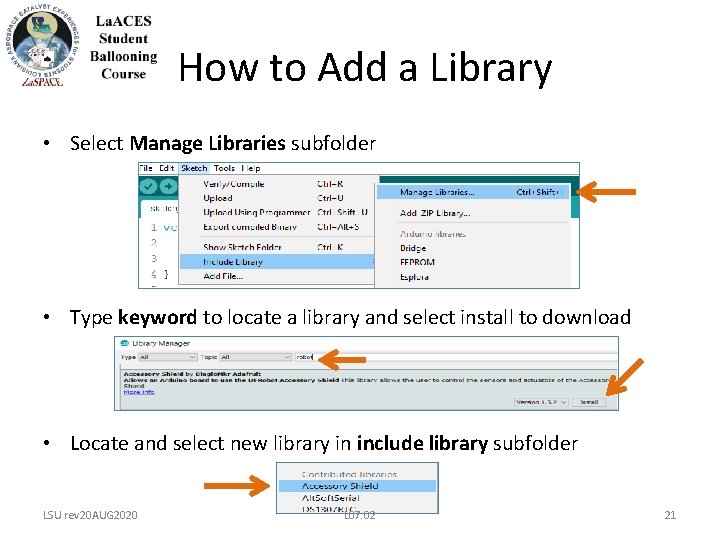
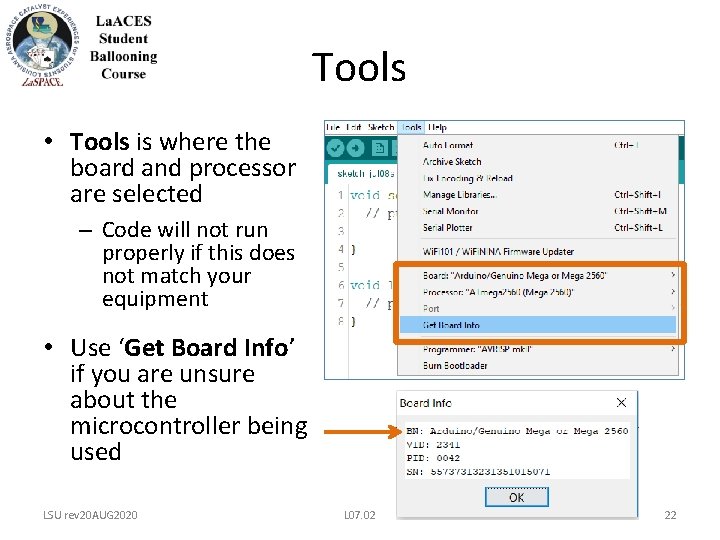
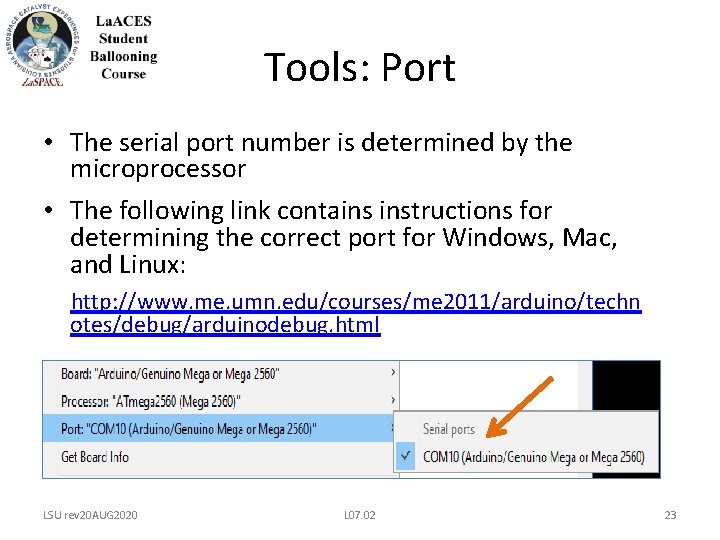
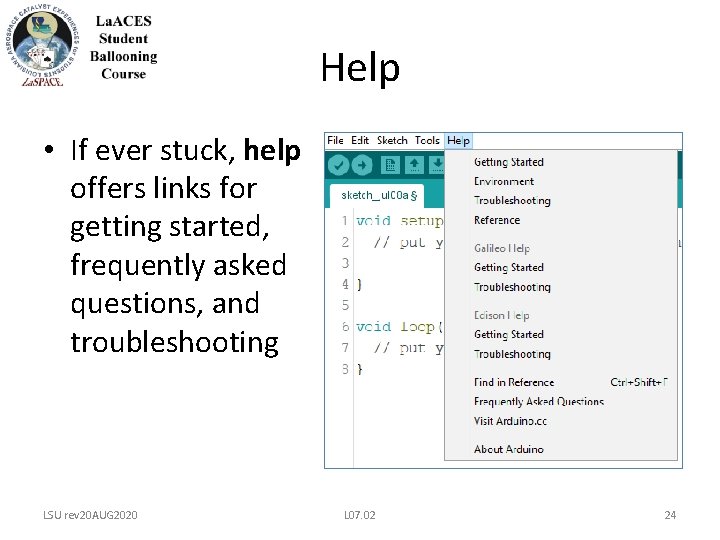
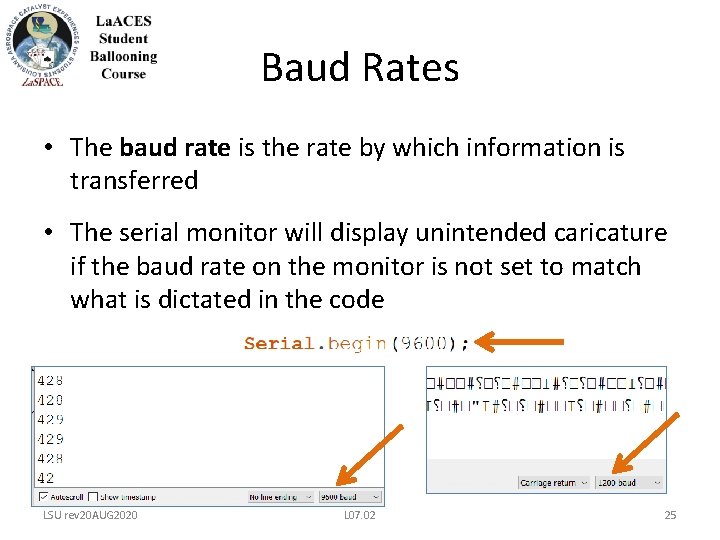
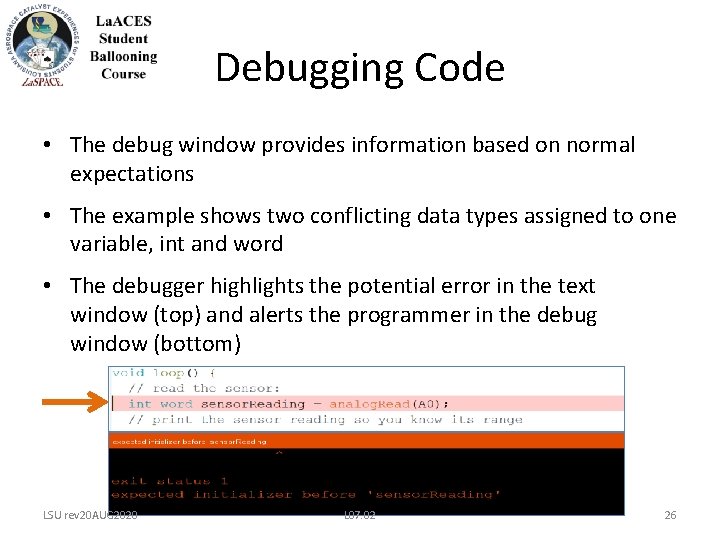
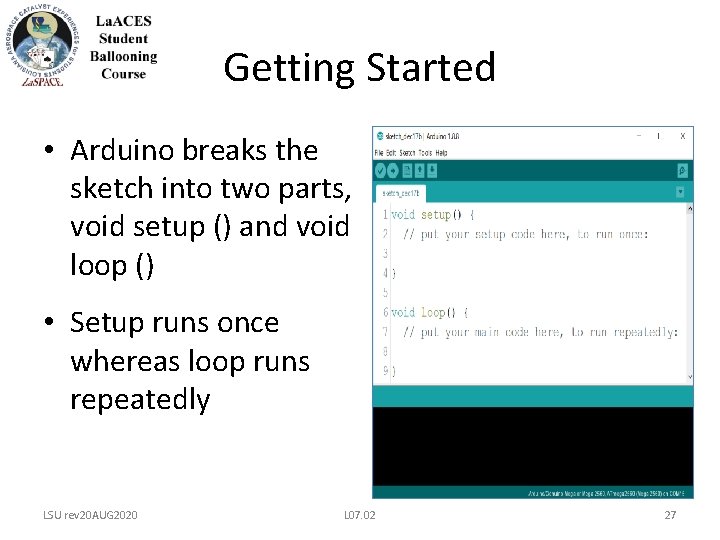
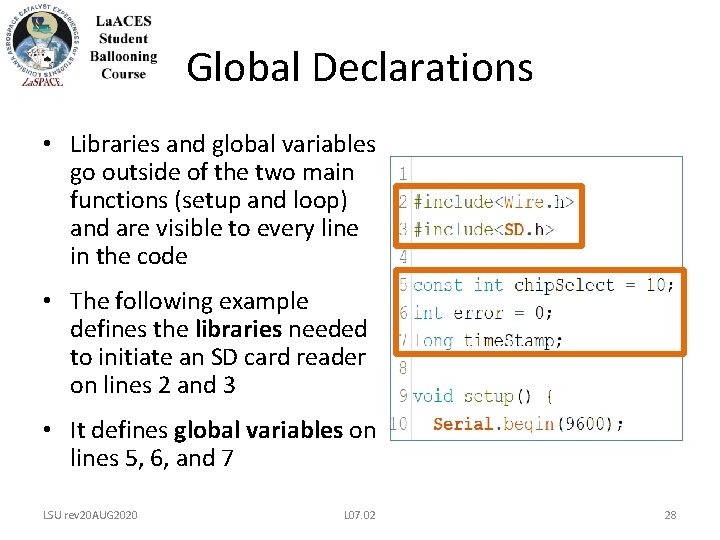
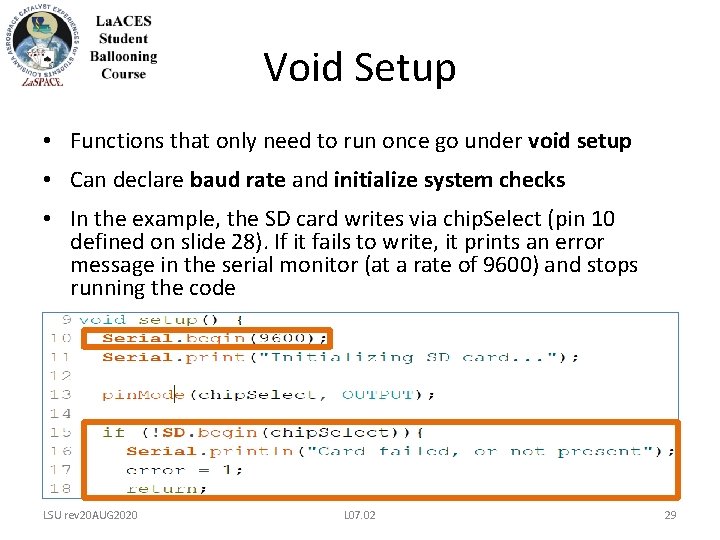
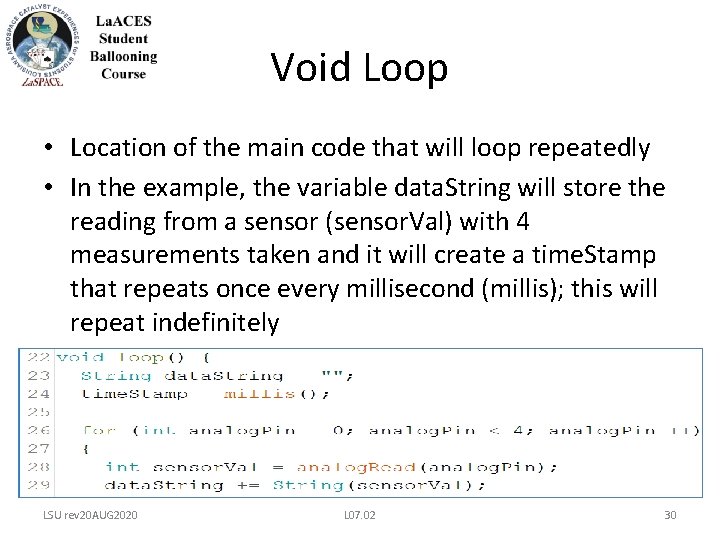
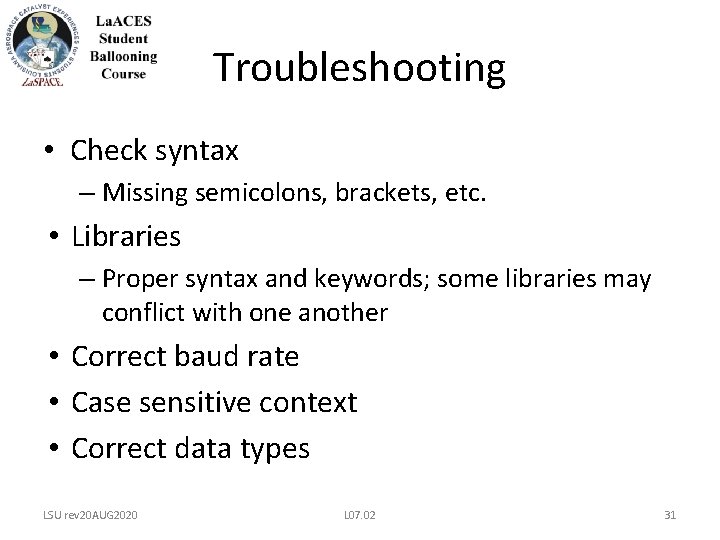
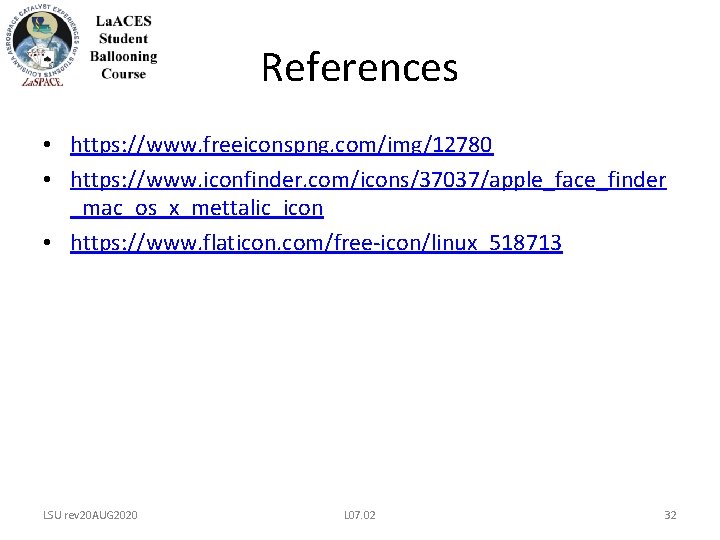
- Slides: 32
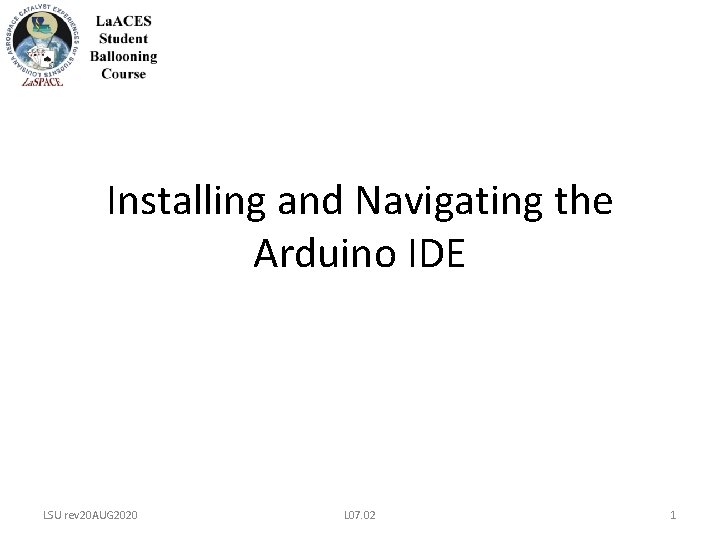
Installing and Navigating the Arduino IDE LSU rev 20 AUG 2020 L 07. 02 1
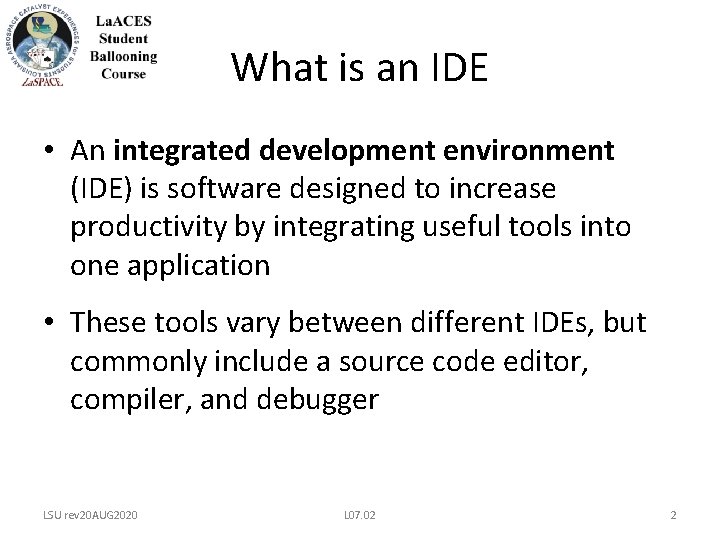
What is an IDE • An integrated development environment (IDE) is software designed to increase productivity by integrating useful tools into one application • These tools vary between different IDEs, but commonly include a source code editor, compiler, and debugger LSU rev 20 AUG 2020 L 07. 02 2
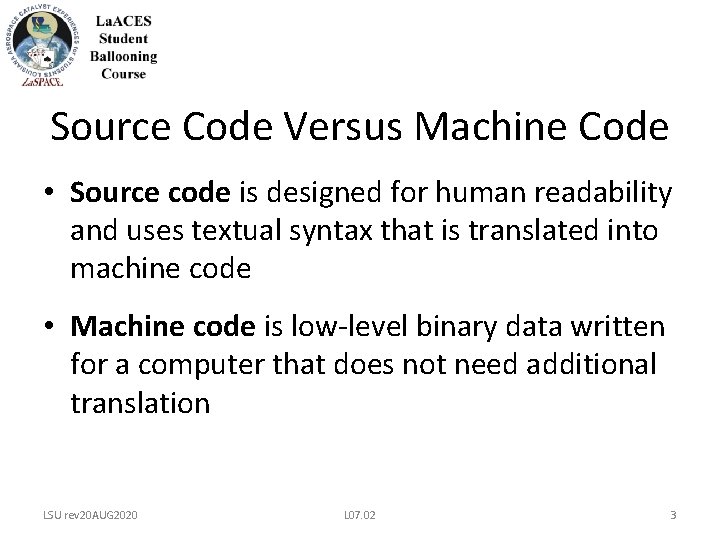
Source Code Versus Machine Code • Source code is designed for human readability and uses textual syntax that is translated into machine code • Machine code is low-level binary data written for a computer that does not need additional translation LSU rev 20 AUG 2020 L 07. 02 3
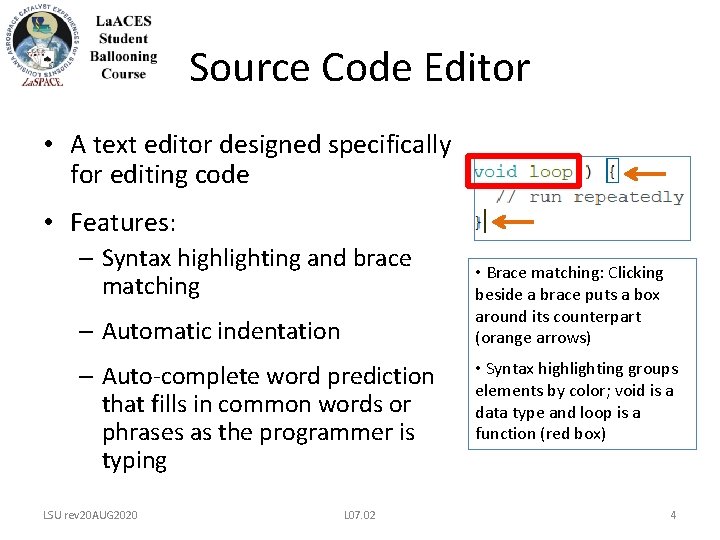
Source Code Editor • A text editor designed specifically for editing code • Features: – Syntax highlighting and brace matching – Automatic indentation – Auto-complete word prediction that fills in common words or phrases as the programmer is typing LSU rev 20 AUG 2020 L 07. 02 • Brace matching: Clicking beside a brace puts a box around its counterpart (orange arrows) • Syntax highlighting groups elements by color; void is a data type and loop is a function (red box) 4
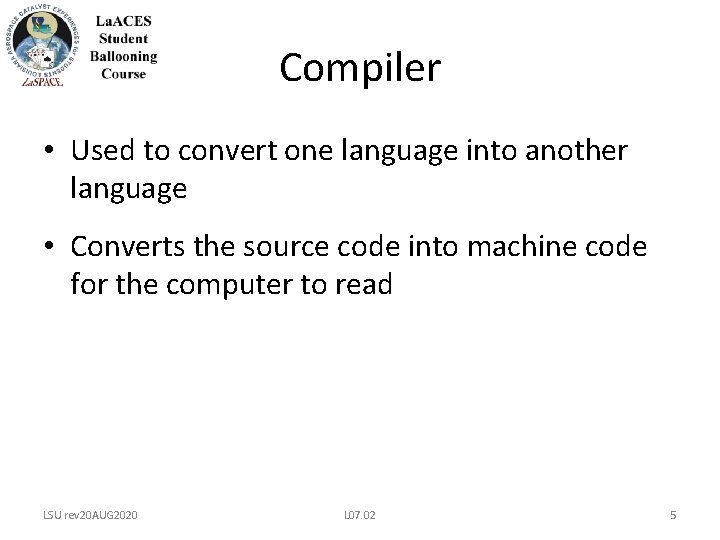
Compiler • Used to convert one language into another language • Converts the source code into machine code for the computer to read LSU rev 20 AUG 2020 L 07. 02 5
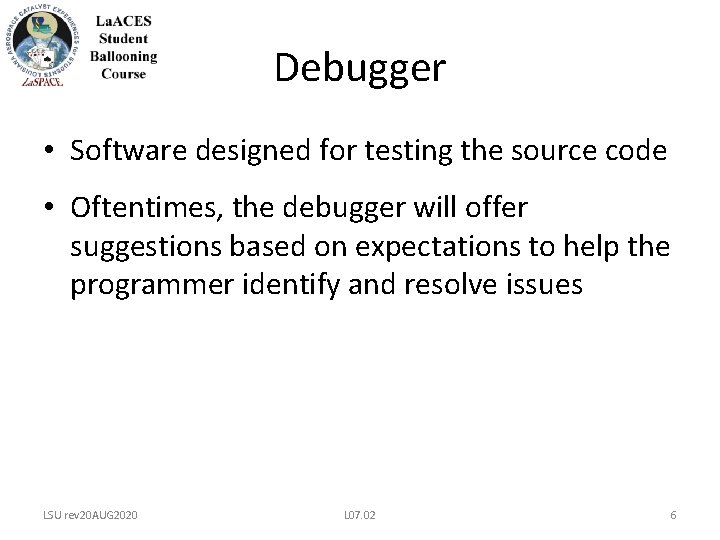
Debugger • Software designed for testing the source code • Oftentimes, the debugger will offer suggestions based on expectations to help the programmer identify and resolve issues LSU rev 20 AUG 2020 L 07. 02 6
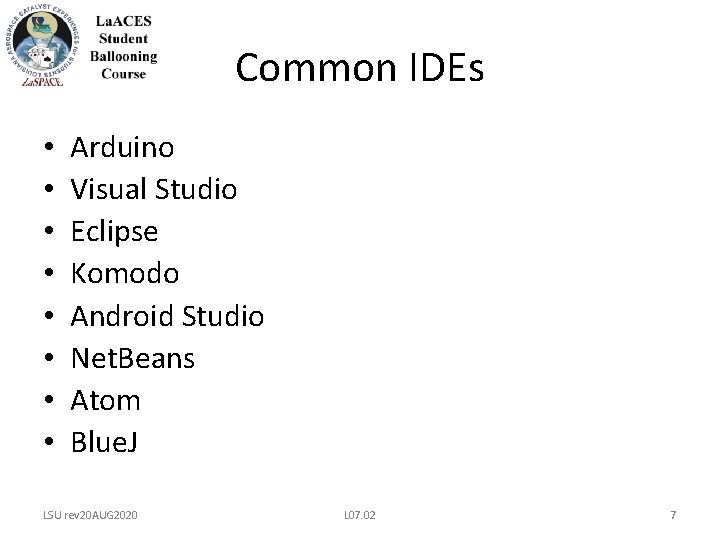
Common IDEs • • Arduino Visual Studio Eclipse Komodo Android Studio Net. Beans Atom Blue. J LSU rev 20 AUG 2020 L 07. 02 7
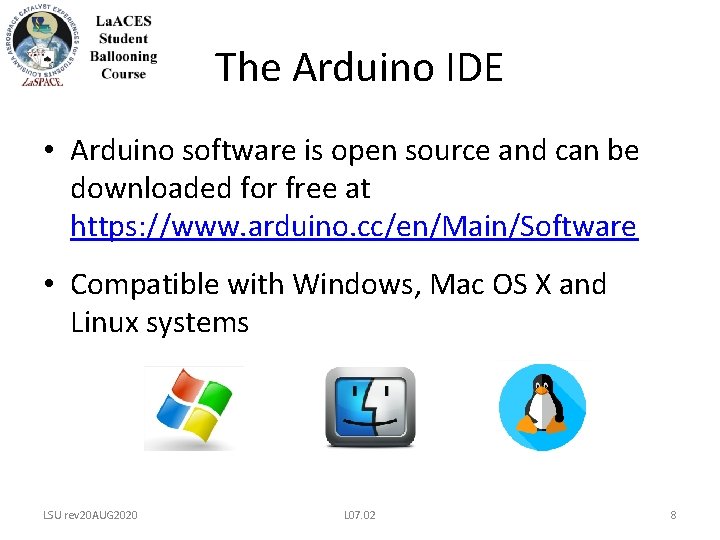
The Arduino IDE • Arduino software is open source and can be downloaded for free at https: //www. arduino. cc/en/Main/Software • Compatible with Windows, Mac OS X and Linux systems LSU rev 20 AUG 2020 L 07. 02 8
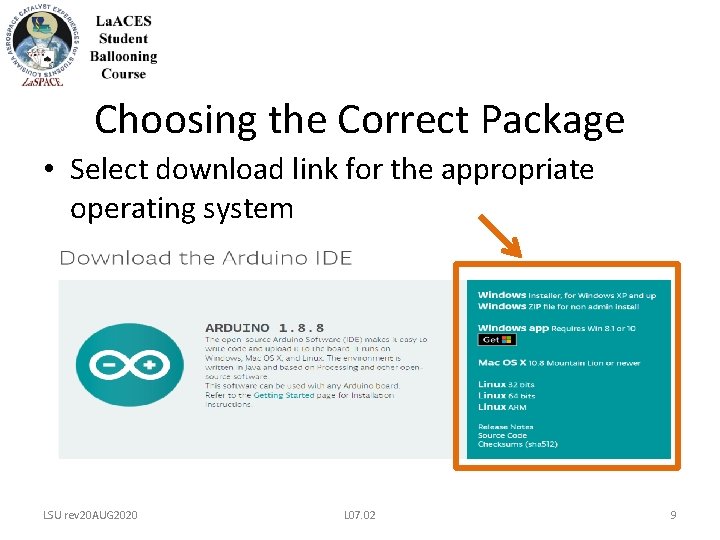
Choosing the Correct Package • Select download link for the appropriate operating system LSU rev 20 AUG 2020 L 07. 02 9
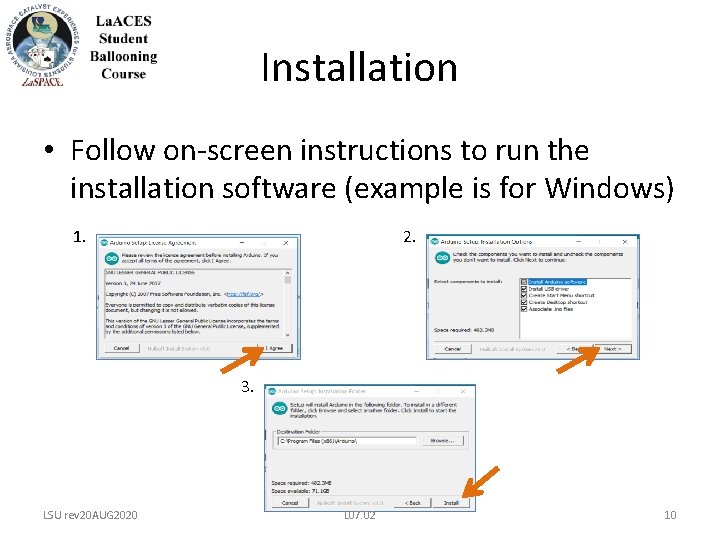
Installation • Follow on-screen instructions to run the installation software (example is for Windows) 1. 2. 3. LSU rev 20 AUG 2020 L 07. 02 10
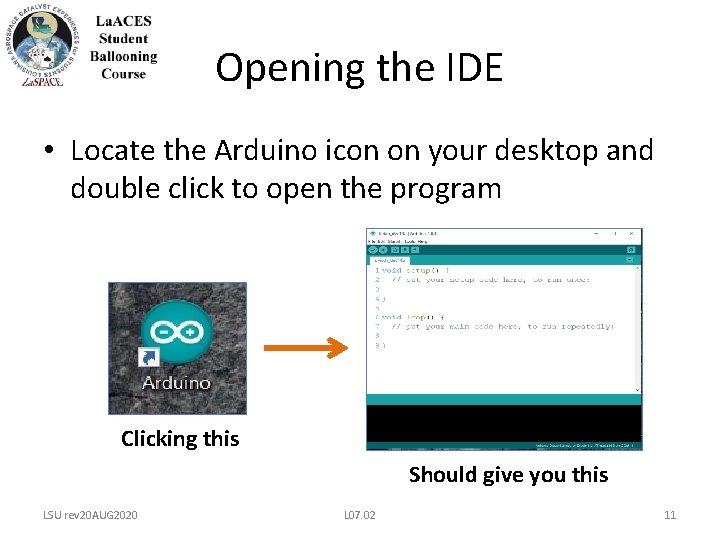
Opening the IDE • Locate the Arduino icon on your desktop and double click to open the program Clicking this Should give you this LSU rev 20 AUG 2020 L 07. 02 11
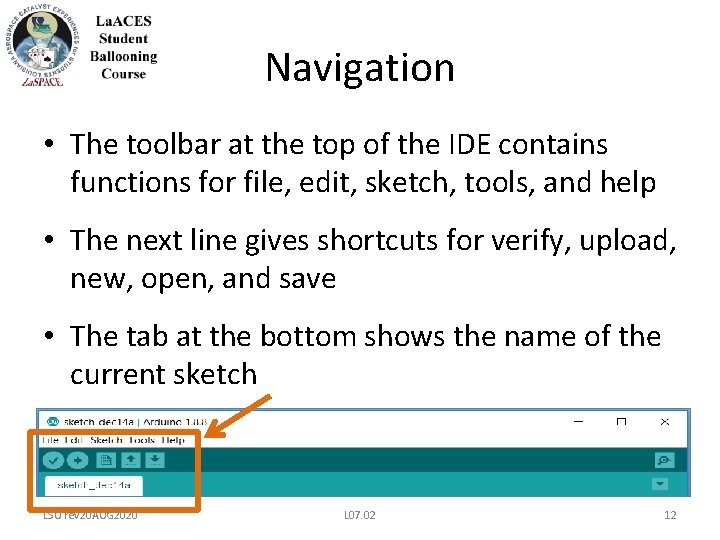
Navigation • The toolbar at the top of the IDE contains functions for file, edit, sketch, tools, and help • The next line gives shortcuts for verify, upload, new, open, and save • The tab at the bottom shows the name of the current sketch LSU rev 20 AUG 2020 L 07. 02 12
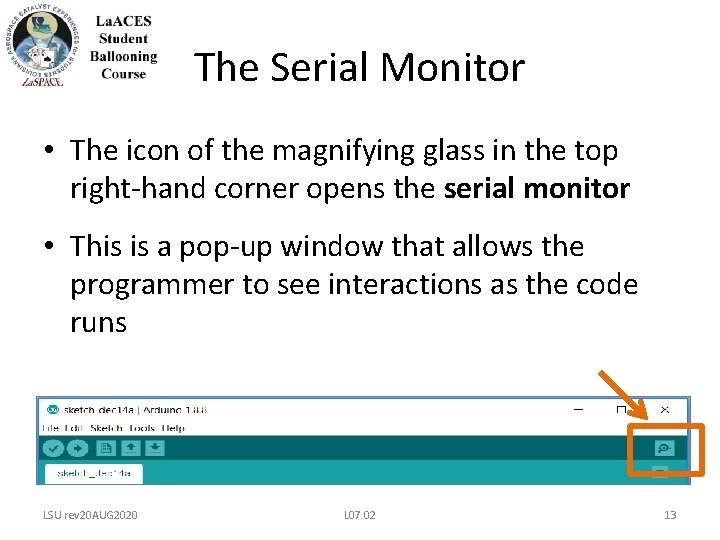
The Serial Monitor • The icon of the magnifying glass in the top right-hand corner opens the serial monitor • This is a pop-up window that allows the programmer to see interactions as the code runs LSU rev 20 AUG 2020 L 07. 02 13
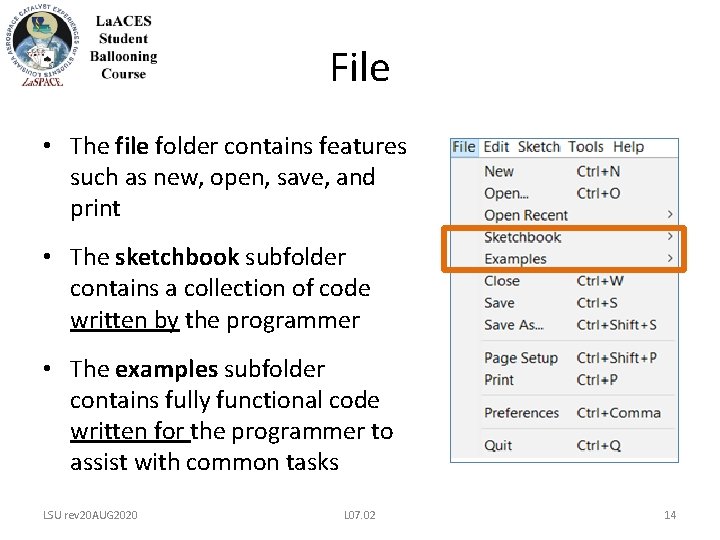
File • The file folder contains features such as new, open, save, and print • The sketchbook subfolder contains a collection of code written by the programmer • The examples subfolder contains fully functional code written for the programmer to assist with common tasks LSU rev 20 AUG 2020 L 07. 02 14
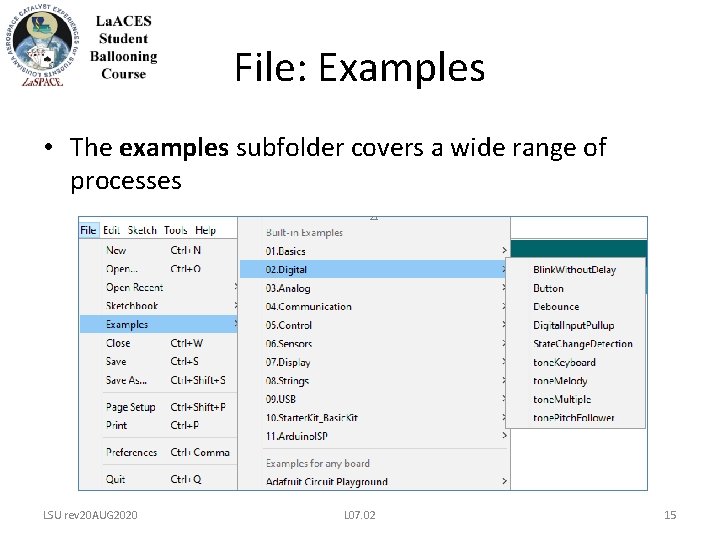
File: Examples • The examples subfolder covers a wide range of processes LSU rev 20 AUG 2020 L 07. 02 15
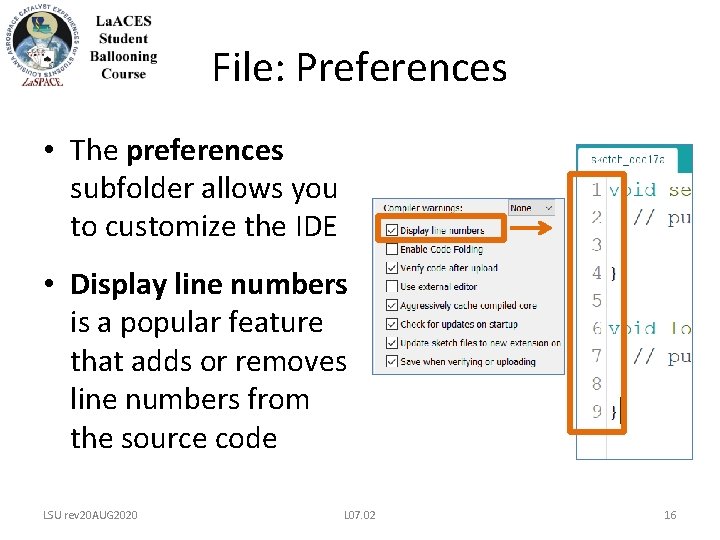
File: Preferences • The preferences subfolder allows you to customize the IDE • Display line numbers is a popular feature that adds or removes line numbers from the source code LSU rev 20 AUG 2020 L 07. 02 16
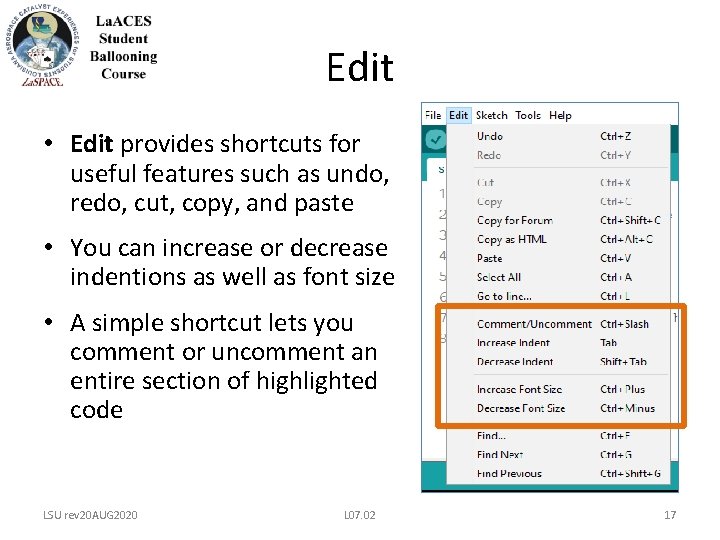
Edit • Edit provides shortcuts for useful features such as undo, redo, cut, copy, and paste • You can increase or decrease indentions as well as font size • A simple shortcut lets you comment or uncomment an entire section of highlighted code LSU rev 20 AUG 2020 L 07. 02 17
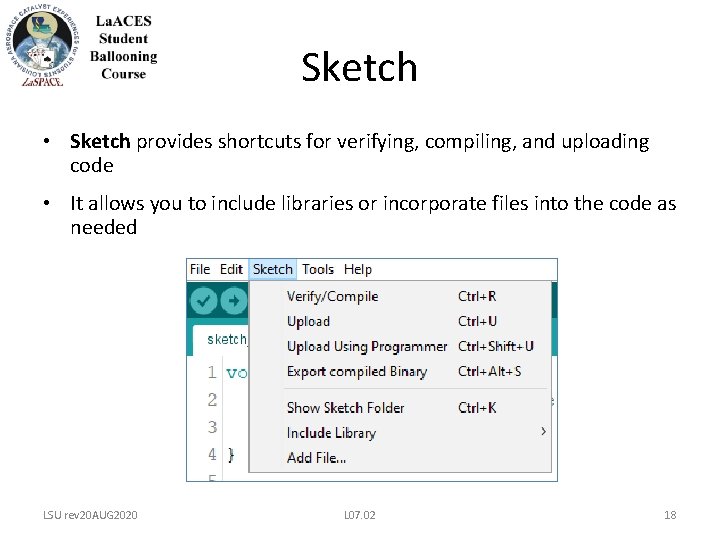
Sketch • Sketch provides shortcuts for verifying, compiling, and uploading code • It allows you to include libraries or incorporate files into the code as needed LSU rev 20 AUG 2020 L 07. 02 18
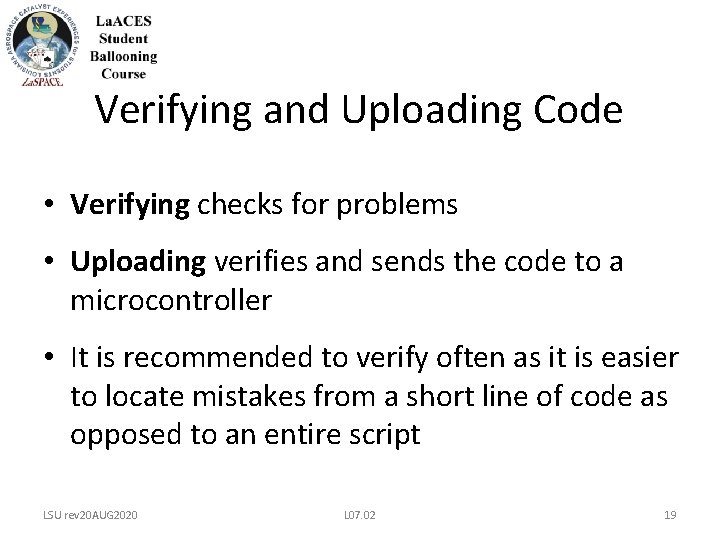
Verifying and Uploading Code • Verifying checks for problems • Uploading verifies and sends the code to a microcontroller • It is recommended to verify often as it is easier to locate mistakes from a short line of code as opposed to an entire script LSU rev 20 AUG 2020 L 07. 02 19
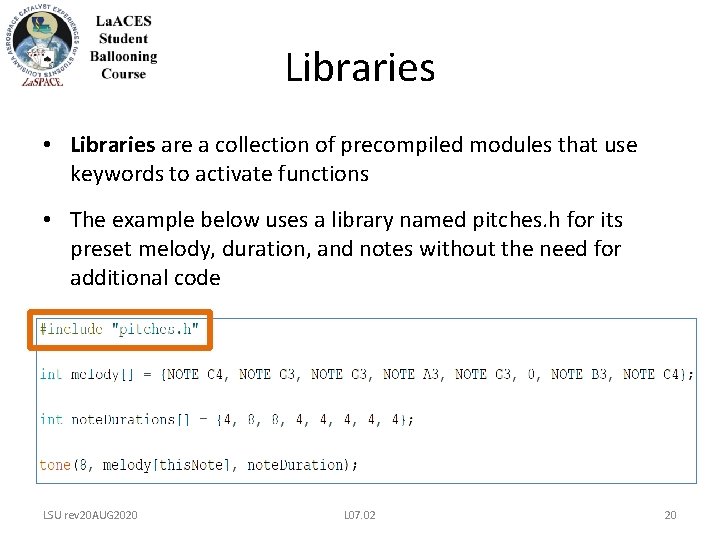
Libraries • Libraries are a collection of precompiled modules that use keywords to activate functions • The example below uses a library named pitches. h for its preset melody, duration, and notes without the need for additional code LSU rev 20 AUG 2020 L 07. 02 20
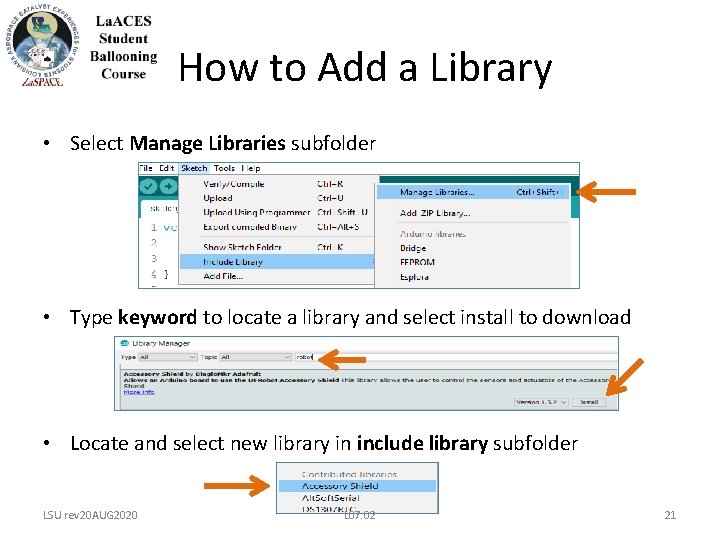
How to Add a Library • Select Manage Libraries subfolder • Type keyword to locate a library and select install to download • Locate and select new library in include library subfolder LSU rev 20 AUG 2020 L 07. 02 21
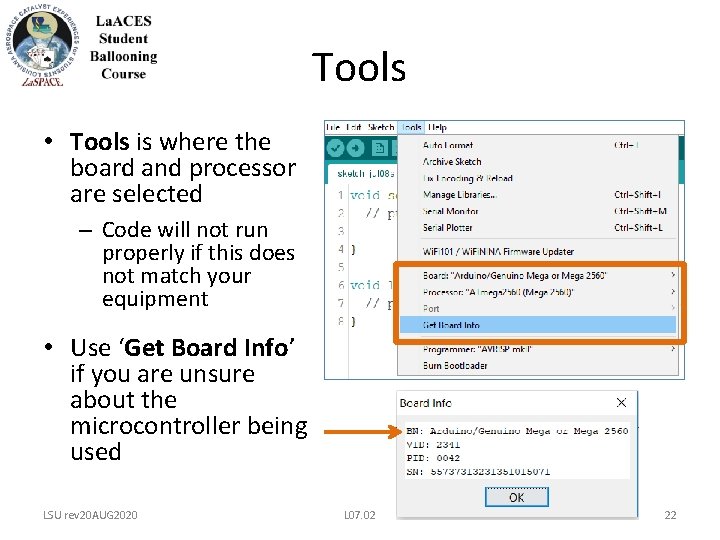
Tools • Tools is where the board and processor are selected – Code will not run properly if this does not match your equipment • Use ‘Get Board Info’ if you are unsure about the microcontroller being used LSU rev 20 AUG 2020 L 07. 02 22
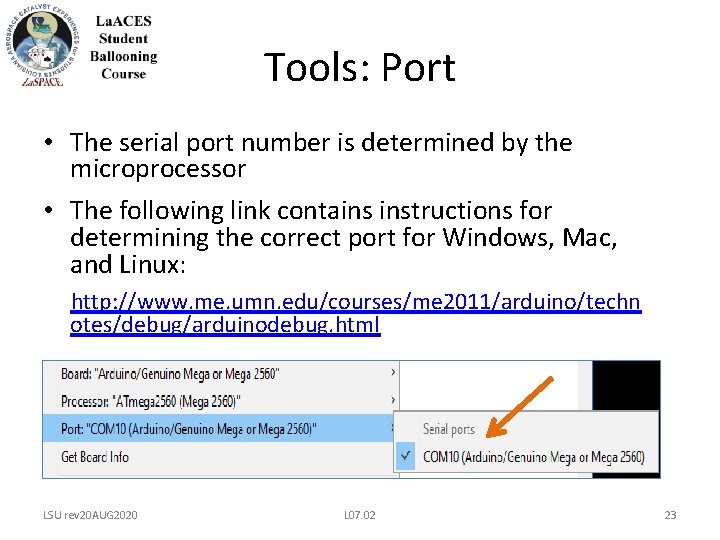
Tools: Port • The serial port number is determined by the microprocessor • The following link contains instructions for determining the correct port for Windows, Mac, and Linux: http: //www. me. umn. edu/courses/me 2011/arduino/techn otes/debug/arduinodebug. html LSU rev 20 AUG 2020 L 07. 02 23
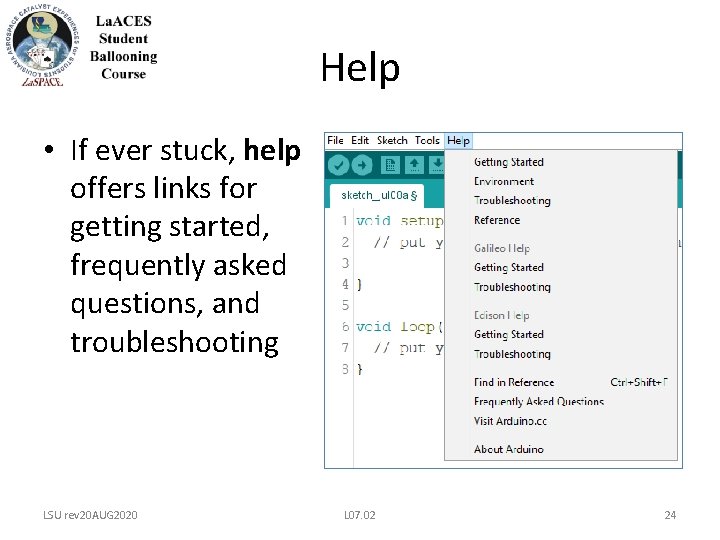
Help • If ever stuck, help offers links for getting started, frequently asked questions, and troubleshooting LSU rev 20 AUG 2020 L 07. 02 24
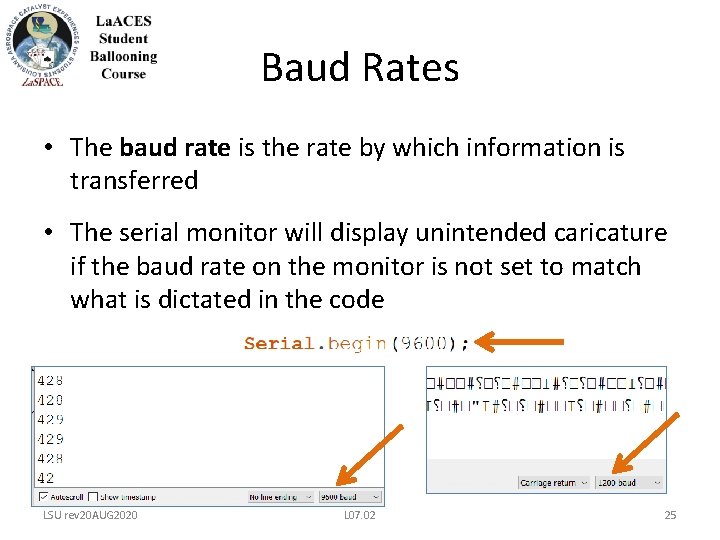
Baud Rates • The baud rate is the rate by which information is transferred • The serial monitor will display unintended caricature if the baud rate on the monitor is not set to match what is dictated in the code LSU rev 20 AUG 2020 L 07. 02 25
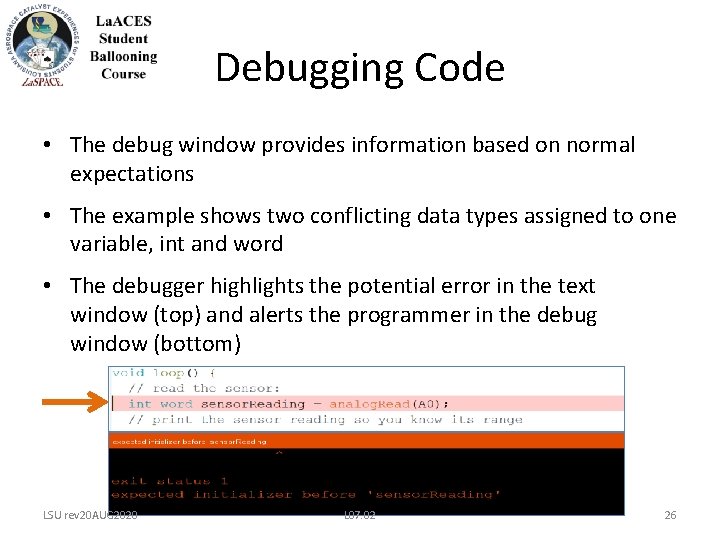
Debugging Code • The debug window provides information based on normal expectations • The example shows two conflicting data types assigned to one variable, int and word • The debugger highlights the potential error in the text window (top) and alerts the programmer in the debug window (bottom) LSU rev 20 AUG 2020 L 07. 02 26
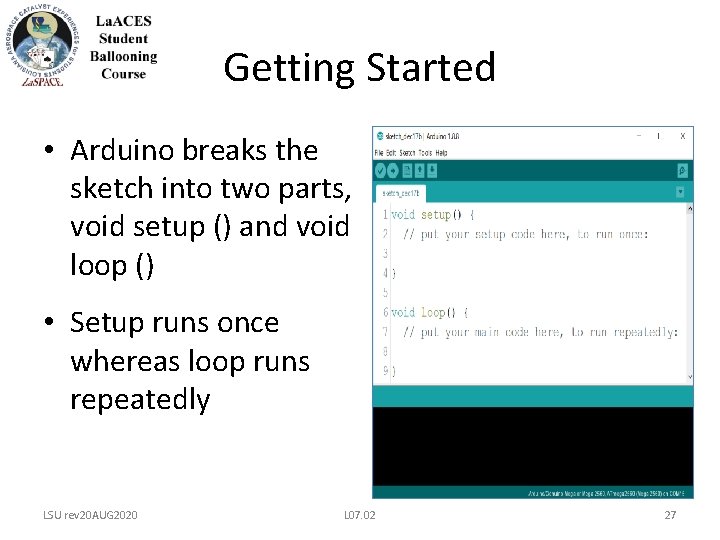
Getting Started • Arduino breaks the sketch into two parts, void setup () and void loop () • Setup runs once whereas loop runs repeatedly LSU rev 20 AUG 2020 L 07. 02 27
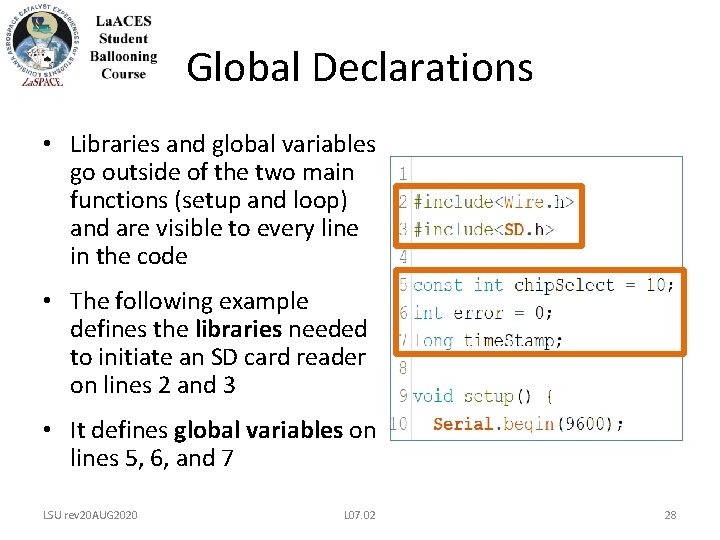
Global Declarations • Libraries and global variables go outside of the two main functions (setup and loop) and are visible to every line in the code • The following example defines the libraries needed to initiate an SD card reader on lines 2 and 3 • It defines global variables on lines 5, 6, and 7 LSU rev 20 AUG 2020 L 07. 02 28
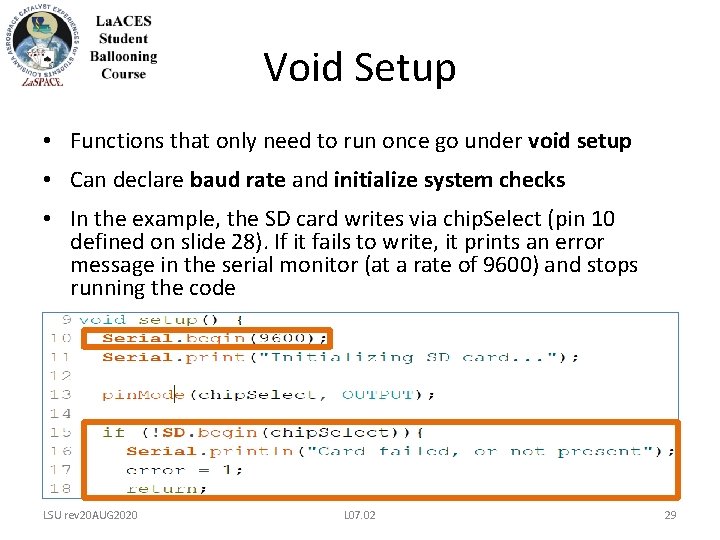
Void Setup • Functions that only need to run once go under void setup • Can declare baud rate and initialize system checks • In the example, the SD card writes via chip. Select (pin 10 defined on slide 28). If it fails to write, it prints an error message in the serial monitor (at a rate of 9600) and stops running the code LSU rev 20 AUG 2020 L 07. 02 29
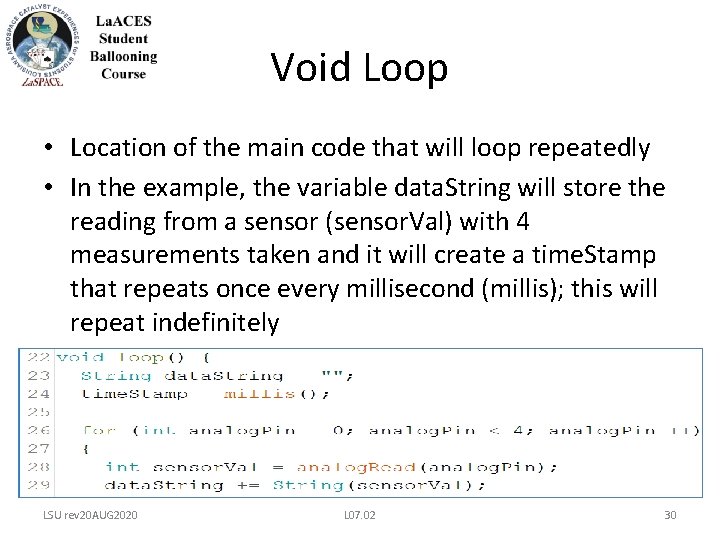
Void Loop • Location of the main code that will loop repeatedly • In the example, the variable data. String will store the reading from a sensor (sensor. Val) with 4 measurements taken and it will create a time. Stamp that repeats once every millisecond (millis); this will repeat indefinitely LSU rev 20 AUG 2020 L 07. 02 30
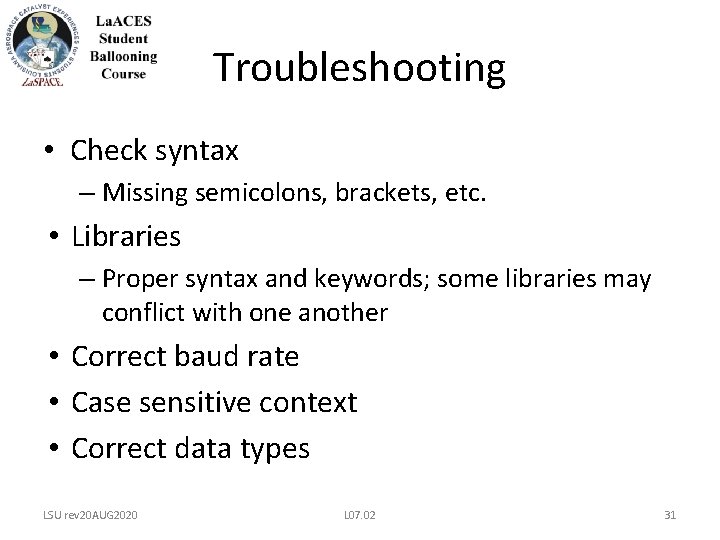
Troubleshooting • Check syntax – Missing semicolons, brackets, etc. • Libraries – Proper syntax and keywords; some libraries may conflict with one another • Correct baud rate • Case sensitive context • Correct data types LSU rev 20 AUG 2020 L 07. 02 31
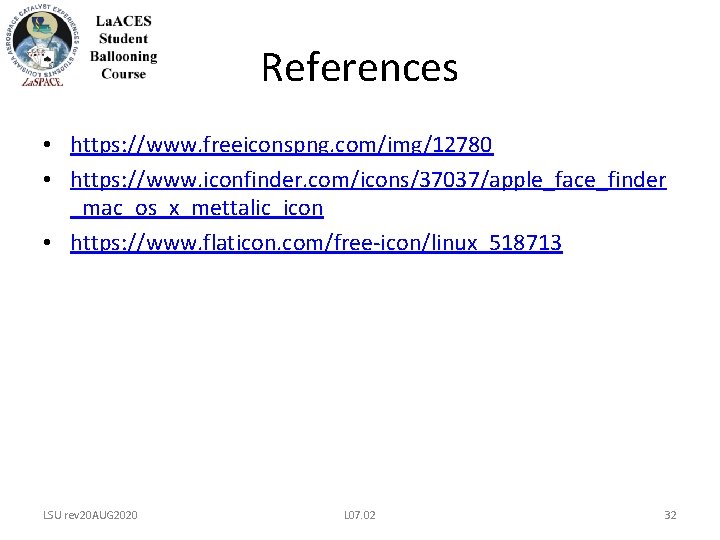
References • https: //www. freeiconspng. com/img/12780 • https: //www. iconfinder. com/icons/37037/apple_face_finder _mac_os_x_mettalic_icon • https: //www. flaticon. com/free-icon/linux_518713 LSU rev 20 AUG 2020 L 07. 02 32