Installing a Quattor Server and Client German Cancio
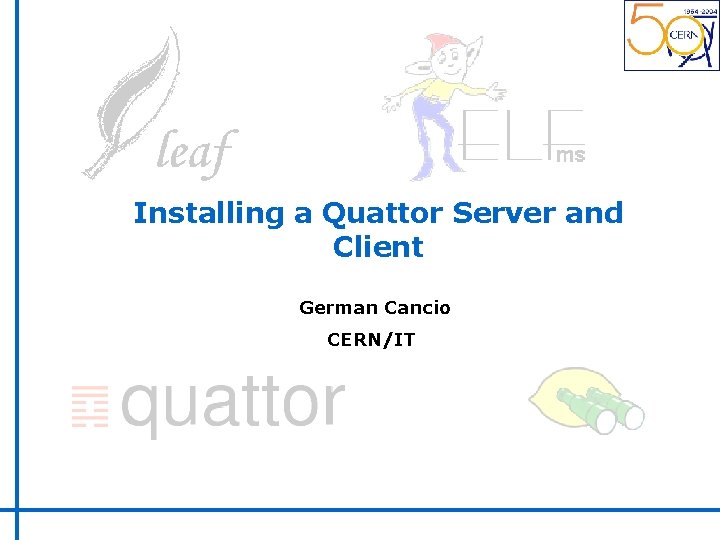
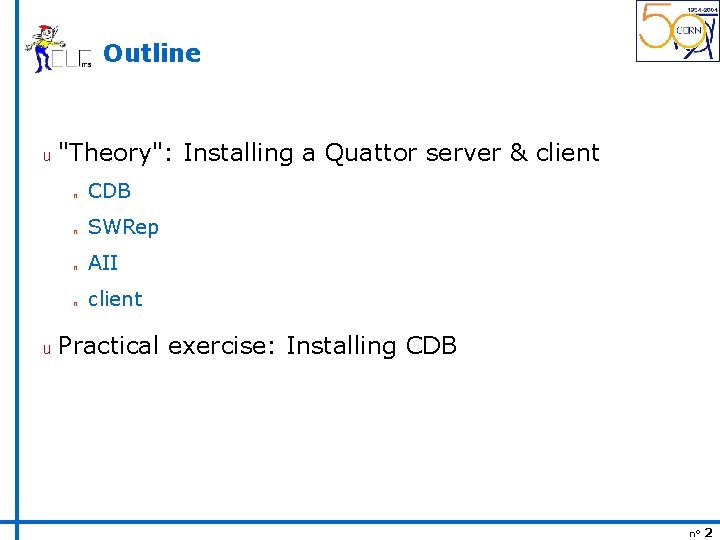
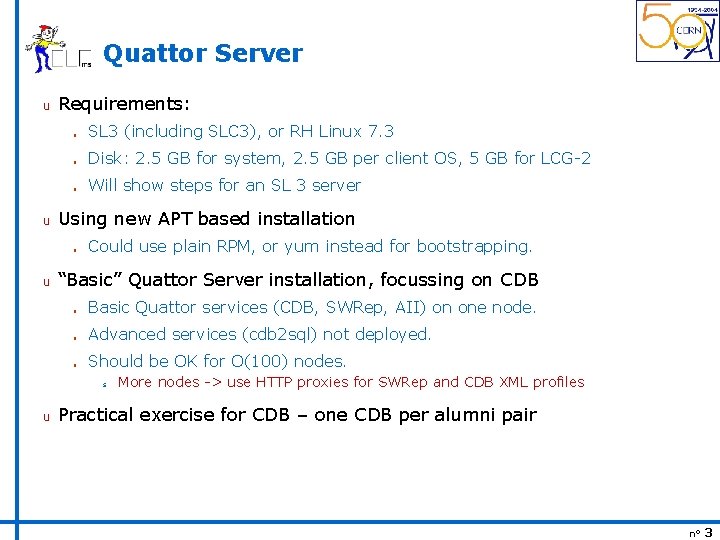
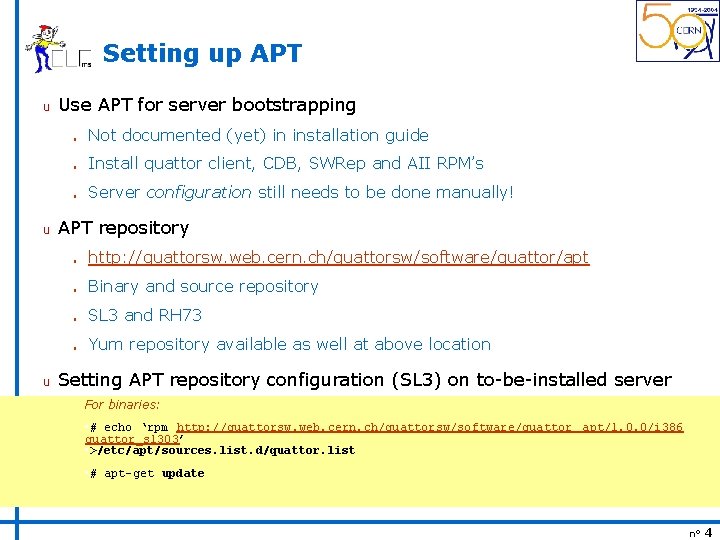
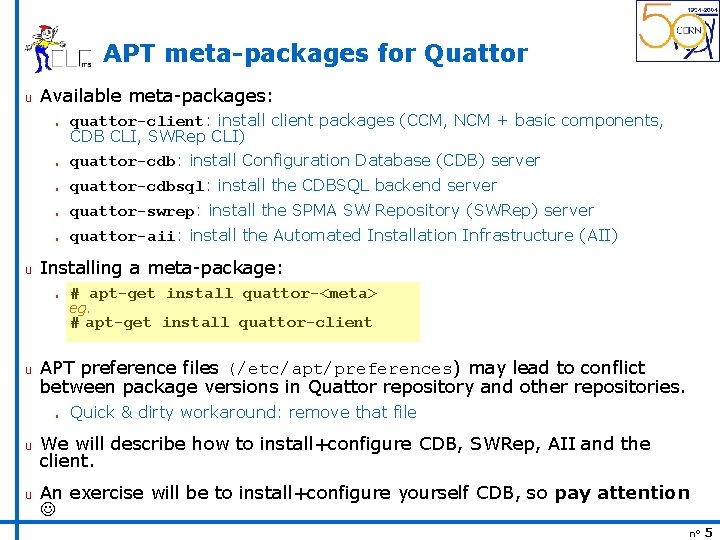
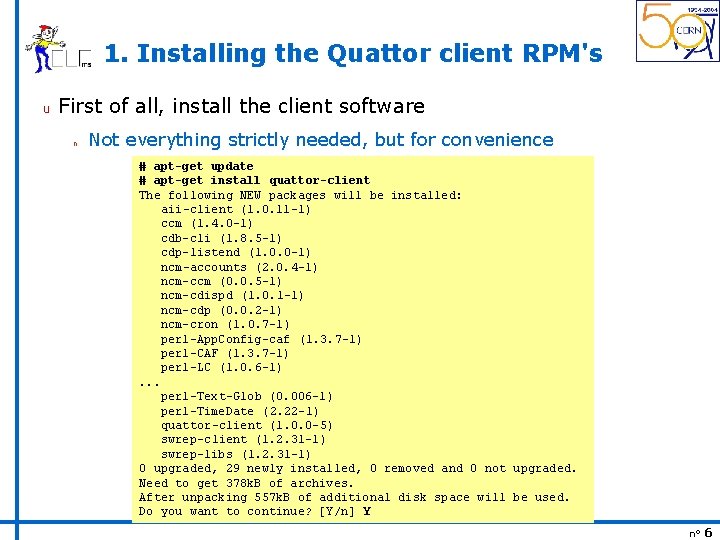
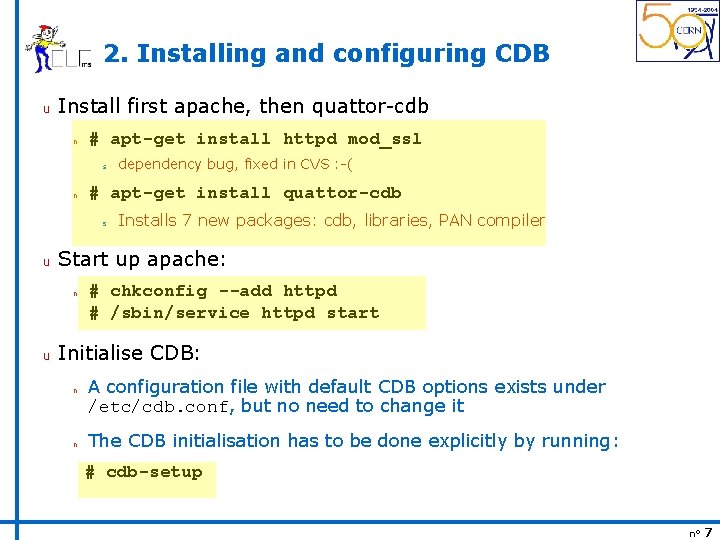

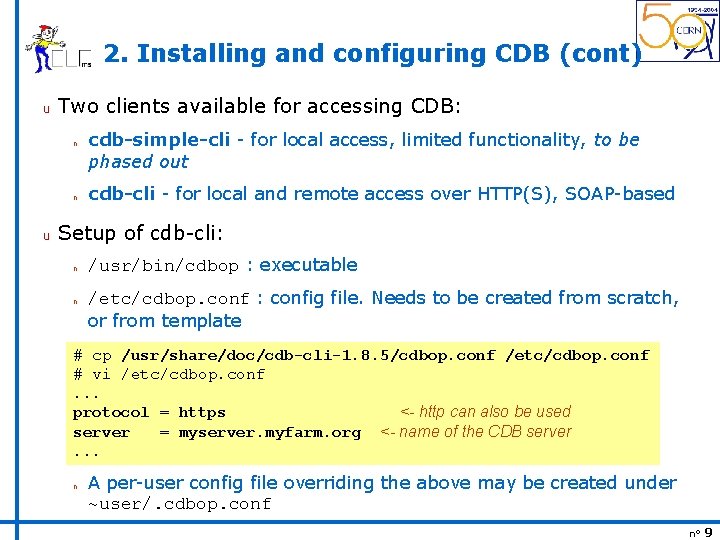
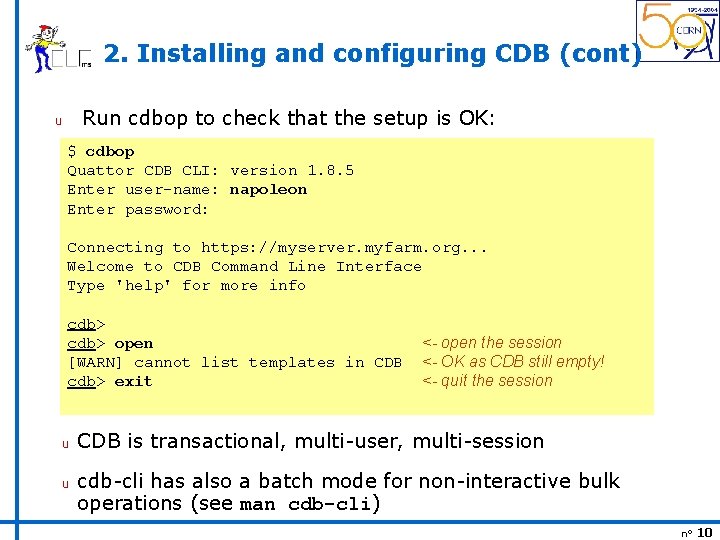
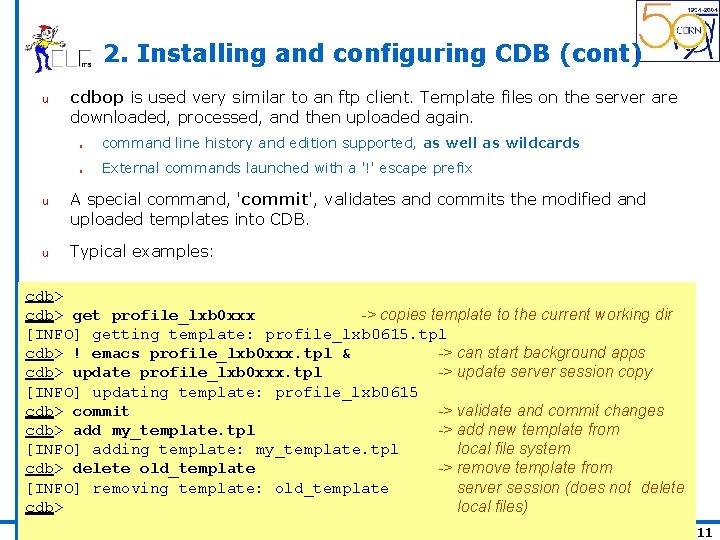
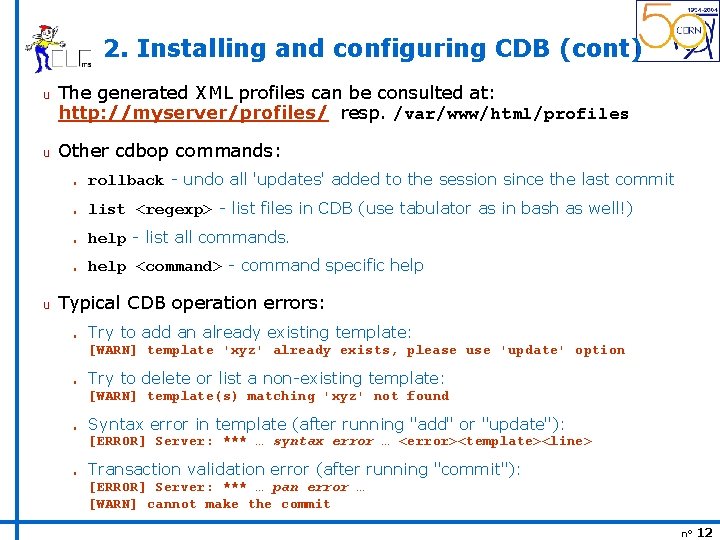
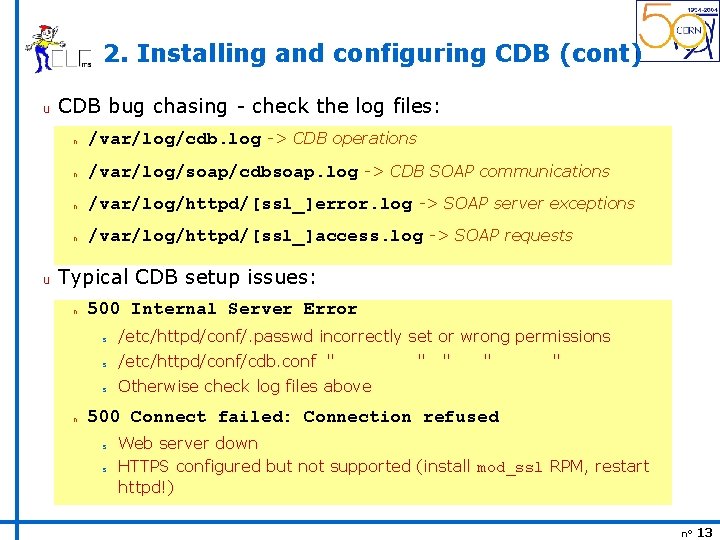
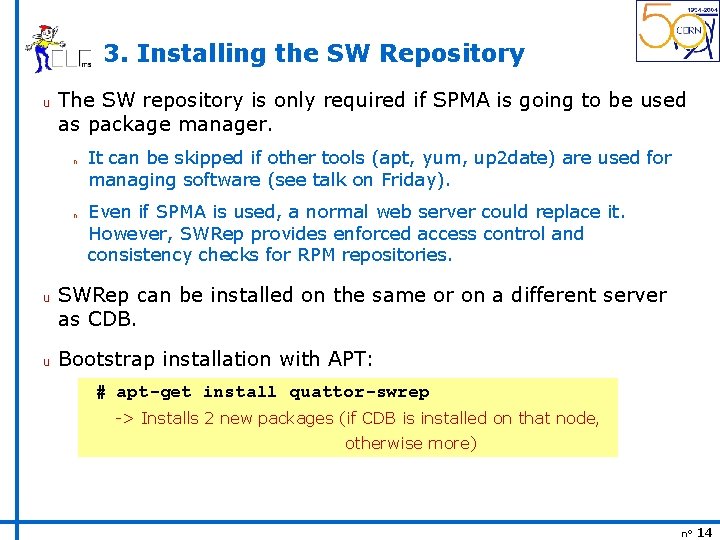
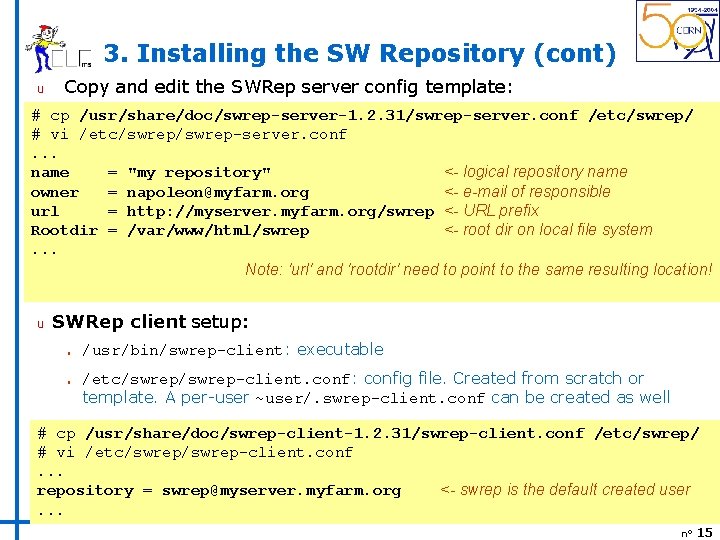
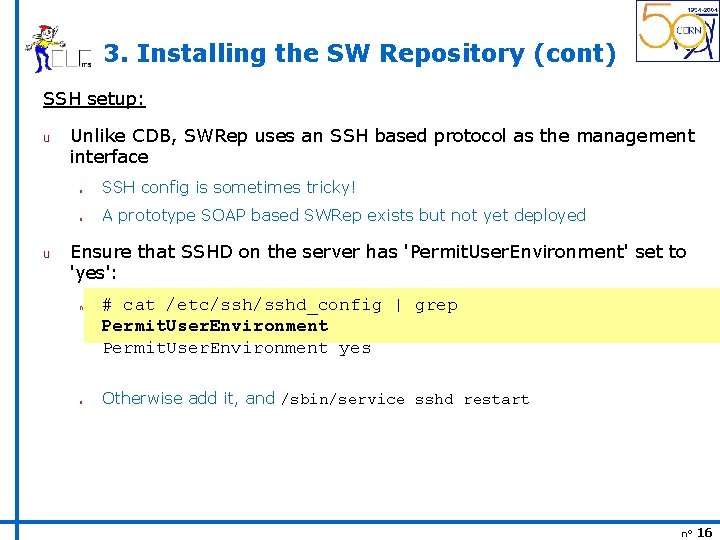
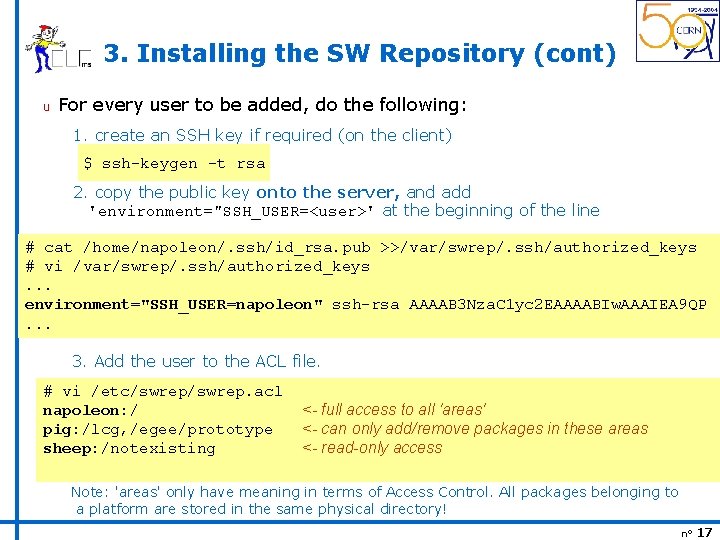
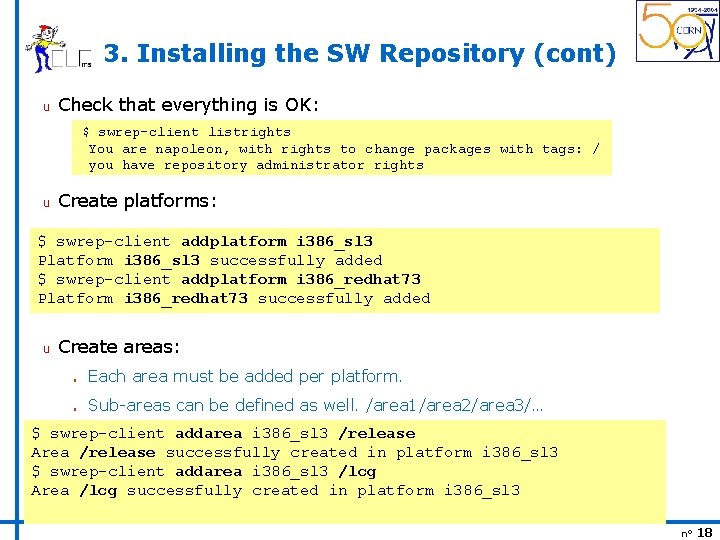
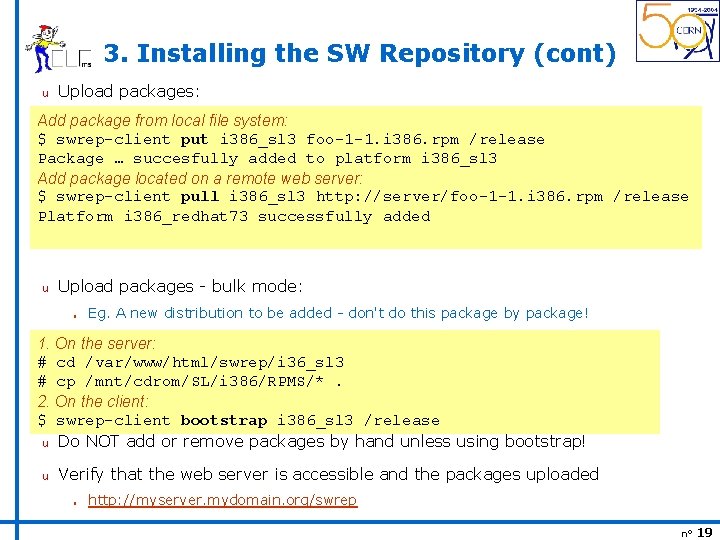
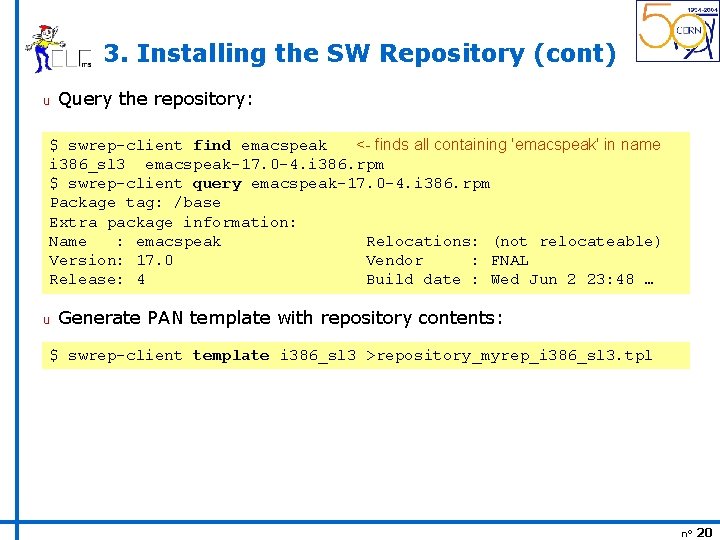
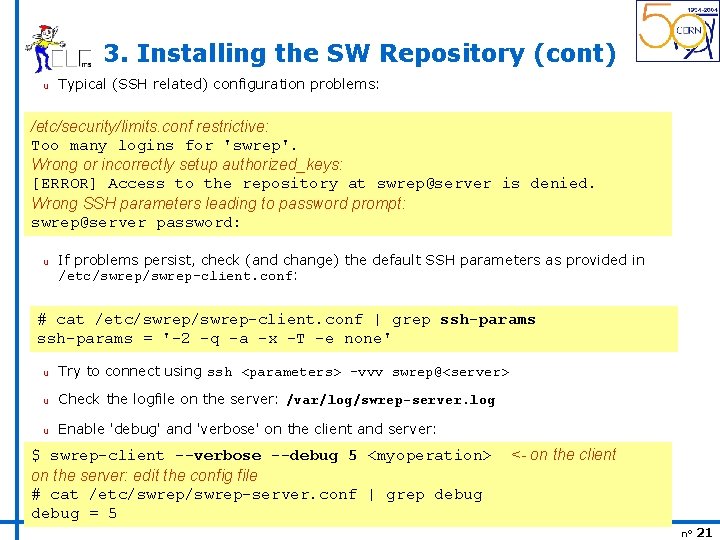
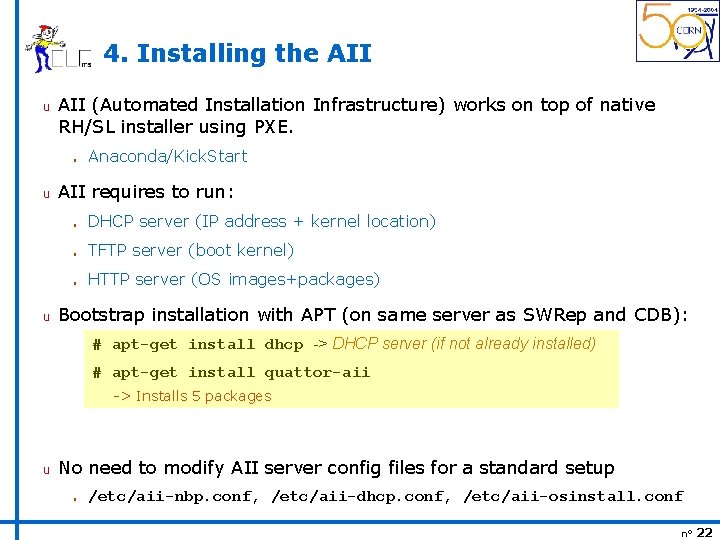
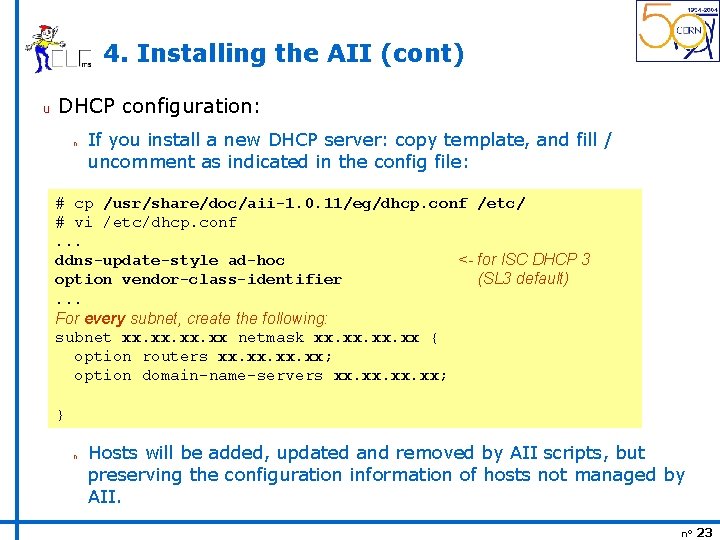
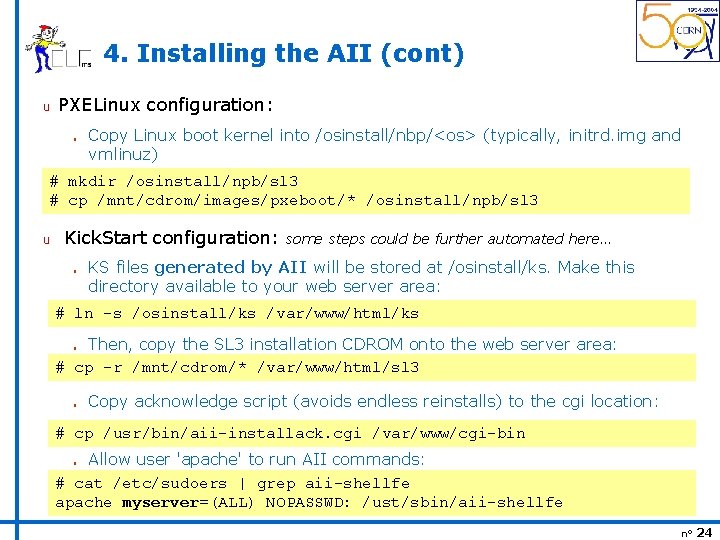
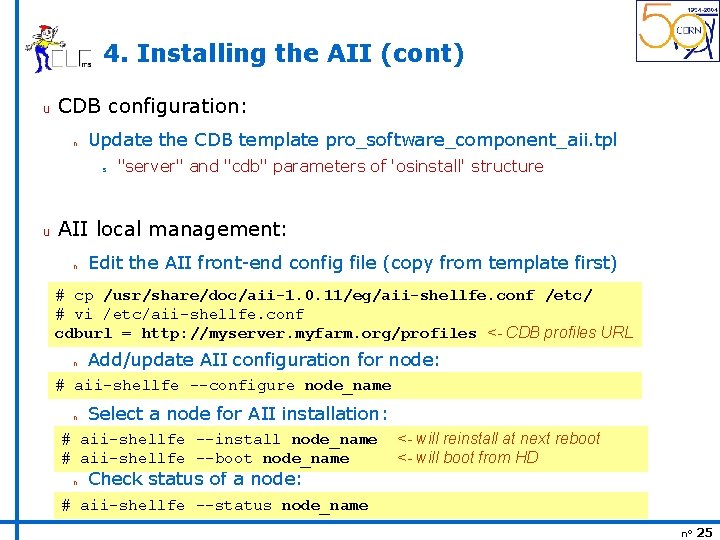
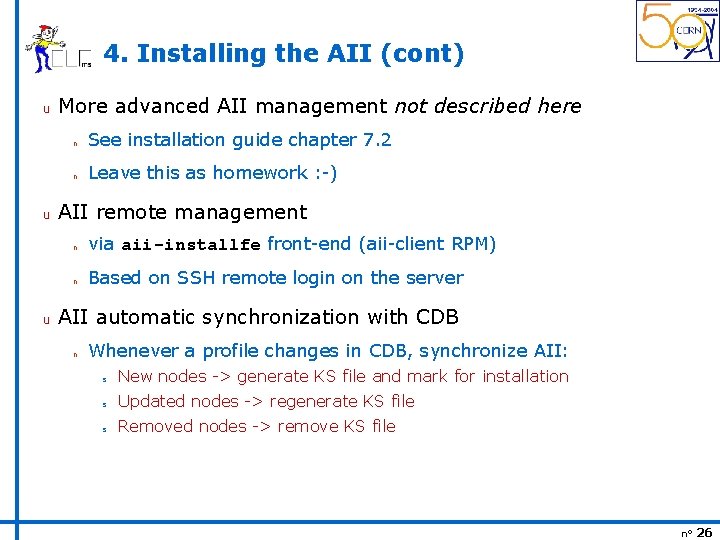
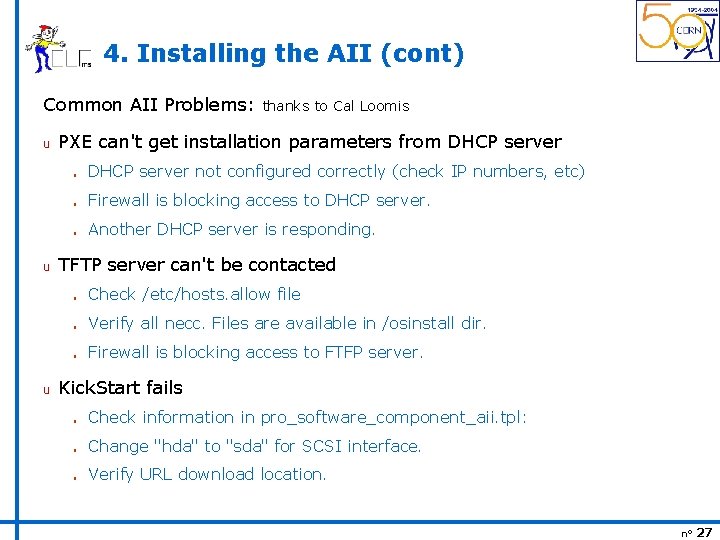
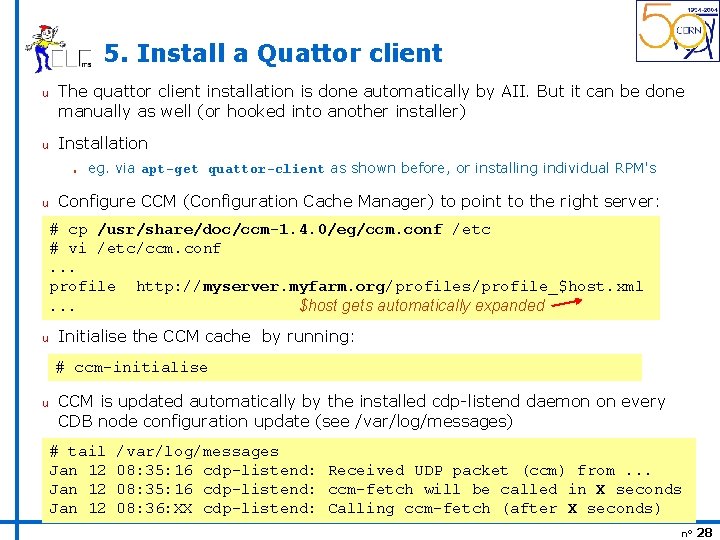
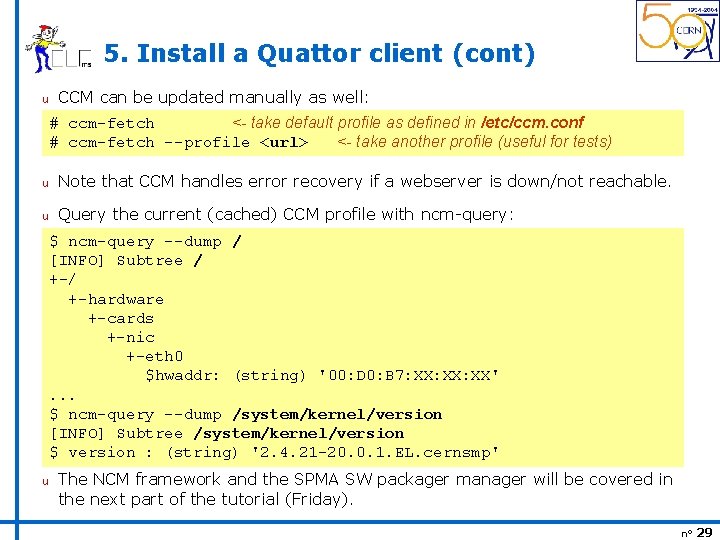
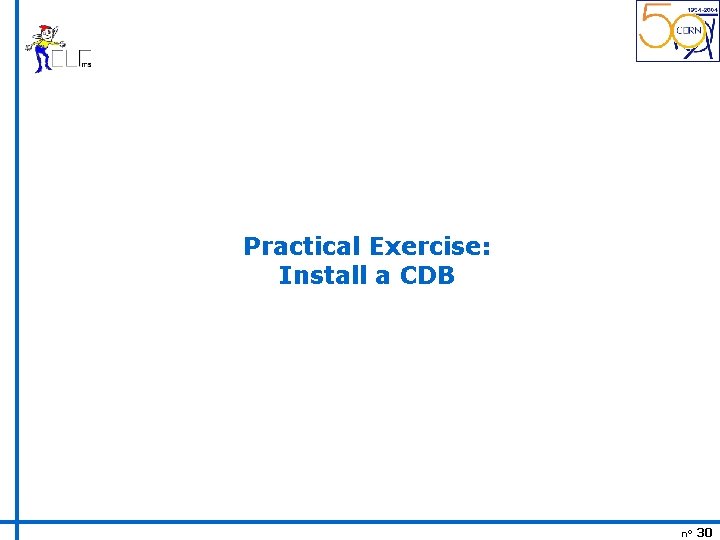
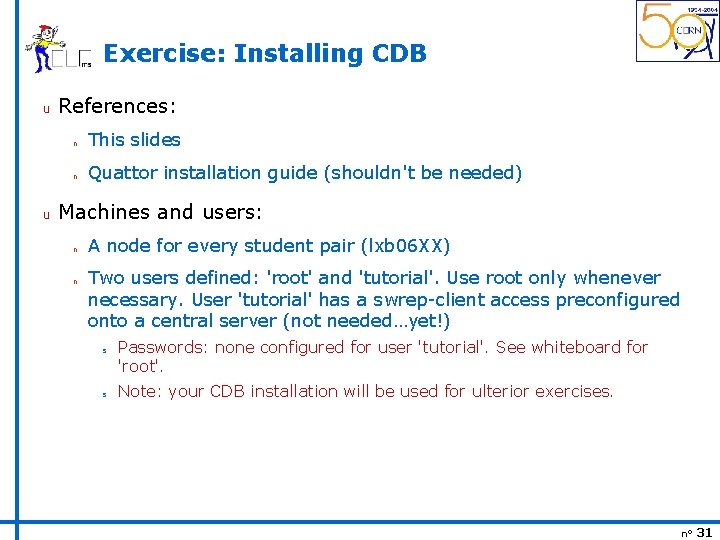
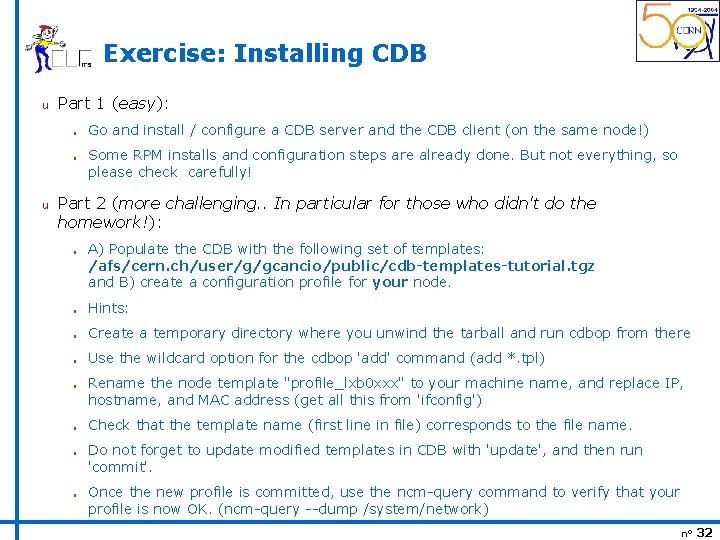
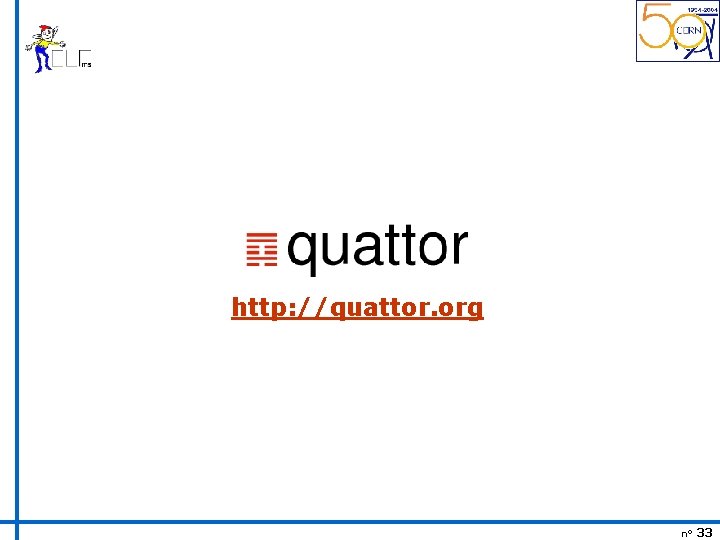
- Slides: 33
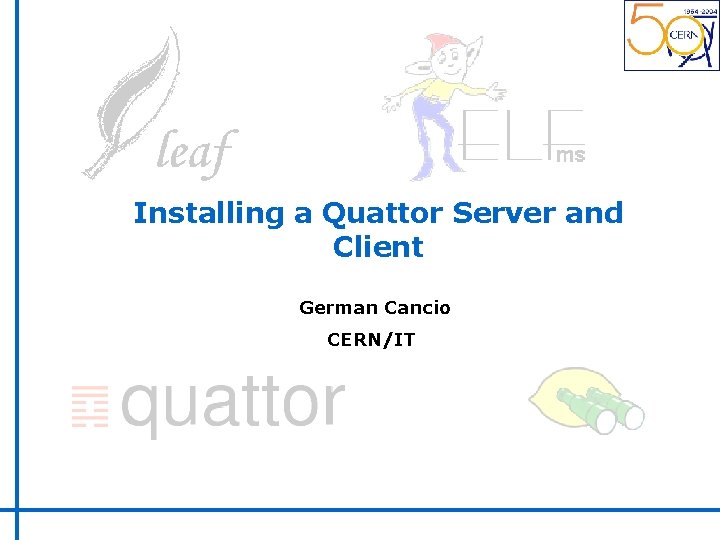
Installing a Quattor Server and Client German Cancio CERN/IT
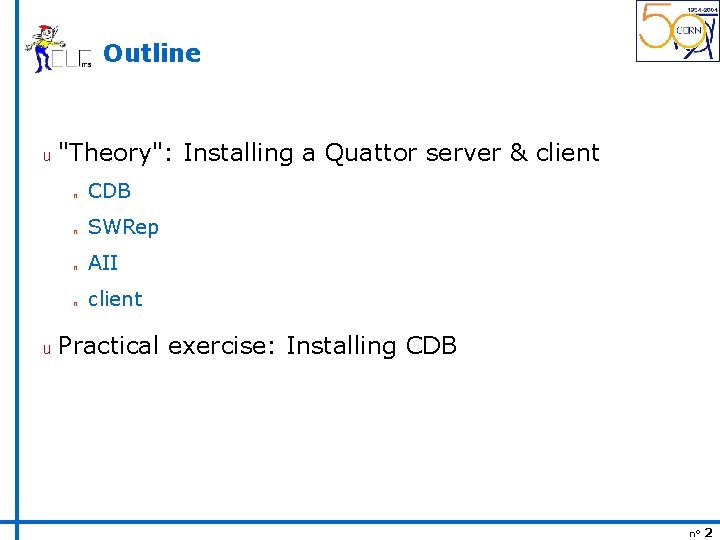
Outline u u "Theory": Installing a Quattor server & client n CDB n SWRep n AII n client Practical exercise: Installing CDB n° 2
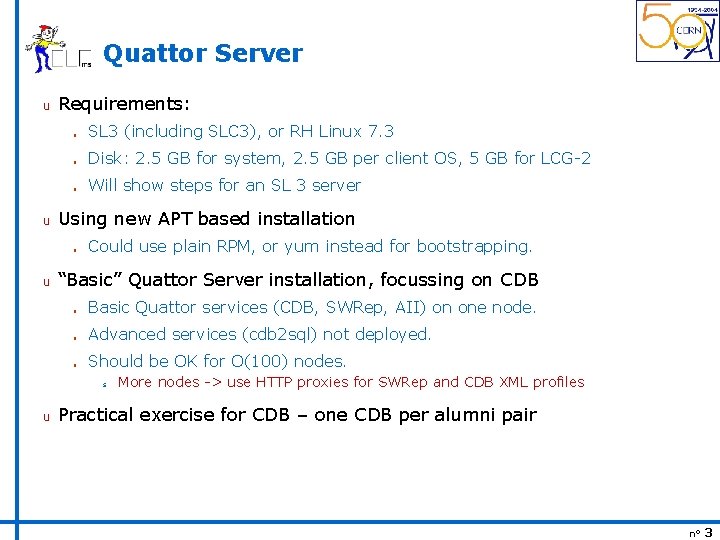
Quattor Server u u Requirements: n SL 3 (including SLC 3), or RH Linux 7. 3 n Disk: 2. 5 GB for system, 2. 5 GB per client OS, 5 GB for LCG-2 n Will show steps for an SL 3 server Using new APT based installation n u Could use plain RPM, or yum instead for bootstrapping. “Basic” Quattor Server installation, focussing on CDB n Basic Quattor services (CDB, SWRep, AII) on one node. n Advanced services (cdb 2 sql) not deployed. n Should be OK for O(100) nodes. s u More nodes -> use HTTP proxies for SWRep and CDB XML profiles Practical exercise for CDB – one CDB per alumni pair n° 3
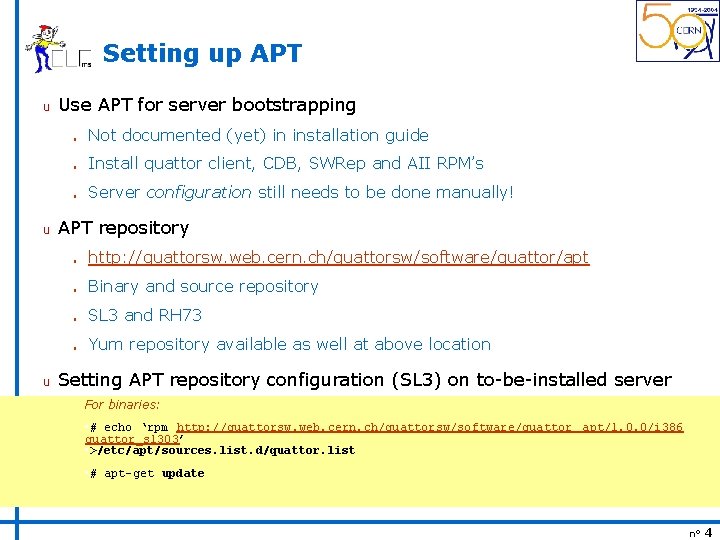
Setting up APT u u u Use APT for server bootstrapping n Not documented (yet) in installation guide n Install quattor client, CDB, SWRep and AII RPM’s n Server configuration still needs to be done manually! APT repository n http: //quattorsw. web. cern. ch/quattorsw/software/quattor/apt n Binary and source repository n SL 3 and RH 73 n Yum repository available as well at above location Setting APT repository configuration (SL 3) on to-be-installed server For binaries: • # echo ‘rpm http: //quattorsw. web. cern. ch/quattorsw/software/quattor apt/1. 0. 0/i 386 quattor_sl 303’ • >/etc/apt/sources. list. d/quattor. list • # apt-get update n° 4
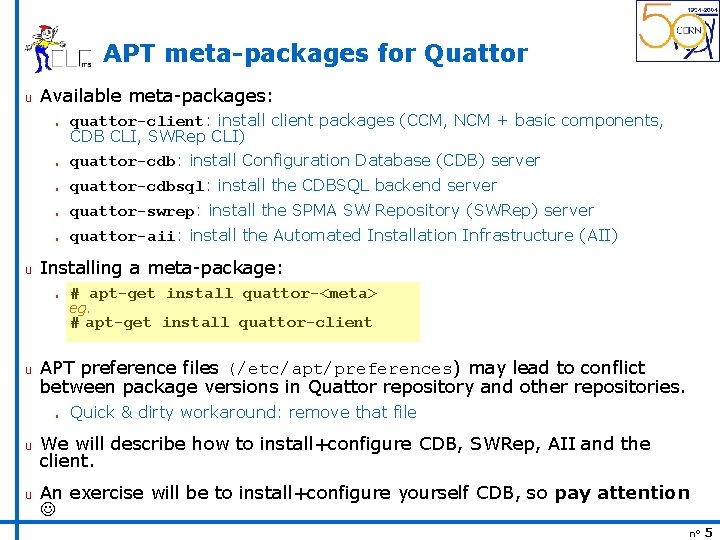
APT meta-packages for Quattor u Available meta-packages: n quattor-client: install client packages (CCM, NCM + basic components, CDB CLI, SWRep CLI) quattor-cdb: install Configuration Database (CDB) server n quattor-cdbsql: install the CDBSQL backend server n quattor-swrep: install the SPMA SW Repository (SWRep) server n quattor-aii: install the Automated Installation Infrastructure (AII) n u Installing a meta-package: n # apt-get install quattor-<meta> eg. # apt-get install quattor-client u APT preference files (/etc/apt/preferences) may lead to conflict between package versions in Quattor repository and other repositories. n Quick & dirty workaround: remove that file u We will describe how to install+configure CDB, SWRep, AII and the client. u An exercise will be to install+configure yourself CDB, so pay attention n° 5
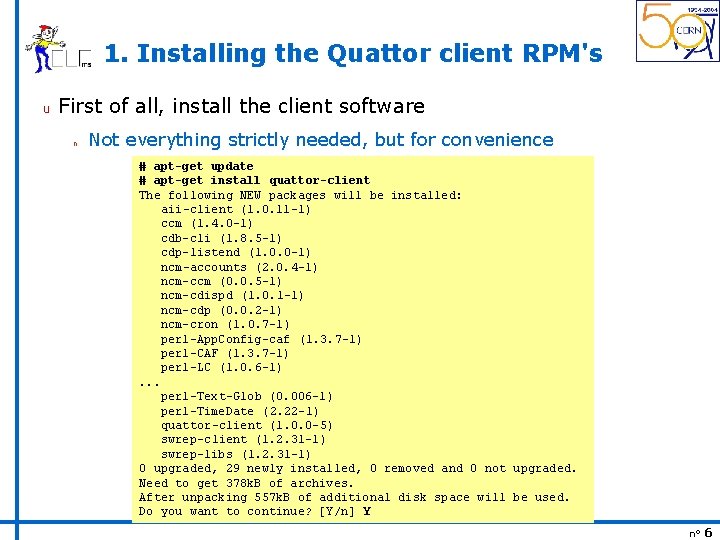
1. Installing the Quattor client RPM's u First of all, install the client software n Not everything strictly needed, but for convenience # apt-get update # apt-get install quattor-client The following NEW packages will be installed: aii-client (1. 0. 11 -1) ccm (1. 4. 0 -1) cdb-cli (1. 8. 5 -1) cdp-listend (1. 0. 0 -1) ncm-accounts (2. 0. 4 -1) ncm-ccm (0. 0. 5 -1) ncm-cdispd (1. 0. 1 -1) ncm-cdp (0. 0. 2 -1) ncm-cron (1. 0. 7 -1) perl-App. Config-caf (1. 3. 7 -1) perl-CAF (1. 3. 7 -1) perl-LC (1. 0. 6 -1). . . perl-Text-Glob (0. 006 -1) perl-Time. Date (2. 22 -1) quattor-client (1. 0. 0 -5) swrep-client (1. 2. 31 -1) swrep-libs (1. 2. 31 -1) 0 upgraded, 29 newly installed, 0 removed and 0 not upgraded. Need to get 378 k. B of archives. After unpacking 557 k. B of additional disk space will be used. Do you want to continue? [Y/n] Y n° 6
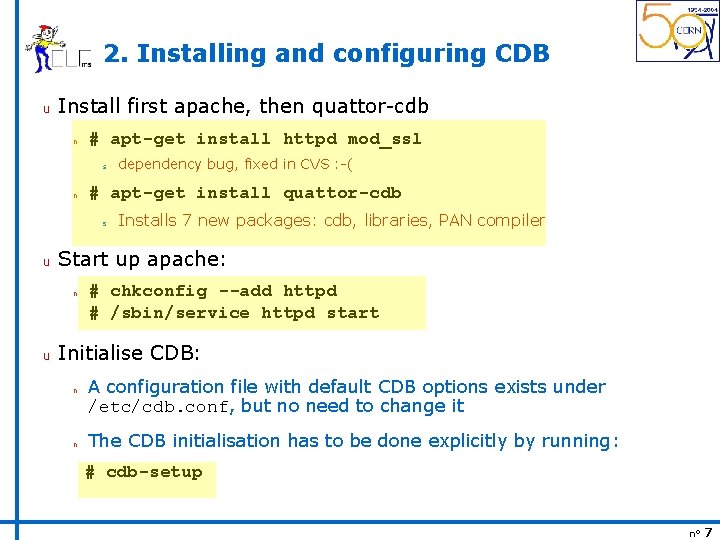
2. Installing and configuring CDB u Install first apache, then quattor-cdb n # apt-get install httpd mod_ssl s n # apt-get install quattor-cdb s u Installs 7 new packages: cdb, libraries, PAN compiler Start up apache: n u dependency bug, fixed in CVS : -( # chkconfig --add httpd # /sbin/service httpd start Initialise CDB: n n A configuration file with default CDB options exists under /etc/cdb. conf, but no need to change it The CDB initialisation has to be done explicitly by running: # cdb-setup n° 7

2. Installing and configuring CDB (cont) u Adding users to CDB: /etc/httpd/conf/cdb. allow - who is allowed to do what in CDB n # cat /etc/httpd/conf/cdb. allow napoleon admin -> full read-write access pig rw -> limited read-write access sheep -> read-only access u For every defined user, a password file entry has to be created n n /etc/httpd/conf/. passwd - in user: : password format Crypted password can be generated running openssl passwd (literally!!) # cat /etc/httpd/conf/. passwd napoleon: : t. Vl. Xsu. VLw 0 z. Hs pig: : Jje 7 hhdz 3 poqr sheep: : WHjfr 7320 zqa n NOTE: CDB users don't have to exist as UNIX users! n° 8
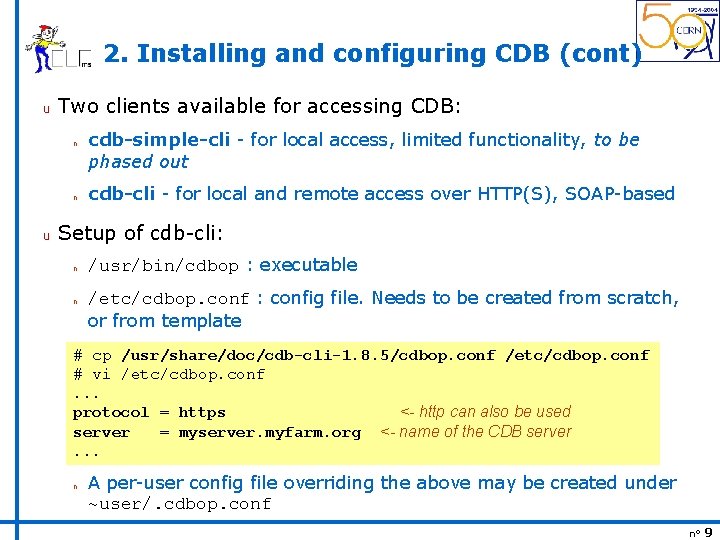
2. Installing and configuring CDB (cont) u Two clients available for accessing CDB: n n u cdb-simple-cli - for local access, limited functionality, to be phased out cdb-cli - for local and remote access over HTTP(S), SOAP-based Setup of cdb-cli: n n /usr/bin/cdbop : executable /etc/cdbop. conf : config file. Needs to be created from scratch, or from template # cp /usr/share/doc/cdb-cli-1. 8. 5/cdbop. conf /etc/cdbop. conf # vi /etc/cdbop. conf. . . protocol = https <- http can also be used server = myserver. myfarm. org <- name of the CDB server. . . n A per-user config file overriding the above may be created under ~user/. cdbop. conf n° 9
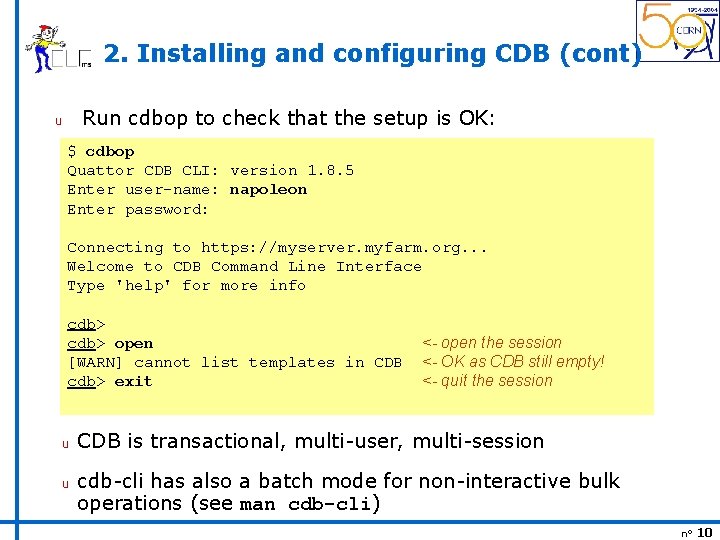
2. Installing and configuring CDB (cont) Run cdbop to check that the setup is OK: u $ cdbop Quattor CDB CLI: version 1. 8. 5 Enter user-name: napoleon Enter password: Connecting to https: //myserver. myfarm. org. . . Welcome to CDB Command Line Interface Type 'help' for more info cdb> open [WARN] cannot list templates in CDB cdb> exit u u <- open the session <- OK as CDB still empty! <- quit the session CDB is transactional, multi-user, multi-session cdb-cli has also a batch mode for non-interactive bulk operations (see man cdb-cli) n° 10
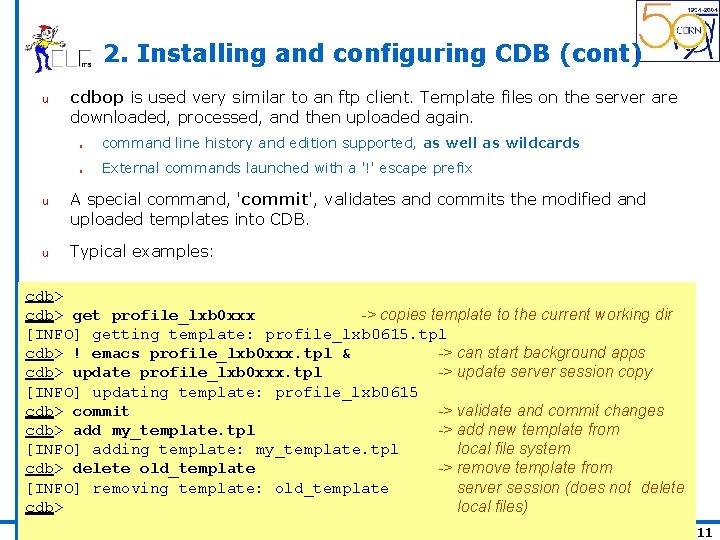
2. Installing and configuring CDB (cont) u u u cdbop is used very similar to an ftp client. Template files on the server are downloaded, processed, and then uploaded again. n command line history and edition supported, as well as wildcards n External commands launched with a '!' escape prefix A special command, 'commit', validates and commits the modified and uploaded templates into CDB. Typical examples: cdb> get profile_lxb 0 xxx -> copies template to the current working dir [INFO] getting template: profile_lxb 0615. tpl cdb> ! emacs profile_lxb 0 xxx. tpl & -> can start background apps cdb> update profile_lxb 0 xxx. tpl -> update server session copy [INFO] updating template: profile_lxb 0615 cdb> commit -> validate and commit changes cdb> add my_template. tpl -> add new template from [INFO] adding template: my_template. tpl local file system cdb> delete old_template -> remove template from [INFO] removing template: old_template server session (does not delete cdb> local files) n° 11
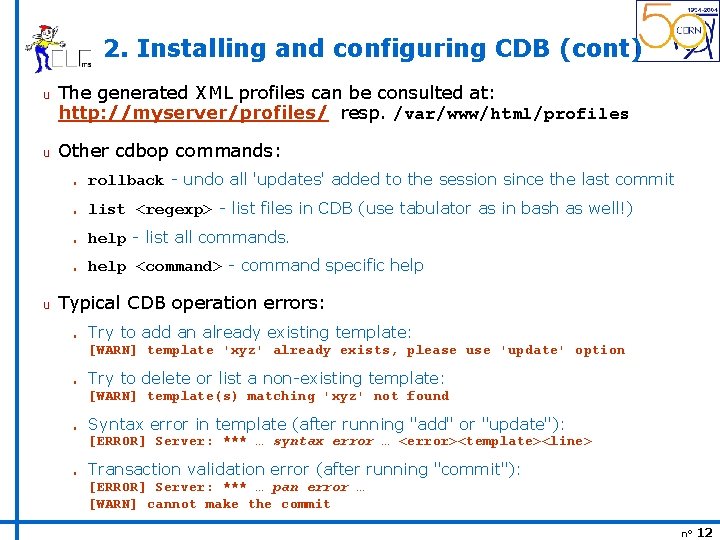
2. Installing and configuring CDB (cont) u u u The generated XML profiles can be consulted at: http: //myserver/profiles/ resp. /var/www/html/profiles Other cdbop commands: n rollback - undo all 'updates' added to the session since the last commit n list <regexp> - list files in CDB (use tabulator as in bash as well!) n help - list all commands. n help <command> - command specific help Typical CDB operation errors: n Try to add an already existing template: [WARN] template 'xyz' already exists, please use 'update' option n Try to delete or list a non-existing template: [WARN] template(s) matching 'xyz' not found n Syntax error in template (after running "add" or "update"): [ERROR] Server: *** … syntax error … <error><template><line> n Transaction validation error (after running "commit"): [ERROR] Server: *** … pan error … [WARN] cannot make the commit n° 12
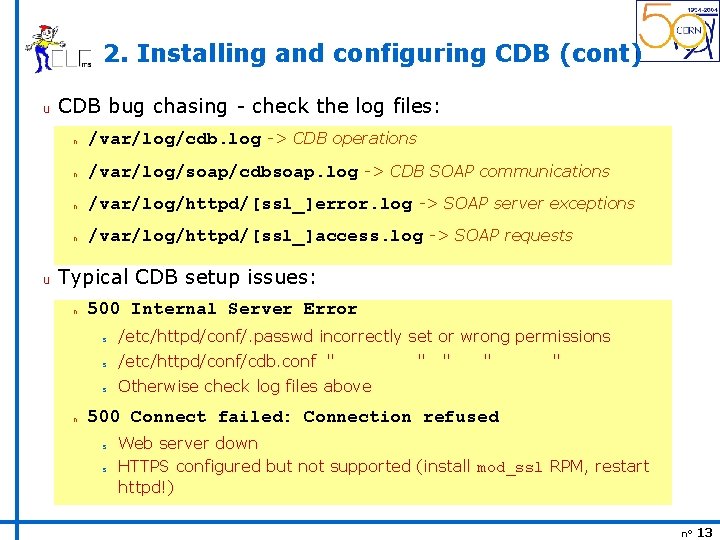
2. Installing and configuring CDB (cont) u u CDB bug chasing - check the log files: n /var/log/cdb. log -> CDB operations n /var/log/soap/cdbsoap. log -> CDB SOAP communications n /var/log/httpd/[ssl_]error. log -> SOAP server exceptions n /var/log/httpd/[ssl_]access. log -> SOAP requests Typical CDB setup issues: n n 500 Internal Server Error s /etc/httpd/conf/. passwd incorrectly set or wrong permissions s /etc/httpd/conf/cdb. conf " s Otherwise check log files above " " 500 Connect failed: Connection refused s s Web server down HTTPS configured but not supported (install mod_ssl RPM, restart httpd!) n° 13
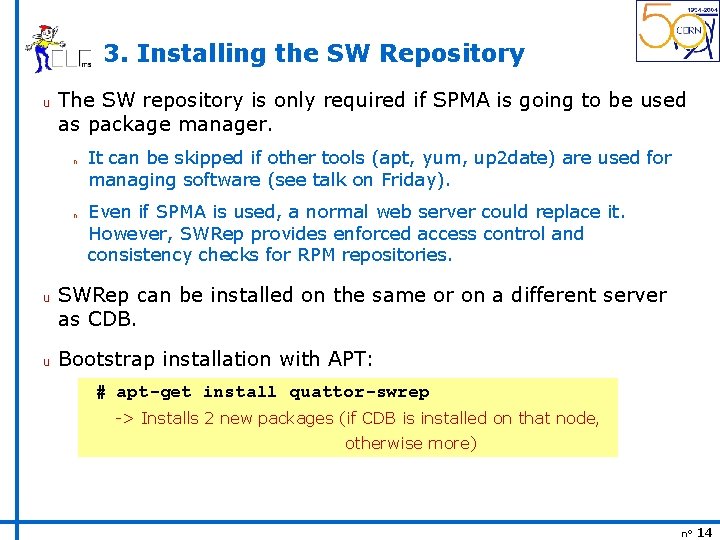
3. Installing the SW Repository u The SW repository is only required if SPMA is going to be used as package manager. n n u u It can be skipped if other tools (apt, yum, up 2 date) are used for managing software (see talk on Friday). Even if SPMA is used, a normal web server could replace it. However, SWRep provides enforced access control and consistency checks for RPM repositories. SWRep can be installed on the same or on a different server as CDB. Bootstrap installation with APT: # apt-get install quattor-swrep -> Installs 2 new packages (if CDB is installed on that node, otherwise more) n° 14
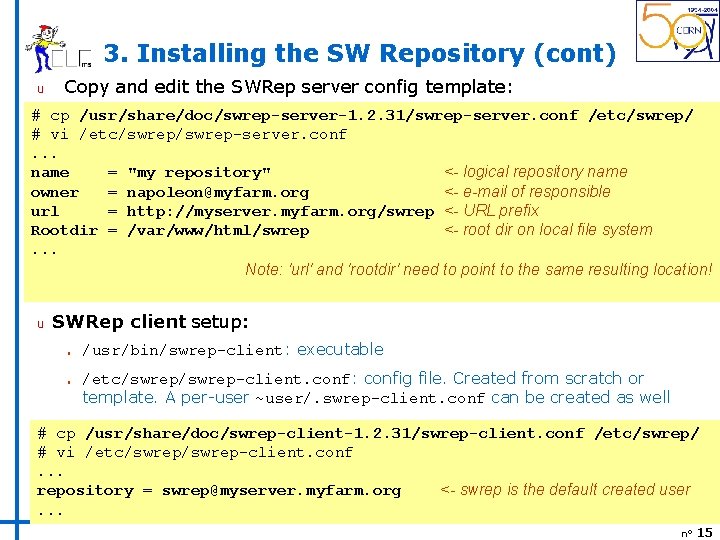
3. Installing the SW Repository (cont) u Copy and edit the SWRep server config template: # cp /usr/share/doc/swrep-server-1. 2. 31/swrep-server. conf /etc/swrep/ # vi /etc/swrep-server. conf. . . name = "my repository" <- logical repository name owner = napoleon@myfarm. org <- e-mail of responsible url = http: //myserver. myfarm. org/swrep <- URL prefix Rootdir = /var/www/html/swrep <- root dir on local file system. . . Note: 'url' and 'rootdir' need to point to the same resulting location! u SWRep client setup: n n /usr/bin/swrep-client: executable /etc/swrep-client. conf: config file. Created from scratch or template. A per-user ~user/. swrep-client. conf can be created as well # cp /usr/share/doc/swrep-client-1. 2. 31/swrep-client. conf /etc/swrep/ # vi /etc/swrep-client. conf. . . repository = swrep@myserver. myfarm. org <- swrep is the default created user. . . n° 15
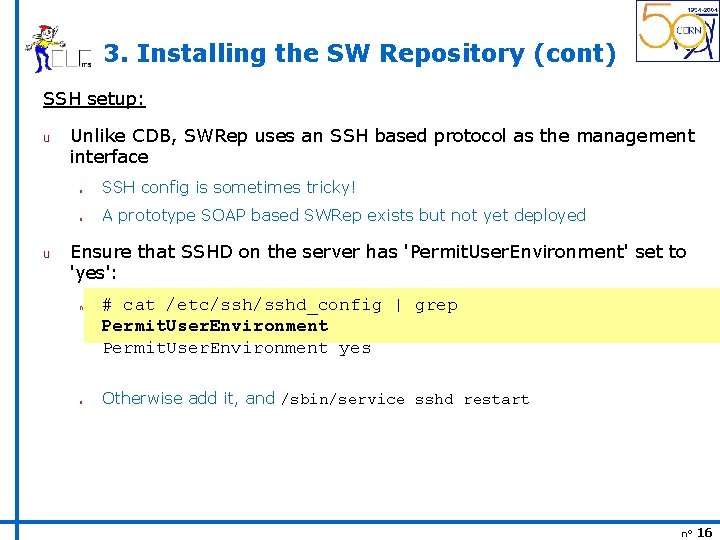
3. Installing the SW Repository (cont) SSH setup: u u Unlike CDB, SWRep uses an SSH based protocol as the management interface n SSH config is sometimes tricky! n A prototype SOAP based SWRep exists but not yet deployed Ensure that SSHD on the server has 'Permit. User. Environment' set to 'yes': n n # cat /etc/sshd_config | grep Permit. User. Environment yes Otherwise add it, and /sbin/service sshd restart n° 16
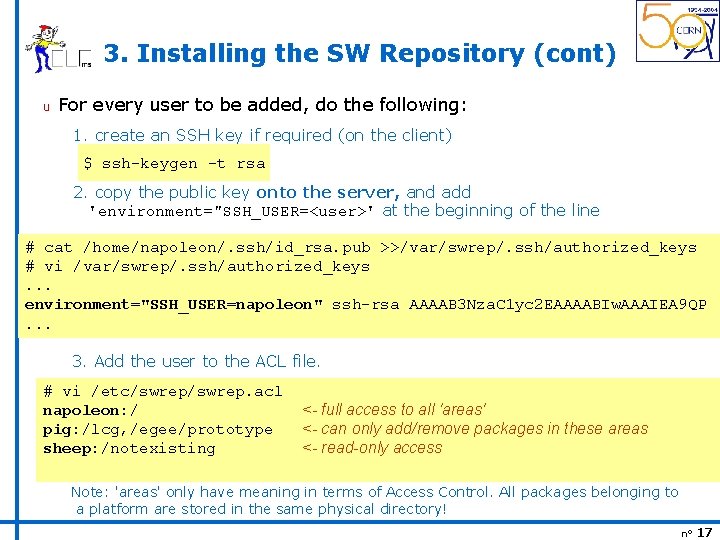
3. Installing the SW Repository (cont) u For every user to be added, do the following: 1. create an SSH key if required (on the client) $ ssh-keygen -t rsa 2. copy the public key onto the server, and add 'environment="SSH_USER=<user>' at the beginning of the line # cat /home/napoleon/. ssh/id_rsa. pub >>/var/swrep/. ssh/authorized_keys # vi /var/swrep/. ssh/authorized_keys. . . environment="SSH_USER=napoleon" ssh-rsa AAAAB 3 Nza. C 1 yc 2 EAAAABIw. AAAIEA 9 QP. . . 3. Add the user to the ACL file. # vi /etc/swrep. acl napoleon: / pig: /lcg, /egee/prototype sheep: /notexisting <- full access to all 'areas' <- can only add/remove packages in these areas <- read-only access Note: 'areas' only have meaning in terms of Access Control. All packages belonging to a platform are stored in the same physical directory! n° 17
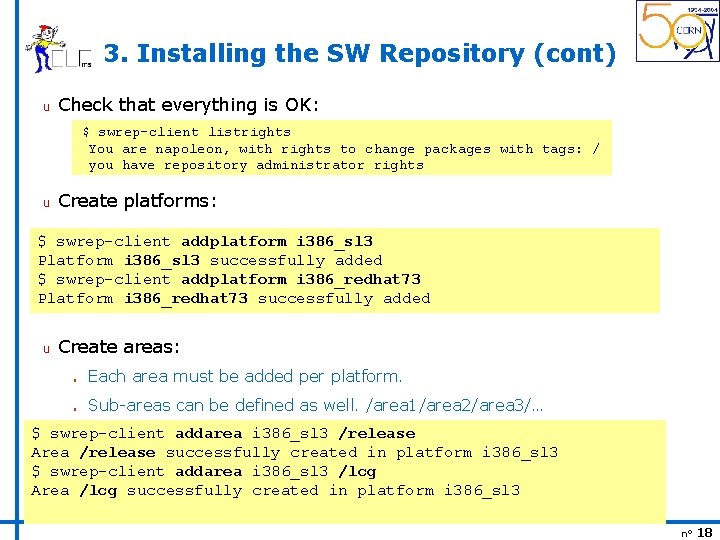
3. Installing the SW Repository (cont) u Check that everything is OK: $ swrep-client listrights You are napoleon, with rights to change packages with tags: / you have repository administrator rights u Create platforms: $ swrep-client addplatform i 386_sl 3 Platform i 386_sl 3 successfully added $ swrep-client addplatform i 386_redhat 73 Platform i 386_redhat 73 successfully added u Create areas: n Each area must be added per platform. n Sub-areas can be defined as well. /area 1/area 2/area 3/… $ swrep-client addarea i 386_sl 3 /release Area /release successfully created in platform i 386_sl 3 $ swrep-client addarea i 386_sl 3 /lcg Area /lcg successfully created in platform i 386_sl 3 n° 18
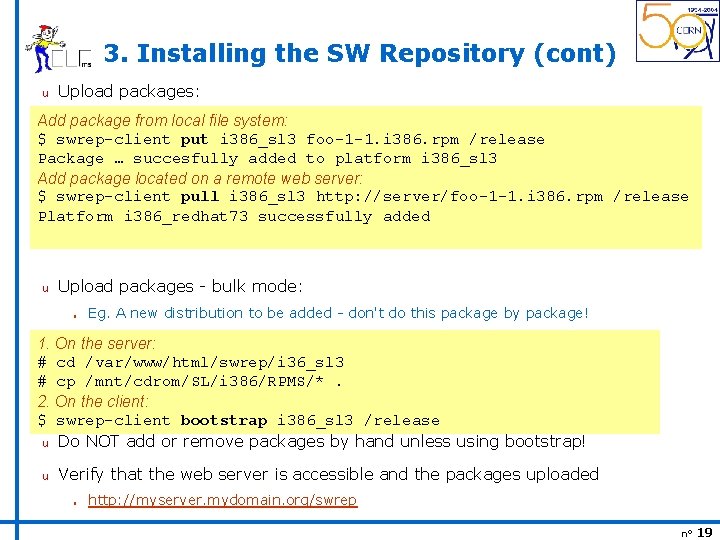
3. Installing the SW Repository (cont) u Upload packages: Add package from local file system: $ swrep-client put i 386_sl 3 foo-1 -1. i 386. rpm /release Package … succesfully added to platform i 386_sl 3 Add package located on a remote web server: $ swrep-client pull i 386_sl 3 http: //server/foo-1 -1. i 386. rpm /release Platform i 386_redhat 73 successfully added u Upload packages - bulk mode: n Eg. A new distribution to be added - don't do this package by package! 1. On the server: # cd /var/www/html/swrep/i 36_sl 3 # cp /mnt/cdrom/SL/i 386/RPMS/*. 2. On the client: $ swrep-client bootstrap i 386_sl 3 /release u Do NOT add or remove packages by hand unless using bootstrap! u Verify that the web server is accessible and the packages uploaded n http: //myserver. mydomain. org/swrep n° 19
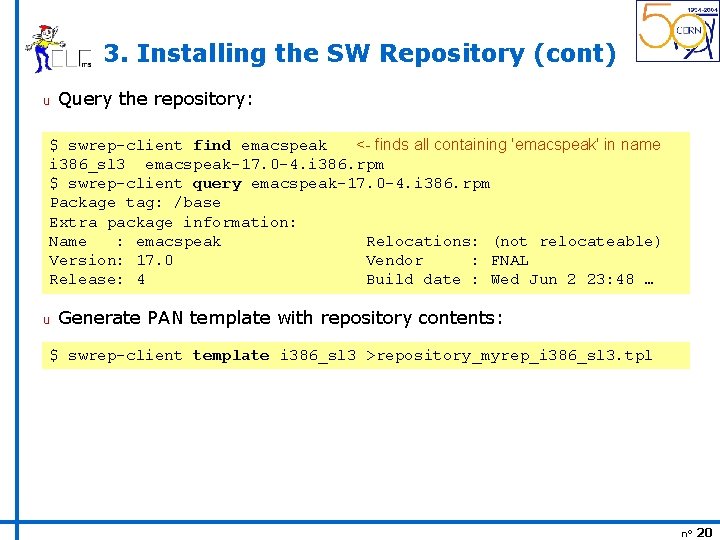
3. Installing the SW Repository (cont) u Query the repository: $ swrep-client find emacspeak <- finds all containing 'emacspeak' in name i 386_sl 3 emacspeak-17. 0 -4. i 386. rpm $ swrep-client query emacspeak-17. 0 -4. i 386. rpm Package tag: /base Extra package information: Name : emacspeak Relocations: (not relocateable) Version: 17. 0 Vendor : FNAL Release: 4 Build date : Wed Jun 2 23: 48 … u Generate PAN template with repository contents: $ swrep-client template i 386_sl 3 >repository_myrep_i 386_sl 3. tpl n° 20
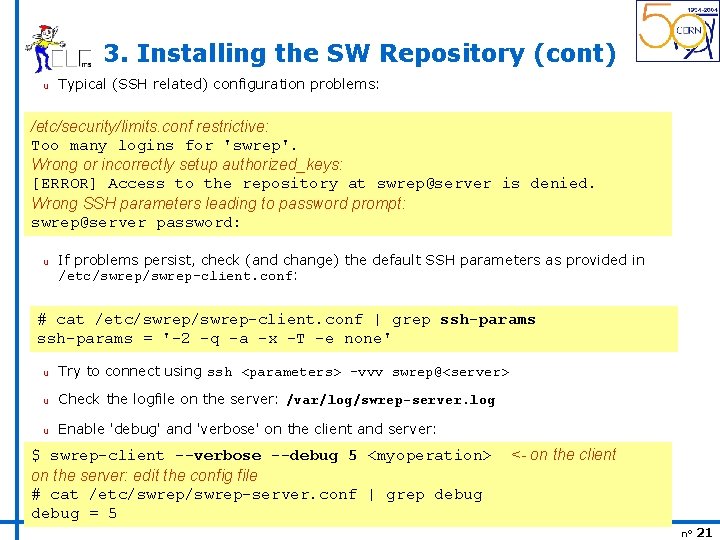
3. Installing the SW Repository (cont) u Typical (SSH related) configuration problems: /etc/security/limits. conf restrictive: Too many logins for 'swrep'. Wrong or incorrectly setup authorized_keys: [ERROR] Access to the repository at swrep@server is denied. Wrong SSH parameters leading to password prompt: u swrep@server password: u If problems persist, check (and change) the default SSH parameters as provided in /etc/swrep-client. conf: # cat /etc/swrep-client. conf | grep ssh-params = '-2 -q -a -x -T -e none' u Try to connect using ssh <parameters> -vvv swrep@<server> u Check the logfile on the server: /var/log/swrep-server. log u Enable 'debug' and 'verbose' on the client and server: $ swrep-client --verbose --debug 5 <myoperation> on the server: edit the config file # cat /etc/swrep-server. conf | grep debug = 5 <- on the client n° 21
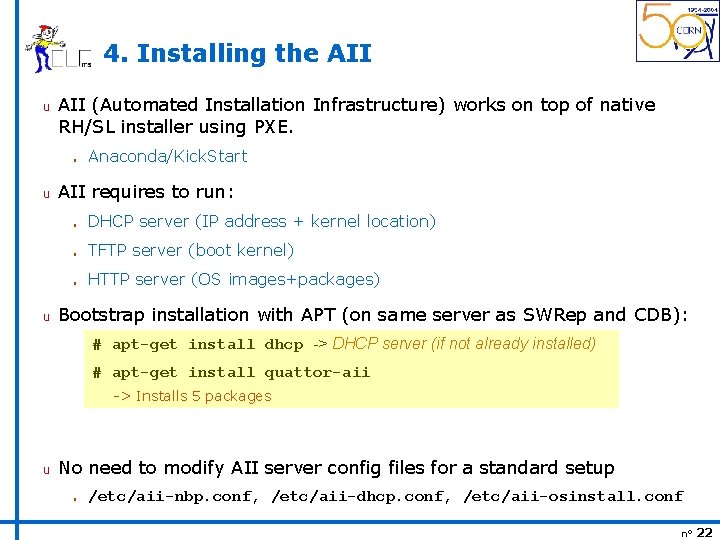
4. Installing the AII u AII (Automated Installation Infrastructure) works on top of native RH/SL installer using PXE. n u u Anaconda/Kick. Start AII requires to run: n DHCP server (IP address + kernel location) n TFTP server (boot kernel) n HTTP server (OS images+packages) Bootstrap installation with APT (on same server as SWRep and CDB): # apt-get install dhcp -> DHCP server (if not already installed) # apt-get install quattor-aii -> Installs 5 packages u No need to modify AII server config files for a standard setup n /etc/aii-nbp. conf, /etc/aii-dhcp. conf, /etc/aii-osinstall. conf n° 22
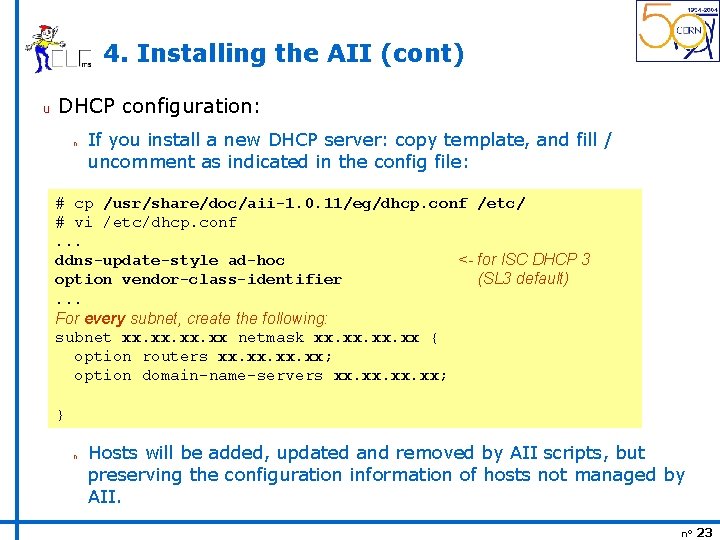
4. Installing the AII (cont) u DHCP configuration: n If you install a new DHCP server: copy template, and fill / uncomment as indicated in the config file: # cp /usr/share/doc/aii-1. 0. 11/eg/dhcp. conf /etc/ # vi /etc/dhcp. conf. . . ddns-update-style ad-hoc <- for ISC DHCP 3 option vendor-class-identifier (SL 3 default). . . For every subnet, create the following: subnet xx. xx. xx netmask xx. xx. xx { option routers xx. xx. xx; option domain-name-servers xx. xx. xx; } n Hosts will be added, updated and removed by AII scripts, but preserving the configuration information of hosts not managed by AII. n° 23
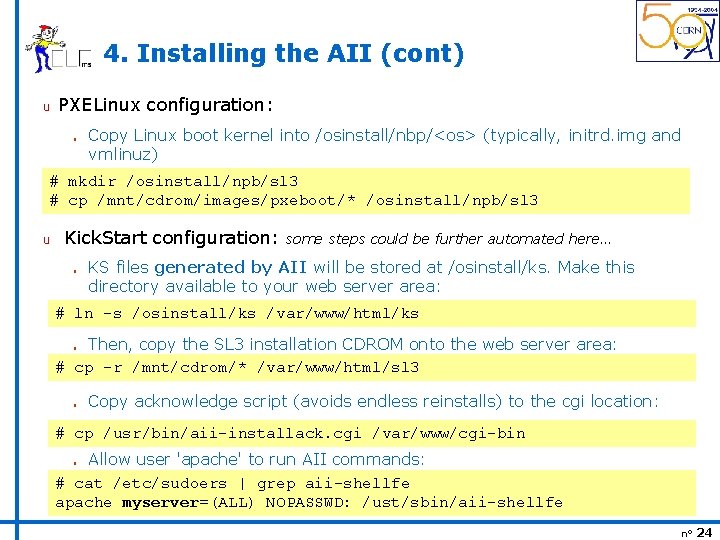
4. Installing the AII (cont) u PXELinux configuration: n Copy Linux boot kernel into /osinstall/nbp/<os> (typically, initrd. img and vmlinuz) # mkdir /osinstall/npb/sl 3 # cp /mnt/cdrom/images/pxeboot/* /osinstall/npb/sl 3 u Kick. Start configuration: n some steps could be further automated here… KS files generated by AII will be stored at /osinstall/ks. Make this directory available to your web server area: # ln -s /osinstall/ks /var/www/html/ks Then, copy the SL 3 installation CDROM onto the web server area: # cp -r /mnt/cdrom/* /var/www/html/sl 3 n n Copy acknowledge script (avoids endless reinstalls) to the cgi location: # cp /usr/bin/aii-installack. cgi /var/www/cgi-bin Allow user 'apache' to run AII commands: # cat /etc/sudoers | grep aii-shellfe apache myserver=(ALL) NOPASSWD: /ust/sbin/aii-shellfe n n° 24
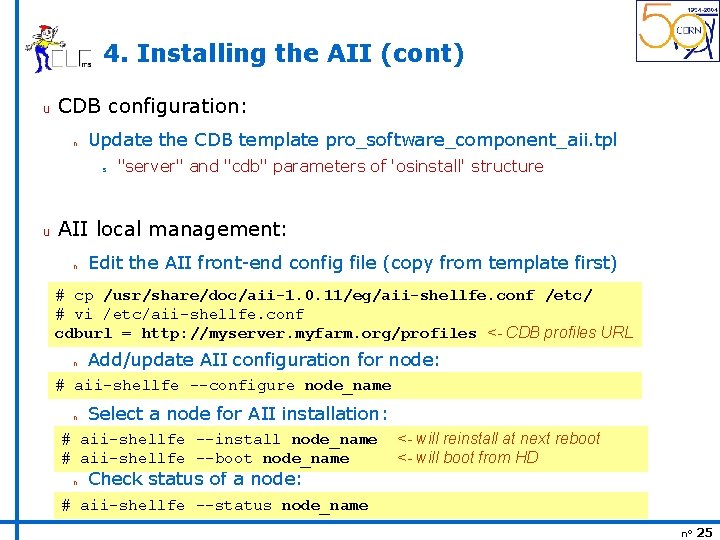
4. Installing the AII (cont) u CDB configuration: n Update the CDB template pro_software_component_aii. tpl s u "server" and "cdb" parameters of 'osinstall' structure AII local management: n Edit the AII front-end config file (copy from template first) # cp /usr/share/doc/aii-1. 0. 11/eg/aii-shellfe. conf /etc/ # vi /etc/aii-shellfe. conf cdburl = http: //myserver. myfarm. org/profiles <- CDB profiles URL n Add/update AII configuration for node: # aii-shellfe --configure node_name n Select a node for AII installation: # aii-shellfe --install node_name # aii-shellfe --boot node_name n <- will reinstall at next reboot <- will boot from HD Check status of a node: # aii-shellfe --status node_name n° 25
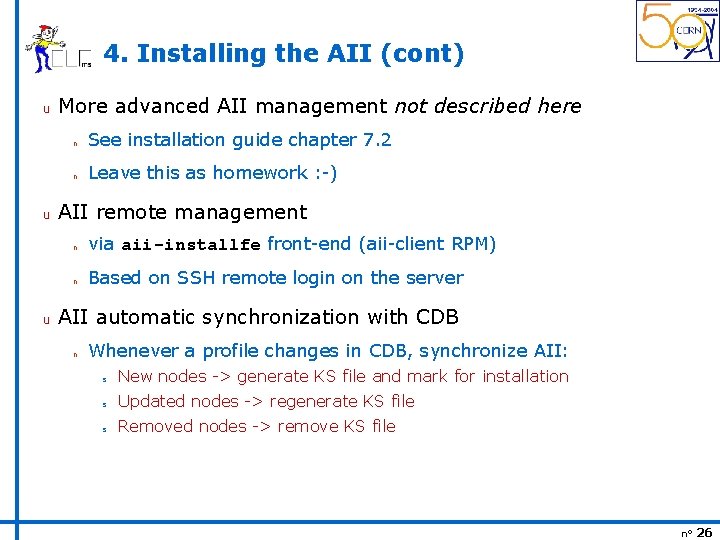
4. Installing the AII (cont) u u u More advanced AII management not described here n See installation guide chapter 7. 2 n Leave this as homework : -) AII remote management n via aii-installfe front-end (aii-client RPM) n Based on SSH remote login on the server AII automatic synchronization with CDB n Whenever a profile changes in CDB, synchronize AII: s New nodes -> generate KS file and mark for installation s Updated nodes -> regenerate KS file s Removed nodes -> remove KS file n° 26
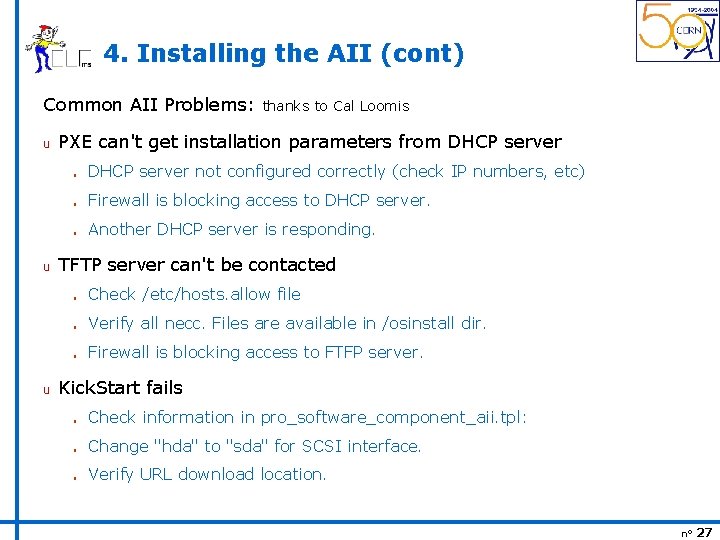
4. Installing the AII (cont) Common AII Problems: u u u thanks to Cal Loomis PXE can't get installation parameters from DHCP server not configured correctly (check IP numbers, etc) n Firewall is blocking access to DHCP server. n Another DHCP server is responding. TFTP server can't be contacted n Check /etc/hosts. allow file n Verify all necc. Files are available in /osinstall dir. n Firewall is blocking access to FTFP server. Kick. Start fails n Check information in pro_software_component_aii. tpl: n Change "hda" to "sda" for SCSI interface. n Verify URL download location. n° 27
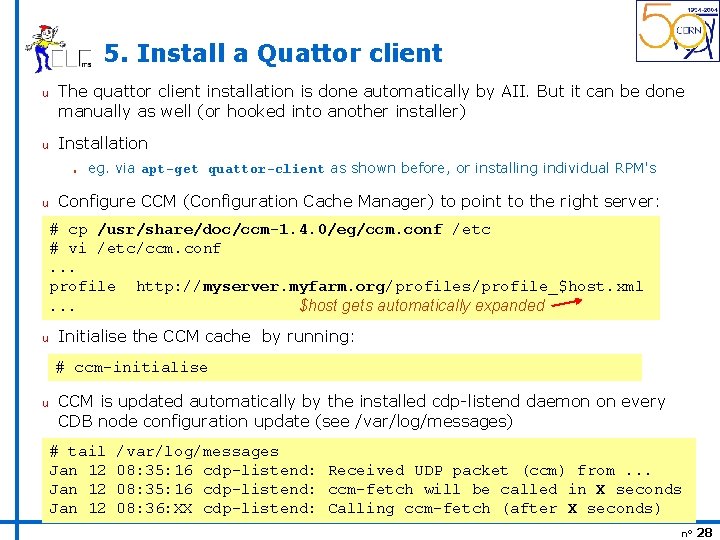
5. Install a Quattor client u u The quattor client installation is done automatically by AII. But it can be done manually as well (or hooked into another installer) Installation n u eg. via apt-get quattor-client as shown before, or installing individual RPM's Configure CCM (Configuration Cache Manager) to point to the right server: # cp /usr/share/doc/ccm-1. 4. 0/eg/ccm. conf /etc # vi /etc/ccm. conf. . . profile http: //myserver. myfarm. org/profiles/profile_$host. xml. . . $host gets automatically expanded u Initialise the CCM cache by running: # ccm-initialise u CCM is updated automatically by the installed cdp-listend daemon on every CDB node configuration update (see /var/log/messages) # tail Jan 12 /var/log/messages 08: 35: 16 cdp-listend: Received UDP packet (ccm) from. . . 08: 35: 16 cdp-listend: ccm-fetch will be called in X seconds 08: 36: XX cdp-listend: Calling ccm-fetch (after X seconds) n° 28
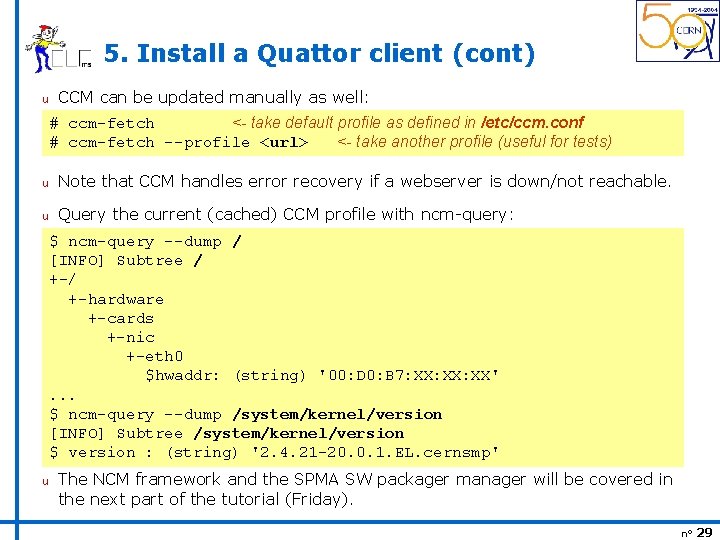
5. Install a Quattor client (cont) u CCM can be updated manually as well: # ccm-fetch <- take default profile as defined in /etc/ccm. conf # ccm-fetch --profile <url> <- take another profile (useful for tests) u Note that CCM handles error recovery if a webserver is down/not reachable. u Query the current (cached) CCM profile with ncm-query: $ ncm-query --dump / [INFO] Subtree / +-hardware +-cards +-nic +-eth 0 $hwaddr: (string) '00: D 0: B 7: XX: XX'. . . u$ ncm-query --dump /system/kernel/version [INFO] Subtree /system/kernel/version $ version : (string) '2. 4. 21 -20. 0. 1. EL. cernsmp' u The NCM framework and the SPMA SW packager manager will be covered in the next part of the tutorial (Friday). n° 29
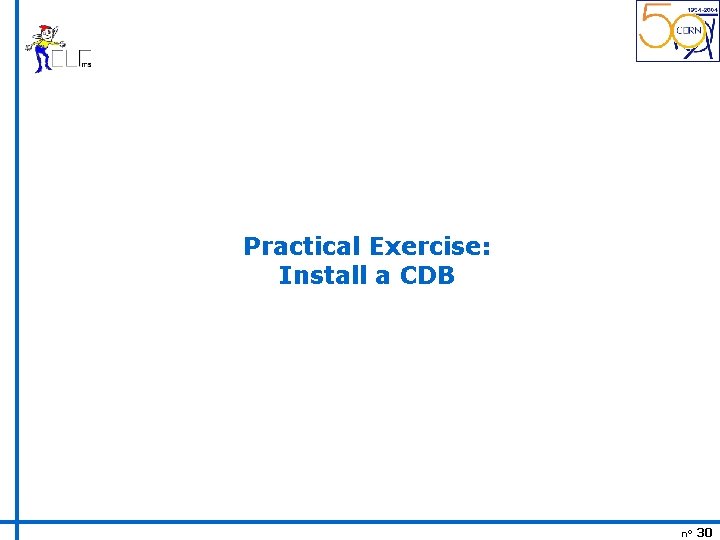
Practical Exercise: Install a CDB n° 30
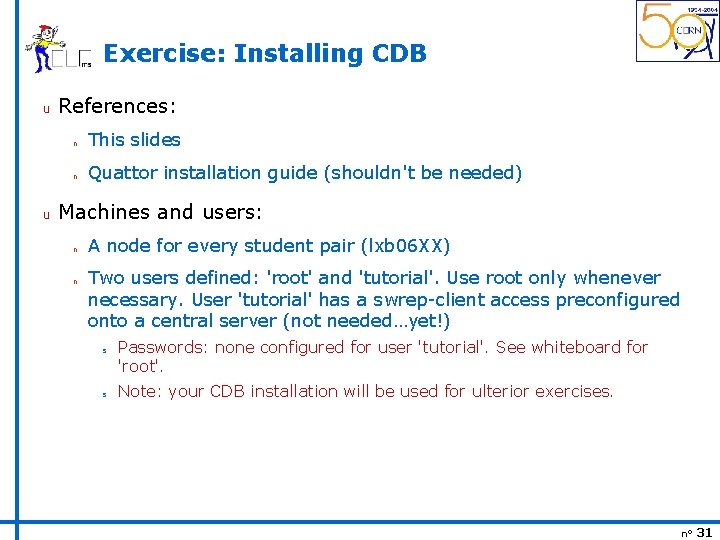
Exercise: Installing CDB u u References: n This slides n Quattor installation guide (shouldn't be needed) Machines and users: n n A node for every student pair (lxb 06 XX) Two users defined: 'root' and 'tutorial'. Use root only whenever necessary. User 'tutorial' has a swrep-client access preconfigured onto a central server (not needed…yet!) s s Passwords: none configured for user 'tutorial'. See whiteboard for 'root'. Note: your CDB installation will be used for ulterior exercises. n° 31
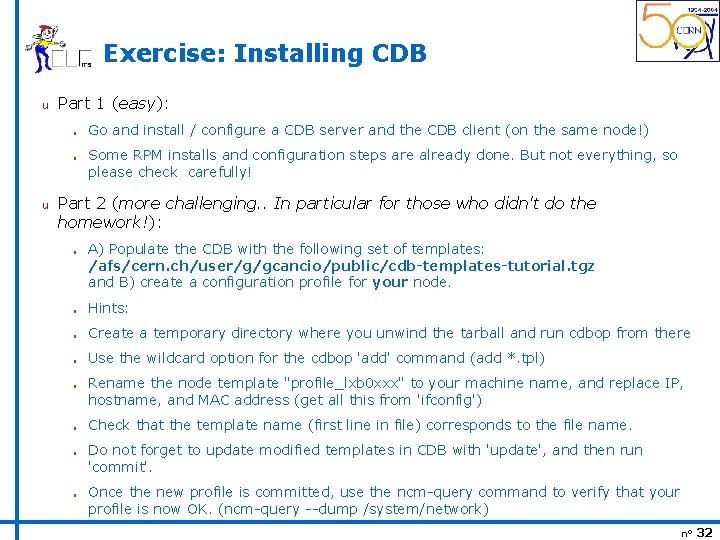
Exercise: Installing CDB u Part 1 (easy): n n u Go and install / configure a CDB server and the CDB client (on the same node!) Some RPM installs and configuration steps are already done. But not everything, so please check carefully! Part 2 (more challenging. . In particular for those who didn't do the homework!): n A) Populate the CDB with the following set of templates: /afs/cern. ch/user/g/gcancio/public/cdb-templates-tutorial. tgz and B) create a configuration profile for your node. n Hints: n Create a temporary directory where you unwind the tarball and run cdbop from there n Use the wildcard option for the cdbop 'add' command (add *. tpl) n n Rename the node template "profile_lxb 0 xxx" to your machine name, and replace IP, hostname, and MAC address (get all this from 'ifconfig') Check that the template name (first line in file) corresponds to the file name. Do not forget to update modified templates in CDB with 'update', and then run 'commit'. Once the new profile is committed, use the ncm-query command to verify that your profile is now OK. (ncm-query --dump /system/network) n° 32
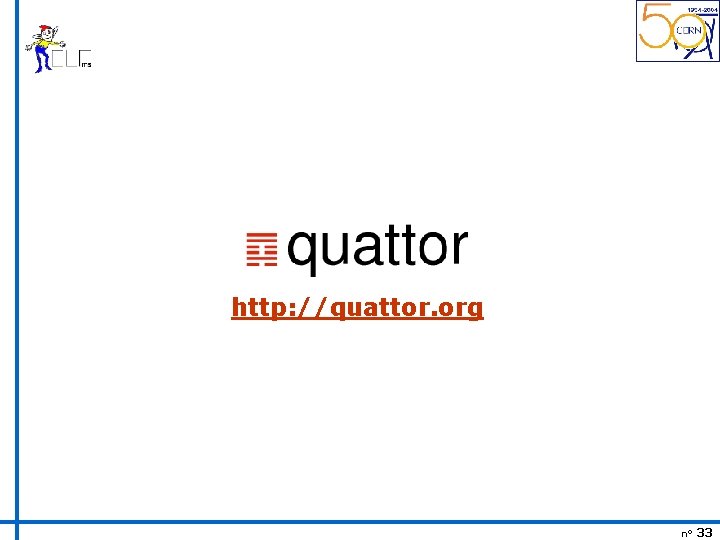
http: //quattor. org n° 33