INSTALLATION OF MYOB ACCOUNTING PLUS VERSION 18 STUDENT
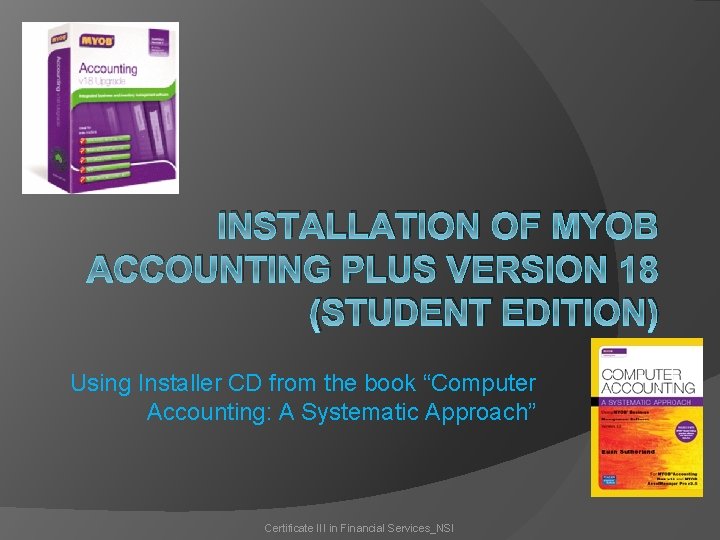
INSTALLATION OF MYOB ACCOUNTING PLUS VERSION 18 (STUDENT EDITION) Using Installer CD from the book “Computer Accounting: A Systematic Approach” Certificate III in Financial Services_NSI

Insert Installation CD � Insert installation CD to CD drive or DVD drive of your computer Certificate III in Financial Services_NSI
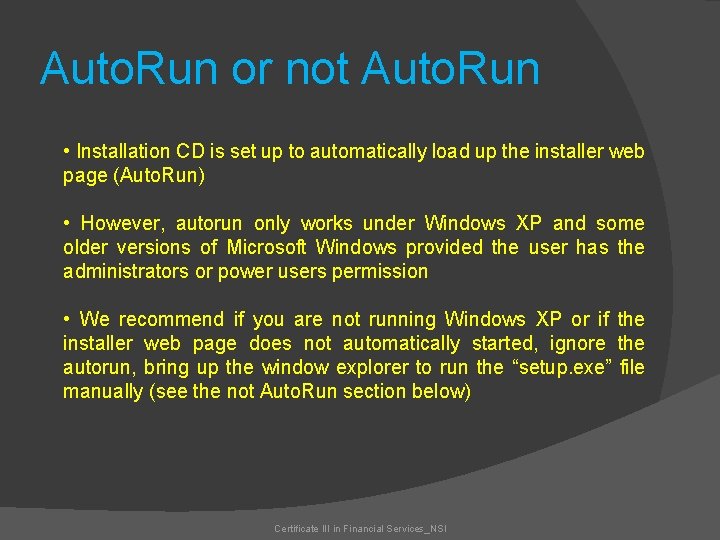
Auto. Run or not Auto. Run • Installation CD is set up to automatically load up the installer web page (Auto. Run) • However, autorun only works under Windows XP and some older versions of Microsoft Windows provided the user has the administrators or power users permission • We recommend if you are not running Windows XP or if the installer web page does not automatically started, ignore the autorun, bring up the window explorer to run the “setup. exe” file manually (see the not Auto. Run section below) Certificate III in Financial Services_NSI
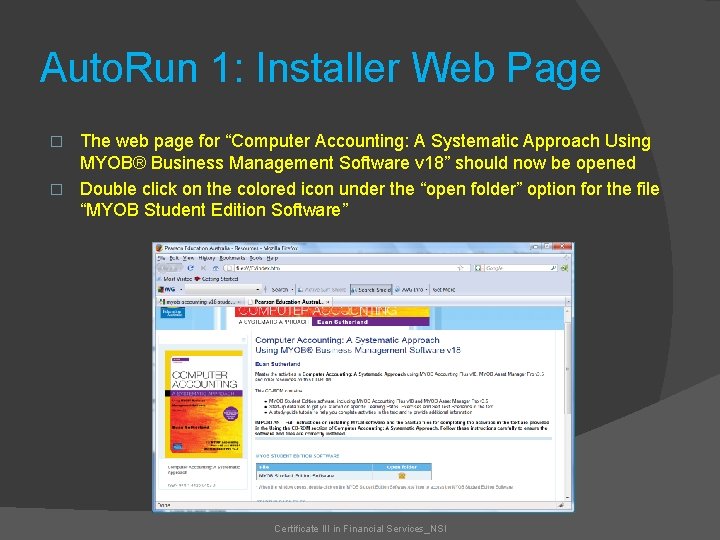
Auto. Run 1: Installer Web Page The web page for “Computer Accounting: A Systematic Approach Using MYOB® Business Management Software v 18” should now be opened � Double click on the colored icon under the “open folder” option for the file “MYOB Student Edition Software” � Certificate III in Financial Services_NSI
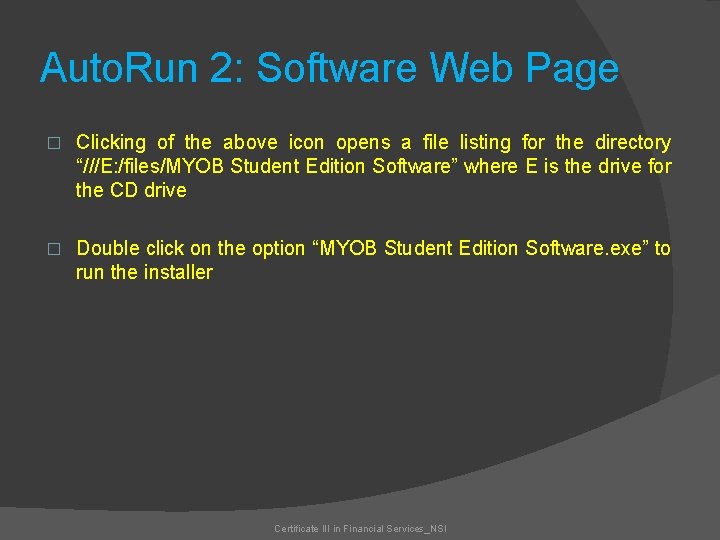
Auto. Run 2: Software Web Page � Clicking of the above icon opens a file listing for the directory “///E: /files/MYOB Student Edition Software” where E is the drive for the CD drive � Double click on the option “MYOB Student Edition Software. exe” to run the installer Certificate III in Financial Services_NSI
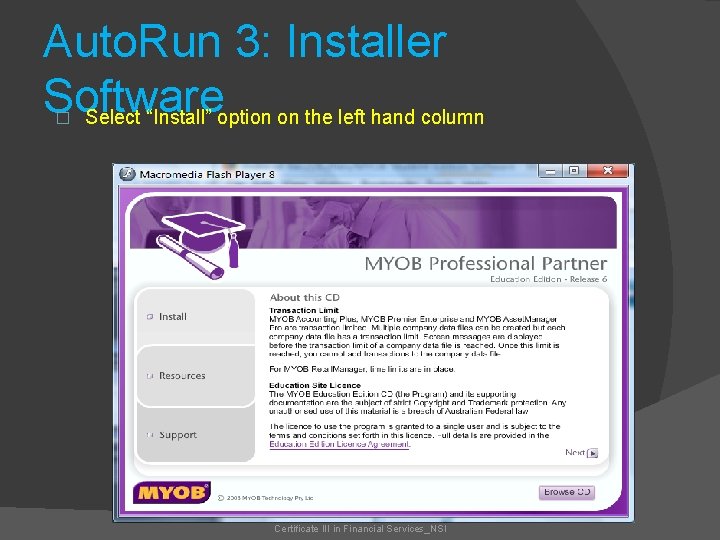
Auto. Run 3: Installer Software Select “Install” option on the left hand column � Certificate III in Financial Services_NSI

Auto. Run 4: Select Product to Install � Select the “MYOB Accounting Plus” product Certificate III in Financial Services_NSI
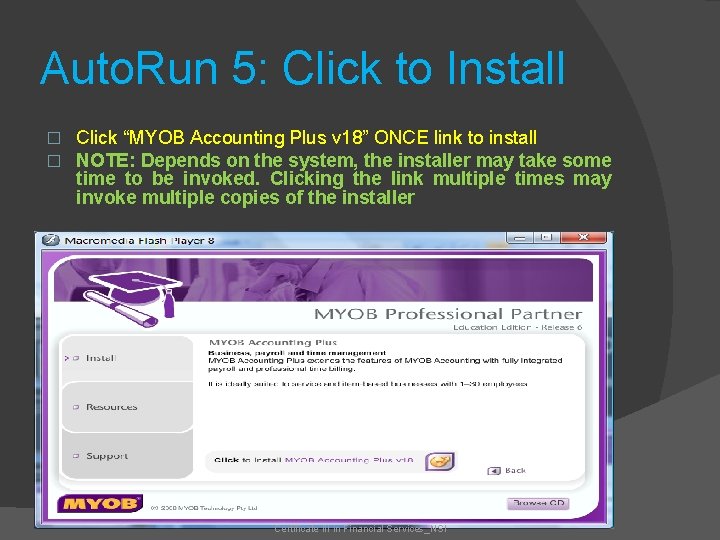
Auto. Run 5: Click to Install � � Click “MYOB Accounting Plus v 18” ONCE link to install NOTE: Depends on the system, the installer may take some time to be invoked. Clicking the link multiple times may invoke multiple copies of the installer Certificate III in Financial Services_NSI
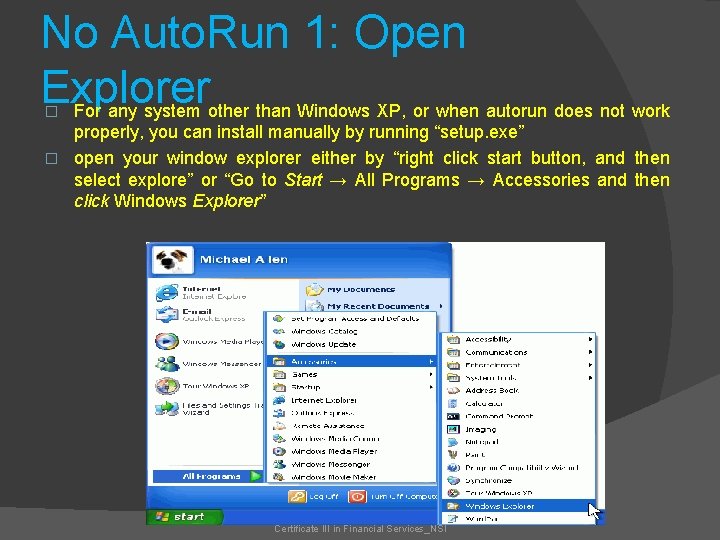
No Auto. Run 1: Open Explorer For any system other than Windows XP, or when autorun does not work properly, you can install manually by running “setup. exe” � open your window explorer either by “right click start button, and then select explore” or “Go to Start → All Programs → Accessories and then click Windows Explorer” � Certificate III in Financial Services_NSI
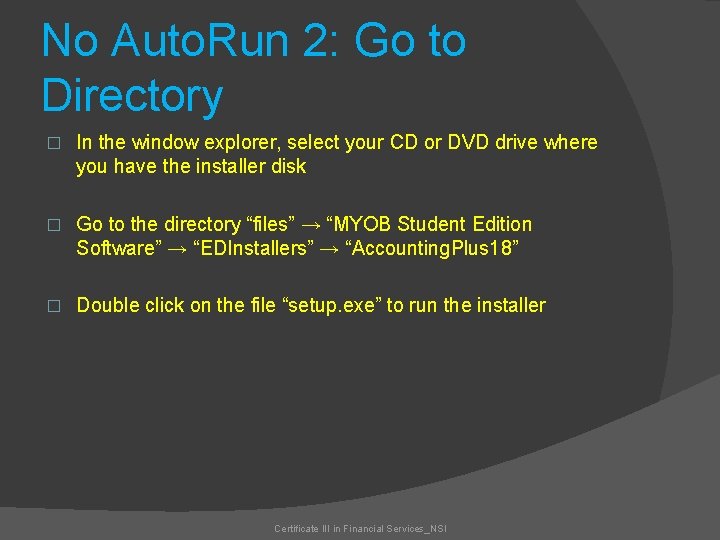
No Auto. Run 2: Go to Directory � In the window explorer, select your CD or DVD drive where you have the installer disk � Go to the directory “files” → “MYOB Student Edition Software” → “EDInstallers” → “Accounting. Plus 18” � Double click on the file “setup. exe” to run the installer Certificate III in Financial Services_NSI
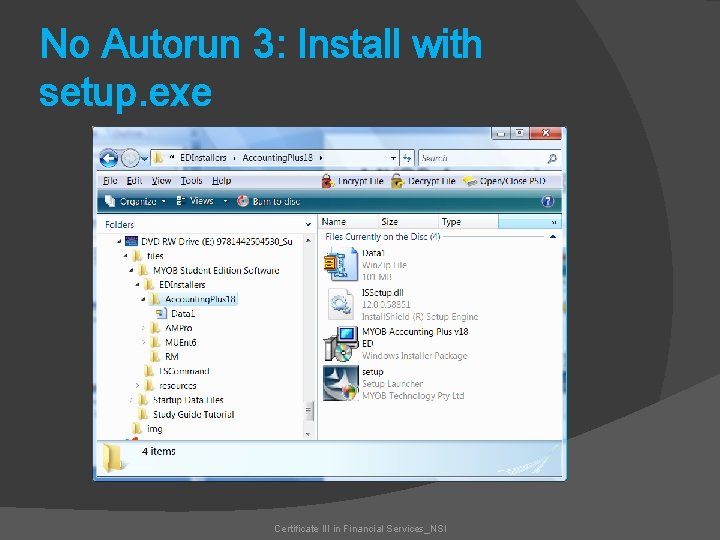
No Autorun 3: Install with setup. exe Certificate III in Financial Services_NSI
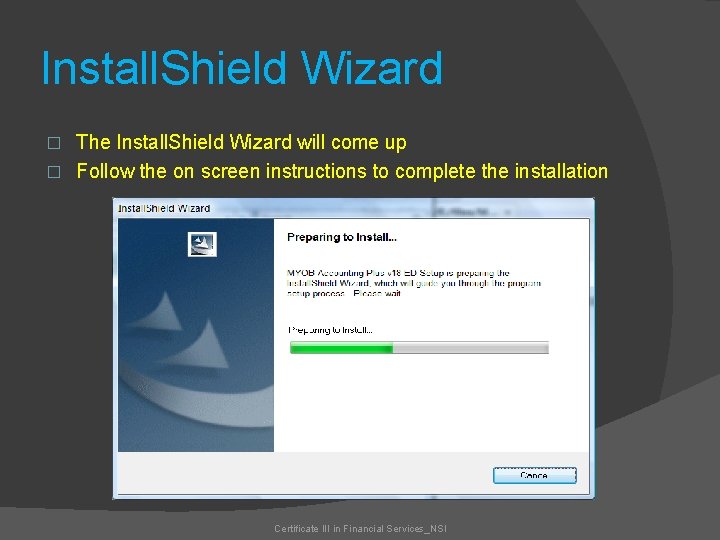
Install. Shield Wizard The Install. Shield Wizard will come up � Follow the on screen instructions to complete the installation � Certificate III in Financial Services_NSI
- Slides: 12