Installation Instructions For Quartus Prime Lite version 18
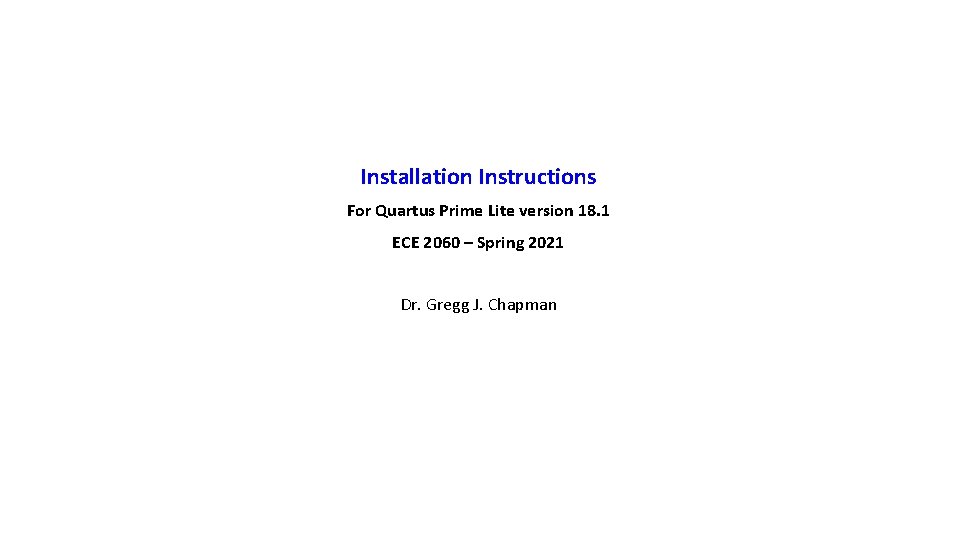
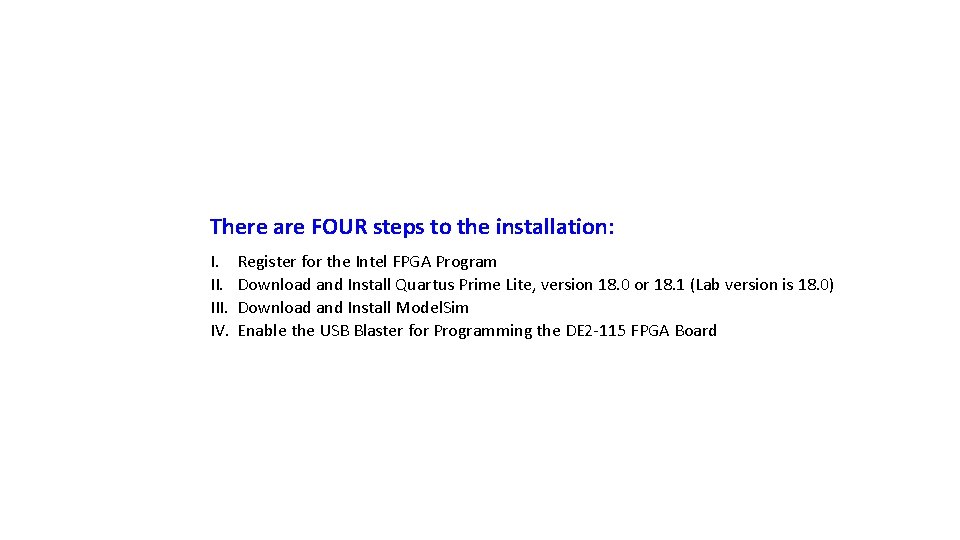
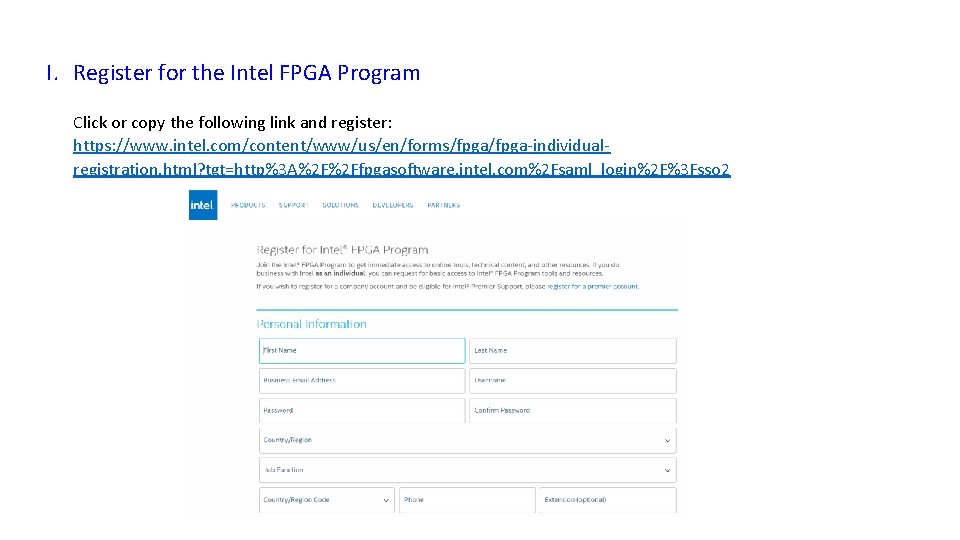
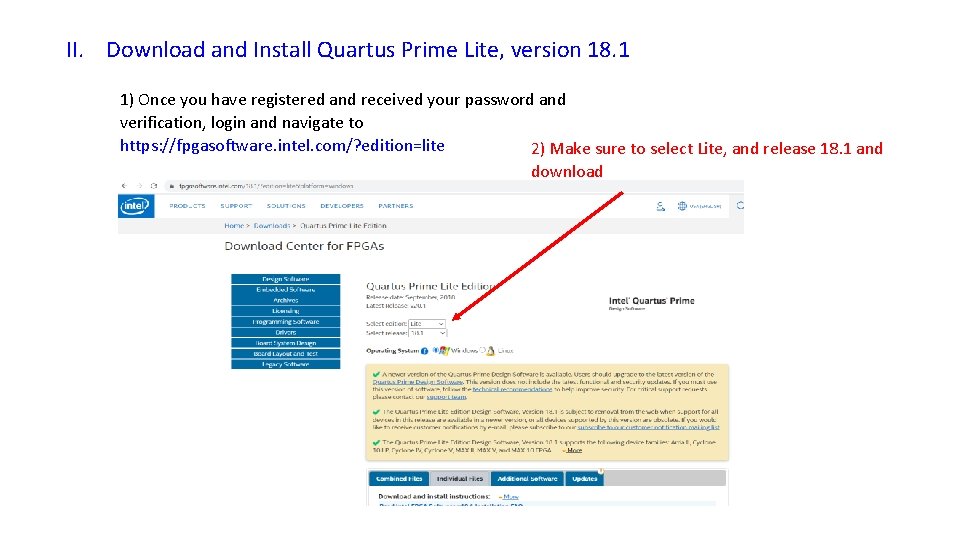
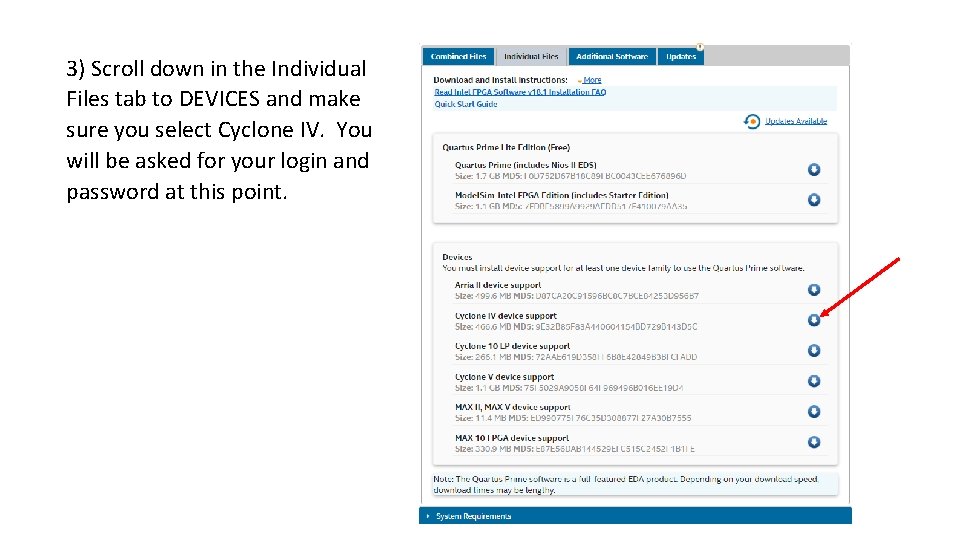
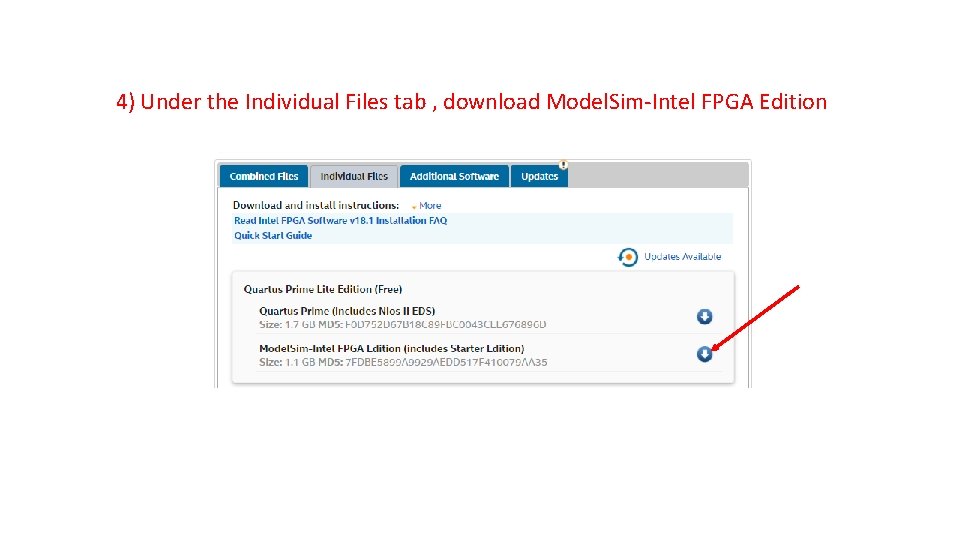

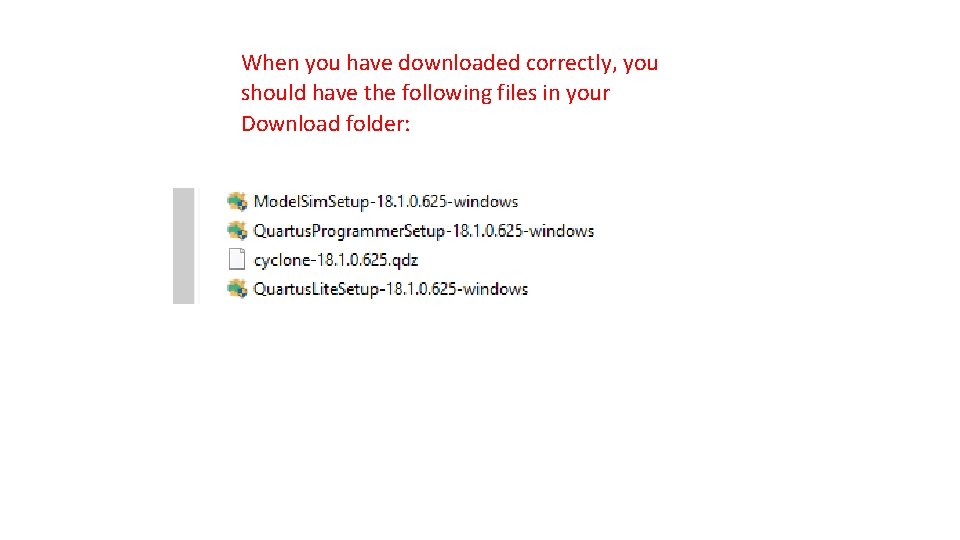
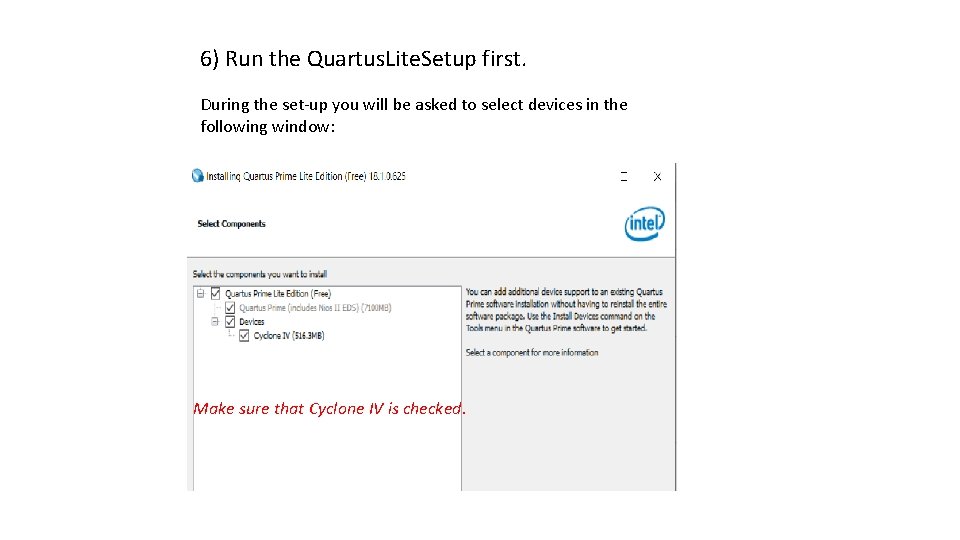
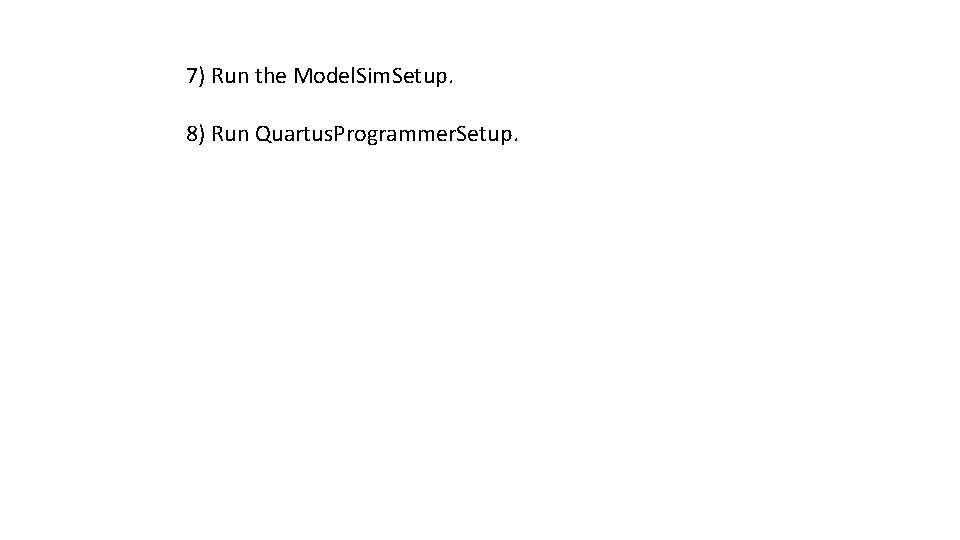
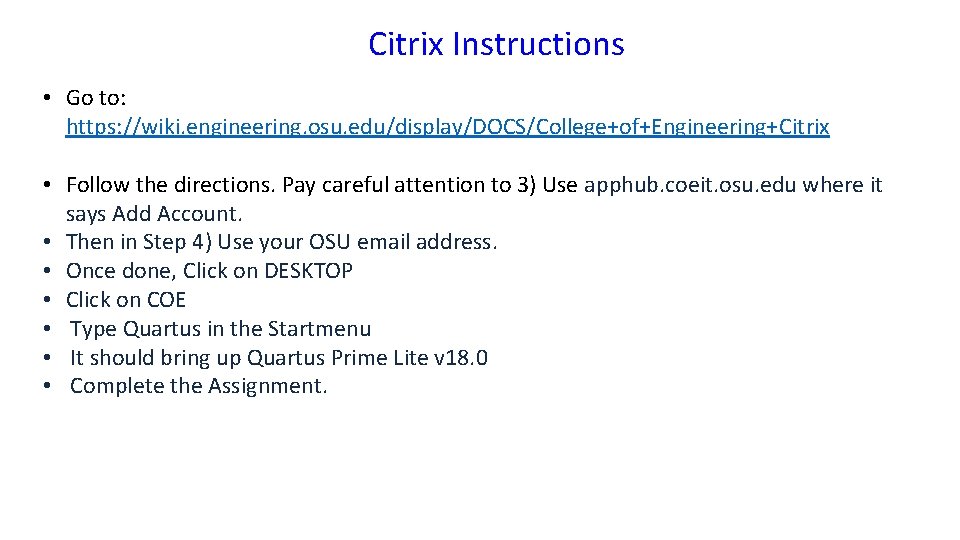
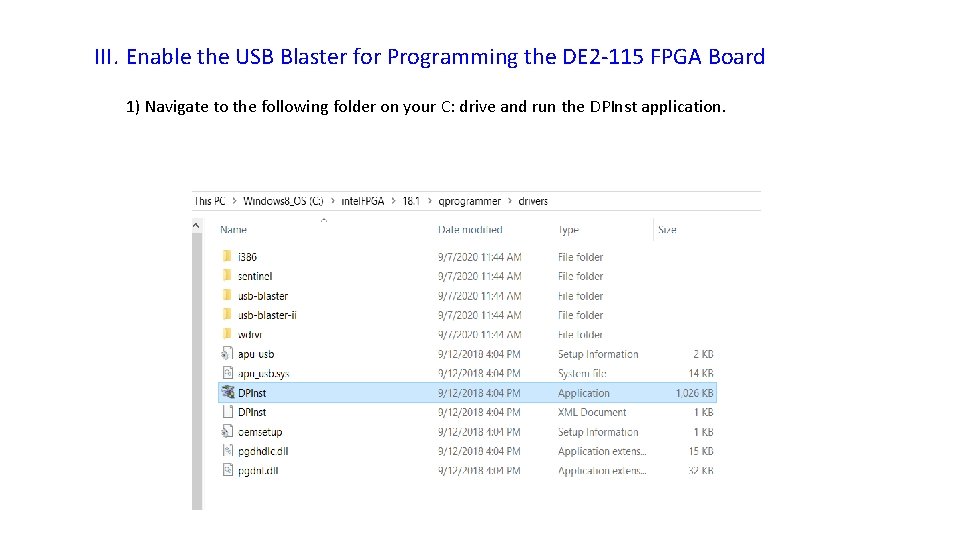
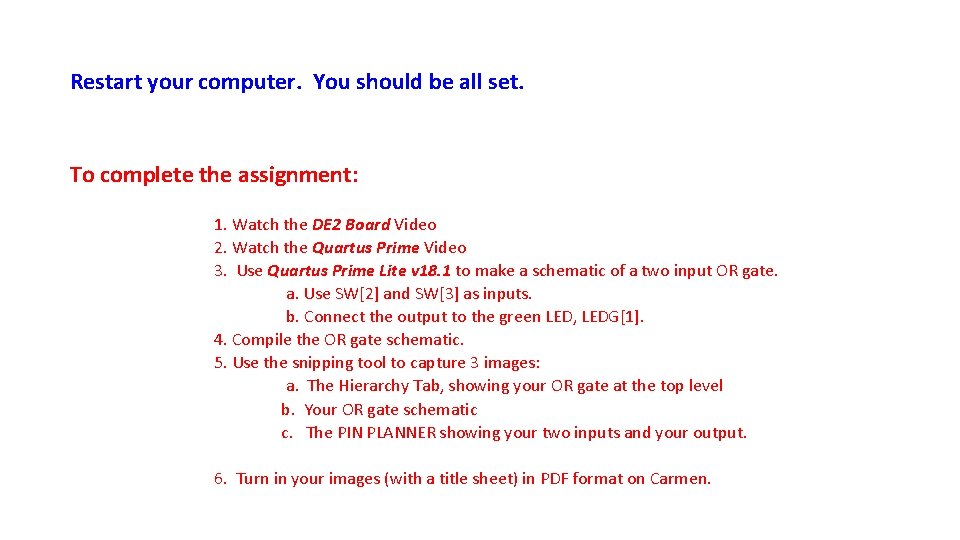
- Slides: 13
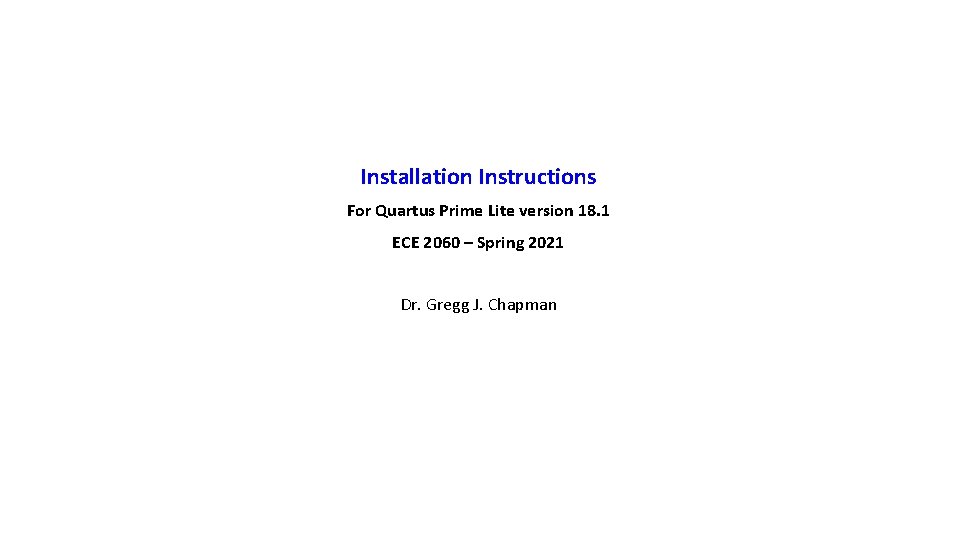
Installation Instructions For Quartus Prime Lite version 18. 1 ECE 2060 – Spring 2021 Dr. Gregg J. Chapman
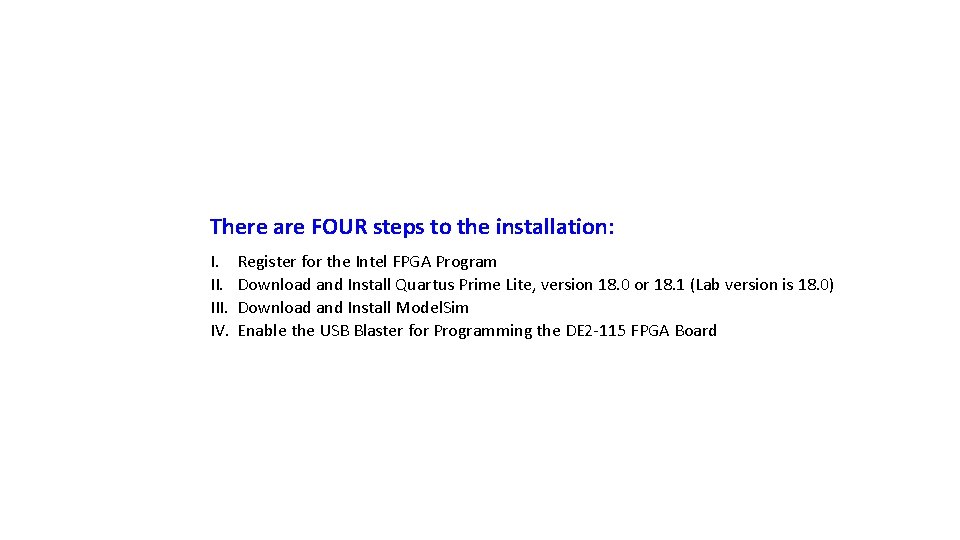
There are FOUR steps to the installation: I. III. IV. Register for the Intel FPGA Program Download and Install Quartus Prime Lite, version 18. 0 or 18. 1 (Lab version is 18. 0) Download and Install Model. Sim Enable the USB Blaster for Programming the DE 2 -115 FPGA Board
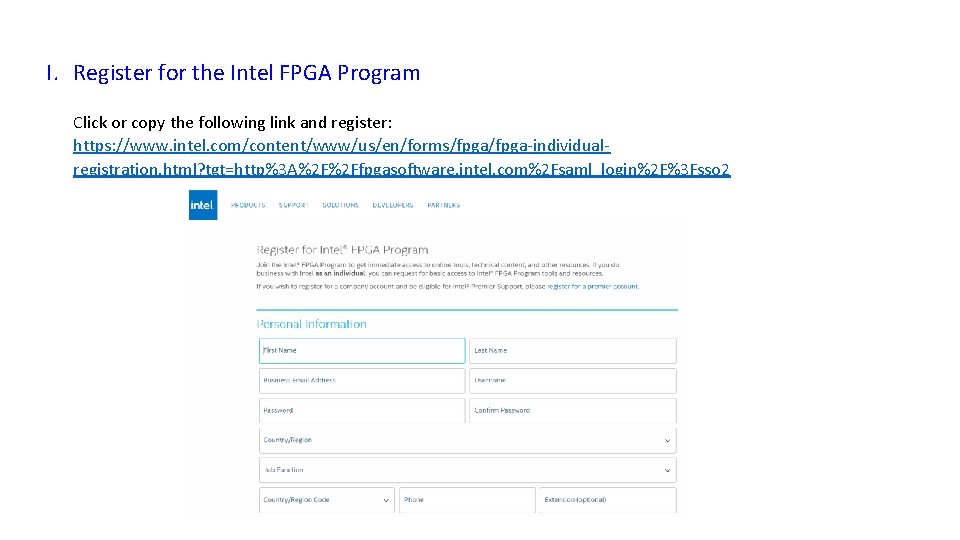
I. Register for the Intel FPGA Program Click or copy the following link and register: https: //www. intel. com/content/www/us/en/forms/fpga-individualregistration. html? tgt=http%3 A%2 F%2 Ffpgasoftware. intel. com%2 Fsaml_login%2 F%3 Fsso 2
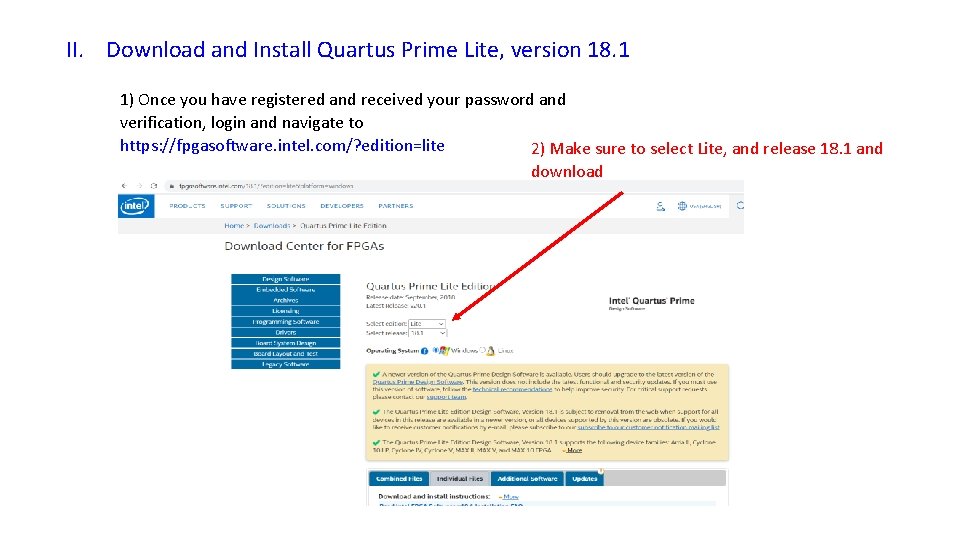
II. Download and Install Quartus Prime Lite, version 18. 1 1) Once you have registered and received your password and verification, login and navigate to https: //fpgasoftware. intel. com/? edition=lite 2) Make sure to select Lite, and release 18. 1 and download
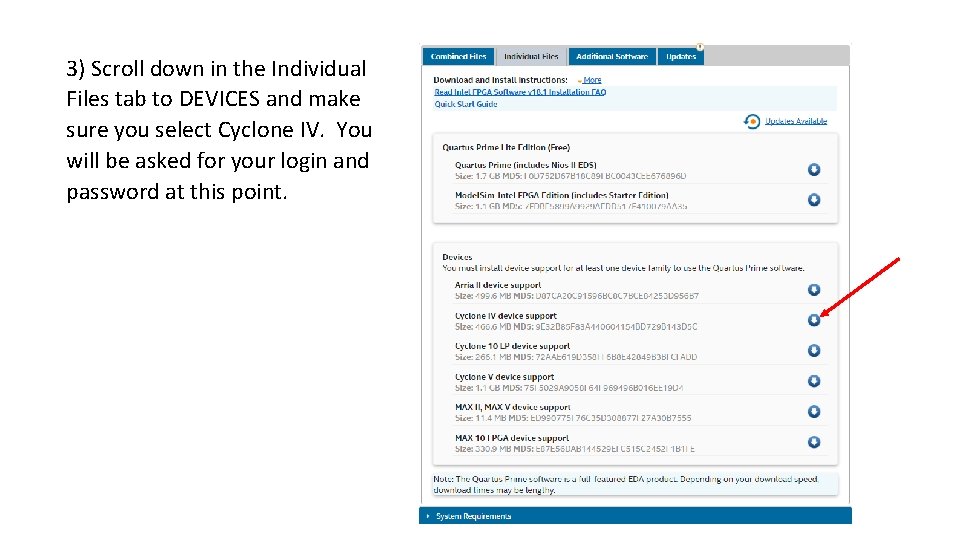
3) Scroll down in the Individual Files tab to DEVICES and make sure you select Cyclone IV. You will be asked for your login and password at this point.
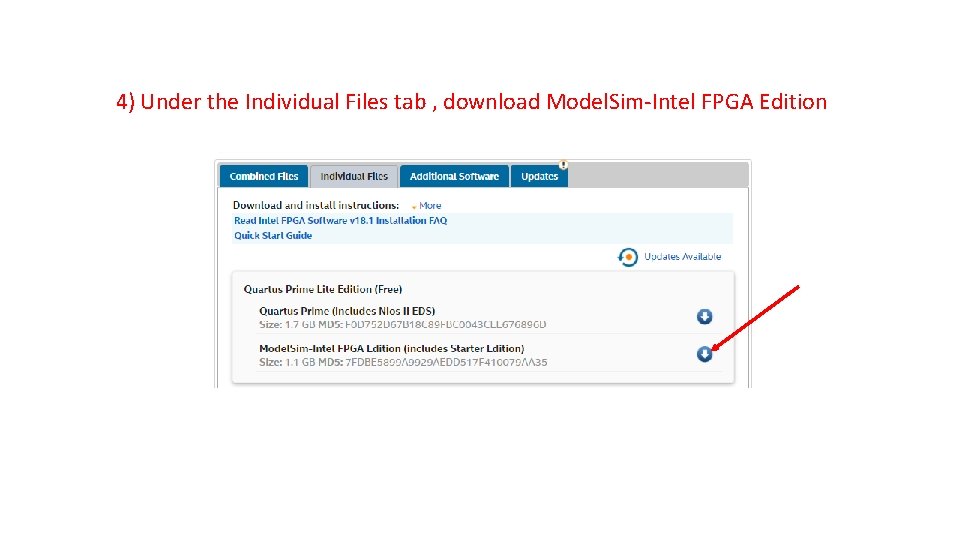
4) Under the Individual Files tab , download Model. Sim-Intel FPGA Edition

5) Under the Additional Software tab , download Quartus Prime Programmer and Tools
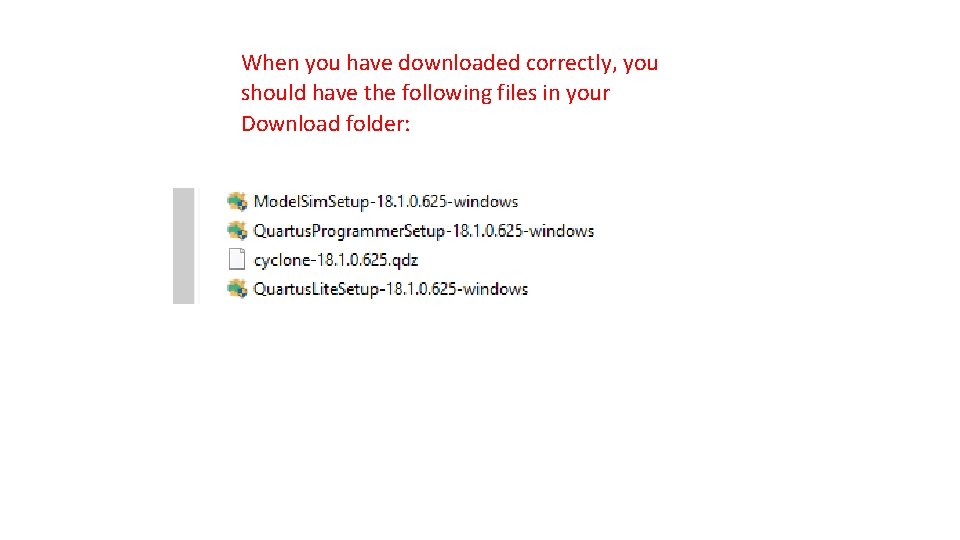
When you have downloaded correctly, you should have the following files in your Download folder:
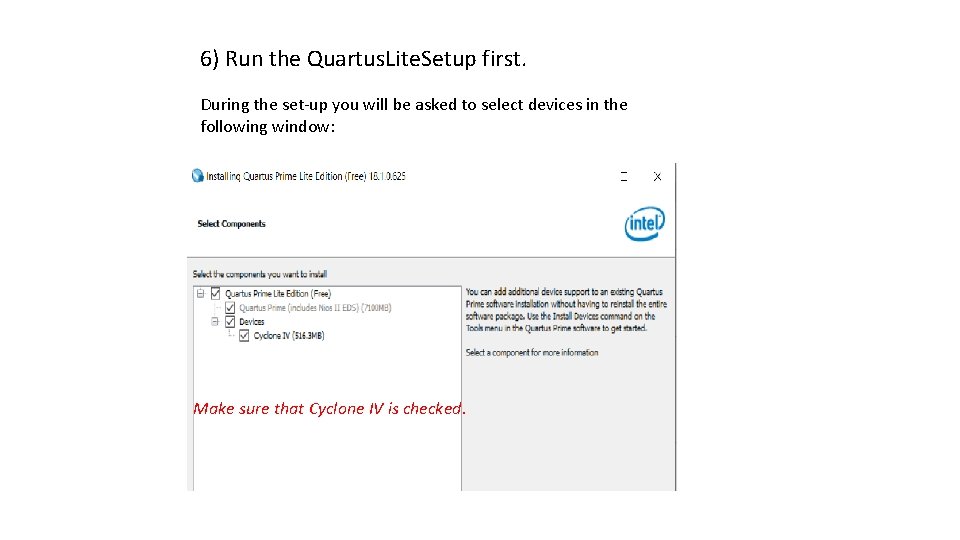
6) Run the Quartus. Lite. Setup first. During the set-up you will be asked to select devices in the following window: Make sure that Cyclone IV is checked.
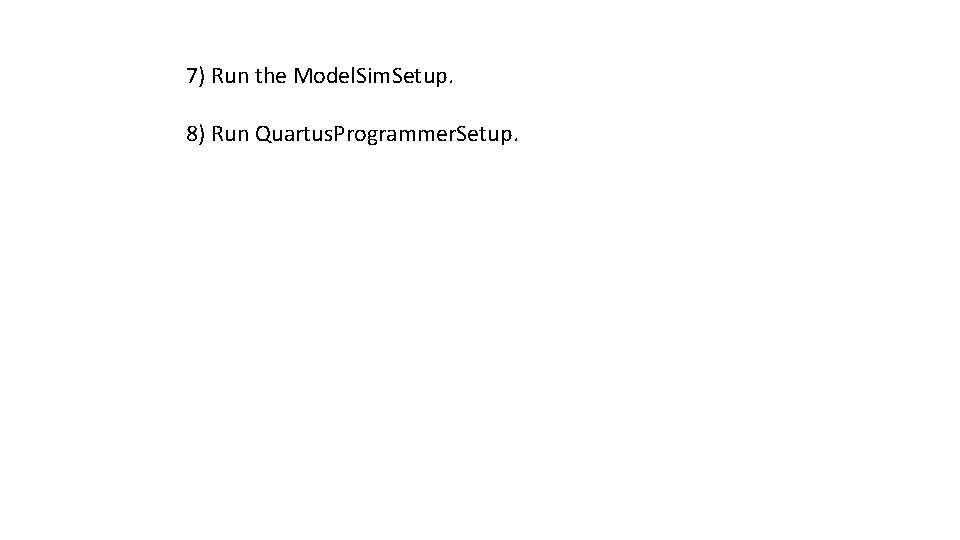
7) Run the Model. Sim. Setup. 8) Run Quartus. Programmer. Setup.
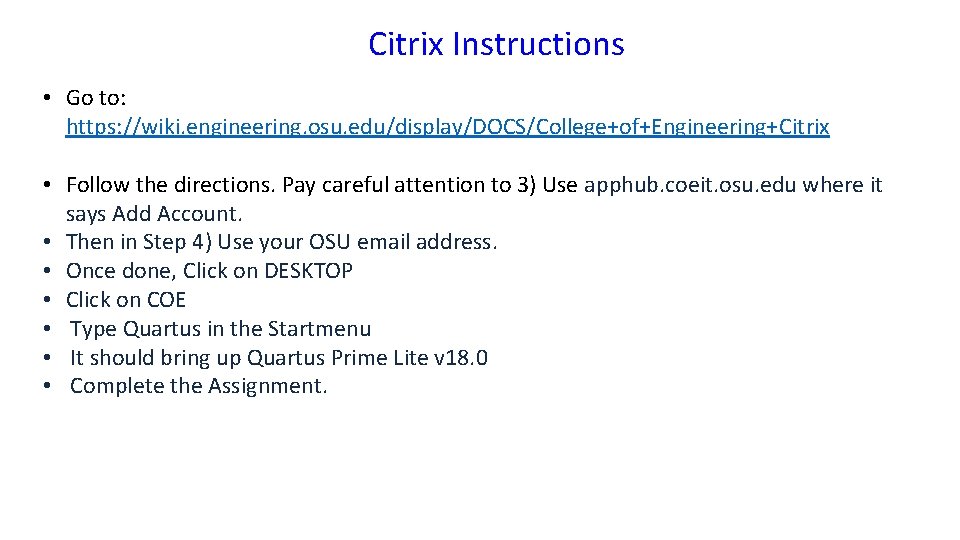
Citrix Instructions • Go to: https: //wiki. engineering. osu. edu/display/DOCS/College+of+Engineering+Citrix • Follow the directions. Pay careful attention to 3) Use apphub. coeit. osu. edu where it says Add Account. • Then in Step 4) Use your OSU email address. • Once done, Click on DESKTOP • Click on COE • Type Quartus in the Startmenu • It should bring up Quartus Prime Lite v 18. 0 • Complete the Assignment.
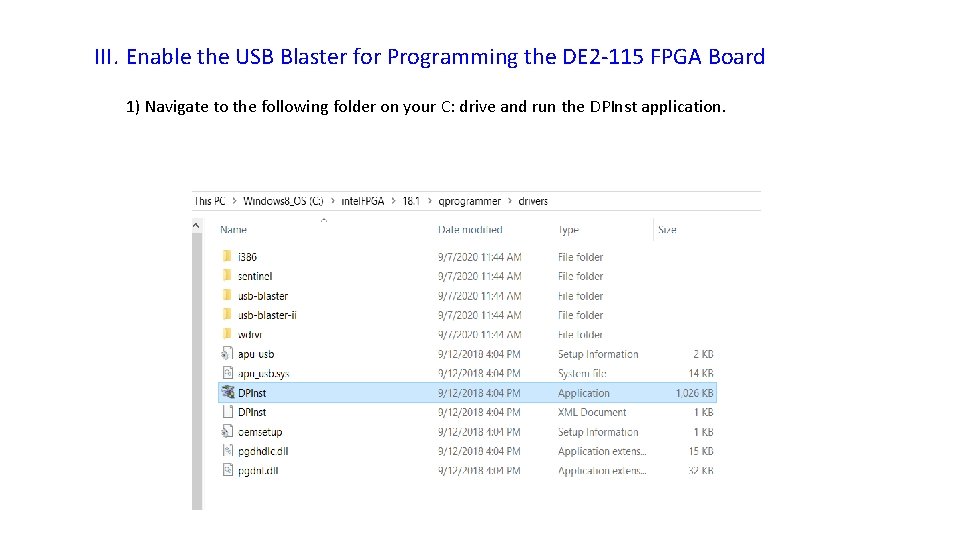
III. Enable the USB Blaster for Programming the DE 2 -115 FPGA Board 1) Navigate to the following folder on your C: drive and run the DPInst application.
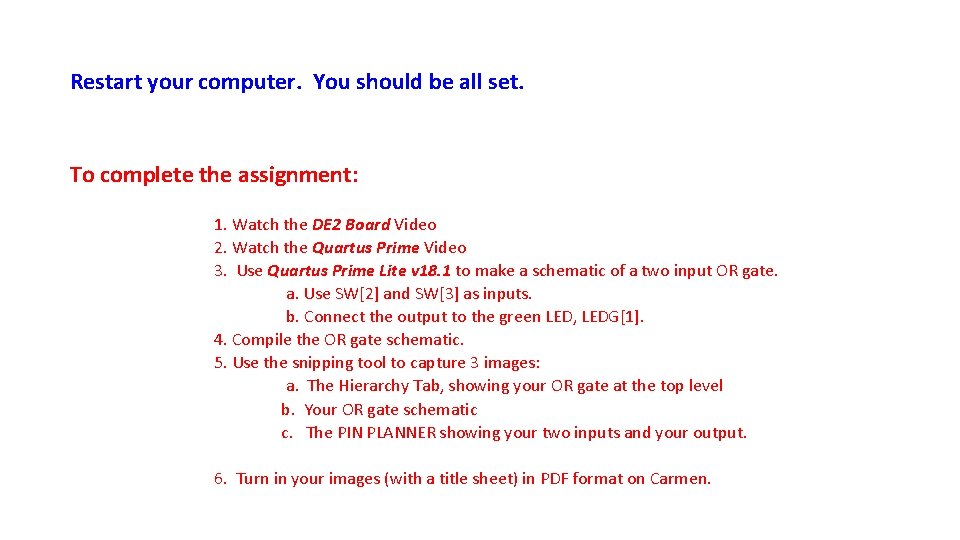
Restart your computer. You should be all set. To complete the assignment: 1. Watch the DE 2 Board Video 2. Watch the Quartus Prime Video 3. Use Quartus Prime Lite v 18. 1 to make a schematic of a two input OR gate. a. Use SW[2] and SW[3] as inputs. b. Connect the output to the green LED, LEDG[1]. 4. Compile the OR gate schematic. 5. Use the snipping tool to capture 3 images: a. The Hierarchy Tab, showing your OR gate at the top level b. Your OR gate schematic c. The PIN PLANNER showing your two inputs and your output. 6. Turn in your images (with a title sheet) in PDF format on Carmen.