Installation Installation Methods Install from DVD Windows 10
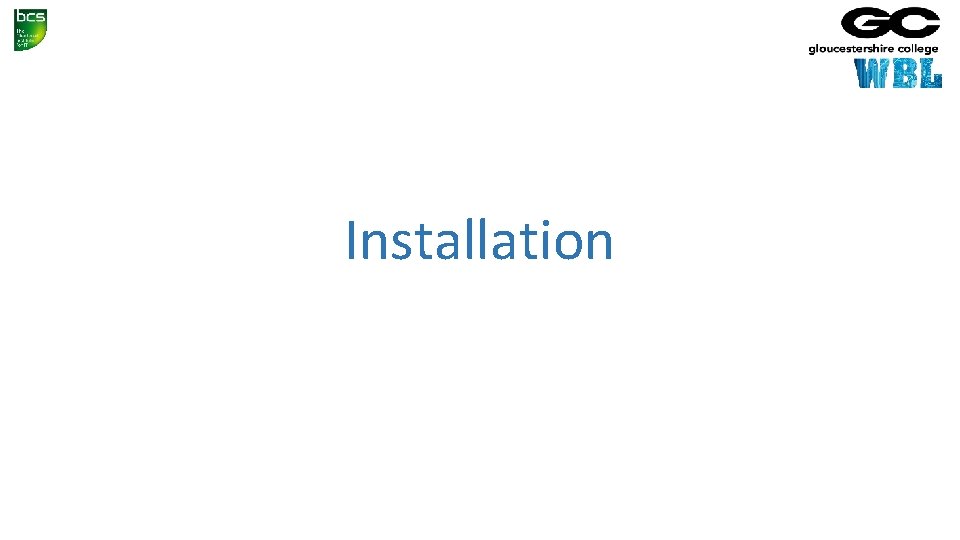
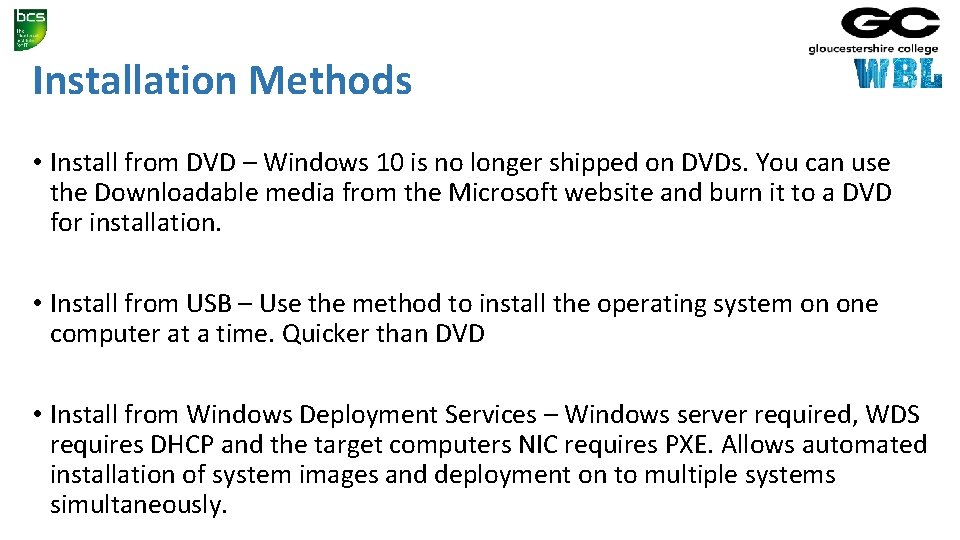
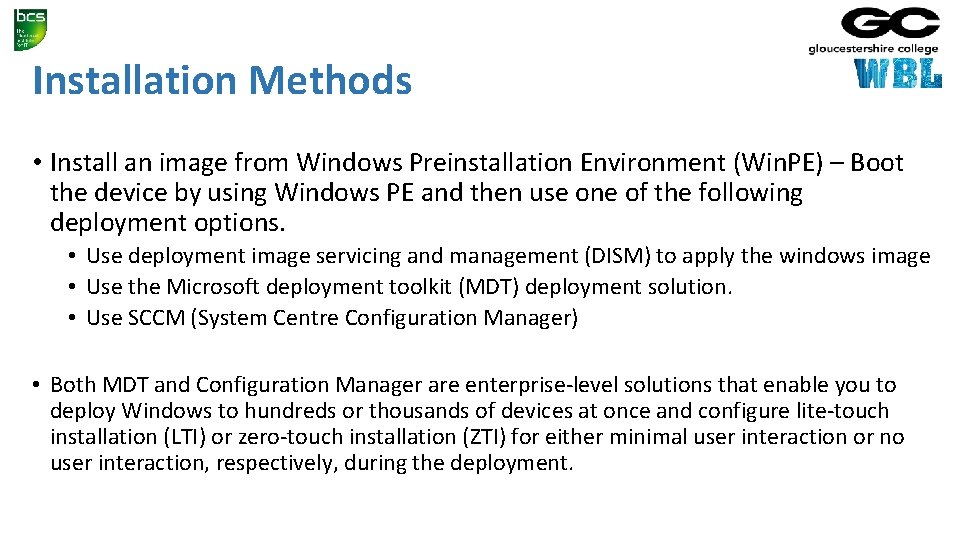
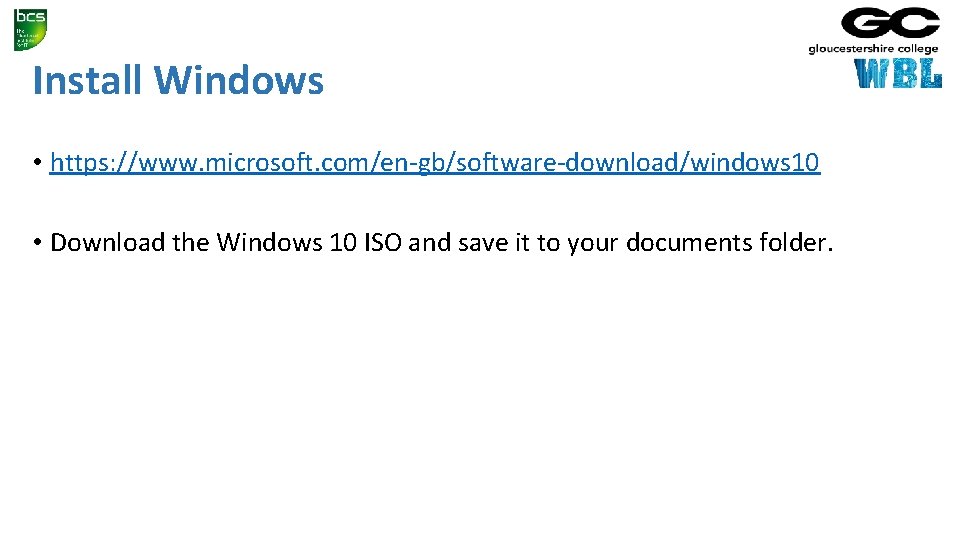
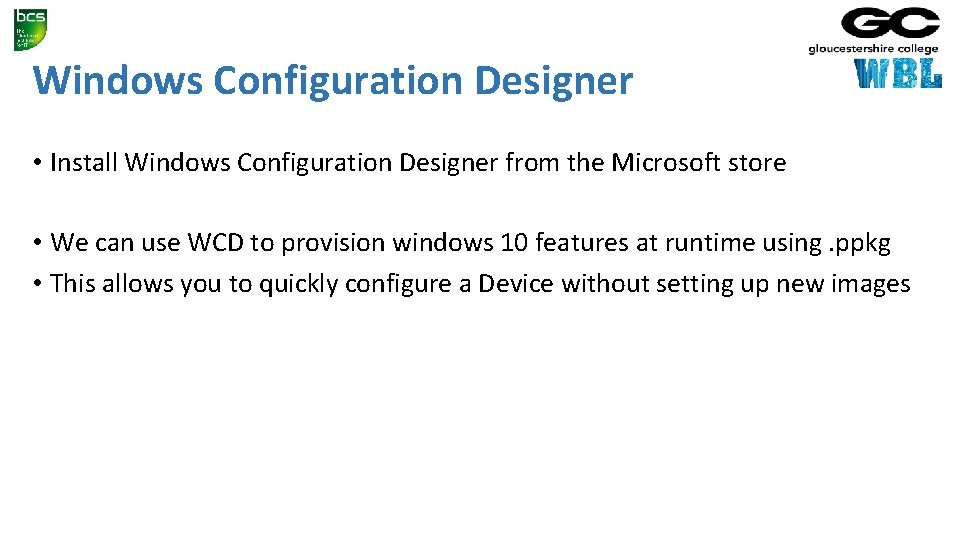
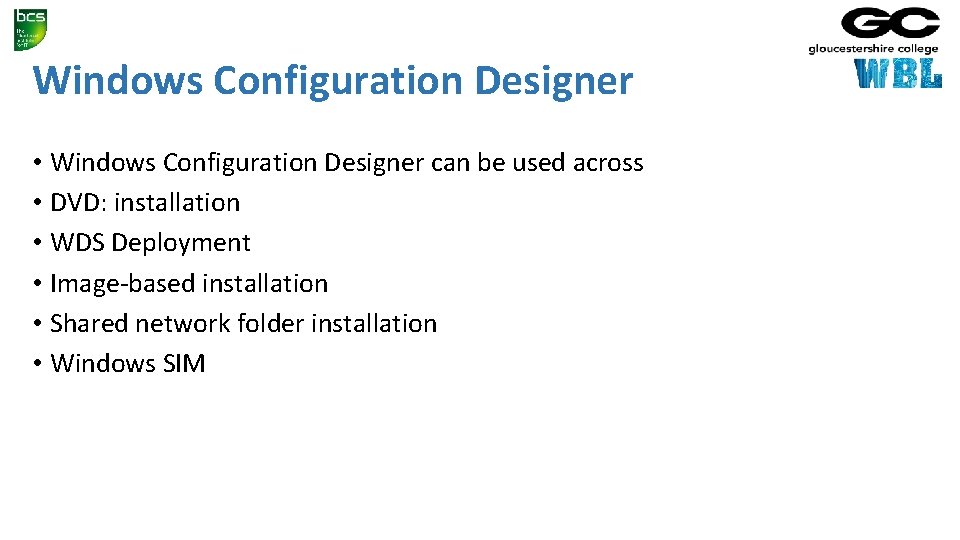
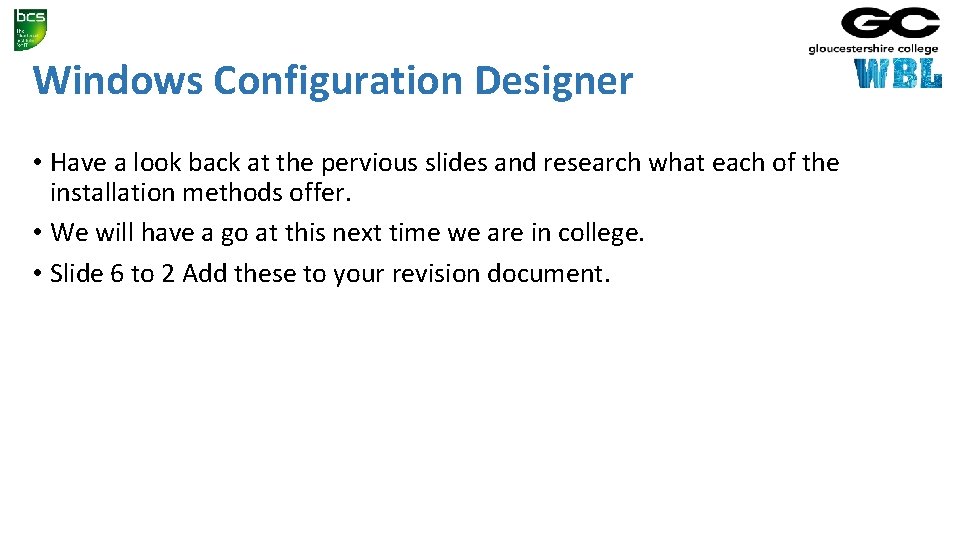
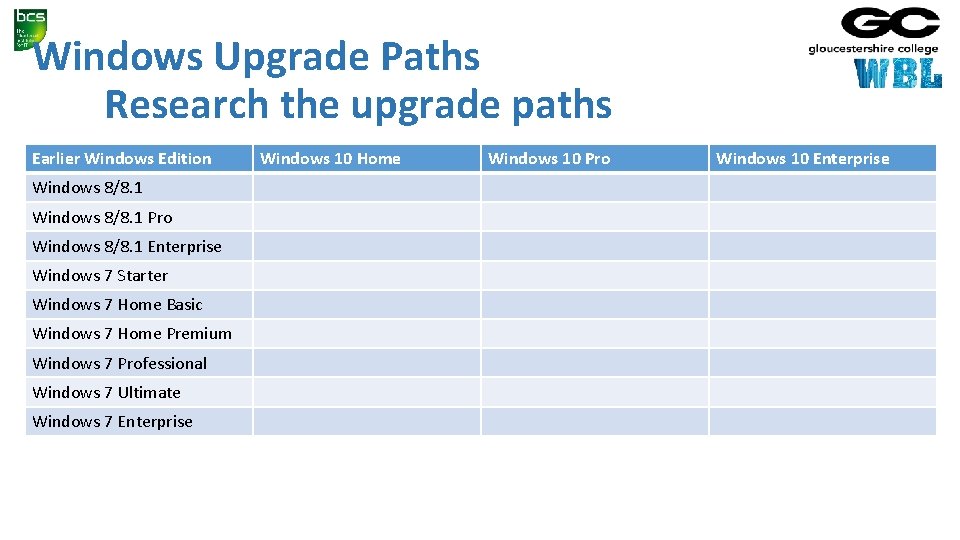
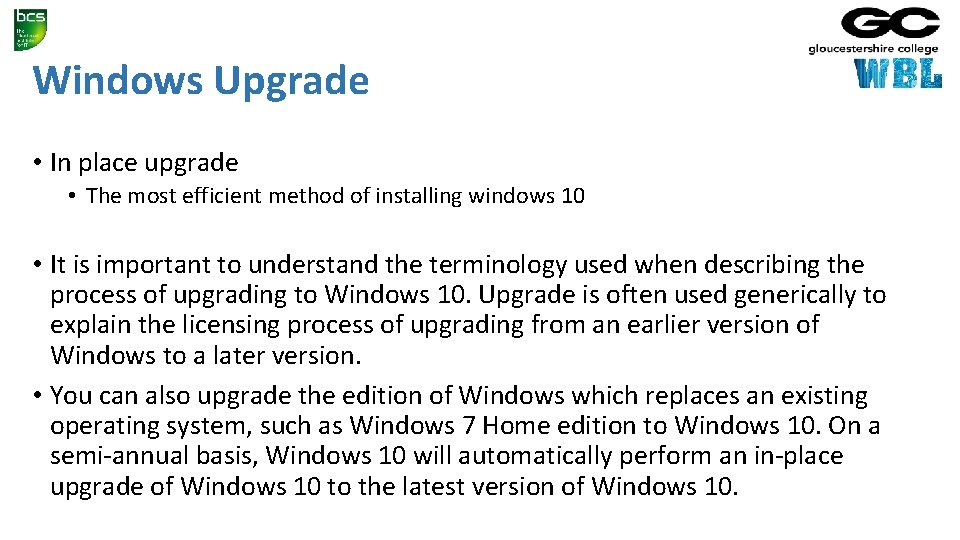
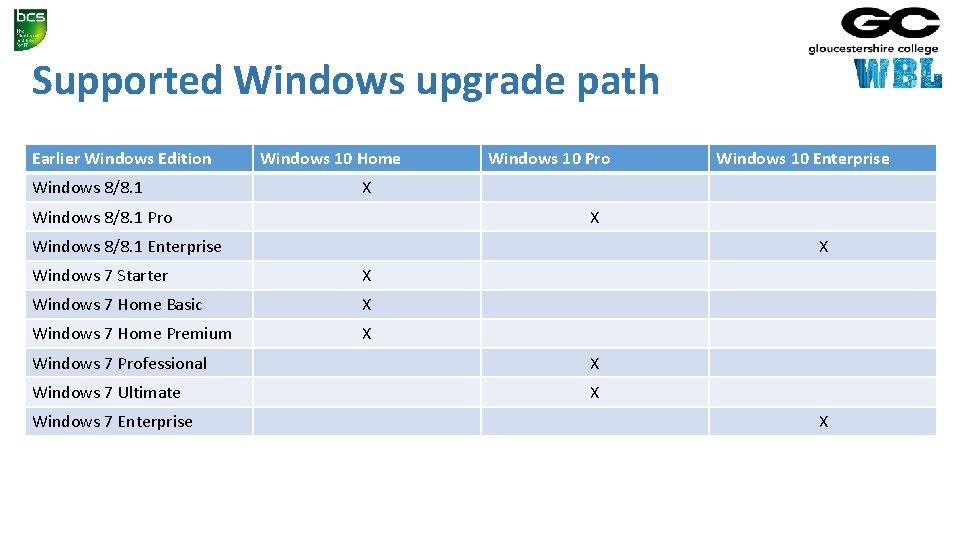
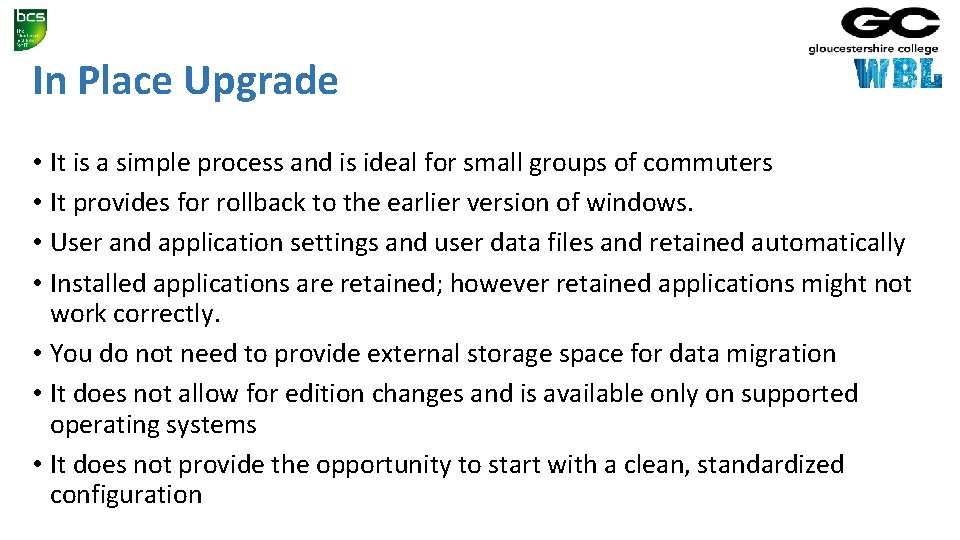
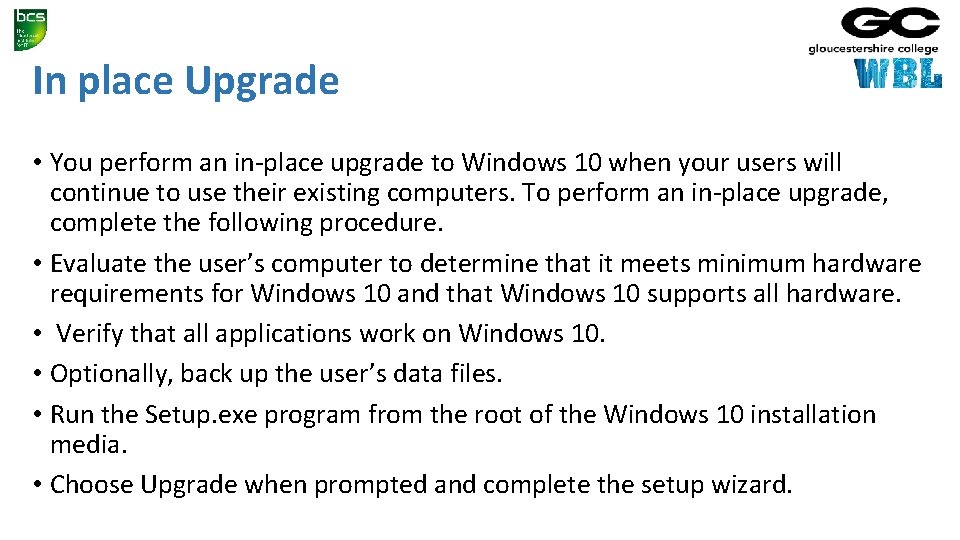
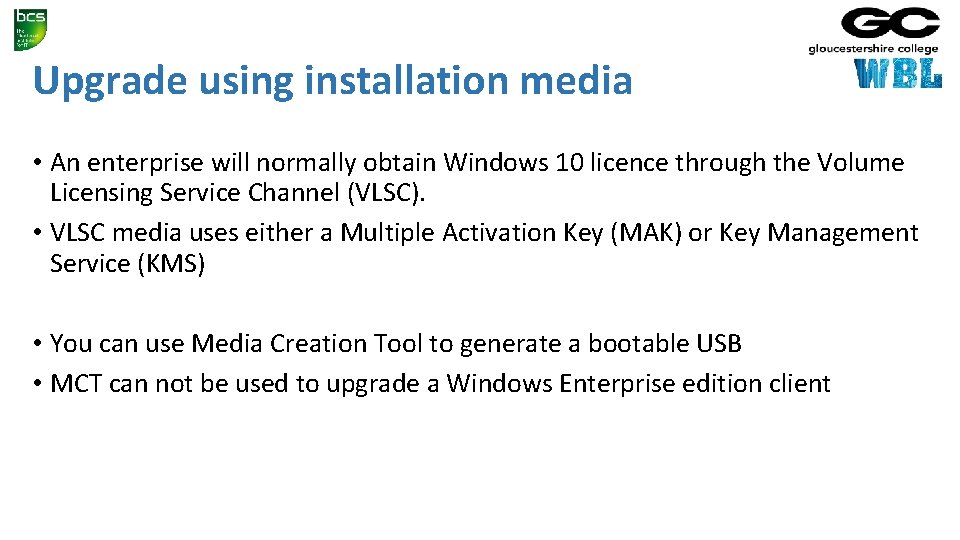
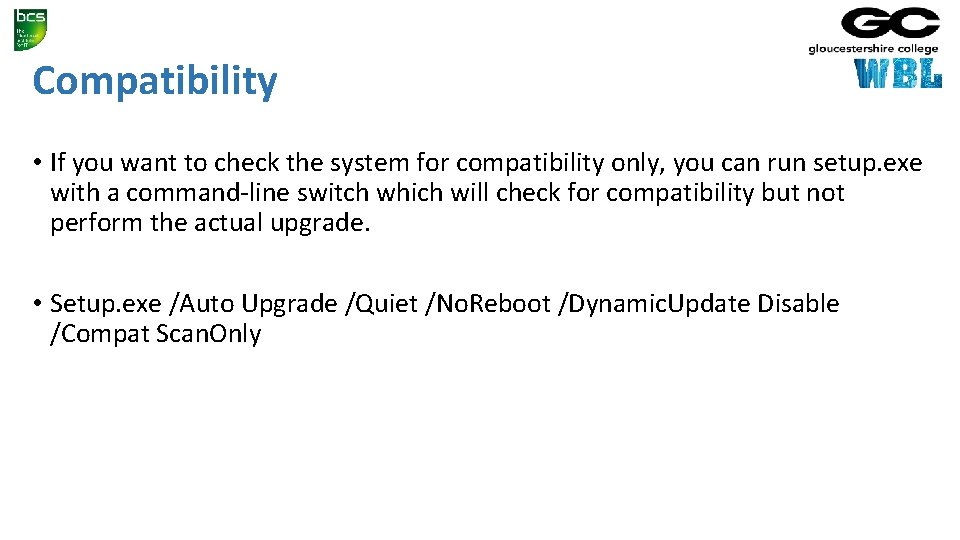
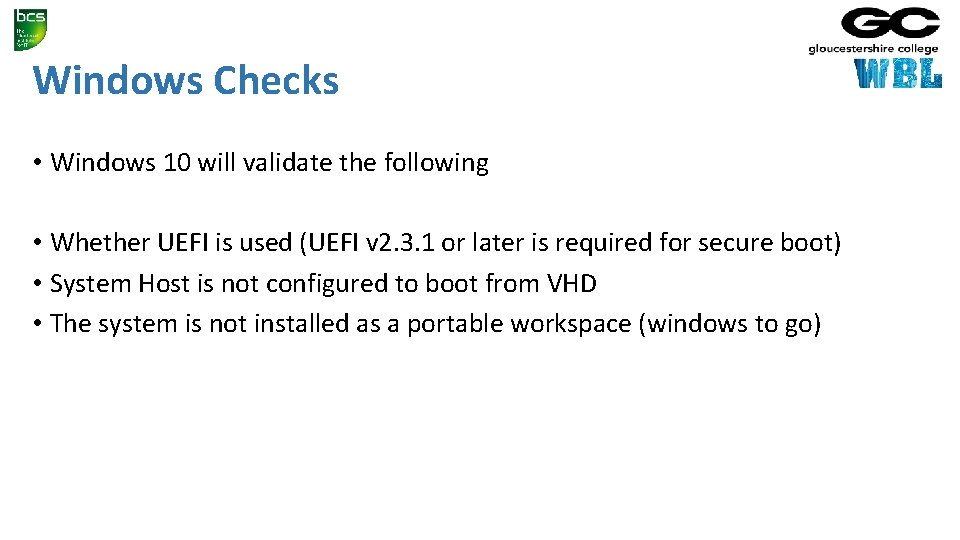
- Slides: 15
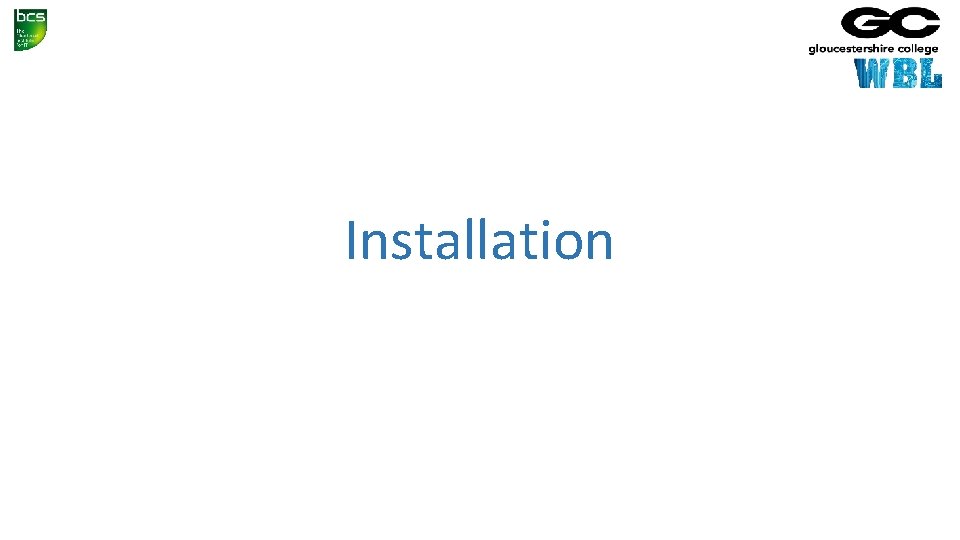
Installation
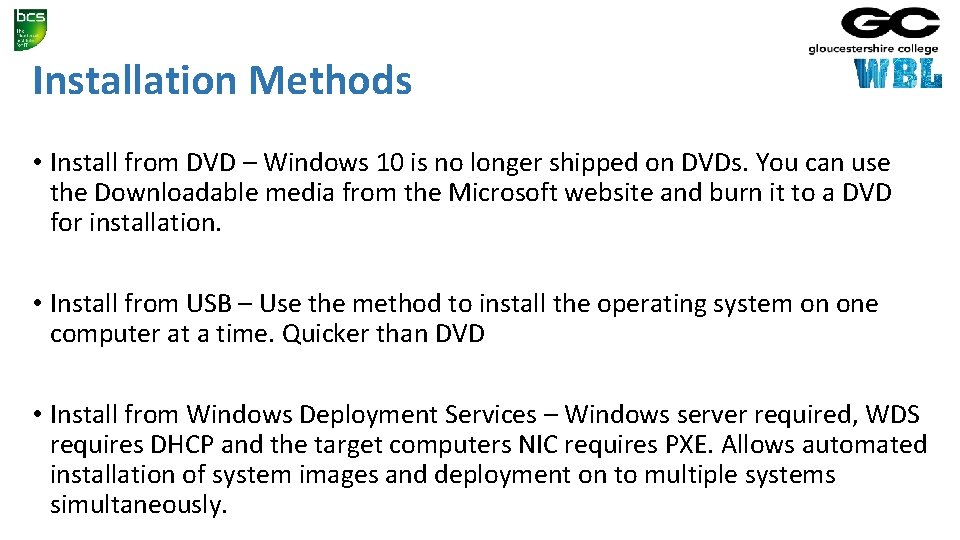
Installation Methods • Install from DVD – Windows 10 is no longer shipped on DVDs. You can use the Downloadable media from the Microsoft website and burn it to a DVD for installation. • Install from USB – Use the method to install the operating system on one computer at a time. Quicker than DVD • Install from Windows Deployment Services – Windows server required, WDS requires DHCP and the target computers NIC requires PXE. Allows automated installation of system images and deployment on to multiple systems simultaneously.
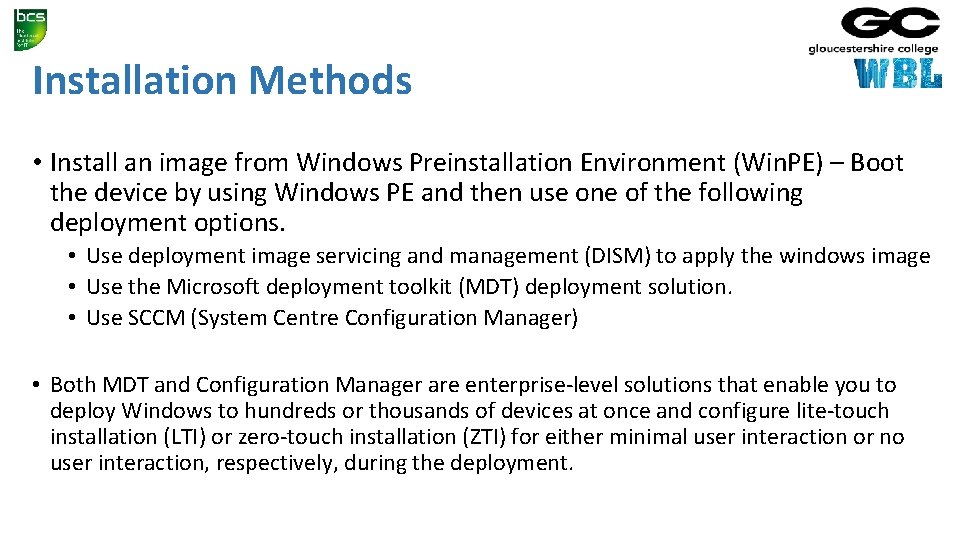
Installation Methods • Install an image from Windows Preinstallation Environment (Win. PE) – Boot the device by using Windows PE and then use one of the following deployment options. • Use deployment image servicing and management (DISM) to apply the windows image • Use the Microsoft deployment toolkit (MDT) deployment solution. • Use SCCM (System Centre Configuration Manager) • Both MDT and Configuration Manager are enterprise-level solutions that enable you to deploy Windows to hundreds or thousands of devices at once and configure lite-touch installation (LTI) or zero-touch installation (ZTI) for either minimal user interaction or no user interaction, respectively, during the deployment.
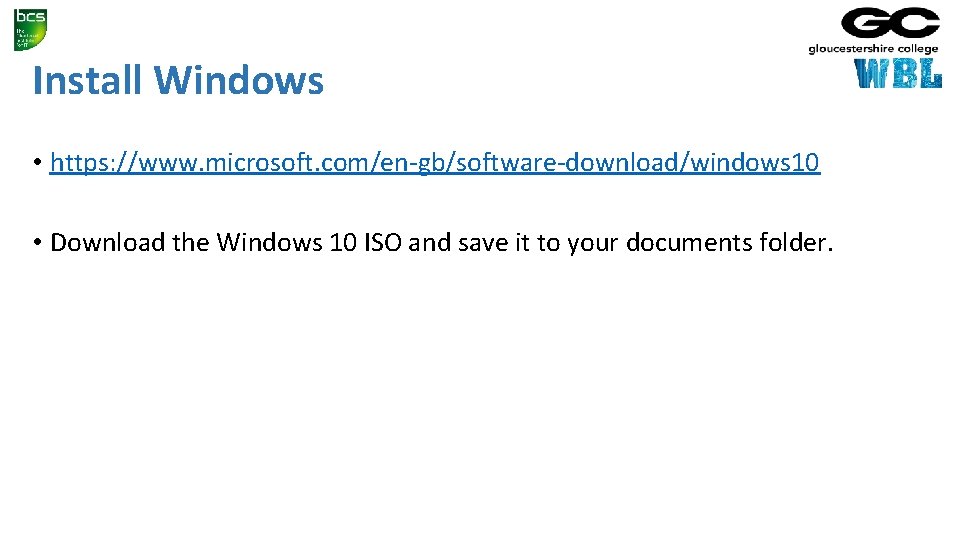
Install Windows • https: //www. microsoft. com/en-gb/software-download/windows 10 • Download the Windows 10 ISO and save it to your documents folder.
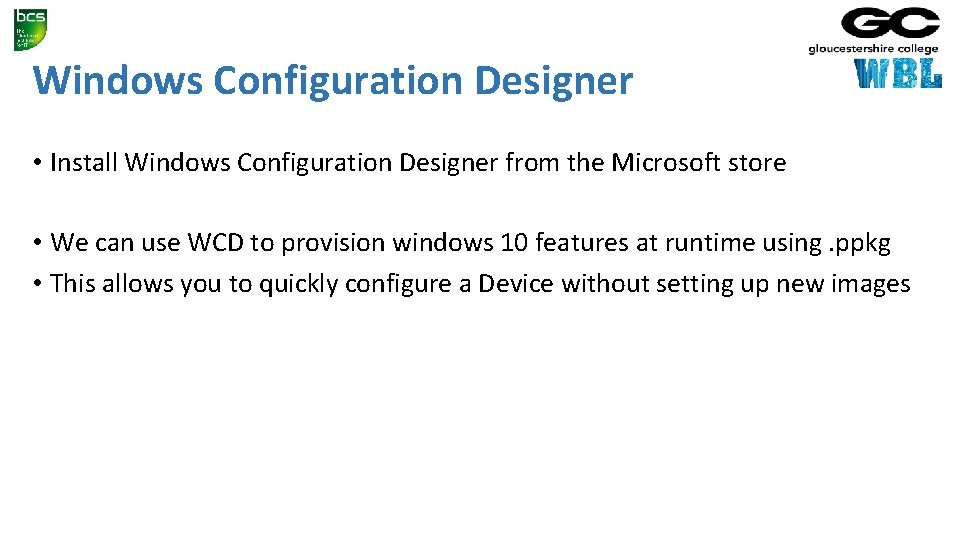
Windows Configuration Designer • Install Windows Configuration Designer from the Microsoft store • We can use WCD to provision windows 10 features at runtime using. ppkg • This allows you to quickly configure a Device without setting up new images
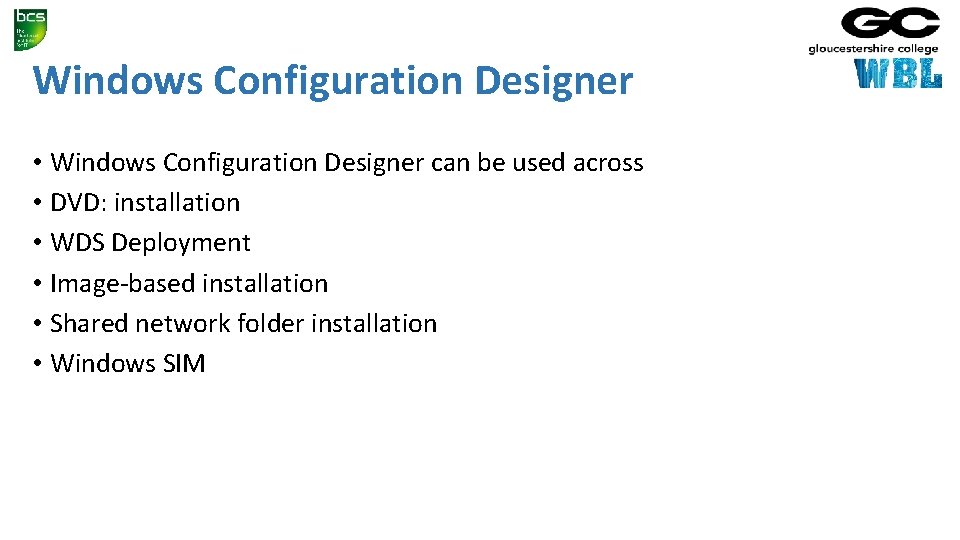
Windows Configuration Designer • Windows Configuration Designer can be used across • DVD: installation • WDS Deployment • Image-based installation • Shared network folder installation • Windows SIM
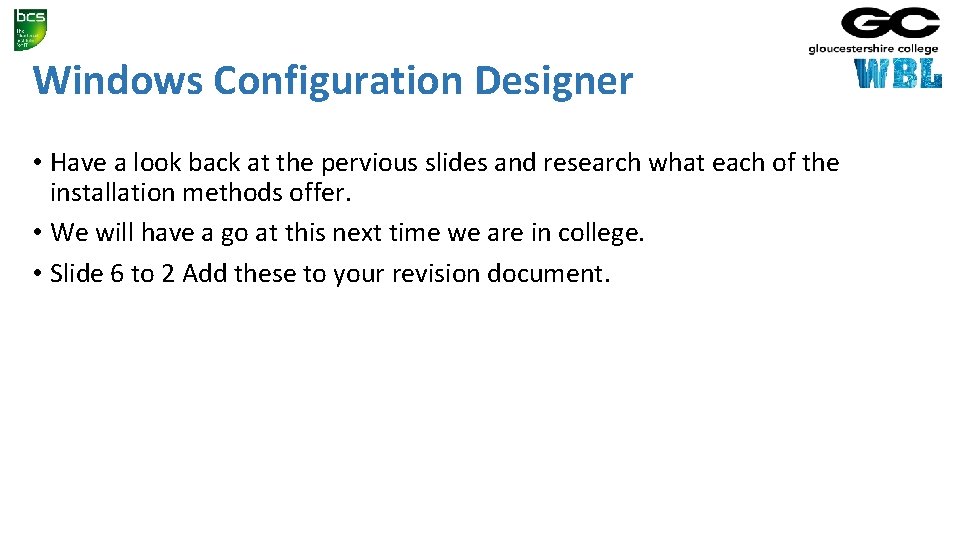
Windows Configuration Designer • Have a look back at the pervious slides and research what each of the installation methods offer. • We will have a go at this next time we are in college. • Slide 6 to 2 Add these to your revision document.
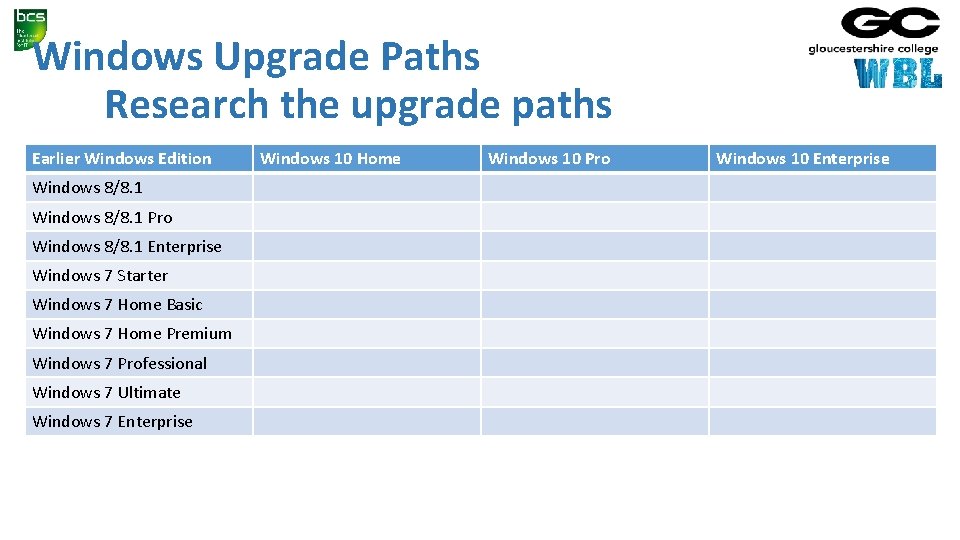
Windows Upgrade Paths Research the upgrade paths Earlier Windows Edition Windows 8/8. 1 Pro Windows 8/8. 1 Enterprise Windows 7 Starter Windows 7 Home Basic Windows 7 Home Premium Windows 7 Professional Windows 7 Ultimate Windows 7 Enterprise Windows 10 Home Windows 10 Pro Windows 10 Enterprise
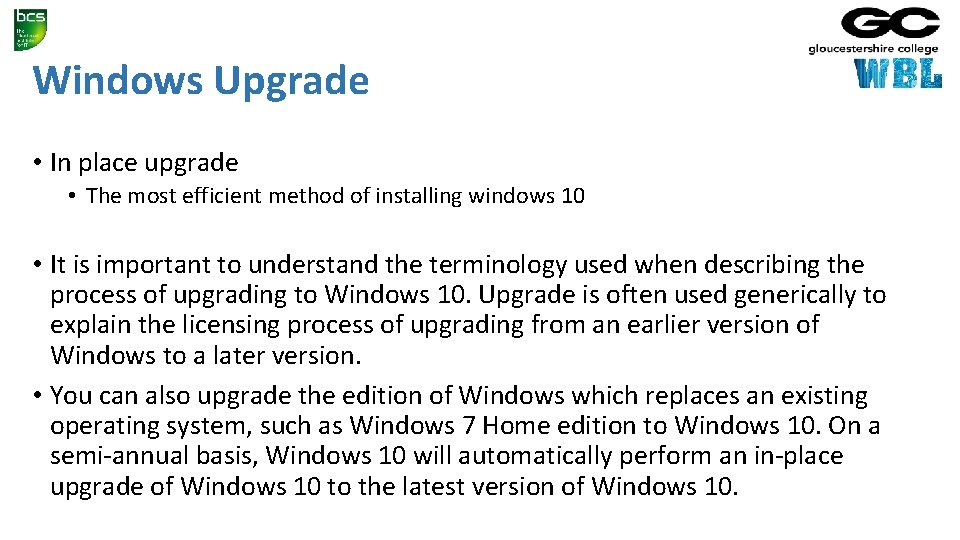
Windows Upgrade • In place upgrade • The most efficient method of installing windows 10 • It is important to understand the terminology used when describing the process of upgrading to Windows 10. Upgrade is often used generically to explain the licensing process of upgrading from an earlier version of Windows to a later version. • You can also upgrade the edition of Windows which replaces an existing operating system, such as Windows 7 Home edition to Windows 10. On a semi-annual basis, Windows 10 will automatically perform an in-place upgrade of Windows 10 to the latest version of Windows 10.
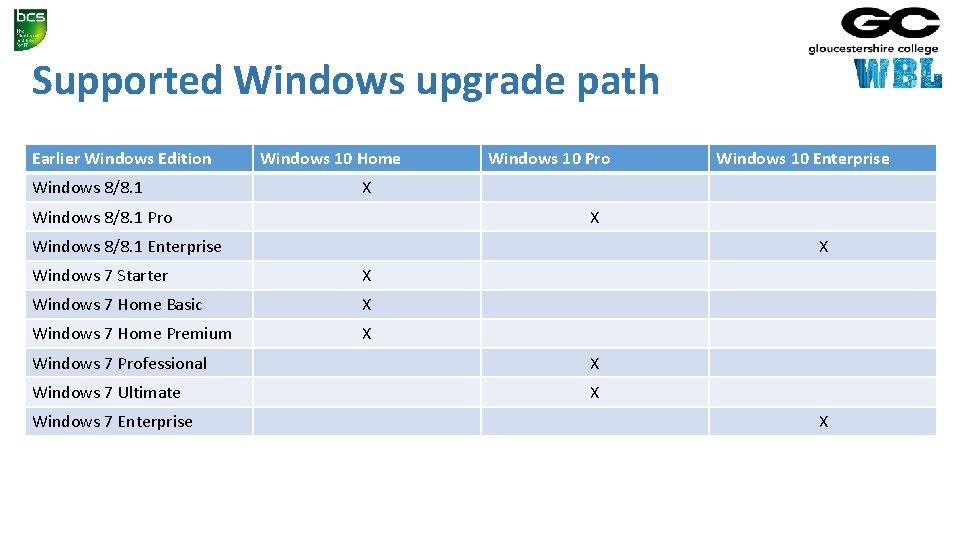
Supported Windows upgrade path Earlier Windows Edition Windows 8/8. 1 Windows 10 Home Windows 10 Pro X Windows 8/8. 1 Enterprise X Windows 7 Starter X Windows 7 Home Basic X Windows 7 Home Premium X Windows 7 Professional X Windows 7 Ultimate X Windows 7 Enterprise Windows 10 Enterprise X
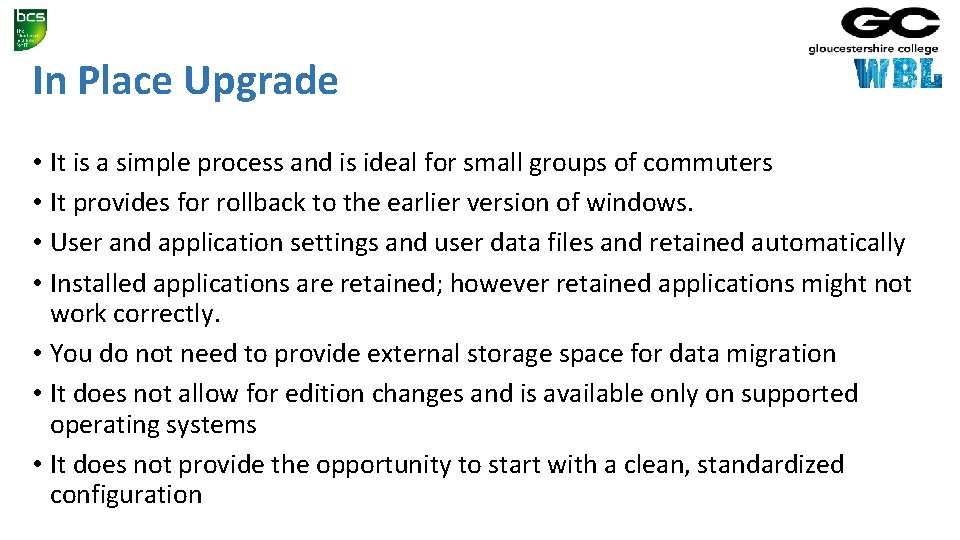
In Place Upgrade • It is a simple process and is ideal for small groups of commuters • It provides for rollback to the earlier version of windows. • User and application settings and user data files and retained automatically • Installed applications are retained; however retained applications might not work correctly. • You do not need to provide external storage space for data migration • It does not allow for edition changes and is available only on supported operating systems • It does not provide the opportunity to start with a clean, standardized configuration
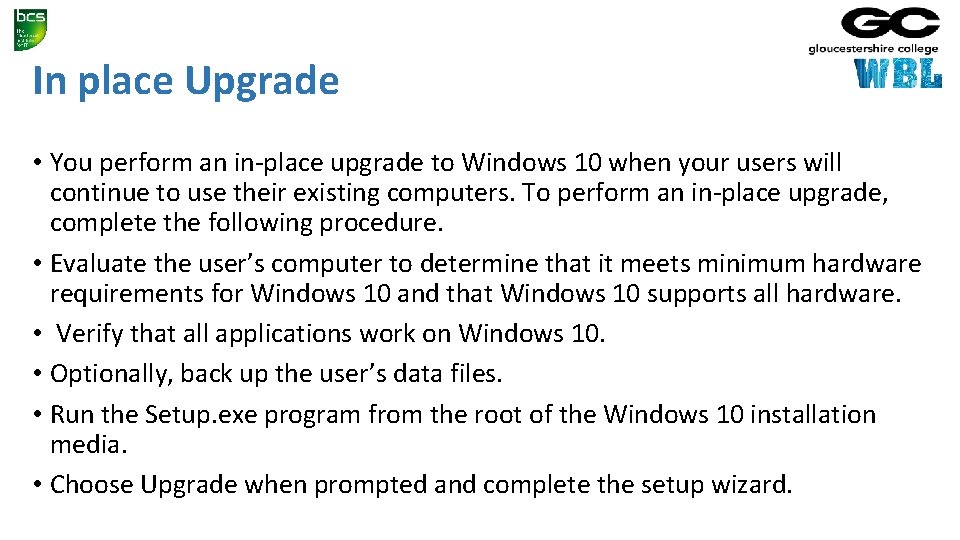
In place Upgrade • You perform an in-place upgrade to Windows 10 when your users will continue to use their existing computers. To perform an in-place upgrade, complete the following procedure. • Evaluate the user’s computer to determine that it meets minimum hardware requirements for Windows 10 and that Windows 10 supports all hardware. • Verify that all applications work on Windows 10. • Optionally, back up the user’s data files. • Run the Setup. exe program from the root of the Windows 10 installation media. • Choose Upgrade when prompted and complete the setup wizard.
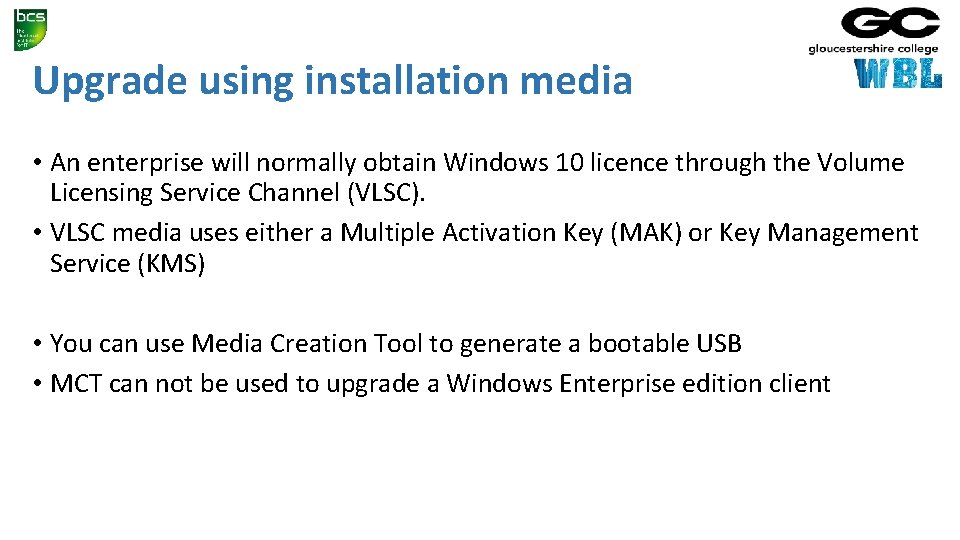
Upgrade using installation media • An enterprise will normally obtain Windows 10 licence through the Volume Licensing Service Channel (VLSC). • VLSC media uses either a Multiple Activation Key (MAK) or Key Management Service (KMS) • You can use Media Creation Tool to generate a bootable USB • MCT can not be used to upgrade a Windows Enterprise edition client
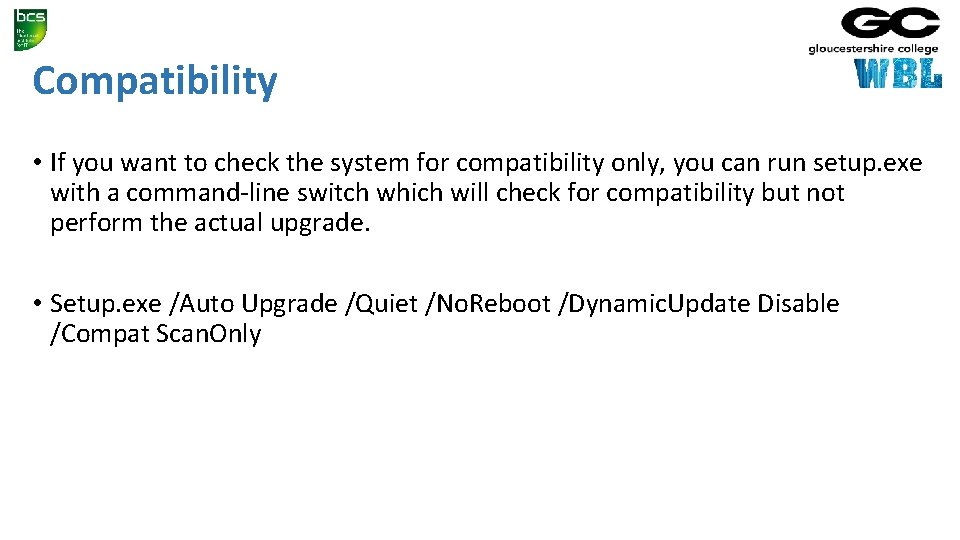
Compatibility • If you want to check the system for compatibility only, you can run setup. exe with a command-line switch which will check for compatibility but not perform the actual upgrade. • Setup. exe /Auto Upgrade /Quiet /No. Reboot /Dynamic. Update Disable /Compat Scan. Only
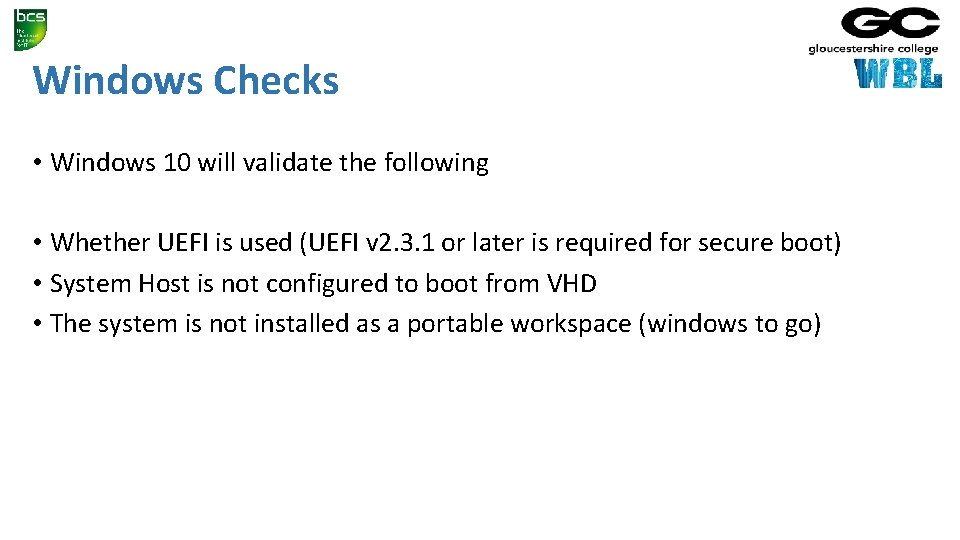
Windows Checks • Windows 10 will validate the following • Whether UEFI is used (UEFI v 2. 3. 1 or later is required for secure boot) • System Host is not configured to boot from VHD • The system is not installed as a portable workspace (windows to go)