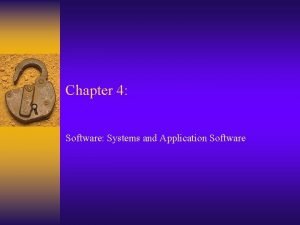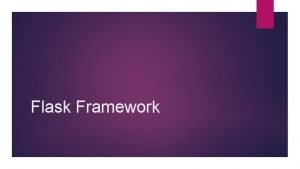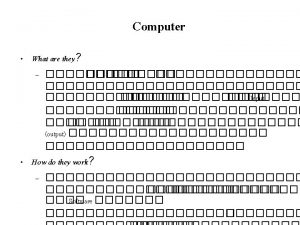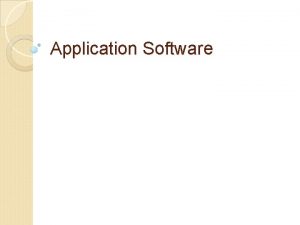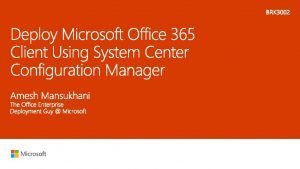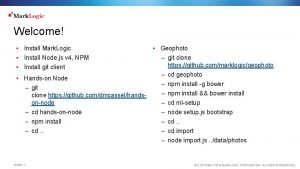Install system software and application software for a
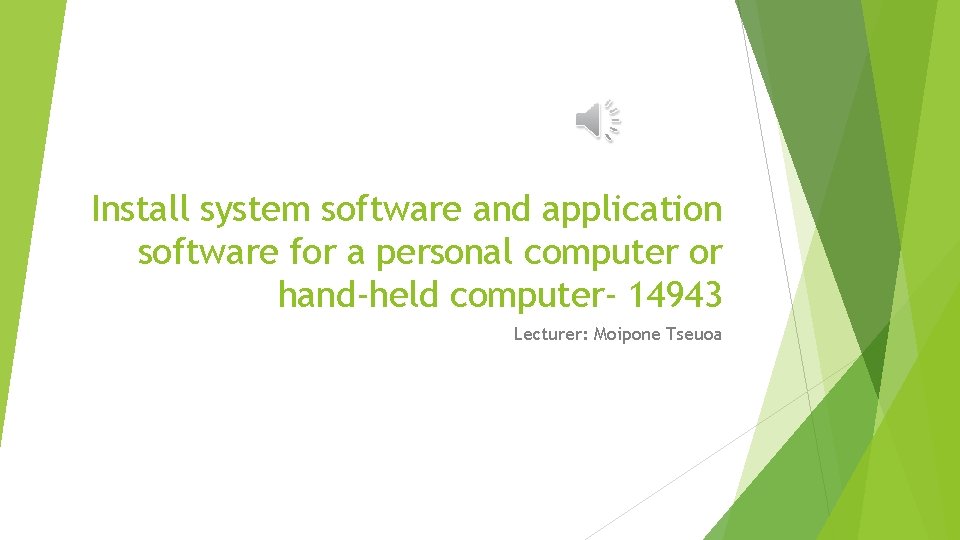
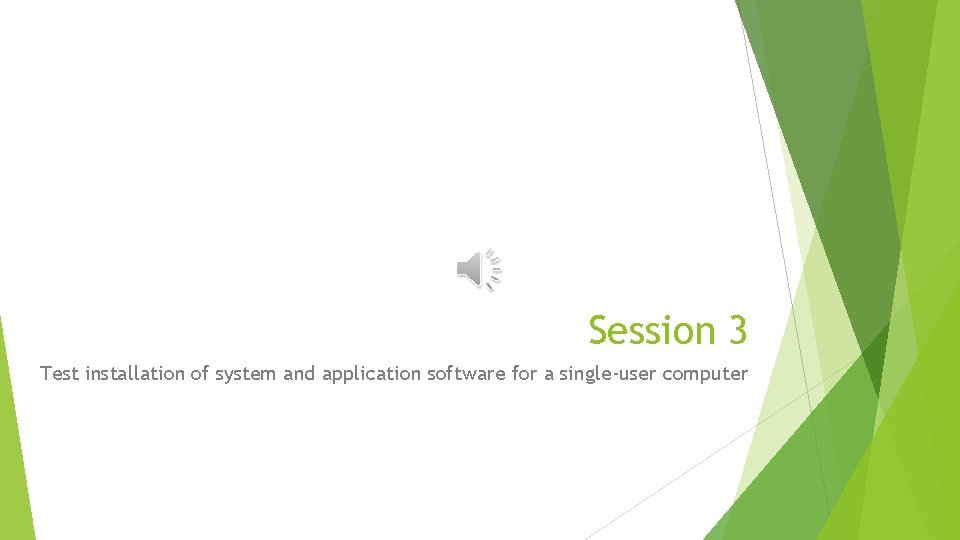
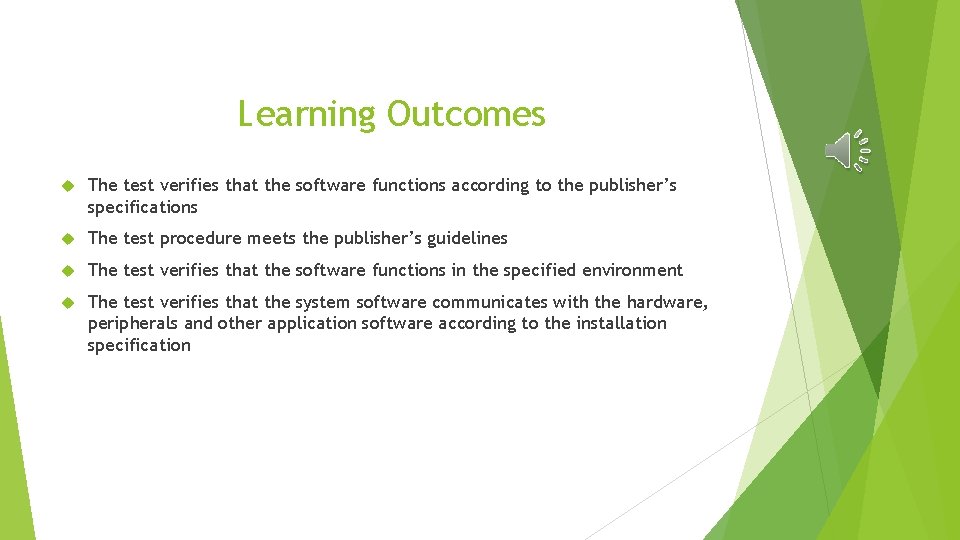
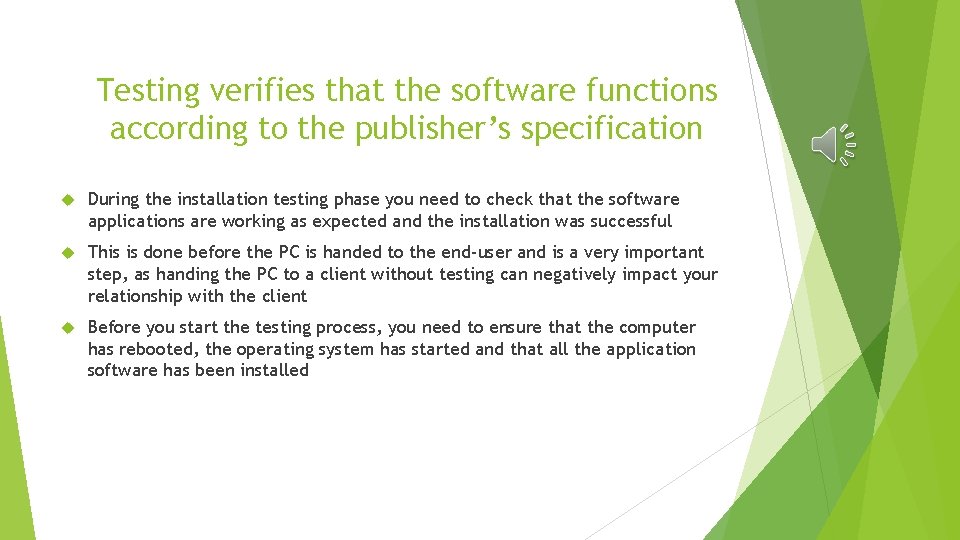
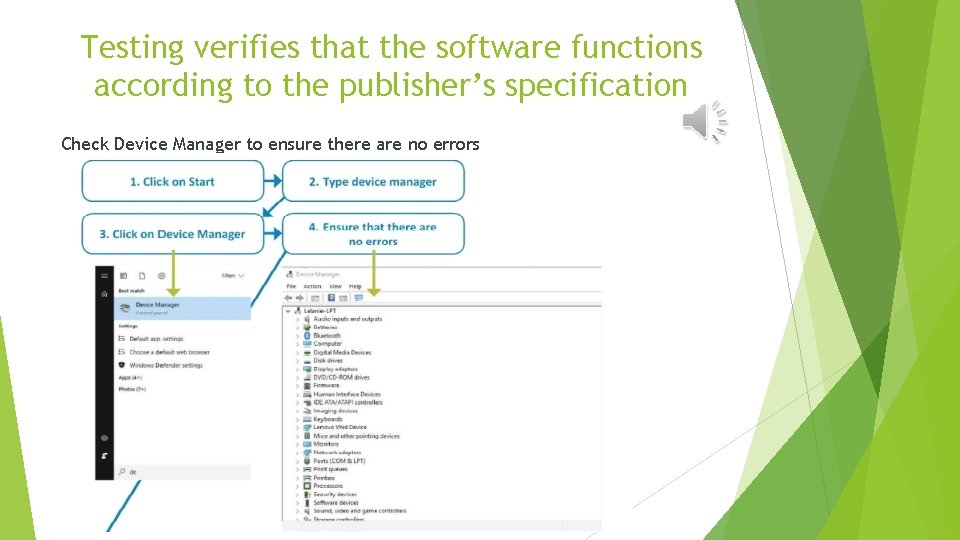
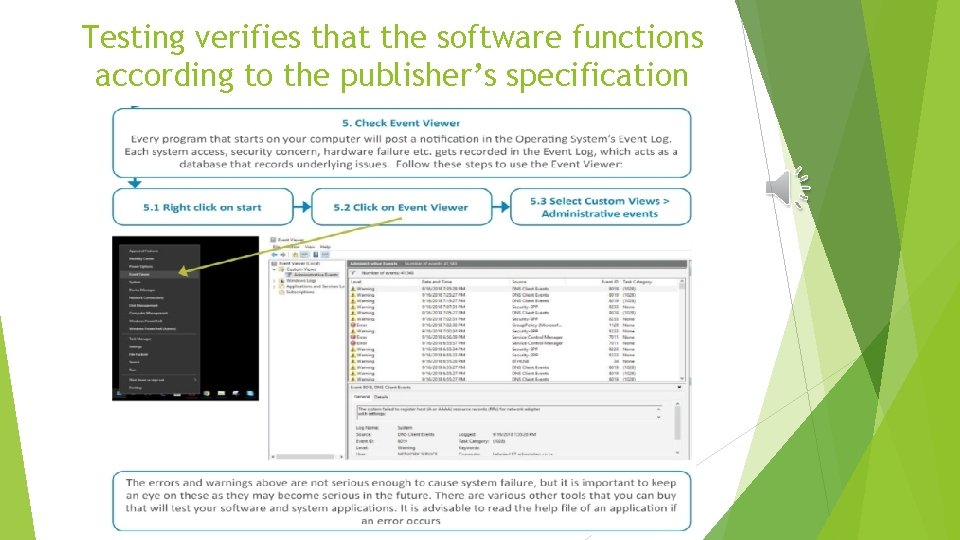
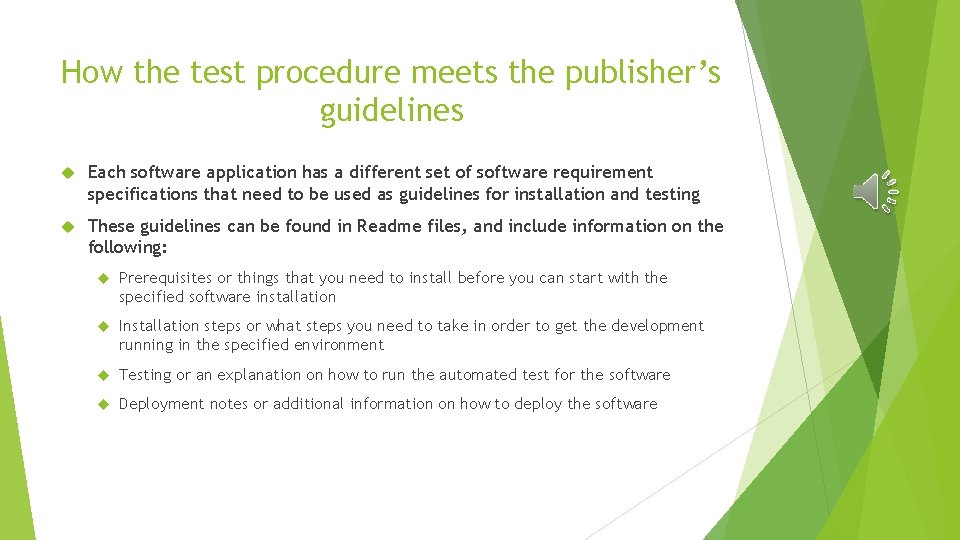
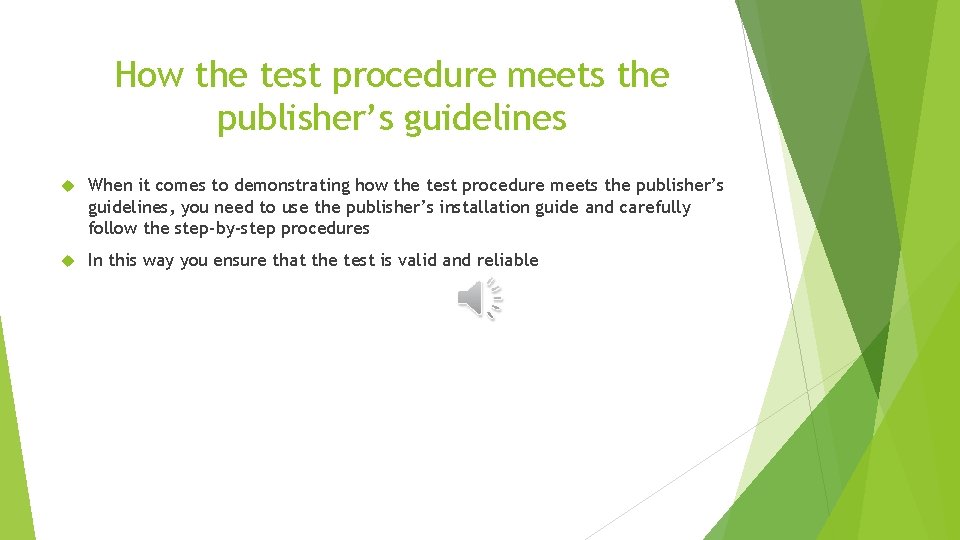
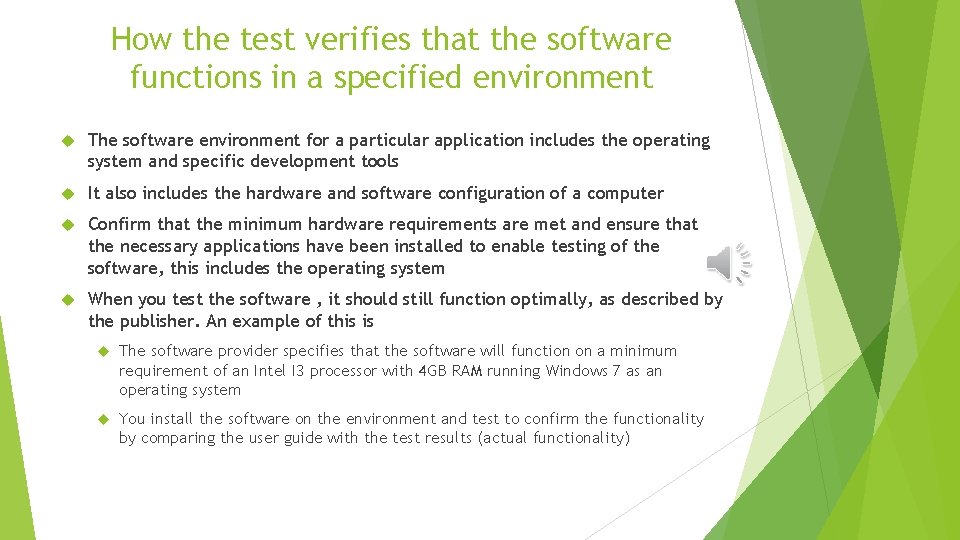

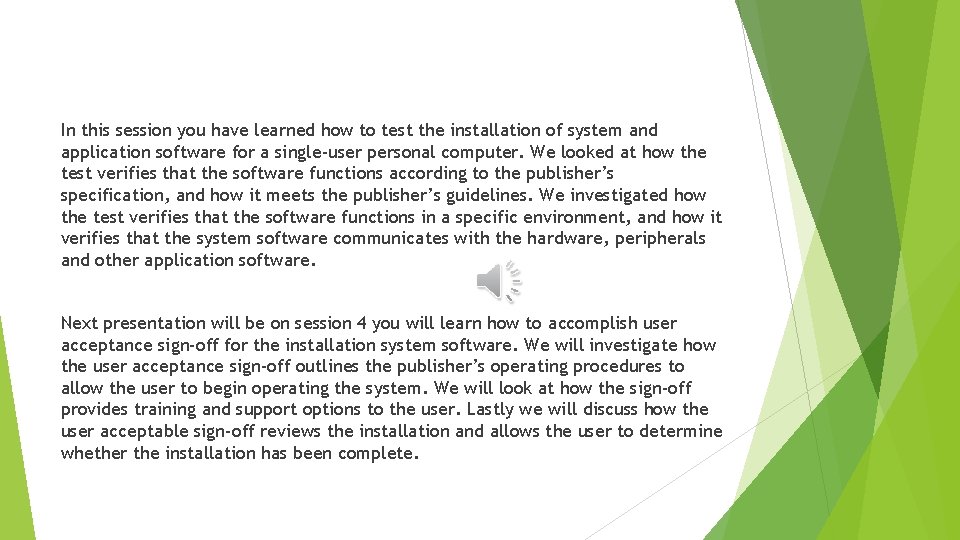

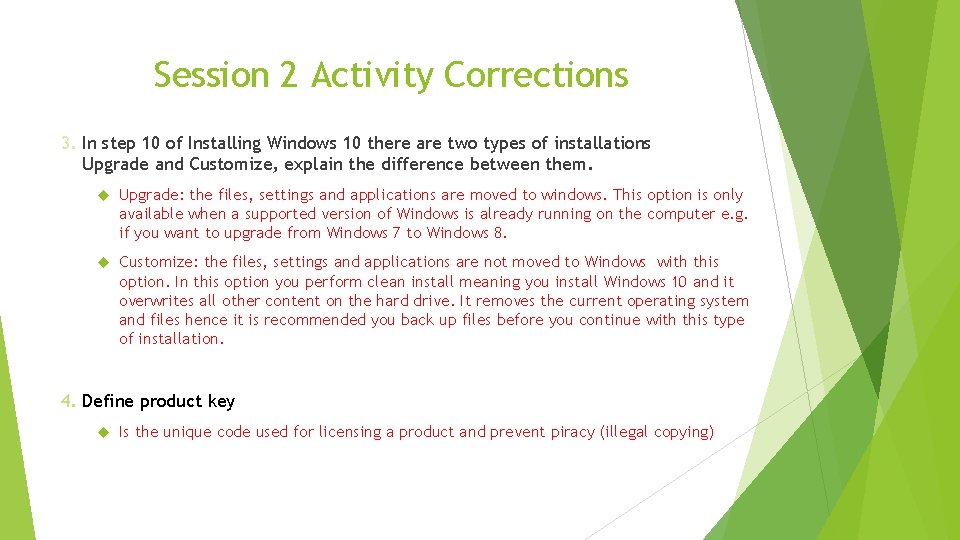
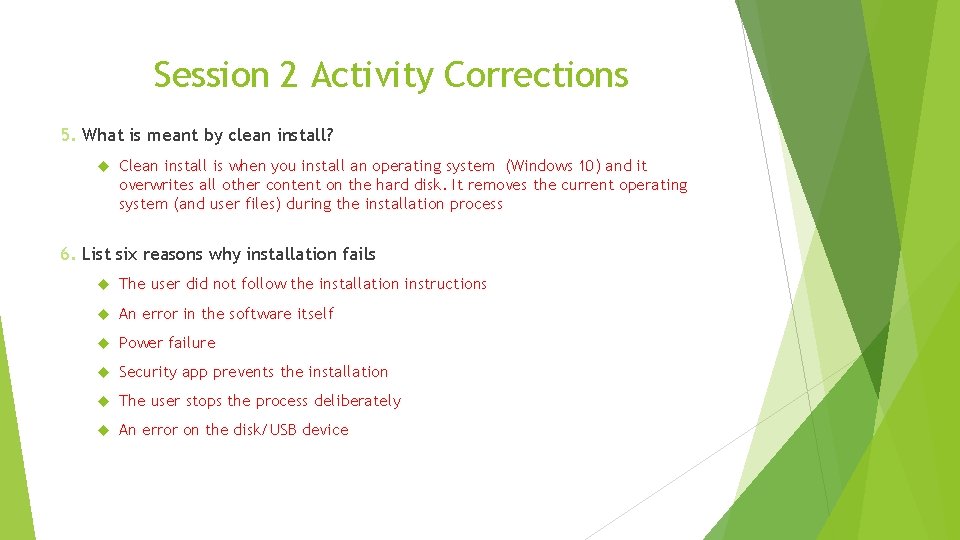
- Slides: 14
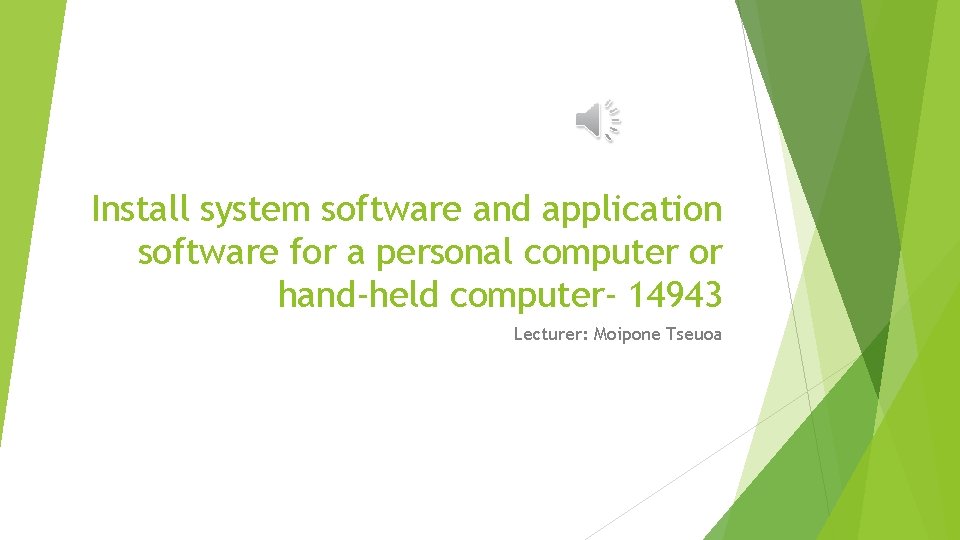
Install system software and application software for a personal computer or hand-held computer- 14943 Lecturer: Moipone Tseuoa
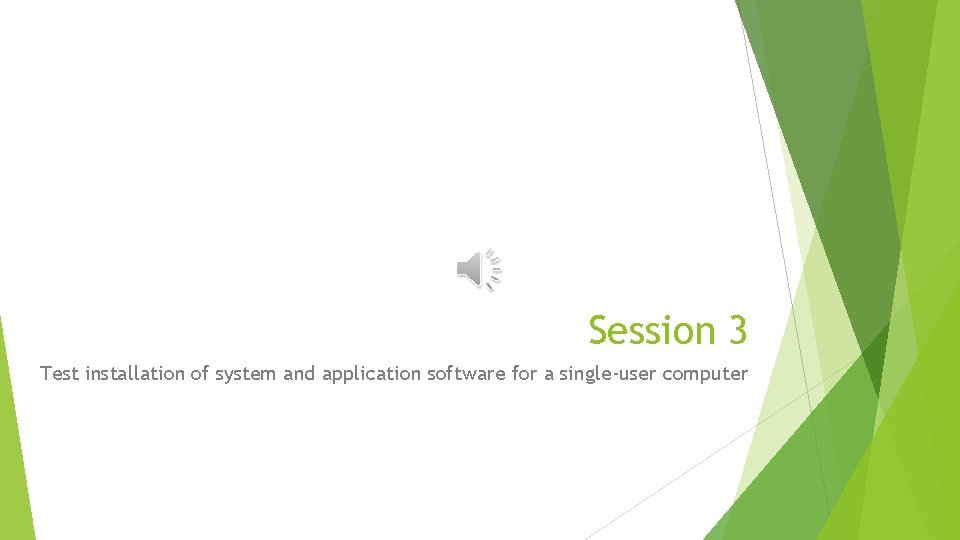
Session 3 Test installation of system and application software for a single-user computer
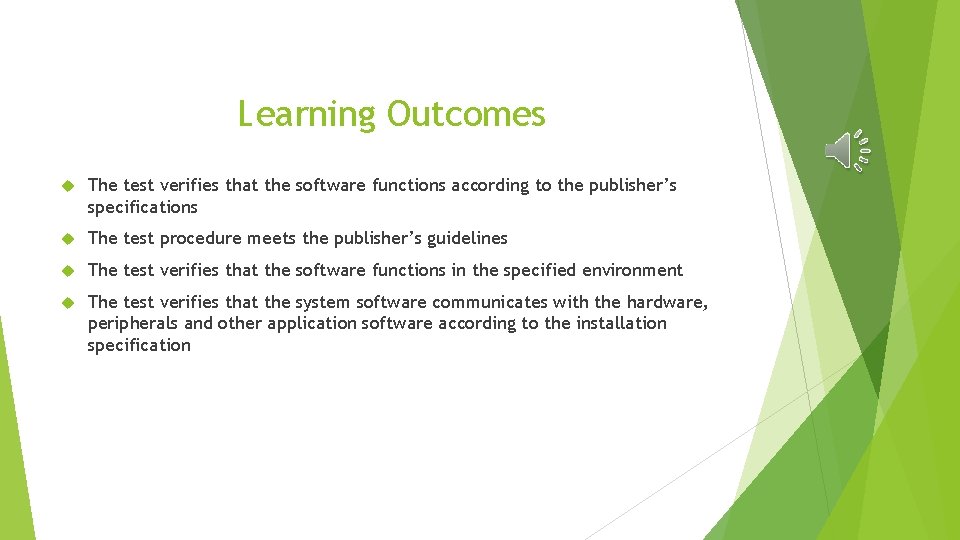
Learning Outcomes The test verifies that the software functions according to the publisher’s specifications The test procedure meets the publisher’s guidelines The test verifies that the software functions in the specified environment The test verifies that the system software communicates with the hardware, peripherals and other application software according to the installation specification
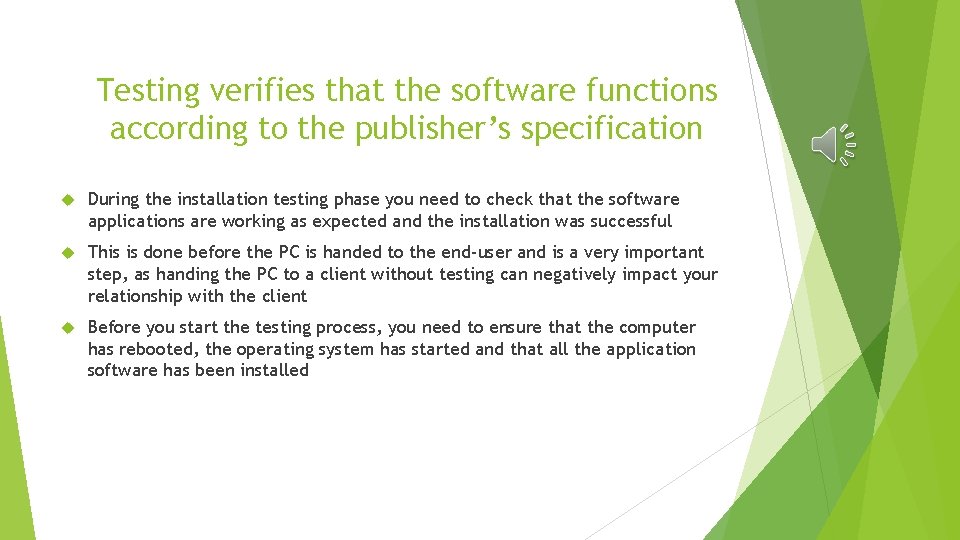
Testing verifies that the software functions according to the publisher’s specification During the installation testing phase you need to check that the software applications are working as expected and the installation was successful This is done before the PC is handed to the end-user and is a very important step, as handing the PC to a client without testing can negatively impact your relationship with the client Before you start the testing process, you need to ensure that the computer has rebooted, the operating system has started and that all the application software has been installed
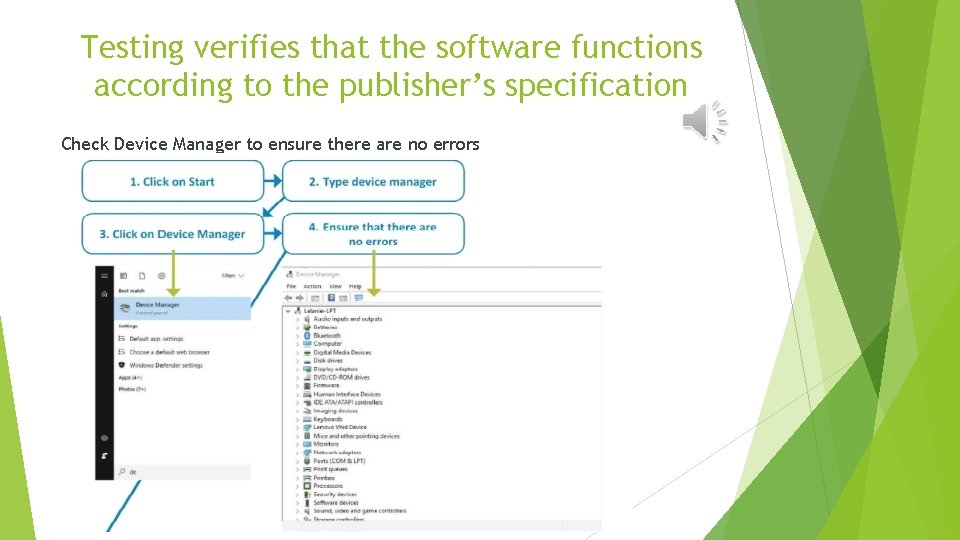
Testing verifies that the software functions according to the publisher’s specification Check Device Manager to ensure there are no errors
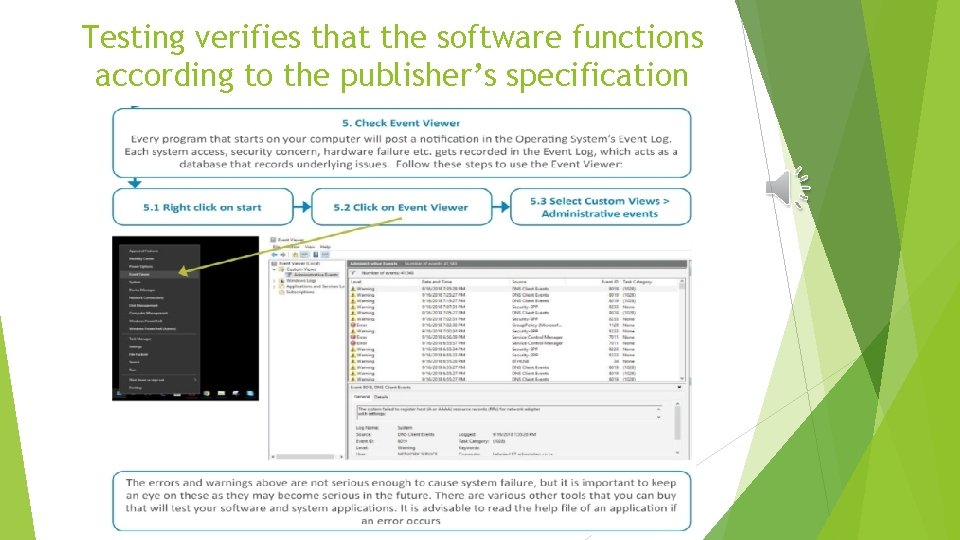
Testing verifies that the software functions according to the publisher’s specification
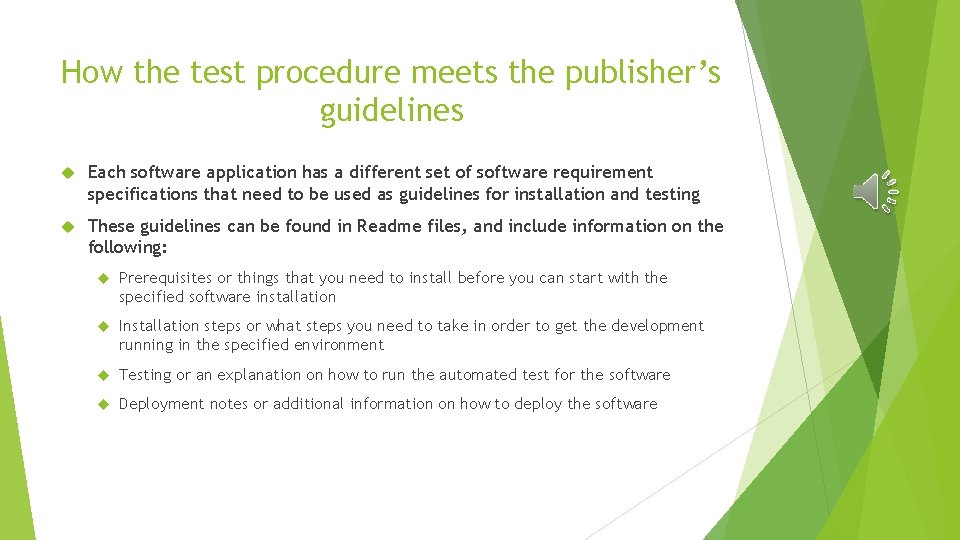
How the test procedure meets the publisher’s guidelines Each software application has a different set of software requirement specifications that need to be used as guidelines for installation and testing These guidelines can be found in Readme files, and include information on the following: Prerequisites or things that you need to install before you can start with the specified software installation Installation steps or what steps you need to take in order to get the development running in the specified environment Testing or an explanation on how to run the automated test for the software Deployment notes or additional information on how to deploy the software
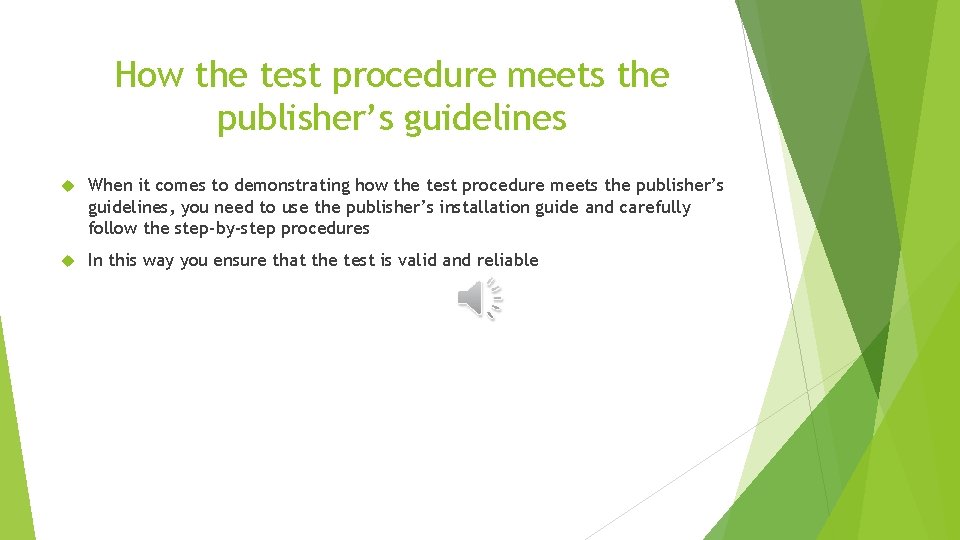
How the test procedure meets the publisher’s guidelines When it comes to demonstrating how the test procedure meets the publisher’s guidelines, you need to use the publisher’s installation guide and carefully follow the step-by-step procedures In this way you ensure that the test is valid and reliable
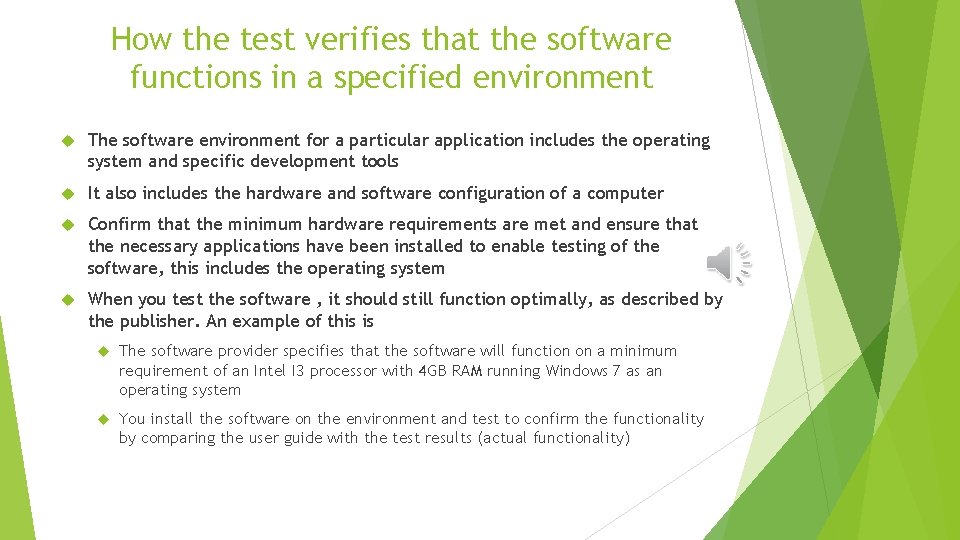
How the test verifies that the software functions in a specified environment The software environment for a particular application includes the operating system and specific development tools It also includes the hardware and software configuration of a computer Confirm that the minimum hardware requirements are met and ensure that the necessary applications have been installed to enable testing of the software, this includes the operating system When you test the software , it should still function optimally, as described by the publisher. An example of this is The software provider specifies that the software will function on a minimum requirement of an Intel I 3 processor with 4 GB RAM running Windows 7 as an operating system You install the software on the environment and test to confirm the functionality by comparing the user guide with the test results (actual functionality)

How the test verifies that the system software communicates with the hardware, peripherals and other application software according to the installation specification Check the Readme files of the software to see which peripherals should be accessible as provided by the software vendor Go through the list of peripherals and test each of these to ensure that the system software communicates smoothly with each peripheral It is important to remember to always keep a detailed record of the test results, as it serves as your evidence that you have tested the software and hardware, fixed any errors and have a record of faulty hardware and/or software Completing these tests and comparing the results with the installation specification enables you to verify how the system software communicates with the hardware, peripherals and other application software according to the installation specification.
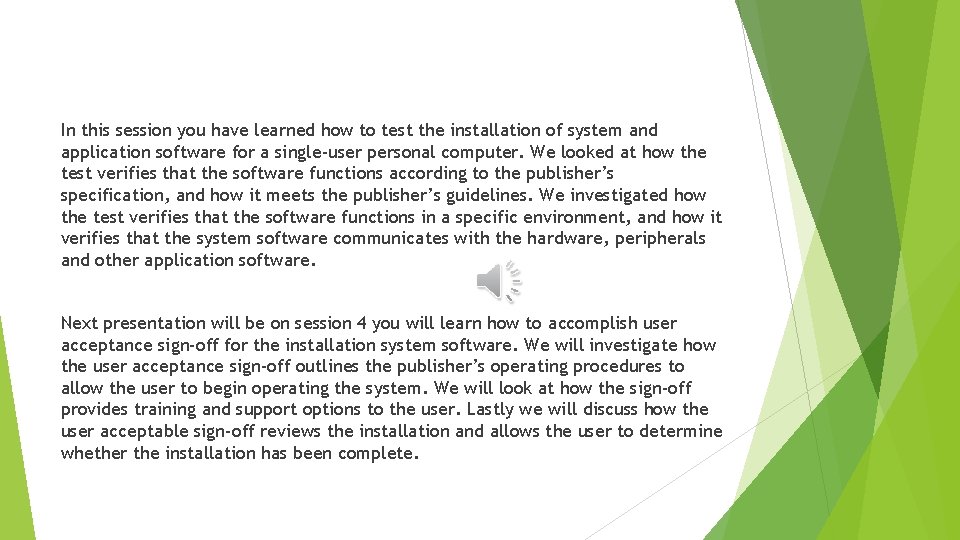
In this session you have learned how to test the installation of system and application software for a single-user personal computer. We looked at how the test verifies that the software functions according to the publisher’s specification, and how it meets the publisher’s guidelines. We investigated how the test verifies that the software functions in a specific environment, and how it verifies that the system software communicates with the hardware, peripherals and other application software. Next presentation will be on session 4 you will learn how to accomplish user acceptance sign-off for the installation system software. We will investigate how the user acceptance sign-off outlines the publisher’s operating procedures to allow the user to begin operating the system. We will look at how the sign-off provides training and support options to the user. Lastly we will discuss how the user acceptable sign-off reviews the installation and allows the user to determine whether the installation has been complete.

Session 2 Activity Corrections 1. What is meant by publisher software requirements? Publisher software requirements are thus a step-by-step guide of what needs to happen during software installation to ensure that the software installs correctly and performs to maximum capacity 2. What can you use to install Windows 10. CD/DVD Bootable Flash Drive (USB)
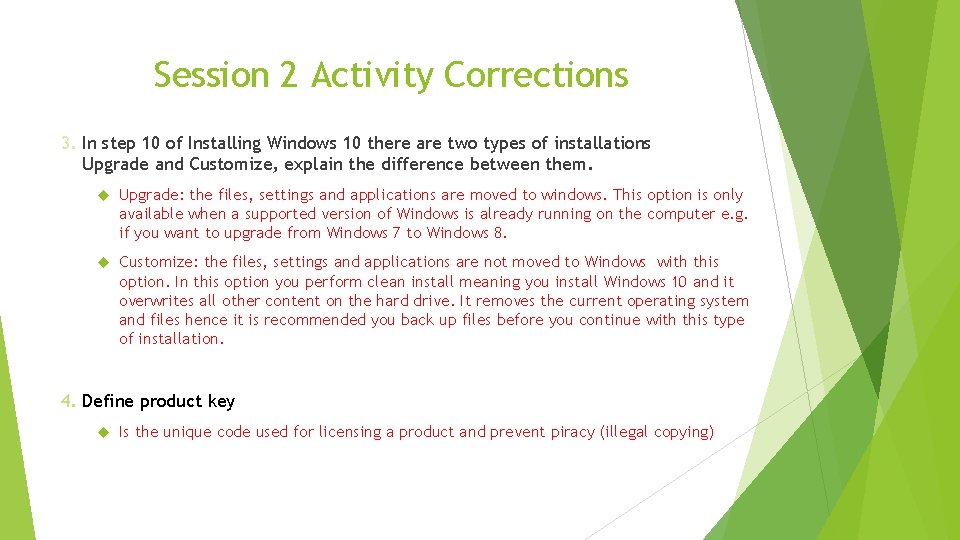
Session 2 Activity Corrections 3. In step 10 of Installing Windows 10 there are two types of installations Upgrade and Customize, explain the difference between them. Upgrade: the files, settings and applications are moved to windows. This option is only available when a supported version of Windows is already running on the computer e. g. if you want to upgrade from Windows 7 to Windows 8. Customize: the files, settings and applications are not moved to Windows with this option. In this option you perform clean install meaning you install Windows 10 and it overwrites all other content on the hard drive. It removes the current operating system and files hence it is recommended you back up files before you continue with this type of installation. 4. Define product key Is the unique code used for licensing a product and prevent piracy (illegal copying)
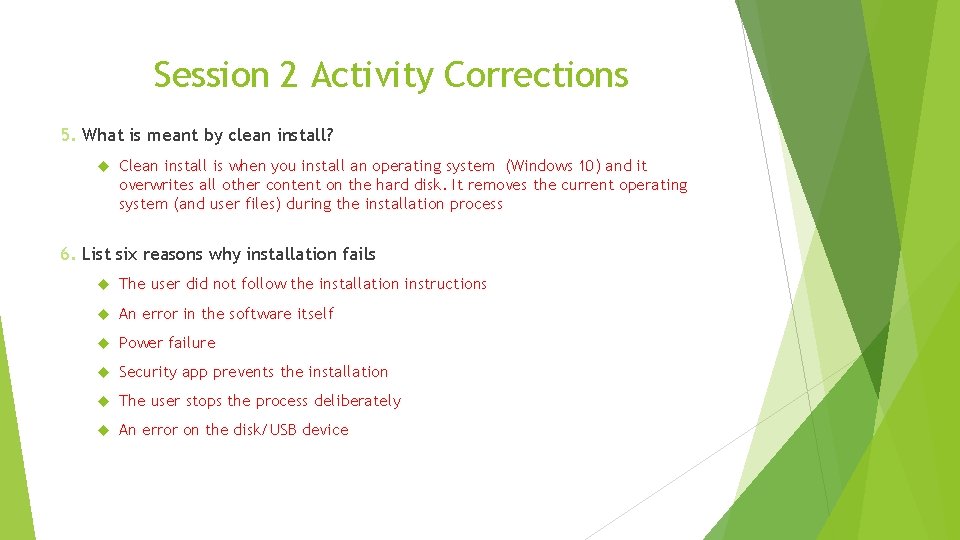
Session 2 Activity Corrections 5. What is meant by clean install? Clean install is when you install an operating system (Windows 10) and it overwrites all other content on the hard disk. It removes the current operating system (and user files) during the installation process 6. List six reasons why installation fails The user did not follow the installation instructions An error in the software itself Power failure Security app prevents the installation The user stops the process deliberately An error on the disk/USB device
 Install system software
Install system software Computer skills for preparatory programs
Computer skills for preparatory programs Is an os system software or application software
Is an os system software or application software Euv system install engineer
Euv system install engineer Two major types of system software programs
Two major types of system software programs Lab 3-5: install and configure dhcp and dns servers
Lab 3-5: install and configure dhcp and dns servers Function of system software
Function of system software Summary of application software
Summary of application software Fspos vägledning för kontinuitetshantering
Fspos vägledning för kontinuitetshantering Novell typiska drag
Novell typiska drag Tack för att ni lyssnade bild
Tack för att ni lyssnade bild Returpilarna
Returpilarna Shingelfrisyren
Shingelfrisyren En lathund för arbete med kontinuitetshantering
En lathund för arbete med kontinuitetshantering Kassaregister ideell förening
Kassaregister ideell förening