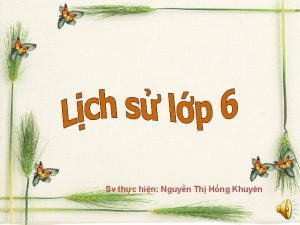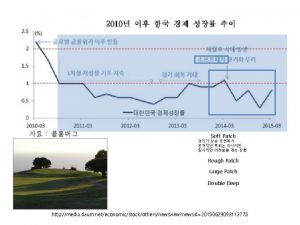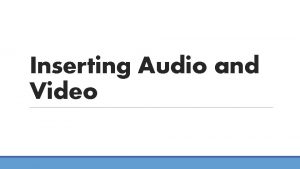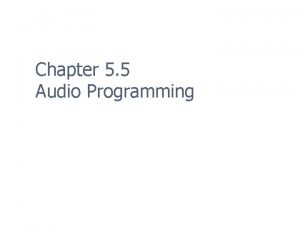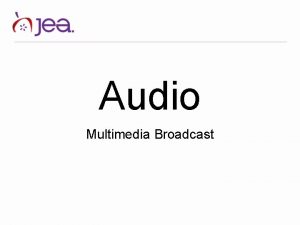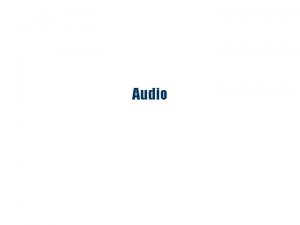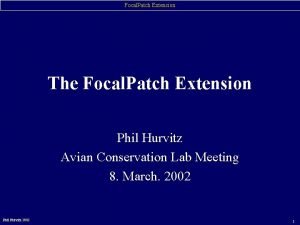Inserts l Audio patch point that allows either

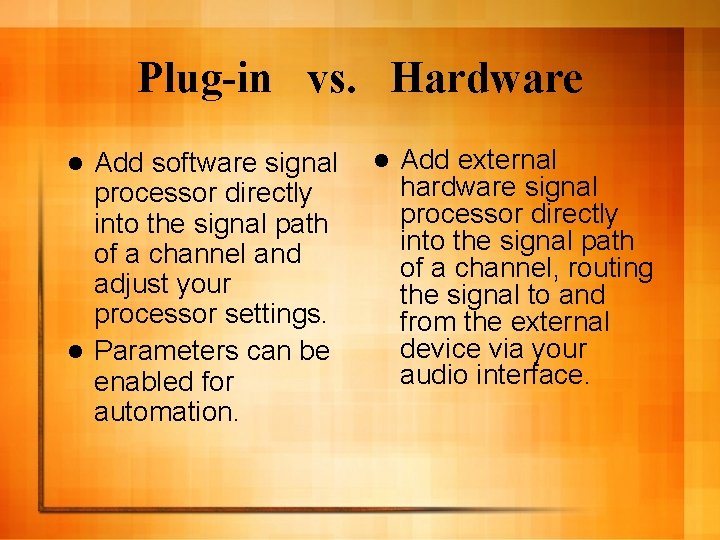
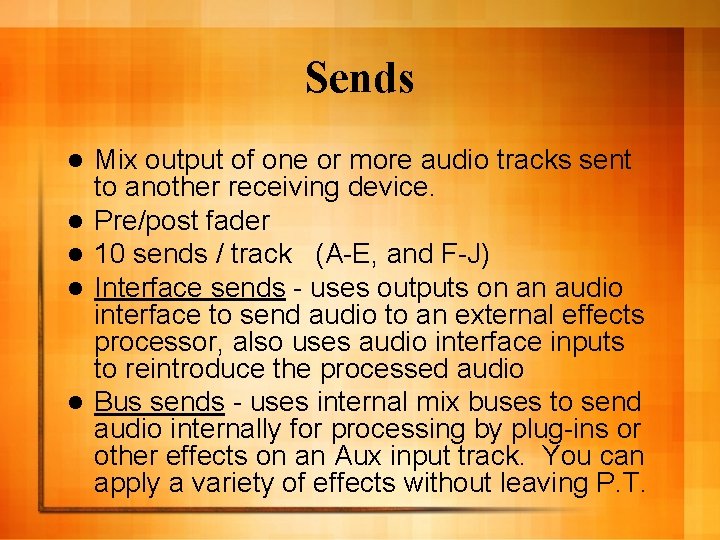
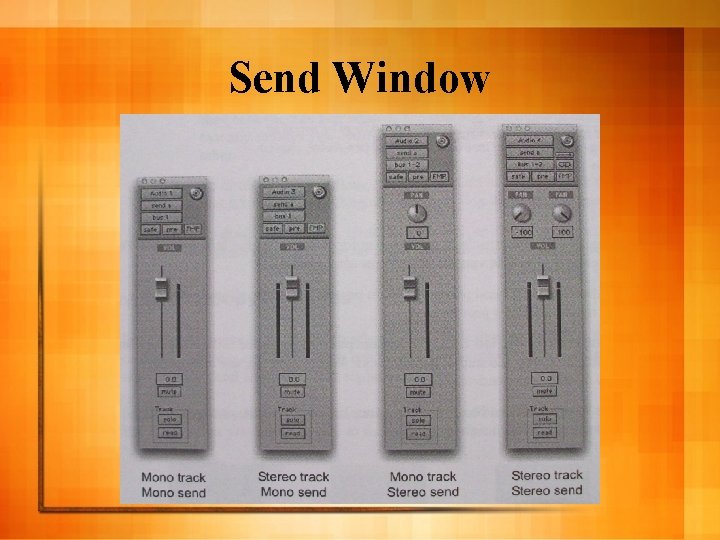

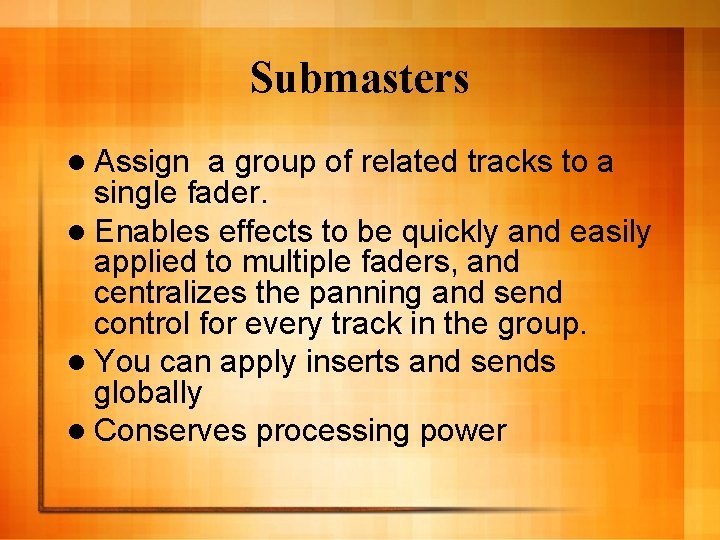
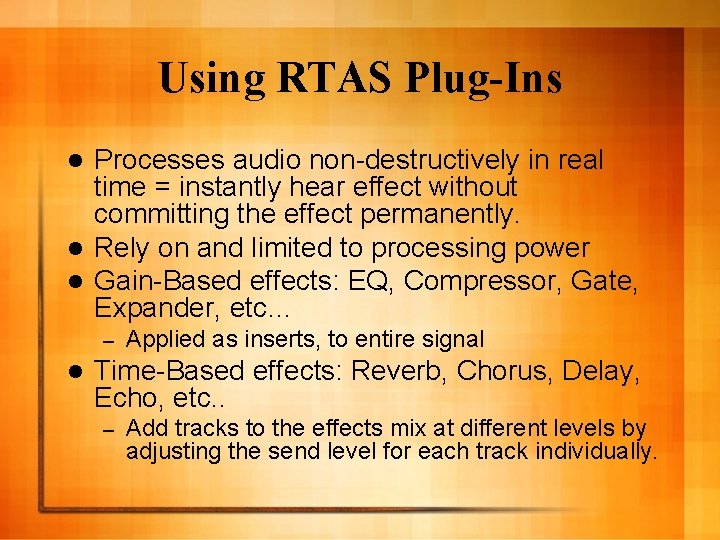
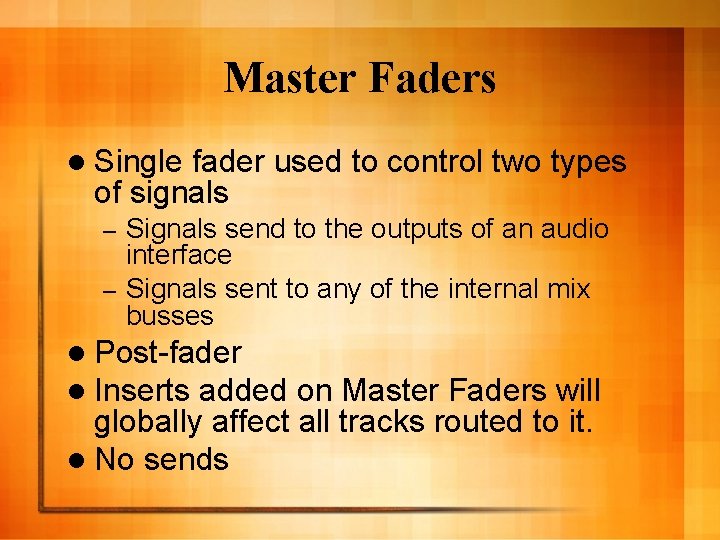

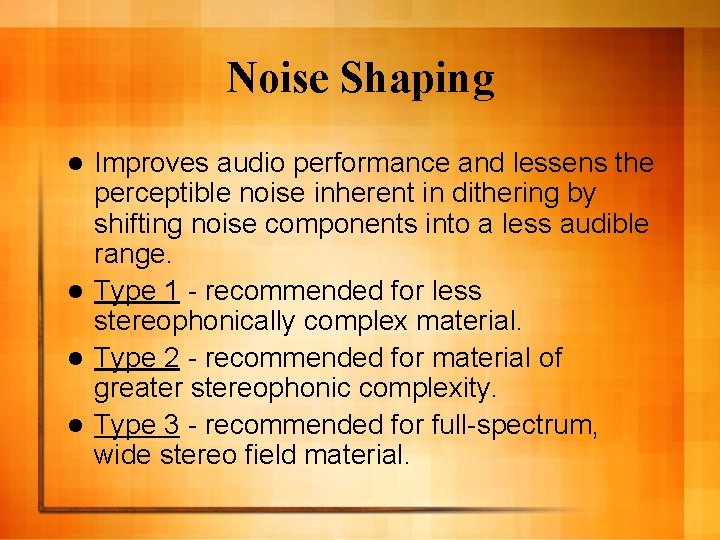


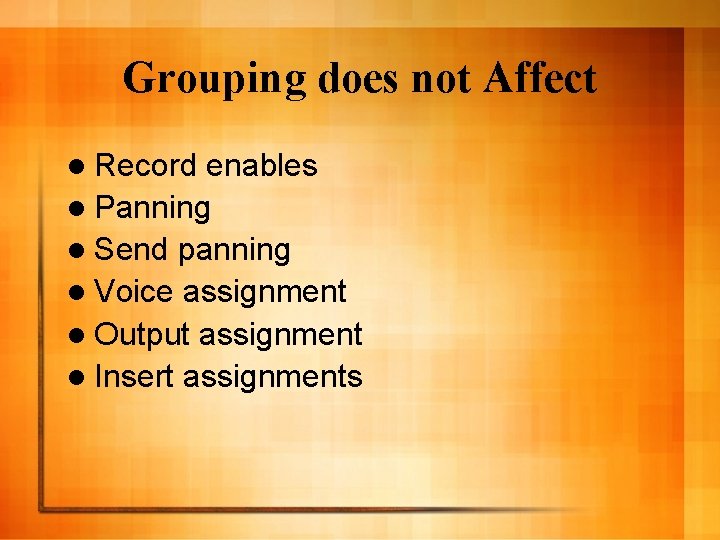
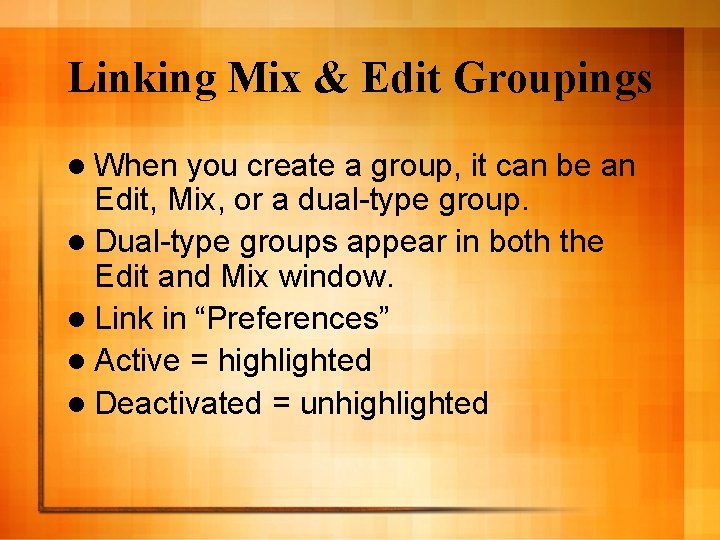
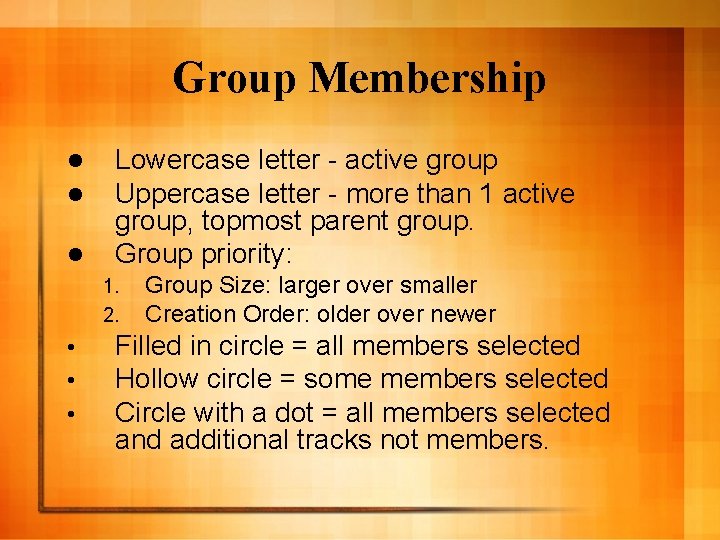
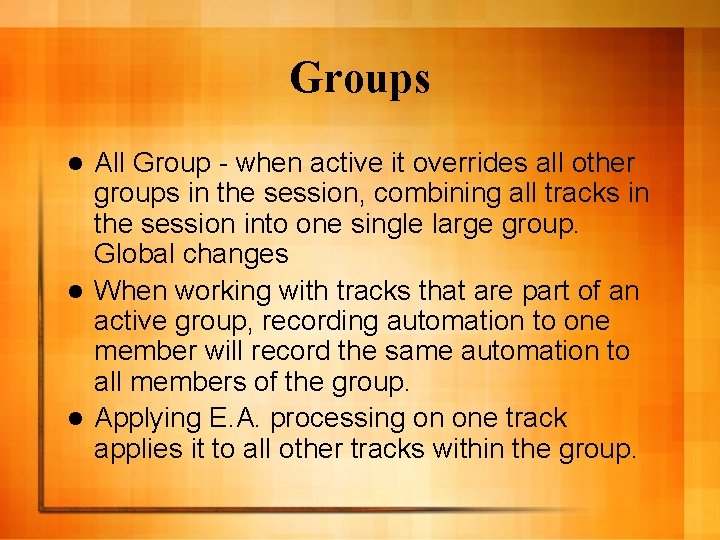
- Slides: 16

Inserts l Audio patch point that allows either a plug-in insert or a hardware signal processor to be inserted directly into the signal patch of an audio channel. l 5 inserts / track l Audio & Aux track inserts are pre-fader l Master fader inserts are post-fader
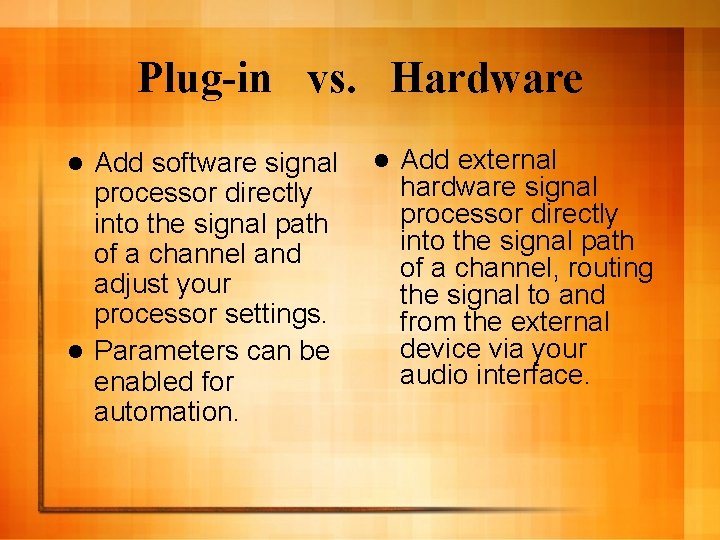
Plug-in vs. Hardware Add software signal processor directly into the signal path of a channel and adjust your processor settings. l Parameters can be enabled for automation. l l Add external hardware signal processor directly into the signal path of a channel, routing the signal to and from the external device via your audio interface.
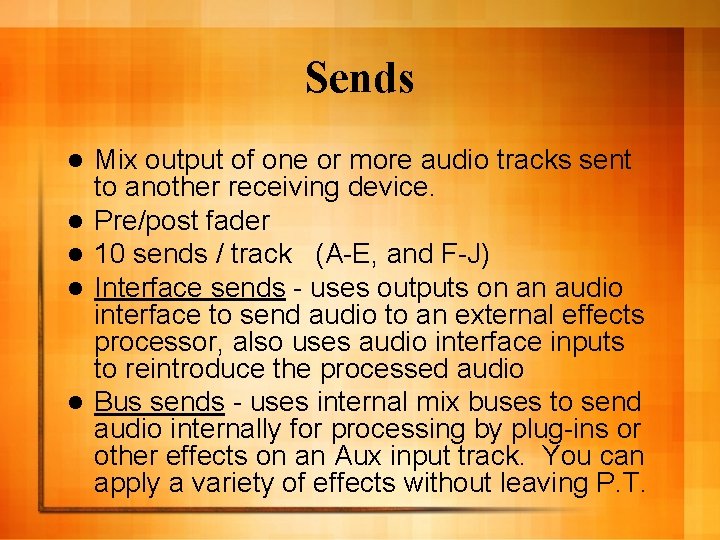
Sends l l l Mix output of one or more audio tracks sent to another receiving device. Pre/post fader 10 sends / track (A-E, and F-J) Interface sends - uses outputs on an audio interface to send audio to an external effects processor, also uses audio interface inputs to reintroduce the processed audio Bus sends - uses internal mix buses to send audio internally for processing by plug-ins or other effects on an Aux input track. You can apply a variety of effects without leaving P. T.
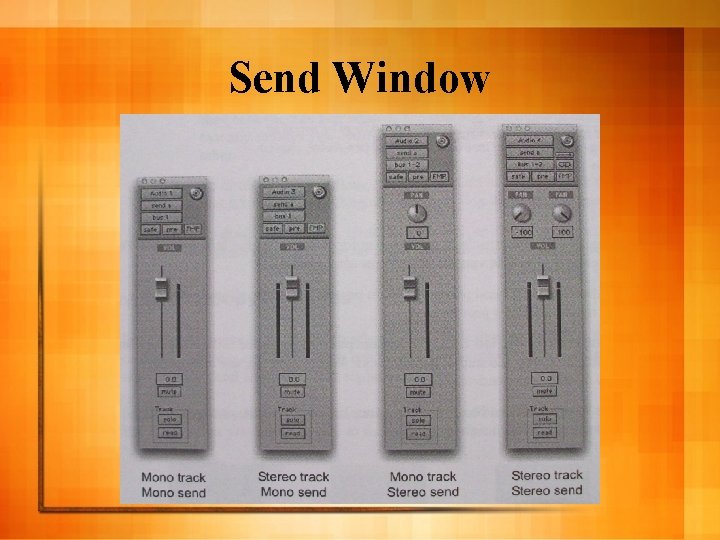
Send Window

Moving & Copying Sends To other tracks, or to other positions on the same track. l Maintains all related routing assignments, automation, send output format, and level/pan/mute settings. l When moving or copying a stereo send from a mono track to a mono track, Send pan automation will be dropped. l When moving or copying a stereo send from a stereo track to a mono track, the left send pan automation is retained, the right is dropped. l
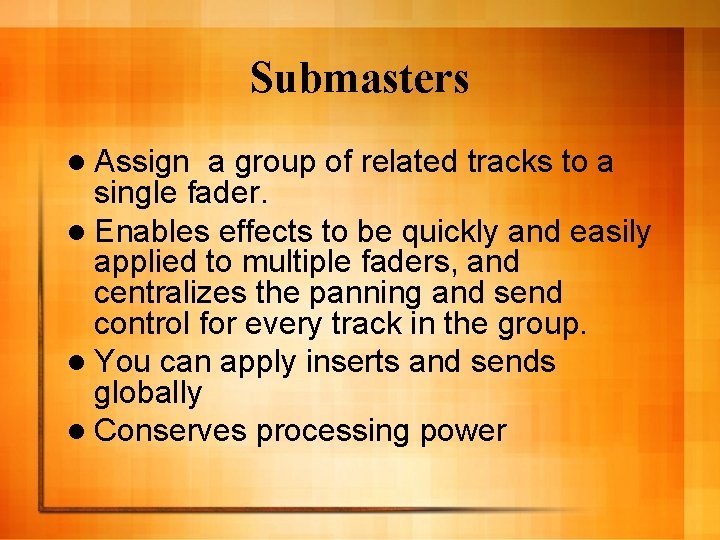
Submasters l Assign a group of related tracks to a single fader. l Enables effects to be quickly and easily applied to multiple faders, and centralizes the panning and send control for every track in the group. l You can apply inserts and sends globally l Conserves processing power
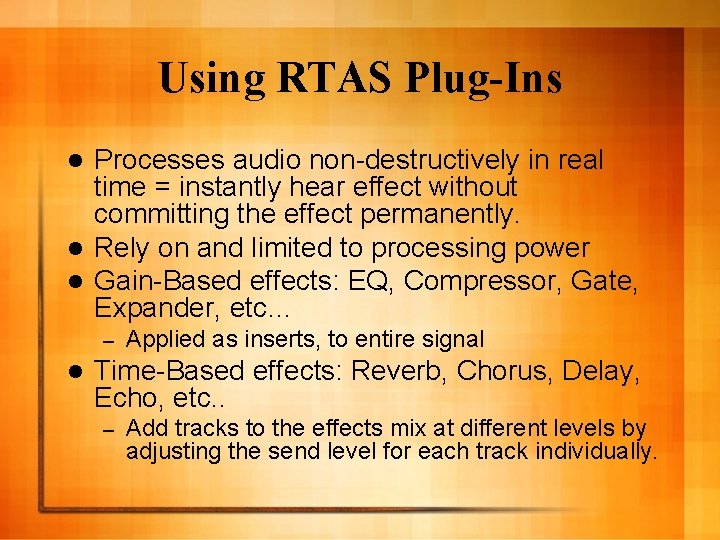
Using RTAS Plug-Ins Processes audio non-destructively in real time = instantly hear effect without committing the effect permanently. l Rely on and limited to processing power l Gain-Based effects: EQ, Compressor, Gate, Expander, etc… l – l Applied as inserts, to entire signal Time-Based effects: Reverb, Chorus, Delay, Echo, etc. . – Add tracks to the effects mix at different levels by adjusting the send level for each track individually.
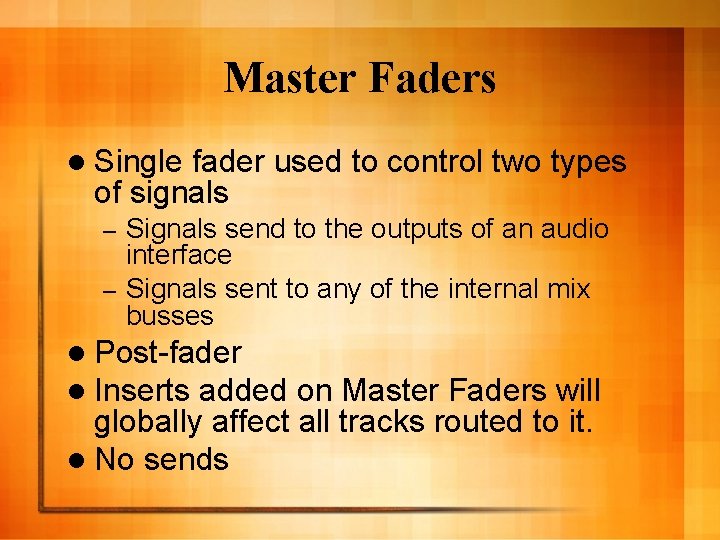
Master Faders l Single fader used to control two types of signals Signals send to the outputs of an audio interface – Signals sent to any of the internal mix busses – l Post-fader l Inserts added on Master Faders will globally affect all tracks routed to it. l No sends

Master Fader l To reduce bit depth it is necessary to apply dither to your audio. l Dither is randomized noise that minimizes quantization artifacts. – Squeeze better subjective performance out of a smaller bit depth. – l Bit – – Resolution 16 -bit = DAT and audio CD recorders 20 -bit = newer ADATs and some DAT
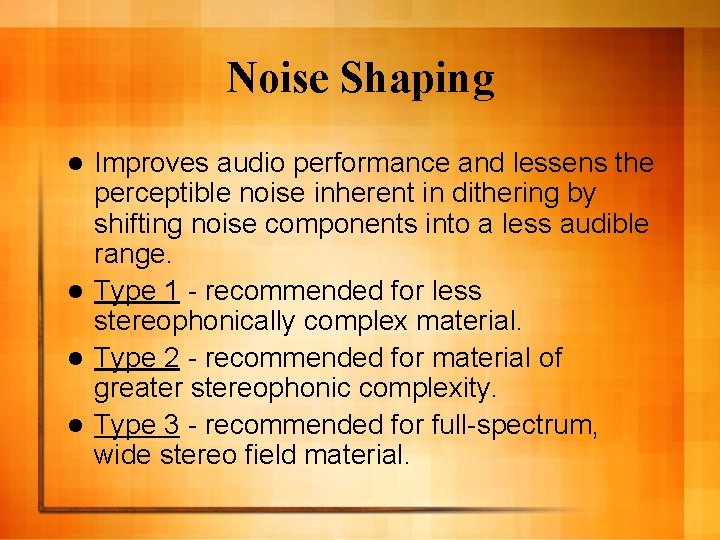
Noise Shaping Improves audio performance and lessens the perceptible noise inherent in dithering by shifting noise components into a less audible range. l Type 1 - recommended for less stereophonically complex material. l Type 2 - recommended for material of greater stereophonic complexity. l Type 3 - recommended for full-spectrum, wide stereo field material. l

Grouping Tracks l Edit, move faders, adjust volume to a group of tracks in an identical manner. l 104 groups l Nested groups (subgroups within groups) l Preservation of relative fader or controller levels

Grouping Affects l l l Edit Groups Track view Track heights Track timebase settings Audio and MIDI editing functions Automation editing functions l l l Mix Groups Main volume level Automation mode Mute settings Solo settings Send levels Send mute settings
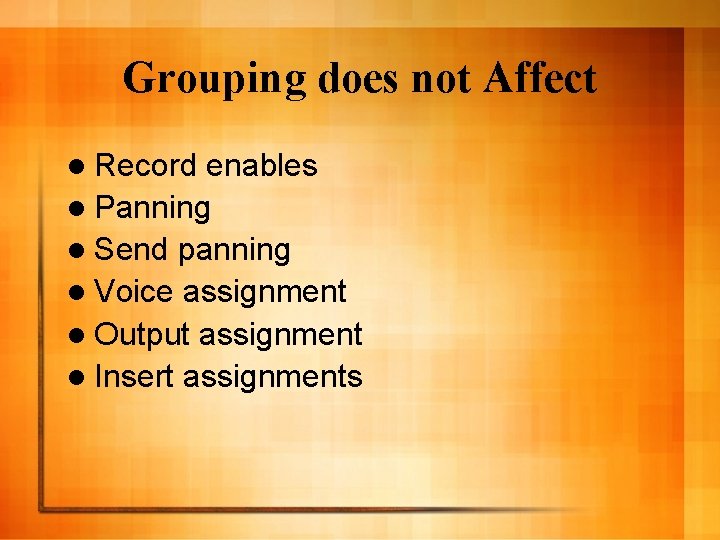
Grouping does not Affect l Record enables l Panning l Send panning l Voice assignment l Output assignment l Insert assignments
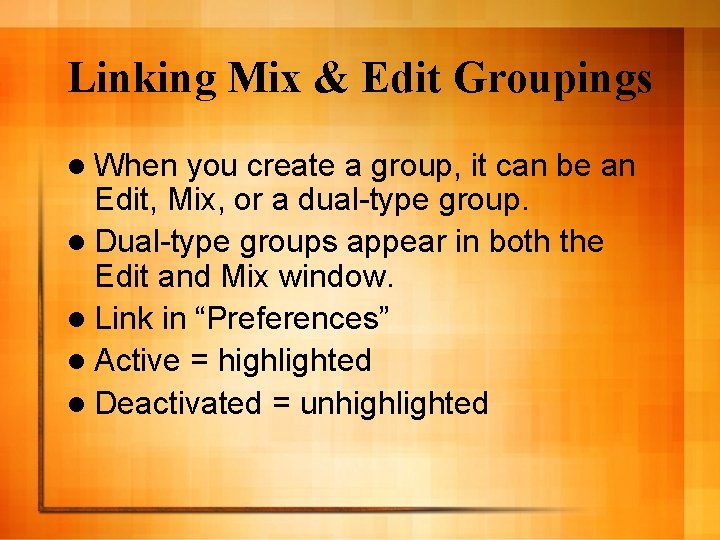
Linking Mix & Edit Groupings l When you create a group, it can be an Edit, Mix, or a dual-type group. l Dual-type groups appear in both the Edit and Mix window. l Link in “Preferences” l Active = highlighted l Deactivated = unhighlighted
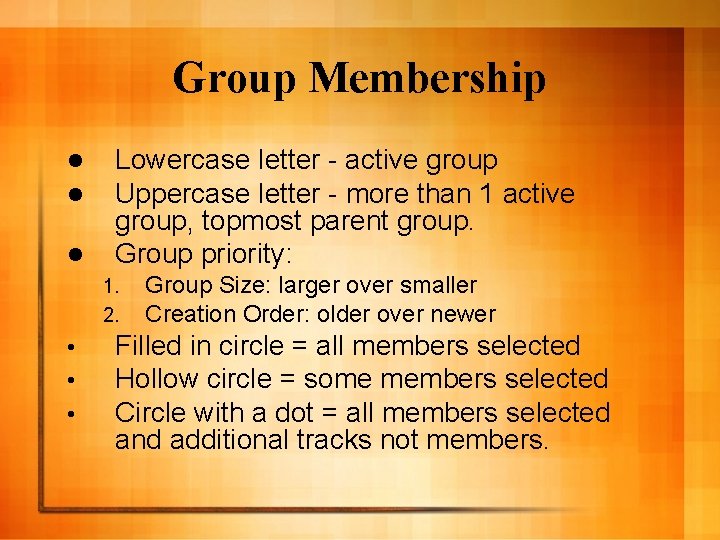
Group Membership l l l Lowercase letter - active group Uppercase letter - more than 1 active group, topmost parent group. Group priority: 1. 2. • • • Group Size: larger over smaller Creation Order: older over newer Filled in circle = all members selected Hollow circle = some members selected Circle with a dot = all members selected and additional tracks not members.
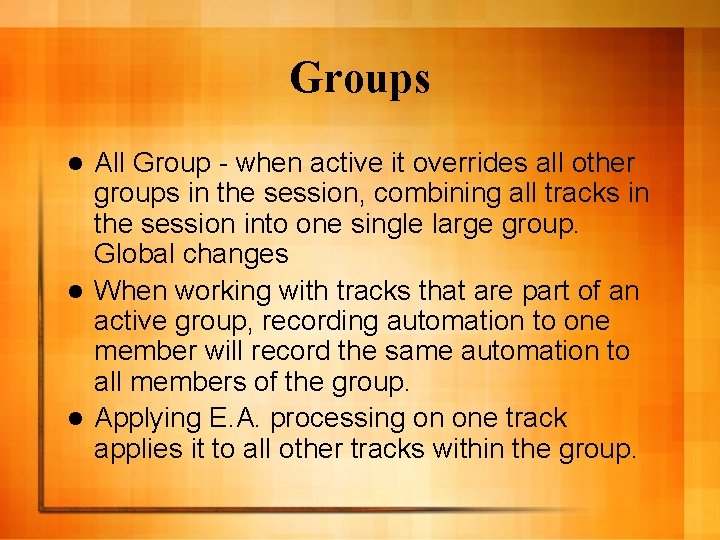
Groups All Group - when active it overrides all other groups in the session, combining all tracks in the session into one single large group. Global changes l When working with tracks that are part of an active group, recording automation to one member will record the same automation to all members of the group. l Applying E. A. processing on one track applies it to all other tracks within the group. l
 Tetrahedron mesh ansys
Tetrahedron mesh ansys Shure se846 nozzle inserts
Shure se846 nozzle inserts It is acceptable to ride concrete buckets
It is acceptable to ride concrete buckets Tema shell and tube heat exchanger
Tema shell and tube heat exchanger Bi-metallic transition inserts
Bi-metallic transition inserts Purchasing mould inserts service
Purchasing mould inserts service Lacrisert adalah
Lacrisert adalah Block xoang nhĩ là gì
Block xoang nhĩ là gì Tìm độ lớn thật của tam giác abc
Tìm độ lớn thật của tam giác abc Thể thơ truyền thống
Thể thơ truyền thống Hãy nói thật ít để làm được nhiều
Hãy nói thật ít để làm được nhiều Thơ thất ngôn tứ tuyệt đường luật
Thơ thất ngôn tứ tuyệt đường luật Gây tê cơ vuông thắt lưng
Gây tê cơ vuông thắt lưng Tôn thất thuyết là ai
Tôn thất thuyết là ai Phân độ lown ngoại tâm thu
Phân độ lown ngoại tâm thu Walmart thất bại ở nhật
Walmart thất bại ở nhật Sau thất bại ở hồ điển triệt
Sau thất bại ở hồ điển triệt