Insertions Other than Body Text in Microsoft Word
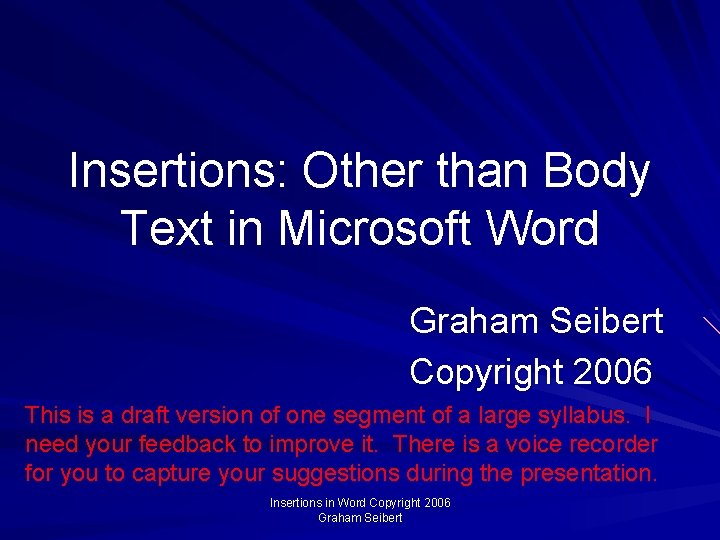
Insertions: Other than Body Text in Microsoft Word Graham Seibert Copyright 2006 This is a draft version of one segment of a large syllabus. I need your feedback to improve it. There is a voice recorder for you to capture your suggestions during the presentation. Insertions in Word Copyright 2006 Graham Seibert
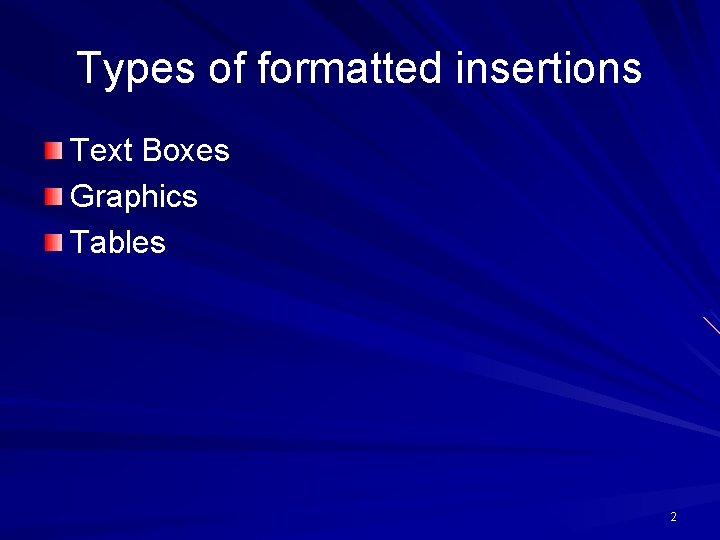
Types of formatted insertions Text Boxes Graphics Tables 2
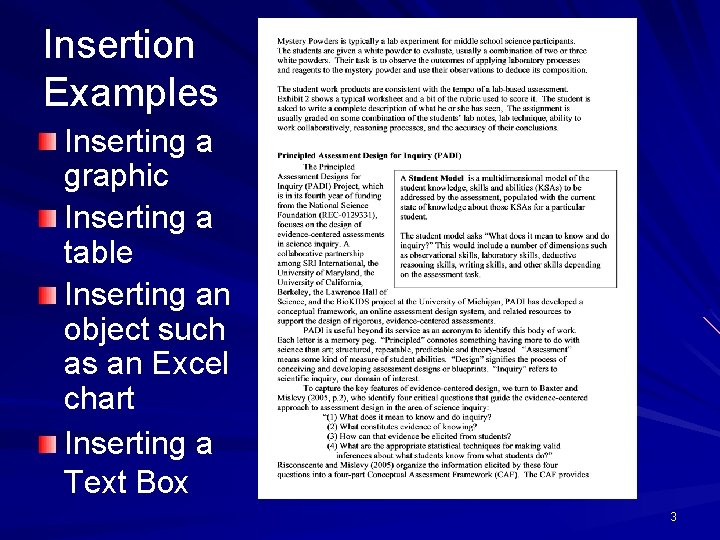
Insertion Examples Inserting a graphic Inserting a table Inserting an object such as an Excel chart Inserting a Text Box 3
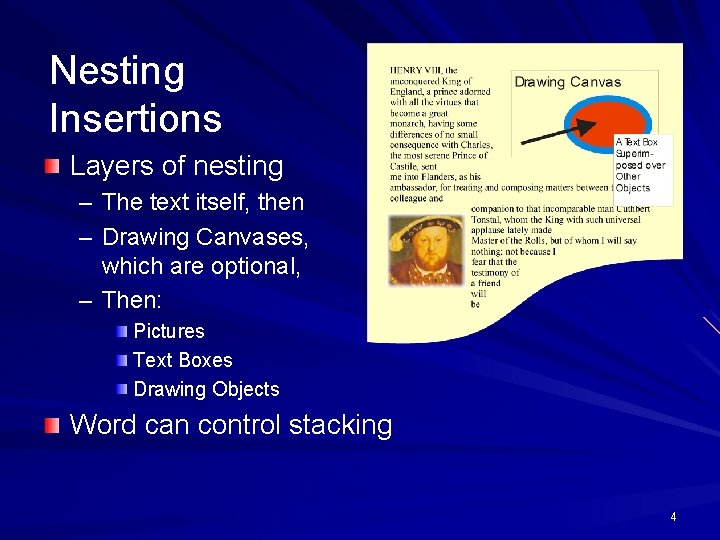
Nesting Insertions Layers of nesting – The text itself, then – Drawing Canvases, which are optional, – Then: Pictures Text Boxes Drawing Objects Word can control stacking 4
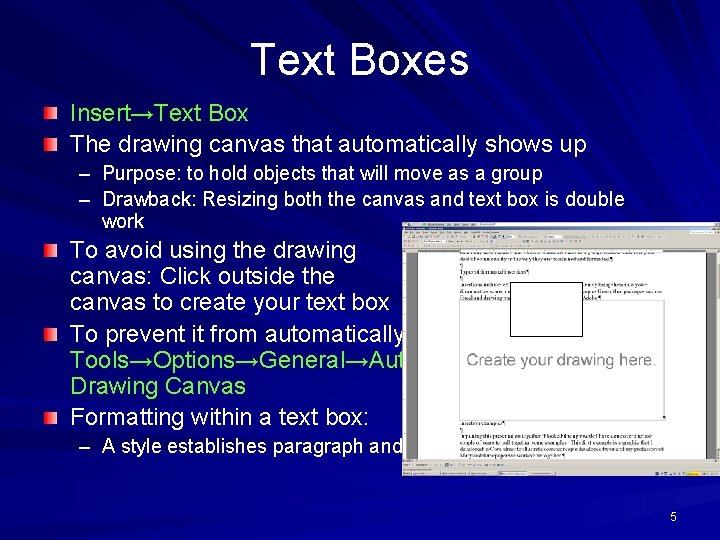
Text Boxes Insert→Text Box The drawing canvas that automatically shows up – Purpose: to hold objects that will move as a group – Drawback: Resizing both the canvas and text box is double work To avoid using the drawing canvas: Click outside the canvas to create your text box To prevent it from automatically showing up, uncheck: Tools→Options→General→Automatically Create Drawing Canvas Formatting within a text box: – A style establishes paragraph and font formatting 5
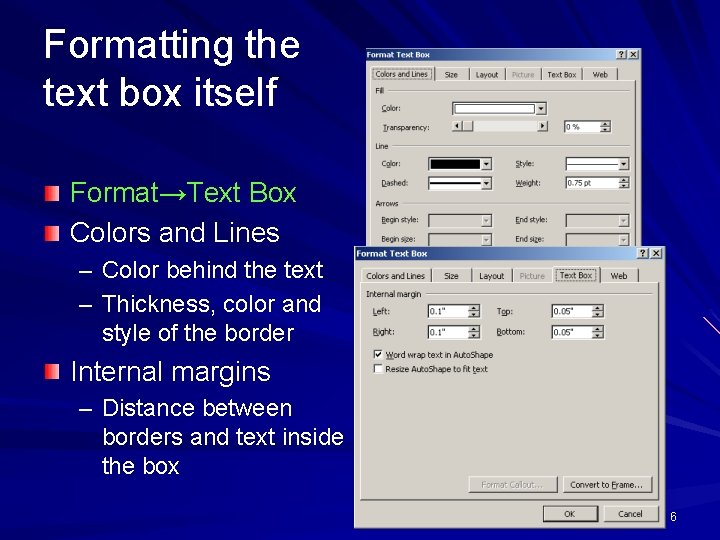
Formatting the text box itself Format→Text Box Colors and Lines – Color behind the text – Thickness, color and style of the border Internal margins – Distance between borders and text inside the box 6
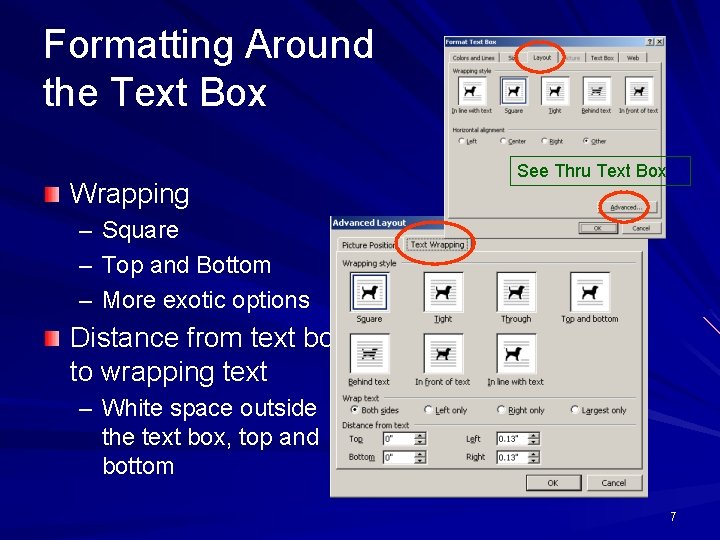
Formatting Around the Text Box Wrapping – – – See Thru Text Box Square Top and Bottom More exotic options Distance from text box to wrapping text – White space outside the text box, top and bottom 7
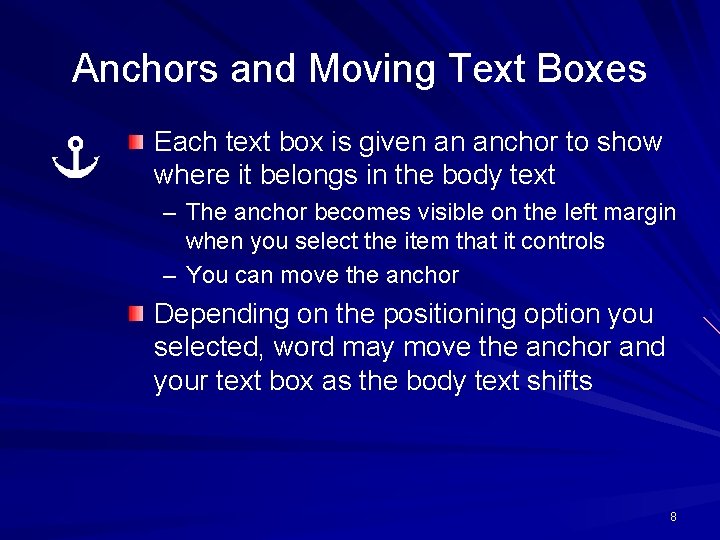
Anchors and Moving Text Boxes Each text box is given an anchor to show where it belongs in the body text – The anchor becomes visible on the left margin when you select the item that it controls – You can move the anchor Depending on the positioning option you selected, word may move the anchor and your text box as the body text shifts 8
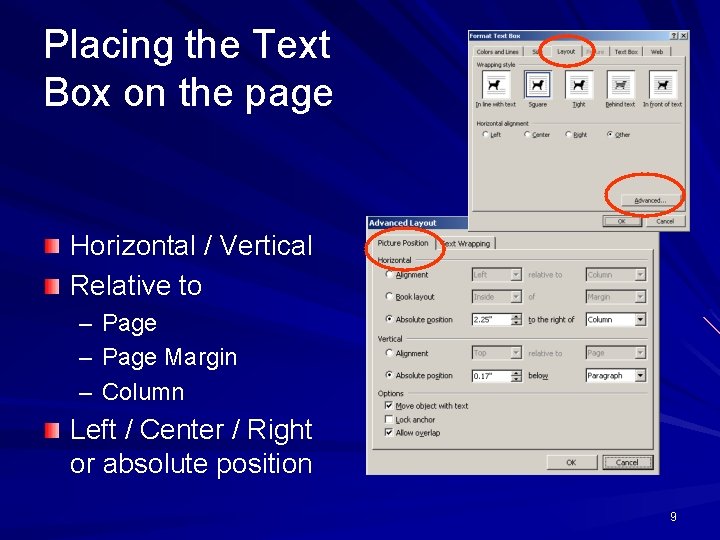
Placing the Text Box on the page Horizontal / Vertical Relative to – – – Page Margin Column Left / Center / Right or absolute position 9
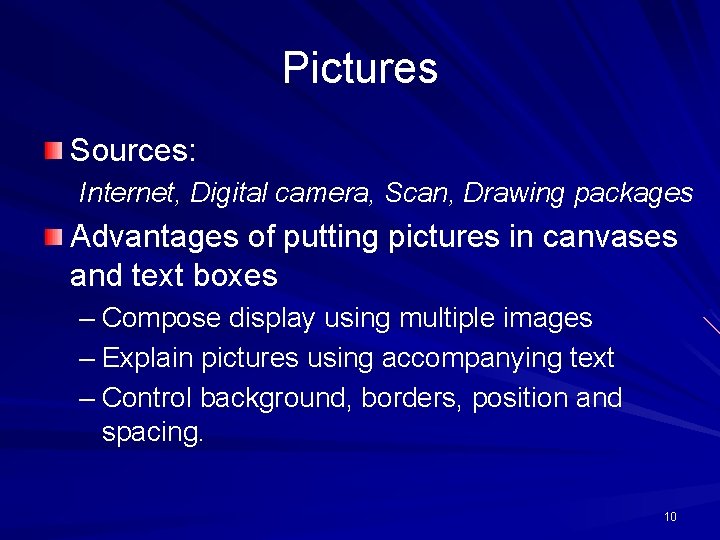
Pictures Sources: Internet, Digital camera, Scan, Drawing packages Advantages of putting pictures in canvases and text boxes – Compose display using multiple images – Explain pictures using accompanying text – Control background, borders, position and spacing. 10
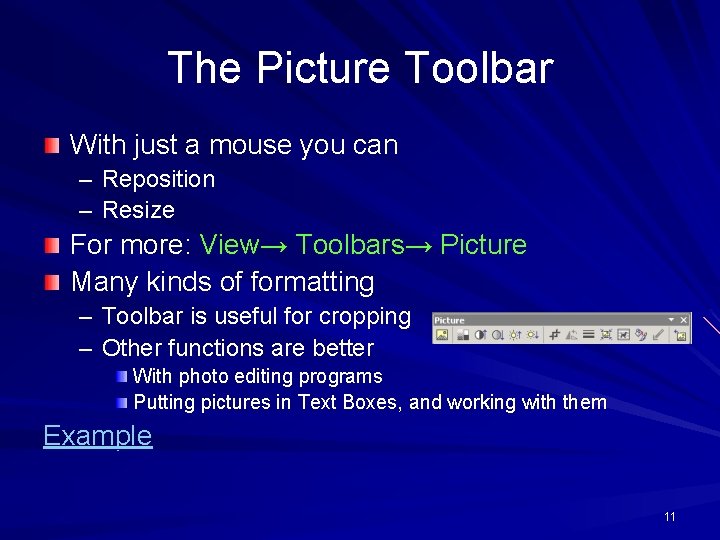
The Picture Toolbar With just a mouse you can – Reposition – Resize For more: View→ Toolbars→ Picture Many kinds of formatting – – Toolbar is useful for cropping Other functions are better With photo editing programs Putting pictures in Text Boxes, and working with them Example 11
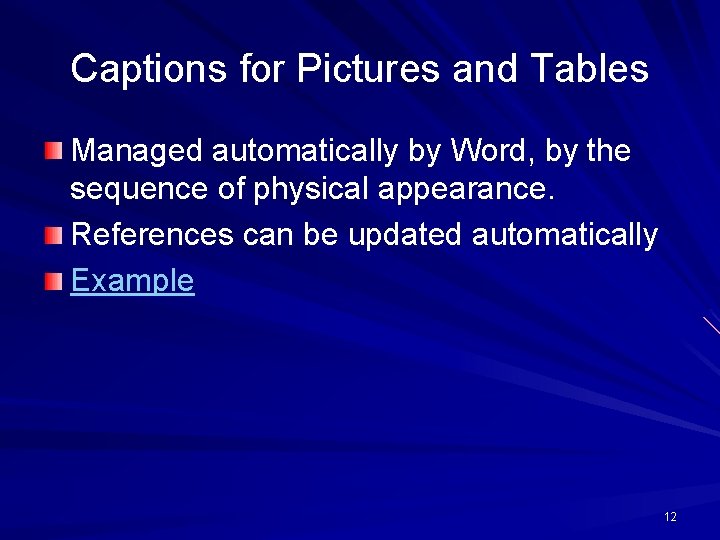
Captions for Pictures and Tables Managed automatically by Word, by the sequence of physical appearance. References can be updated automatically Example 12
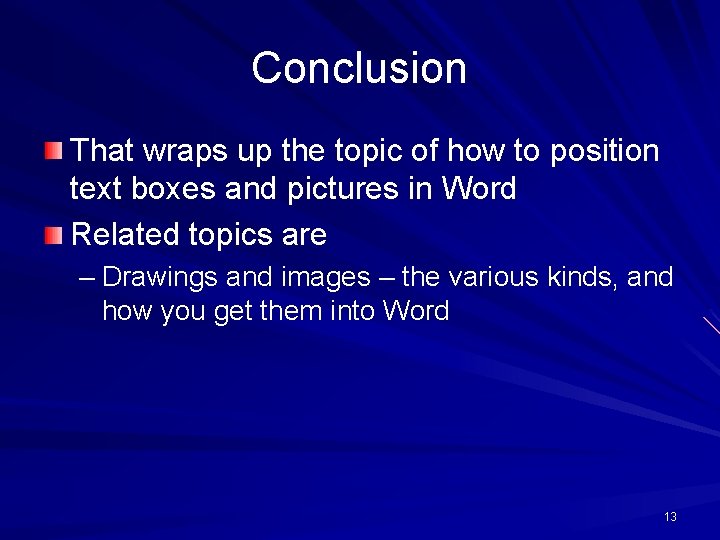
Conclusion That wraps up the topic of how to position text boxes and pictures in Word Related topics are – Drawings and images – the various kinds, and how you get them into Word 13
- Slides: 13