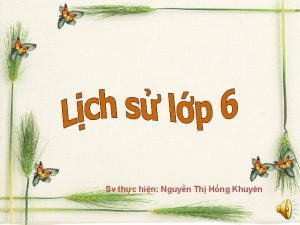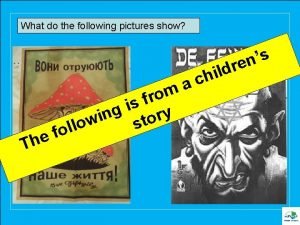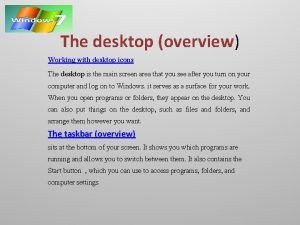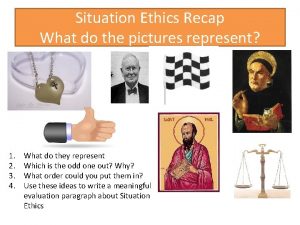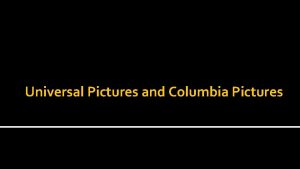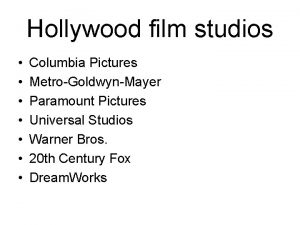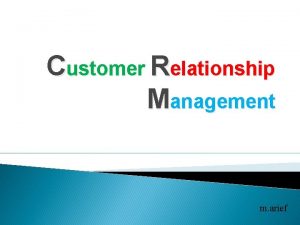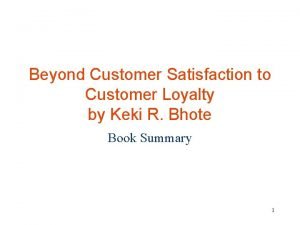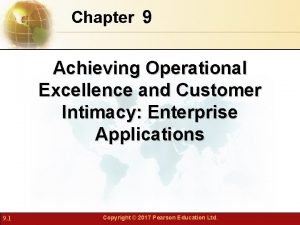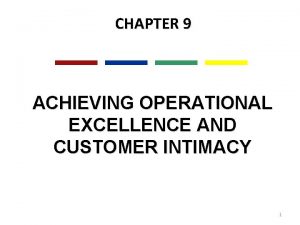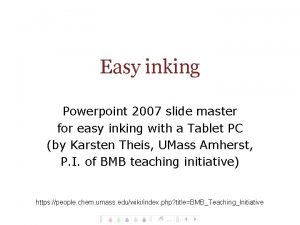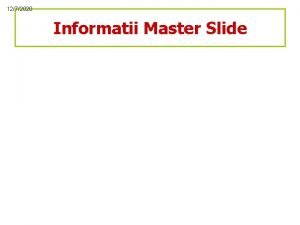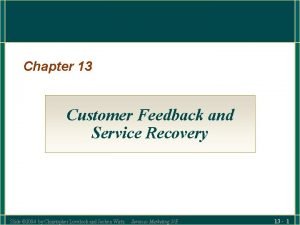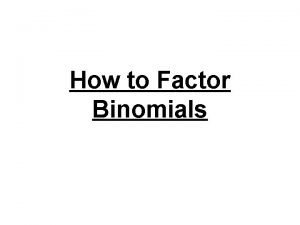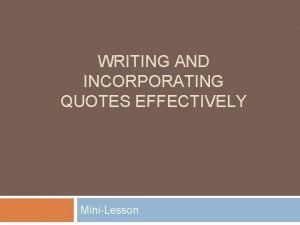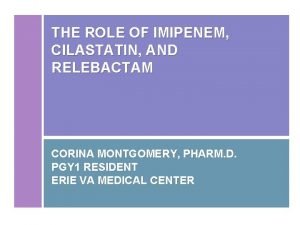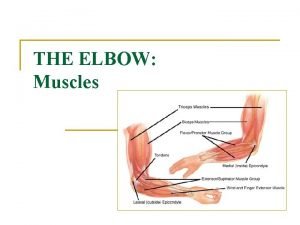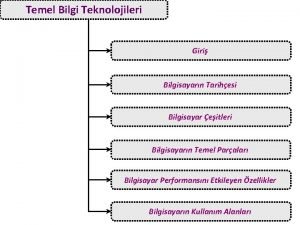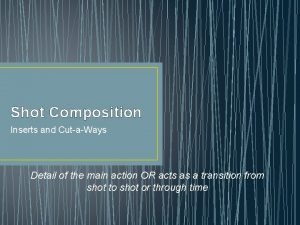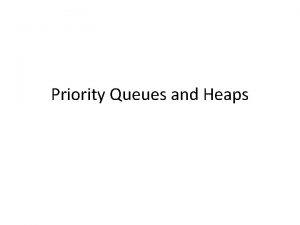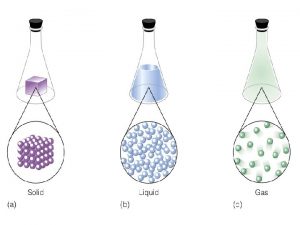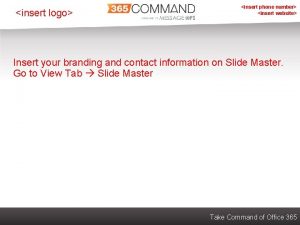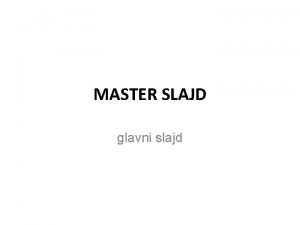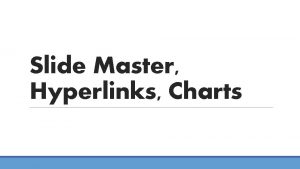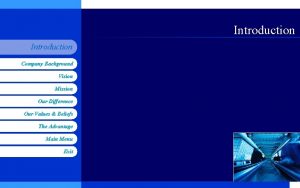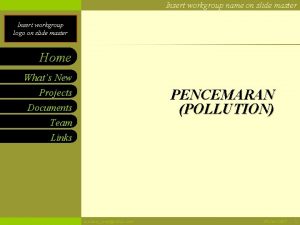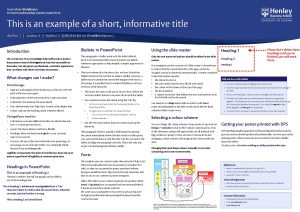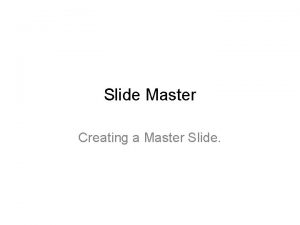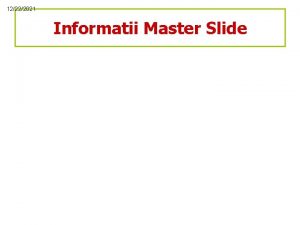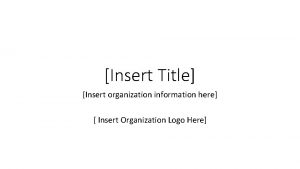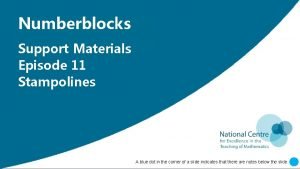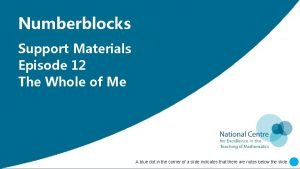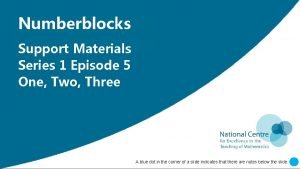Insert Pictures that represent Customer on Master slide
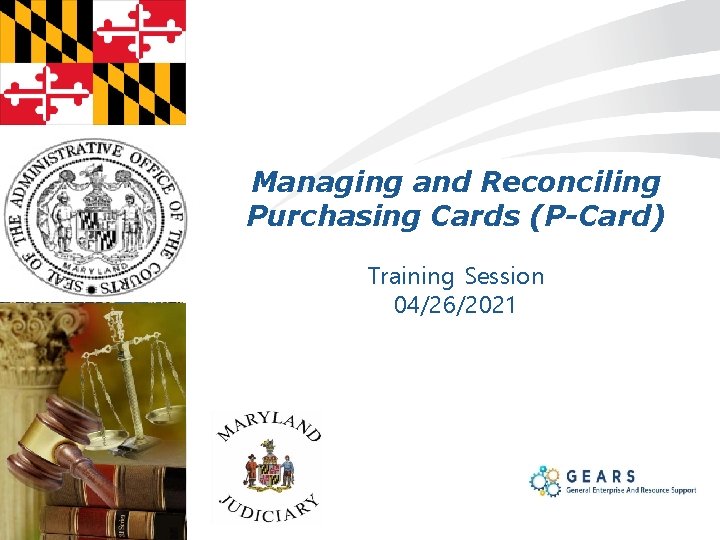
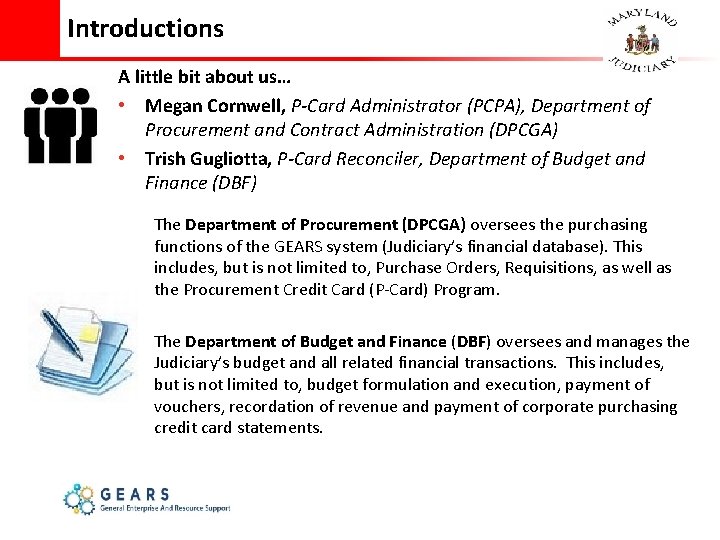
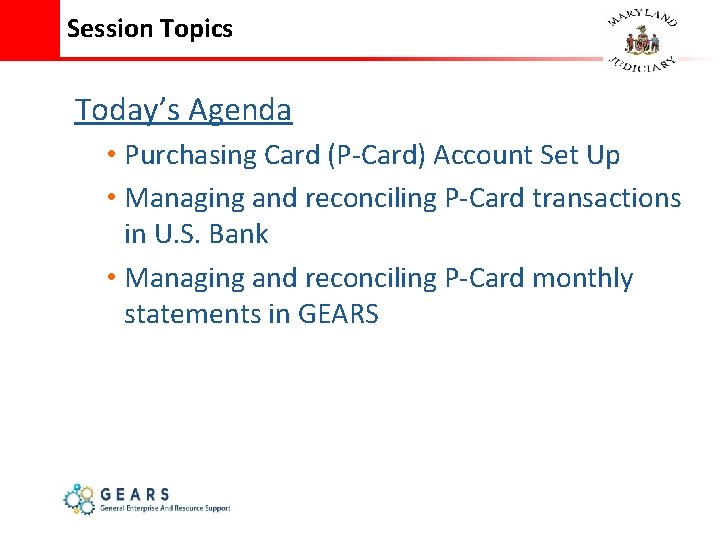
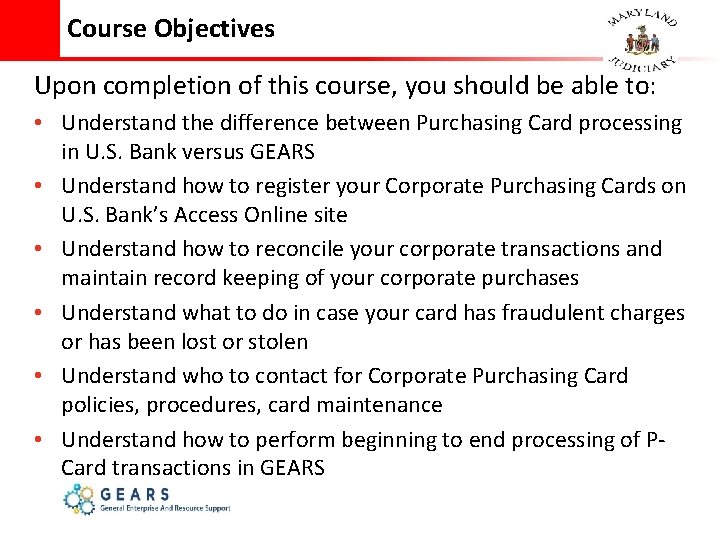
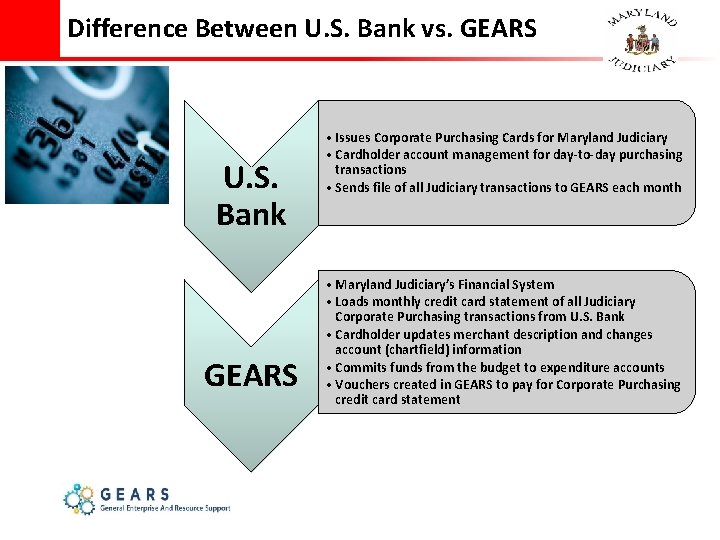
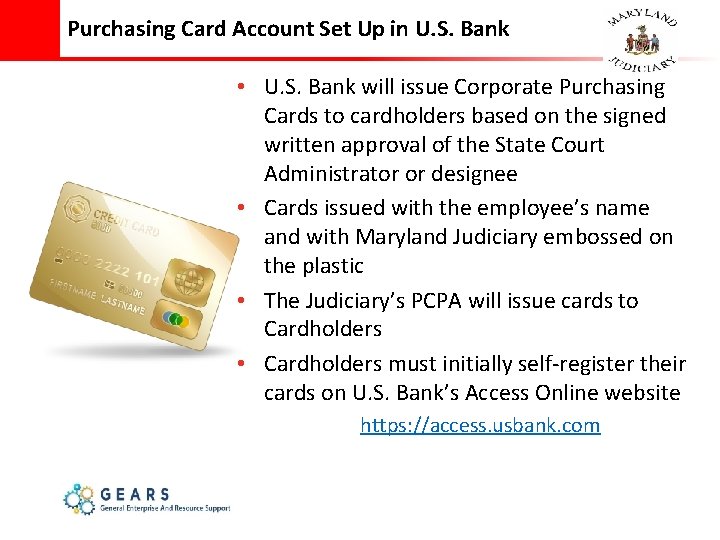
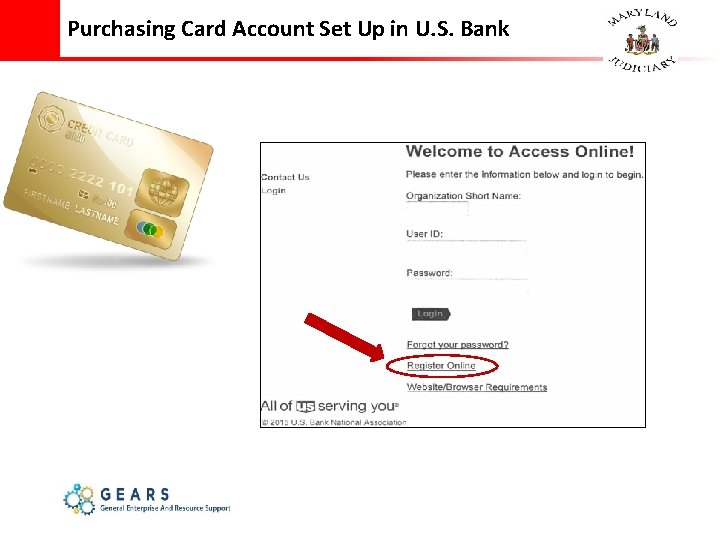
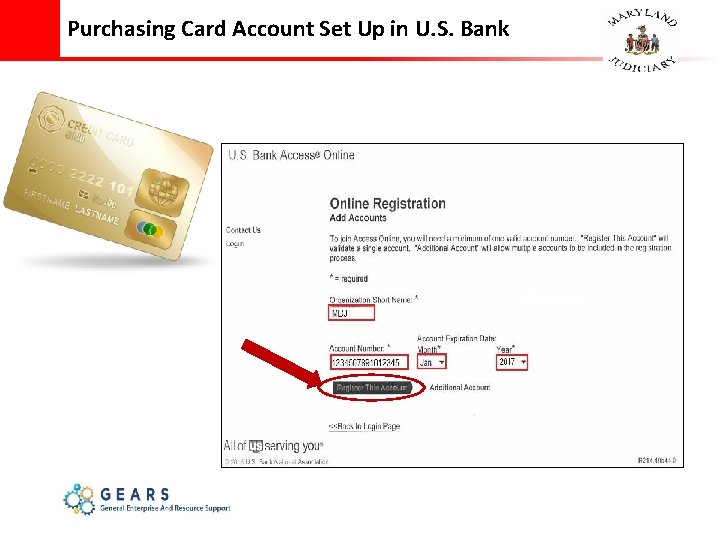
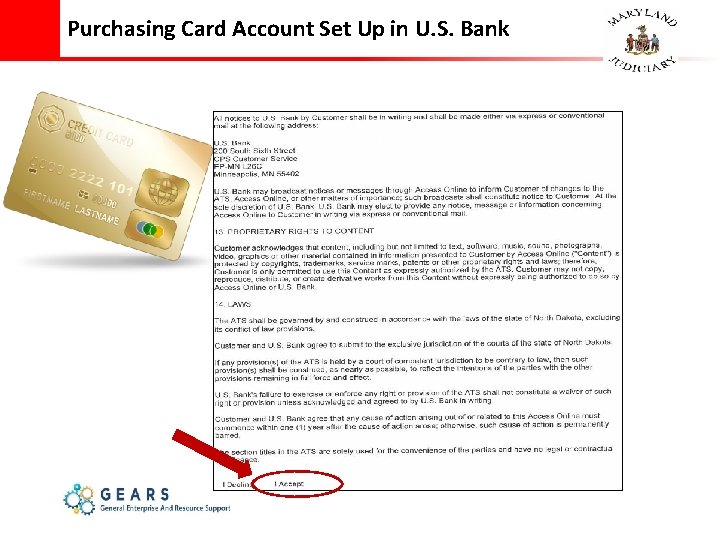
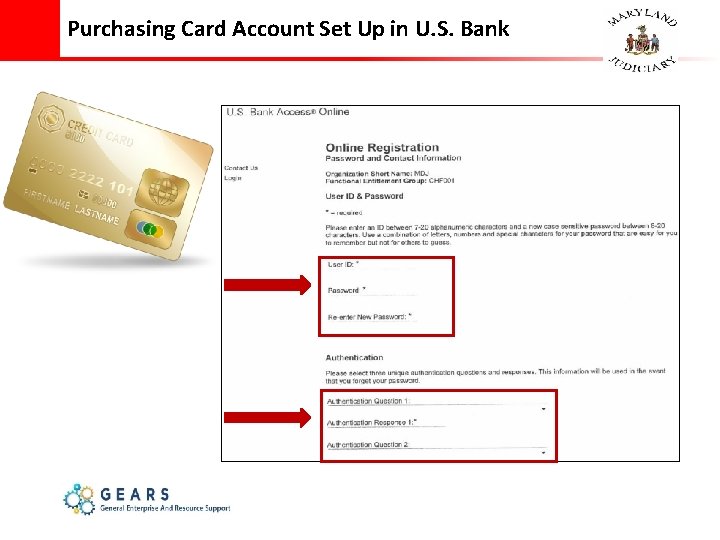
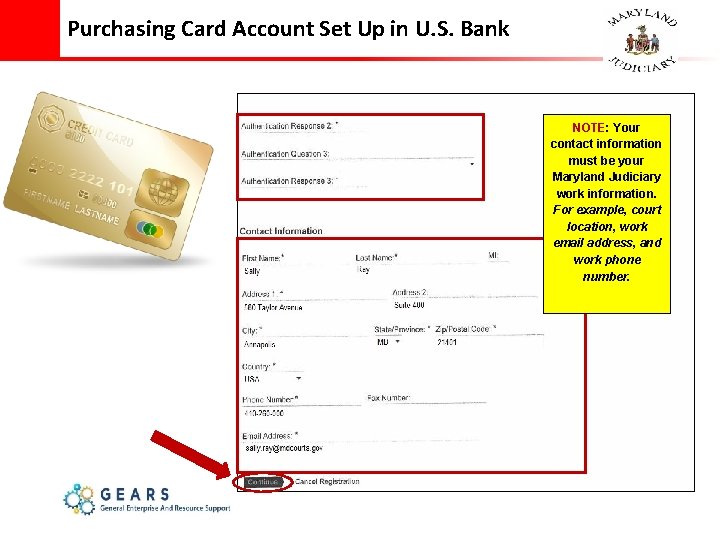
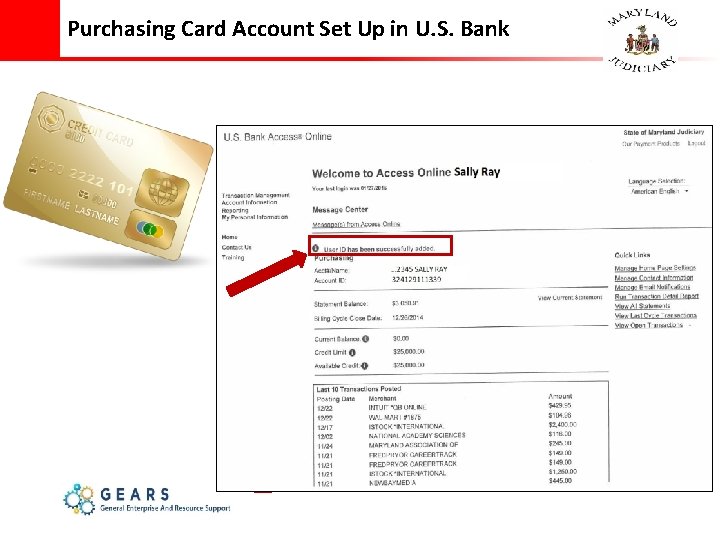
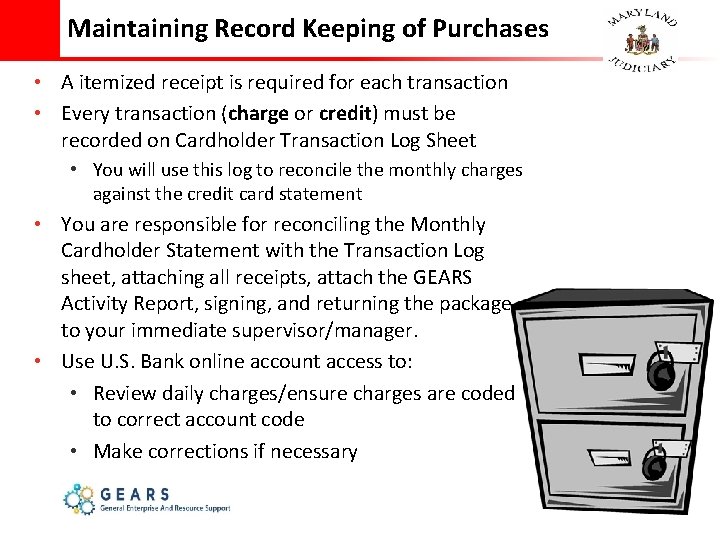
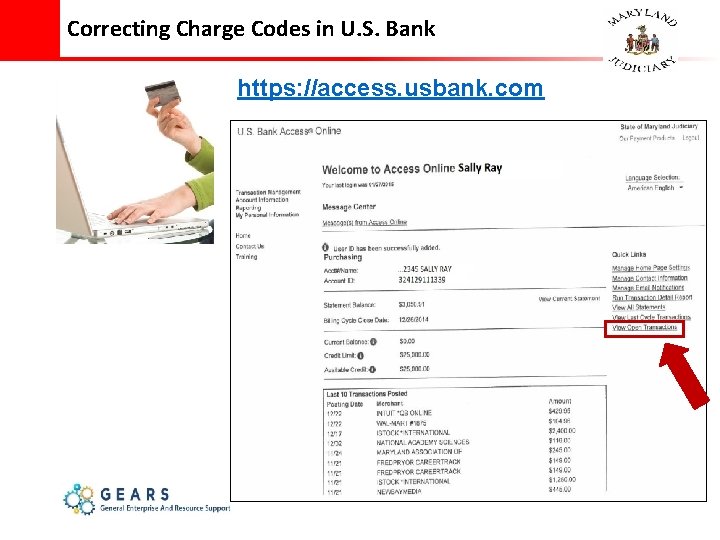
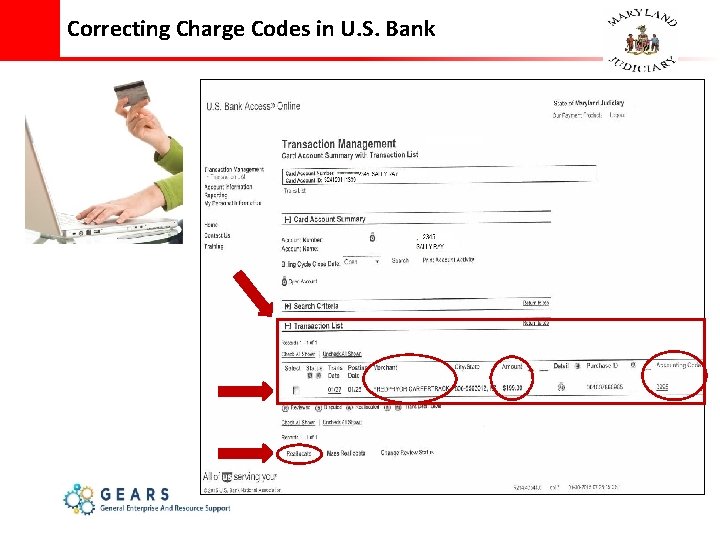
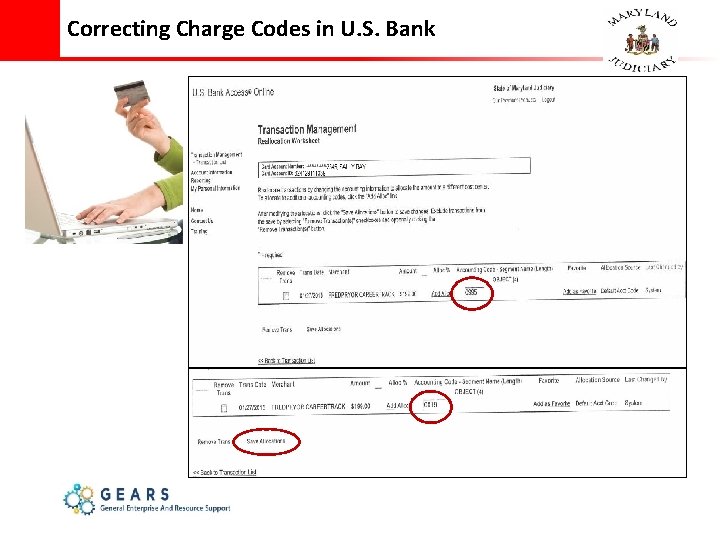
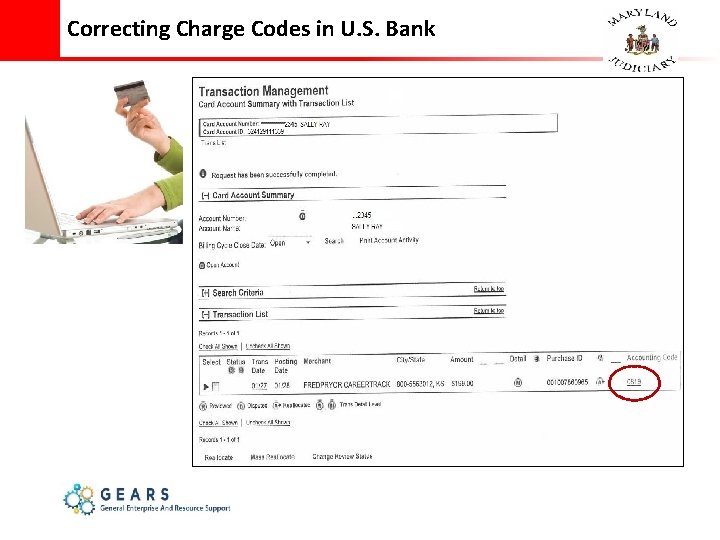
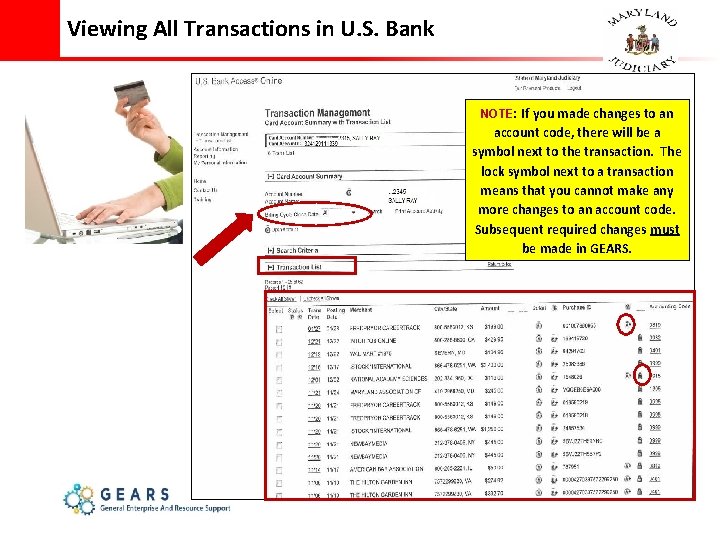
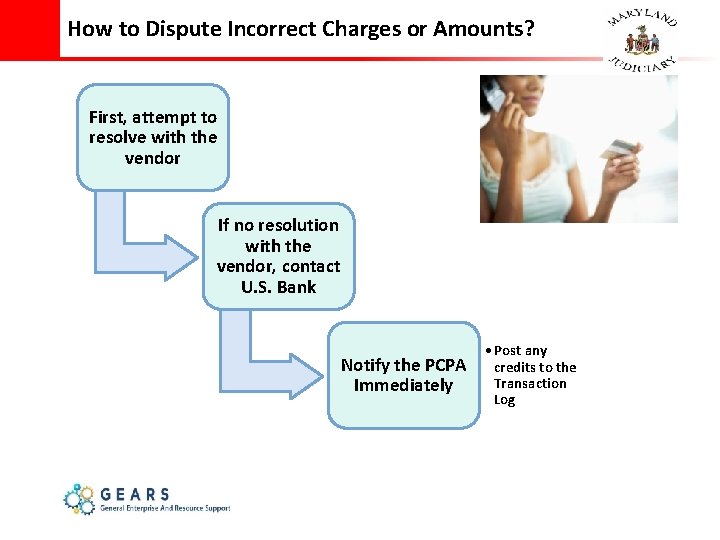
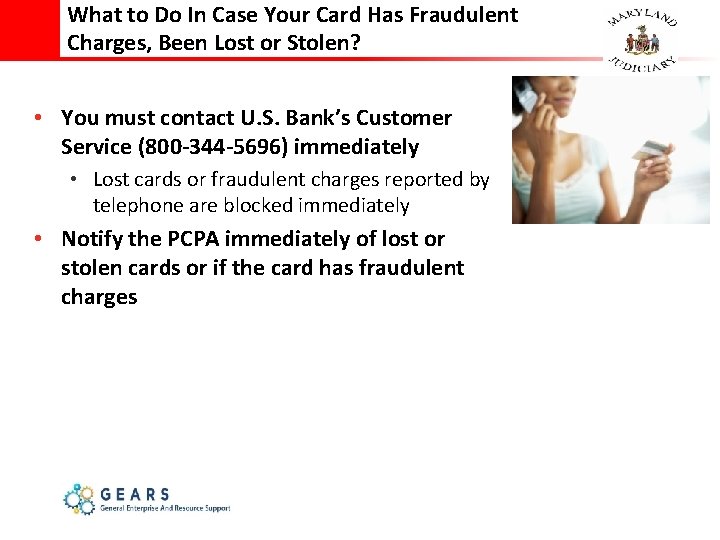
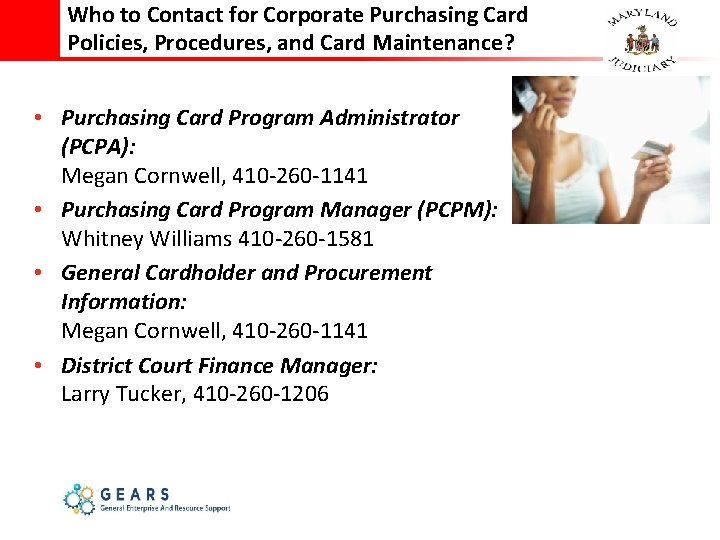
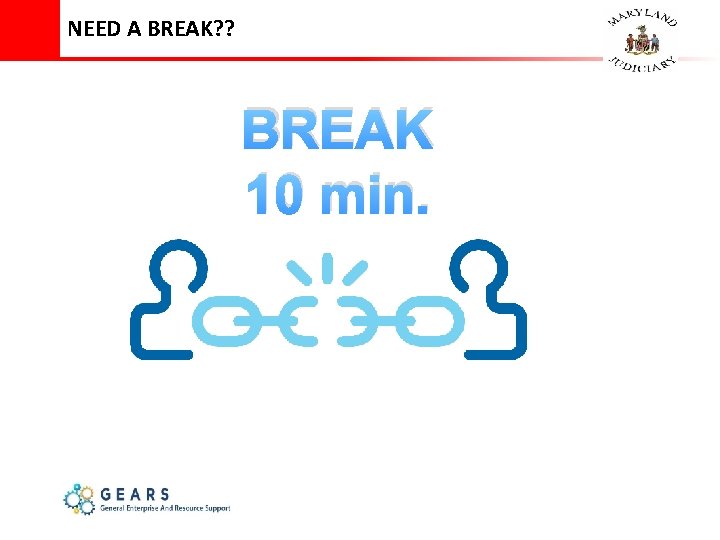
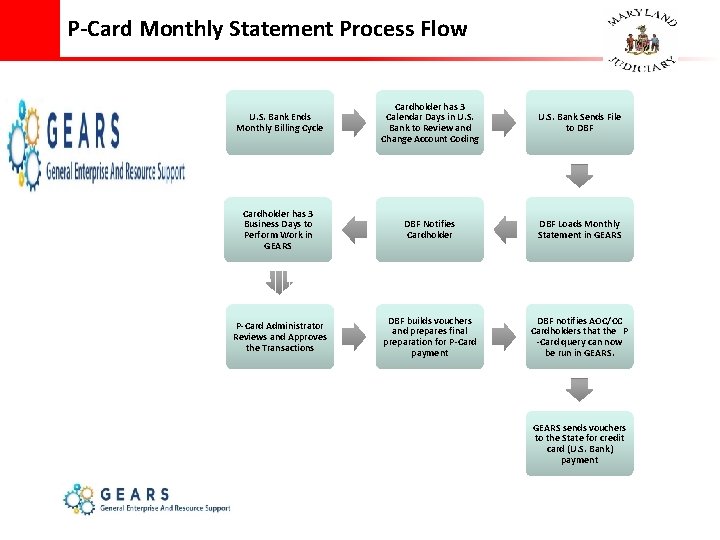
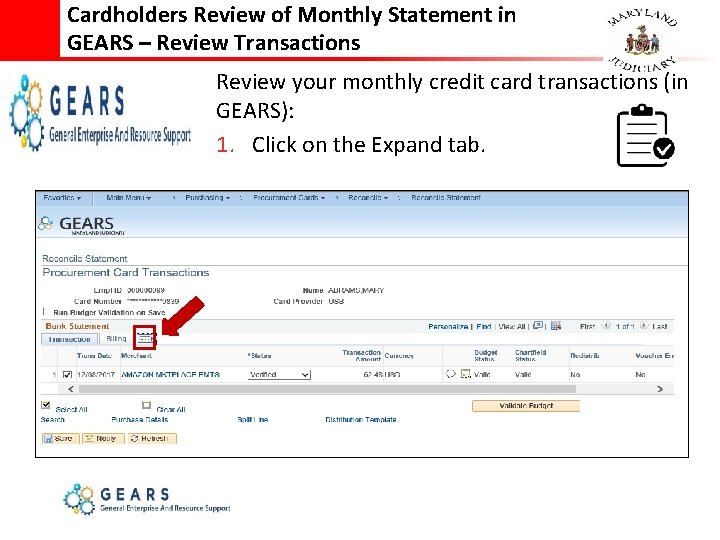
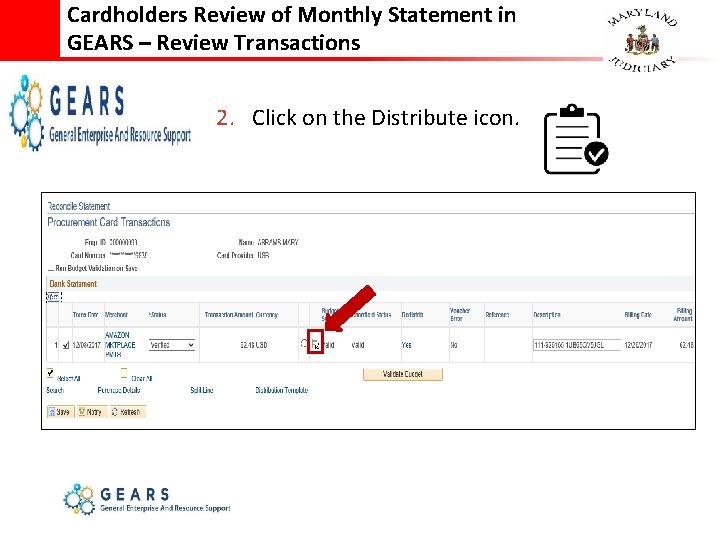
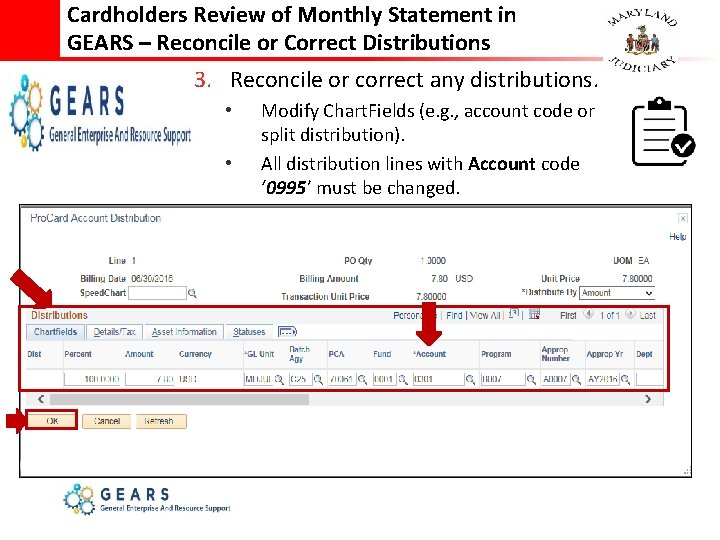
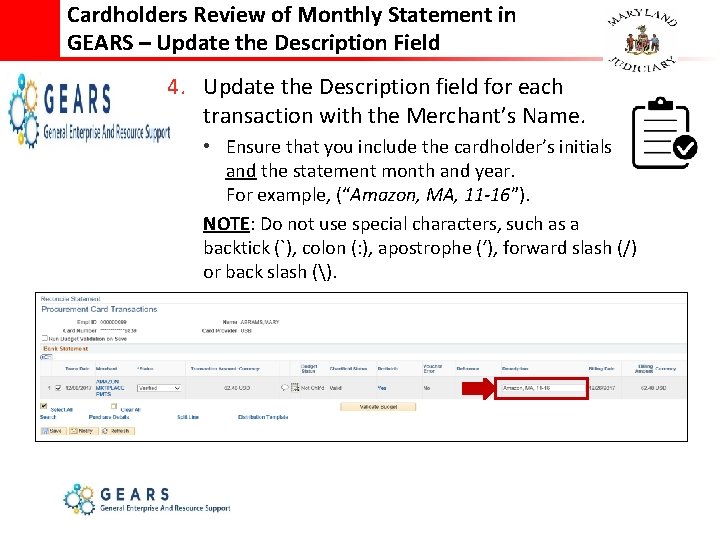
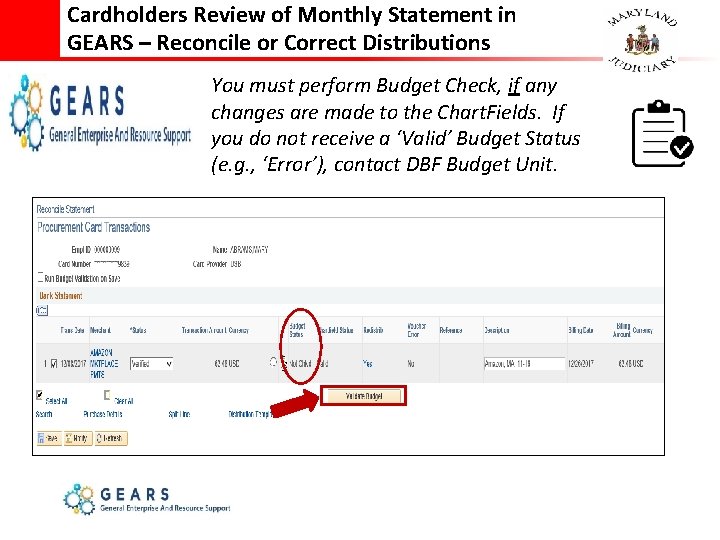
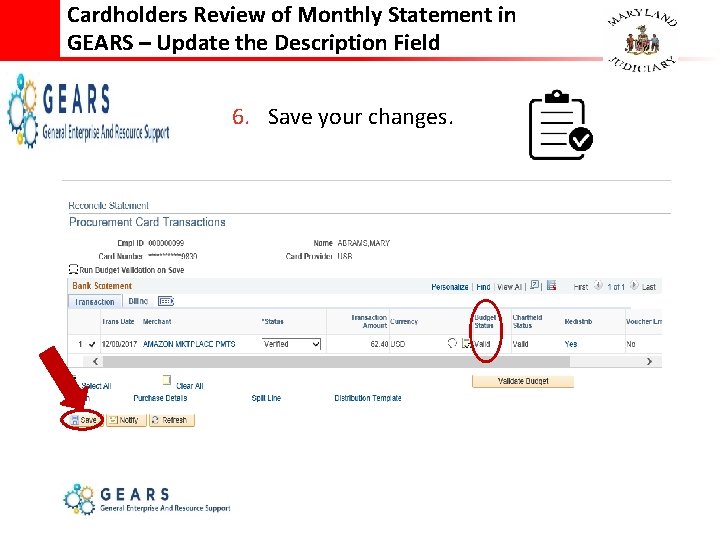
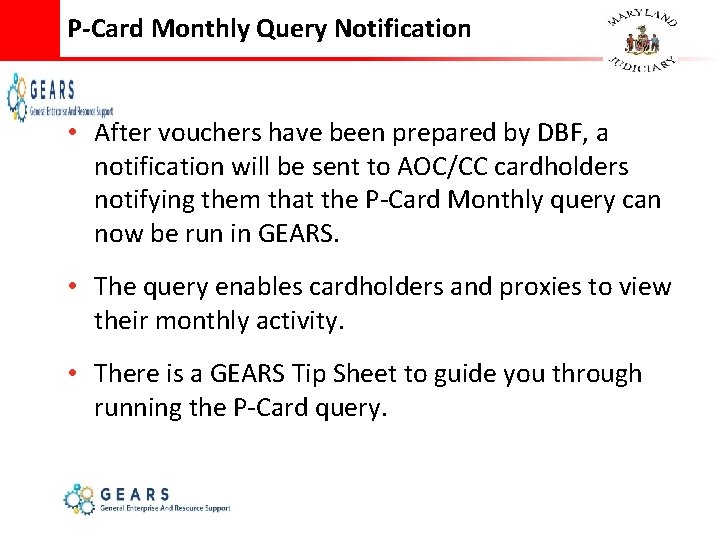
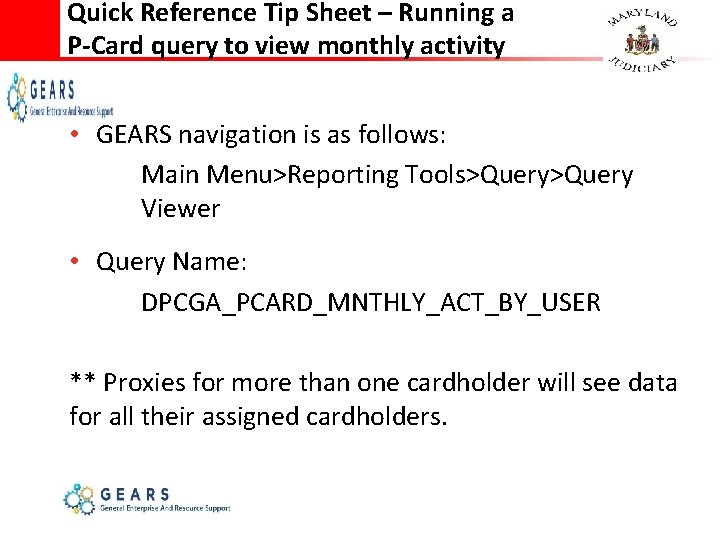
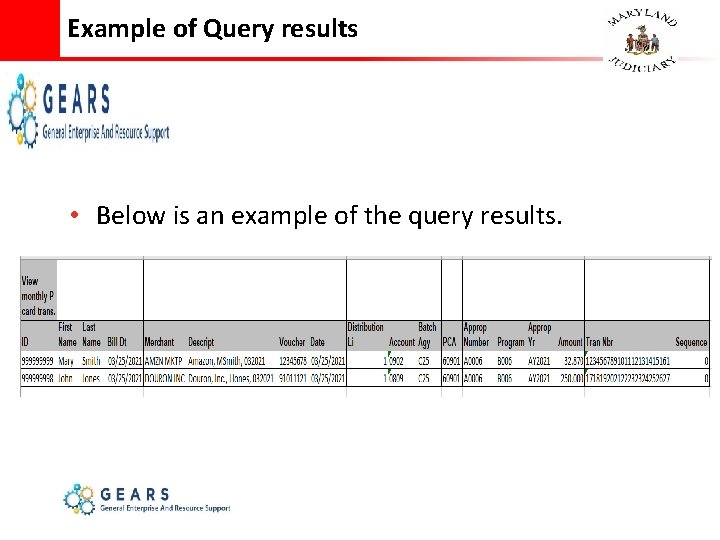
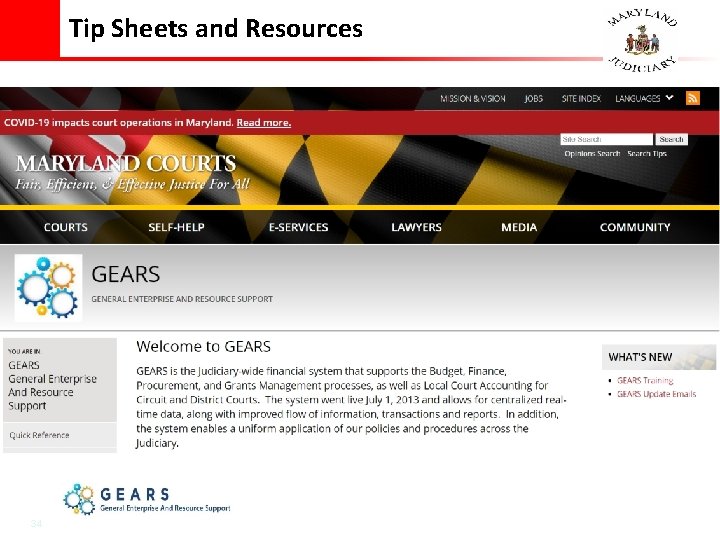
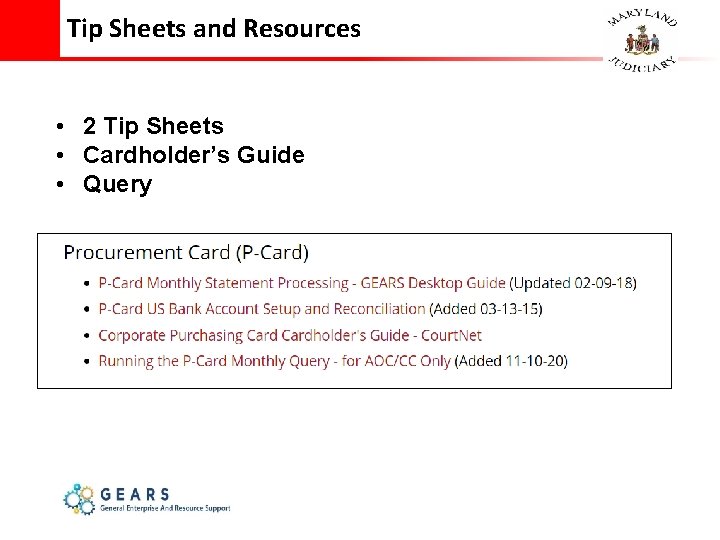
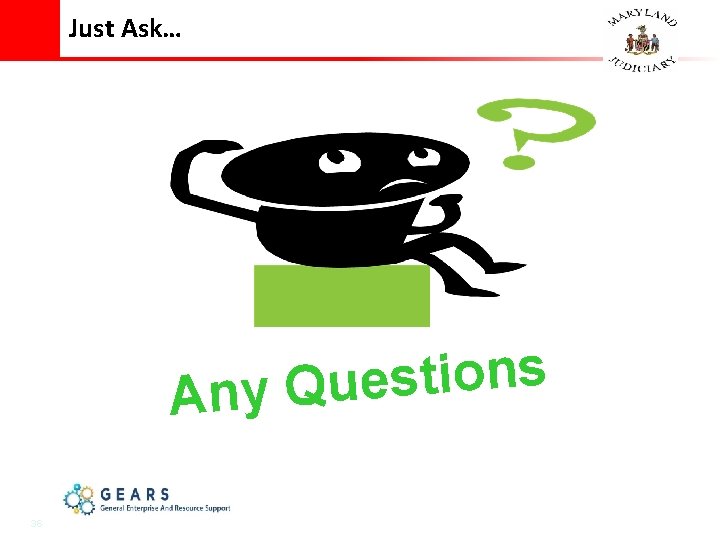
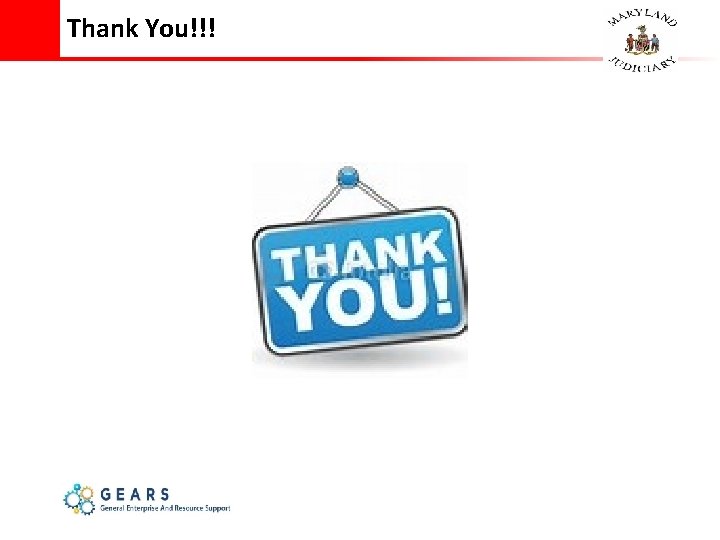
- Slides: 36
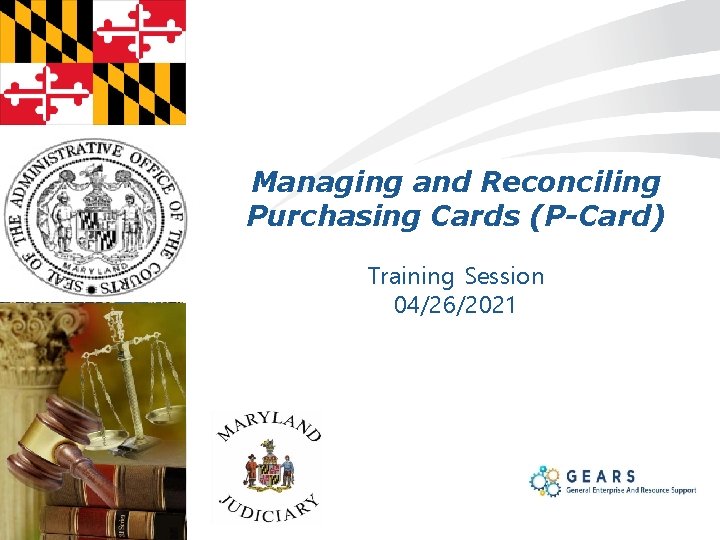
Insert Pictures that represent Customer on Master slide Managing and Reconciling Purchasing Cards (P-Card) Training Session 04/26/2021
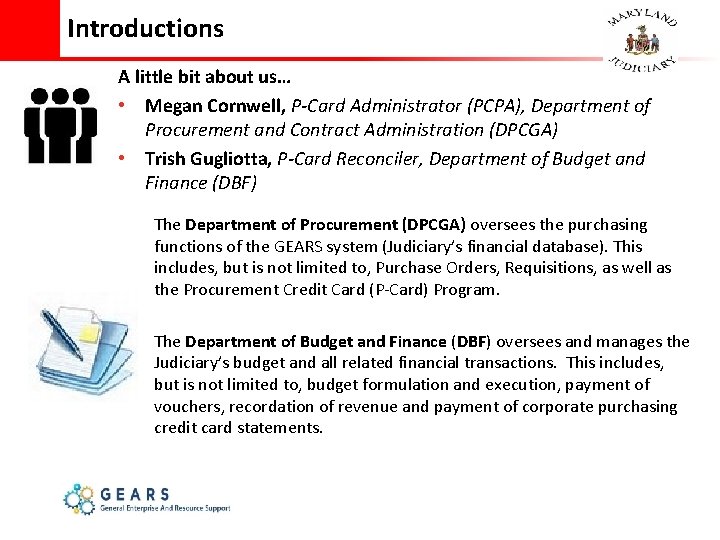
Introductions A little bit about us… • Megan Cornwell, P-Card Administrator (PCPA), Department of Procurement and Contract Administration (DPCGA) • Trish Gugliotta, P-Card Reconciler, Department of Budget and Finance (DBF) The Department of Procurement (DPCGA) oversees the purchasing functions of the GEARS system (Judiciary’s financial database). This includes, but is not limited to, Purchase Orders, Requisitions, as well as the Procurement Credit Card (P-Card) Program. The Department of Budget and Finance (DBF) oversees and manages the Judiciary’s budget and all related financial transactions. This includes, but is not limited to, budget formulation and execution, payment of vouchers, recordation of revenue and payment of corporate purchasing credit card statements.
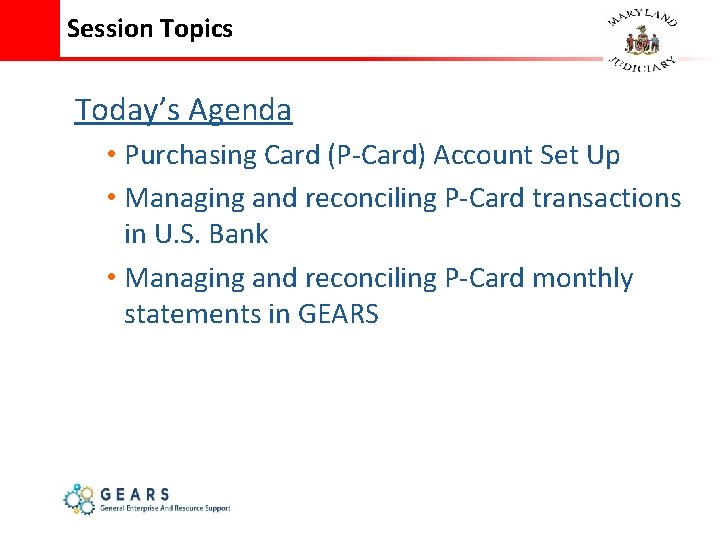
Session Topics Today’s Agenda • Purchasing Card (P-Card) Account Set Up • Managing and reconciling P-Card transactions in U. S. Bank • Managing and reconciling P-Card monthly statements in GEARS
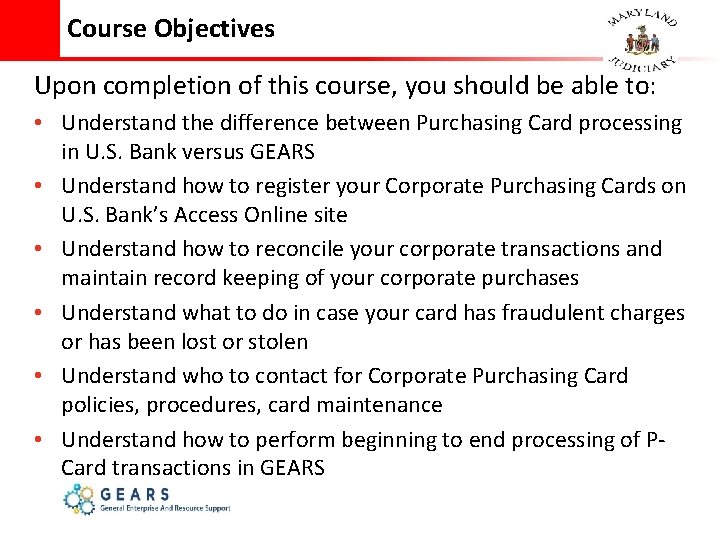
Course Objectives Upon completion of this course, you should be able to: • Understand the difference between Purchasing Card processing in U. S. Bank versus GEARS • Understand how to register your Corporate Purchasing Cards on U. S. Bank’s Access Online site • Understand how to reconcile your corporate transactions and maintain record keeping of your corporate purchases • Understand what to do in case your card has fraudulent charges or has been lost or stolen • Understand who to contact for Corporate Purchasing Card policies, procedures, card maintenance • Understand how to perform beginning to end processing of PCard transactions in GEARS
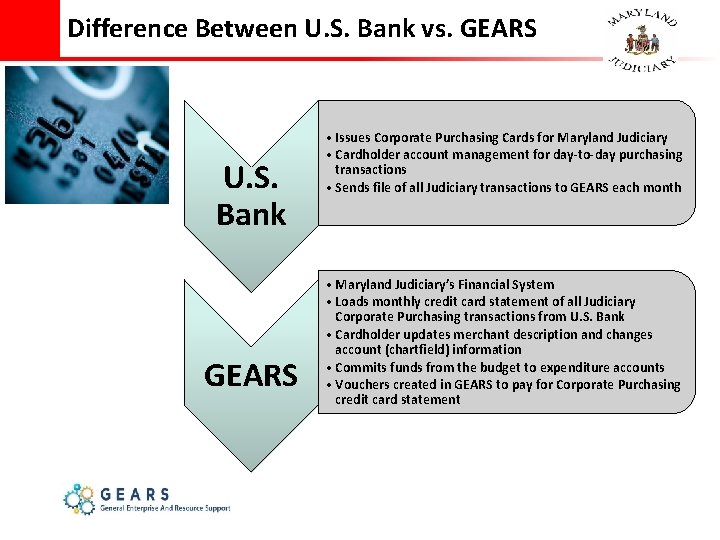
Difference Between U. S. Bank vs. GEARS U. S. Bank GEARS • Issues Corporate Purchasing Cards for Maryland Judiciary • Cardholder account management for day-to-day purchasing transactions • Sends file of all Judiciary transactions to GEARS each month • Maryland Judiciary’s Financial System • Loads monthly credit card statement of all Judiciary Corporate Purchasing transactions from U. S. Bank • Cardholder updates merchant description and changes account (chartfield) information • Commits funds from the budget to expenditure accounts • Vouchers created in GEARS to pay for Corporate Purchasing credit card statement
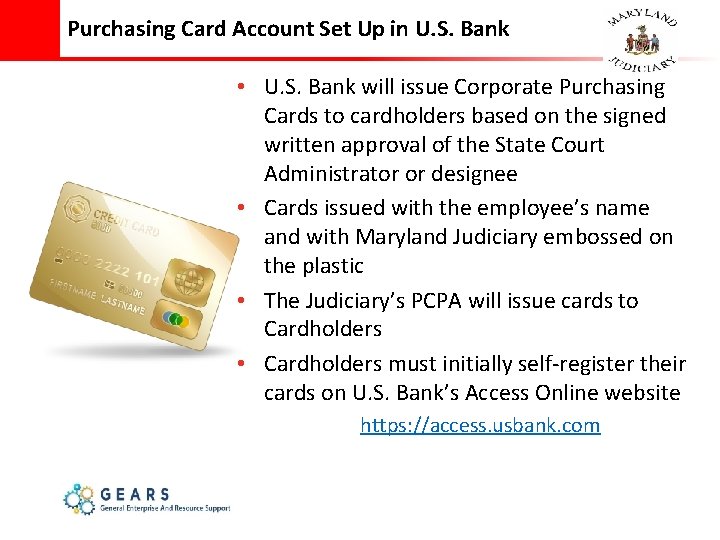
Purchasing Card Account Set Up in U. S. Bank • U. S. Bank will issue Corporate Purchasing Cards to cardholders based on the signed written approval of the State Court Administrator or designee • Cards issued with the employee’s name and with Maryland Judiciary embossed on the plastic • The Judiciary’s PCPA will issue cards to Cardholders • Cardholders must initially self-register their cards on U. S. Bank’s Access Online website https: //access. usbank. com
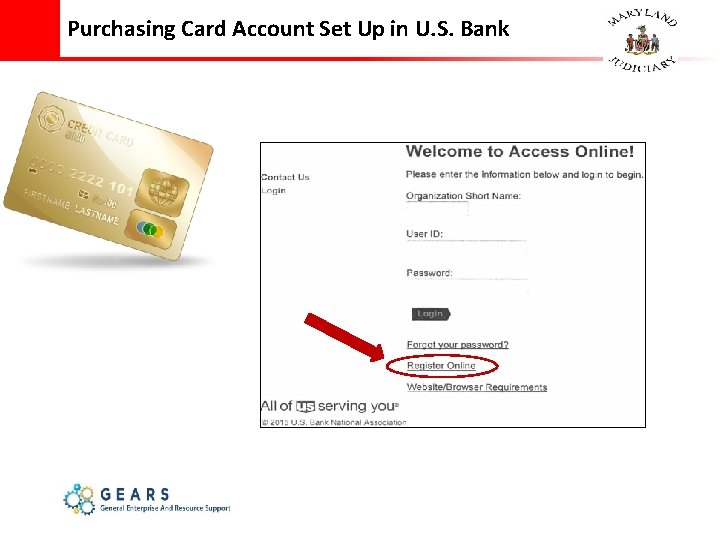
Purchasing Card Account Set Up in U. S. Bank
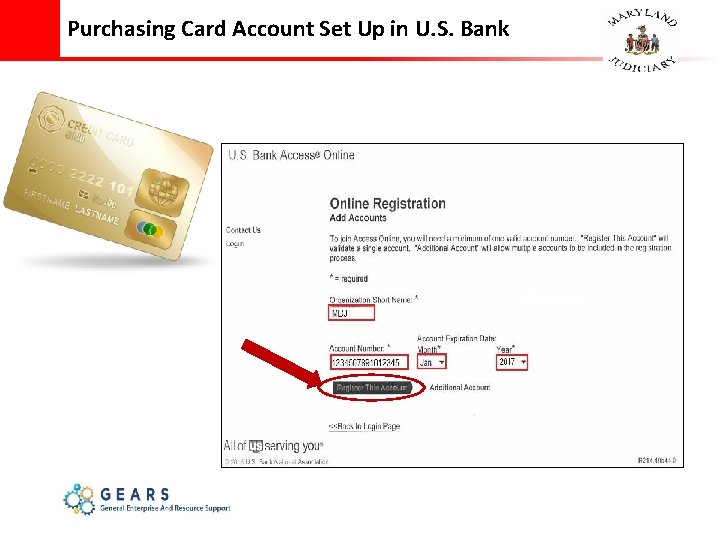
Purchasing Card Account Set Up in U. S. Bank
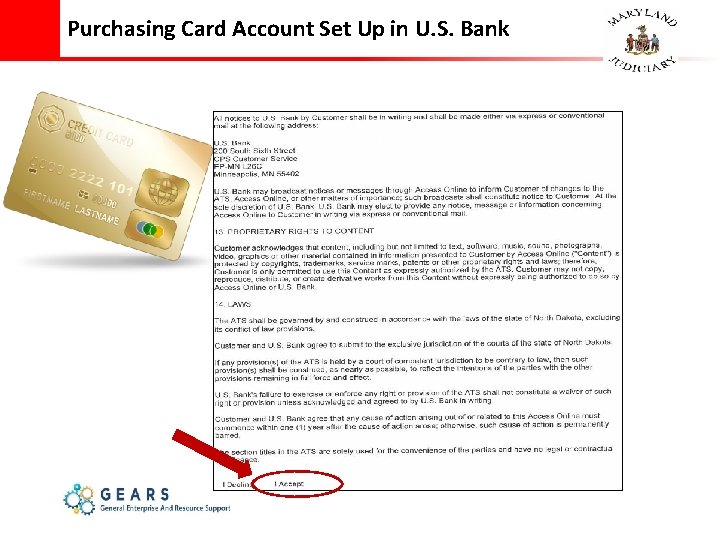
Purchasing Card Account Set Up in U. S. Bank
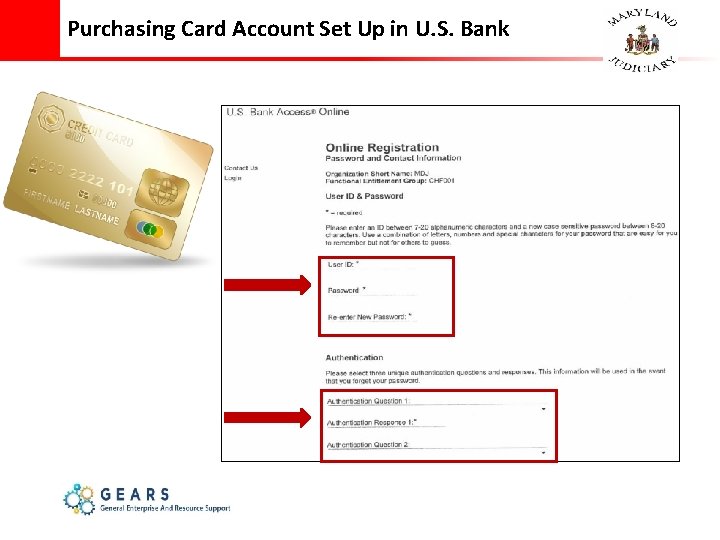
Purchasing Card Account Set Up in U. S. Bank
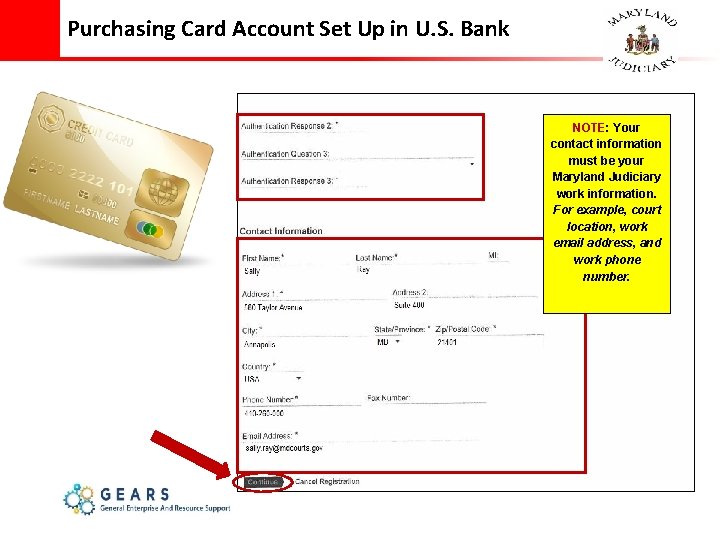
Purchasing Card Account Set Up in U. S. Bank NOTE: Your contact information must be your Maryland Judiciary work information. For example, court location, work email address, and work phone number.
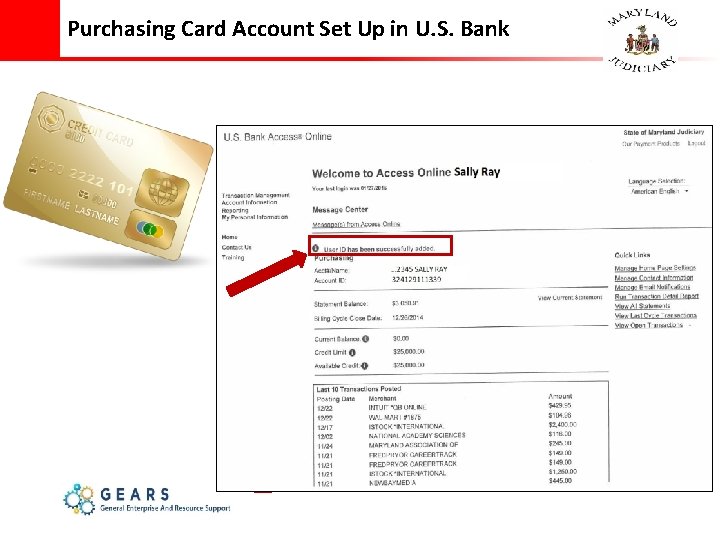
Purchasing Card Account Set Up in U. S. Bank
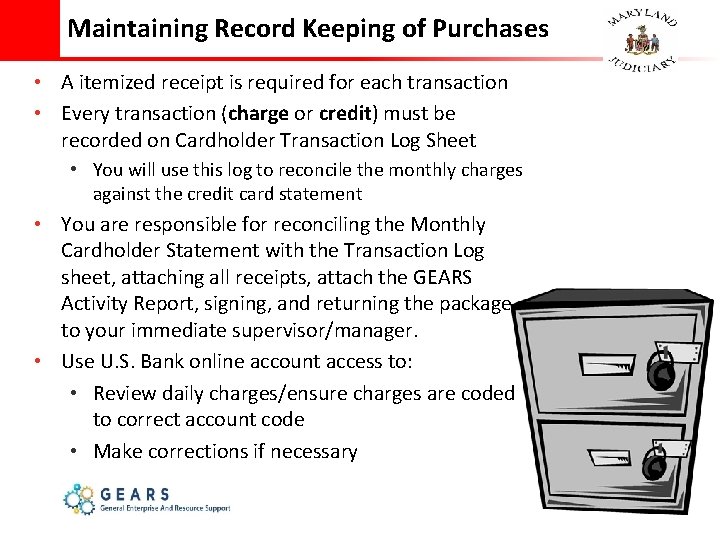
Maintaining Record Keeping of Purchases • A itemized receipt is required for each transaction • Every transaction (charge or credit) must be recorded on Cardholder Transaction Log Sheet • You will use this log to reconcile the monthly charges against the credit card statement • You are responsible for reconciling the Monthly Cardholder Statement with the Transaction Log sheet, attaching all receipts, attach the GEARS Activity Report, signing, and returning the package to your immediate supervisor/manager. • Use U. S. Bank online account access to: • Review daily charges/ensure charges are coded to correct account code • Make corrections if necessary
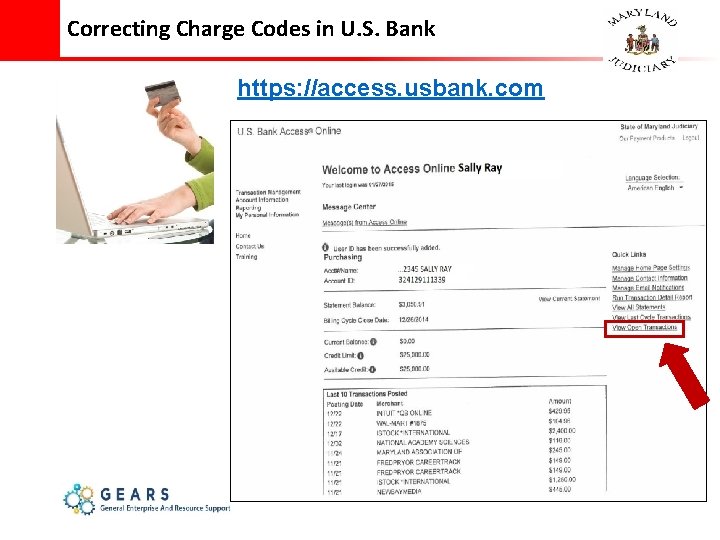
Correcting Charge Codes in U. S. Bank https: //access. usbank. com
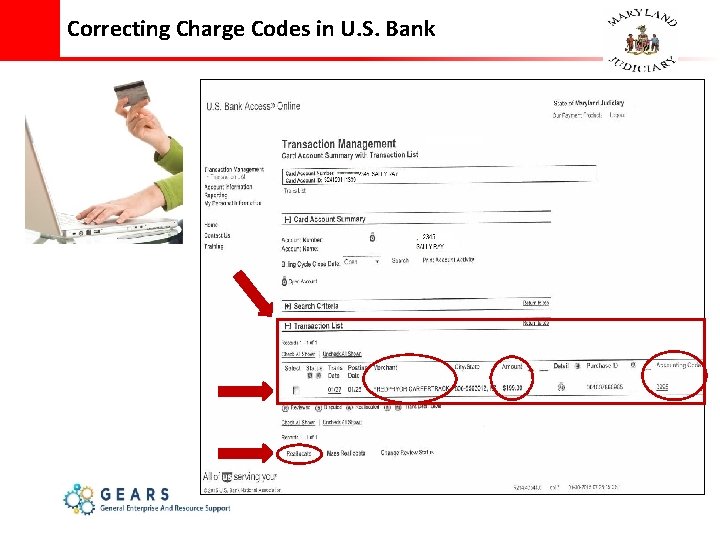
Correcting Charge Codes in U. S. Bank
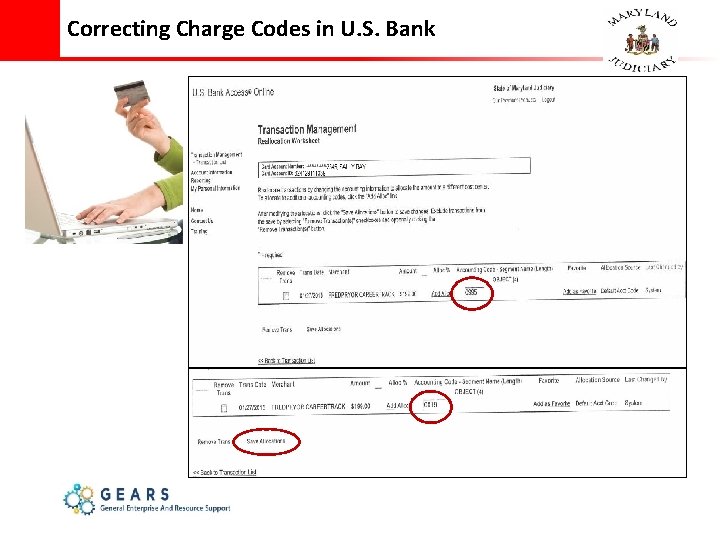
Correcting Charge Codes in U. S. Bank
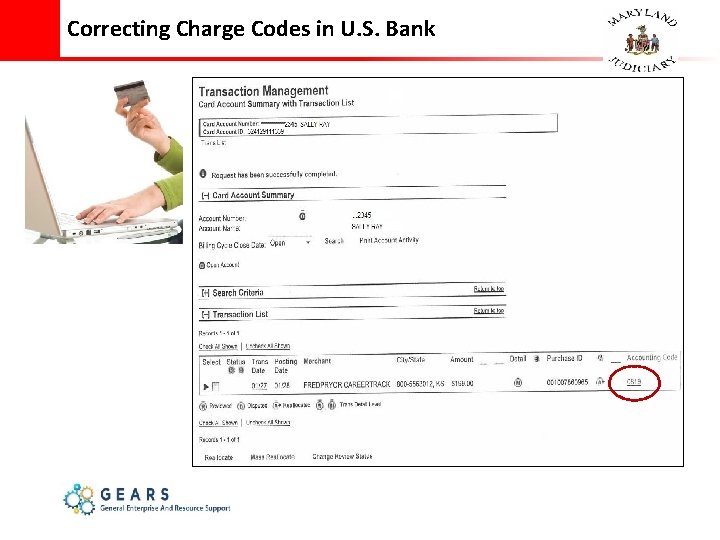
Correcting Charge Codes in U. S. Bank
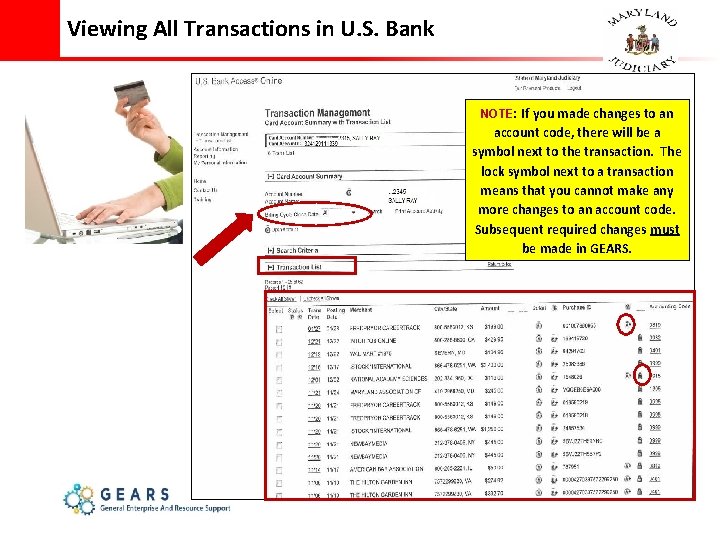
Viewing All Transactions in U. S. Bank NOTE: If you made changes to an account code, there will be a symbol next to the transaction. The lock symbol next to a transaction means that you cannot make any more changes to an account code. Subsequent required changes must be made in GEARS.
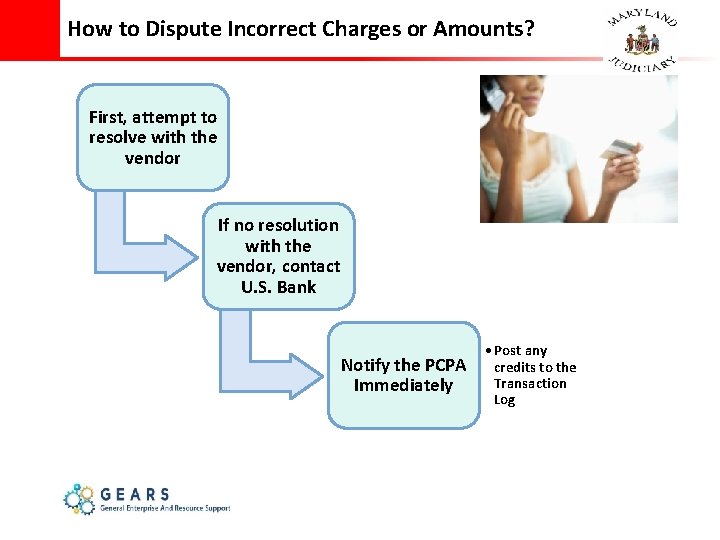
How to Dispute Incorrect Charges or Amounts? First, attempt to resolve with the vendor If no resolution with the vendor, contact U. S. Bank Notify the PCPA Immediately • Post any credits to the Transaction Log
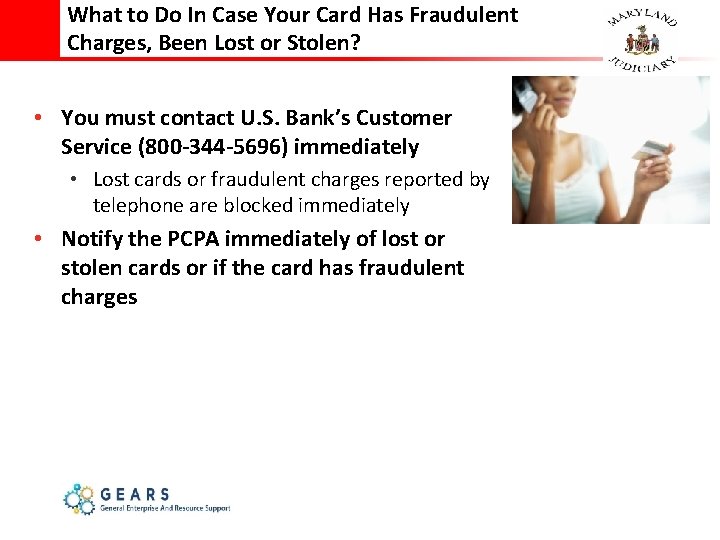
What to Do In Case Your Card Has Fraudulent Charges, Been Lost or Stolen? • You must contact U. S. Bank’s Customer Service (800 -344 -5696) immediately • Lost cards or fraudulent charges reported by telephone are blocked immediately • Notify the PCPA immediately of lost or stolen cards or if the card has fraudulent charges
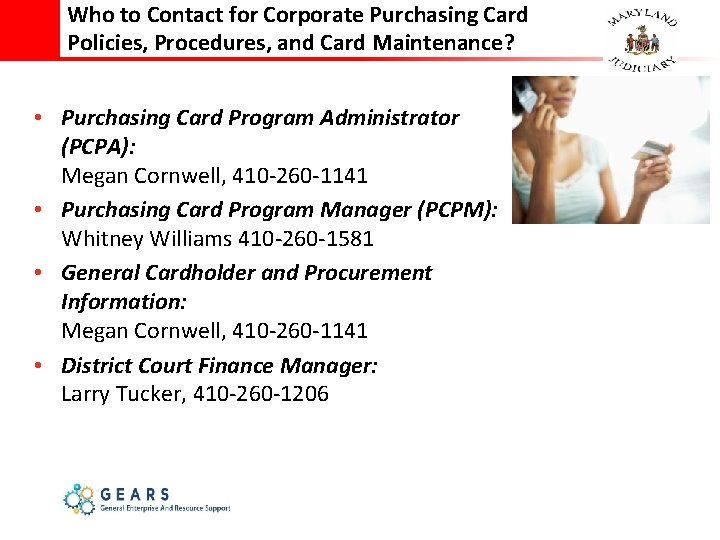
Who to Contact for Corporate Purchasing Card Policies, Procedures, and Card Maintenance? • Purchasing Card Program Administrator (PCPA): Megan Cornwell, 410 -260 -1141 • Purchasing Card Program Manager (PCPM): Whitney Williams 410 -260 -1581 • General Cardholder and Procurement Information: Megan Cornwell, 410 -260 -1141 • District Court Finance Manager: Larry Tucker, 410 -260 -1206
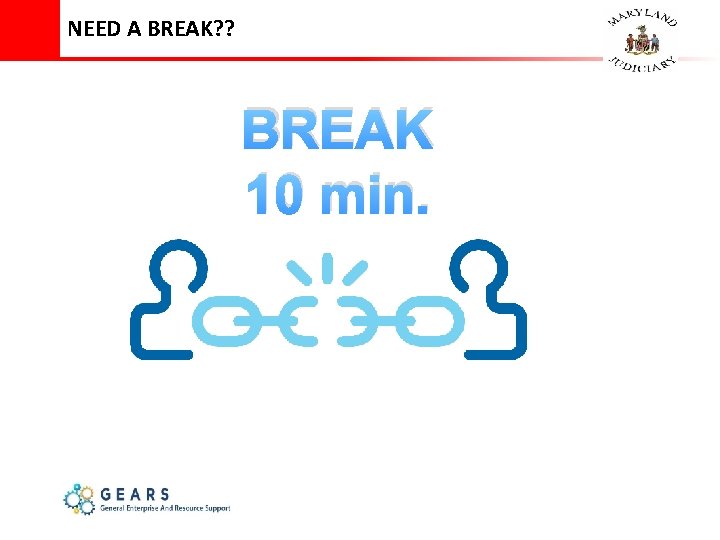
NEED A BREAK? ? BREAK 10 min.
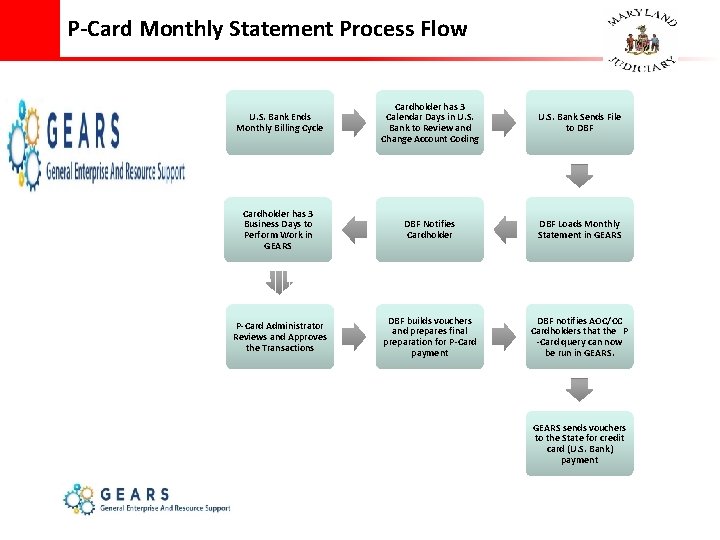
P-Card Monthly Statement Process Flow U. S. Bank Ends Monthly Billing Cycle Cardholder has 3 Calendar Days in U. S. Bank to Review and Change Account Coding U. S. Bank Sends File to DBF Cardholder has 3 Business Days to Perform Work in GEARS DBF Notifies Cardholder DBF Loads Monthly Statement in GEARS P-Card Administrator Reviews and Approves the Transactions DBF builds vouchers and prepares final preparation for P-Card payment DBF notifies AOC/CC Cardholders that the P -Card query can now be run in GEARS sends vouchers to the State for credit card (U. S. Bank) payment
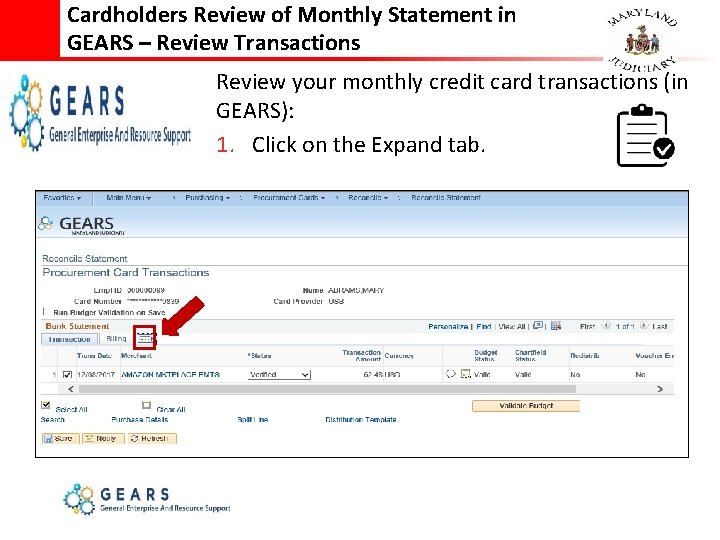
Cardholders Review of Monthly Statement in GEARS – Review Transactions Review your monthly credit card transactions (in GEARS): 1. Click on the Expand tab.
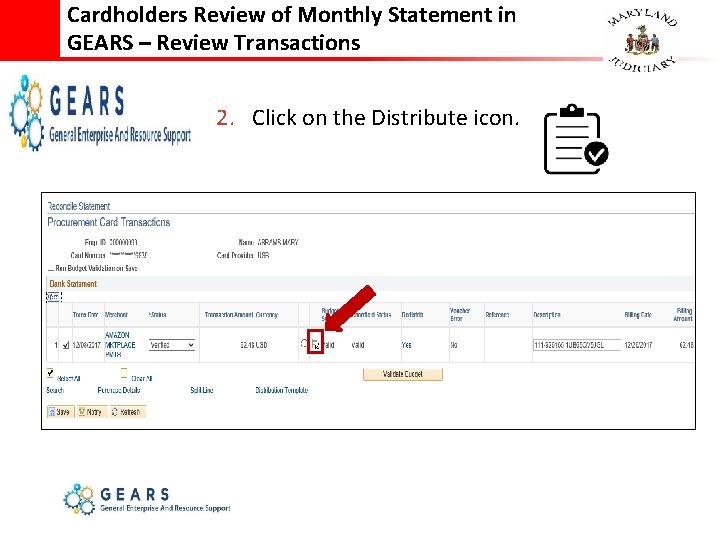
Cardholders Review of Monthly Statement in GEARS – Review Transactions 2. Click on the Distribute icon.
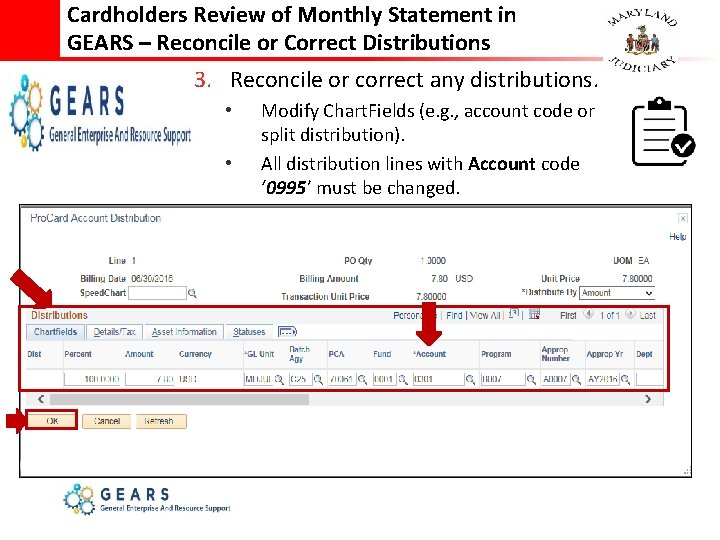
Cardholders Review of Monthly Statement in GEARS – Reconcile or Correct Distributions 3. Reconcile or correct any distributions. Modify Chart. Fields (e. g. , account code or split distribution). • All distribution lines with Account code ‘ 0995’ must be changed. NOTE you must perform budget check, if any changes to Chart. Fields •
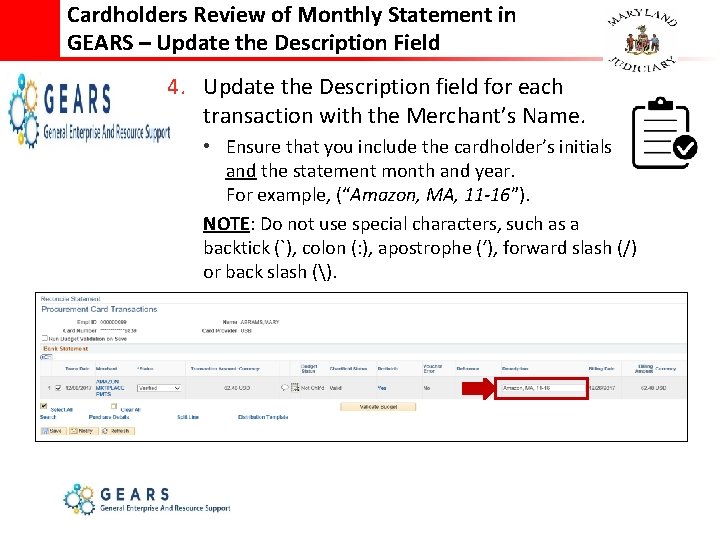
Cardholders Review of Monthly Statement in GEARS – Update the Description Field 4. Update the Description field for each transaction with the Merchant’s Name. • Ensure that you include the cardholder’s initials and the statement month and year. For example, (“Amazon, MA, 11 -16”). NOTE: Do not use special characters, such as a backtick (`), colon (: ), apostrophe (‘), forward slash (/) or back slash ().
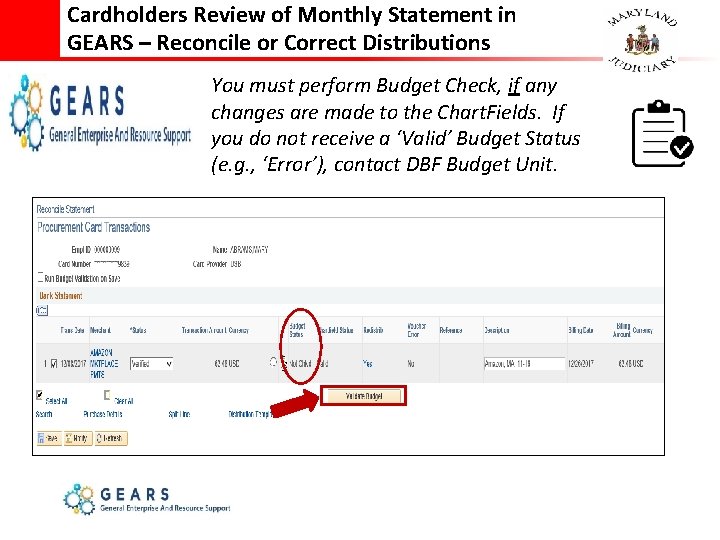
Cardholders Review of Monthly Statement in GEARS – Reconcile or Correct Distributions 5. You must perform Budget Check, if any changes are made to the Chart. Fields. If you do not receive a ‘Valid’ Budget Status (e. g. , ‘Error’), contact DBF Budget Unit.
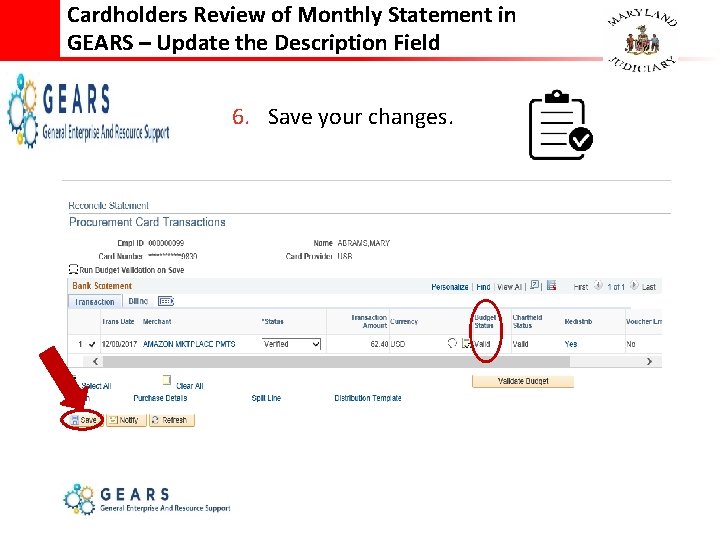
Cardholders Review of Monthly Statement in GEARS – Update the Description Field 6. Save your changes.
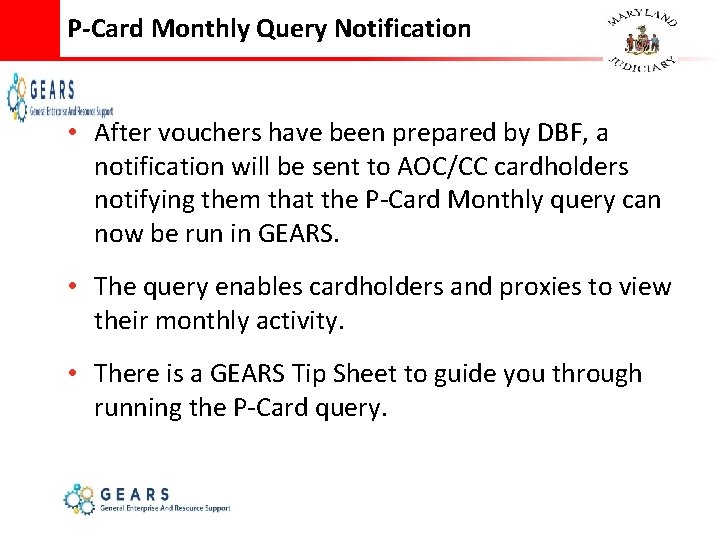
P-Card Monthly Query Notification • After vouchers have been prepared by DBF, a notification will be sent to AOC/CC cardholders notifying them that the P-Card Monthly query can now be run in GEARS. • The query enables cardholders and proxies to view their monthly activity. • There is a GEARS Tip Sheet to guide you through running the P-Card query.
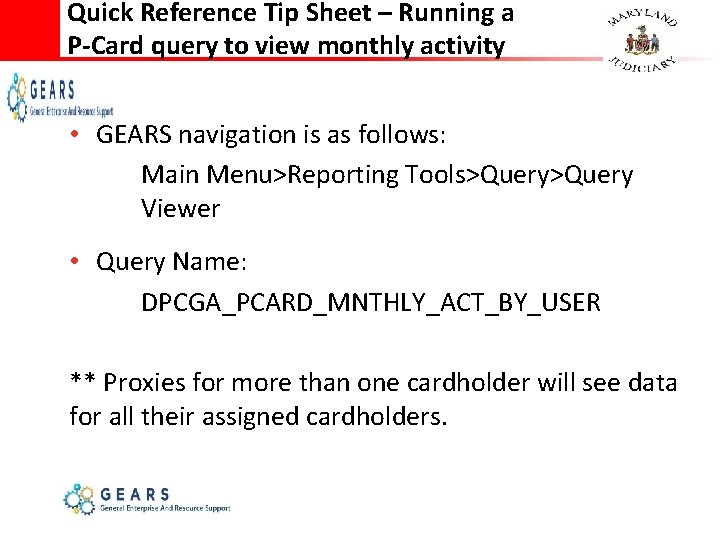
Quick Reference Tip Sheet – Running a P-Card query to view monthly activity • GEARS navigation is as follows: Main Menu>Reporting Tools>Query Viewer • Query Name: DPCGA_PCARD_MNTHLY_ACT_BY_USER ** Proxies for more than one cardholder will see data for all their assigned cardholders.
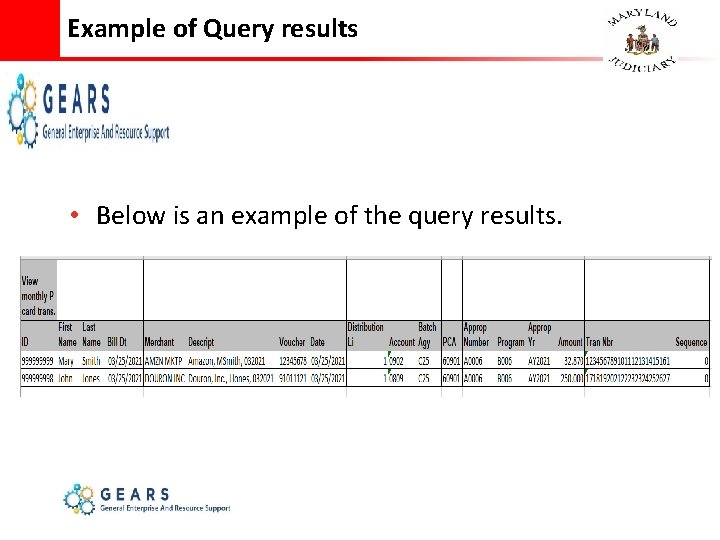
Example of Query results • Below is an example of the query results.
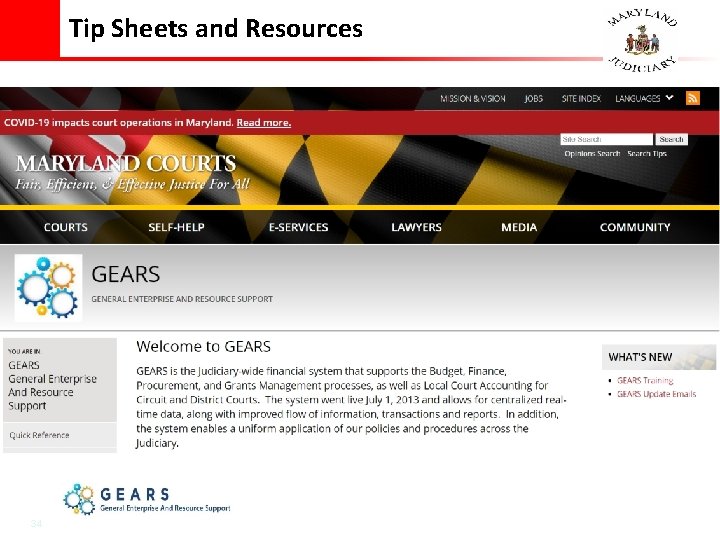
Tip Sheets and Resources 34
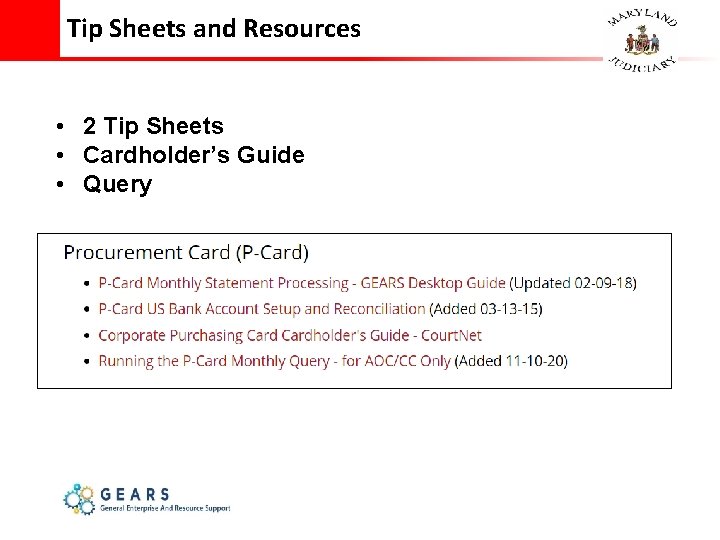
Tip Sheets and Resources • 2 Tip Sheets • Cardholder’s Guide • Query
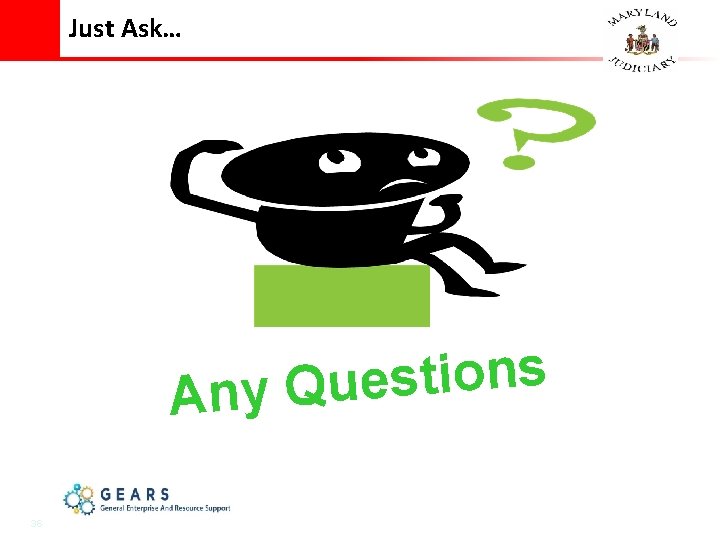
Just Ask… s n o i t s e Any Qu 36
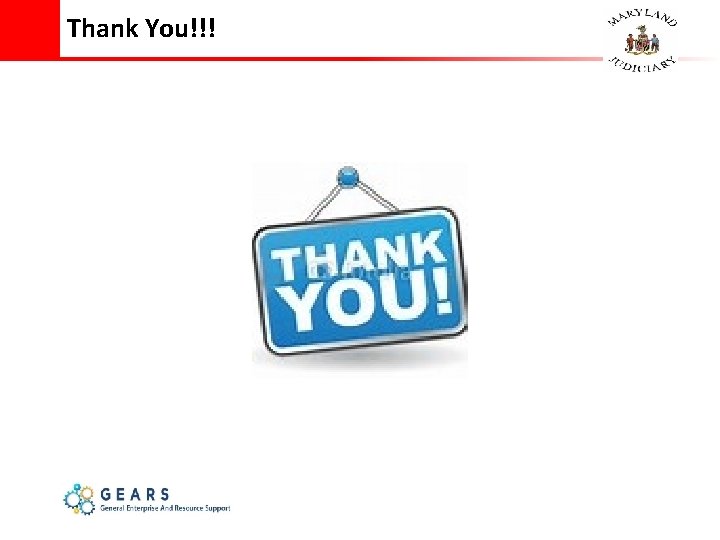
Thank You!!!
 Heel toe polka dance steps
Heel toe polka dance steps Phân độ lown ngoại tâm thu
Phân độ lown ngoại tâm thu Block nhĩ thất độ 2 type 1
Block nhĩ thất độ 2 type 1 Thể thơ truyền thống
Thể thơ truyền thống Thơ thất ngôn tứ tuyệt đường luật
Thơ thất ngôn tứ tuyệt đường luật Chiến lược kinh doanh quốc tế của walmart
Chiến lược kinh doanh quốc tế của walmart Tìm vết của đường thẳng
Tìm vết của đường thẳng Hãy nói thật ít để làm được nhiều
Hãy nói thật ít để làm được nhiều Tôn thất thuyết là ai
Tôn thất thuyết là ai Gây tê cơ vuông thắt lưng
Gây tê cơ vuông thắt lưng Sau thất bại ở hồ điển triệt
Sau thất bại ở hồ điển triệt The people in the following pictures
The people in the following pictures What do you think these pictures represent
What do you think these pictures represent A small picture that represents a folder or program
A small picture that represents a folder or program What do the pictures represent
What do the pictures represent Universal pictures and columbia pictures
Universal pictures and columbia pictures Paramount columbia
Paramount columbia Managing marketing information
Managing marketing information Customer relationship management and customer intimacy
Customer relationship management and customer intimacy Perbedaan customer relation dan customer service
Perbedaan customer relation dan customer service Beyond customer satisfaction to customer loyalty
Beyond customer satisfaction to customer loyalty Customer relationship management and customer intimacy
Customer relationship management and customer intimacy Intimacy
Intimacy Slide master powerpoint 2007
Slide master powerpoint 2007 Torneo slide master
Torneo slide master What is a slide-title master pair
What is a slide-title master pair Slidetodoc
Slidetodoc Slide divide slide
Slide divide slide Quote weaving examples
Quote weaving examples Void insert
Void insert Corina montgomery
Corina montgomery Long head of triceps attachment
Long head of triceps attachment ınsert tuşu
ınsert tuşu What is a l cut
What is a l cut Bottom up heap construction example
Bottom up heap construction example Insert periodic table
Insert periodic table Oracle apex architecture
Oracle apex architecture