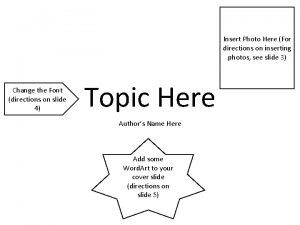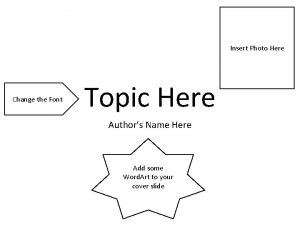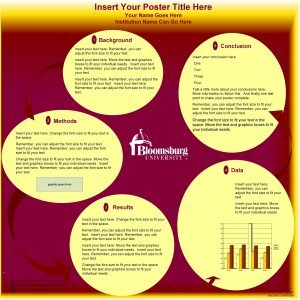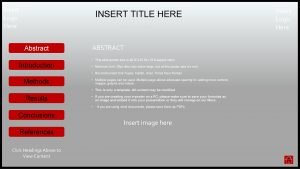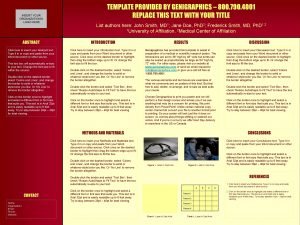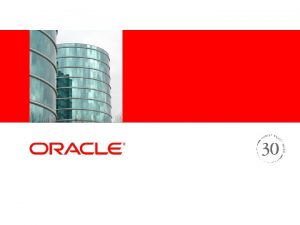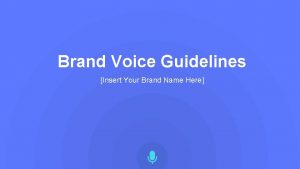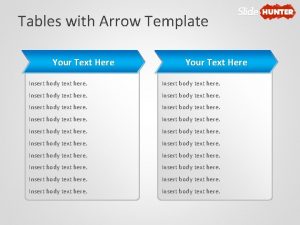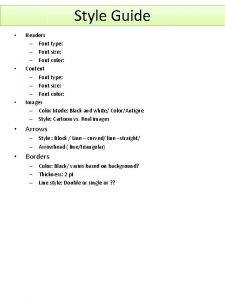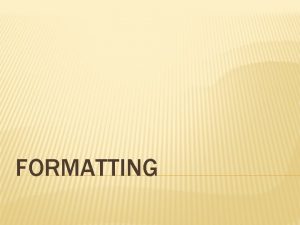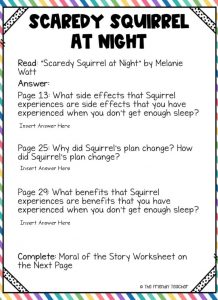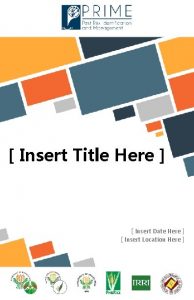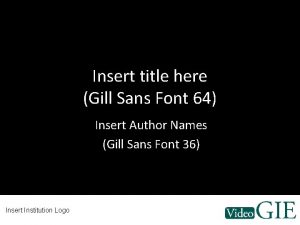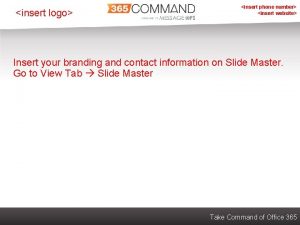Insert Photo Here Change the Font Topic Here
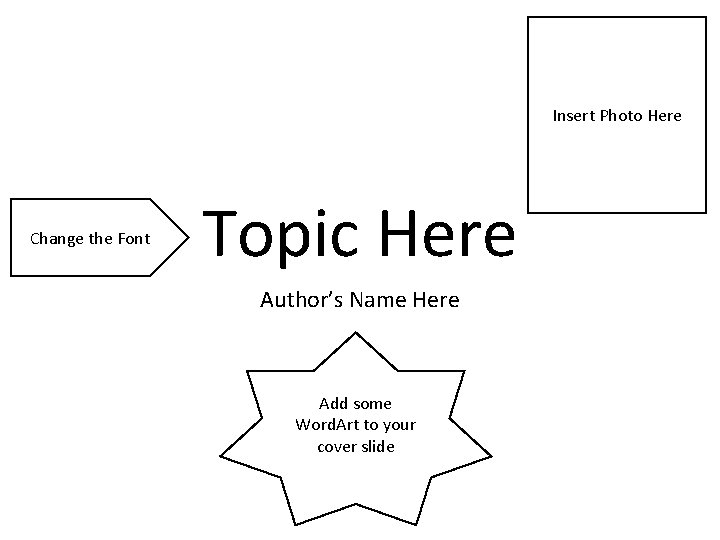
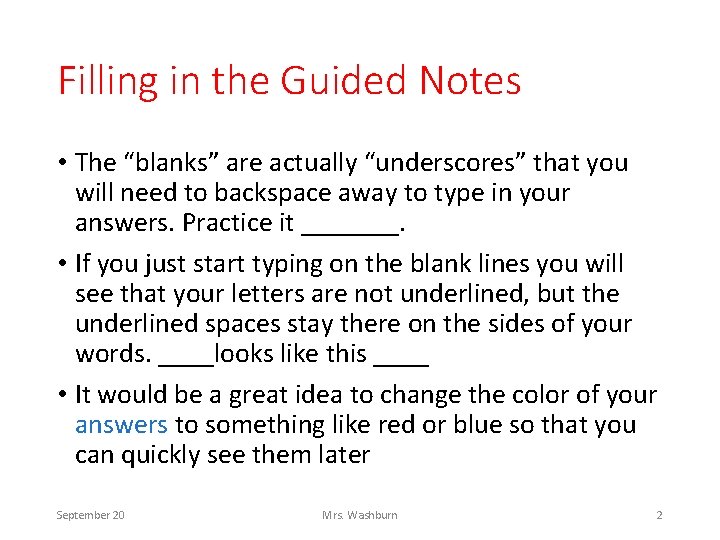
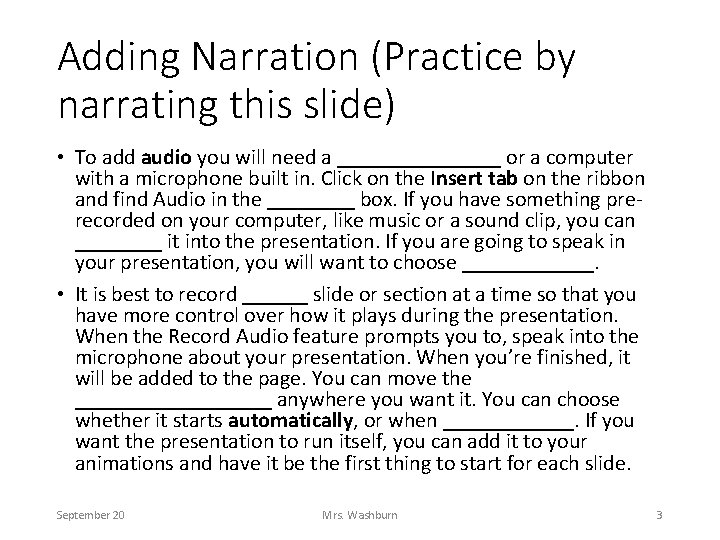
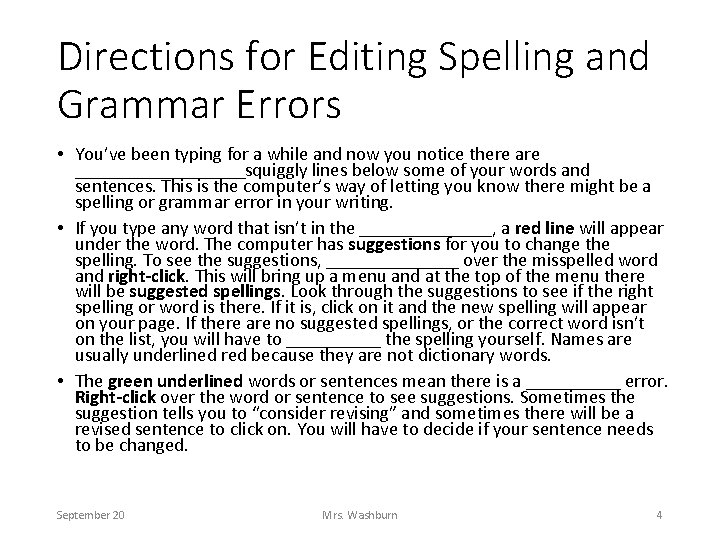
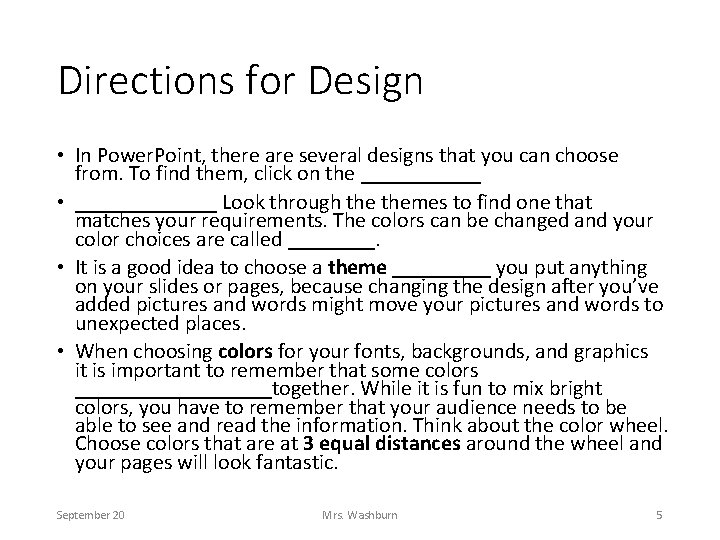
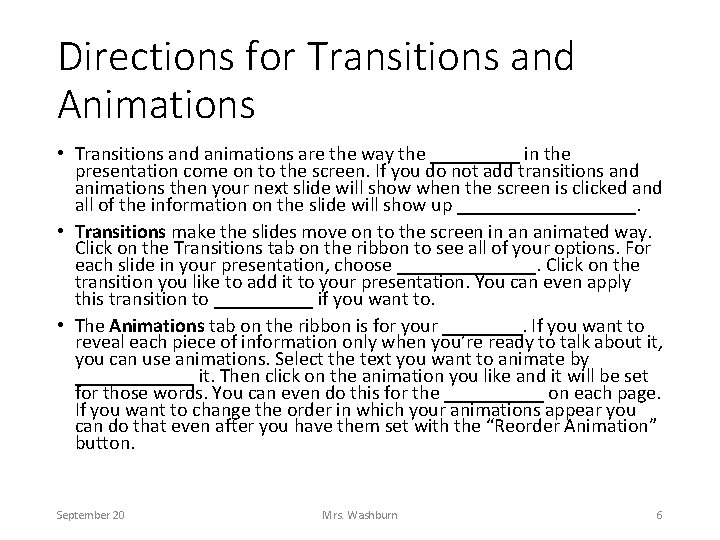
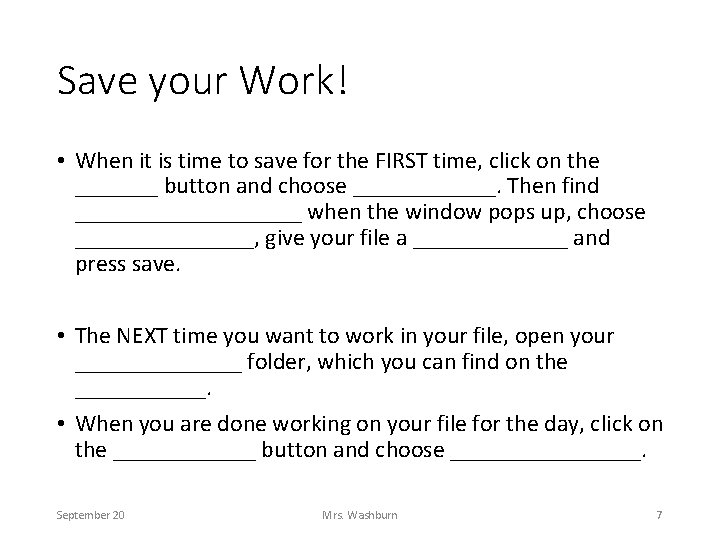
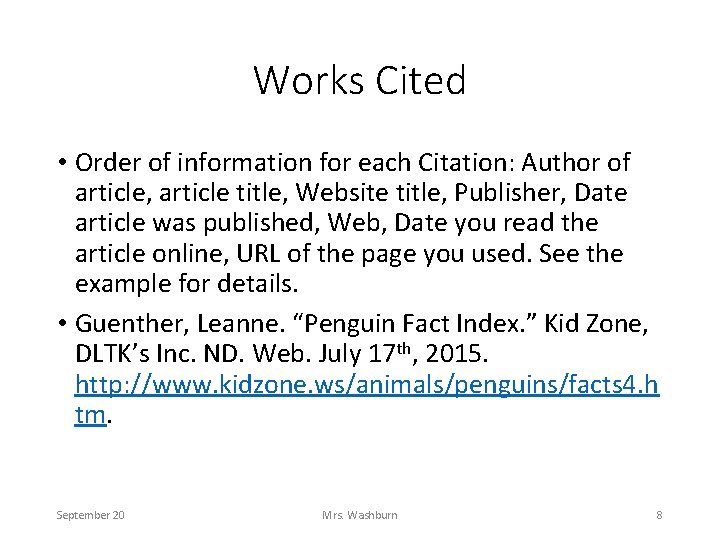
- Slides: 8
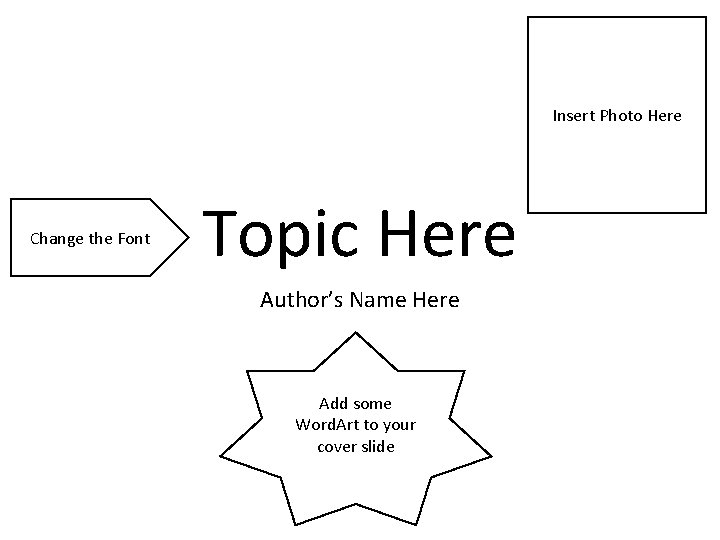
Insert Photo Here Change the Font Topic Here Author’s Name Here Add some Word. Art to your cover slide
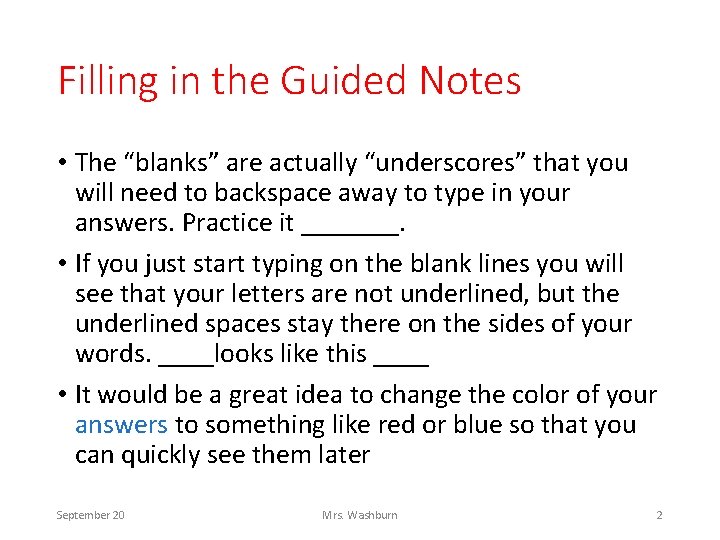
Filling in the Guided Notes • The “blanks” are actually “underscores” that you will need to backspace away to type in your answers. Practice it _______. • If you just start typing on the blank lines you will see that your letters are not underlined, but the underlined spaces stay there on the sides of your words. ____looks like this ____ • It would be a great idea to change the color of your answers to something like red or blue so that you can quickly see them later September 20 Mrs. Washburn 2
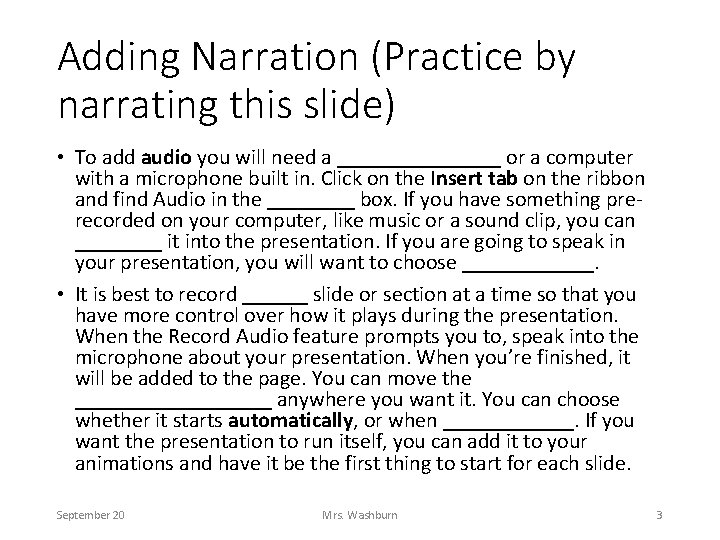
Adding Narration (Practice by narrating this slide) • To add audio you will need a ________ or a computer with a microphone built in. Click on the Insert tab on the ribbon and find Audio in the ____ box. If you have something prerecorded on your computer, like music or a sound clip, you can ____ it into the presentation. If you are going to speak in your presentation, you will want to choose ______. • It is best to record ______ slide or section at a time so that you have more control over how it plays during the presentation. When the Record Audio feature prompts you to, speak into the microphone about your presentation. When you’re finished, it will be added to the page. You can move the _________ anywhere you want it. You can choose whether it starts automatically, or when ______. If you want the presentation to run itself, you can add it to your animations and have it be the first thing to start for each slide. September 20 Mrs. Washburn 3
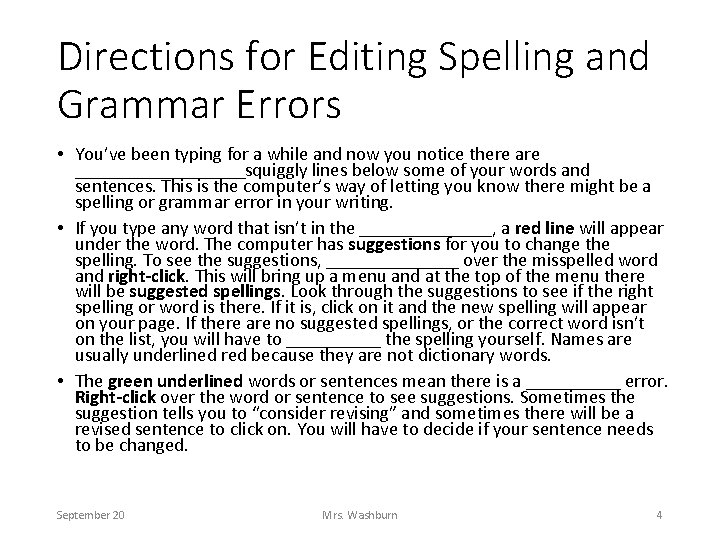
Directions for Editing Spelling and Grammar Errors • You’ve been typing for a while and now you notice there are _________squiggly lines below some of your words and sentences. This is the computer’s way of letting you know there might be a spelling or grammar error in your writing. • If you type any word that isn’t in the _______, a red line will appear under the word. The computer has suggestions for you to change the spelling. To see the suggestions, _______ over the misspelled word and right-click. This will bring up a menu and at the top of the menu there will be suggested spellings. Look through the suggestions to see if the right spelling or word is there. If it is, click on it and the new spelling will appear on your page. If there are no suggested spellings, or the correct word isn’t on the list, you will have to _____ the spelling yourself. Names are usually underlined red because they are not dictionary words. • The green underlined words or sentences mean there is a _____ error. Right-click over the word or sentence to see suggestions. Sometimes the suggestion tells you to “consider revising” and sometimes there will be a revised sentence to click on. You will have to decide if your sentence needs to be changed. September 20 Mrs. Washburn 4
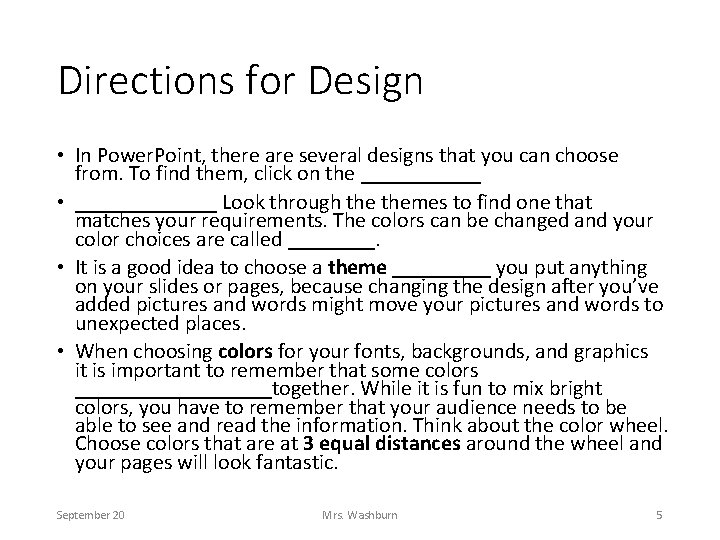
Directions for Design • In Power. Point, there are several designs that you can choose from. To find them, click on the ______ • _______ Look through themes to find one that matches your requirements. The colors can be changed and your color choices are called ____. • It is a good idea to choose a theme _____ you put anything on your slides or pages, because changing the design after you’ve added pictures and words might move your pictures and words to unexpected places. • When choosing colors for your fonts, backgrounds, and graphics it is important to remember that some colors _________together. While it is fun to mix bright colors, you have to remember that your audience needs to be able to see and read the information. Think about the color wheel. Choose colors that are at 3 equal distances around the wheel and your pages will look fantastic. September 20 Mrs. Washburn 5
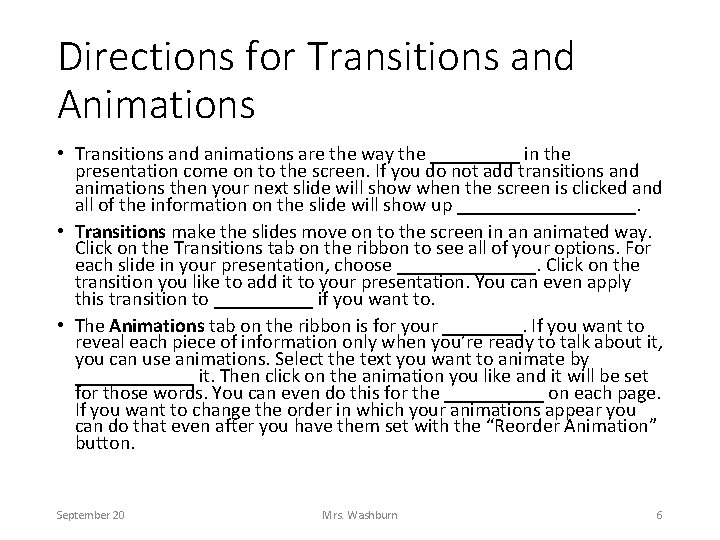
Directions for Transitions and Animations • Transitions and animations are the way the _____ in the presentation come on to the screen. If you do not add transitions and animations then your next slide will show when the screen is clicked and all of the information on the slide will show up _________. • Transitions make the slides move on to the screen in an animated way. Click on the Transitions tab on the ribbon to see all of your options. For each slide in your presentation, choose _______. Click on the transition you like to add it to your presentation. You can even apply this transition to _____ if you want to. • The Animations tab on the ribbon is for your ____. If you want to reveal each piece of information only when you’re ready to talk about it, you can use animations. Select the text you want to animate by ______ it. Then click on the animation you like and it will be set for those words. You can even do this for the _____ on each page. If you want to change the order in which your animations appear you can do that even after you have them set with the “Reorder Animation” button. September 20 Mrs. Washburn 6
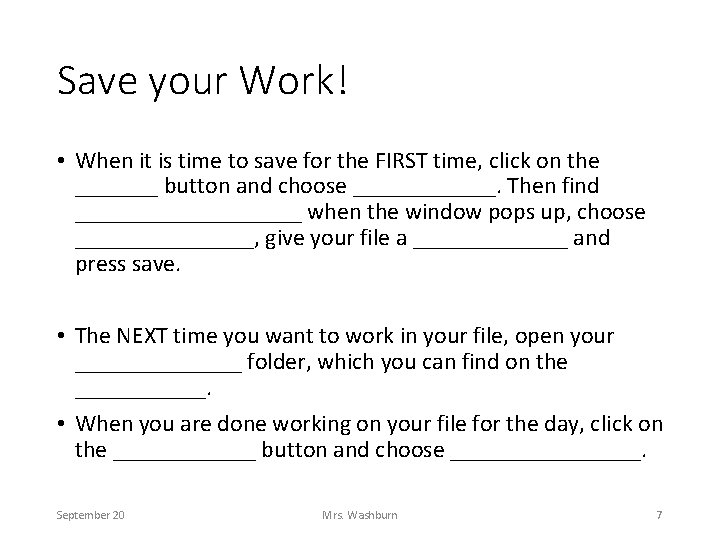
Save your Work! • When it is time to save for the FIRST time, click on the _______ button and choose ______. Then find __________ when the window pops up, choose ________, give your file a _______ and press save. • The NEXT time you want to work in your file, open your _______ folder, which you can find on the ______. • When you are done working on your file for the day, click on the ______ button and choose ________. September 20 Mrs. Washburn 7
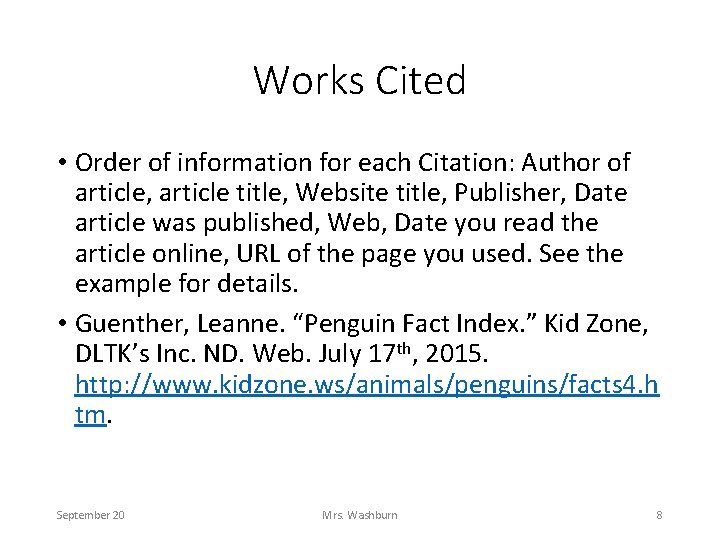
Works Cited • Order of information for each Citation: Author of article, article title, Website title, Publisher, Date article was published, Web, Date you read the article online, URL of the page you used. See the example for details. • Guenther, Leanne. “Penguin Fact Index. ” Kid Zone, DLTK’s Inc. ND. Web. July 17 th, 2015. http: //www. kidzone. ws/animals/penguins/facts 4. h tm. September 20 Mrs. Washburn 8