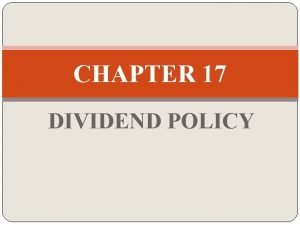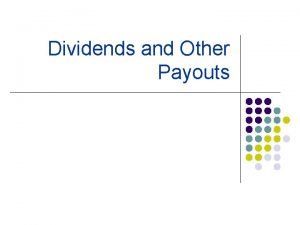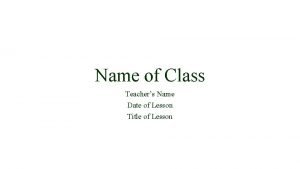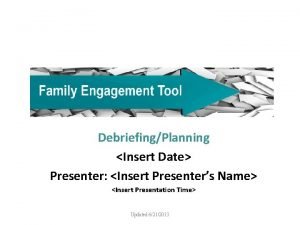INSERT NAME OF PRESENTATION INSERT NAME DATE USER
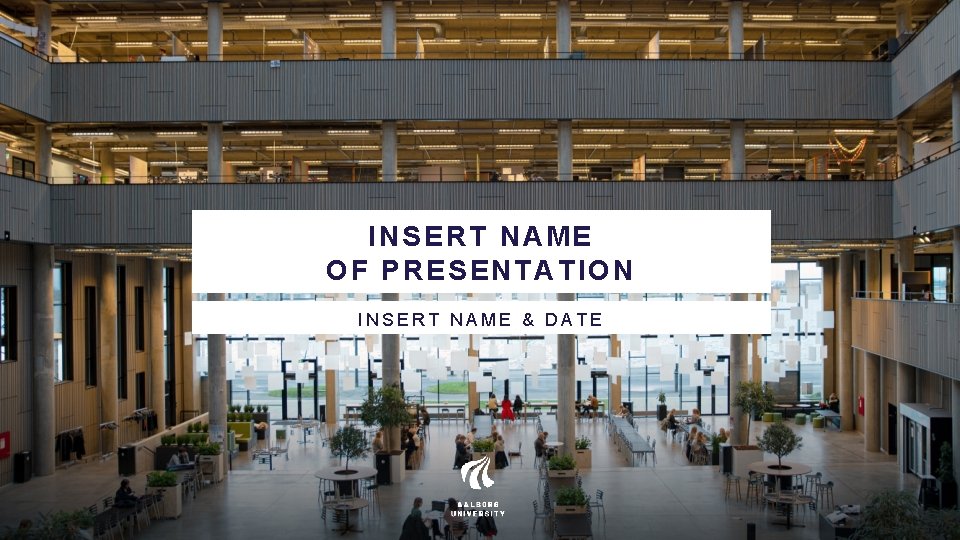
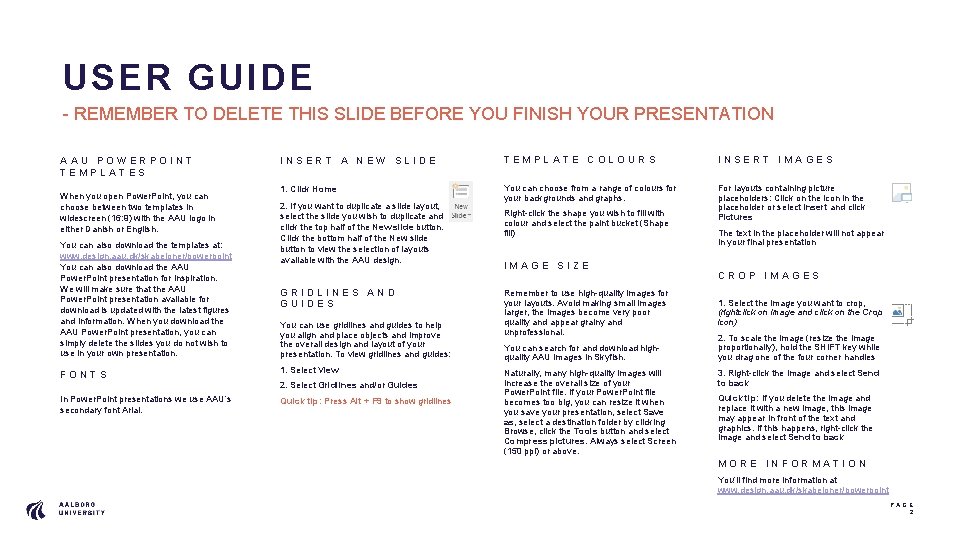
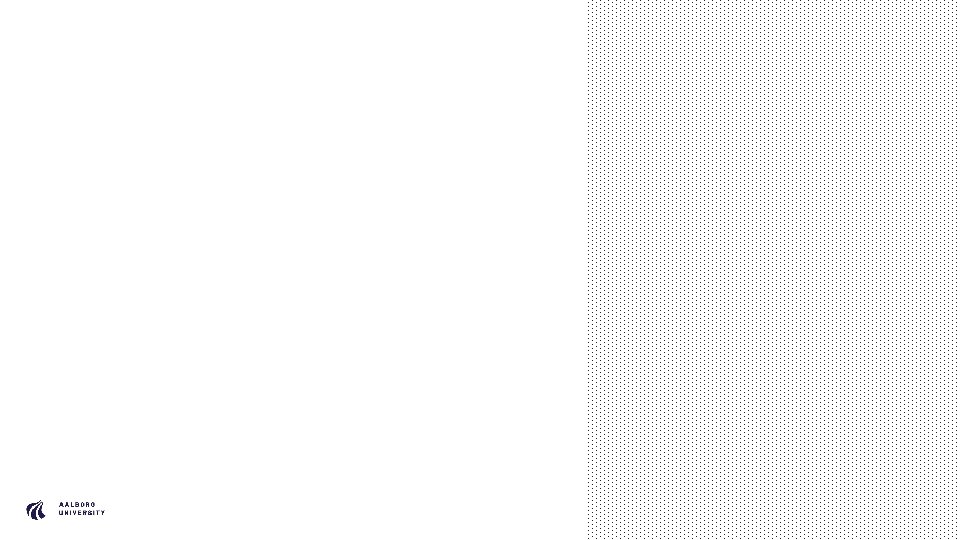
- Slides: 3
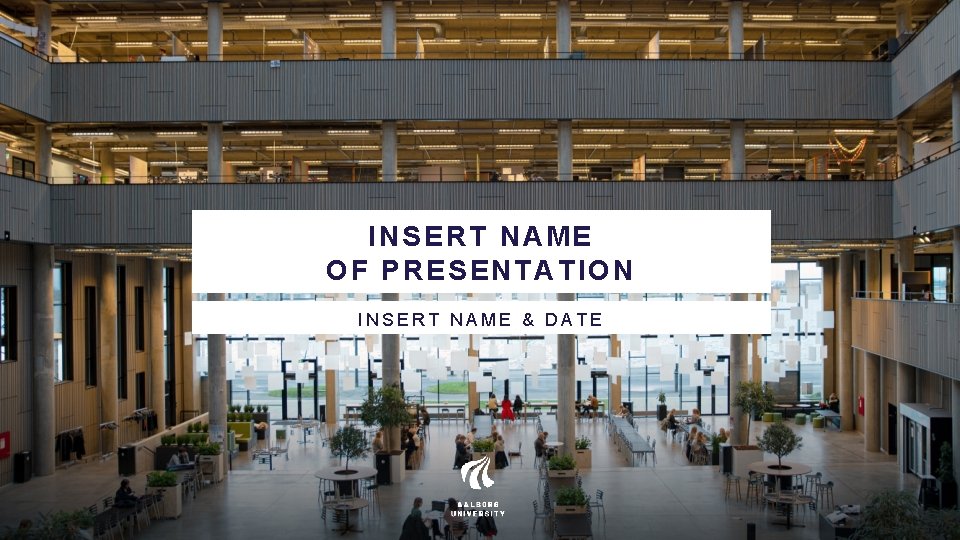
INSERT NAME OF PRESENTATION INSERT NAME & DATE
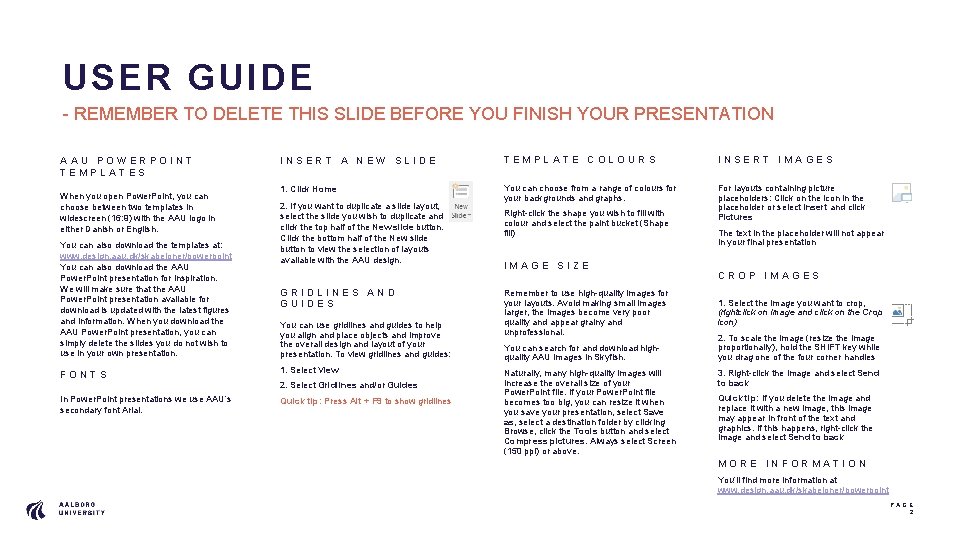
USER GUIDE - REMEMBER TO DELETE THIS SLIDE BEFORE YOU FINISH YOUR PRESENTATION AAU POWERPOINT TEMPLATES When you open Power. Point, you can choose between two templates in widescreen (16: 9) with the AAU logo in either Danish or English. You can also download the templates at: www. design. aau. dk/skabeloner/powerpoint You can also download the AAU Power. Point presentation for inspiration. We will make sure that the AAU Power. Point presentation available for download is updated with the latest figures and information. When you download the AAU Power. Point presentation, you can simply delete the slides you do not wish to use in your own presentation. FONTS INSERT A NEW SLIDE TEMPLATE COLOURS INSERT IMAGES 1. Click Home You can choose from a range of colours for your backgrounds and graphs. For layouts containing picture placeholders: Click on the icon in the placeholder or select Insert and click Pictures 2. If you want to duplicate a slide layout, select the slide you wish to duplicate and click the top half of the New slide button. Click the bottom half of the New slide button to view the selection of layouts available with the AAU design. GRIDLINES AND GUIDES You can use gridlines and guides to help you align and place objects and improve the overall design and layout of your presentation. To view gridlines and guides: 1. Select View 2. Select Gridlines and/or Guides In Power. Point presentations we use AAU’s secondary font Arial. Quick tip: Press Alt + F 9 to show gridlines Right-click the shape you wish to fill with colour and select the paint bucket (Shape fill) IMAGE SIZE Remember to use high-quality images for your layouts. Avoid making small images larger, the images become very poor quality and appear grainy and unprofessional. You can search for and download highquality AAU images in Skyfish. Naturally, many high-quality images will increase the overall size of your Power. Point file. If your Power. Point file becomes too big, you can resize it when you save your presentation, select Save as, select a destination folder by clicking Browse, click the Tools button and select Compress pictures. Always select Screen (150 ppi) or above. The text in the placeholder will not appear in your final presentation CROP IMAGES 1. Select the image you want to crop, (rightclick on image and click on the Crop icon) 2. To scale the image (resize the image proportionally), hold the SHIFT key while you drag one of the four corner handles 3. Right-click the image and select Send to back Quick tip: If you delete the image and replace it with a new image, this image may appear in front of the text and graphics. If this happens, right-click the image and select Send to back MORE INFORMATION You’ll find more information at www. design. aau. dk/skabeloner/powerpoint PAGE 2
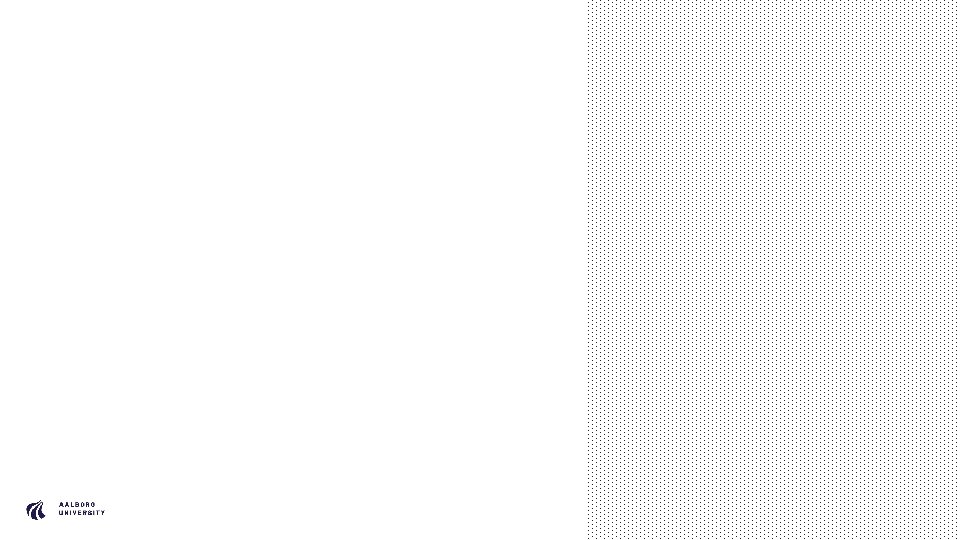
PAGE 3