Insert Chart Insert a Clustered Column Chart Change
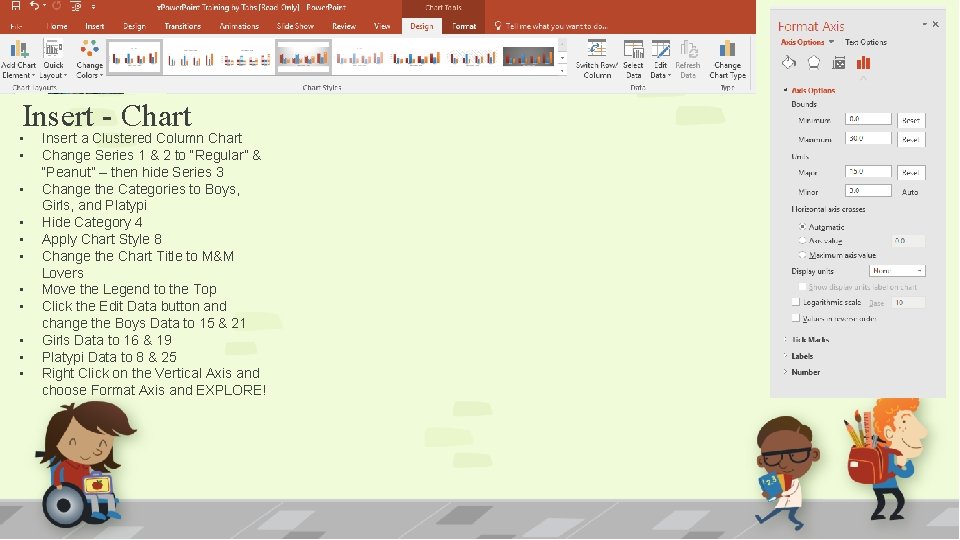
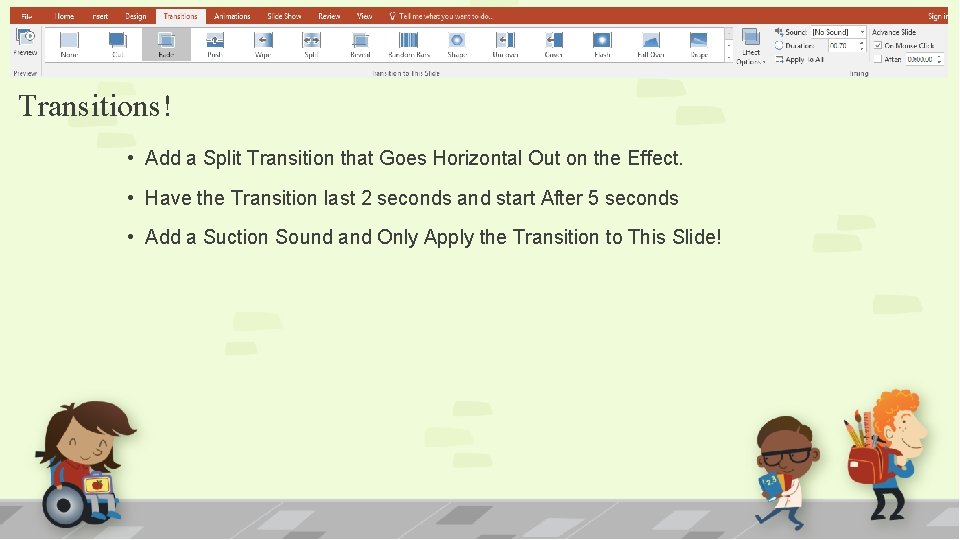
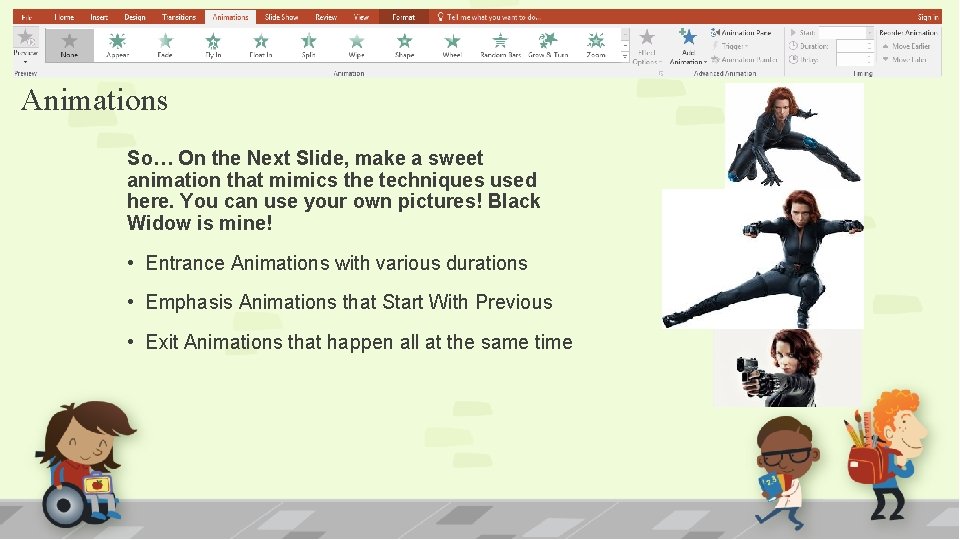
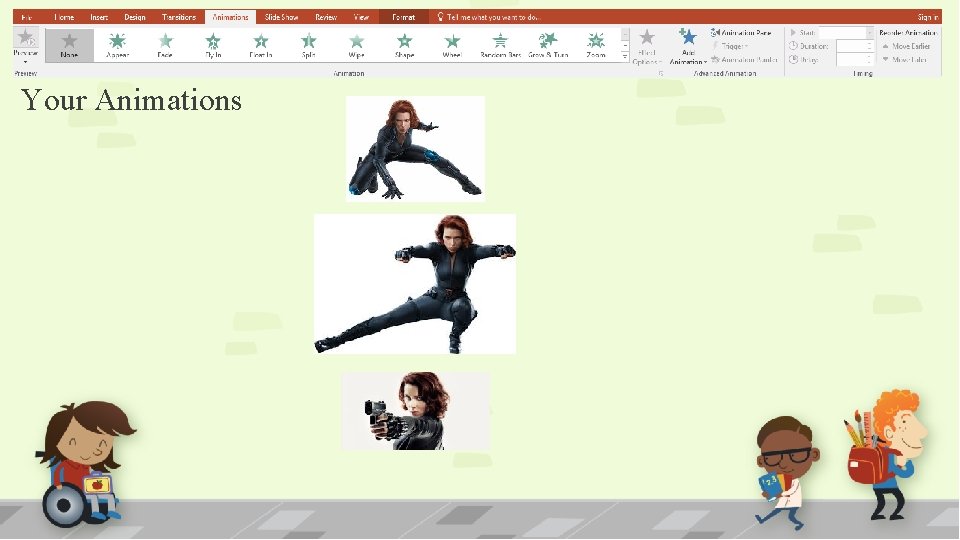
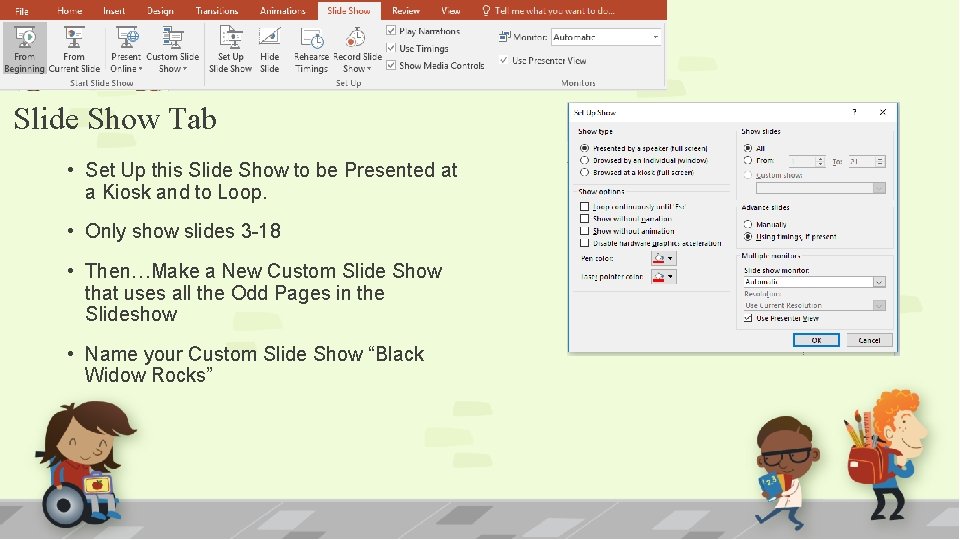
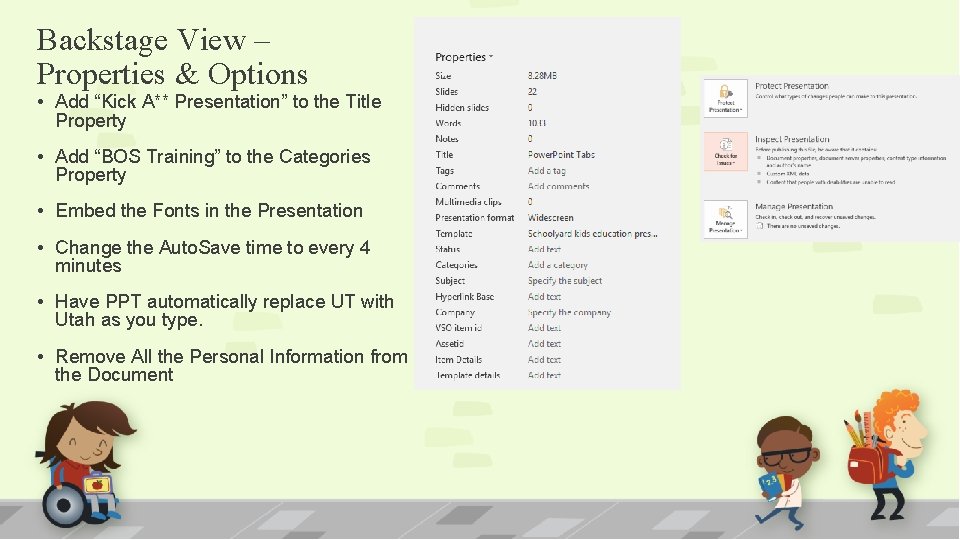
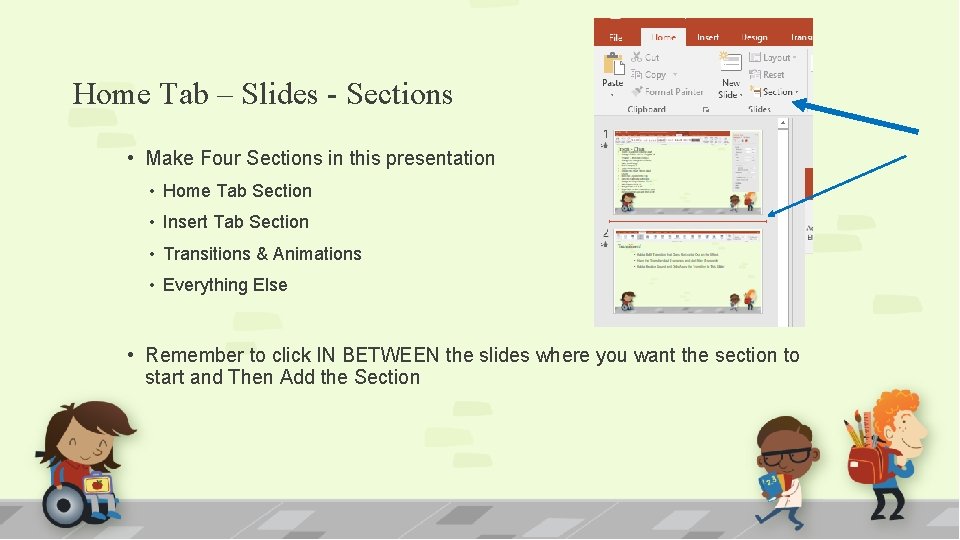
- Slides: 7
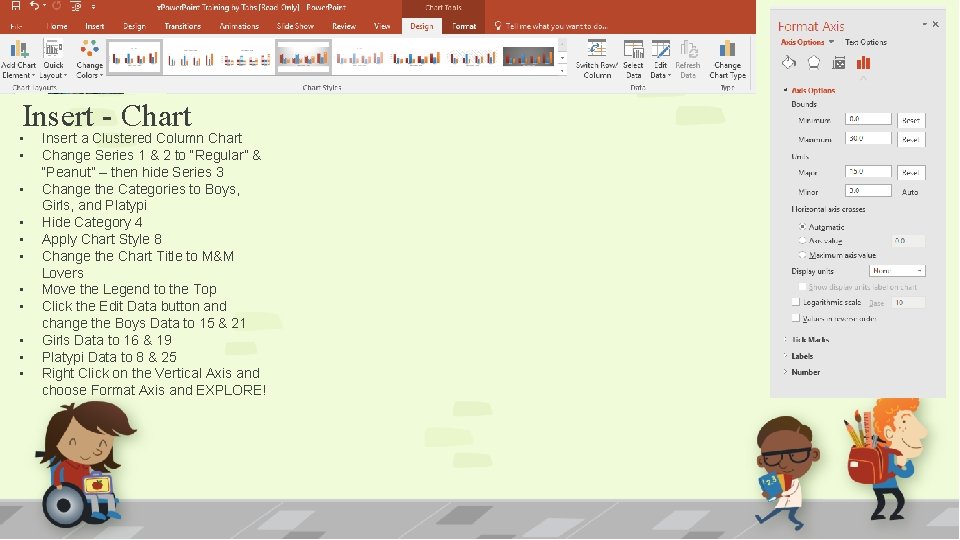
Insert - Chart • • • Insert a Clustered Column Chart Change Series 1 & 2 to “Regular” & “Peanut” – then hide Series 3 Change the Categories to Boys, Girls, and Platypi Hide Category 4 Apply Chart Style 8 Change the Chart Title to M&M Lovers Move the Legend to the Top Click the Edit Data button and change the Boys Data to 15 & 21 Girls Data to 16 & 19 Platypi Data to 8 & 25 Right Click on the Vertical Axis and choose Format Axis and EXPLORE!
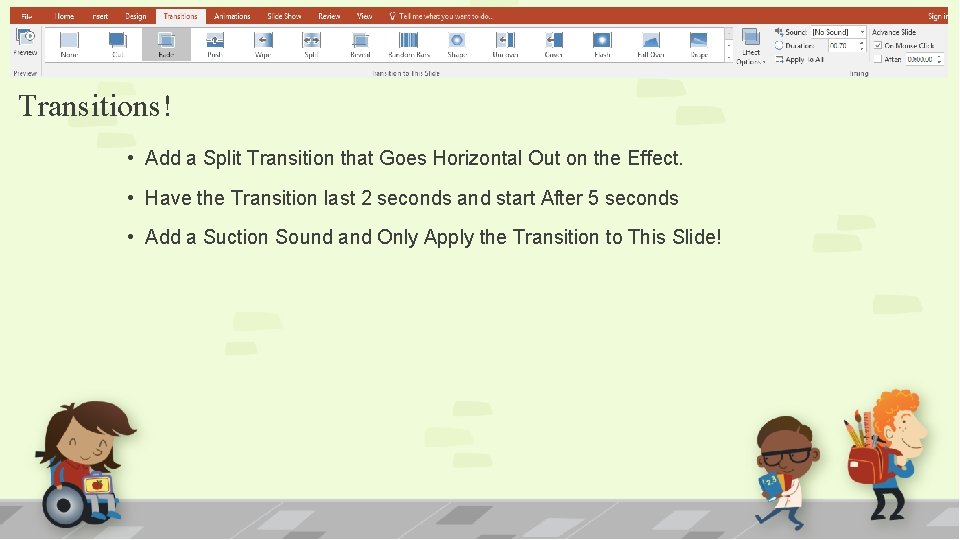
Transitions! • Add a Split Transition that Goes Horizontal Out on the Effect. • Have the Transition last 2 seconds and start After 5 seconds • Add a Suction Sound and Only Apply the Transition to This Slide!
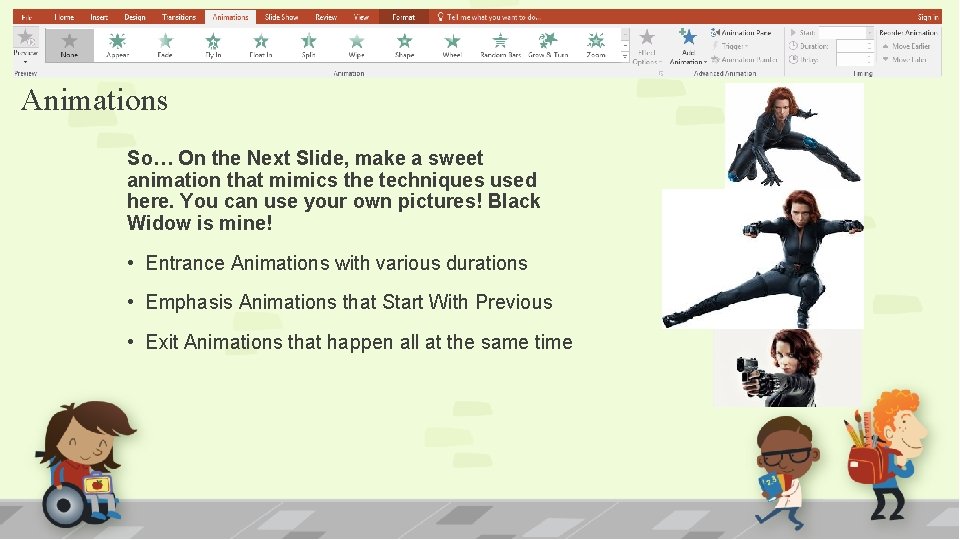
Animations So… On the Next Slide, make a sweet animation that mimics the techniques used here. You can use your own pictures! Black Widow is mine! • Entrance Animations with various durations • Emphasis Animations that Start With Previous • Exit Animations that happen all at the same time
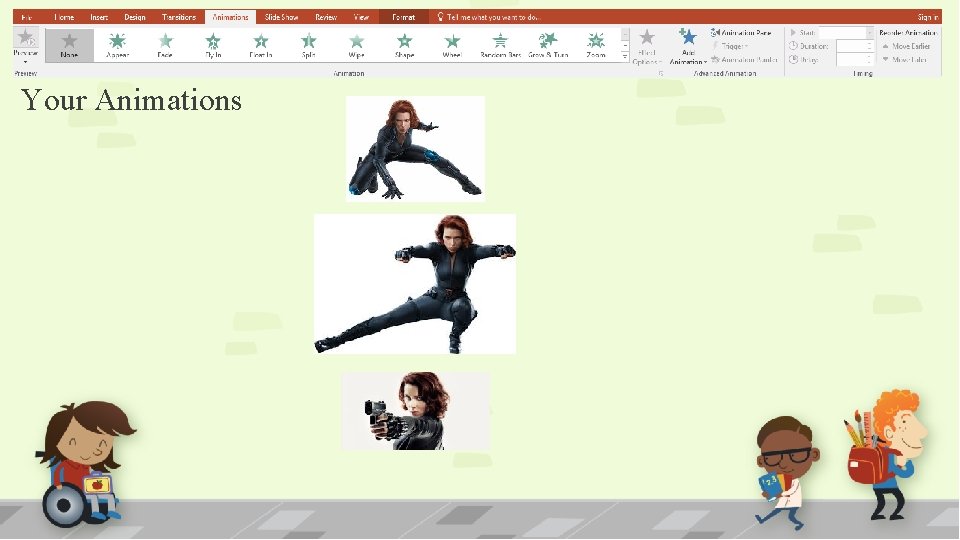
Your Animations
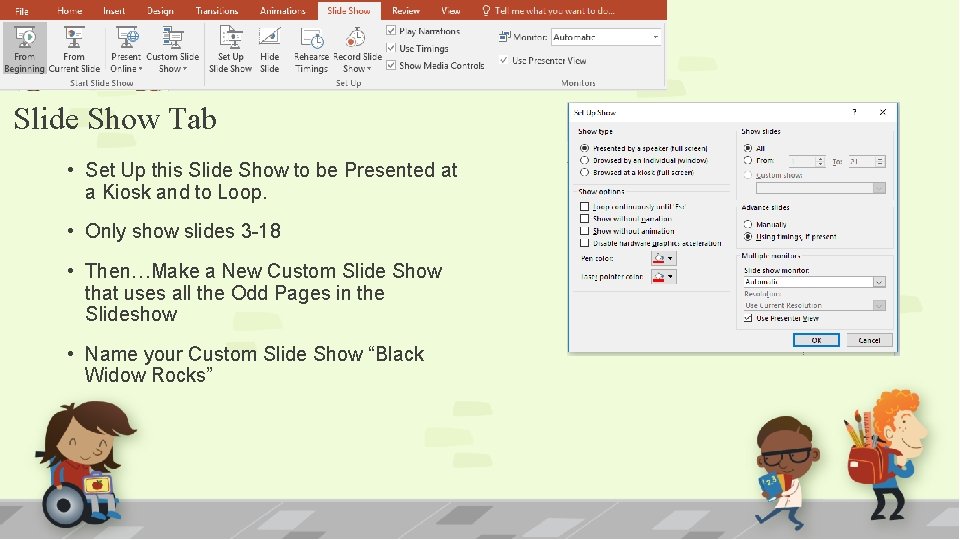
Slide Show Tab • Set Up this Slide Show to be Presented at a Kiosk and to Loop. • Only show slides 3 -18 • Then…Make a New Custom Slide Show that uses all the Odd Pages in the Slideshow • Name your Custom Slide Show “Black Widow Rocks”
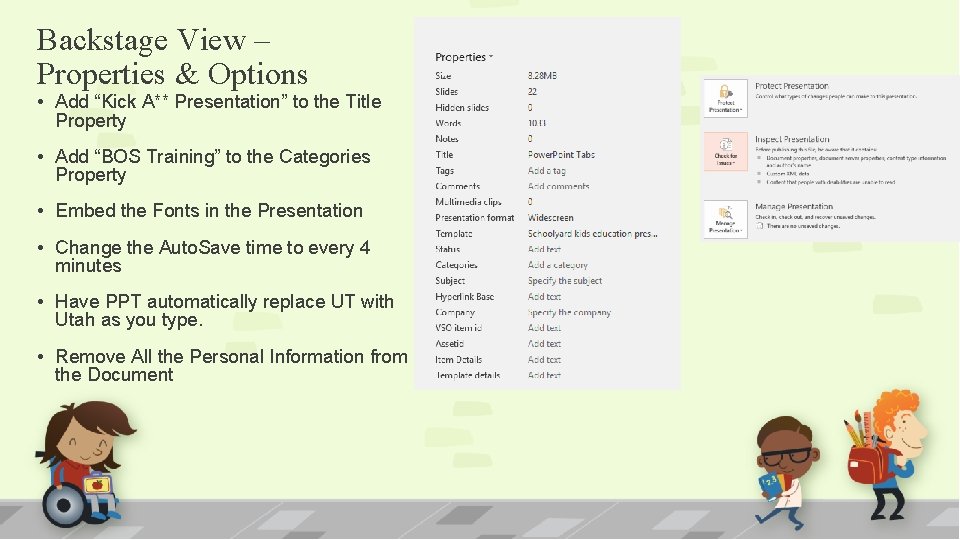
Backstage View – Properties & Options • Add “Kick A** Presentation” to the Title Property • Add “BOS Training” to the Categories Property • Embed the Fonts in the Presentation • Change the Auto. Save time to every 4 minutes • Have PPT automatically replace UT with Utah as you type. • Remove All the Personal Information from the Document
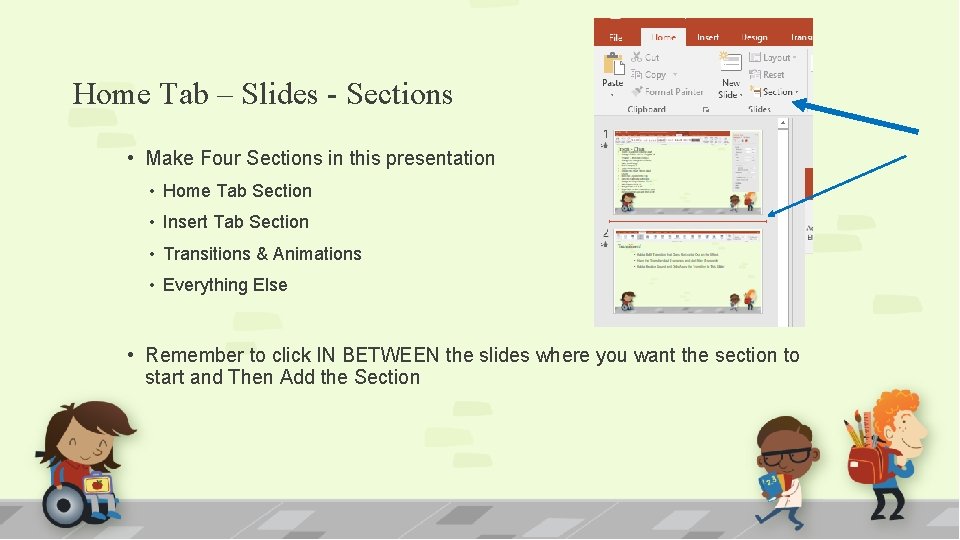
Home Tab – Slides - Sections • Make Four Sections in this presentation • Home Tab Section • Insert Tab Section • Transitions & Animations • Everything Else • Remember to click IN BETWEEN the slides where you want the section to start and Then Add the Section