InputOutput Hardware Chapter 3 Interfaces Between You and
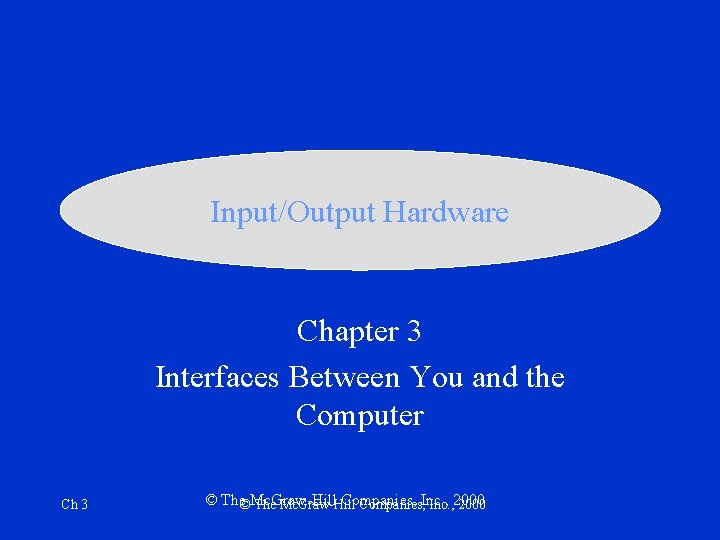
Input/Output Hardware Chapter 3 Interfaces Between You and the Computer Ch 3 © The©Mc. Graw-Hill Companies, The Mc. Graw-Hill Companies, Inc. , 2000
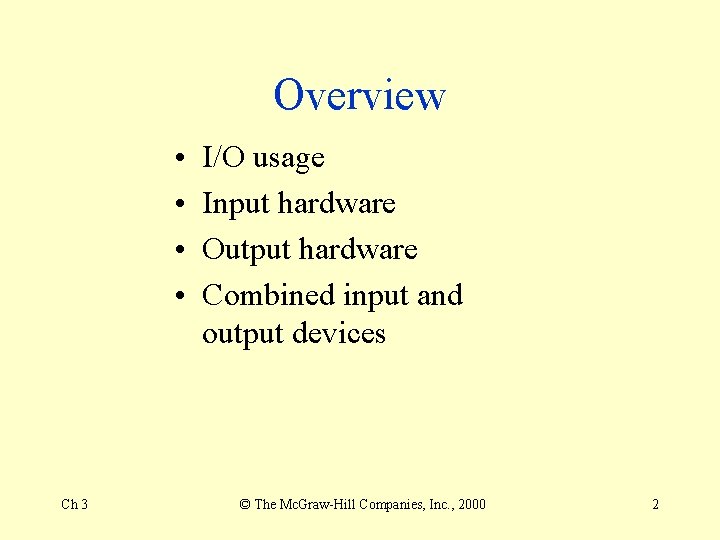
Overview • • Ch 3 I/O usage Input hardware Output hardware Combined input and output devices © The Mc. Graw-Hill Companies, Inc. , 2000 2
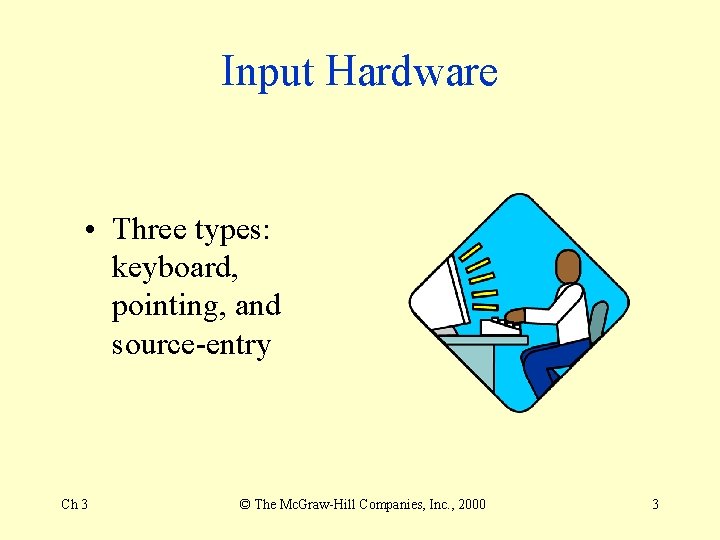
Input Hardware • Three types: keyboard, pointing, and source-entry Ch 3 © The Mc. Graw-Hill Companies, Inc. , 2000 3
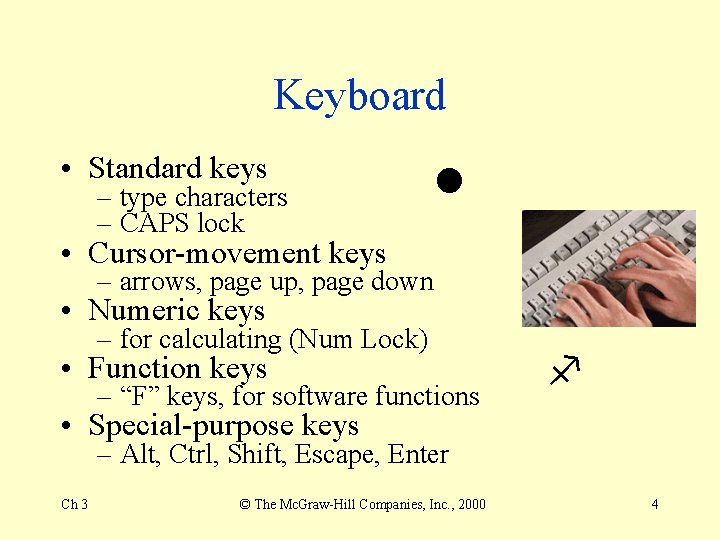
Keyboard • Standard keys – type characters – CAPS lock • Cursor-movement keys – arrows, page up, page down • Numeric keys – for calculating (Num Lock) • Function keys – “F” keys, for software functions • Special-purpose keys – Alt, Ctrl, Shift, Escape, Enter Ch 3 © The Mc. Graw-Hill Companies, Inc. , 2000 4
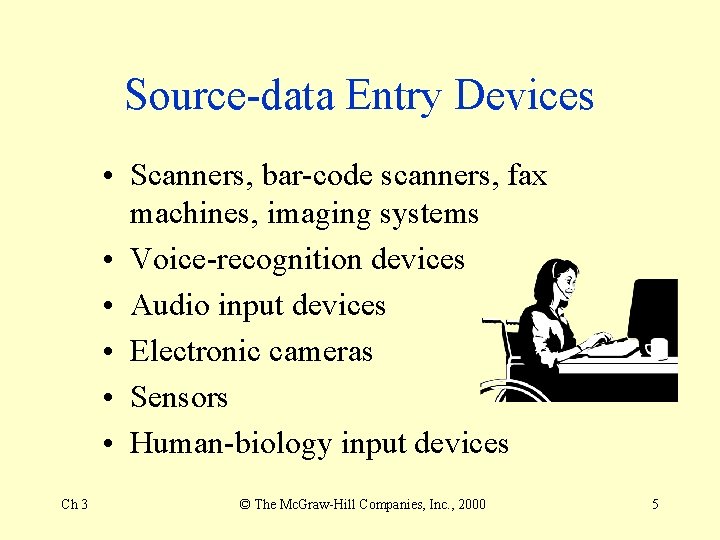
Source-data Entry Devices • Scanners, bar-code scanners, fax machines, imaging systems • Voice-recognition devices • Audio input devices • Electronic cameras • Sensors • Human-biology input devices Ch 3 © The Mc. Graw-Hill Companies, Inc. , 2000 5
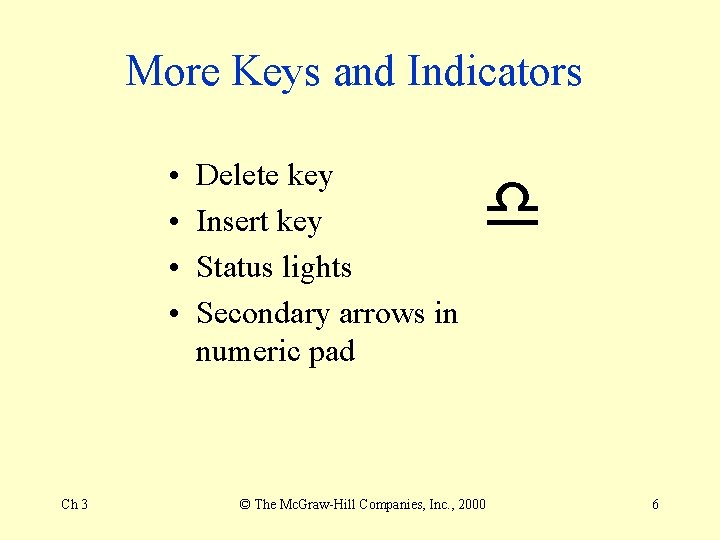
More Keys and Indicators • • Ch 3 Delete key Insert key Status lights Secondary arrows in numeric pad © The Mc. Graw-Hill Companies, Inc. , 2000 6
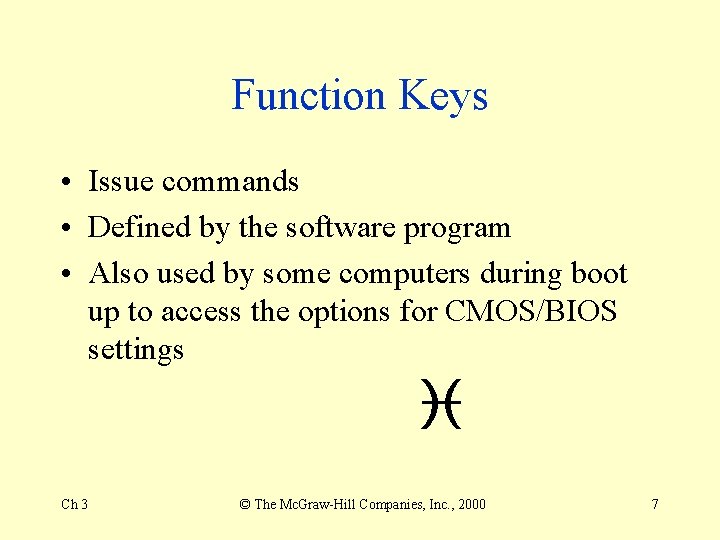
Function Keys • Issue commands • Defined by the software program • Also used by some computers during boot up to access the options for CMOS/BIOS settings Ch 3 © The Mc. Graw-Hill Companies, Inc. , 2000 7
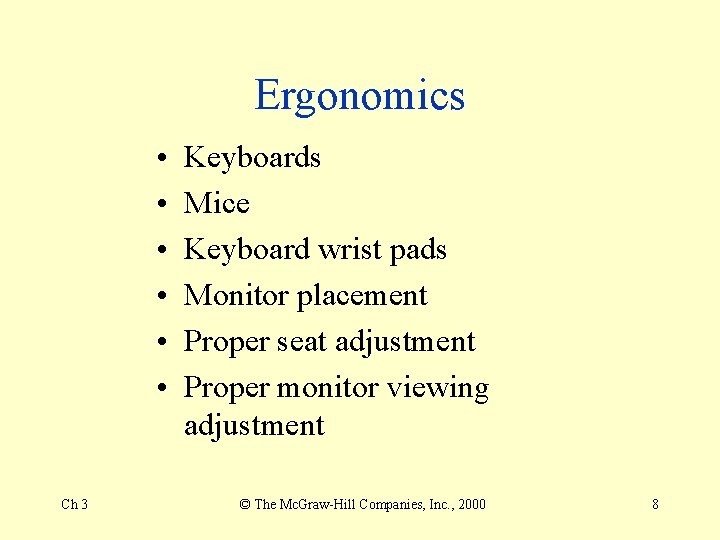
Ergonomics • • • Ch 3 Keyboards Mice Keyboard wrist pads Monitor placement Proper seat adjustment Proper monitor viewing adjustment © The Mc. Graw-Hill Companies, Inc. , 2000 8
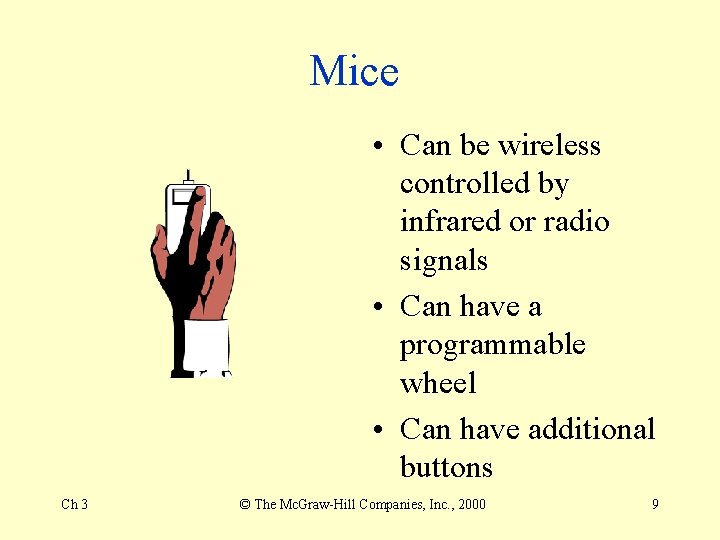
Mice • Can be wireless controlled by infrared or radio signals • Can have a programmable wheel • Can have additional buttons Ch 3 © The Mc. Graw-Hill Companies, Inc. , 2000 9
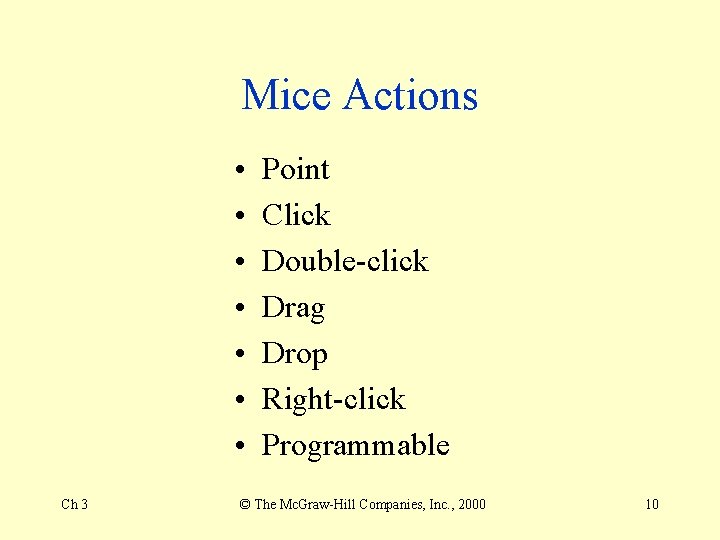
Mice Actions • • Ch 3 Point Click Double-click Drag Drop Right-click Programmable © The Mc. Graw-Hill Companies, Inc. , 2000 10
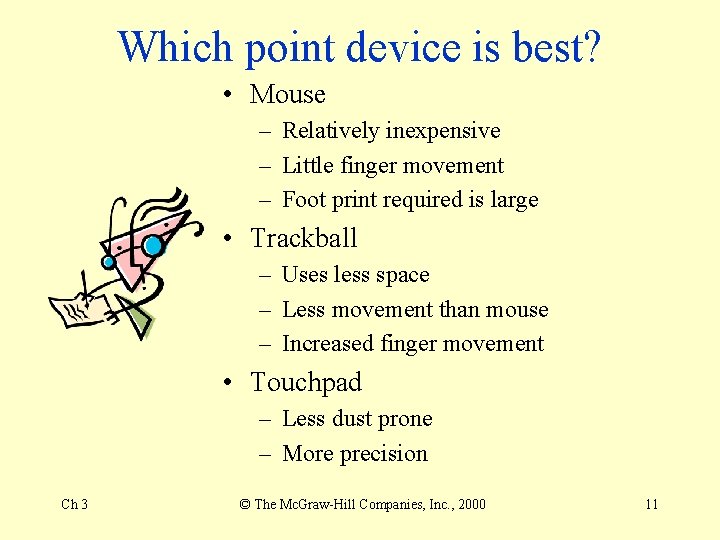
Which point device is best? • Mouse – Relatively inexpensive – Little finger movement – Foot print required is large • Trackball – Uses less space – Less movement than mouse – Increased finger movement • Touchpad – Less dust prone – More precision Ch 3 © The Mc. Graw-Hill Companies, Inc. , 2000 11
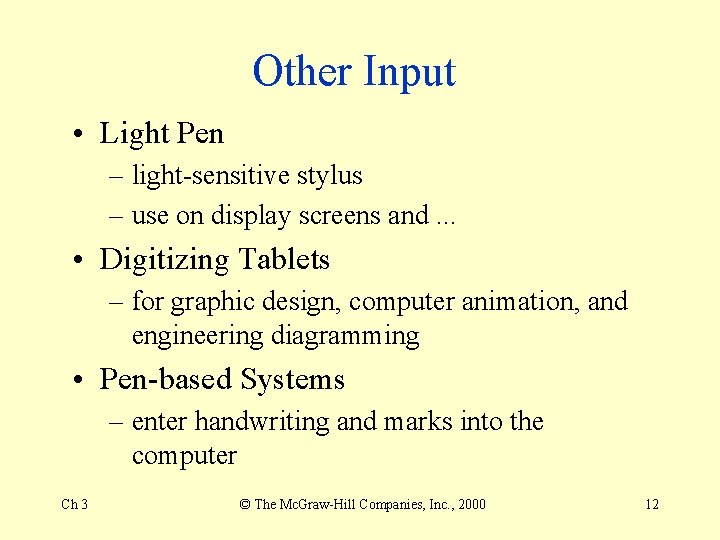
Other Input • Light Pen – light-sensitive stylus – use on display screens and. . . • Digitizing Tablets – for graphic design, computer animation, and engineering diagramming • Pen-based Systems – enter handwriting and marks into the computer Ch 3 © The Mc. Graw-Hill Companies, Inc. , 2000 12
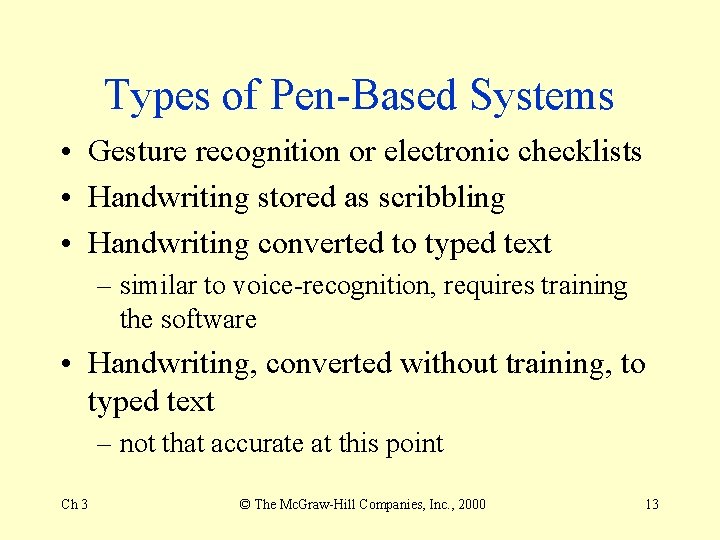
Types of Pen-Based Systems • Gesture recognition or electronic checklists • Handwriting stored as scribbling • Handwriting converted to typed text – similar to voice-recognition, requires training the software • Handwriting, converted without training, to typed text – not that accurate at this point Ch 3 © The Mc. Graw-Hill Companies, Inc. , 2000 13
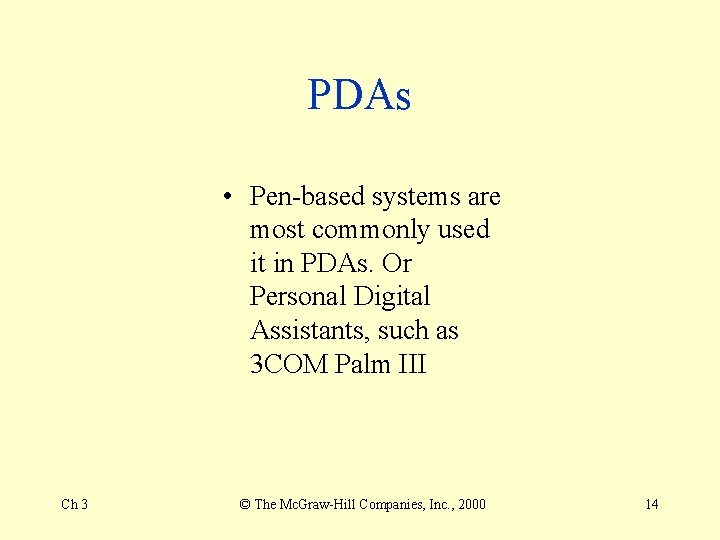
PDAs • Pen-based systems are most commonly used it in PDAs. Or Personal Digital Assistants, such as 3 COM Palm III Ch 3 © The Mc. Graw-Hill Companies, Inc. , 2000 14
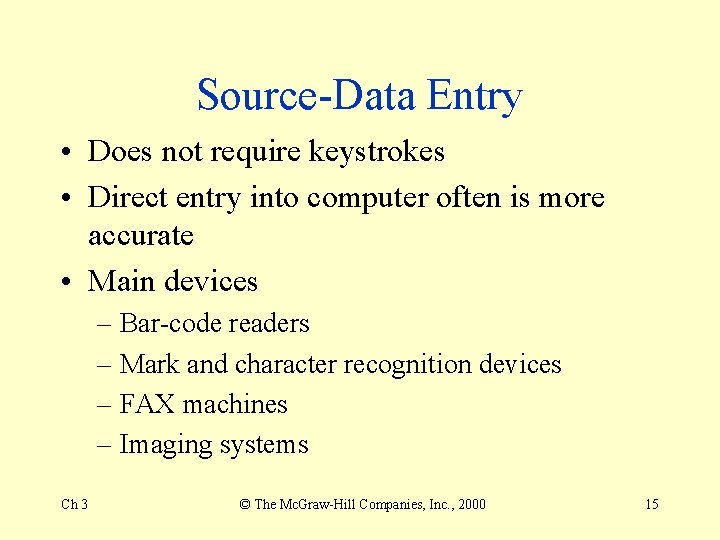
Source-Data Entry • Does not require keystrokes • Direct entry into computer often is more accurate • Main devices – Bar-code readers – Mark and character recognition devices – FAX machines – Imaging systems Ch 3 © The Mc. Graw-Hill Companies, Inc. , 2000 15
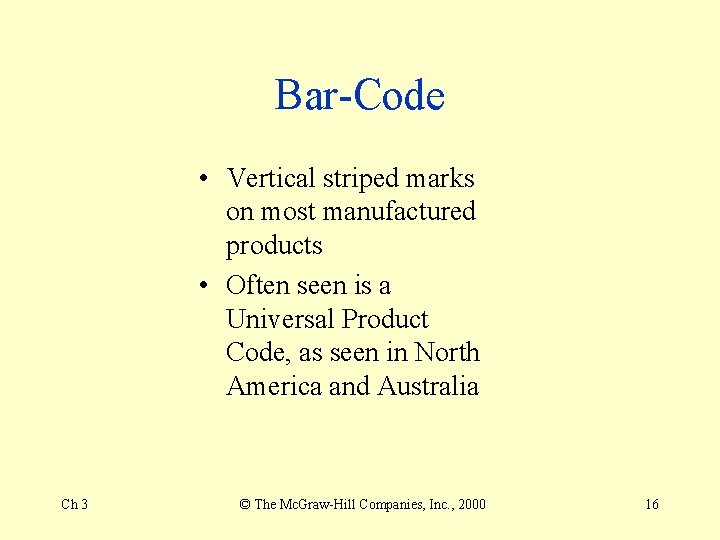
Bar-Code • Vertical striped marks on most manufactured products • Often seen is a Universal Product Code, as seen in North America and Australia Ch 3 © The Mc. Graw-Hill Companies, Inc. , 2000 16
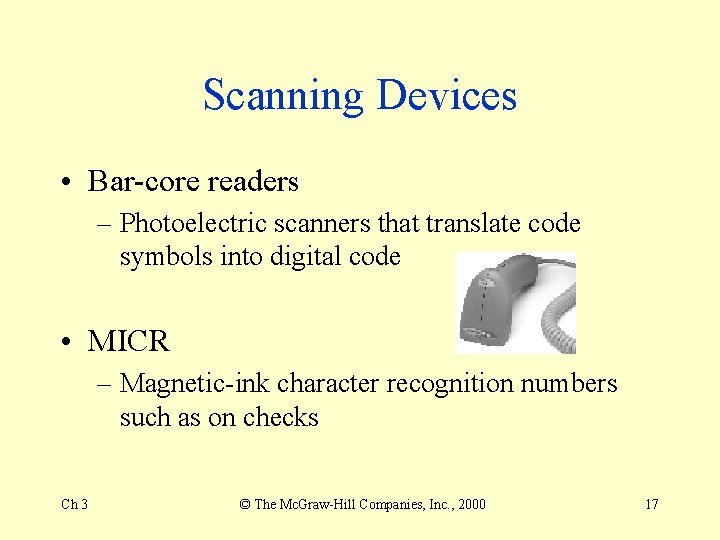
Scanning Devices • Bar-core readers – Photoelectric scanners that translate code symbols into digital code • MICR – Magnetic-ink character recognition numbers such as on checks Ch 3 © The Mc. Graw-Hill Companies, Inc. , 2000 17
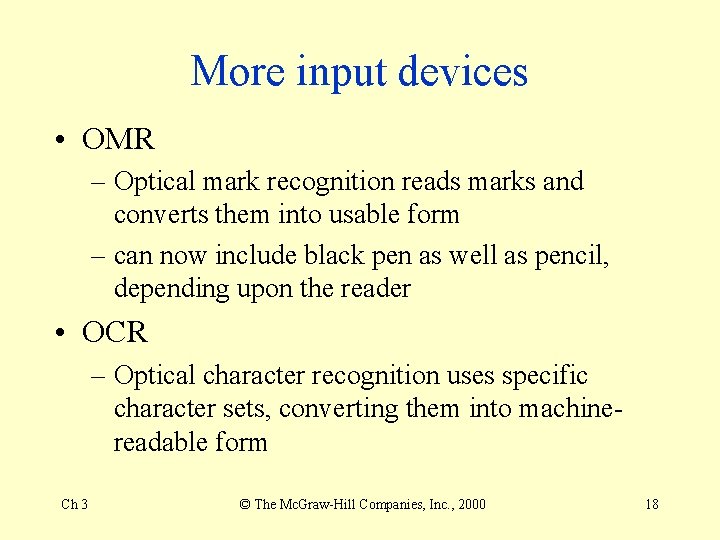
More input devices • OMR – Optical mark recognition reads marks and converts them into usable form – can now include black pen as well as pencil, depending upon the reader • OCR – Optical character recognition uses specific character sets, converting them into machinereadable form Ch 3 © The Mc. Graw-Hill Companies, Inc. , 2000 18
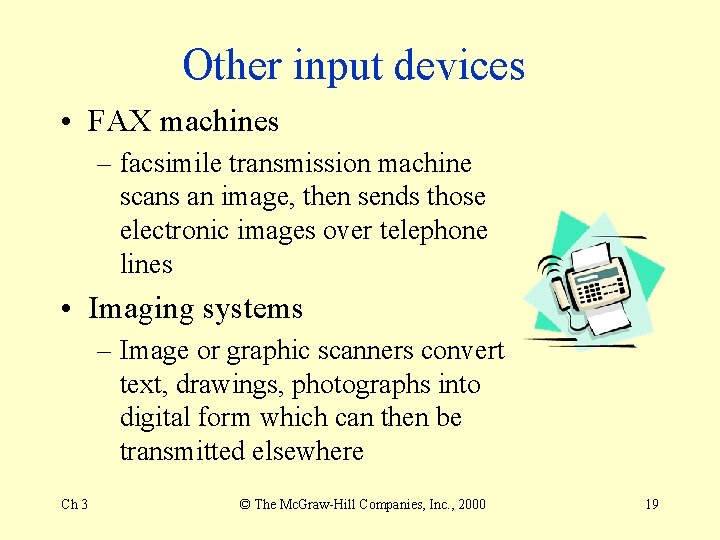
Other input devices • FAX machines – facsimile transmission machine scans an image, then sends those electronic images over telephone lines • Imaging systems – Image or graphic scanners convert text, drawings, photographs into digital form which can then be transmitted elsewhere Ch 3 © The Mc. Graw-Hill Companies, Inc. , 2000 19
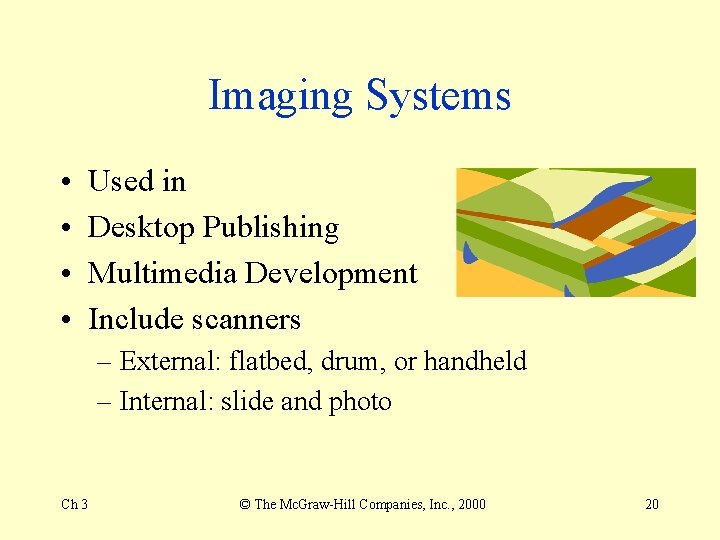
Imaging Systems • • Used in Desktop Publishing Multimedia Development Include scanners – External: flatbed, drum, or handheld – Internal: slide and photo Ch 3 © The Mc. Graw-Hill Companies, Inc. , 2000 20
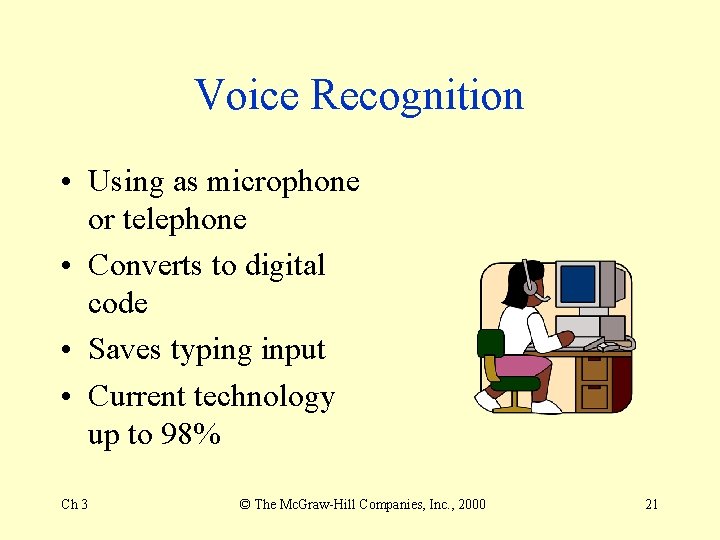
Voice Recognition • Using as microphone or telephone • Converts to digital code • Saves typing input • Current technology up to 98% Ch 3 © The Mc. Graw-Hill Companies, Inc. , 2000 21
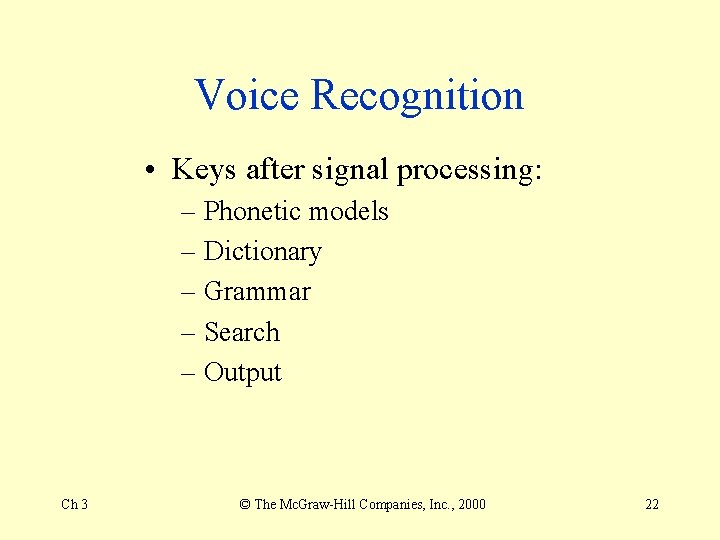
Voice Recognition • Keys after signal processing: – Phonetic models – Dictionary – Grammar – Search – Output Ch 3 © The Mc. Graw-Hill Companies, Inc. , 2000 22

Audio Input Devices • Records or plays analog sound • Translates for digital storage and processing Ch 3 © The Mc. Graw-Hill Companies, Inc. , 2000 23
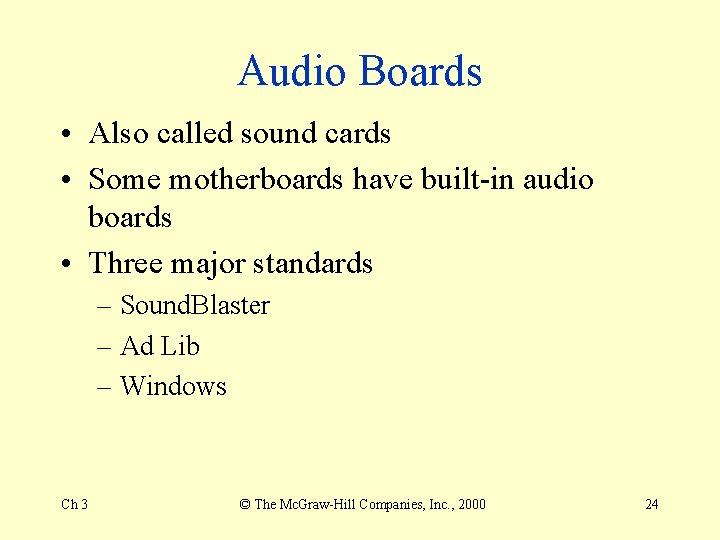
Audio Boards • Also called sound cards • Some motherboards have built-in audio boards • Three major standards – Sound. Blaster – Ad Lib – Windows Ch 3 © The Mc. Graw-Hill Companies, Inc. , 2000 24
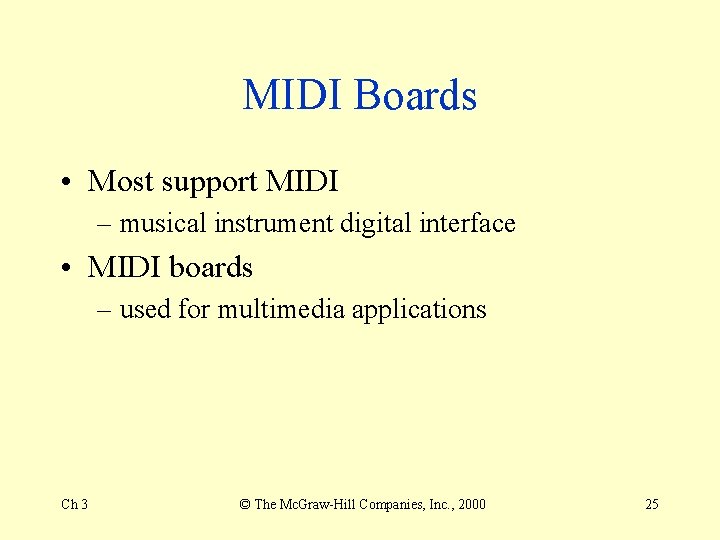
MIDI Boards • Most support MIDI – musical instrument digital interface • MIDI boards – used for multimedia applications Ch 3 © The Mc. Graw-Hill Companies, Inc. , 2000 25
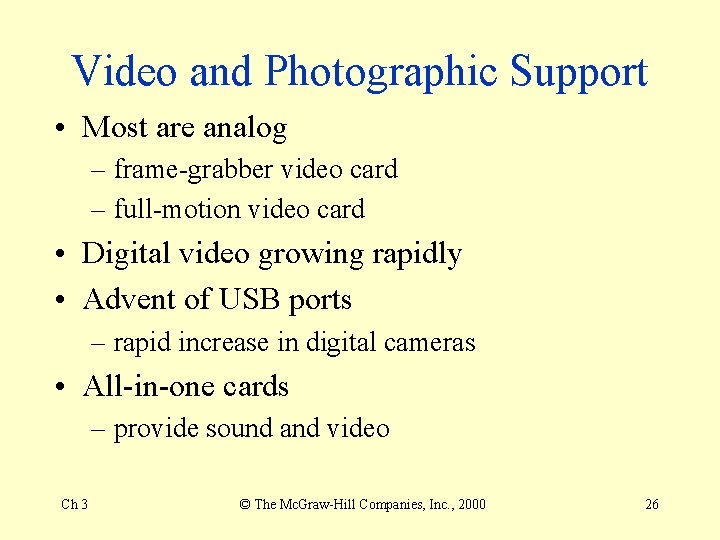
Video and Photographic Support • Most are analog – frame-grabber video card – full-motion video card • Digital video growing rapidly • Advent of USB ports – rapid increase in digital cameras • All-in-one cards – provide sound and video Ch 3 © The Mc. Graw-Hill Companies, Inc. , 2000 26
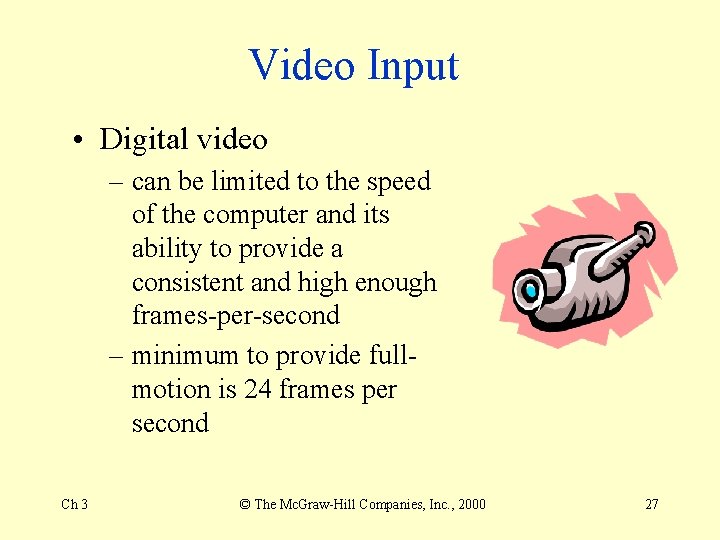
Video Input • Digital video – can be limited to the speed of the computer and its ability to provide a consistent and high enough frames-per-second – minimum to provide fullmotion is 24 frames per second Ch 3 © The Mc. Graw-Hill Companies, Inc. , 2000 27

Digital Cameras • Use charge-coupled device (CCD) – light-sensitive photo cells • Smallest 1/8 th size of a 35 mm frame • Up to 35 mm frame size • Approaching image quality of 35 mm Ch 3 © The Mc. Graw-Hill Companies, Inc. , 2000 28
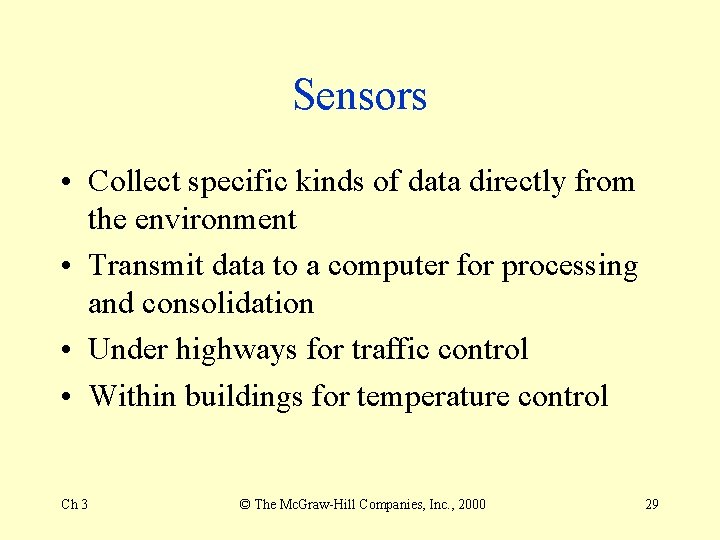
Sensors • Collect specific kinds of data directly from the environment • Transmit data to a computer for processing and consolidation • Under highways for traffic control • Within buildings for temperature control Ch 3 © The Mc. Graw-Hill Companies, Inc. , 2000 29
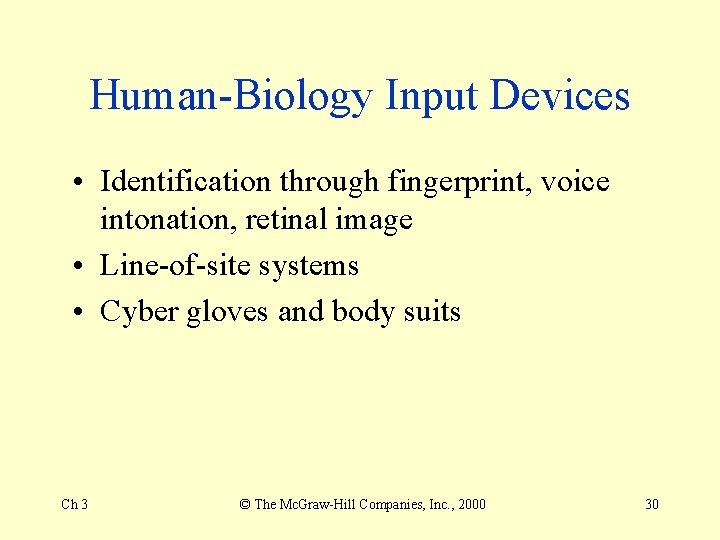
Human-Biology Input Devices • Identification through fingerprint, voice intonation, retinal image • Line-of-site systems • Cyber gloves and body suits Ch 3 © The Mc. Graw-Hill Companies, Inc. , 2000 30
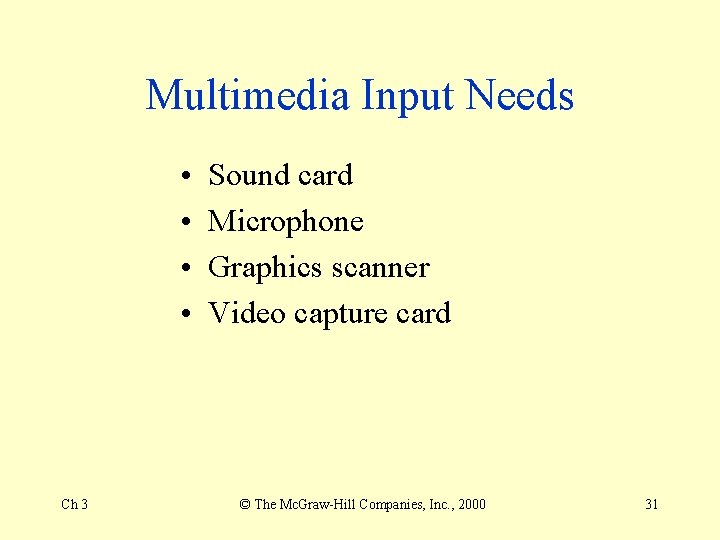
Multimedia Input Needs • • Ch 3 Sound card Microphone Graphics scanner Video capture card © The Mc. Graw-Hill Companies, Inc. , 2000 31
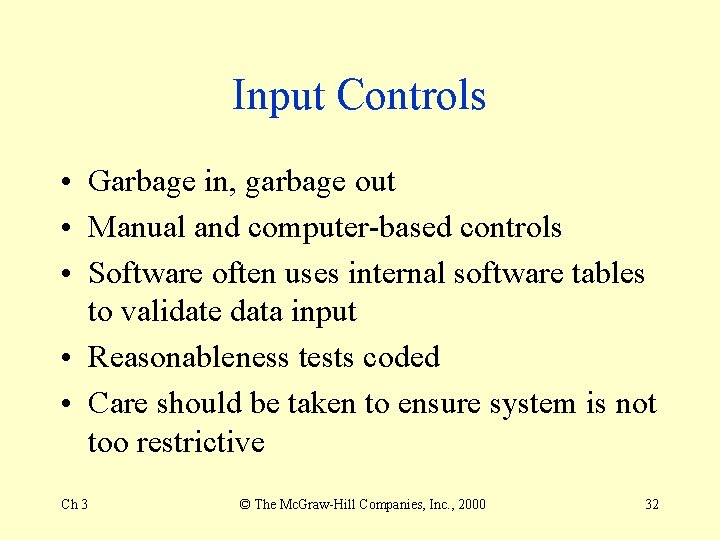
Input Controls • Garbage in, garbage out • Manual and computer-based controls • Software often uses internal software tables to validate data input • Reasonableness tests coded • Care should be taken to ensure system is not too restrictive Ch 3 © The Mc. Graw-Hill Companies, Inc. , 2000 32
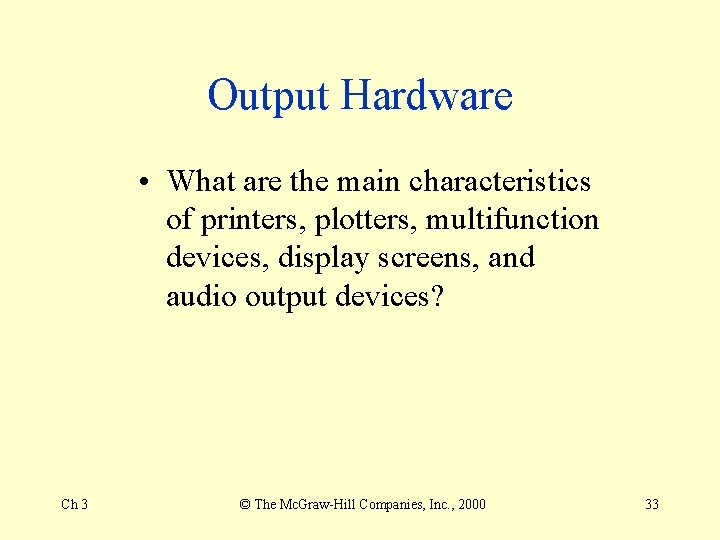
Output Hardware • What are the main characteristics of printers, plotters, multifunction devices, display screens, and audio output devices? Ch 3 © The Mc. Graw-Hill Companies, Inc. , 2000 33
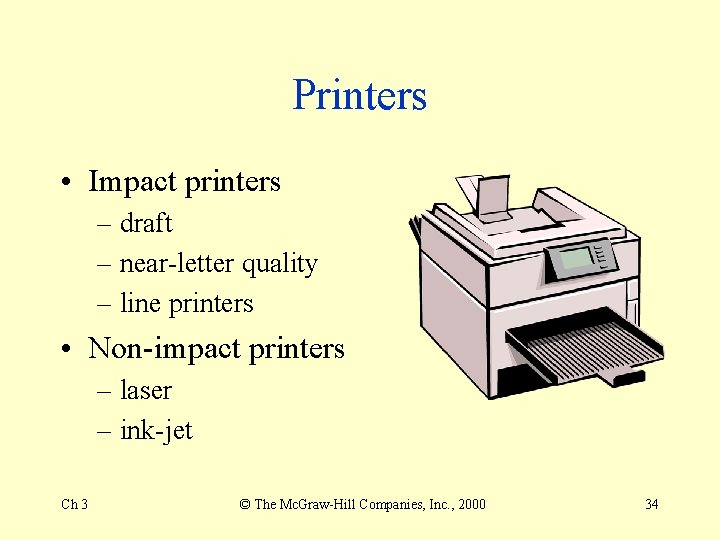
Printers • Impact printers – draft – near-letter quality – line printers • Non-impact printers – laser – ink-jet Ch 3 © The Mc. Graw-Hill Companies, Inc. , 2000 34
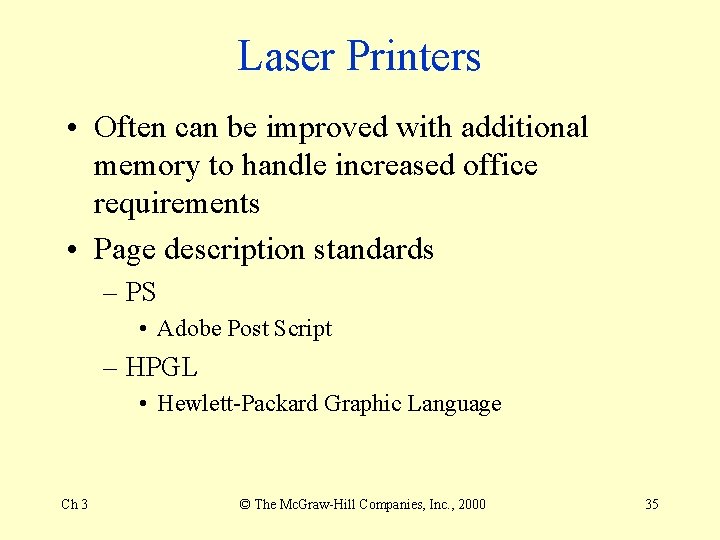
Laser Printers • Often can be improved with additional memory to handle increased office requirements • Page description standards – PS • Adobe Post Script – HPGL • Hewlett-Packard Graphic Language Ch 3 © The Mc. Graw-Hill Companies, Inc. , 2000 35
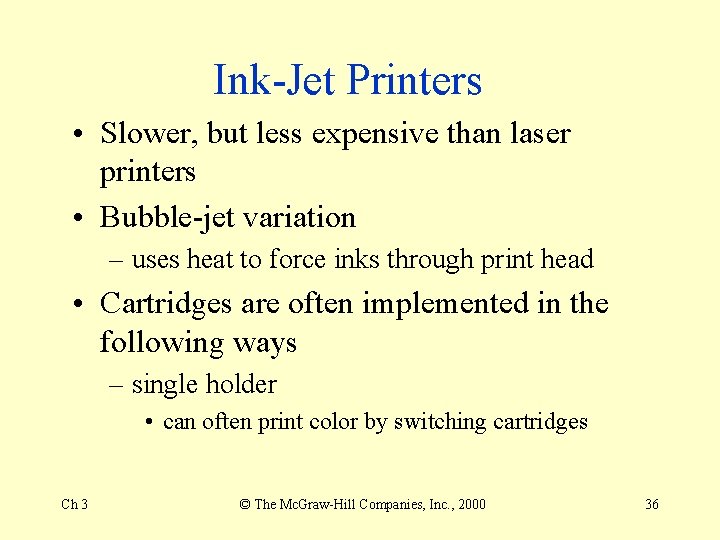
Ink-Jet Printers • Slower, but less expensive than laser printers • Bubble-jet variation – uses heat to force inks through print head • Cartridges are often implemented in the following ways – single holder • can often print color by switching cartridges Ch 3 © The Mc. Graw-Hill Companies, Inc. , 2000 36
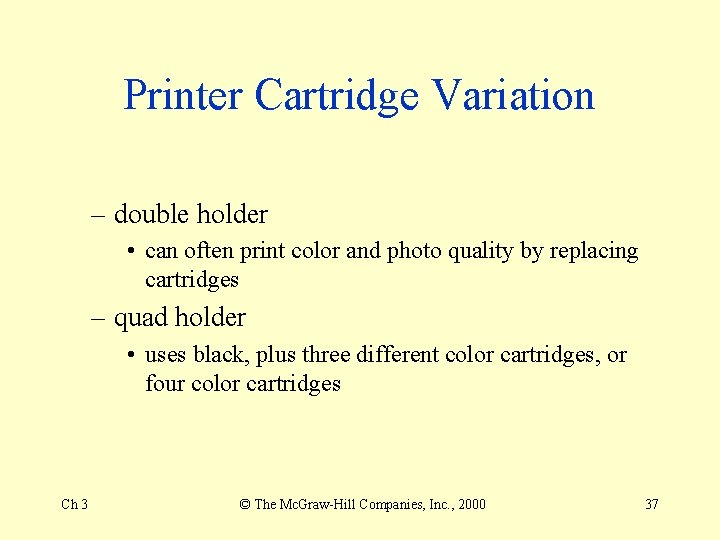
Printer Cartridge Variation – double holder • can often print color and photo quality by replacing cartridges – quad holder • uses black, plus three different color cartridges, or four color cartridges Ch 3 © The Mc. Graw-Hill Companies, Inc. , 2000 37
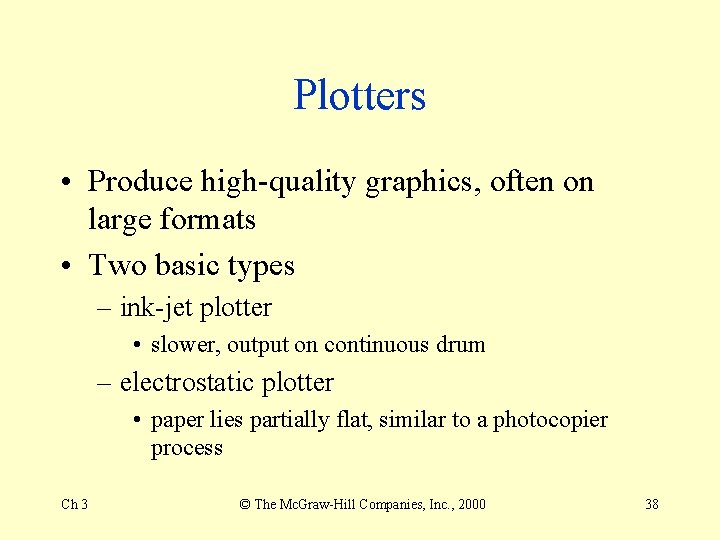
Plotters • Produce high-quality graphics, often on large formats • Two basic types – ink-jet plotter • slower, output on continuous drum – electrostatic plotter • paper lies partially flat, similar to a photocopier process Ch 3 © The Mc. Graw-Hill Companies, Inc. , 2000 38

Printer or Plotter Installation • Some drivers come preset within a BIOS • Some come on included diskette or CD • Often, more up-to-date drivers can be found from the manufacturer’s Web site • Newer drivers than default drivers, such as keyboards or mice, may provide additional functionality Ch 3 © The Mc. Graw-Hill Companies, Inc. , 2000 39

Multifunctional Printer Technology: All for One • Often printing, scanning, copying, and faxing • May not perform each function as quickly or as well as individual devices • Statistically the repair record of these devices is equal to that of individual devices Ch 3 © The Mc. Graw-Hill Companies, Inc. , 2000 40
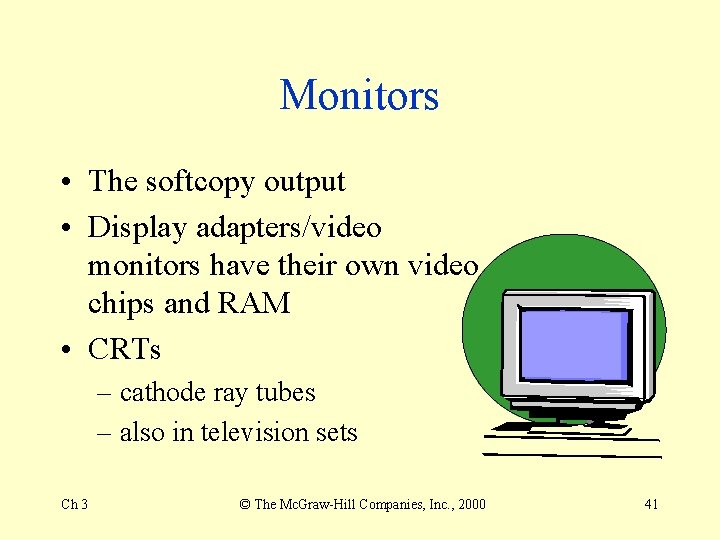
Monitors • The softcopy output • Display adapters/video monitors have their own video chips and RAM • CRTs – cathode ray tubes – also in television sets Ch 3 © The Mc. Graw-Hill Companies, Inc. , 2000 41
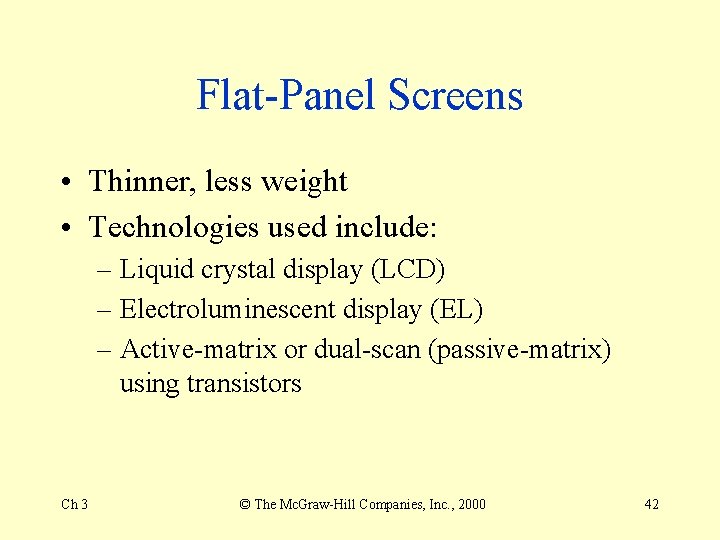
Flat-Panel Screens • Thinner, less weight • Technologies used include: – Liquid crystal display (LCD) – Electroluminescent display (EL) – Active-matrix or dual-scan (passive-matrix) using transistors Ch 3 © The Mc. Graw-Hill Companies, Inc. , 2000 42
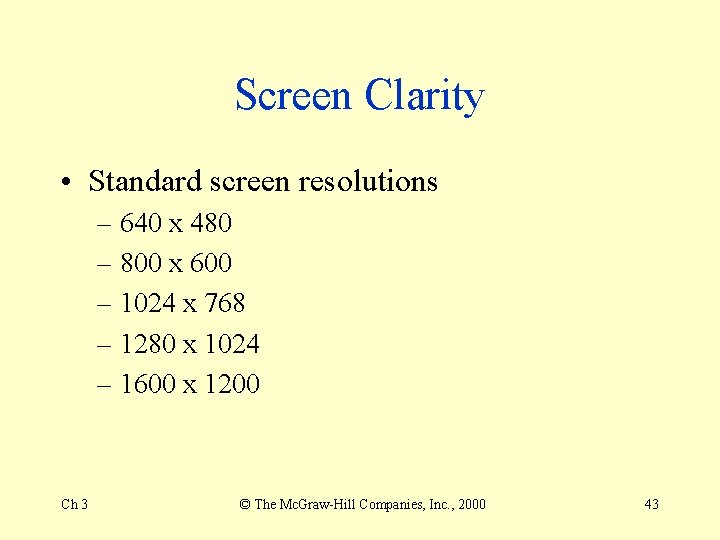
Screen Clarity • Standard screen resolutions – 640 x 480 – 800 x 600 – 1024 x 768 – 1280 x 1024 – 1600 x 1200 Ch 3 © The Mc. Graw-Hill Companies, Inc. , 2000 43
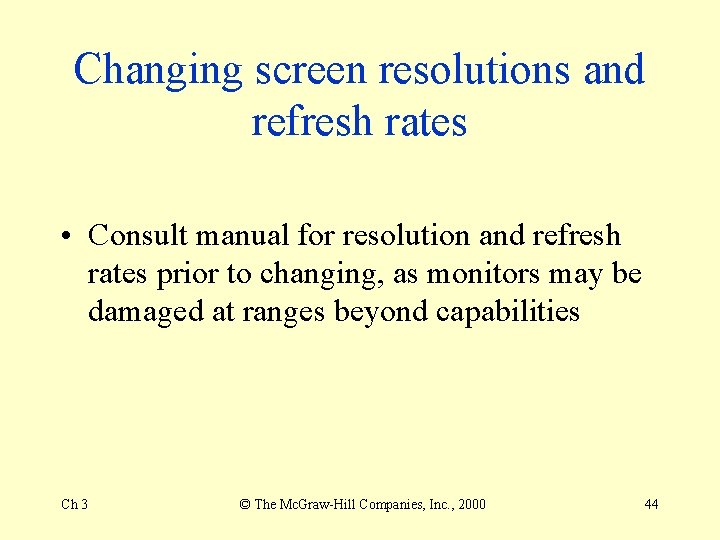
Changing screen resolutions and refresh rates • Consult manual for resolution and refresh rates prior to changing, as monitors may be damaged at ranges beyond capabilities Ch 3 © The Mc. Graw-Hill Companies, Inc. , 2000 44
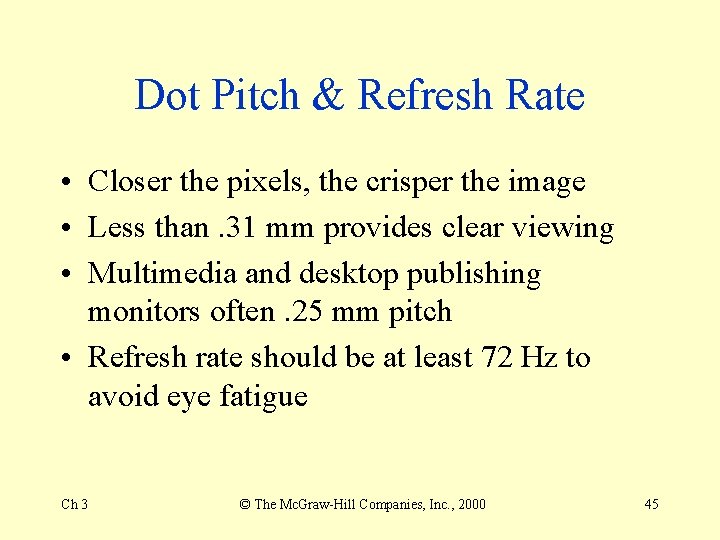
Dot Pitch & Refresh Rate • Closer the pixels, the crisper the image • Less than. 31 mm provides clear viewing • Multimedia and desktop publishing monitors often. 25 mm pitch • Refresh rate should be at least 72 Hz to avoid eye fatigue Ch 3 © The Mc. Graw-Hill Companies, Inc. , 2000 45
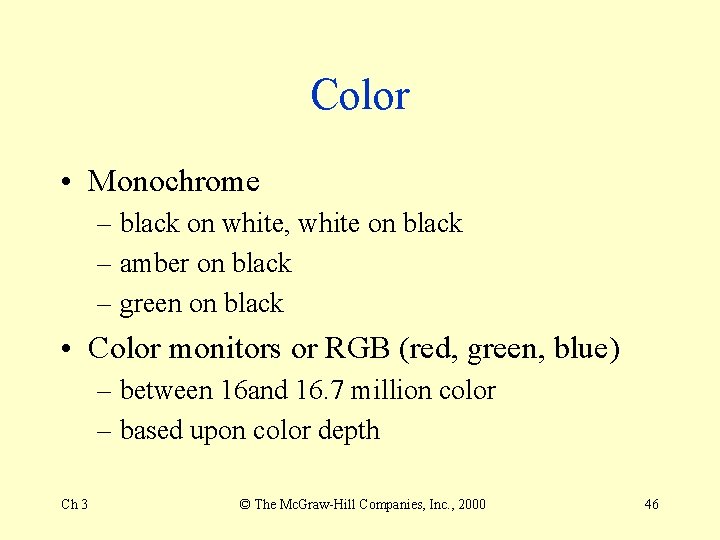
Color • Monochrome – black on white, white on black – amber on black – green on black • Color monitors or RGB (red, green, blue) – between 16 and 16. 7 million color – based upon color depth Ch 3 © The Mc. Graw-Hill Companies, Inc. , 2000 46
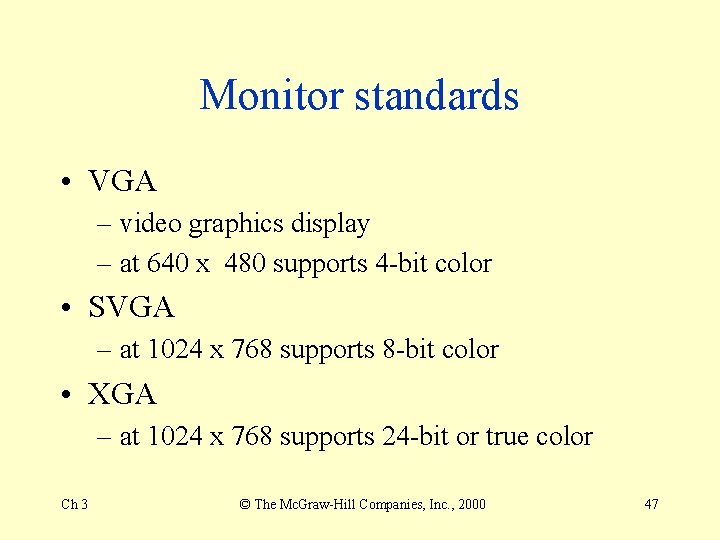
Monitor standards • VGA – video graphics display – at 640 x 480 supports 4 -bit color • SVGA – at 1024 x 768 supports 8 -bit color • XGA – at 1024 x 768 supports 24 -bit or true color Ch 3 © The Mc. Graw-Hill Companies, Inc. , 2000 47
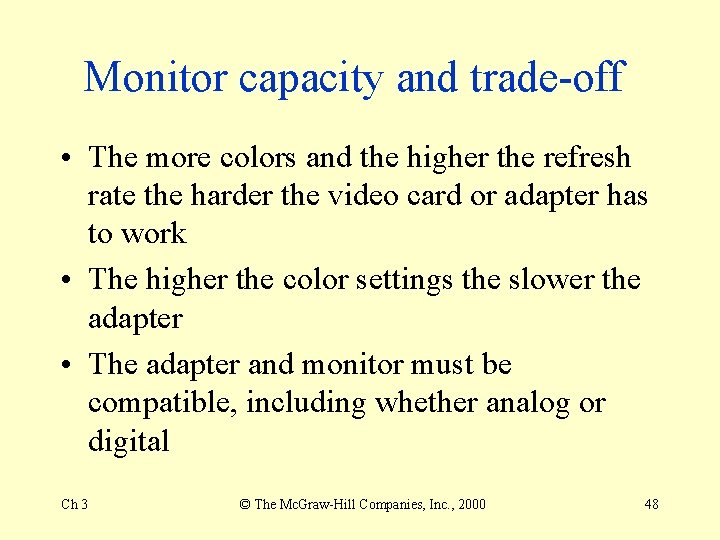
Monitor capacity and trade-off • The more colors and the higher the refresh rate the harder the video card or adapter has to work • The higher the color settings the slower the adapter • The adapter and monitor must be compatible, including whether analog or digital Ch 3 © The Mc. Graw-Hill Companies, Inc. , 2000 48

Future Display Technology • High Definition Televisions (HDTV) – 1920 x 1080 • Field Emission Display (FED) Ch 3 © The Mc. Graw-Hill Companies, Inc. , 2000 49

Audio Output Hardware • Voice Output – Speech coding – Speech synthesis • sounds called phonemes • Sound Output – Digitized sounds – Beeps to music Ch 3 © The Mc. Graw-Hill Companies, Inc. , 2000 50

Multimedia Output Needs • Sound or audio card • Headphones • Speakers Ch 3 © The Mc. Graw-Hill Companies, Inc. , 2000 51
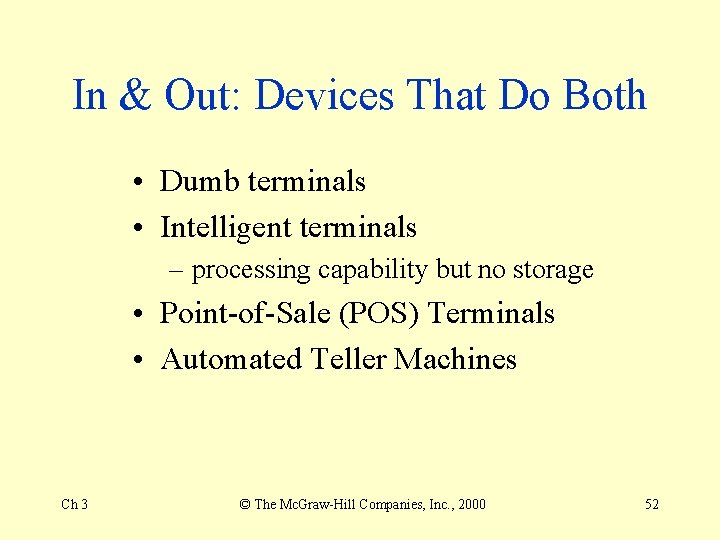
In & Out: Devices That Do Both • Dumb terminals • Intelligent terminals – processing capability but no storage • Point-of-Sale (POS) Terminals • Automated Teller Machines Ch 3 © The Mc. Graw-Hill Companies, Inc. , 2000 52
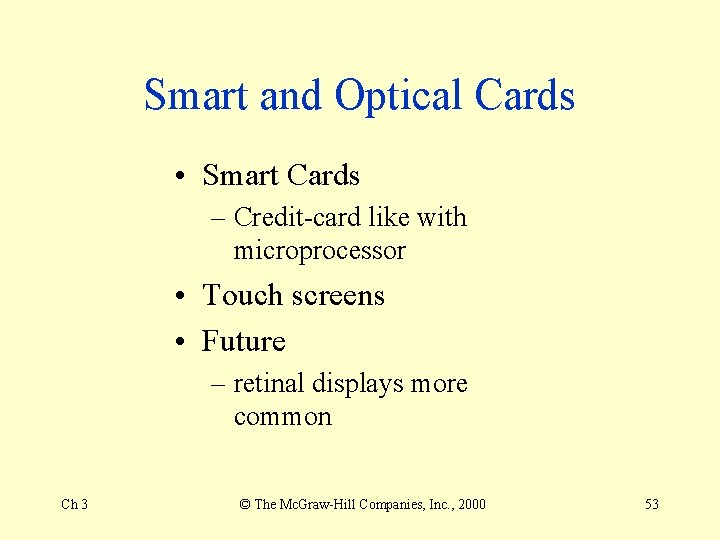
Smart and Optical Cards • Smart Cards – Credit-card like with microprocessor • Touch screens • Future – retinal displays more common Ch 3 © The Mc. Graw-Hill Companies, Inc. , 2000 53
Ch 3 © The Mc. Graw-Hill Companies, Inc. , 2000 54
- Slides: 54