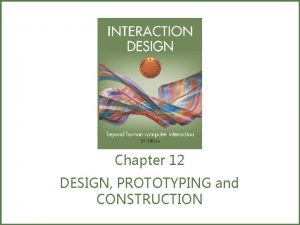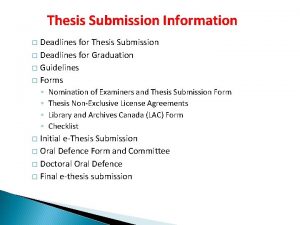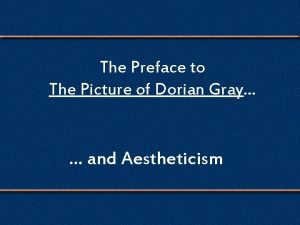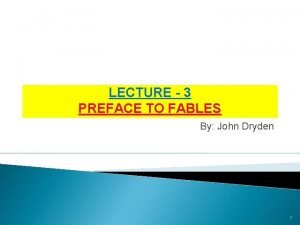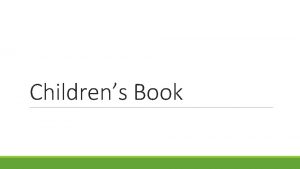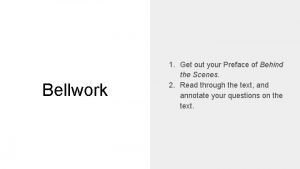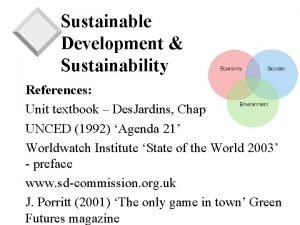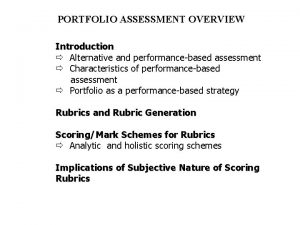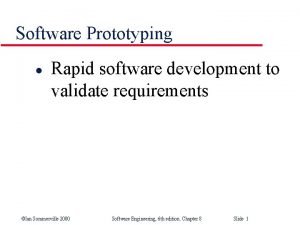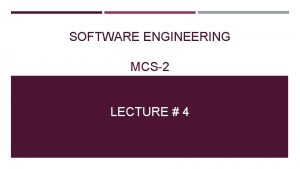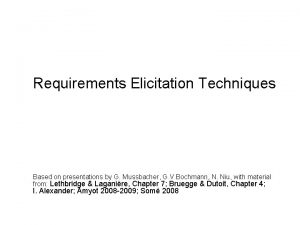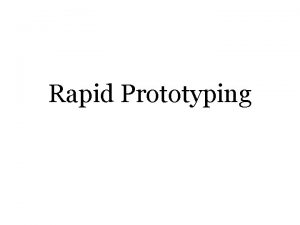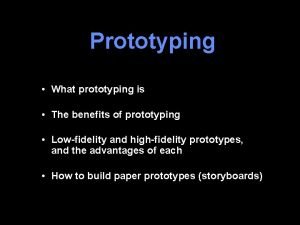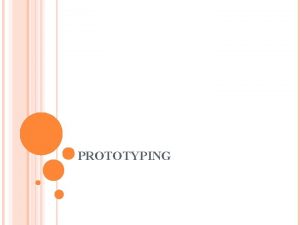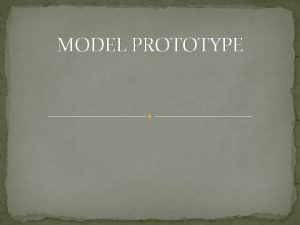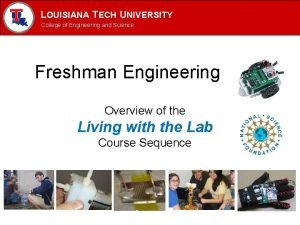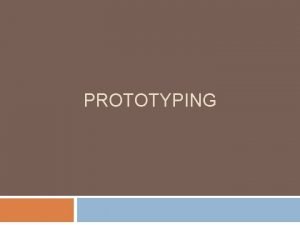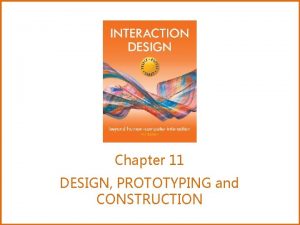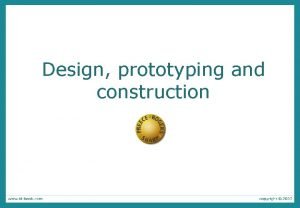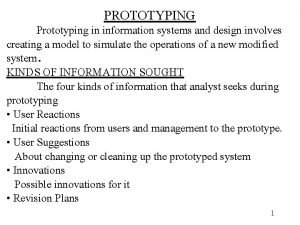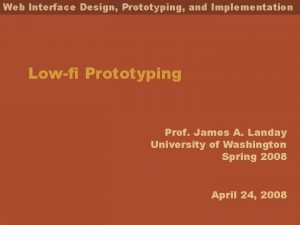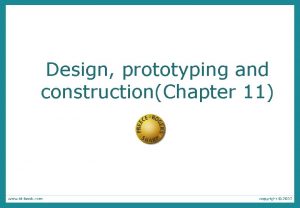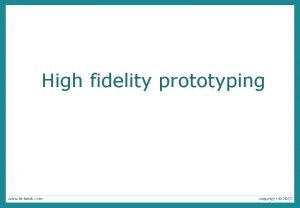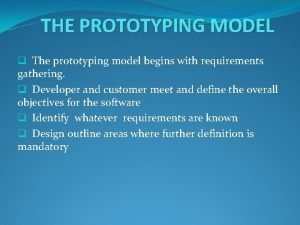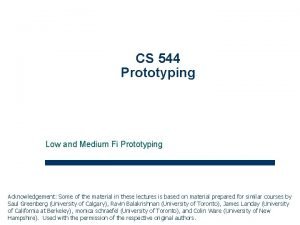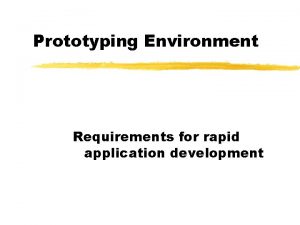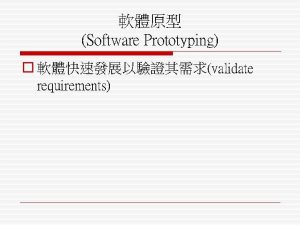Input Design Prototyping 1 Preface What is Input
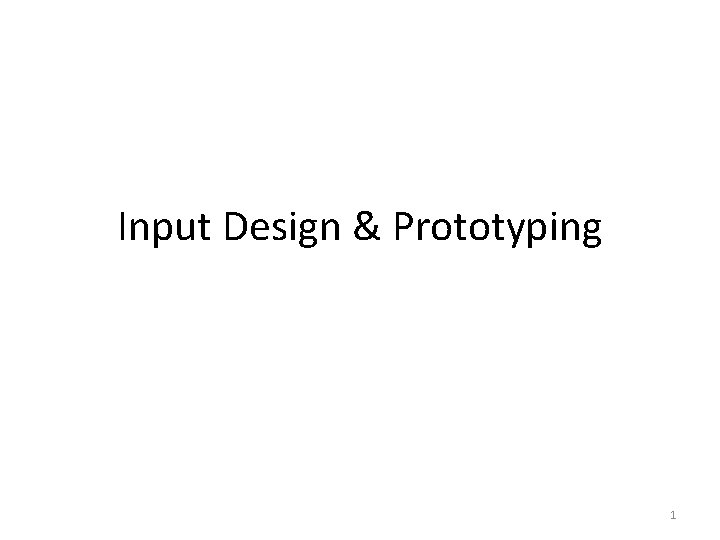

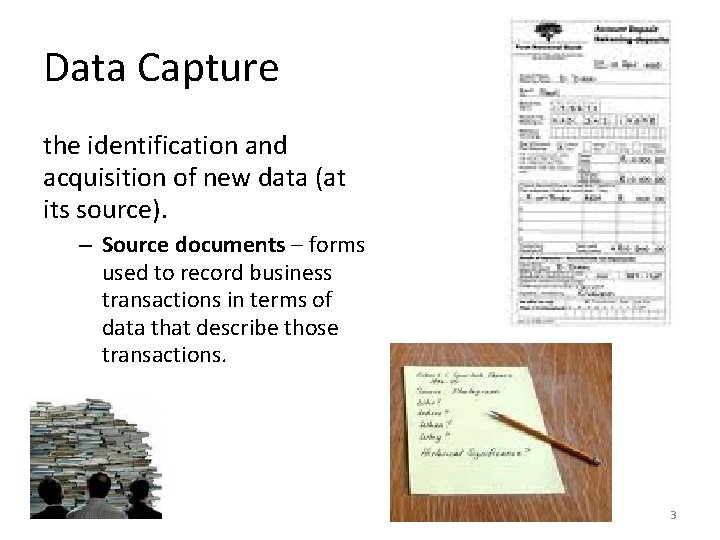
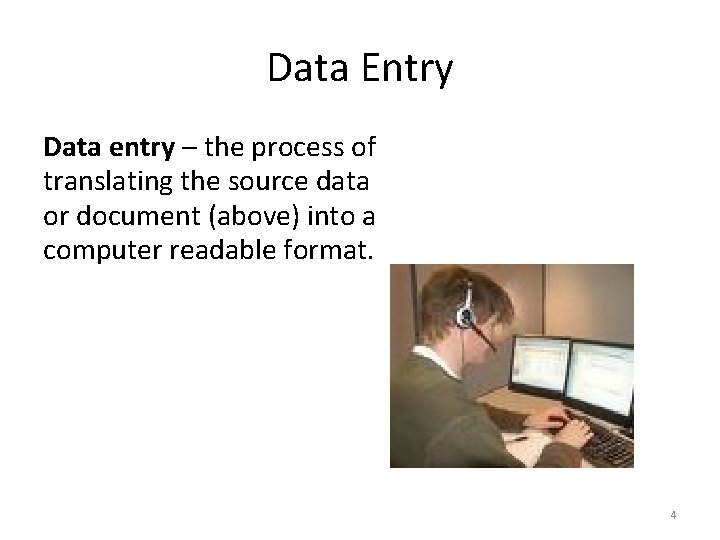
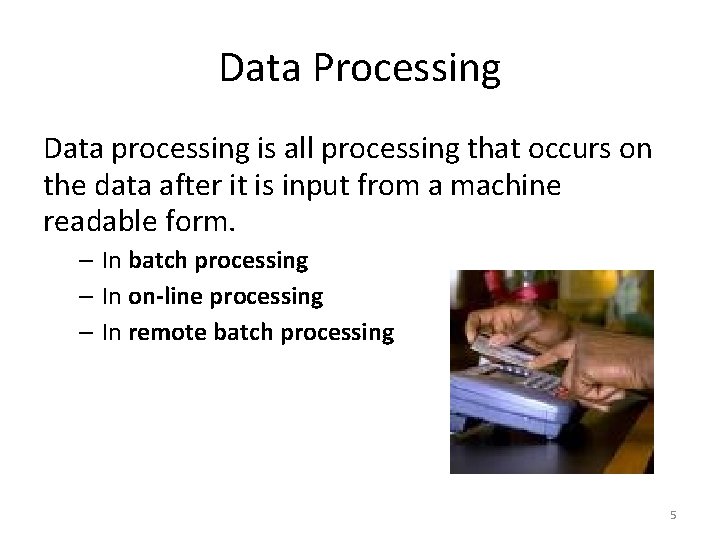
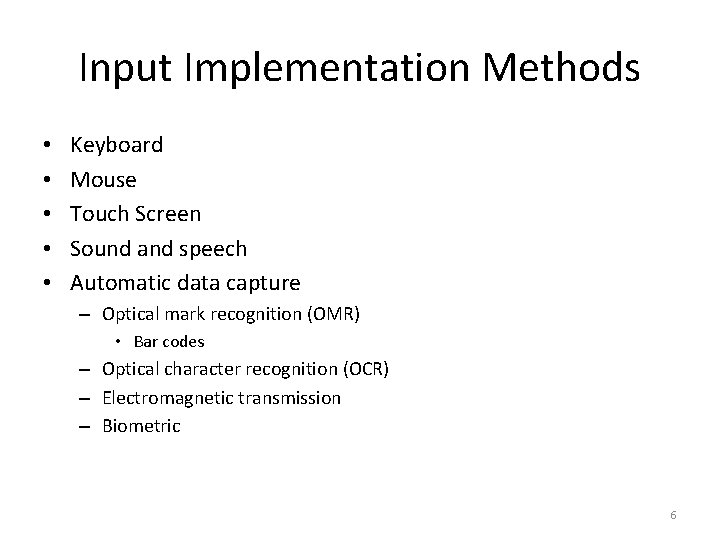
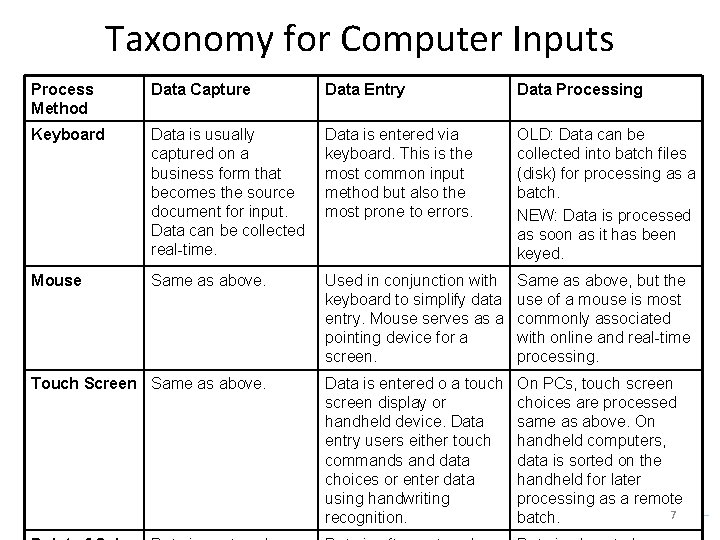
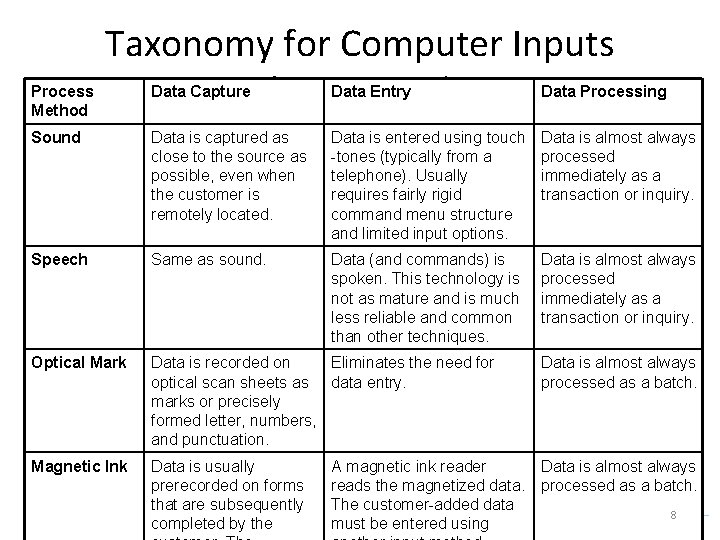
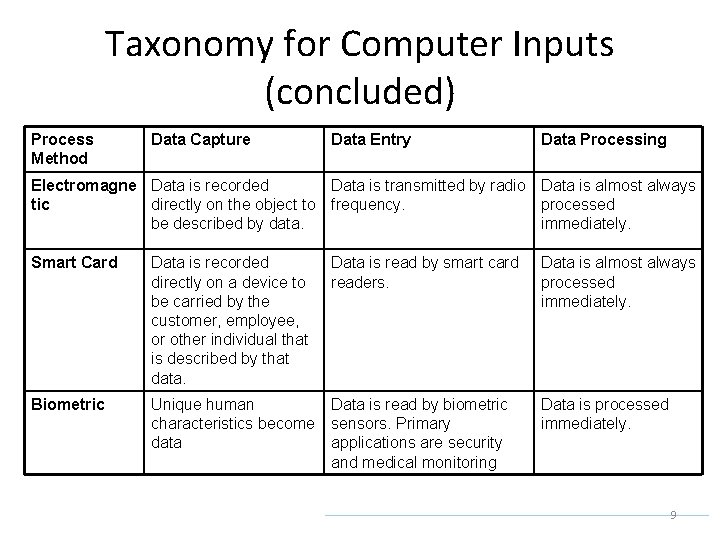

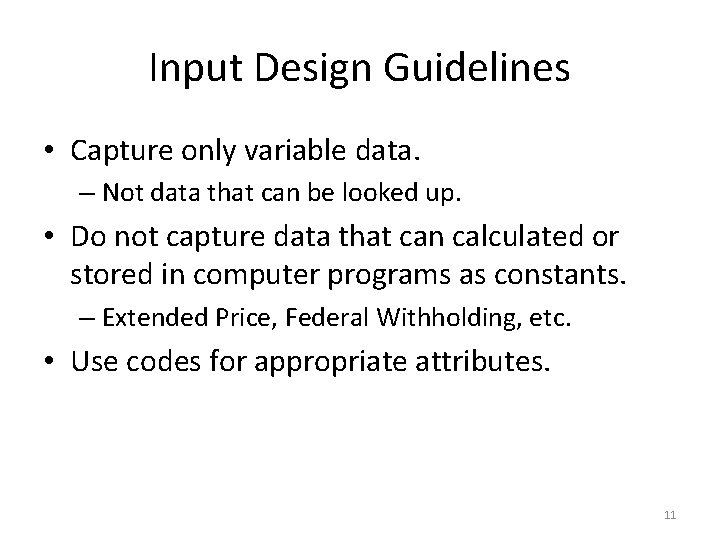
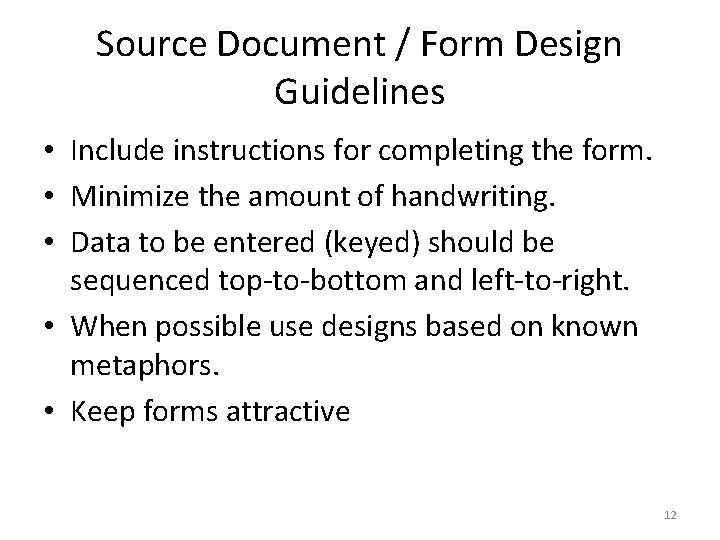
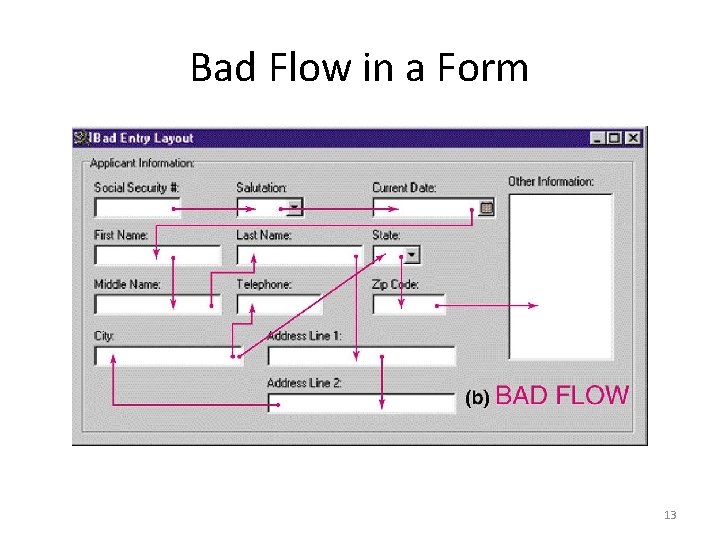
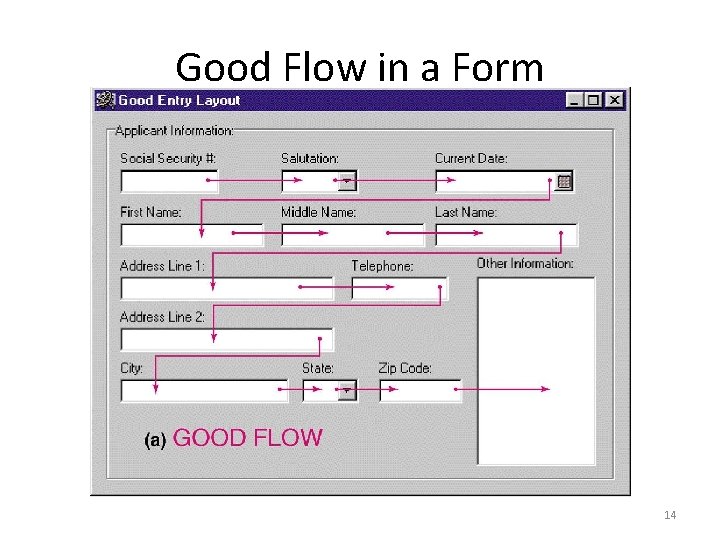
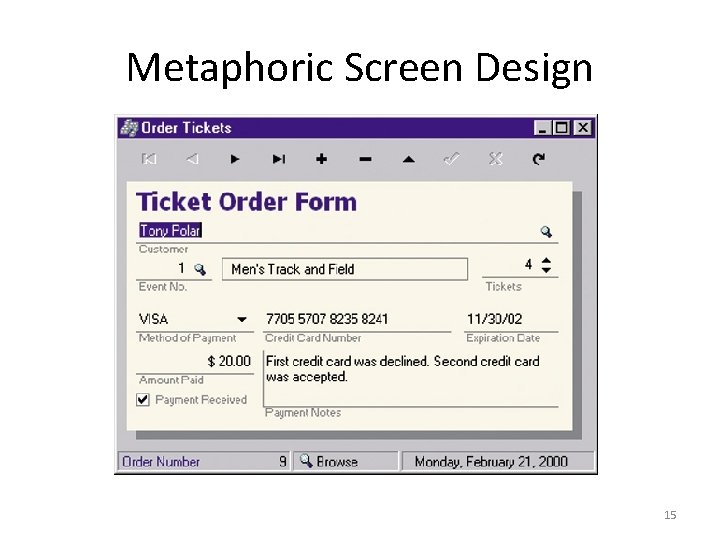
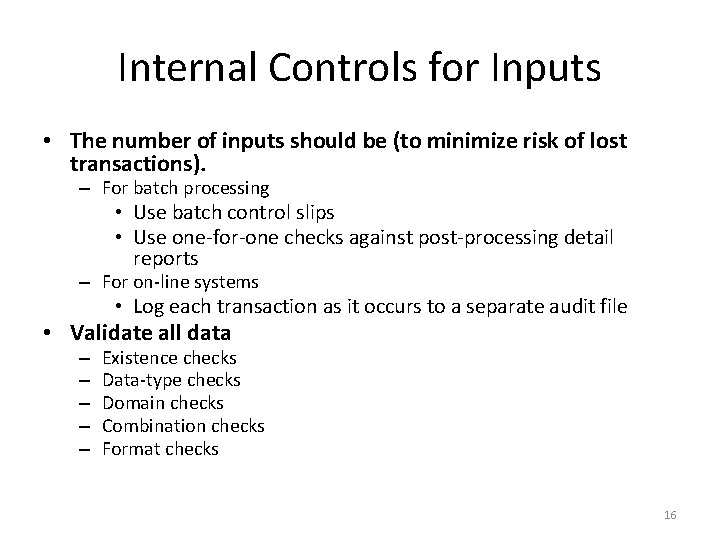
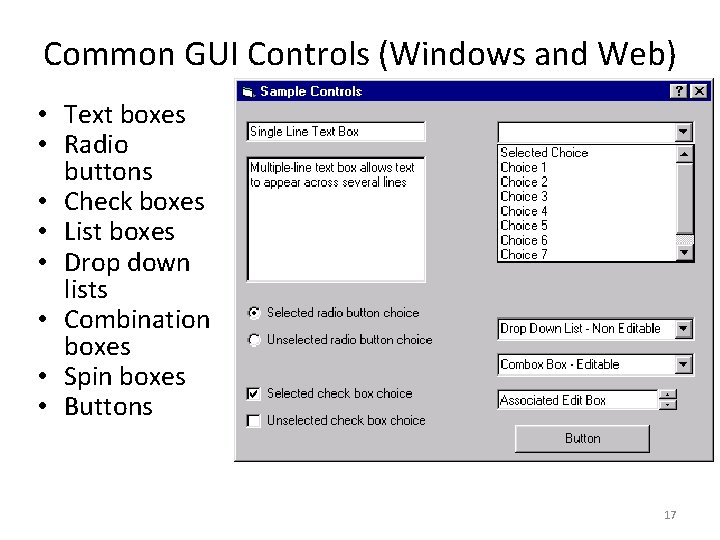
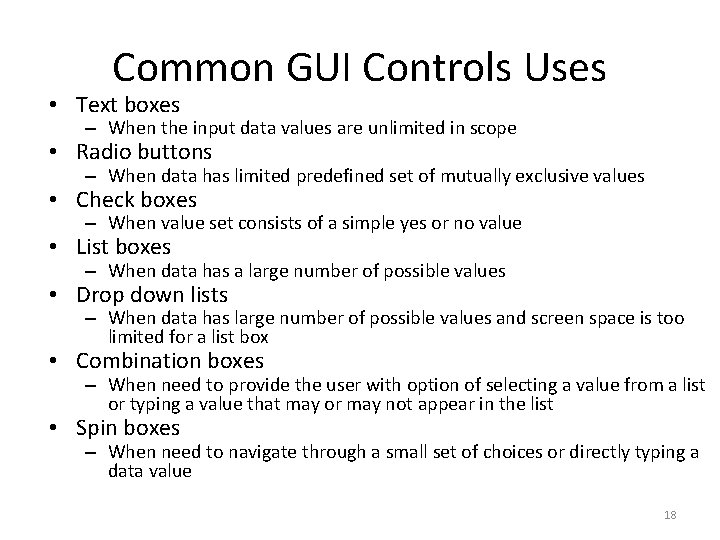
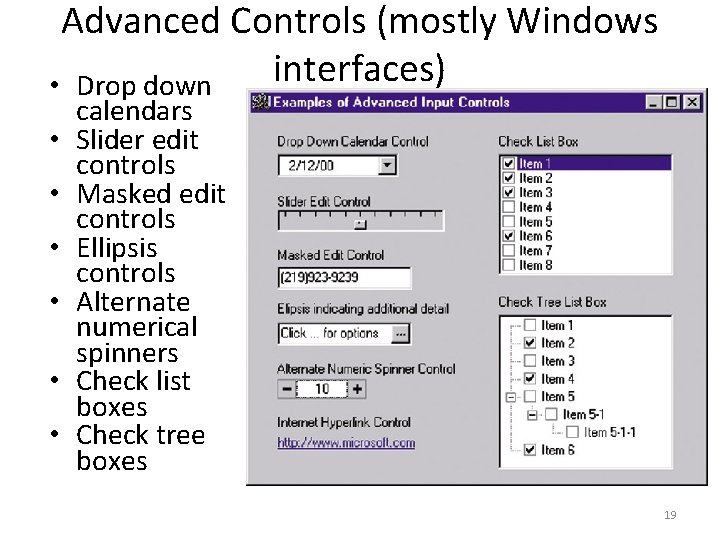
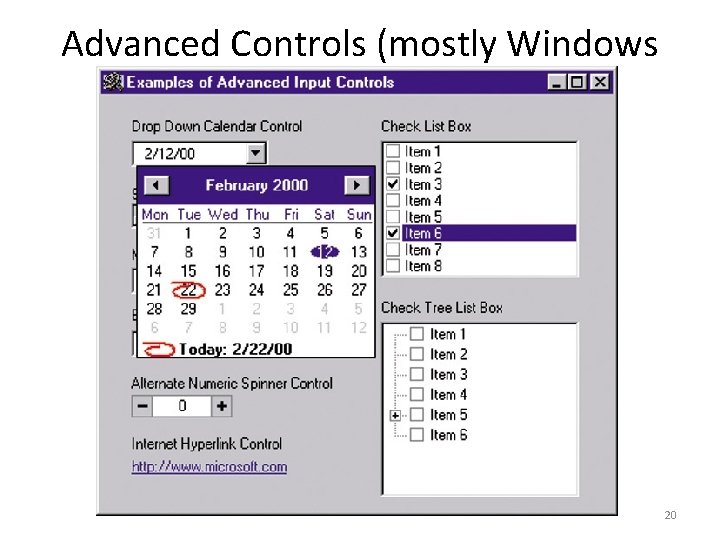
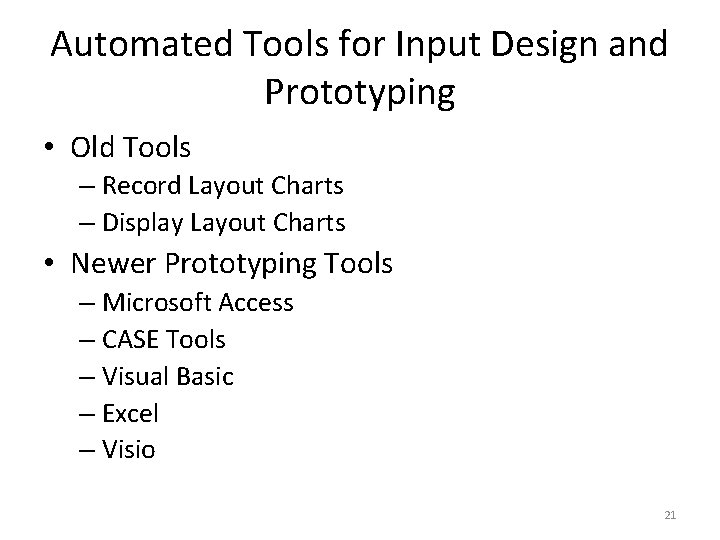
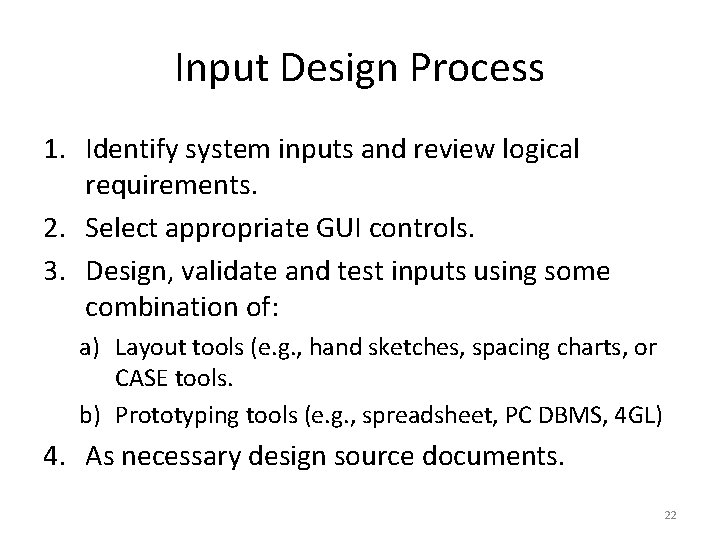
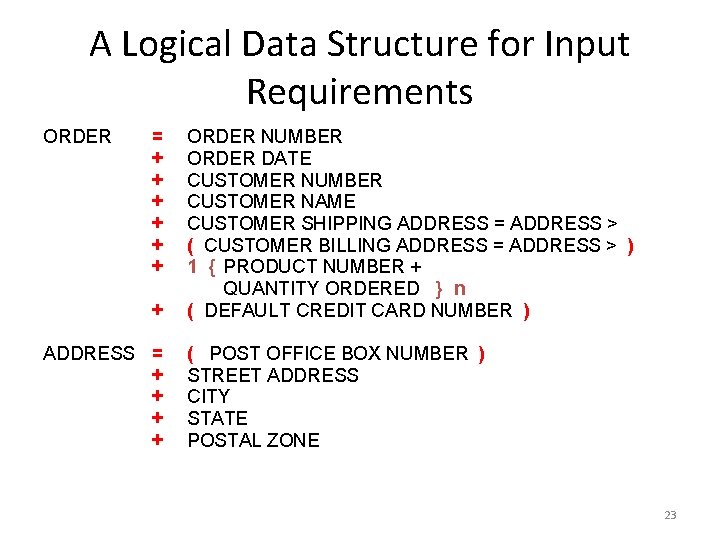
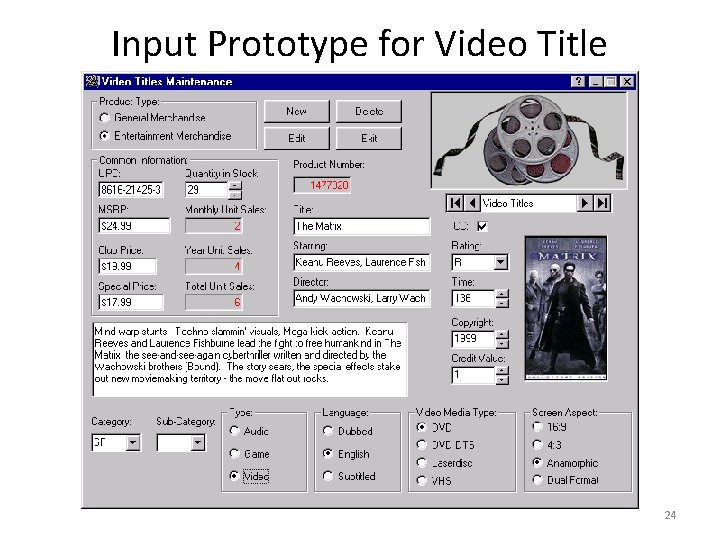
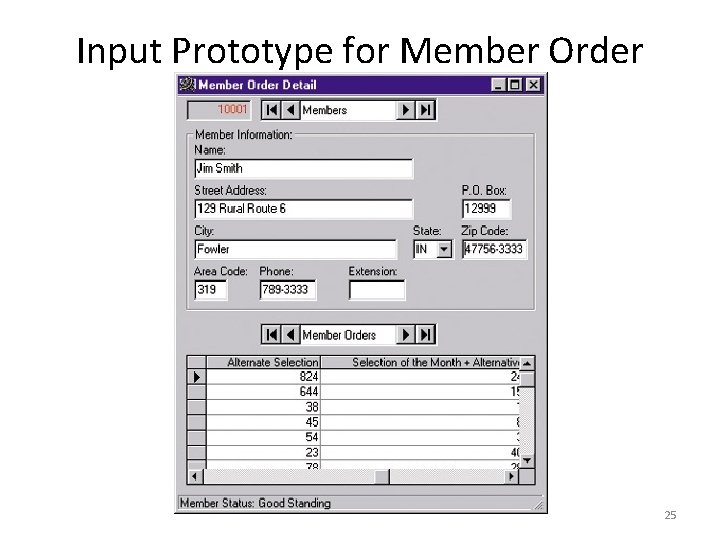
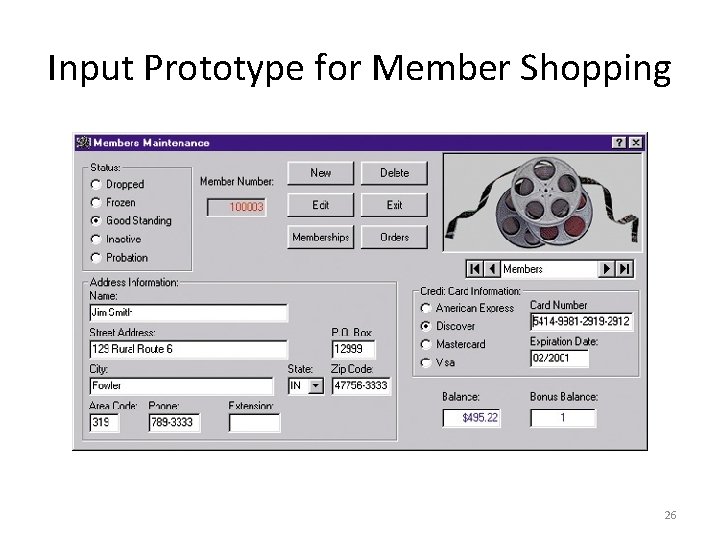
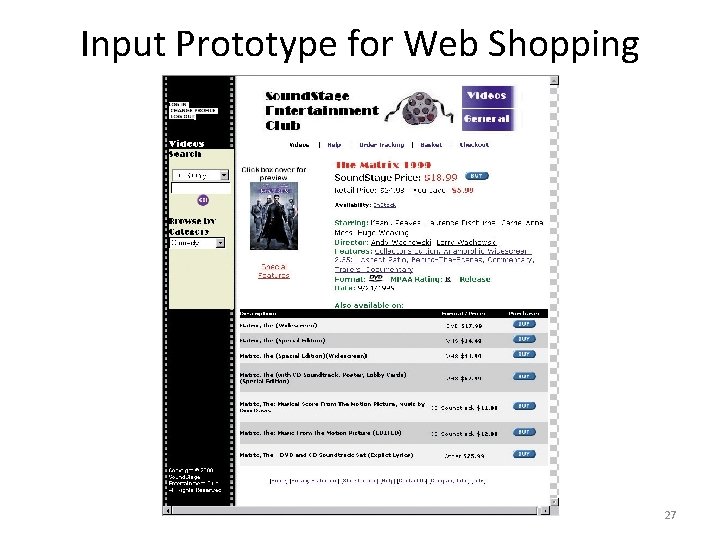
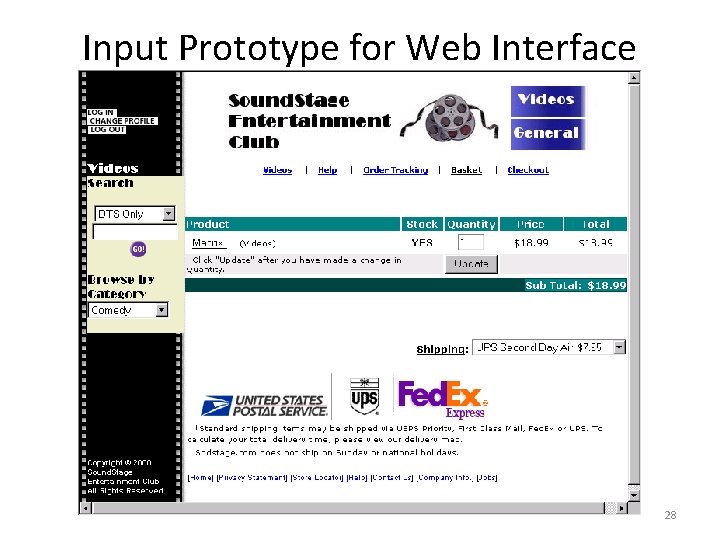
- Slides: 28
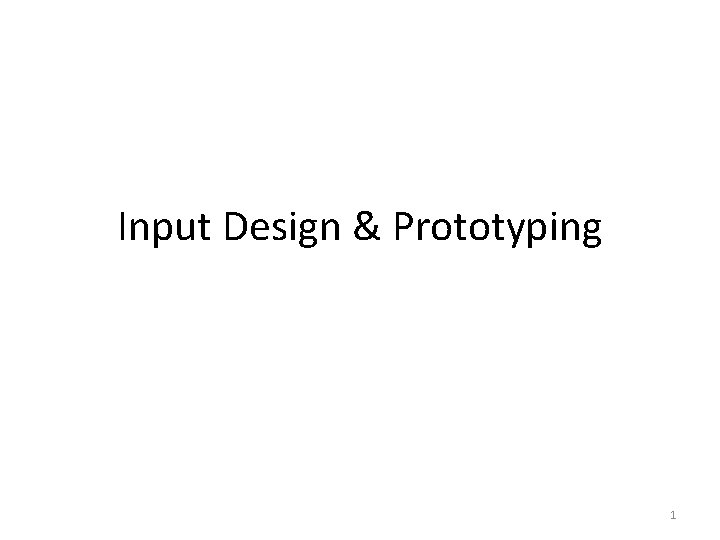
Input Design & Prototyping 1

Preface • What is Input ? • Why designing input ? • Data capture, data entry, data processing 2
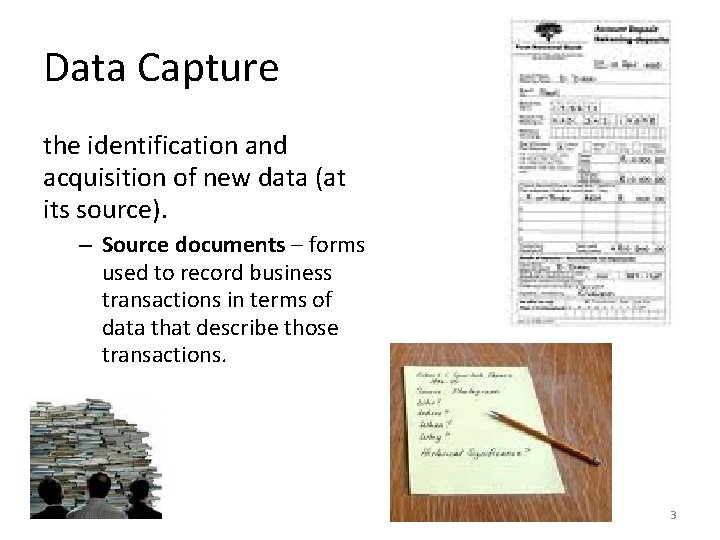
Data Capture the identification and acquisition of new data (at its source). – Source documents – forms used to record business transactions in terms of data that describe those transactions. 3
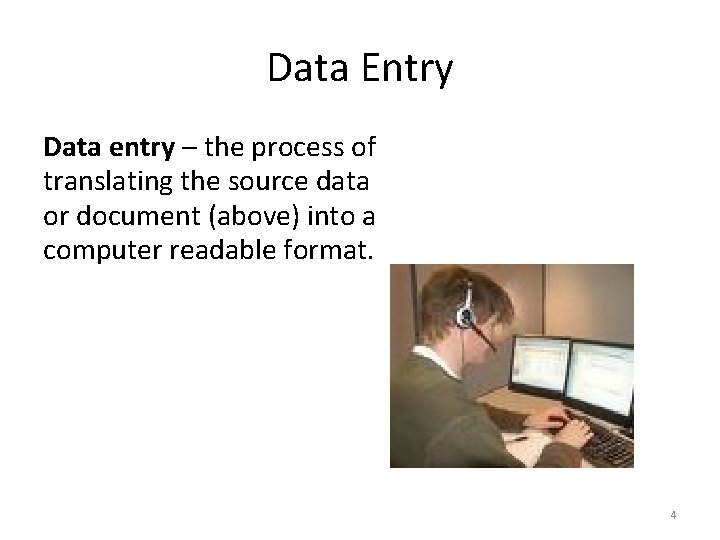
Data Entry Data entry – the process of translating the source data or document (above) into a computer readable format. 4
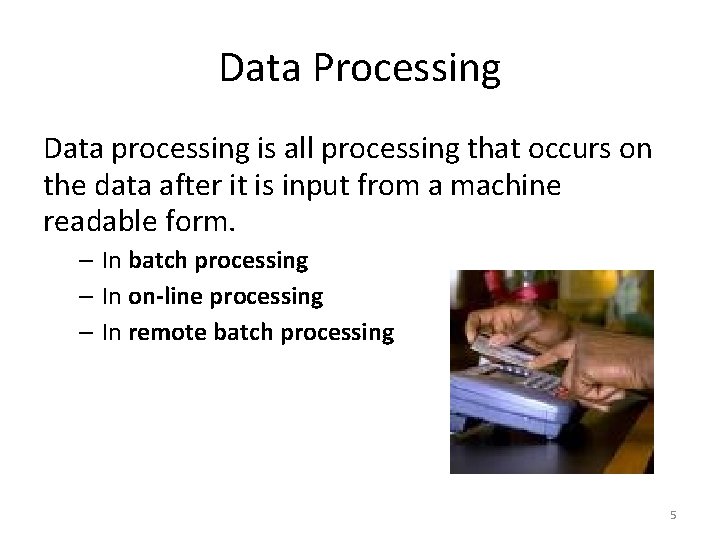
Data Processing Data processing is all processing that occurs on the data after it is input from a machine readable form. – In batch processing – In on-line processing – In remote batch processing 5
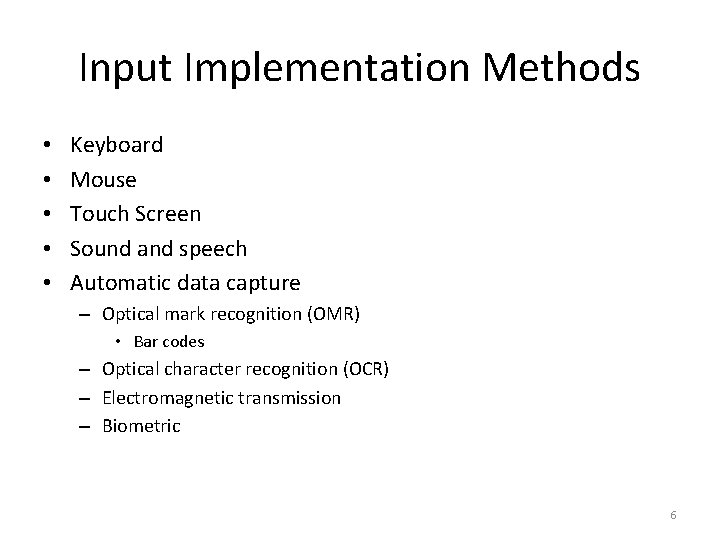
Input Implementation Methods • • • Keyboard Mouse Touch Screen Sound and speech Automatic data capture – Optical mark recognition (OMR) • Bar codes – Optical character recognition (OCR) – Electromagnetic transmission – Biometric 6
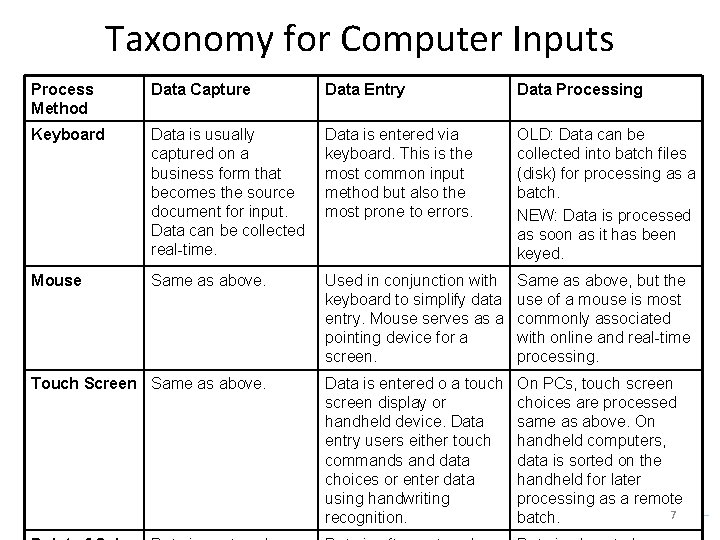
Taxonomy for Computer Inputs Process Method Data Capture Data Entry Data Processing Keyboard Data is usually captured on a business form that becomes the source document for input. Data can be collected real-time. Data is entered via keyboard. This is the most common input method but also the most prone to errors. OLD: Data can be collected into batch files (disk) for processing as a batch. NEW: Data is processed as soon as it has been keyed. Mouse Same as above. Used in conjunction with keyboard to simplify data entry. Mouse serves as a pointing device for a screen. Same as above, but the use of a mouse is most commonly associated with online and real-time processing. Touch Screen Same as above. Data is entered o a touch screen display or handheld device. Data entry users either touch commands and data choices or enter data using handwriting recognition. On PCs, touch screen choices are processed same as above. On handheld computers, data is sorted on the handheld for later processing as a remote 7 batch.
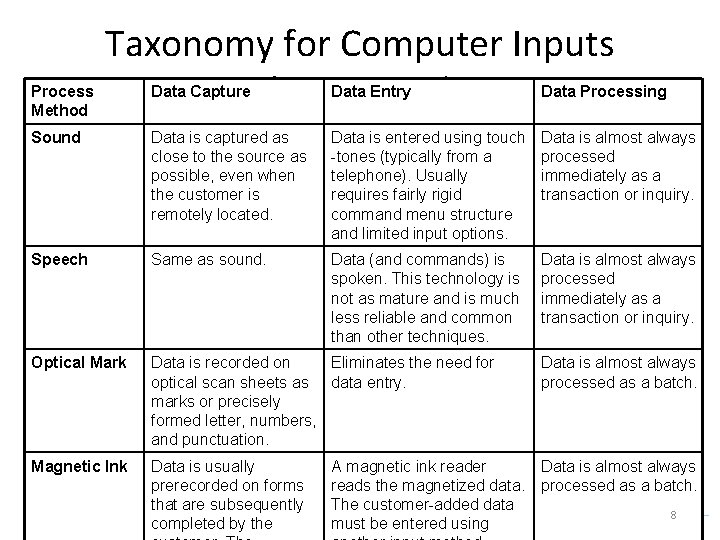
Process Method Taxonomy for Computer Inputs (continued) Data Capture Data Entry Data Processing Sound Data is captured as close to the source as possible, even when the customer is remotely located. Data is entered using touch -tones (typically from a telephone). Usually requires fairly rigid command menu structure and limited input options. Data is almost always processed immediately as a transaction or inquiry. Speech Same as sound. Data (and commands) is spoken. This technology is not as mature and is much less reliable and common than other techniques. Data is almost always processed immediately as a transaction or inquiry. Optical Mark Data is recorded on Eliminates the need for optical scan sheets as data entry. marks or precisely formed letter, numbers, and punctuation. Data is almost always processed as a batch. Magnetic Ink Data is usually prerecorded on forms that are subsequently completed by the Data is almost always processed as a batch. A magnetic ink reader reads the magnetized data. The customer-added data must be entered using 8
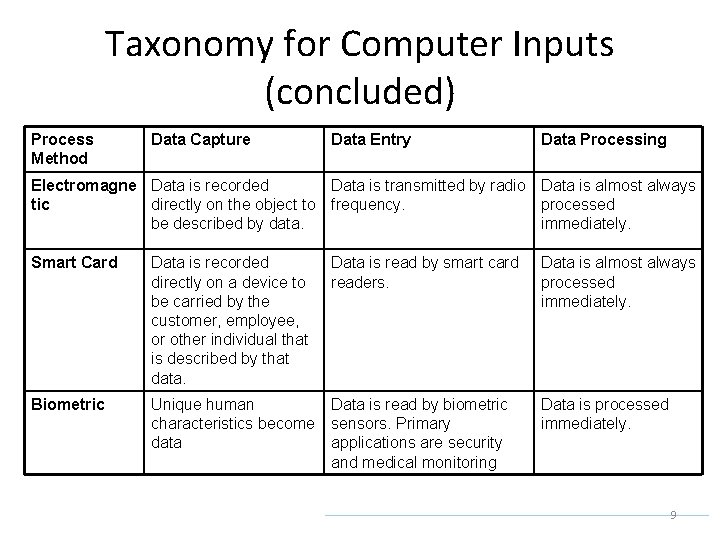
Taxonomy for Computer Inputs (concluded) Process Method Data Capture Data Entry Data Processing Electromagne Data is recorded Data is transmitted by radio Data is almost always tic directly on the object to frequency. processed be described by data. immediately. Smart Card Data is recorded directly on a device to be carried by the customer, employee, or other individual that is described by that data. Data is read by smart card readers. Data is almost always processed immediately. Biometric Unique human characteristics become data Data is read by biometric sensors. Primary applications are security and medical monitoring Data is processed immediately. 9

Automatic Identification: Bar Codes 10
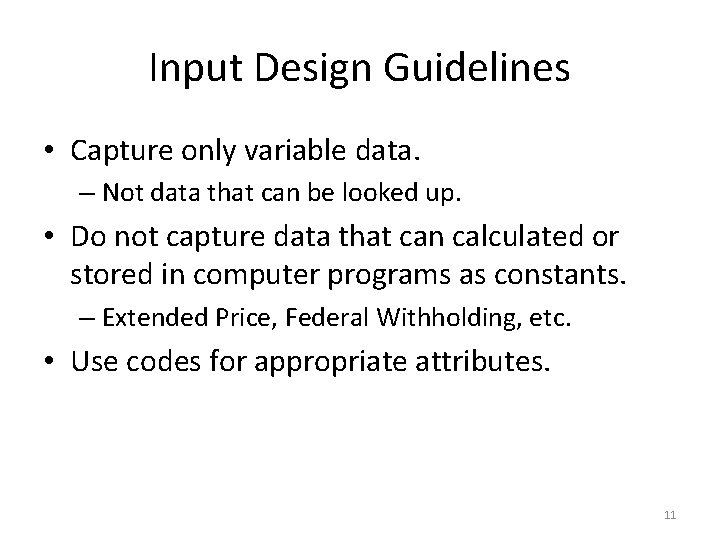
Input Design Guidelines • Capture only variable data. – Not data that can be looked up. • Do not capture data that can calculated or stored in computer programs as constants. – Extended Price, Federal Withholding, etc. • Use codes for appropriate attributes. 11
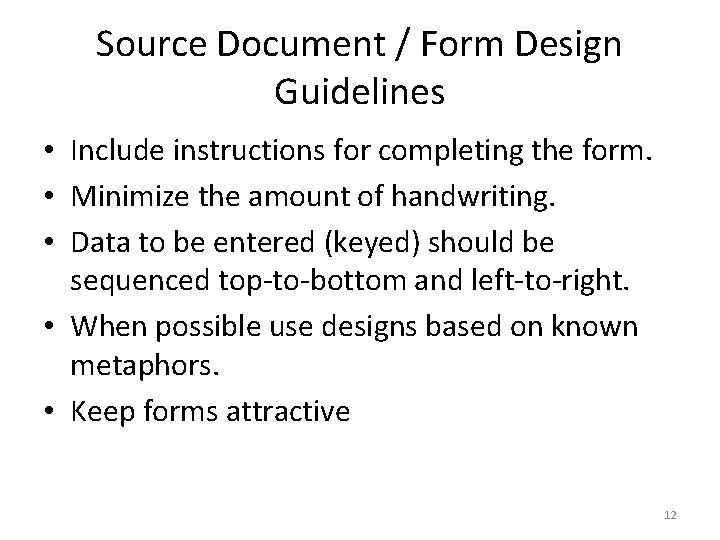
Source Document / Form Design Guidelines • Include instructions for completing the form. • Minimize the amount of handwriting. • Data to be entered (keyed) should be sequenced top-to-bottom and left-to-right. • When possible use designs based on known metaphors. • Keep forms attractive 12
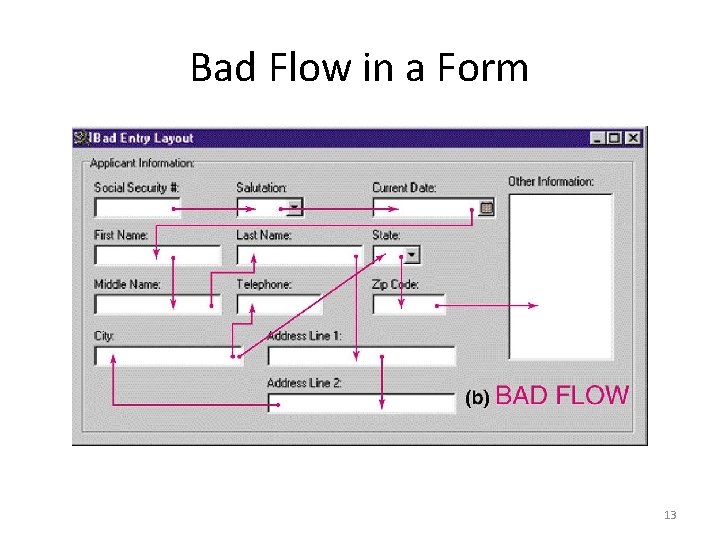
Bad Flow in a Form 13
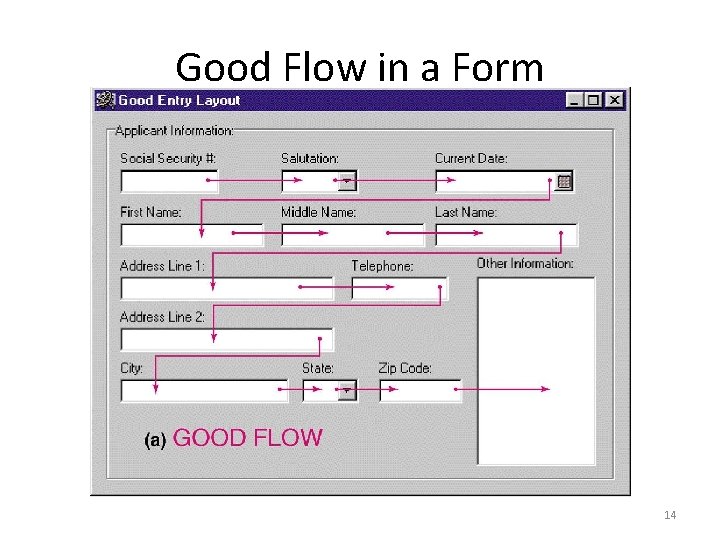
Good Flow in a Form 14
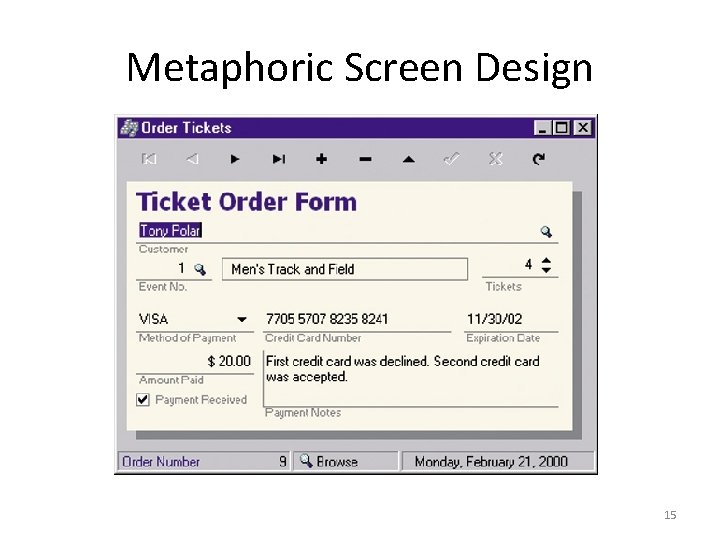
Metaphoric Screen Design 15
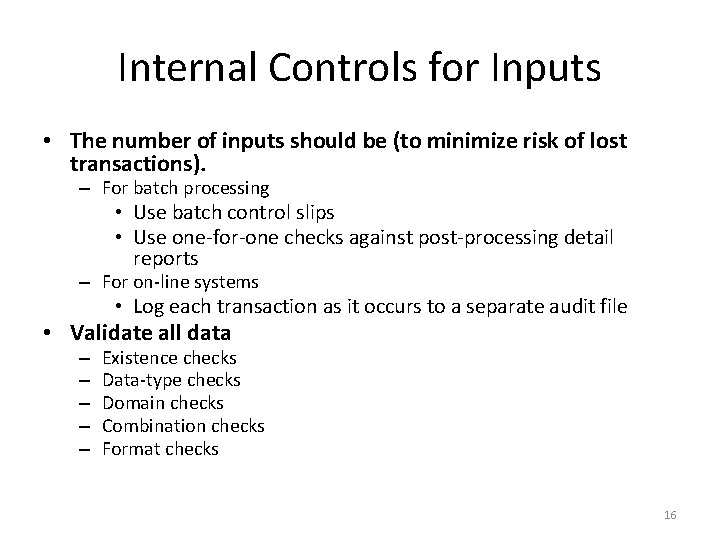
Internal Controls for Inputs • The number of inputs should be (to minimize risk of lost transactions). – For batch processing • Use batch control slips • Use one-for-one checks against post-processing detail reports – For on-line systems • Log each transaction as it occurs to a separate audit file • Validate all data – – – Existence checks Data-type checks Domain checks Combination checks Format checks 16
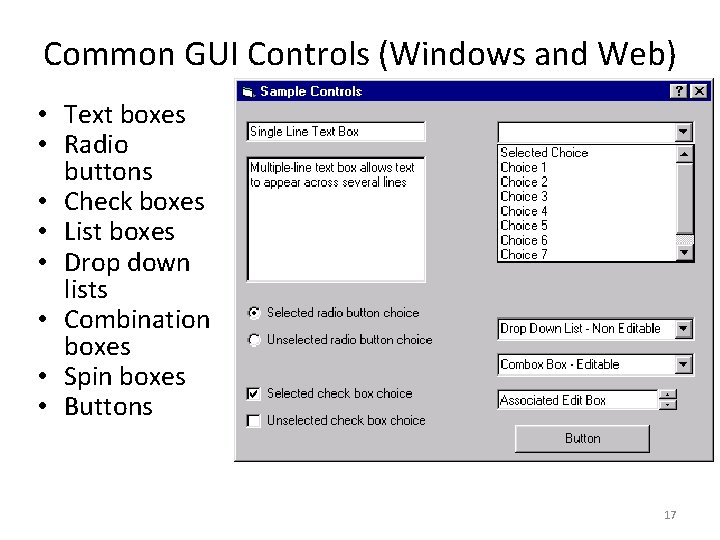
Common GUI Controls (Windows and Web) • Text boxes • Radio buttons • Check boxes • List boxes • Drop down lists • Combination boxes • Spin boxes • Buttons 17
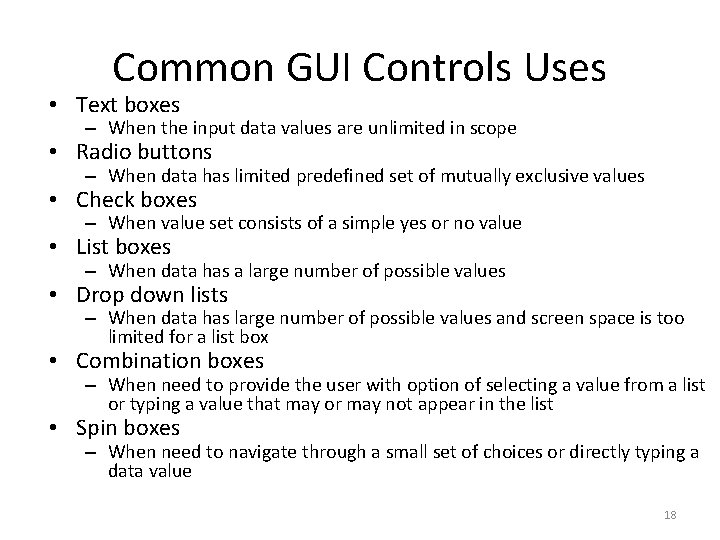
Common GUI Controls Uses • Text boxes – When the input data values are unlimited in scope • Radio buttons – When data has limited predefined set of mutually exclusive values • Check boxes – When value set consists of a simple yes or no value • List boxes – When data has a large number of possible values • Drop down lists – When data has large number of possible values and screen space is too limited for a list box • Combination boxes – When need to provide the user with option of selecting a value from a list or typing a value that may or may not appear in the list • Spin boxes – When need to navigate through a small set of choices or directly typing a data value 18
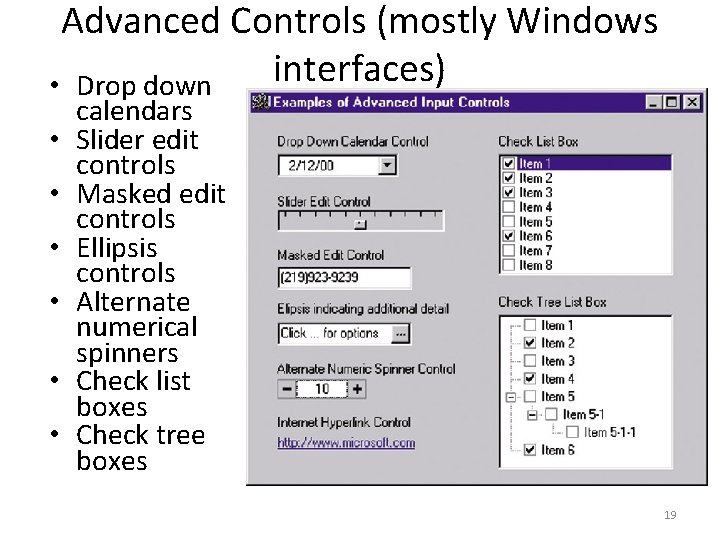
Advanced Controls (mostly Windows interfaces) • Drop down • • • calendars Slider edit controls Masked edit controls Ellipsis controls Alternate numerical spinners Check list boxes Check tree boxes 19
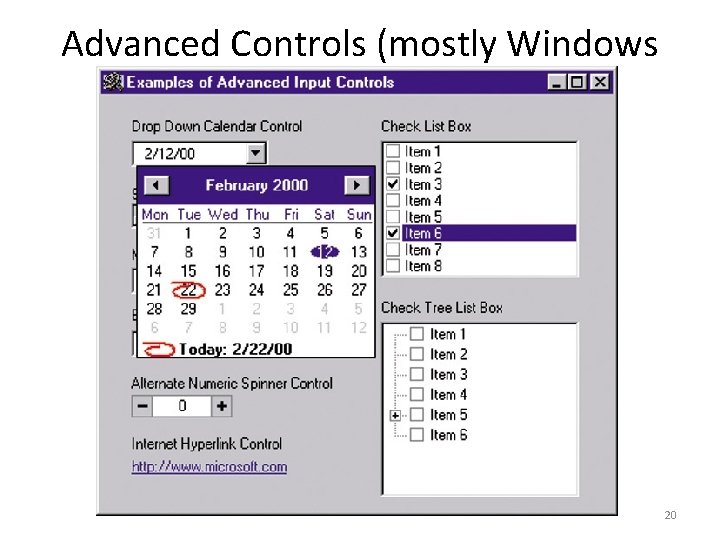
Advanced Controls (mostly Windows interfaces) 20
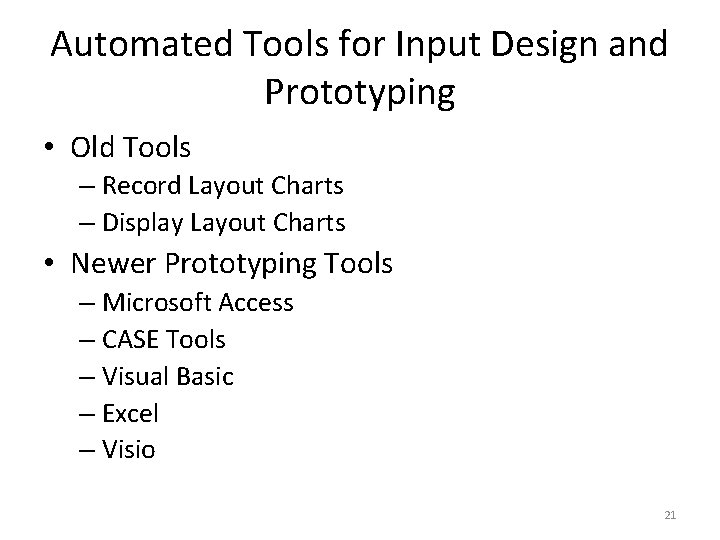
Automated Tools for Input Design and Prototyping • Old Tools – Record Layout Charts – Display Layout Charts • Newer Prototyping Tools – Microsoft Access – CASE Tools – Visual Basic – Excel – Visio 21
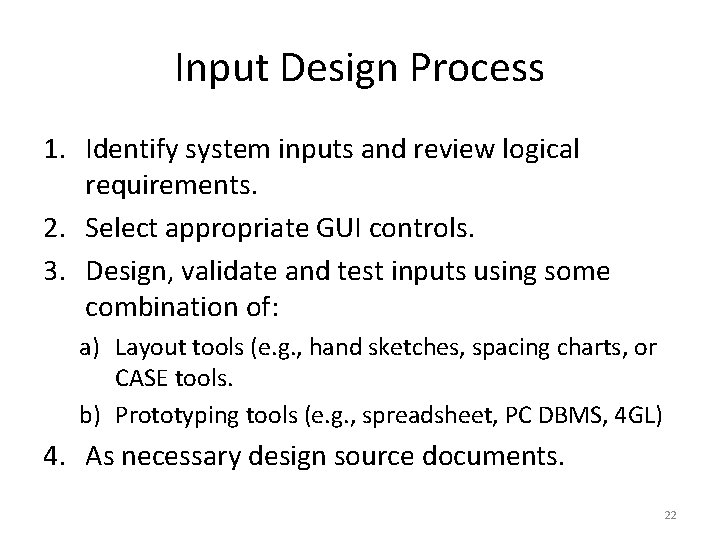
Input Design Process 1. Identify system inputs and review logical requirements. 2. Select appropriate GUI controls. 3. Design, validate and test inputs using some combination of: a) Layout tools (e. g. , hand sketches, spacing charts, or CASE tools. b) Prototyping tools (e. g. , spreadsheet, PC DBMS, 4 GL) 4. As necessary design source documents. 22
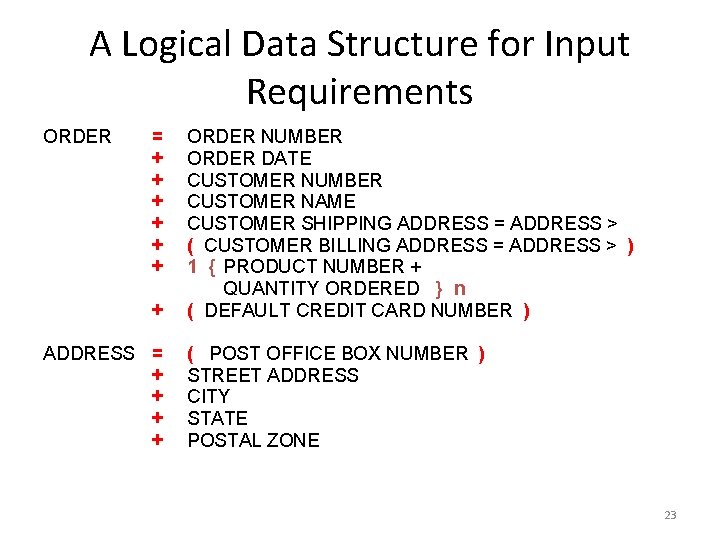
A Logical Data Structure for Input Requirements ORDER = + + + + ADDRESS = + + ORDER NUMBER ORDER DATE CUSTOMER NUMBER CUSTOMER NAME CUSTOMER SHIPPING ADDRESS = ADDRESS > ( CUSTOMER BILLING ADDRESS = ADDRESS > ) 1 { PRODUCT NUMBER + QUANTITY ORDERED } n ( DEFAULT CREDIT CARD NUMBER ) ( POST OFFICE BOX NUMBER ) STREET ADDRESS CITY STATE POSTAL ZONE 23
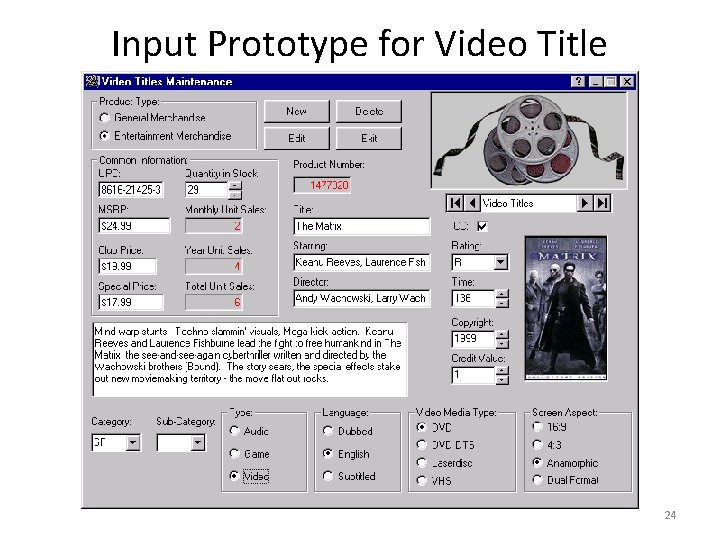
Input Prototype for Video Title Maintenance 24
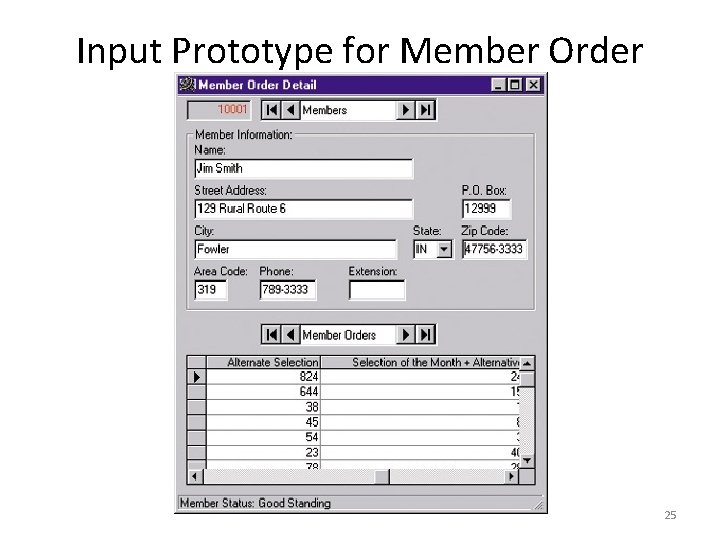
Input Prototype for Member Order 25
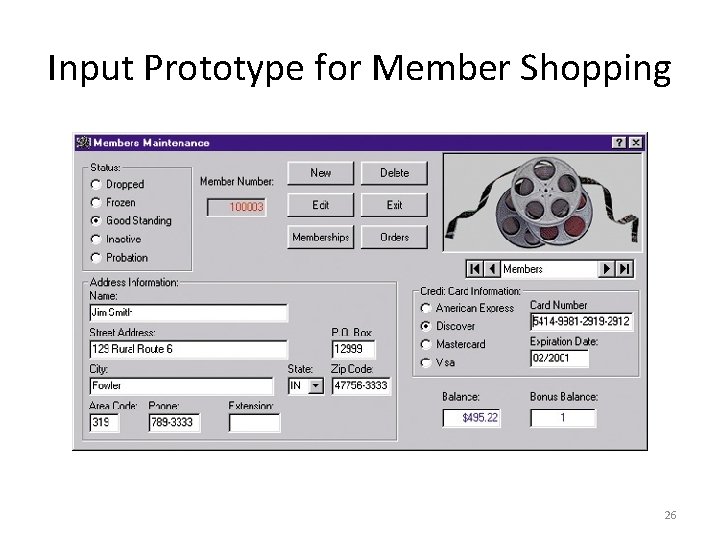
Input Prototype for Member Shopping 26
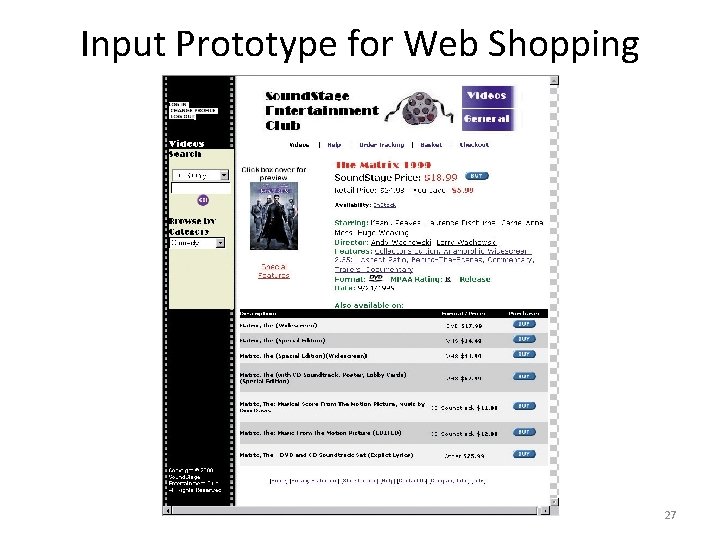
Input Prototype for Web Shopping Cart 27
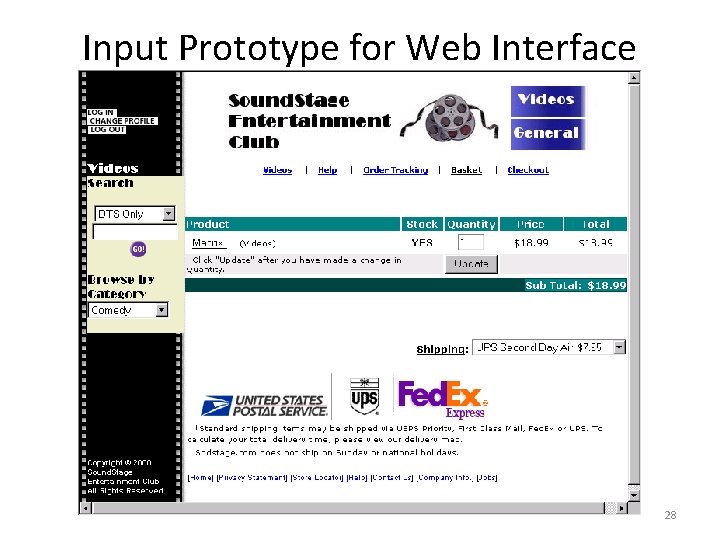
Input Prototype for Web Interface 28
 Card-based paper prototypes, sketches and storyboards are
Card-based paper prototypes, sketches and storyboards are Thesis submission deadline mcgill
Thesis submission deadline mcgill Preface the picture of dorian gray
Preface the picture of dorian gray Miss julie as a naturalistic tragedy
Miss julie as a naturalistic tragedy Allegory
Allegory Introduction of harry potter
Introduction of harry potter Preface of a book example
Preface of a book example Preface from behind the scenes
Preface from behind the scenes Preface
Preface Sustainability pillars
Sustainability pillars Portfolio introduction
Portfolio introduction Principle of input design
Principle of input design Open source electronics prototyping platform
Open source electronics prototyping platform List various rapid prototyping data formats
List various rapid prototyping data formats Rapid prototyping techniques in software engineering
Rapid prototyping techniques in software engineering Software lifecycle models
Software lifecycle models Prototyping process in software engineering
Prototyping process in software engineering Inkrementell-iteratives vorgehensmodell
Inkrementell-iteratives vorgehensmodell Prototyping elicitation technique
Prototyping elicitation technique Prototype vs prototype 2 reddit
Prototype vs prototype 2 reddit Rapid prototype definition
Rapid prototype definition Solid based rapid prototyping factory
Solid based rapid prototyping factory Software prototyping benefits
Software prototyping benefits Prototyping definition
Prototyping definition Compromises in prototyping
Compromises in prototyping Gambar model prototyping
Gambar model prototyping Rapid prototyping wikipedia
Rapid prototyping wikipedia Louisiana tech university engineering
Louisiana tech university engineering Prototyping meaning
Prototyping meaning